In the realm of e-commerce, particularly on platforms like Shopify, grasping the concept of COGS is indispensable.
This metric not only influences pricing strategies and profitability but also plays a critical role in financial planning and inventory management.
However, the complexity of accurately calculating COGS can be daunting, especially without the right tools or knowledge.







Why Accurate COGS Calculation is Your Shopify Store's Unsung Hero
Understanding the importance of precise COGS calculation is the first step toward unlocking your Shopify store's full potential. Accurate COGS figures lead to better financial insights, helping you make informed decisions about pricing, inventory purchasing, and overall business strategy. Let's explore why this accuracy is so crucial:
- Identifying Profitable Products: Knowing the exact cost of goods sold helps pinpoint which products offer the best margins, guiding you on where to focus your sales efforts.
- Inventory Management: Accurate COGS data aids in making informed decisions about stock levels, helping to avoid overstocking or stockouts.
- Strategic Pricing: With a clear understanding of COGS, you can set prices that are competitive yet profitable, ensuring your business remains sustainable.
Link My Books differentiates itself by simplifying the COGS calculation process, providing a direct link between your Shopify store and your accounting software, thereby automating what was once a manual and error-prone process.
What is COGS on Shopify?
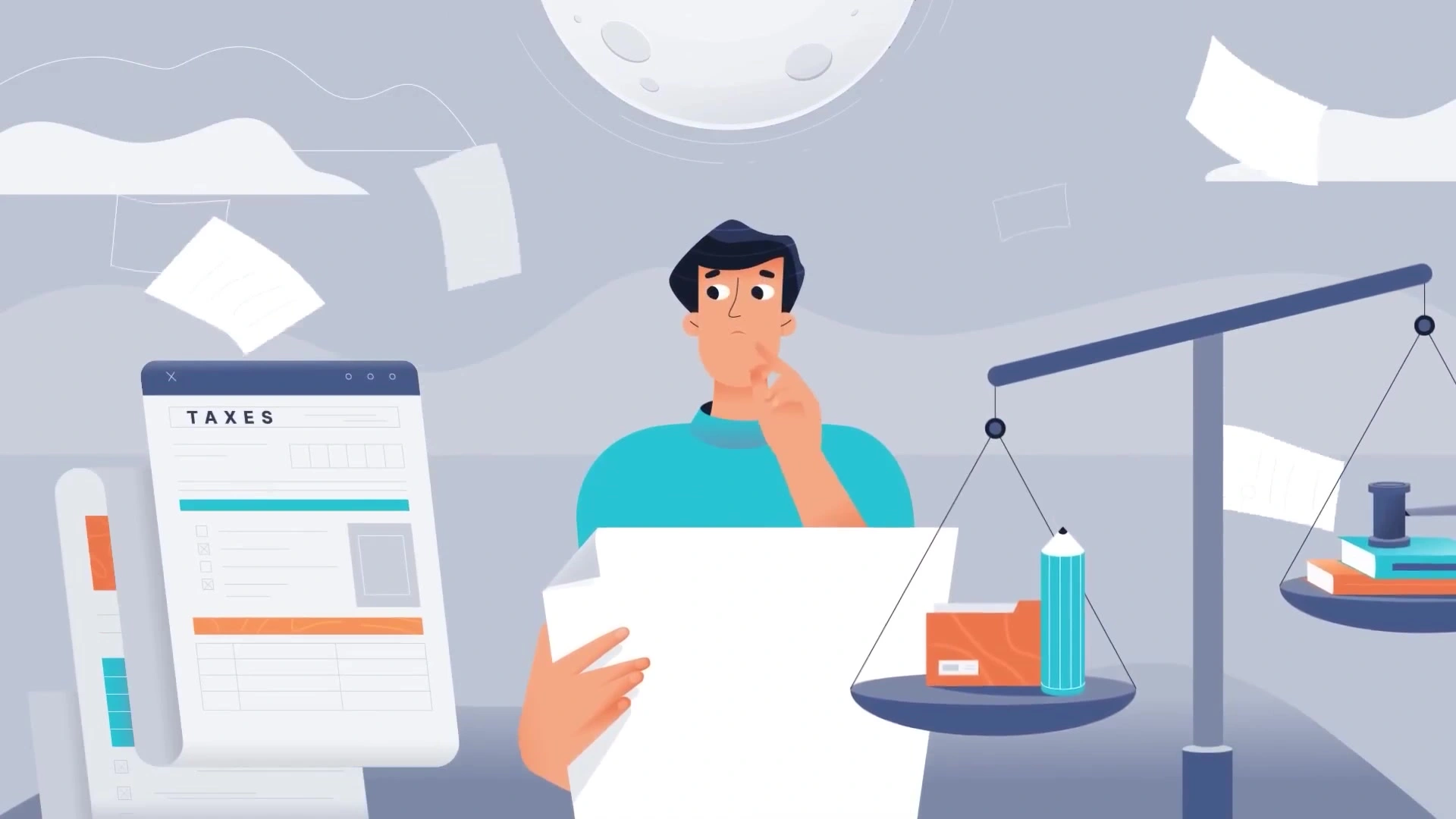
COGS on Shopify refers to the direct costs attributable to the goods sold through your Shopify store. This includes the cost of materials, direct labor, and other expenses directly tied to the production of sold goods. However, it's crucial to distinguish between direct costs included in COGS and indirect costs that are not.
Does Shopify show the cost of goods sold?
Shopify does allow for the tracking and input of COGS for each product in your inventory, providing a basic framework for understanding product profitability. While Shopify's native capabilities offer some insight, they may not be comprehensive for all accounting needs, especially when dealing with complex tax scenarios or multiple sales channels.
How to Access and Adjust COGS Settings in Shopify
- Enable Inventory Tracking: Start by ensuring inventory tracking is enabled for each product. This is done on the product page within your Shopify admin. There, you'll find options to "Track inventory" and "Enable fulfillment service," which are essential for monitoring stock levels and fulfillment costs respectively.
- Input Product Costs: In the Inventory section of each product page, input the cost you paid for the inventory currently in stock. This is crucial for calculating COGS accurately. As you purchase new stock, update this cost in the Purchases area to reflect the true cost of goods sold.
- Use the Purchases Area: This feature is designed to log details of your inventory acquisitions, helping you track the costs associated with each new stock purchase, including per-unit costs. This data is vital for determining your beginning inventory value for the subsequent accounting period.
- Adjust Costs Over Time: The Cost adjustments section is where you can record any changes in the costs of your inventory over time, ensuring your COGS calculation remains accurate.
- Review COGS Reports: Shopify offers COGS reports that summarize your COGS over custom periods, detailing product costs, fulfillment fees, and COGS as a percentage of revenue. Access these reports via your Shopify admin to analyze your margins and make informed decisions.
How to Calculate Cost of Goods Sold on Shopify
Calculating COGS can seem daunting, but breaking it down into smaller, manageable steps can simplify the process. Here's a more detailed approach:
Step #1: Gather Your Data
Importing Product Costs
- Identify Direct Costs: Start by identifying all the direct costs associated with each product. This includes the purchase price from suppliers, shipping costs to receive the goods, and any direct manufacturing costs if applicable.
- Use Shopify's Bulk Editor: To efficiently update your product costs in Shopify, use the bulk editor feature. Navigate to your Shopify admin, click on "Products," and select "Inventory." Here, you can add or update the cost per item for each product in your inventory.
- Automate Data Entry: Consider using apps or integrations that can automatically import cost data from invoices or your supply chain management system directly into Shopify to reduce manual entry errors.
Step #2: Track Your Inventory
Inventory Adjustments
- Set Up Inventory Tracking: Ensure that inventory tracking is enabled for each product in Shopify. This allows you to monitor stock levels in real-time, essential for accurate COGS calculation.
- Record Inventory Changes: Regularly record any changes to your inventory, such as new shipments, returns, and adjustments due to loss or damage. Use Shopify's inventory management system to update these changes manually or automate them with compatible apps.
- Evaluate Periodic Inventory: Consider conducting regular inventory audits to ensure the physical stock matches the recorded inventory in Shopify. Discrepancies can affect COGS accuracy and should be adjusted in the system promptly.
Step #3: Calculate COGS for a Specific Period
Using Shopify Reports
- Generate a COGS Report: In Shopify, navigate to the "Reports" section and find the report that details COGS for your desired timeframe (e.g., monthly or quarterly). If Shopify's native reports don't meet your needs, explore third-party analytics apps that offer more detailed insights.
- Analyze the Report: Review the report to understand your total COGS, including how individual product costs contribute to the overall figure. Pay attention to trends, such as increases in COGS that could indicate rising supply costs or inventory issues.
- Adjust for Accuracy: If you identify any inaccuracies or missing data in your COGS calculation, make the necessary adjustments in Shopify or your supplementary accounting tools. This might involve updating product costs, adjusting inventory levels, or correcting data entry errors.
How to Account for COGS When Bookkeeping
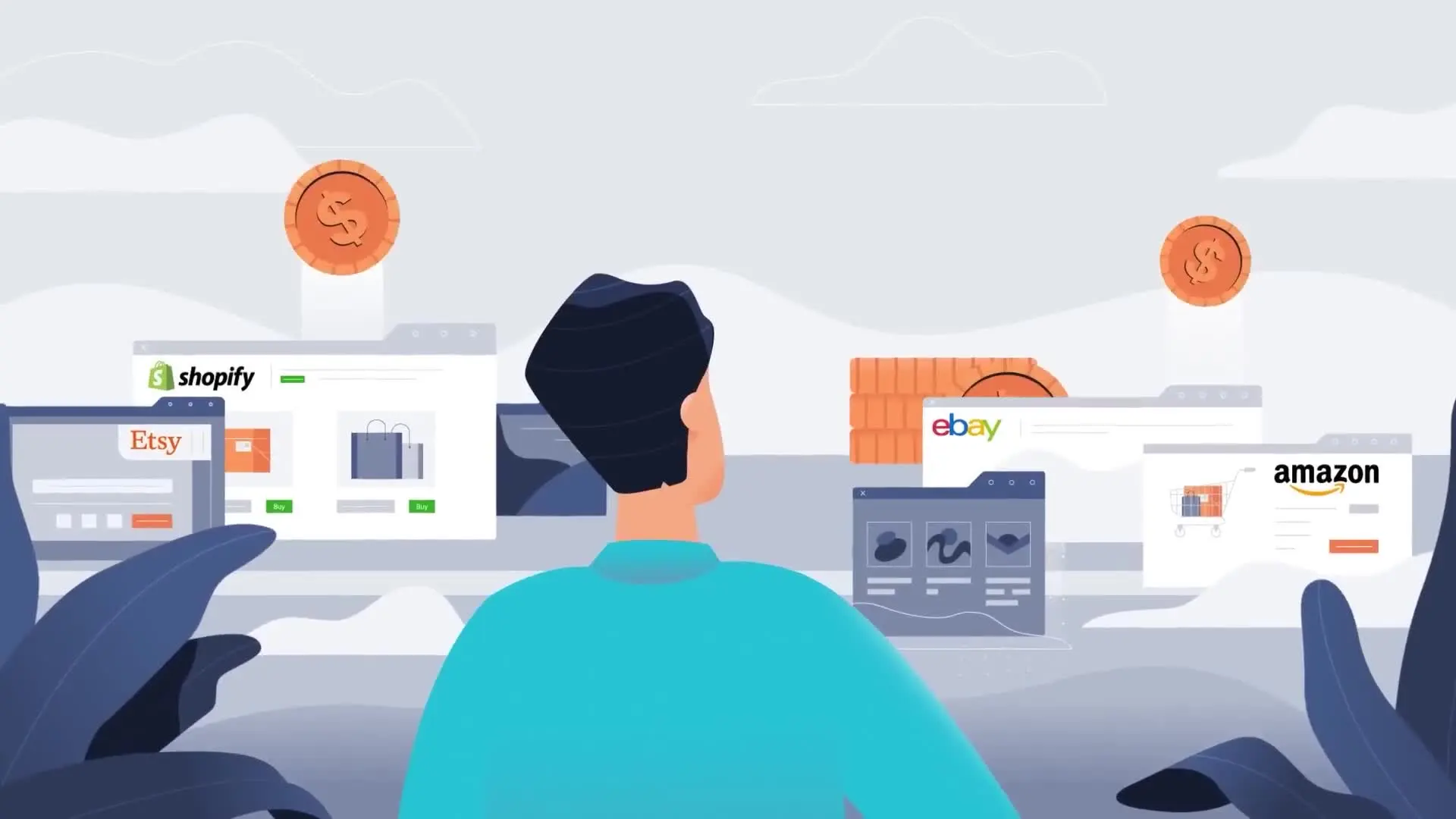
Efficient bookkeeping is crucial for managing COGS and overall financial health. Here's how to integrate COGS into your accounting practices with a focus on using Link My Books for automation.
Step #1: Set Up Your Accounting Software
Integration with Quickbooks and Xero
- Connect Shopify to Your Accounting Software: Use Link My Books to connect your Shopify store with QuickBooks or Xero. The setup wizard will guide you through the process, ensuring a seamless integration.
- Configure COGS Settings: In Link My Books, configure your COGS settings to match your accounting preferences. This includes mapping Shopify accounts to the correct COGS accounts in your Shopify accounting software.
- Automate Data Transfer: Once set up, Link My Books will automatically transfer COGS data from Shopify to your accounting software. This automation ensures that your financial records are always up-to-date and accurate.
Step #2: Regularly Update COGS Data
Automating Updates
- Schedule Regular Data Syncs: Use Link My Books to schedule regular data synchronizations between Shopify and your accounting software. This ensures that your COGS and inventory levels are always current.
- Monitor for Discrepancies: Keep an eye on the data transfer process for any discrepancies or errors. Quick identification and resolution of these issues will keep your Shopify accounting records accurate.
- Leverage Reports for Insights: Utilize the reporting features in your accounting software to analyze COGS data. This can provide insights into profitability, inventory management, and areas for cost optimization.
Step #3: Review and Adjust
Monthly Reviews
- Conduct Monthly Financial Reviews: Set aside time each month to review your COGS and overall financial performance. This includes comparing actual expenses against budgeted costs and identifying any unusual variances.
- Adjust Entries as Needed: If you find inaccuracies or need to account for extraordinary items, make the necessary adjustments in your accounting software. This may involve reconciling inventory discrepancies, updating product costs, or adjusting for returns and allowances.
- Seek Continuous Improvement: Use these monthly reviews as an opportunity to refine your COGS management process. This could involve negotiating better terms with suppliers, optimizing inventory levels, or improving data accuracy through automation and integration improvements.
By following these detailed steps, Shopify store owners can achieve a more accurate and efficient COGS calculation and management process, leading to better financial oversight and improved business decisions. Leveraging tools like Link My Books for automation can significantly reduce the manual workload, allowing you to focus on strategic business growth.
How to Streamline COGS Calculations in Shopify
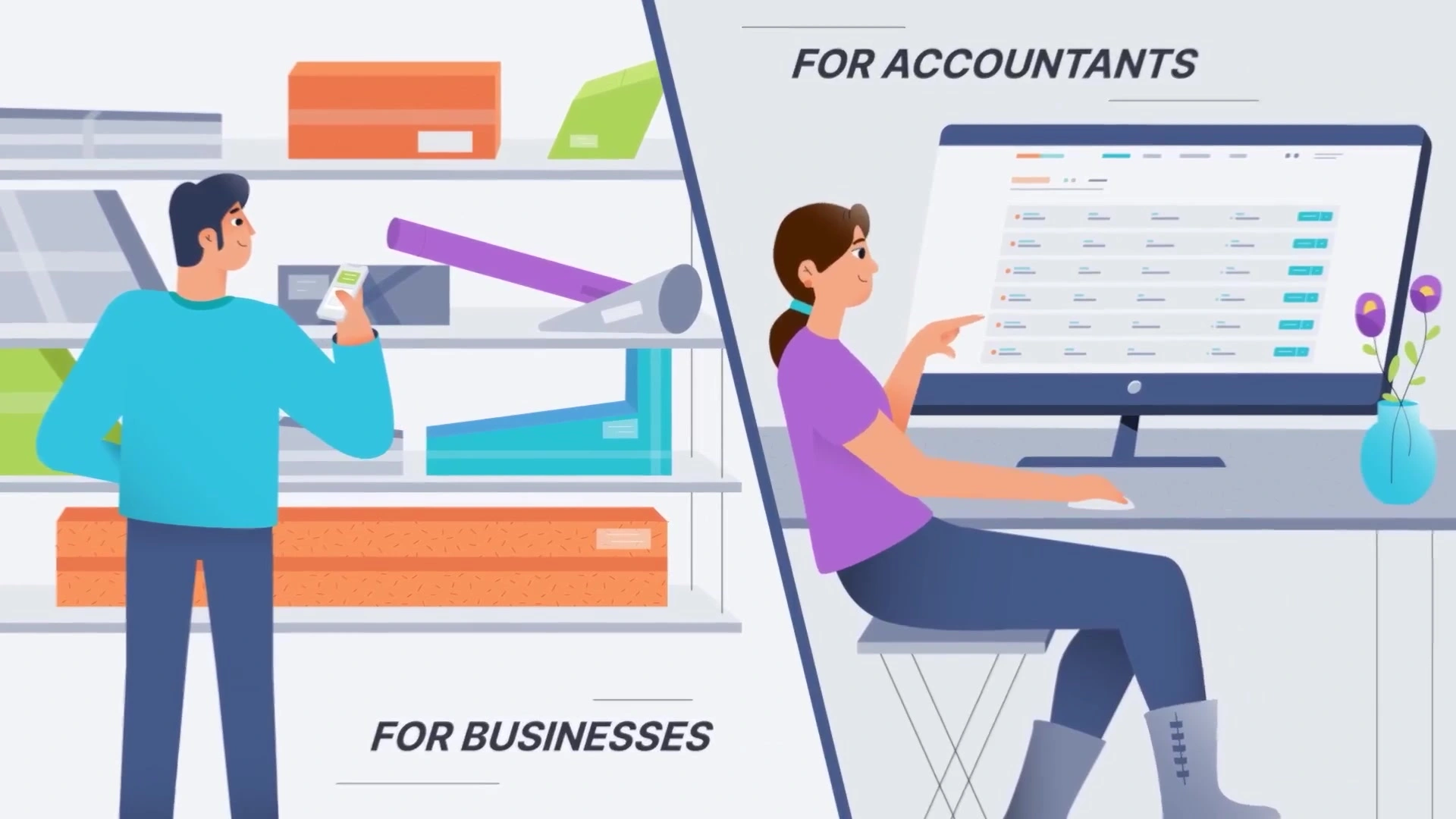
Managing the Cost of Goods Sold (COGS) efficiently is a vital aspect of running a successful Shopify store. It directly impacts profitability, inventory management, and financial planning. While Shopify offers native features to track and input COGS for each product, these may not suffice for all accounting needs, especially when dealing with complex tax scenarios or multiple sales channels. This is where Link My Books steps in, offering a robust solution to streamline COGS calculations.
Introducing Link My Books
Link My Books is an integration tool designed to simplify the financial management of eCommerce businesses. It connects Shopify stores with accounting software like Xero and QuickBooks, automating the transfer of financial data, including COGS. This integration eliminates the need for manual data entry, reducing the risk of errors and saving time.
Benefits of Using Link My Books
- Automated COGS Tracking: Automatically import COGS from Shopify to your accounting software. This ensures that your financial reports are always accurate and up-to-date.
- Time-Saving: The automation of data transfer between Shopify and accounting platforms saves significant time that can be better spent on other aspects of your business.
- Error Reduction: Manual data entry is prone to errors. Link My Books minimizes this risk by automating the data transfer, ensuring your financial data is accurate.
- Improved Financial Insights: With Link My Books, you gain better insights into your financial performance. Accurate COGS calculation aids in more precise profit margin analysis.
- Simplified Tax Compliance: Accurate and automated COGS calculations simplify tax reporting and compliance, ensuring that you're not overpaying or underpaying taxes.
Streamlining COGS Calculations
- Integration with Shopify: Link My Books seamlessly integrates with your Shopify store, pulling data directly from your sales and inventory management systems.
- Automated Data Transfer: Once integrated, Link My Books automatically transfers sales data, including COGS, to your preferred accounting software.
- Customizable Settings: You can customize how and when the data is transferred, allowing for adjustments based on specific business needs or accounting practices.
- Comprehensive Reporting: Gain access to detailed financial reports through your accounting software, enriched with accurate COGS data from your Shopify store.
- Support and Scalability: Link My Books offers robust support to ensure the smooth running of the integration. It's scalable, too, growing alongside your business without missing a beat.
FAQ
Are Shopify fees included in COGS?
Shopify fees, such as transaction fees or monthly subscription costs, are not included in the Cost of Goods Sold (COGS). These expenses are considered operational costs and should be accounted for separately in your financial statements. COGS should only include direct costs associated with the production or purchase of the goods sold through your Shopify store.
What is contra COGS on Shopify?
Contra COGS on Shopify refers to any adjustments made to the cost of goods sold to account for returns, discounts, or allowances. This ensures that your financial reporting accurately reflects the net cost of goods actually sold during a period. For instance, if a product is returned, the cost associated with that product would be subtracted from the COGS, as it no longer represents a sold item.
Is fulfilment included in COGS?
Yes, fulfilment costs directly tied to the delivery of goods to customers can be included in COGS. This includes expenses such as packaging, shipping, and handling costs. Including these costs in COGS provides a more accurate picture of the total expenses incurred to sell a product, which is essential for calculating your true profit margins.
Key Takeaways for Cost of Goods Sold in Shopify
The calculation and management of the Cost of Goods Sold (COGS) are crucial for any Shopify store owner aiming for accurate financial reporting and insightful business analysis. Understanding what constitutes COGS, along with efficient tracking and accounting practices, can significantly impact your store's profitability and operational efficiency.
Here are some key points to remember:
- COGS calculation is fundamental to understanding your business's financial health and operational efficiency.
- Shopify provides tools for tracking COGS, but integrating with accounting software like Quickbooks or Xero through Link My Books can streamline and automate this process.
- Regularly updating COGS data and conducting monthly reviews are essential practices for maintaining accuracy in your financial reports.
- Understanding the nuances of what is included in COGS and how to account for adjustments is critical for accurate profit margin calculation.
Streamline Your Shopify Store's Financial Management with Link My Books
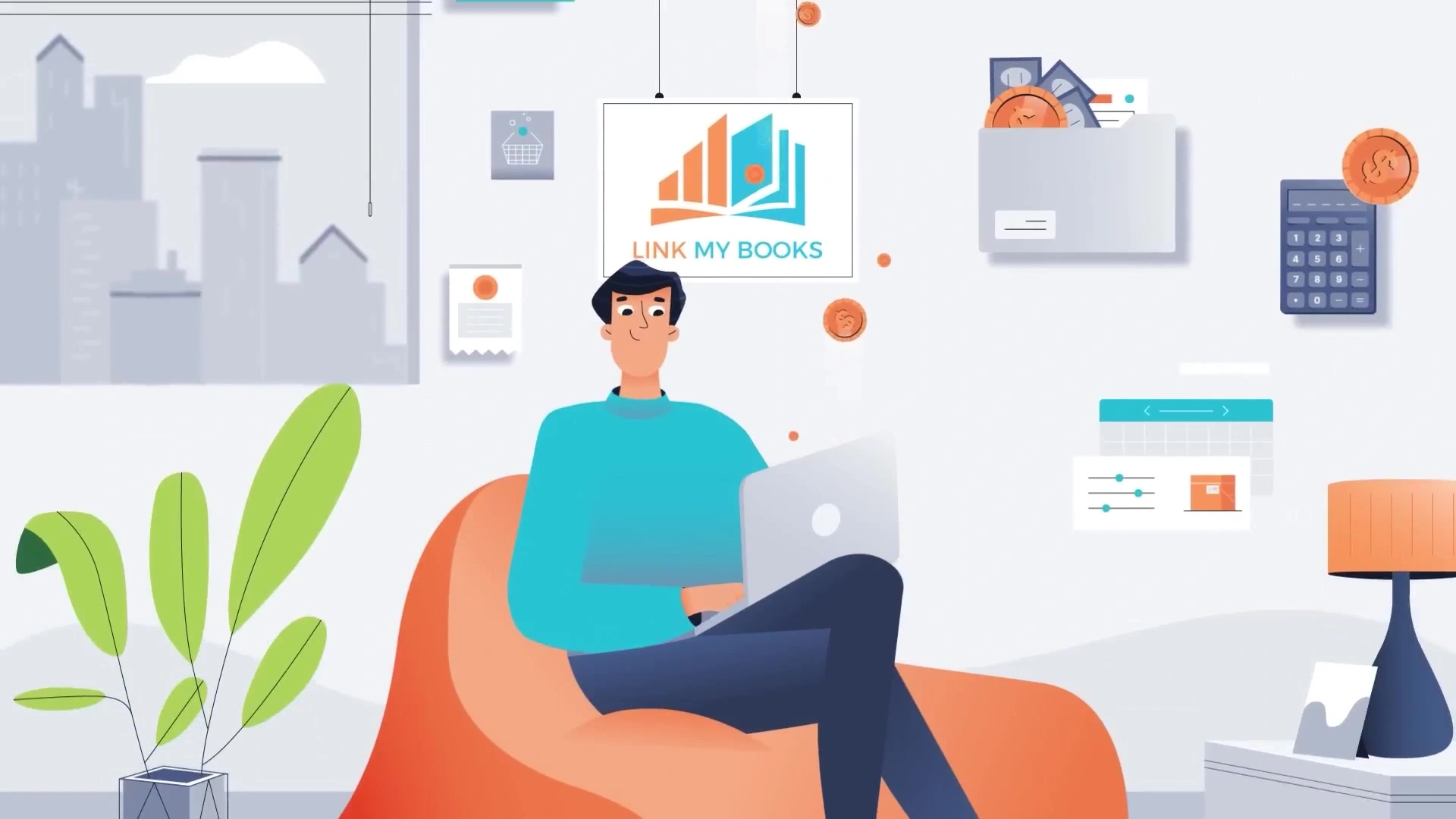
Are you tired of manually tracking your Cost of Goods Sold (COGS) and struggling with inaccurate financial reports? It's time to simplify your Shopify store's accounting process and gain valuable insights into your business's profitability.
Link My Books – the ultimate integration tool that seamlessly connects your Shopify store with powerful accounting software like QuickBooks and Xero. With automated COGS tracking, customizable settings, and comprehensive reporting, Link My Books empowers you to make informed decisions and grow your e-commerce business with confidence.
Say goodbye to the hassle of manual data entry and hello to streamlined financial management.
Sign up for Link My Books today and experience the benefits of accurate, real-time COGS calculations. Unlock your Shopify store's true potential and take control of your financial future.
Don't wait – start your journey towards simplified, error-free accounting now! Click Here to learn more and begin your free trial.
Your business deserves the best – choose Link My Books for seamless Shopify integration and powerful financial insights.
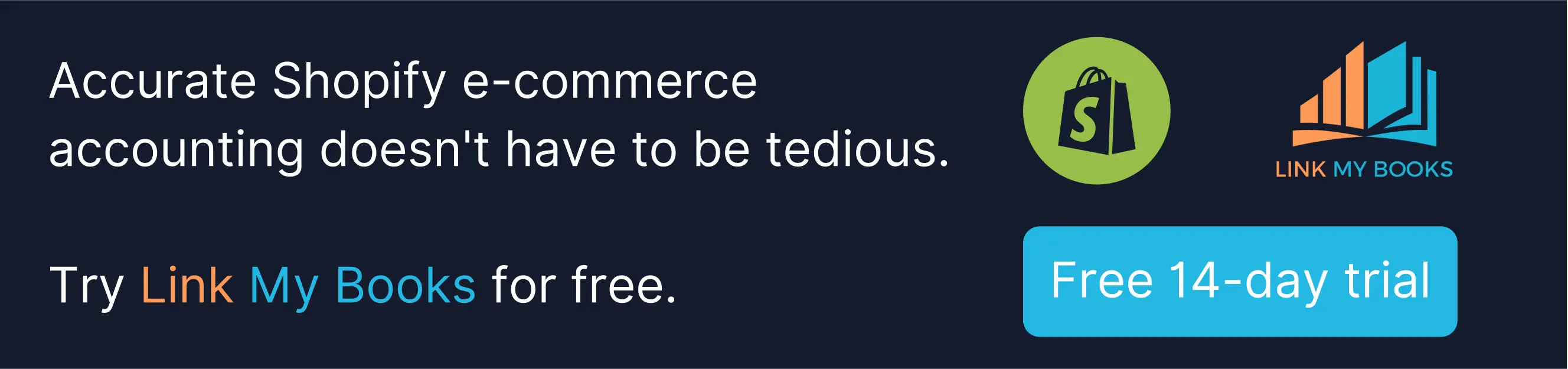


![Cost of Goods Sold on Shopify: What You Need to Know [2024]](https://assets-global.website-files.com/60af32ce0a63dc4f22cc85a1/65ef25ba90a550532fe0d446_Shopify%20Cogs%20WebP.webp)


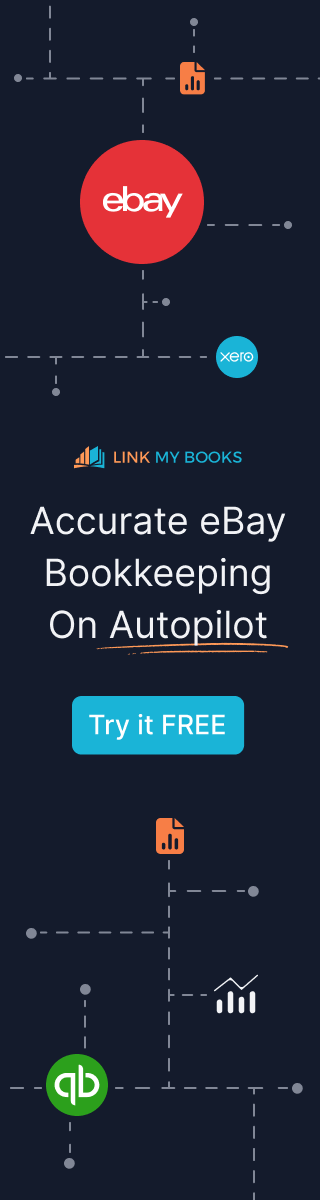



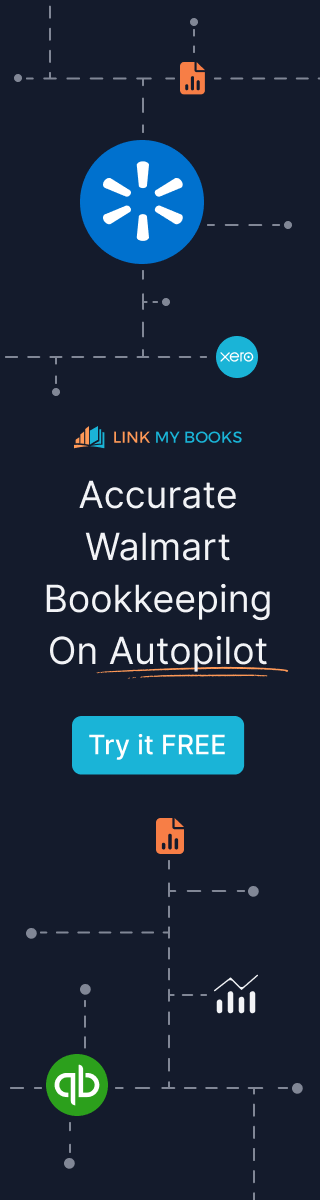


%20an%20Accountant%20for%20My%20eCommerce%20Business.webp)
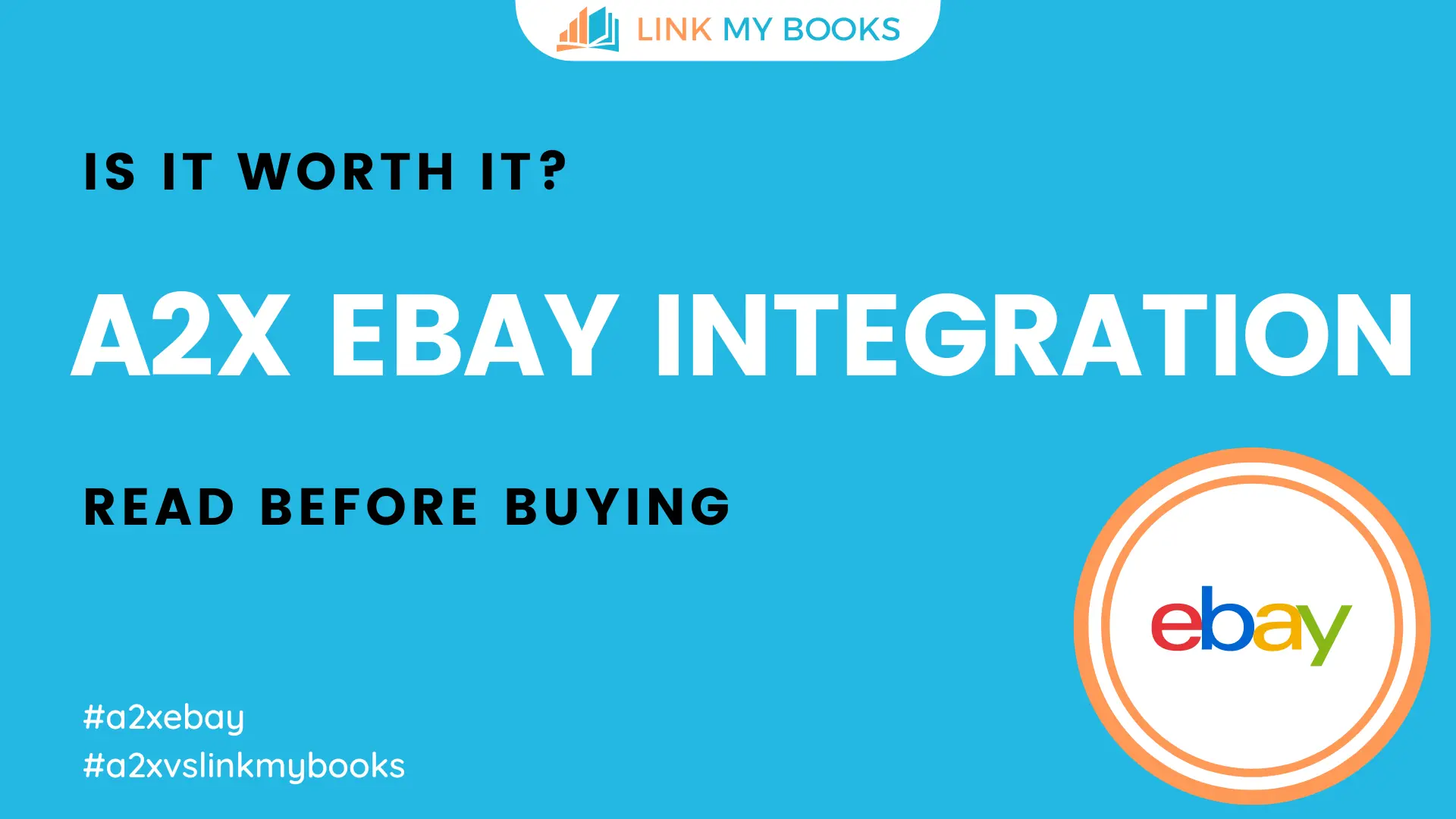




.png)