






If you're an eBay seller based in the UK looking for a free eBay seller bookkeeping spreadsheet, then you're in luck... You can download our eBay excel spreadsheet for free and use this article to walk you through it.
DISCLAIMER
We are not Tax Advisors and so our advice and suggestions on the application of tax rules cannot be construed as tax advice. We highly recommend that users seek advice from qualified accountants for their tax compliance.
Who should use this spreadsheet?
As we discussed in our article on the best eBay seller accounting software, it's important to know if using a spreadsheet for your bookkeeping is right for your eBay business.
Essentially, if you are just starting out as an eBay seller or are still a relatively small business, then a sales tracking spreadsheet could be perfect for you.
If you're VAT registered, then you probably shouldn't be using a spreadsheet for your bookkeeping because HMRC now requires all VAT returns to be submitted through Making Tax Digital approved software such as Xero or QuickBooks.
🔥 Download our eBay seller accounting spreadsheet here 🔥
How to use the spreadsheet
The eBay spreadsheet template contains 3 sheets: Transactions, VAT Rates and Transaction Types.
Step 1 - Confirm the Transaction Types
By default, the following transaction types are in this sheet:
- eBay Sales
- eBay Refunds
- eBay Fees
It's up to you to decide how you want to account for your eBay revenues, but a clean approach would be to use these defaults. You could, of course, add more such as eBay Shipping and eBay Shipping Refunds or break down your fees into the individual fee types. Our guide to eBay fees will help you learn about the different eBay fees.
👉 If you add any transaction types be sure to update the conditional formatting dropdown used on the main Transactions sheet.
Step 2 - Confirm VAT rates (if VAT registered)
By default, the following VAT rates are in this sheet:
- 20%
- 5%
- 0%
Typically, you would use the 20% rate for the sale of standard goods and most eBay fees. The 5% rate would be for the sale of reduced rated goods and the 0% rate would be for the sale of zero rated goods.
Again, if you need other VAT rates, you can add them, just be sure to update the conditional formatting dropdown so that you can select them on the main transactions sheet.
Step 3 - Adding transactions
You could either add individual orders to this sheet, or you could enter summaries for each eBay Managed Payments payout. The latter is what most sellers choose to do, and then they keep a copy of the payout report just in case they need it should HMRC request to see the individual transaction level data. We will focus on entering payout level data.
On the main transactions sheet there are 7 columns:
- Date - In this column you will add the date of the payout
- Description - Enter a brief description such as "Sales shipped to UK"
- Type - Select from the dropdown the transaction type
- Gross Amount - Enter the gross amount for the transaction
- VAT Rate - Select from the dropdown the VAT rate
- Net Amount - This field is calculated automatically
- VAT Amount - This field is calculated automatically
👉 Top tip - if you enter sales as a positive number and refunds and fees as a negative number, then you will be able to easily sum up the values later.
Where to get the figures to populate the spreadsheet
To fill out this eBay spreadsheet, you will need to download the eBay Payouts report and do a bit of filtering to gather all the information you need.
For more information, check out our article on which eBay reports to use for seller bookkeeping.
How to find out your profits
Once you have filled in the spreadsheet for a period of time, say a financial year, then you may want to work out your profits for that period.
This free template can be used to determine your profit or loss too. Since the spreadsheet does not consider inventory purchases or stock, you would work out how much stock you sold during the period first (your cost of goods sold).
To do that, take a snapshot of your opening stock balance, add any stock purchases, and then remove your closing stock balance. You should be left with the value of the stock you physically sold during this period.
Once you have your cost of goods sold figure, then you can add that as the final line in the transactions sheet (as a negative value since it is a cost to your business).
Then just sum up the Net Amount column to see your bottom line net profits.
Alternatives to using a spreadsheet
As you can see, even a simple enough spreadsheet becomes quite a lot of work when you consider the whole task in hand.
Most eBay sellers move away from using an excel spreadsheet for eBay sales quite quickly. They either outsource or automate their eBay accounting. If you want to find out which software is best when it comes to eBay accounting, visit our best accounting software for eBay sellers page.
Our advice would be this; if you're spending more than 2 hours per month accounting for your eBay sales, then stop wasting your time. Spend your time on a task within your business that grows it, not one that manages it.
Using something like Link My Books with Xero would enable you to automate the whole process and have you spending just a few minutes each month on your bookkeeping.
Start a free trial of Link My Books .





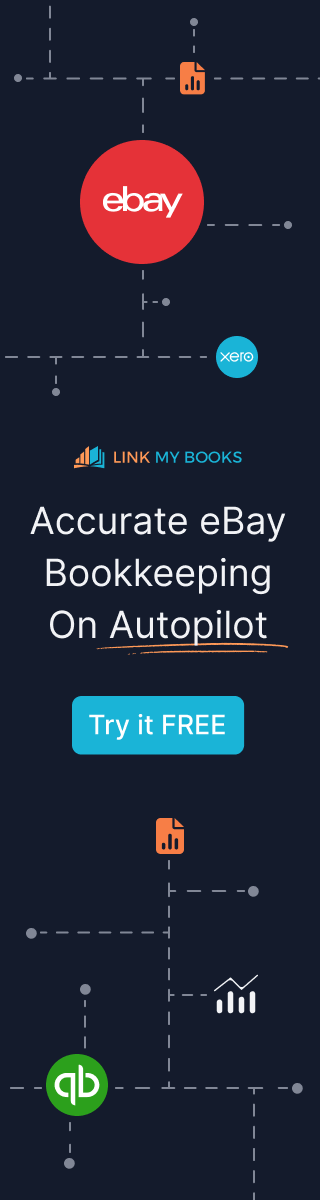



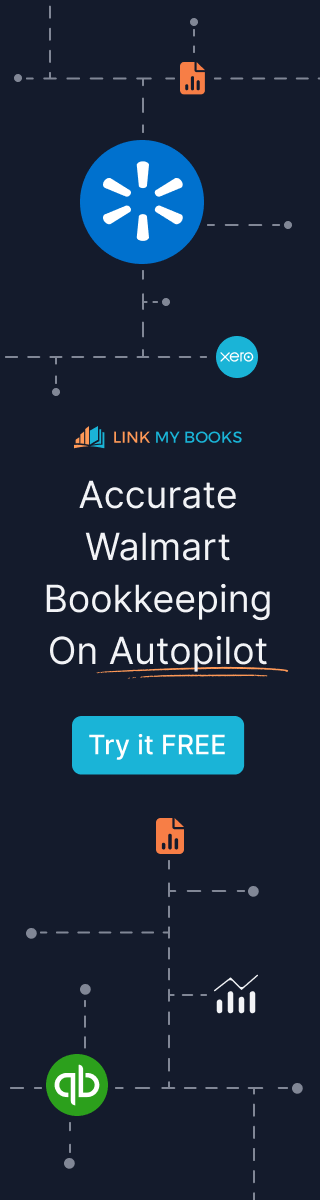
![How to Create an E-commerce P&L Statement [Ultimate Guide]](https://assets-global.website-files.com/60af32ce0a63dc4f22cc85a1/66284b88959fd59a247e2fba_How%20to%20Create%20an%20E-commerce%20P%26L%20Statement%20%5BUltimate%20Guide%5D.webp)




.webp)


.png)