Whether you’re a savvy or a budding seller entering the bustling eBay marketplace, you must pay attention to your eBay sales data to help you grow your business.
But do you know where to find your built-in reports tab on your eBay Seller Hub?
Today, you’ll learn how to find your eBay seller reports and get the best out of those figures. You’ll discover two alternative ways to monitor your eBay monthly sales report.
Key Takeaways from this Post
eBay’s reporting tools deliver instant access to detailed sales data, including transactions, fees, and taxes, all organized within the Seller Hub's Payments tab.
With up to 24 months of transaction history available for analysis, sellers can stay informed and maintain compliance effortlessly.
Link My Books elevates your eBay bookkeeping by integrating seamlessly with Xero and QuickBooks, automating transaction imports, and reconciling sales data in real-time.







How to Download eBay Sales Report (The Hard Way)
- Navigate to Seller Hub
- Access the Payments Tab
- Choose the Payout Report
- Specify the Date Range
- Generate the Report
- Download the Report
These are the steps to download your sales report, and we will break them down further. However, if you’re still doing things manually you’re making things harder than they need to be. Manual data entry, tax missteps, reconciliation woes, and missed opportunities, can be resolved with the right tools.
Link My Books, connects eBay to your accounting software to break down your payouts into accurate sales, fees, and tax data that perfectly reconcile in Xero or QuickBooks.
Start your free trial of Link My Books today and take control of your eBay financial data.
Step #1: Navigate to Seller Hub
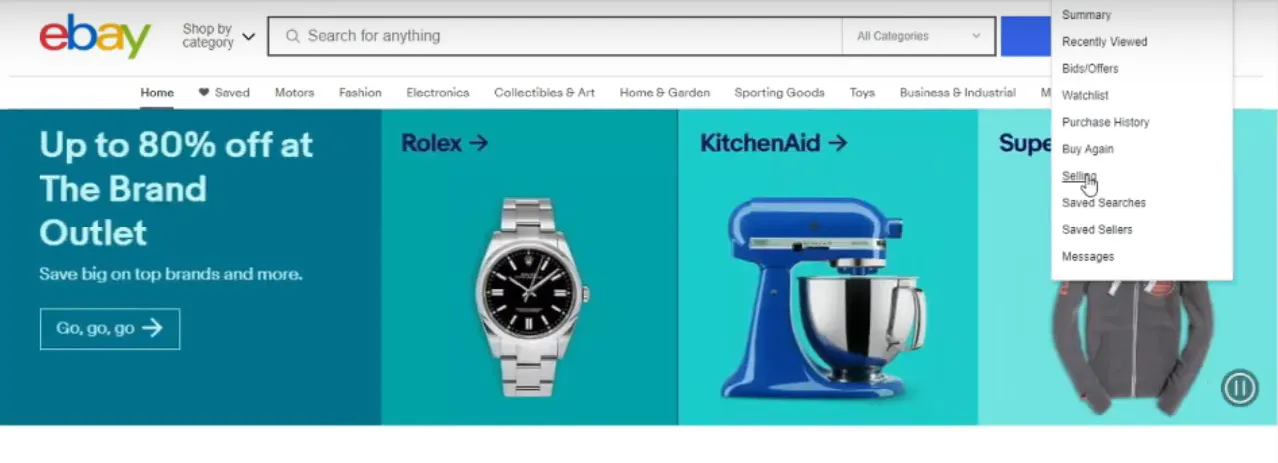
- Open your web browser:some text
- Navigate to www.ebay.com or your local eBay site.
- Sign in:some text
- Click "Sign In" in the top-left corner.
- Enter your eBay seller account credentials and proceed.
- Access the Seller Hub:some text
- Once signed in, click on "Seller Hub" from the top navigation bar.
- Wait for the dashboard to load:some text
- Ensure the page fully loads to avoid any glitches.
Common issues and solutions:
- Seller Hub doesn’t appear: Verify that you’re signed in with a seller account.
- Multiple accounts: Ensure you’re logged into the correct seller account to access the desired data.
- Page not loading: Clear your browser cache and cookies, then refresh the page.
Step #2: Access the Payments Tab
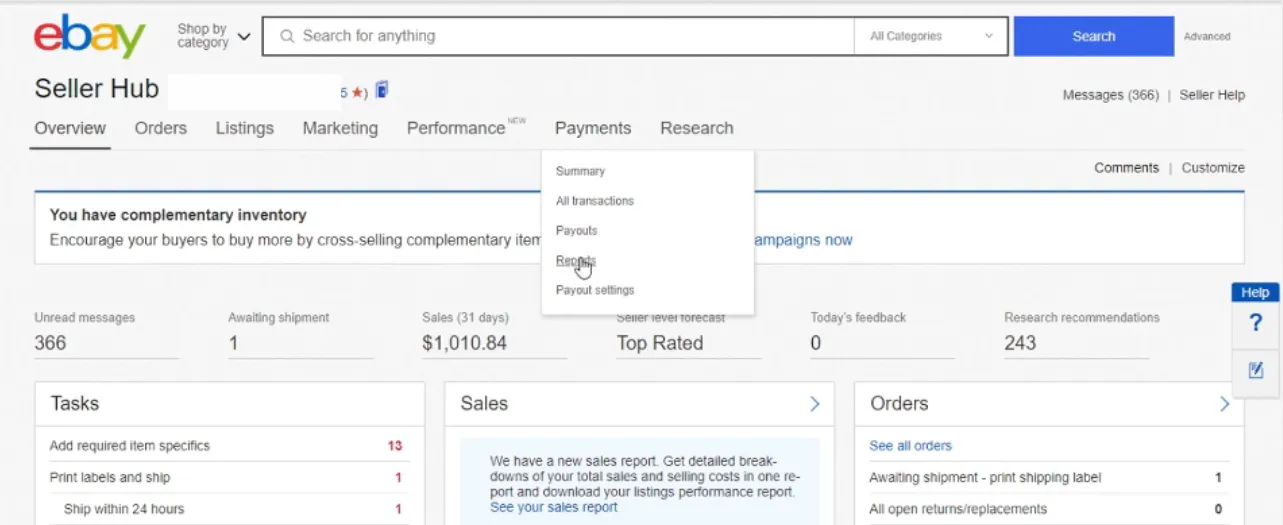
- Locate the Payments tab:some text
- From the main menu bar in Seller Hub, find and click the "Payments" tab.
- Navigate to Reports:some text
- In the dropdown menu under Payments, click on "Reports."
- Explore the Reports tab:some text
- You will be redirected to a page displaying three main sections:some text
- Reports: Detailed transaction data.
- Statements: Monthly summaries of your activity.
- Invoices: Breakdown of eBay fees charged.
- You will be redirected to a page displaying three main sections:some text
Step #3: Choose the Payout Report
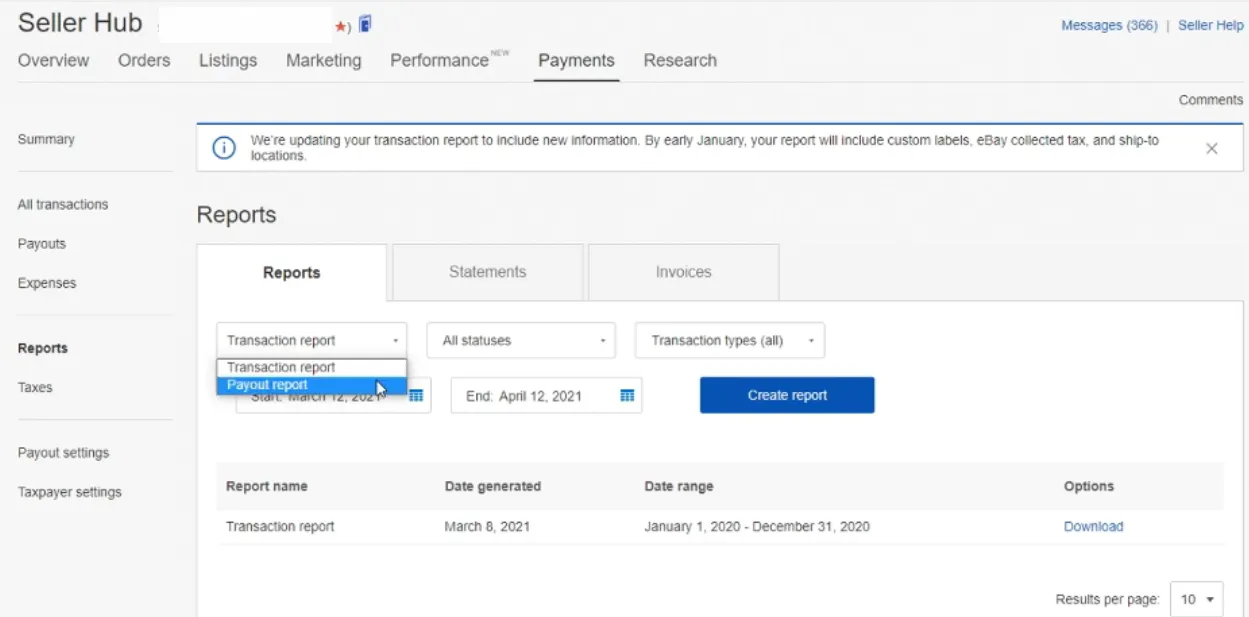
- Select Payout Report:some text
- In the Reports tab, locate the dropdown menu and select "Payout report."
- Understand the purpose:some text
- This report tracks money sent to your bank, including net payment amounts, transfer dates, and other payout details.
Best for:
- Bank reconciliation.
- Tracking cash flow over specific periods.
Step #4: Specify the Date Range
- Set Start and End Dates:some text
- Use the provided fields to input the desired date range for your report.
- Ensure the dates cover the specific period you want to analyze.
Why this is important:
- Customizing the date range allows you to focus on relevant data, whether it’s daily, weekly, or monthly transactions.
Step #5: Generate the Report
- Click "Create report":some text
- Once the date range is selected, click "Create report" to generate your payout report.
- Wait for processing:some text
- The system may take a few moments to compile your data into a report format.
Step #6: Download the Report
- Locate the Download option:some text
- After the report is generated, a "Download" button will appear next to it.
- Save the report:some text
- Click "Download" and save the file to your computer in CSV format.
Pro Tip:
- Ensure you save the file in an easily accessible location for use in your accounting software or for manual analysis.
- Use an eBay spreadsheet to keep your data in order.
Link My Books for eBay Sales Reporting - The Simple & Fast Way
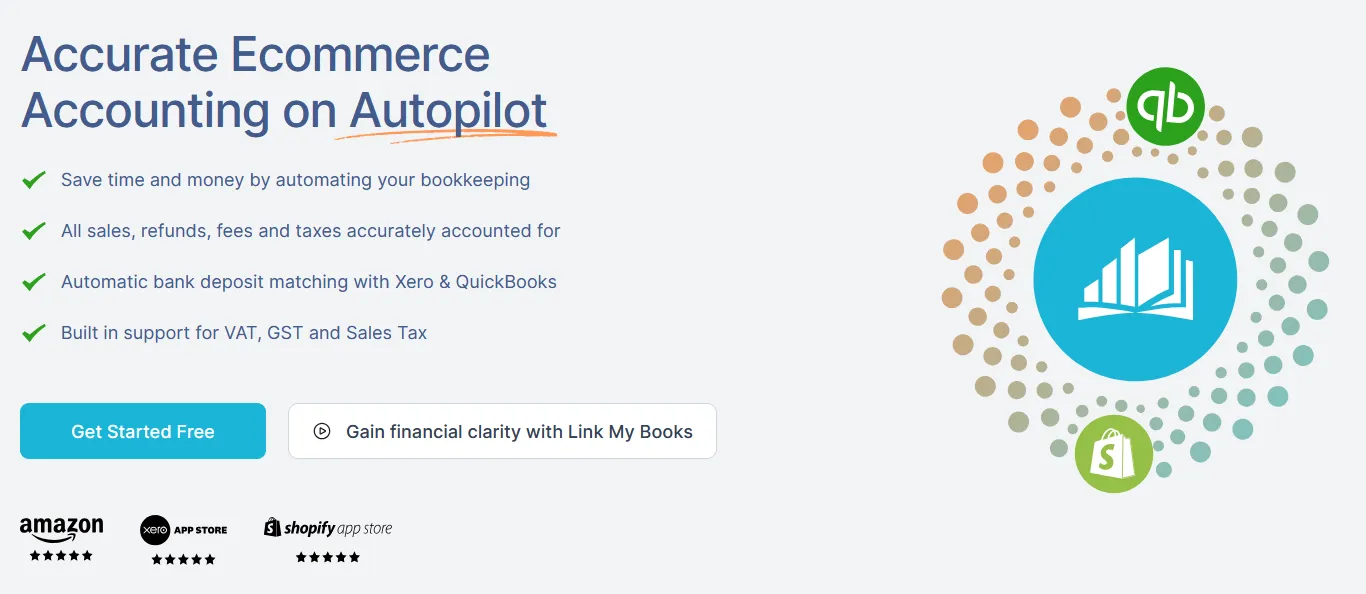
If you feel like you’re wasting countless hours on eBay accounting manually downloading and organizing data, you’re right. Each aspect of financial reporting, sales transactions, fees, refunds, tax collections, and bank deposits requires a separate report and that’s where things get complicated.
Link My Books can streamline this entire process and eliminate the need for manual intervention. With just a few clicks, you can consolidate all your eBay sales data, fees, and tax information into one comprehensive report.
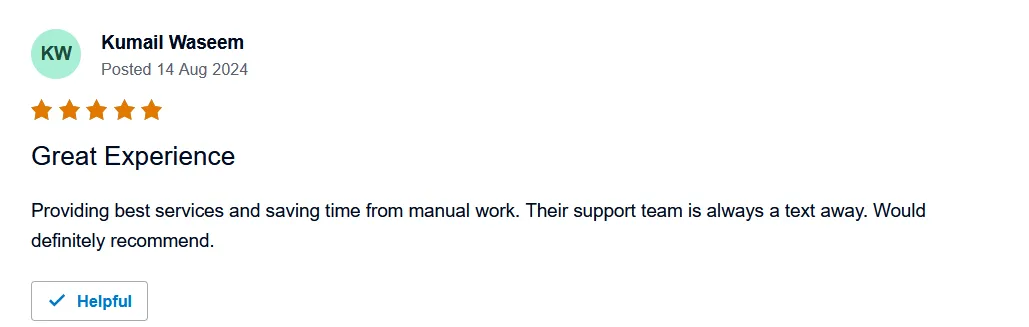
It takes only 15 minutes to set up, all you need to do is follow these simple steps:
- Connect your eBay account to Xero or QuickBooks via Link My Books.
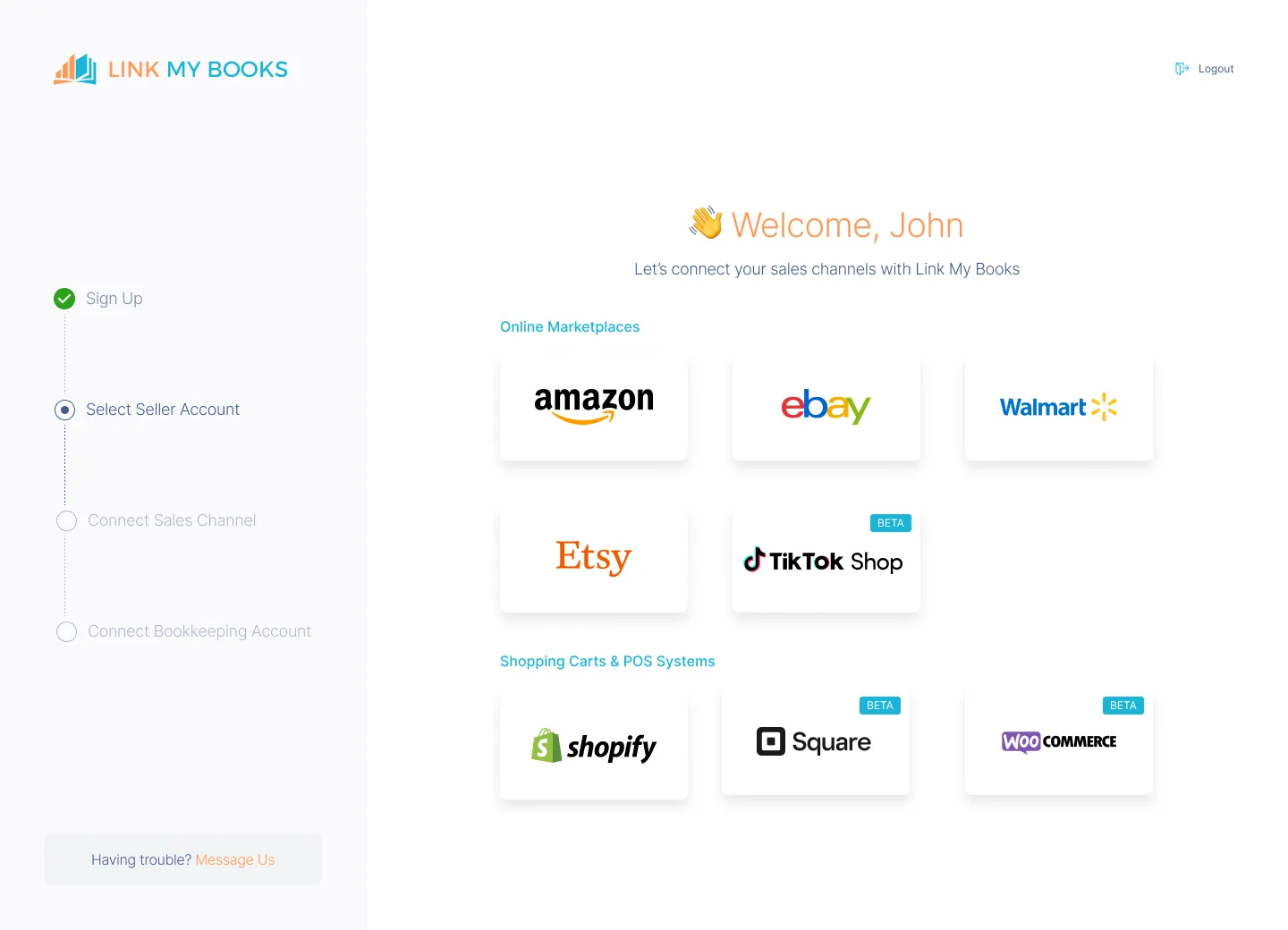
- With each eBay payout, Link My Books verifies all transactions, ensuring that every order is treated correctly for tax purposes.
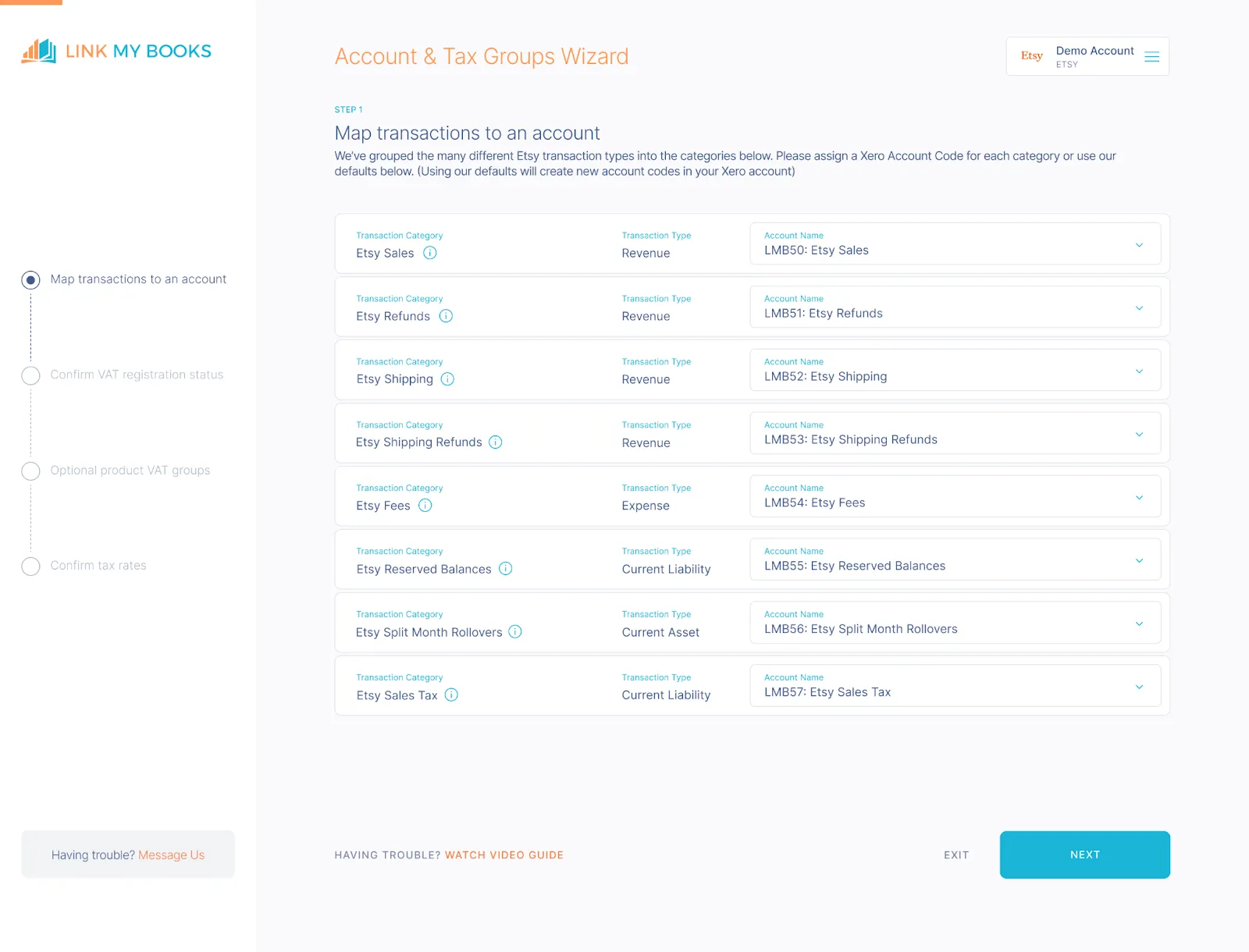
- Link My Books then creates a detailed summary invoice, itemizing the payout into sales, refunds, and fees, and assigning them to the proper accounts with the correct tax rates.
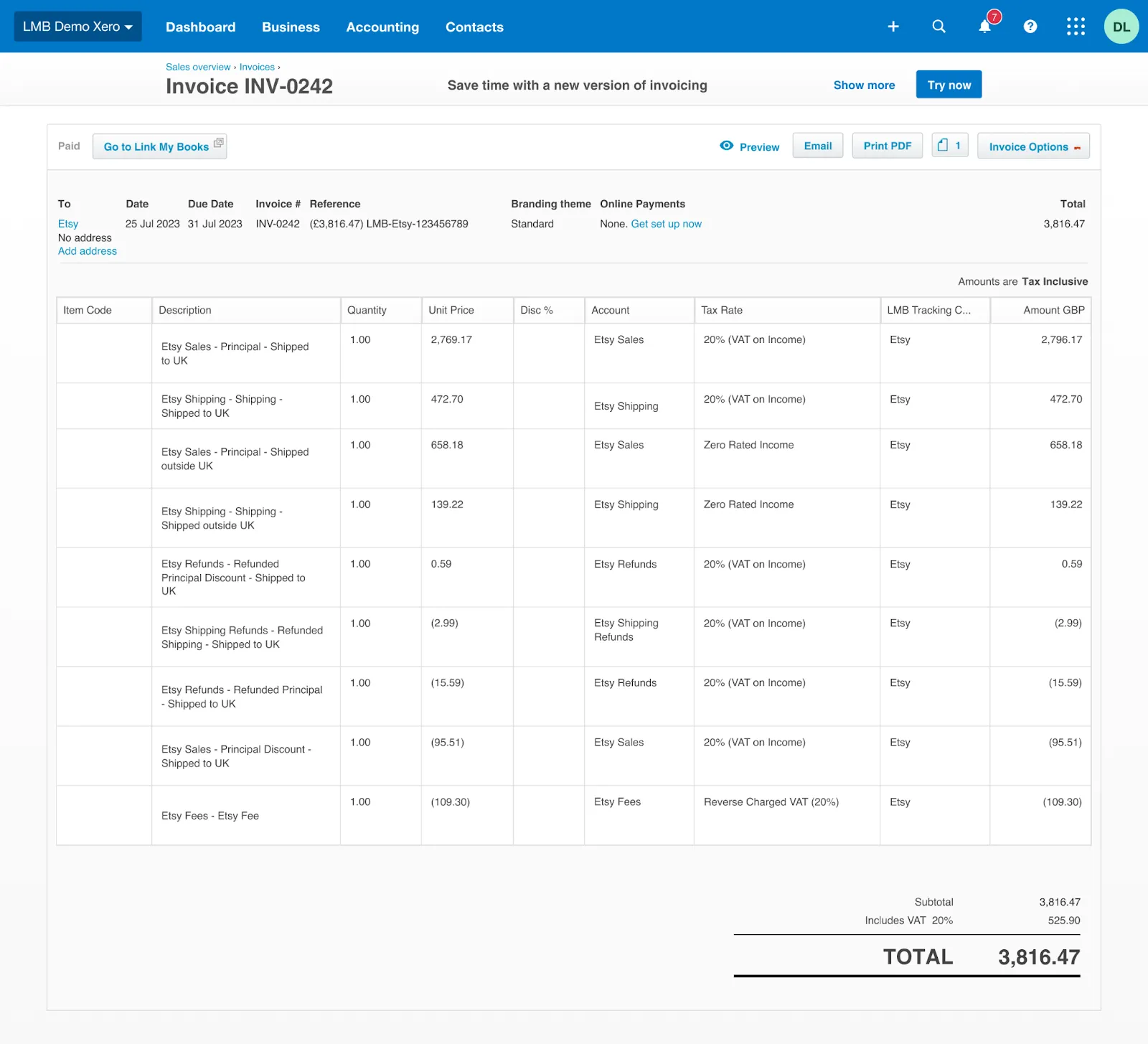
- Every entry matches effortlessly with the bank deposit in a single click.
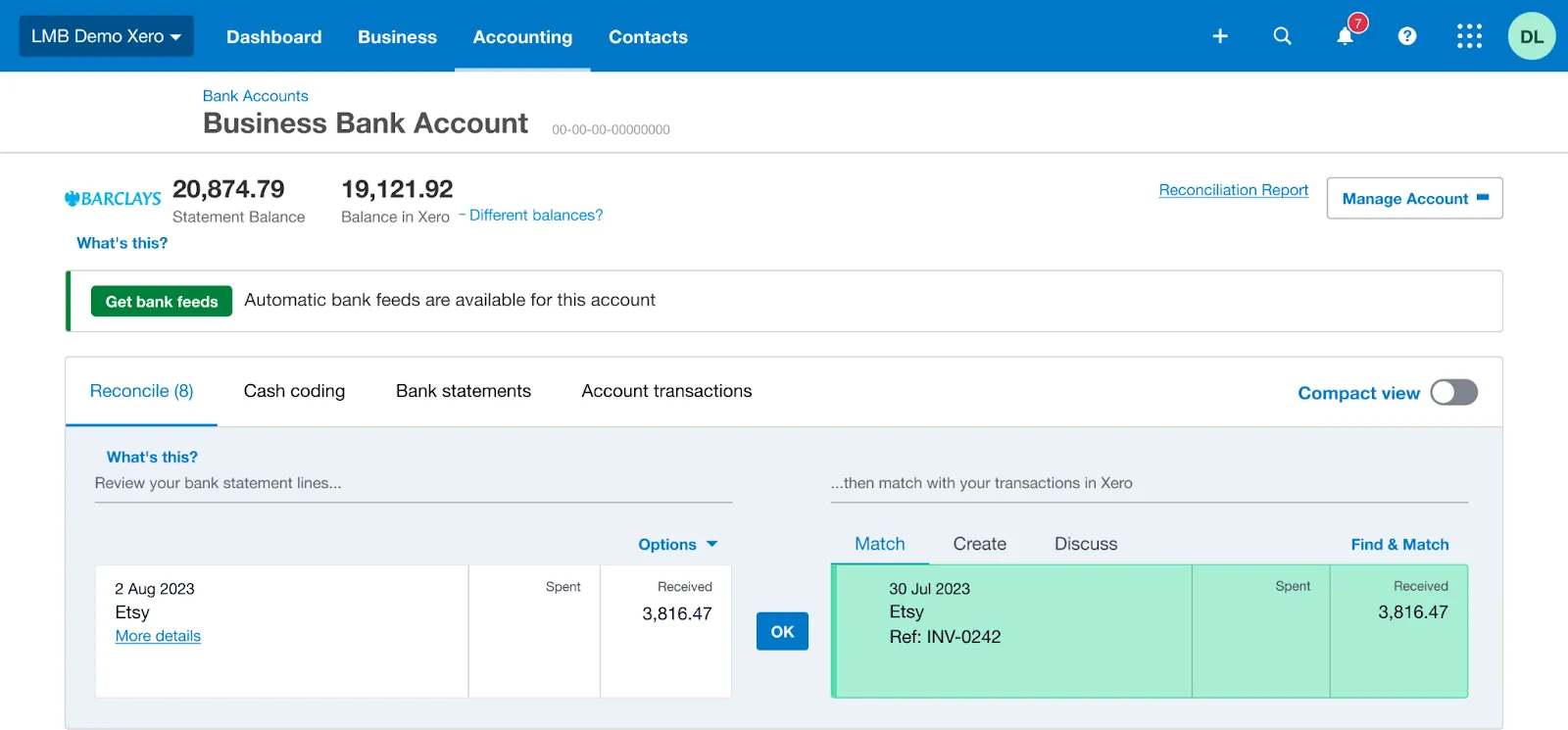
Features That Simplify eBay Sales Reporting

Link My Books integrates seamlessly with Xero and QuickBooks and enhances their capabilities by adding specialized e-commerce features. This combination creates a more efficient, scalable, and reliable financial management system, perfectly suited for businesses of all sizes.
Automatic Data Import
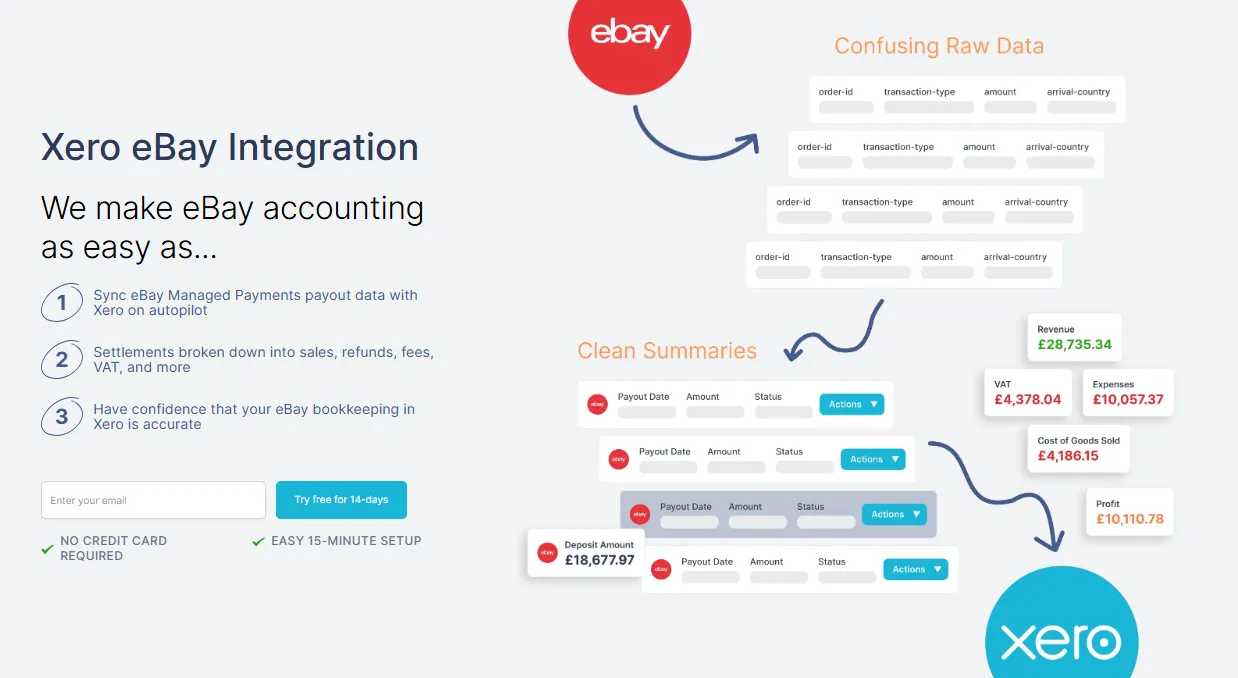
Link My Books integrates directly with your eBay account, pulling in sales, fees, refunds, and taxes automatically. This eliminates the need to manually download reports or input data into spreadsheets.
Seamless Integration with Xero and QuickBooks
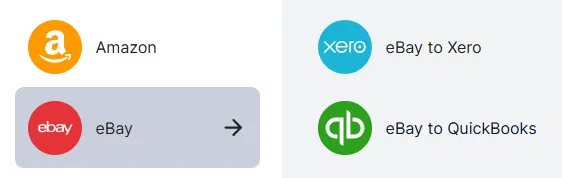
Link My Books syncs eBay sales data directly into your accounting software, and it provides clean, summarized reports that match your eBay payouts perfectly, ready for reconciliation.
Accurate Tax Handling
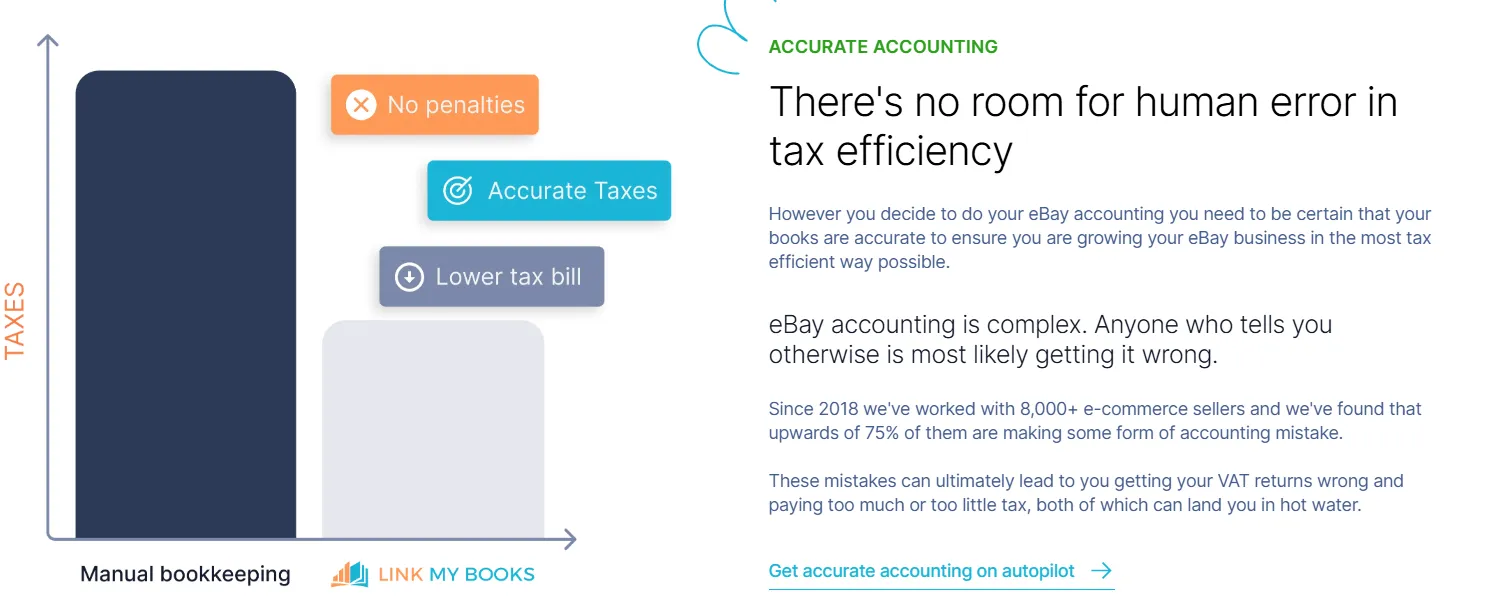
If you’re struggling to navigate complex tax regulations across different jurisdictions you can end up applying the wrong tax rates, fail to track One-Stop-Shop (OSS) transactions, miss out on documenting zero-rated transactions, and overpaying or underpaying your VAT and taxes.
These missteps can lead to penalties, audits, or overpayment of taxes, directly impacting your profitability.
Link My Books automatically applies the correct eBay VAT rate or sales tax rates based on customer location. It differentiates between sales where eBay collects and remits taxes (e.g., Marketplace Facilitator Rules) and those you are responsible for. And ensures compliance with UK VAT, EU OSS, and international tax requirements.
Read more about how to report eBay sales on taxes.
Effortless Reconciliation
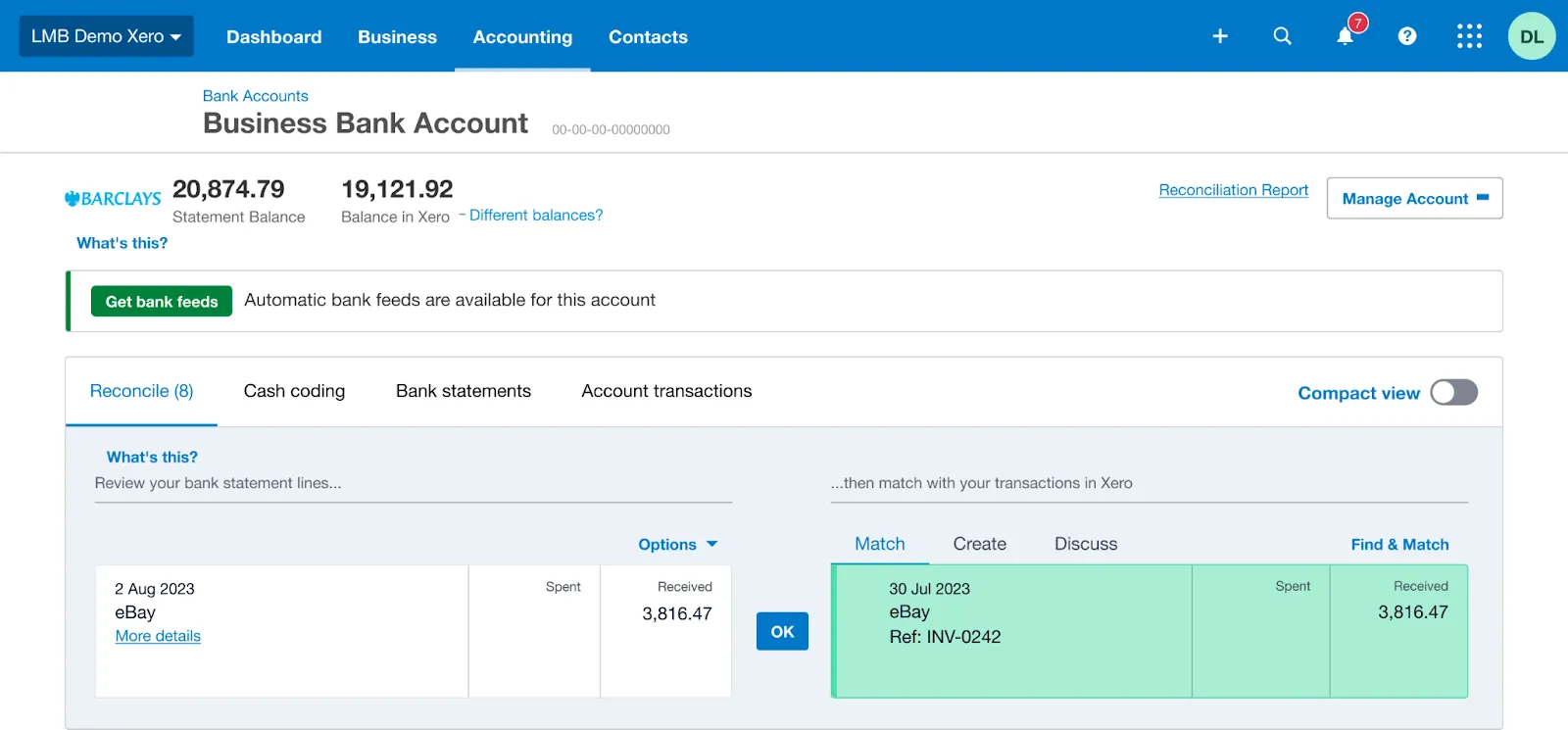
Accurately matching eBay payouts to your bank deposits is another major challenge.
- It’s hard to align payouts with individual transactions, especially when dealing with multiple currencies.
- Accounting for partial refunds and promotional discounts can complicate reconciliation.
- You may overlook fees like international transaction charges or performance-based penalties, leading to incorrect financial statements.
With Link My Books, reconciliation becomes effortless. The software categorizes each eBay payout into sales, fees, refunds, and taxes, matching them to your bank deposits automatically. You’ll always know where your money is going and avoid end-of-month headaches.
Time-Saving Automation
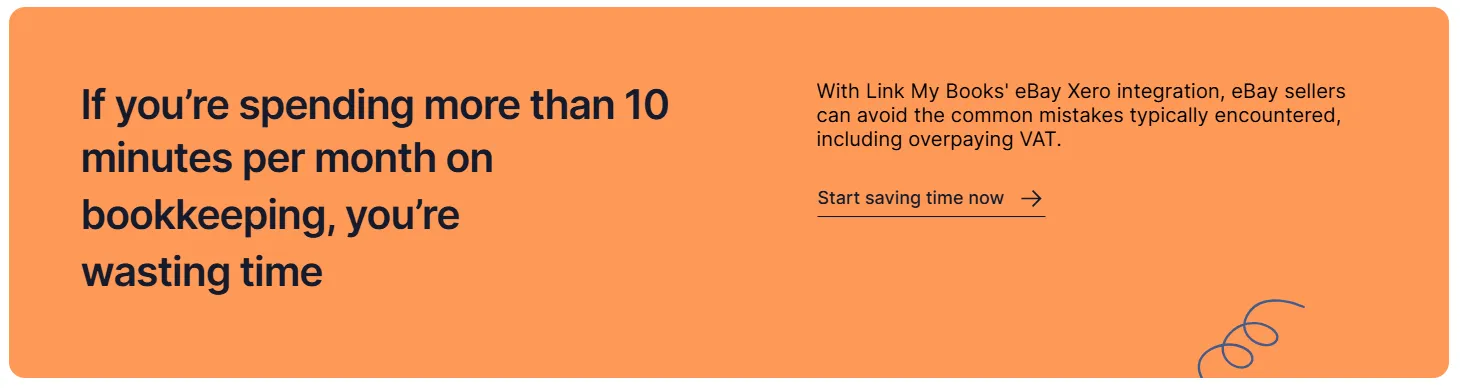
You can easily reduce your bookkeeping time from hours to minutes by automating repetitive tasks. Get summarized reports ready for review and submission, that will save you the effort of compiling data manually.
Accurate Reporting
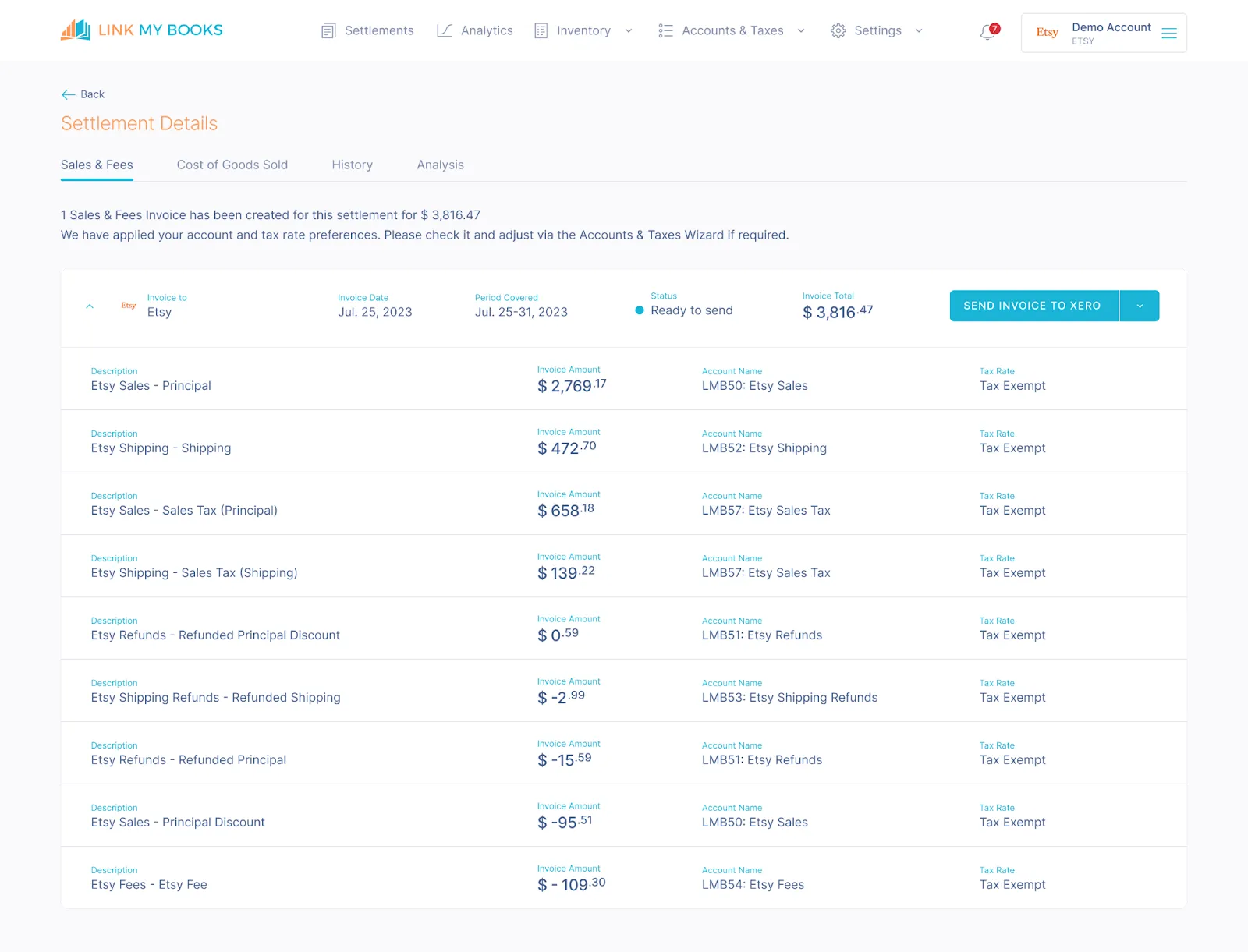
Link My Books will automatically categorize your transactions (e.g., sales, refunds, fees) for precise financial tracking. You can view detailed summaries tailored to your business needs, enabling better financial planning.
Real-Time Insights

Beyond compliance and bookkeeping, failing to leverage sales reports limits your ability to optimize business performance.
- Without organized reports, it’s easy to miss patterns in customer demand or seasonal shifts.
- You may focus on gross revenue without understanding how fees, taxes, and shipping costs affect profitability.
- Key metrics like repeat customers, top-performing products, or geographic sales breakdowns remain hidden without proper analysis.
By automating and streamlining your reports with Link My Books, you’ll gain real-time insights into your business performance. These insights empower you to make data-driven decisions, such as identifying profitable products, adjusting pricing strategies, or planning for seasonal demand.
You can try Linky My Books for free, and experience the power of automation today!
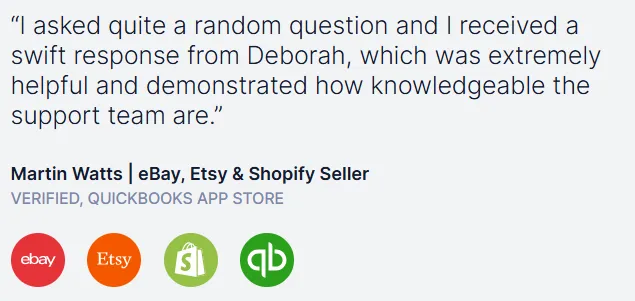
Essential eBay Sales Report Figures for Accurate Bookkeeping
If you want to maintain the financial health of your eBay business you need accurate bookkeeping. While Link My Books can automate all this for you if you still choose to go the manual way here are the numbers you need to monitor:
1. Sales by Destination Country
This figure is crucial for sellers subject to VAT (Value Added Tax) or other location-based tax regulations. Different countries have varying tax rates and rules. For example:
- UK Sales: Standard VAT is typically 20%, but sales might also include zero-rated items like exports.
- EU Sales: Post-Brexit, UK sellers exporting to the EU need to account for the One-Stop-Shop (OSS) system, where VAT is charged based on the buyer’s country.
- International Sales: Sales outside the UK or EU are often zero-rated, but sellers must provide evidence of export, like shipping documents, to claim this status.
Why It Matters: Without tracking sales by destination country, you might misreport taxes or fail to apply the correct tax rates, leading to penalties or overpayments.
2. Refunds
Refund data is vital for understanding net revenue and maintaining accurate financial records. It includes details like:
- Types of Refunds: Full or partial refunds, adjustments for returns, or corrections for disputes.
- Impact on Revenue: Refunds reduce taxable revenue, so failing to track them accurately can lead to incorrect tax filings or financial misstatements.
Why It Matters: Misreporting refunds can result in overstating your earnings, leading to higher tax liabilities than necessary.
3. eBay Fees
eBay charges various fees for transactions, promotions, and other seller services. These include:
- Final Value Fees: A percentage of the sale price and shipping cost.
- Optional Fees: Costs for promoted listings or premium features.
- Penalties: Additional fees for performance-related issues, like below-standard ratings.
Why It Matters: Fees significantly affect your profit margins. Tracking them ensures you accurately calculate net profit and can optimize your pricing strategies.
4. Net Transfers
This refers to the actual payouts eBay sends to your bank account after deducting fees, refunds, and other adjustments. The Payout Report helps reconcile these transfers with your bank statements.
Why It Matters: Without reconciling net transfers, it’s easy to lose track of discrepancies, such as missing payouts, delayed transactions, or incorrect fee deductions.
5. Tax Collected
eBay, as a marketplace facilitator, often collects and remits taxes on behalf of sellers in certain regions (e.g., the EU or US states with marketplace tax laws). This data includes:
- What Taxes Were Collected: Details about VAT, sales tax, or GST added at checkout.
- Who Remits the Tax: eBay handles it for some transactions, while the seller is responsible for others.
Why It Matters: Knowing which taxes were collected ensures compliance and avoids duplication of tax filings.
Practical Use of These Figures
These figures are not just numbers on a report, they are actionable data points. Here’s how they translate into business operations:
- Tax Compliance: Use sales and tax data to file accurate returns, avoid penalties, and ensure compliance with VAT or sales tax laws.
- Financial Health: Net transfers and fees provide insight into your actual earnings, helping you make informed decisions about pricing, promotions, and cost management.
- Performance Optimization: Refund and sales figures allow you to identify customer trends, improve service, and reduce returns.
- Reconciliation: Matching payouts with bank deposits ensures no discrepancies, reducing the risk of missing income or overpaying fees.
How to Read eBay Financial Statements

eBay financial statements provide a detailed breakdown of your business’s financial activity. Understanding these statements is essential for accurate bookkeeping, tax compliance, and assessing business performance. Here's a guide to interpreting yearly and daily reports effectively:
1. Daily Reports
Daily reports help you track the ongoing performance of your eBay business. They include:
- New Orders: Details on sales made each day.
- Fees Charged: A breakdown of listing fees, final value fees, and other charges.
- Refunds: Records of returned or canceled transactions.
- Shipped Items: An overview of items that have been dispatched.
Why It Matters: Daily reports provide real-time insights, enabling you to:
- Monitor sales trends.
- Track cash flow and inventory needs.
- Address customer issues like refunds promptly.
2. Yearly Reports
Yearly reports provide a comprehensive view of your business over the past year. These include:
- Total Revenue: A summary of all sales transactions.
- Annual Fee Summary: Total eBay fees deducted over the year.
- Refund Totals: Aggregate amount refunded to customers.
- Year-Over-Year Growth: A comparison of current and previous year’s performance.
- Tax Obligations: A breakdown of taxes collected and remitted.
Why It Matters: Yearly reports are crucial for:
- Preparing tax returns.
- Strategic planning and goal setting.
- Analyzing long-term trends and seasonal sales patterns.
Key Sections to Focus On
- Revenue:some text
- Check gross sales, refunds, and net revenue.
- Ensure all figures align with your accounting software or manual records.
- Fees:some text
- Review final value fees, listing fees, and promotional costs.
- Compare fees to previous periods to understand cost efficiency.
- Tax Details:some text
- Verify taxes collected on your behalf by eBay (e.g., VAT, GST).
- Note any discrepancies for reporting or reconciliation.
- Net Transfers:some text
- Reconcile payouts with your bank statements for accuracy.
Automating the Process
With Link My Books, you can automatically sync your eBay financial data into accounting software like Xero or QuickBooks. This ensures:
- Accurate categorization of transactions.
- Real-time reporting with daily updates.
- Easy access to yearly summaries for tax compliance and financial planning.
How to Use eBay Sales Report Figures for VAT Calculation
Managing VAT calculations for eBay sales can be complex, especially when dealing with various tax jurisdictions.
You have two options: handle these calculations manually or use an automated solution like Link My Books to streamline the process.
Manual VAT Calculation Steps
Now that you have the Payout report figures, you can enter them into your accounting software or spreadsheet.
Since eBay collect VAT on some sales but not others, you will need to sum up your sales into the following categories:
- UK Sales:some text
- Apply Standard VAT Rate: Charge 20% VAT on most goods sold within the UK.
- Verify eBay's VAT Collection: Determine if eBay has collected VAT on your behalf; if not, ensure you include it in your pricing.
- Track Zero-Rated Items: Identify and document items eligible for zero VAT, such as certain exports, to maintain compliance.
- EU Sales:some text
- Record Sales by Destination Country: Maintain detailed records of sales to each EU country, as VAT rates vary across member states.
- Utilize the OSS Scheme: If registered for the One-Stop-Shop (OSS), report and remit VAT for all EU sales through this single portal.
- International Sales:some text
- Apply Zero-Rating for Exports: Most goods exported outside the UK and EU are zero-rated for VAT; ensure this is correctly applied.
- Maintain Shipping Documentation: Keep thorough records of shipping and customs documents to substantiate the zero-rating during audits.
To do so, follow this logic:
Sales shipped to the UK (Seller VAT Responsible) are those where:
- Post to country is GB
- eBay collected tax is blank
Sales shipped to the UK (eBay VAT Responsible) are those where:
- Post to country is GB
- eBay collected tax contains a value
Sales shipped outside the UK are those where:
- Post to country is not GB
eBay Sales
To find your sales figure, filter the report to show only "Order" types in the Type column, then total up the following columns:
- Item subtotal
- Postage and packaging
eBay Refunds
To find your refunds figure, filter the report to show only "Refund" types in the Type column, then total up the following columns:
- Item subtotal
- Postage and packaging
eBay Fees
To find your fees figure, firstly filter total up the following columns:
- Final value fee – fixed
- Final value fee – variable
- Very high 'item not as described' fee
- Below standard performance fee
- International fee
VAT on most eBay fees is 20%, but you should double check your monthly eBay fees invoice to ensure you do not have any that are zero rated.
Challenges of Manual Processing
- Time-Consuming: Manually calculating VAT for each transaction can be labor-intensive, especially as sales volume increases.
- Prone to Errors: Human errors in calculations or record-keeping can lead to compliance issues and potential financial penalties.
- Complex Regulations: Staying updated with changing VAT laws and rates across different countries adds to the complexity.
Automate with Link My Books
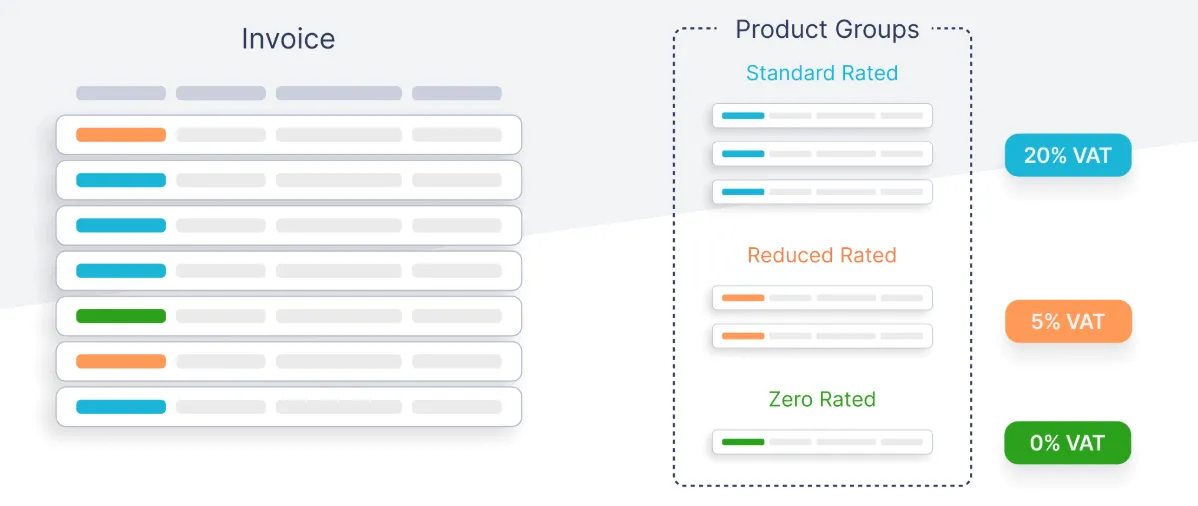
Link My Books offers a feature called VAT Product Grouping to simplify this process, ensuring that the correct VAT rates are applied to each product automatically.
How VAT Product Grouping Works:
- You can manually assign products to the correct VAT groups via the Product Groups page in Link My Books. This ensures that each product is taxed appropriately based on its classification.
- Simply follow the setup wizard and get your VAT sorted in minutes.
Benefits of VAT Product Grouping:
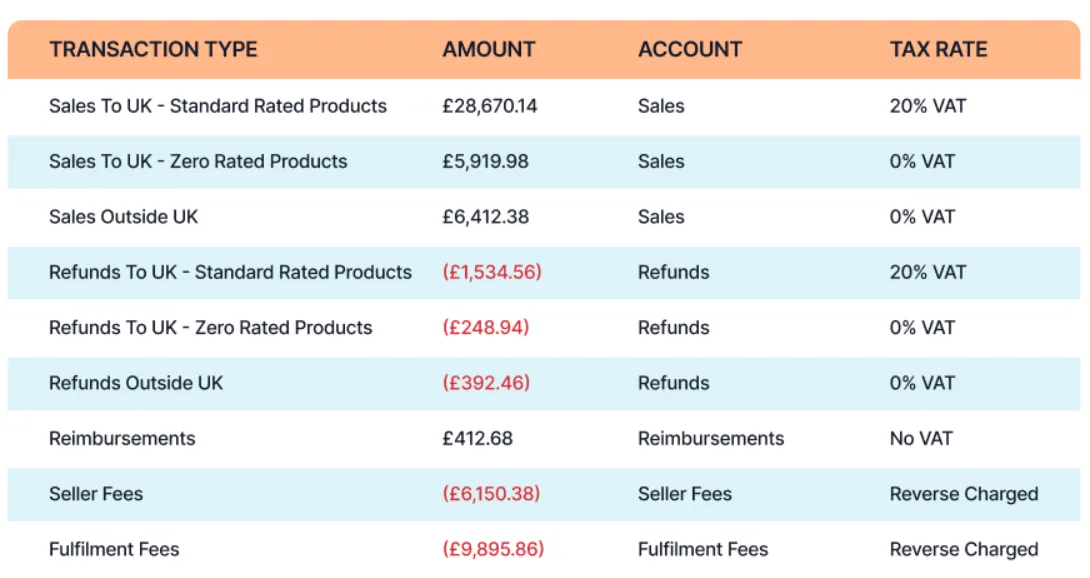
- Accuracy: By automating the grouping of products and applying the correct VAT rates, you minimize the risk of errors that could lead to overpaying or underpaying VAT.
- Compliance: Ensures adherence to tax regulations by correctly categorizing products and applying the appropriate VAT rates, which is essential for avoiding potential penalties.
- Efficiency: Reduces the manual effort required to manage VAT rates for multiple products, allowing you to focus on other aspects of your business.
- Profit Protection: Accurate VAT application prevents the erosion of profit margins that can occur due to incorrect tax calculations.
Implementation Steps:
- Access the Product Groups page in Link My Books.
- Manually assign each product to the appropriate VAT group (standard, reduced, or zero-rated).
- Once assigned, Link My Books will apply the correct VAT rates to these products automatically.
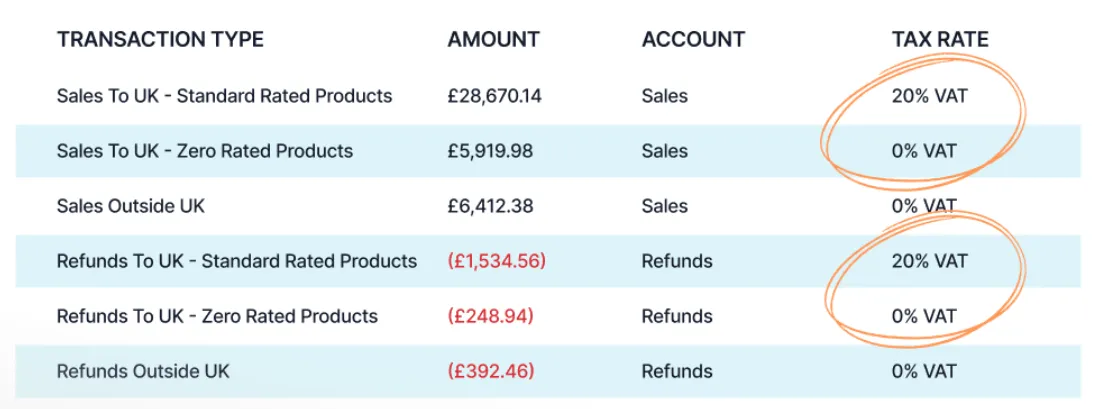
Link My Books simplifies VAT calculations and ensures compliance by automating the entire process.
Start your free trial today and experience how effortless eBay bookkeeping can be.

Why Do You Need an eBay Sales Report?

If you’re using Link My Books, you will not need this report. However if you’re still doing things manually then eBay reports are a great starting point for getting an overview of your earnings, assessing your business's financial health, and identifying discrepancies in daily operations.
eBay seller stats offer a crystal clear view into every aspect of your business, from sales to inventory levels and customer behavior.
The eBay sales data can help you:
1. Make Informed Decisions
Once you’ve your eBay yearly sales report, you can base your marketing strategies on the shop’s performance rather than guesswork. You can use the insights to make data-driven and informed decisions.
For example, sales data can help you anticipate seasonal demand, identify slow-moving products, and gain insights into inventory stock.
2. Track Daily Transactions
The eBay transaction reports provide detailed, real-time data, including refunds, claims, disputes, total sales, and eBay fees. Using this data, you can maintain a thorough and accurate record of transactions.
3. Manage Costs and Forecast Profits
When you track expenses like marketing, shipping, production, and advertising, you can prepare your cash flow upfront, adjust your pricing strategy, and forecast the profits you expect from each eBay sale.
4. Tailor Your Marketing Accordingly
You can view customers' details each month, such as their names, addresses, and items purchased. These reports reveal your buyers’ preferences and demographics, allowing you to create a personalized experience that increases engagement and customer satisfaction.
FAQ
How Often Should I Review My Reports for Optimal Bookkeeping?
Even if you opt for automating your eBay accounts, you should still review them regularly to ensure your businesses remain profitable. Reviewing your reports can also highlight areas of your business that can be improved.
You might identify new investment opportunities, for example, or decide to cut costs in a specific area. You should review details like taxes, ads, payments, number of buyers, and revenue.
We recommend reviewing your sales reports at least once per month, after you've received your service metrics from eBay. This is your chance to take stock of your ins and outs, and optimise your business budget.
How Do I Find Out How Much I Sold on eBay Per Year?
To view your annual sales, you need to navigate to your Seller Hub. From there, you hover over 'Payments' and click on 'Reports' in the menu. You'll be presented with three tabs; 'Reports', 'Statements', and 'Invoices'. To view your annual sales, you need to stay on the 'Reports' tab.
There are three dropdown menus under the 'Reports' tab. These allow you to change the information included in your reports. To find out how many products you've sold in a year, ensure these options are set to:
- 'Transaction report'
- 'All statuses'
- 'Transaction types (all)'
You can then go ahead and input your chosen start date and end date before clicking on 'Create report'. It will take a couple of minutes to generate. When it's done, you'll have the option to download it. Your report will download in CSV format as an eBay spreadsheet and will open with Microsoft Excel as default.
Once you've downloaded your eBay sales transactions report for the year, you'll be presented with a wealth of data on every sales transaction throughout that time-frame. This includes different types of fees for your eBay transactions, Buyer IDs, number of items sold, selling costs, and taxes that eBay collected.
If you're using Link My Books with accounting software, you can access and review reports through those.
Are There Any Specific Features That Can Help Me Track and Improve My Selling Performance?
Reports in themselves are incredibly useful for tracking and improving your performance as a seller. In the Seller Hub, you can manage your listings and your orders. You can also customise your dashboard to reflect what you deem most important for your business.
For example, you might decide that traffic data is critical for your overall goals, which you can compare with your number of sales.
Additionally, eBay sends businesses tips and tricks to help them improve their selling game and provide a better customer experience.
An eBay Shop is highly recommended for serious businesses. eBay Shops give you access to a multitude of features such as:
- Marketing tools: Build your brand and sell more products.
- Graphs and charts: Visualise your data and hone in on all the details of your business.
- Newsletters: Attract more customers by sending monthly newsletters.
How Can I Customize My eBay Sales Report to Focus on Specific Data Points Relevant to My Business?
You can customise select reports through the 'Payments' tab and then under the 'Reports' section we discussed earlier.
You can generate and download reports based on transaction status, i.e. available funds or processing funds. To do this, you simply select the status from the drop-down menu when you enter the 'Reports' section.
You can also filter your reports by transaction type. For example, Orders, Refunds, and Payment disputes. The process is similar to downloading an annual sales report, but you select different specifications. You then create your report and download it.
What Should I Do if There Are Discrepancies in My eBay Sales Report, Such as Missing Transactions or Incorrect Fees?
If there is anything untoward in your reports, the best thing you can do is to contact eBay. Perhaps, for example, you were accidentally charged fees when customers didn't pay.
You could send eBay a PayPal statement, for instance, to strengthen your case.
If you're unsure if you've been overcharged a specific fee, you can use an eBay fees calculator, like eBayFeesCalculator.com, to check.
Discrepancies within your eBay reports can throw off your whole accounting process. It can mean you pay an incorrect amount of sales tax, for example. This is one reason why it's always better to automate your accounts with software like Link My Books.
How far back can I see eBay sales?
- Transaction Reports: Up to 24 months of sales, fees, taxes, and refunds.
- Payout Reports: Up to 90 days of payout details for bank reconciliation.
- Monthly Statements: Up to 24 months of total sales, fees, and adjustments.
- Performance Metrics: Up to 12 months of customer feedback, shipping times, and disputes.
- Invoices: Up to 24 months of detailed eBay fees and charges.
Download reports regularly to preserve data beyond these timeframes.
Sync and store your eBay sales data seamlessly within accounting tools like Xero or QuickBooks, avoiding limitations on historical data access.
Make eBay Sales Reports Simple With Link My Books

Integrating your eBay account with Link My Books automates the import of your sales data, including transactions, fees, refunds, and taxes, directly into your accounting software like Xero or QuickBooks.
This automation eliminates the need for manual downloads of eBay sales reports, streamlining your bookkeeping process and reducing the risk of errors.
Why You Should Choose Link My Books
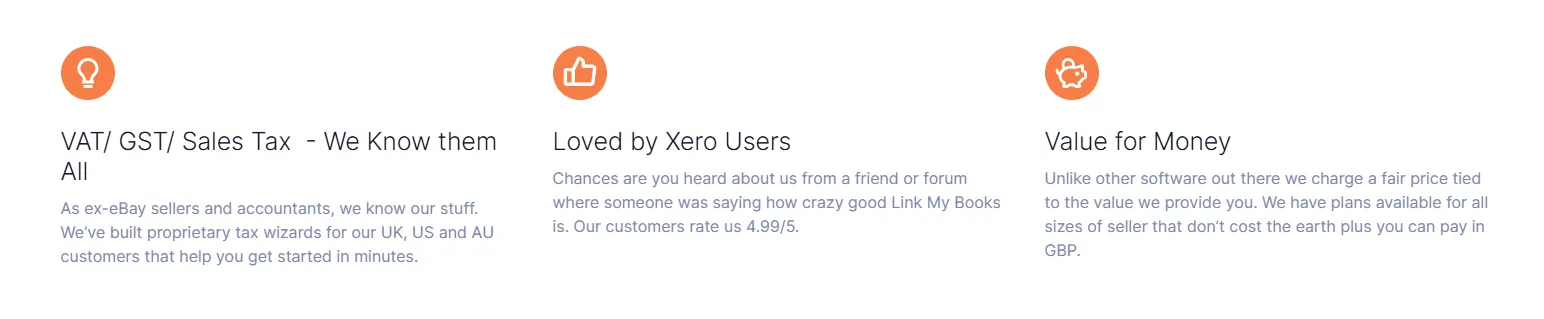
If you’re looking for a time-saving, accurate, and tax-compliant solution, Link My Books is the best option. It not only eliminates the need to manually download sales reports but also simplifies the entire bookkeeping process, ensuring that your financial records are always accurate and up-to-date.
Here’s why Link My Books can save you a lot of headaches:
- Automation of Data Importsome text
- With LMB, your eBay transactions (sales, fees, refunds, taxes) are automatically imported into your accounting software like Xero or QuickBooks.
- No need to manually download or organize sales reports from eBay.
- Error-Free Bookkeepingsome text
- Manual downloads and data entry are prone to mistakes. LMB ensures accurate reconciliation, reducing discrepancies and errors.
- Time Savingssome text
- What used to take hours of downloading and cross-referencing can now be completed in minutes. This gives you more time to focus on growing your business.
- Tax Compliance Made Easysome text
- LMB handles complex tax scenarios, including UK VAT, EU VAT, and international tax regulations. It categorizes transactions based on customer location and VAT collection rules, ensuring full compliance.
- Seamless Reconciliationsome text
- Every payout from eBay is matched to your bank deposits, providing clean, clear financial records with minimal effort.
- Real-Time Insightssome text
- Access detailed financial summaries that help you track profits, analyze trends, and make data-driven decisions to optimize your business performance.
Ready to simplify your eBay accounting? Try Link My Books with a free 14-day trial today!
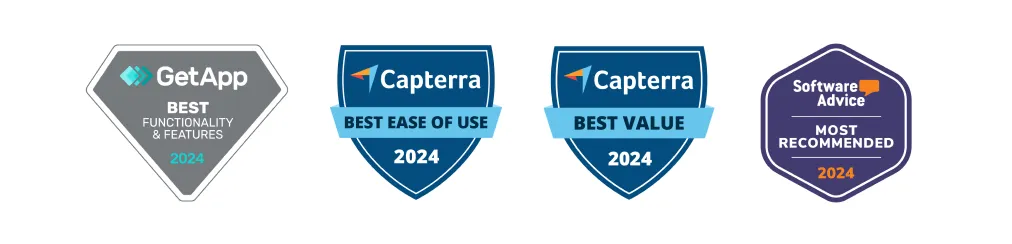
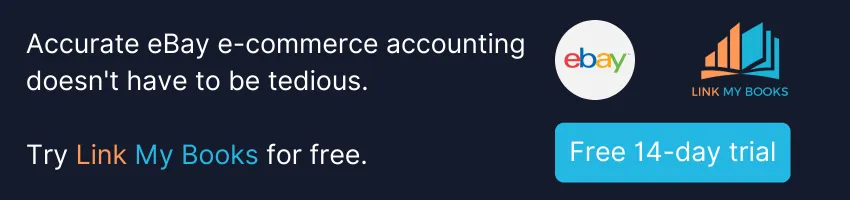


















.png)