Reconciling Etsy payments in QuickBooks should be simple, but for most sellers it isn’t. Etsy splits your deposits across sales, fees, refunds, and taxes. QuickBooks only sees the net amount that hits your bank, leaving you to figure out where everything went. The result: hours spent downloading Etsy sales reports, tracking fees manually, and fixing mismatches when your bank feed doesn’t line up.
The bigger your shop gets, the worse it gets. Sellers waste valuable time chasing missing transactions, risk overpaying VAT or sales tax, and end up with books that never quite balance. If you’re handling this manually, reconciliation can feel like guesswork instead of bookkeeping.
This guide shows you exactly how to reconcile Etsy payments in QuickBooks, first the easy way with Link My Books, then the manual method if you still want to do it yourself.
Key Takeaways from this Post
Etsy payments are messy. Your deposits include sales, fees, refunds, and taxes all lumped together.
Manually reconciling these figures in QuickBooks is time-consuming and error-prone, often leading to mismatched bank feeds and incorrect VAT or sales tax reporting.
Link My Books automates the process, syncing Etsy transactions directly into QuickBooks with the right categories and tax rates applied.







Where Most Sellers Go Wrong with Etsy QuickBooks Reconciliation
Most Etsy sellers assume that reconciling means matching whatever lands in their bank account to a single QuickBooks entry. The problem is that Etsy payouts are never that simple. Each deposit is a mix of:
- Sales revenue: The gross amount from customer orders
- Refunds: Full or partial order reversals
- Fees: Transaction fees, listing fees, and optional ad spend
- Taxes: VAT or sales tax collected and sometimes remitted by Etsy
If you only record the net payout, your books won’t show the true breakdown of income, fees, and taxes. This creates problems at tax time, makes it impossible to measure profitability accurately, and often leads to overpaying VAT or misreporting sales tax.
The smarter approach is to reconcile at the transaction level so every sale, fee, and tax entry is accounted for. That’s exactly what Link My Books does for you automatically, ensuring your QuickBooks records match Etsy’s payouts to the cent.
Common Problems Etsy Sellers Have with Reconciliation in QuickBooks
Reconciling Etsy payouts in QuickBooks sounds straightforward, but sellers quickly run into the same headaches:
- Mismatched deposits: Etsy batches multiple sales, refunds, and fees into one payout. QuickBooks only sees the net figure, leaving gaps that don’t add up.
- Missing fee breakdowns: Etsy transaction fees, listing fees, and ad spend often get overlooked or miscategorized, skewing profitability.
- VAT and sales tax errors: Sellers either double-count taxes or miss reporting them altogether, especially when Etsy collects and remits on their behalf.
- Manual data entry mistakes: Copying from Etsy CSVs into QuickBooks is slow and prone to human error.
- Multi-currency complications: Sellers dealing with USD, GBP, or EUR payouts struggle to reconcile exchange rates and settlement amounts correctly.
Left unresolved, these issues create inaccurate books, wasted hours of bookkeeping, and higher risk of compliance penalties.
How to Reconcile Etsy Payments in QuickBooks (The Easy Way)
If you don’t want to spend hours downloading Etsy reports, categorizing fees, and fixing tax mismatches, Link My Books is the fastest way to reconcile Etsy payouts in QuickBooks. Here’s how it works:
- Connect your accounts
- Configure your tax settings
- Sync your payouts
- Reconcile in one click
- Review and relax
✅ In less than 15 minutes, your Etsy transactions are categorized, tax-compliant, and ready to reconcile. No spreadsheets. No manual entry.
Step 1: Connect your accounts
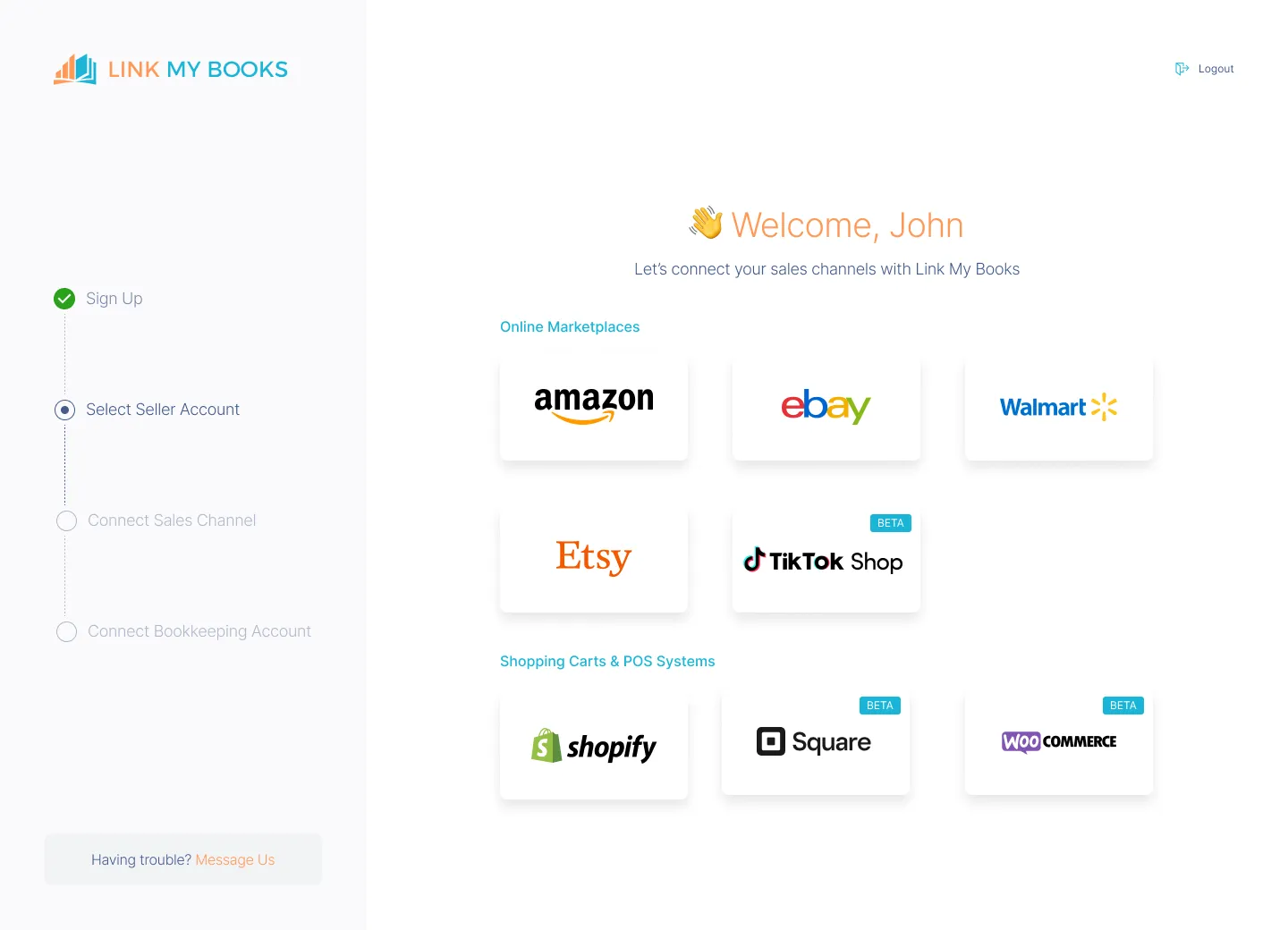
- Sign up for Link My Books: Start your free 14-day trial. No credit card required.
- Connect your Etsy store: Authorize the integration securely in just a few clicks. Link My Books only pulls the data it needs (sales, refunds, fees, and taxes). You can also import up to 3 months of historical payouts on a single channel plan.
- Connect QuickBooks: Choose QuickBooks Online and confirm the connection. If you sell on Amazon, eBay, Shopify, or Square too, you can add those later. Each account is synced cleanly, with no duplicates.
Step 2: Configure your tax settings
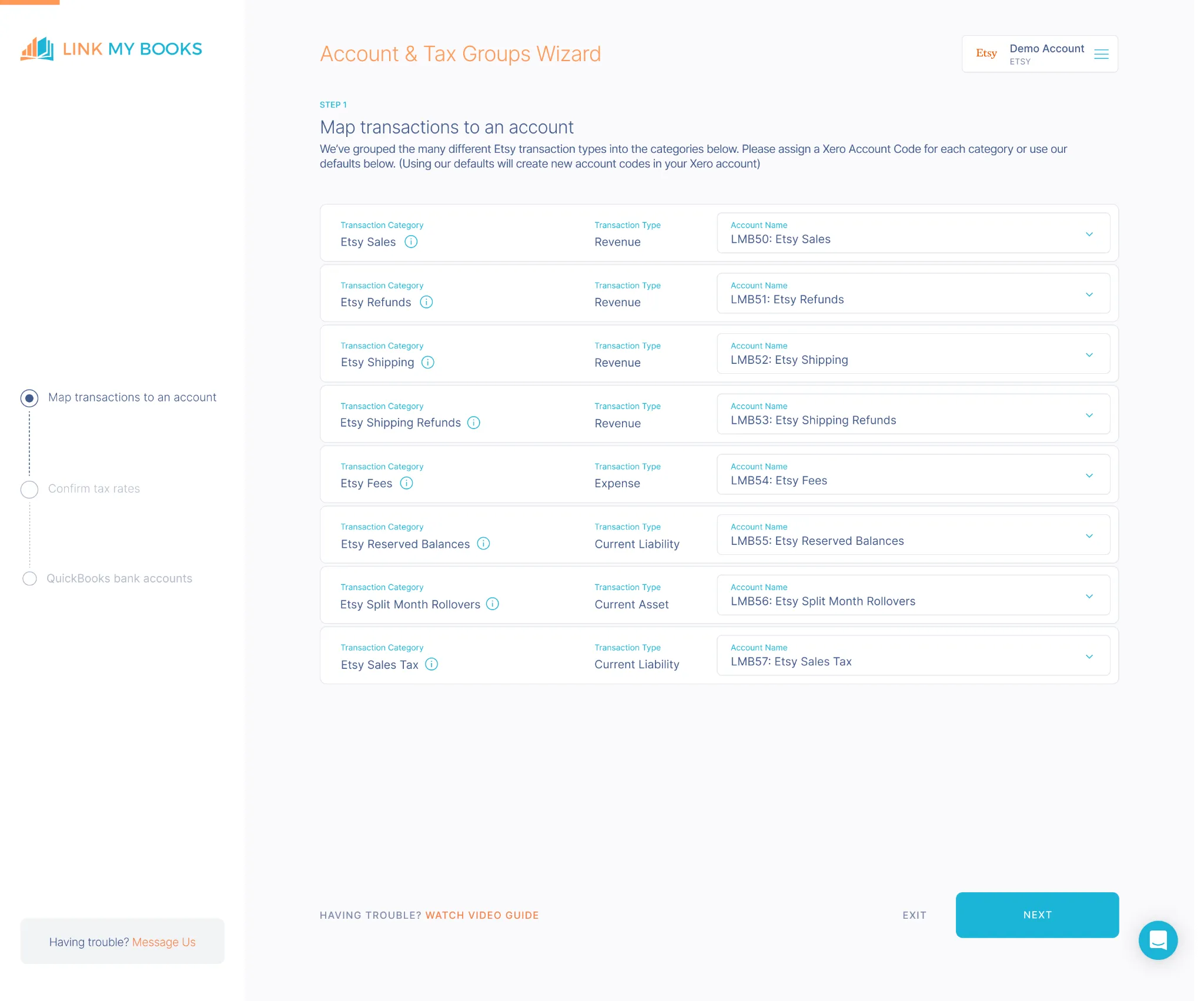
- Complete the setup wizard by mapping income, refunds, and fee categories to your QuickBooks chart of accounts.
- Use the guided tax wizard to confirm VAT or sales tax rules, including Etsy’s Marketplace Facilitator taxes.
- Link My Books separates transactions where Etsy collects and remits taxes from those where you are responsible, preventing double-reporting.
Step 3: Sync your payouts
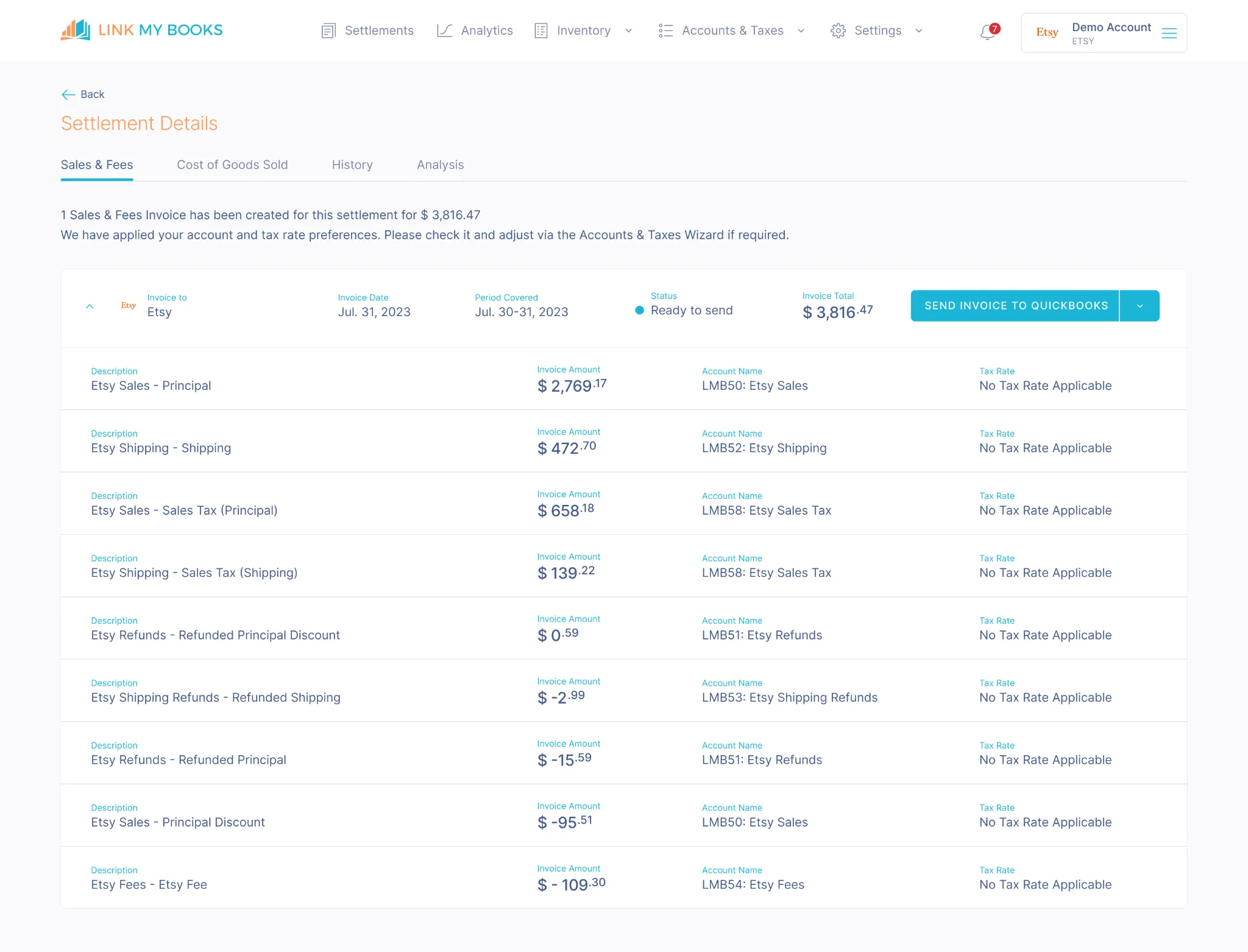
- Link My Books automatically fetches every Etsy payout.
- Sales, refunds, fees, and taxes are separated and categorized correctly.
- You no longer have to split transactions manually in QuickBooks or rely on messy spreadsheets.
Step 4: Reconcile in one click
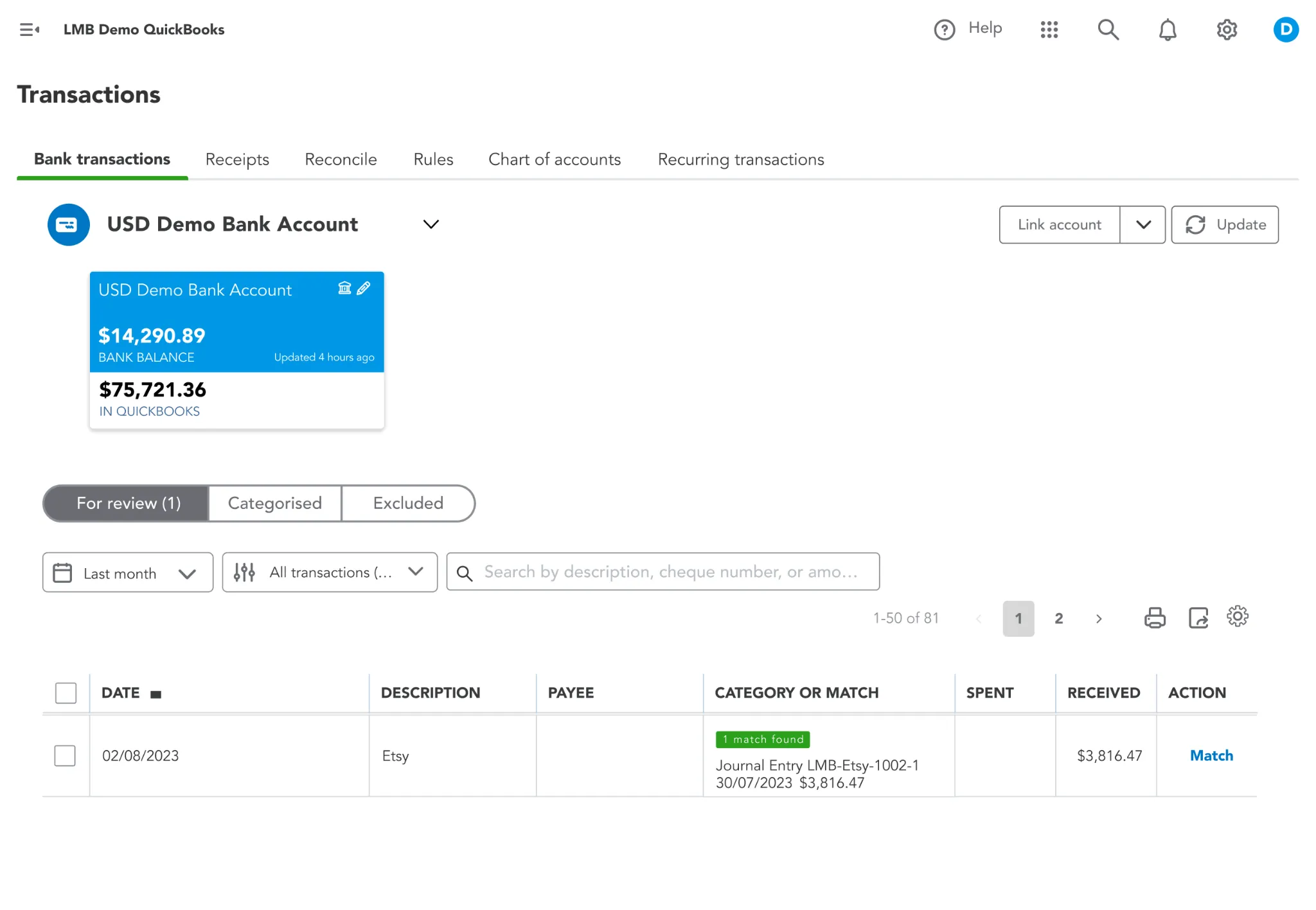
- Each Etsy payout is summarized into a single QuickBooks entry.
- It matches your bank feed exactly, so reconciliation takes seconds.
- No more mismatched deposits or unexplained variances.
Step 5: Review and relax
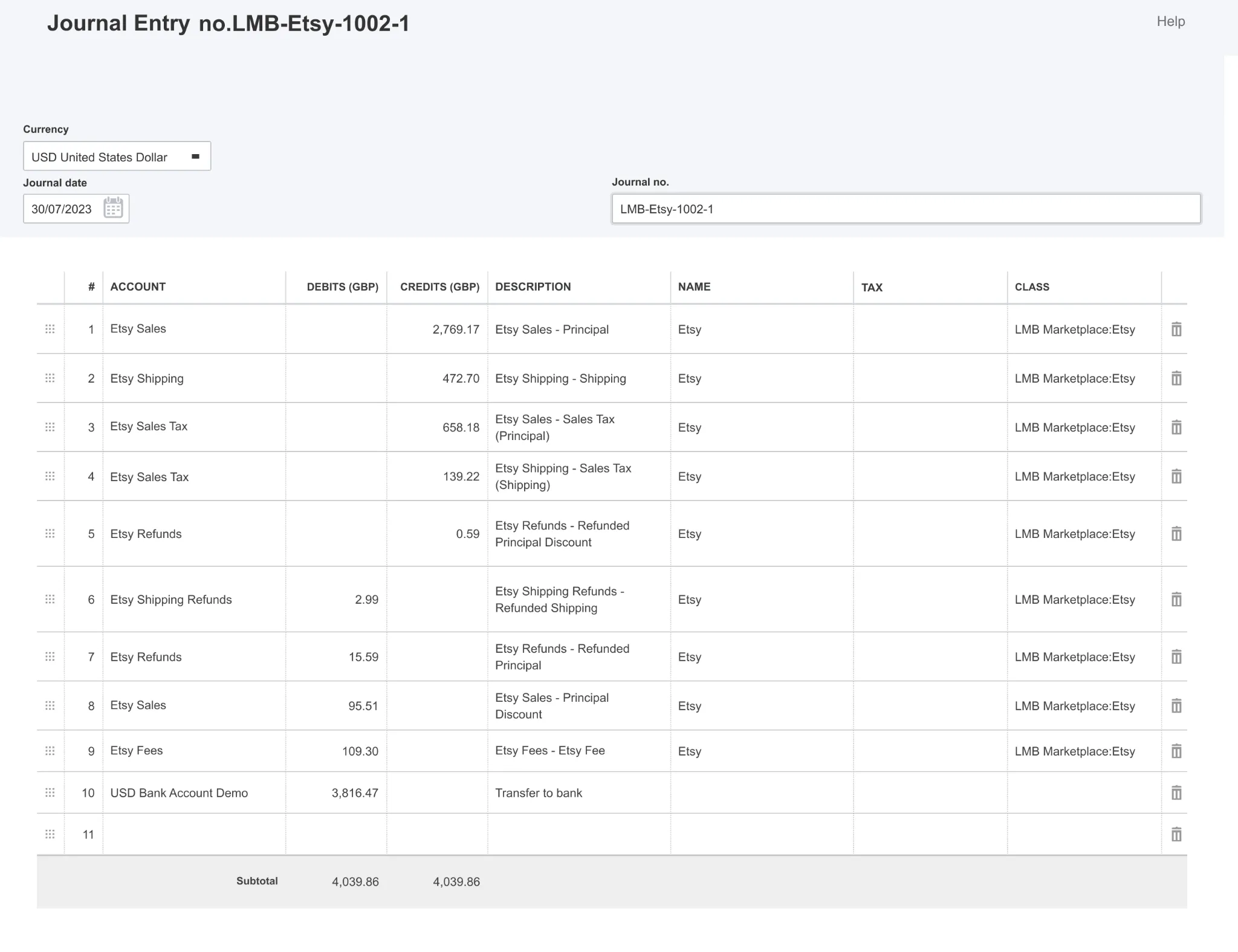
- Your books are accurate, tax-compliant, and audit-ready.
- You’ll always know exactly where your money is going.
- What once took hours each month now takes less than 15 minutes.
✅ Clean, accurate Etsy reconciliation without the spreadsheets or stress.
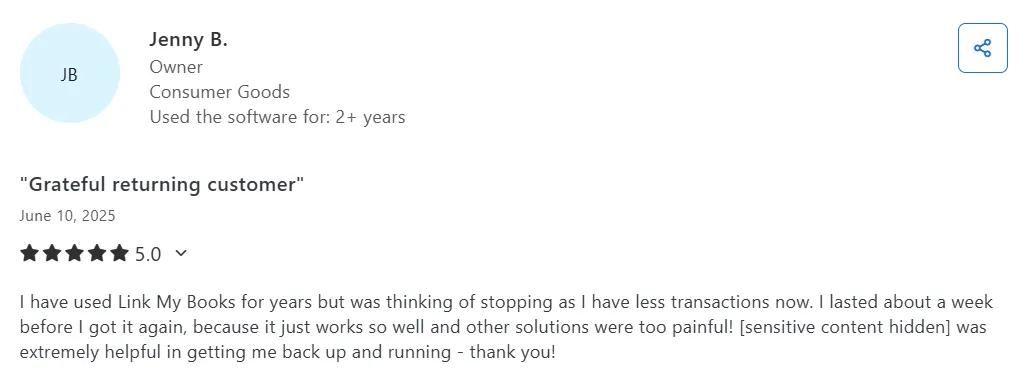
👉 If you’re ready to cut reconciliation time from hours to minutes, reduce tax errors, and finally trust your books, you can try out Link My Books for free!
If you prefer to do it yourself, here’s the step-by-step process:
How to Reconcile Etsy Payments in QuickBooks Manually
- Download Your Etsy Payment Report
- Organize Transactions by Type
- Match Payouts to Bank Deposits
- Enter Data into QuickBooks
- Reconcile the Statement
Keep in mind this method is time-consuming and prone to errors, especially once your order volume grows.
Step 1: Download Your Etsy Payment Report
- Log in to your Etsy account.
- Go to Shop Manager > Finances > Payment Account.
- Select the desired date range.
- Export your Payment CSV file.
Step 2: Organize Transactions by Type
- Separate the CSV data into categories: sales, refunds, fees, and taxes.
- Double-check that you capture all types of Etsy fees, including ad spend and listing upgrades.
- Create subtotals for each category.
Step 3: Match Payouts to Bank Deposits
- Compare the net payout in your Etsy report to the deposit showing in your bank feed.
- Adjust for timing differences if Etsy deposits span multiple days.
- Ensure the amounts line up exactly.
Step 4: Enter Data into QuickBooks
- Record sales as income in QuickBooks.
- Categorize Etsy fees under an expense account.
- Enter refunds as negative income or expense adjustments.
- Record VAT or sales tax separately to avoid double-counting.
Step 5: Reconcile the Statement
- In QuickBooks, open your Reconcile screen.
- Match your Etsy payout entries with the corresponding bank transactions.
- Confirm that the balances align with no discrepancies.
How Link My Books Makes Reconciling Etsy Transactions in QuickBooks Automatic & Easy
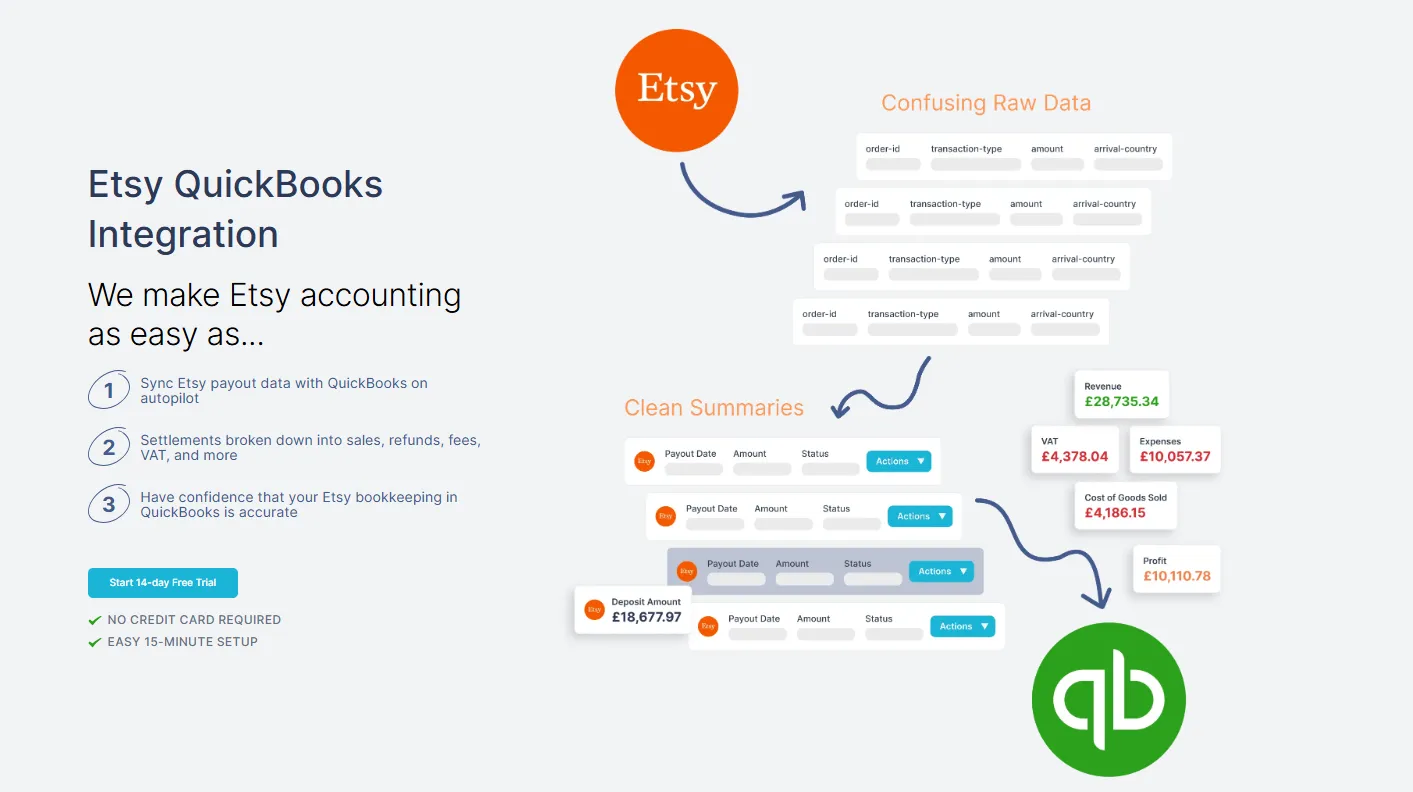
Manual reconciliation in QuickBooks takes hours and leaves room for mistakes. Link My Books eliminates that workload by syncing Etsy payouts automatically. Here’s how it simplifies the process:
Automatic Data Import
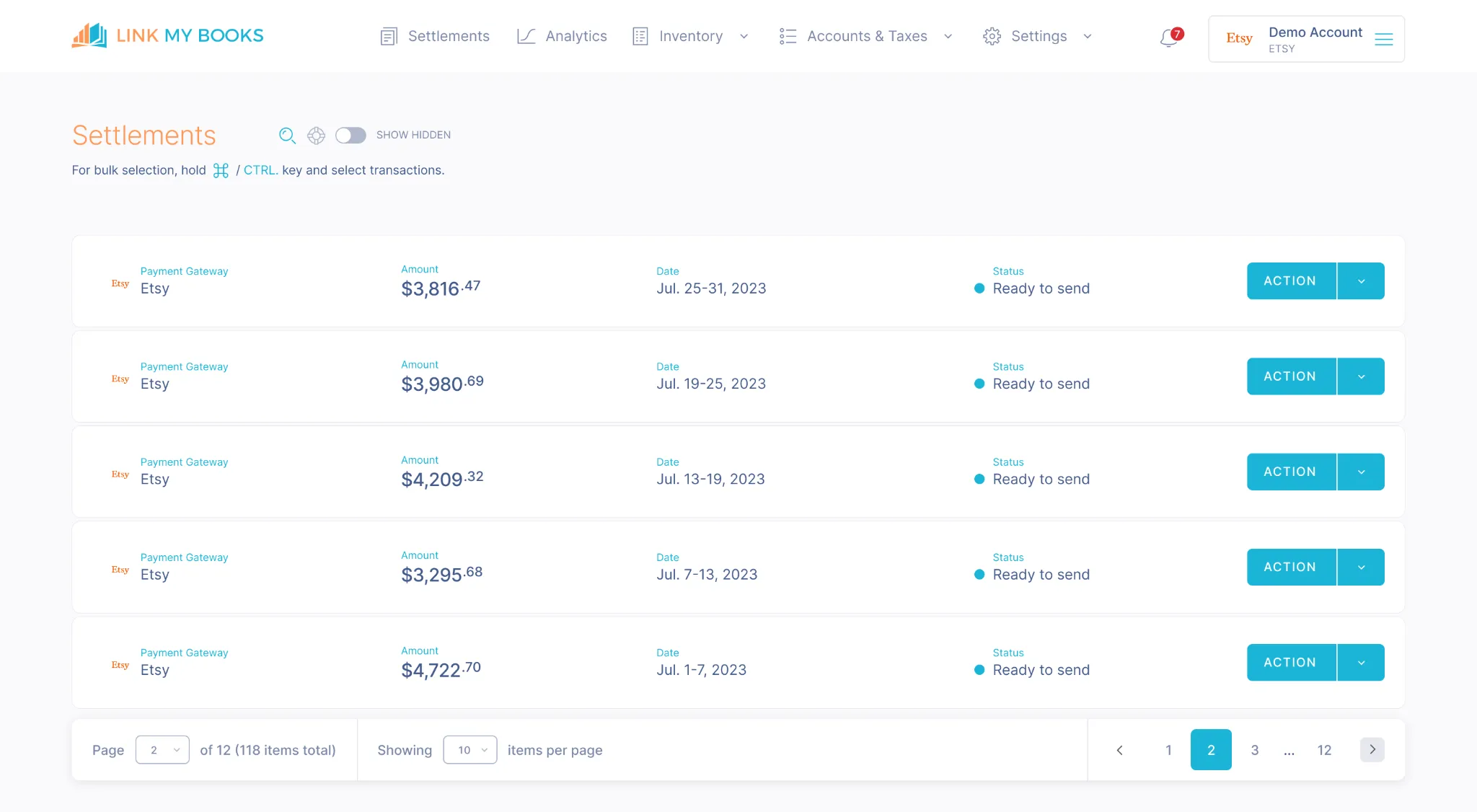
Link My Books pulls in your Etsy sales, refunds, fees, and taxes directly into QuickBooks. No more downloading CSV files or copying figures by hand.
Accurate Tax Handling
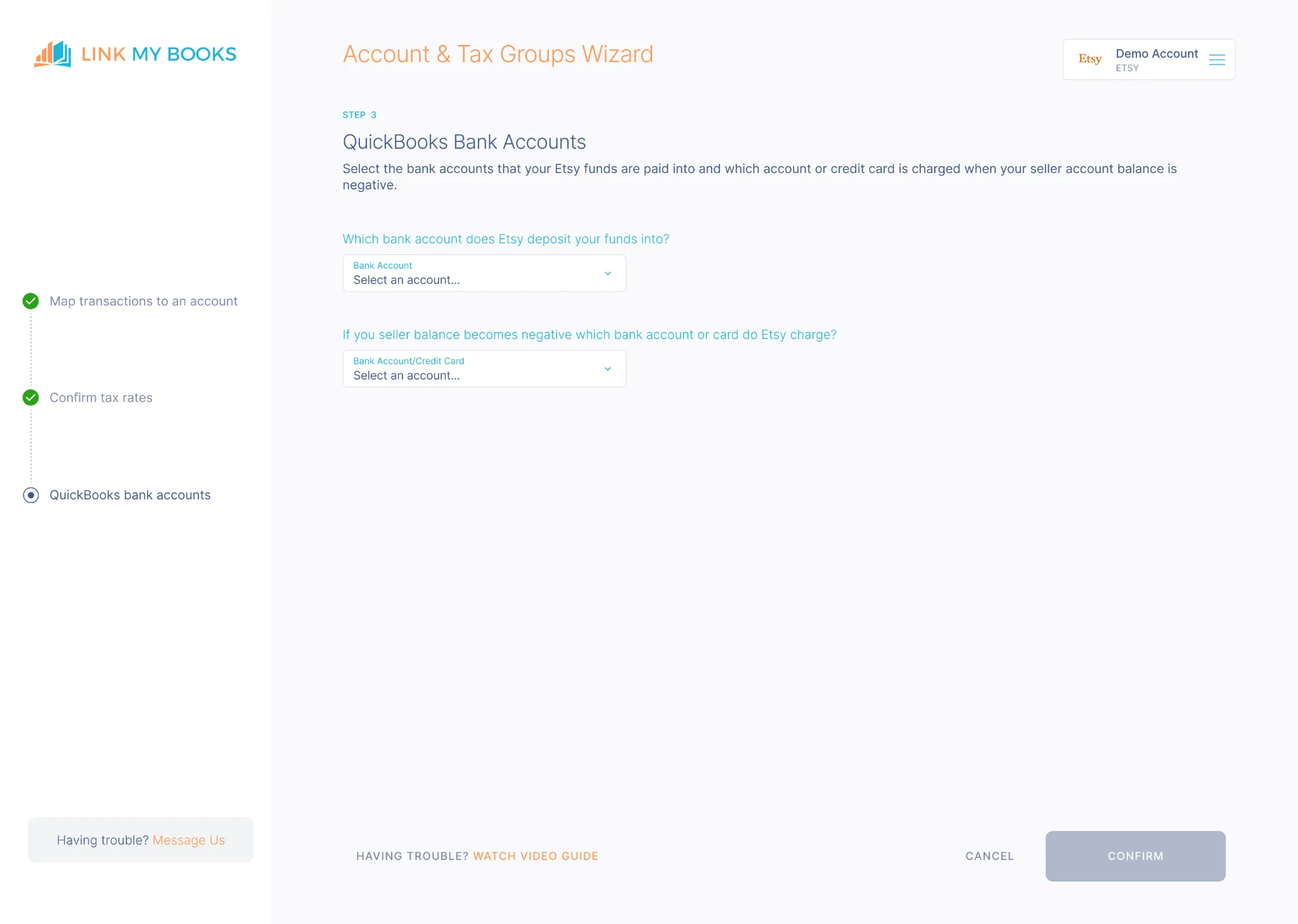
VAT and sales tax are applied correctly, whether Etsy collects and remits them on your behalf or you remain responsible. Link My Books separates these automatically to prevent double-reporting or overpaying.
Payout Reconciliation in One Click
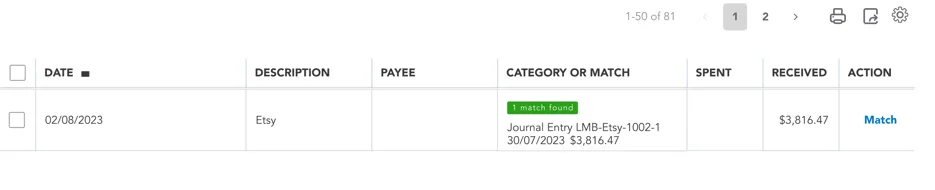
Each Etsy payout is summarized into a clean QuickBooks entry that matches your bank feed exactly. This means reconciliation takes a single click instead of hours of manual adjustments.
Real-Time Insights
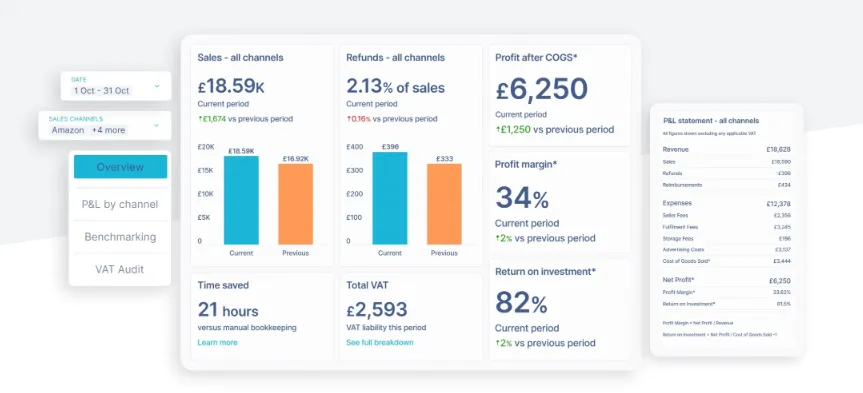
With every payout categorized instantly, you get clear visibility into profits, fees, and taxes. This helps you understand your true margins and avoid surprises at tax time.
Accountant-Ready Records
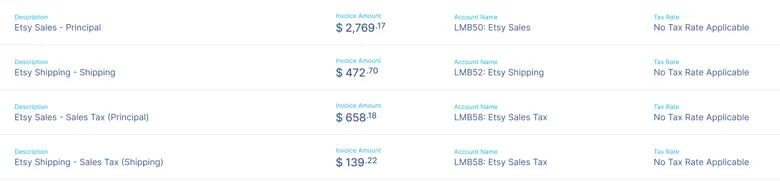
Summaries are clean, audit-ready, and consistent. Whether you’re managing your own books or handing them to an accountant, everything is accurate and easy to review.
✅ Many Etsy sellers report going from days of bookkeeping each month to just 10 minutes with Link My Books.
Considerations for Reconciling Home & Foreign Currency Settlements
Etsy sellers often deal with payouts in multiple currencies. If you sell internationally, reconciling these deposits in QuickBooks comes with added complexity.
- Currency conversion rates: Etsy converts payments at its own exchange rates before depositing funds. These rarely match your bank’s rates, creating small variances in QuickBooks.
- Multi-currency bank feeds: If your bank account is in GBP but Etsy pays in USD or EUR, QuickBooks needs to record the currency difference accurately. Otherwise, reconciliation reports won’t balance.
- VAT on foreign sales: Cross-border transactions require you to separate UK VAT, EU One-Stop-Shop (OSS) sales, and international zero-rated sales. Missing this breakdown can lead to overpaying or misreporting.
- Settlement delays: Currency conversions often mean payouts take longer to clear, leaving unmatched transactions in QuickBooks.
With manual reconciliation, keeping track of these differences can take hours. Link My Books simplifies this by applying the correct tax treatment to each sale, separating currencies automatically, and ensuring your payout matches the bank feed exactly, even when multiple currencies are involved.
Further Best Practices for Accurate and Efficient Etsy Reconciliation in QuickBooks
Getting Etsy payouts to reconcile in QuickBooks cleanly takes more than just matching deposits. To keep your books accurate and audit-ready, follow these best practices:
- Reconcile regularly: Don’t wait until year-end. Review Etsy payouts at least monthly so errors are caught early.
- Separate fee types: Track transaction fees, ad spend, and listing upgrades under different expense accounts. This gives you a true picture of profitability.
- Monitor refunds closely: Record partial and full refunds as negative income to prevent overstating revenue.
- Track VAT and sales tax correctly: Separate transactions where Etsy collects and remits taxes from those you’re responsible for to avoid double-counting.
- Use audit-ready reports: Keep a clean record of payouts, sales, fees, and taxes. This is essential if you’re ever audited or need to provide financials to a lender.
- Automate wherever possible: Manual bookkeeping is prone to mistakes. Automating reconciliation with a tool like Link My Books ensures every transaction is categorized correctly and matched in QuickBooks without errors.
Following these practices makes your Etsy bookkeeping not only accurate but also efficient, saving you time and reducing stress at tax deadlines.
FAQ on Etsy Payment Reconciliation in QuickBooks
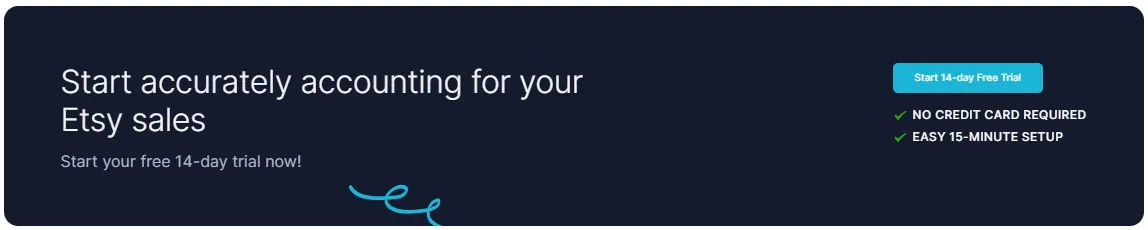
How often should I reconcile my Etsy payments in QuickBooks?
It’s best to reconcile your Etsy payouts at least once a month. This keeps your books clean and makes it easier to spot errors quickly. Automating with Etsy QuickBooks integration keeps everything updated daily.
What should I do if my bank feed doesn’t match my Etsy transactions?
Mismatches usually happen because the bank shows only the net deposit while Etsy payouts include sales, refunds, and fees. Double-check your Etsy sales report to confirm what’s included. Automation with an Etsy bookkeeping software prevents these errors by splitting payouts correctly.
Can I reconcile multiple Etsy stores in one QuickBooks account?
Yes, but doing it manually can get confusing. Link My Books lets you connect multiple Etsy stores and keeps each one separate within QuickBooks, so reconciliation remains clean and organized.
How does Link My Books handle sales tax and VAT?
Link My Books applies the correct rules automatically. If Etsy collects VAT or sales tax under Marketplace Facilitator laws, those amounts are separated. If you’re responsible, it maps the correct tax codes. See our Etsy VAT guide for details.
How do I bulk manage transactions in QuickBooks?
QuickBooks allows batch categorization through the Banking tab, but Etsy payouts include dozens of line items. Link My Books removes this manual work by posting clean summary invoices already split into sales, fees, refunds, and taxes.
How do I match a partial payment in QuickBooks?
Partial payouts happen when Etsy delays funds or applies adjustments. In QuickBooks, you’ll need to enter manual adjustments, which is messy. Link My Books automatically handles partial payouts so your bank feed still balances.
How can I keep track of Etsy sales for taxes?
You’ll need detailed reports of gross sales, refunds, fees, and taxes collected. Etsy’s downloadable CSVs provide this data, but they’re hard to interpret. Our free Etsy bookkeeping spreadsheet can work temporarily. For growing shops, automation with Link My Books ensures tax-ready accuracy every time.
Do I still need to download Etsy CSVs if I use QuickBooks?
Yes, if you’re reconciling manually. Etsy provides downloadable CSVs under Shop Manager > Finances > Payment Account, but they can be overwhelming. With Link My Books, CSVs are unnecessary since payouts are synced directly.
How far back can I import historical Etsy data into QuickBooks?
With Link My Books, the free trial or a single-channel Lite plan includes up to 3 months of historical Etsy payouts. Upgrading to higher-tier plans gives you access to up to 24 months, and you can also buy one-off historical bundles if needed.
How do I record Etsy fees in QuickBooks?
Etsy fees should be posted as an expense account separate from the cost of goods sold. Many sellers combine fees and ad spend, which distorts profitability. Link My Books automatically categorizes fees correctly, so you always know your true margins.
What happens if Etsy collects sales tax on my behalf?
Etsy often collects and remits sales tax under Marketplace Facilitator laws. If you record these amounts as income, you risk overpaying. To check this, you can get the info from your Etsy sales tax report. Link My Books separates these out automatically so they don’t inflate your revenue.
How do I record Etsy sales in QuickBooks correctly?
If you’re entering transactions manually, each Etsy sale should be recorded as income, with separate entries for fees, refunds, and taxes. See our step-by-step guide: How to Record Etsy Sales in QuickBooks.
Reconcile Your Etsy Payments in QuickBooks Automatically with Link My Books
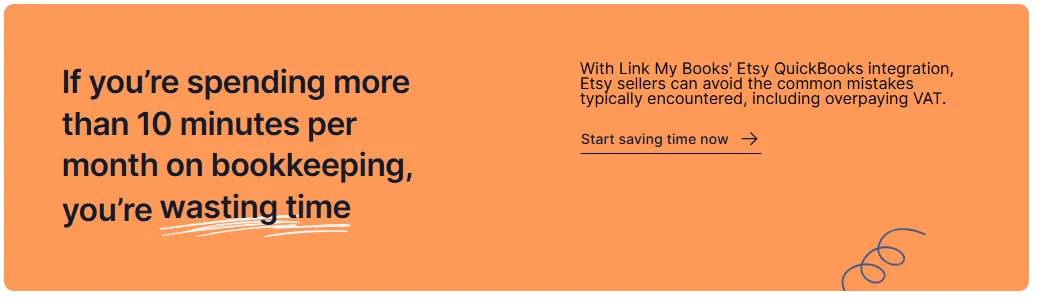
Etsy payouts are messy. Each deposit combines sales, fees, refunds, and taxes, which QuickBooks alone can’t separate.
Link My Books pulls every Etsy payout into QuickBooks, splits it into sales, fees, refunds, and taxes, and matches it to your bank feed perfectly. That means clean, audit-ready books in minutes instead of days.
Stop wasting time on manual bookkeeping. Join thousands of Etsy sellers already using Link My Books to simplify reconciliation, stay compliant, and see their true profits clearly.
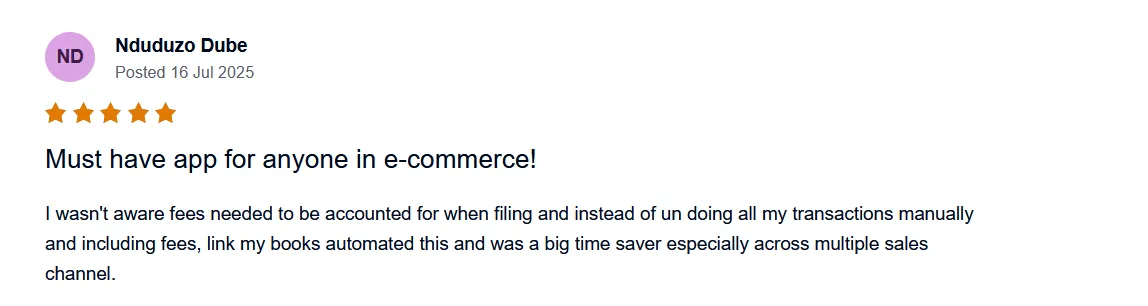
👉 Start your free 14-day trial of Link My Books today and make Etsy bookkeeping effortless.


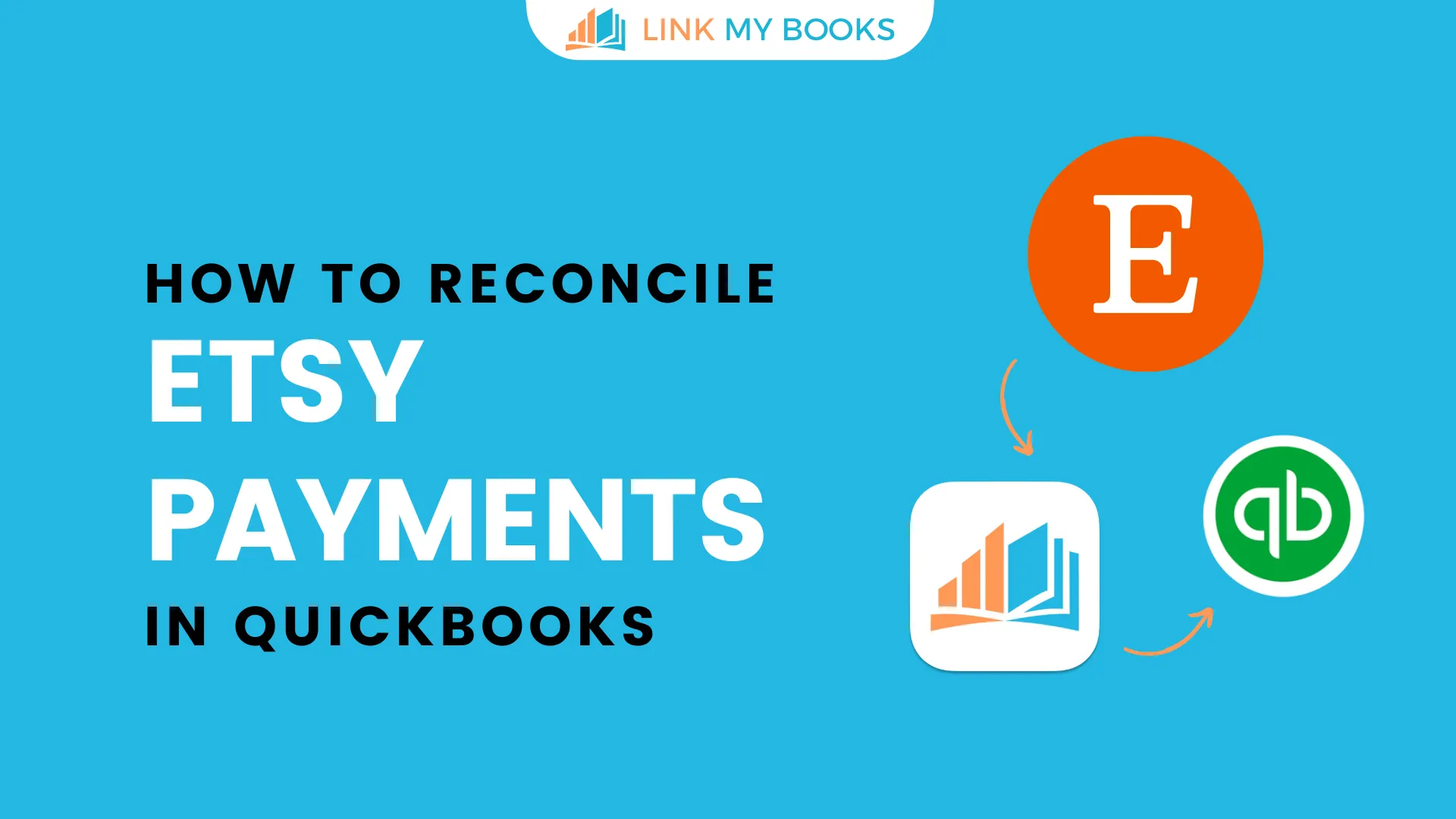















.png)