Reconciling Walmart Marketplace payouts in Xero is harder than it looks. Walmart deposits a single net amount into your bank account, but that deposit is actually a mix of gross sales, refunds, WFS fees, promotions, shipping adjustments, chargebacks, and marketplace-collected sales tax. Xero only sees the final number — leaving you to piece together where the money actually came from.
For most sellers, that turns reconciliation into a guessing game. The bank feed doesn’t match your sales totals, fees go unrecorded, and sales-tax entries get misreported because Walmart handles tax as a Marketplace Facilitator. As order volume grows, so does the mess. Spreadsheets get bigger, month-end takes longer, and your financial reports become less reliable.
The good news is that Walmart reconciliation in Xero doesn’t have to be complicated. This guide shows you exactly how to do it manually, step by step, and how to automate the entire workflow using Link My Books so your settlements always match your Xero bank feed — perfectly and automatically.
Key Takeaways from this Post
Walmart payouts bundle sales, refunds, WFS fees, adjustments, and marketplace-collected sales tax into one net deposit that Xero cannot separate automatically.
Manual reconciliation in Xero is time-consuming and error-prone, especially when settlement periods and bank deposits don’t line up.
Link My Books automates Walmart payout breakdowns, applies the correct tax treatment, and posts clean summaries into Xero for fast, accurate reconciliation.







Where Most Sellers Go Wrong With Walmart Xero Reconciliation
Most Walmart sellers try to reconcile their payouts in Xero by matching the net deposit in their bank feed to a single income line. The problem is that a Walmart payout is never just “sales.” Every settlement includes a mix of:
- Gross sales from multiple days
- Refunds and cancellations
- WFS fees (pick, pack, storage, weight handling)
- Commission and transaction fees
- Shipping income and adjustments
- Promotional rebates
- Chargebacks and penalties
- Marketplace-collected sales tax
When these components aren’t separated, reconciliation becomes inaccurate fast. Sellers often run into the same issues: overstated revenue, missing fee entries, incorrect sales-tax treatment, and bank deposits that don’t match their expected totals. Xero can only reconcile what you tell it - and if the underlying data isn’t broken down properly, your financials won’t be either.
The smart approach is to mirror the Walmart settlement structure inside Xero so your entries match your payouts exactly. That’s where automation becomes essential.
How to Reconcile Walmart Payments in Xero the Easy Way (With Link My Books)
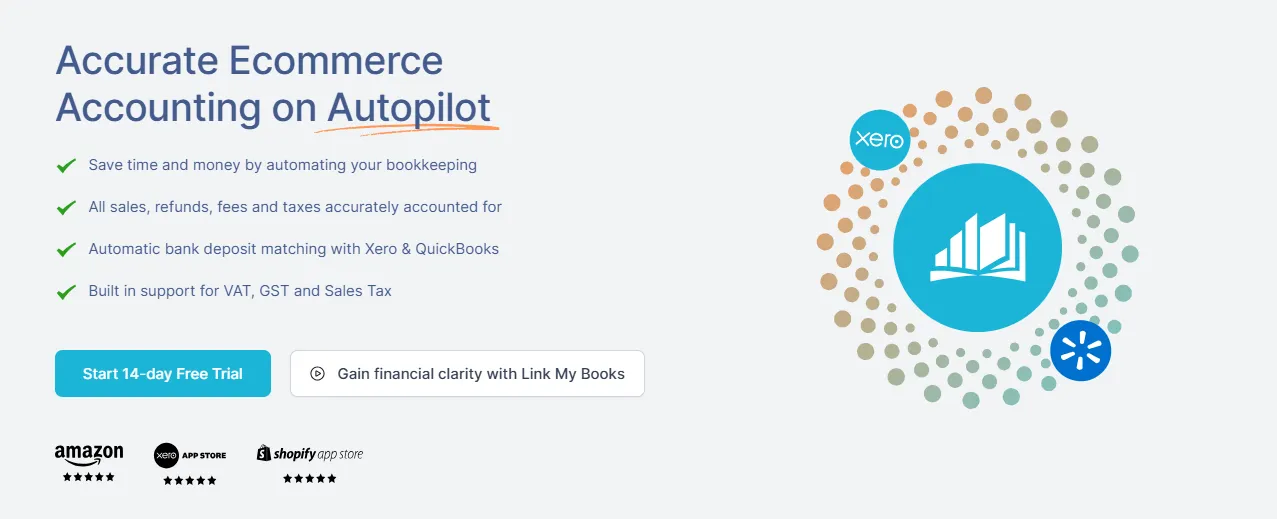
Manually separating Walmart sales, refunds, WFS fees, adjustments, and marketplace-collected sales tax is slow and error-prone. Link My Books eliminates all of that work by importing your Walmart settlements automatically, categorizing every line correctly, and posting clean summaries straight into Xero that match your bank feed perfectly.
Step 1: Connect Link My Books to Your Walmart Seller Account
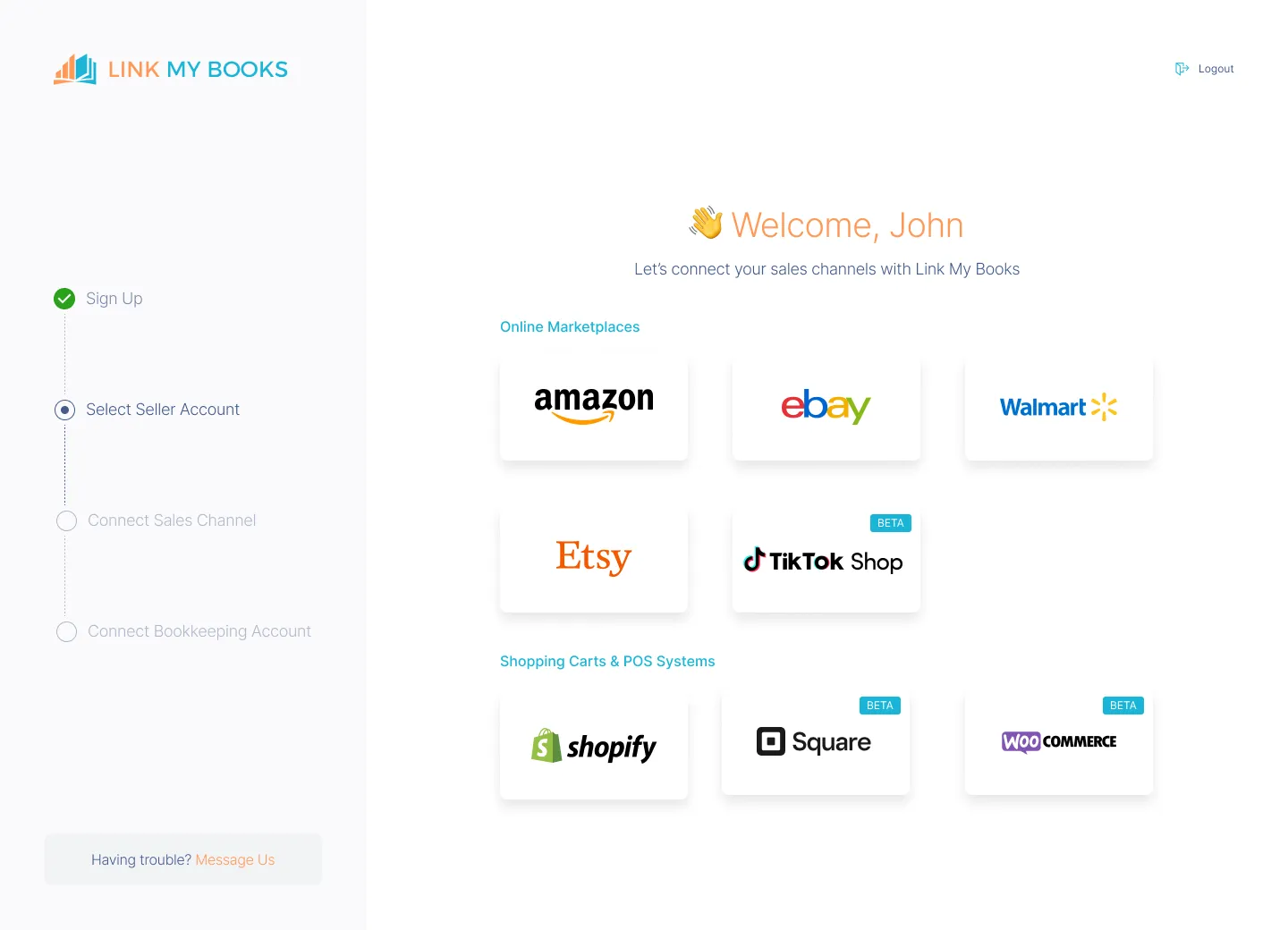
- Create your free Link My Books account
- Select Walmart as your sales channel
- Authorize the secure connection to Seller Center
- Link My Books begins importing your Walmart settlements and payout history
You can connect other channels later (Amazon, Shopify, Etsy, eBay, TikTok Shop, Square, WooCommerce) at no extra cost per channel.
Step 2: Connect Xero
- Choose Xero as your accounting platform
- Approve the secure integration
- Link My Books syncs your chart of accounts automatically
- No duplicate entries - each payout posts only once, cleanly and accurately
This ensures every Walmart payout flows directly into Xero in the correct format.
Step 3: Complete the Setup Wizard
The setup wizard guides you through mapping all Walmart transaction types to the right Xero accounts, including:
- Sales
- Refunds and cancellations
- Shipping income
- Commission fees
- WFS fees (pick, pack, storage, weight handling)
- Chargebacks and disputes
- Promotional rebates
- Marketplace-collected sales tax
Because Walmart is a Marketplace Facilitator, Link My Books removes marketplace-collected sales tax from your revenue and posts it to the correct clearing account automatically.
You only complete this setup once.
Step 4: Sync Your Walmart Payouts

Link My Books automatically imports every new Walmart settlement and turns it into a clean summary entry containing:
- Gross sales
- Refunds
- Shipping revenue
- Commission fees
- WFS operational fees
- Promotional adjustments
- Chargebacks and penalties
- Marketplace-collected sales tax
- Net payout amount (Total Payable)
Everything is grouped exactly the way Xero needs it.
Step 5: Enable AutoPost (Optional)
Once your mapping is finalized, you can let Link My Books handle posting automatically:
- Each settlement posts into Xero the moment Walmart releases it
- No manual importing or posting
- No extra clicks or spreadsheets
- Xero always stays up to date
Accountants and high-volume sellers rely on AutoPost to keep their books synced daily.
Step 6: Reconcile in One Click Inside Xero

Because every Link My Books summary matches the Walmart bank deposit exactly:
- Go to Xero → Bank Accounts
- Find the Walmart deposit
- Xero suggests the Link My Books entry automatically
- Click OK to reconcile
No more mismatched payouts.
No more manual journals.
No more fixing errors after the fact.
Save Hours, Eliminate Errors, and Get Clean Books Every Time
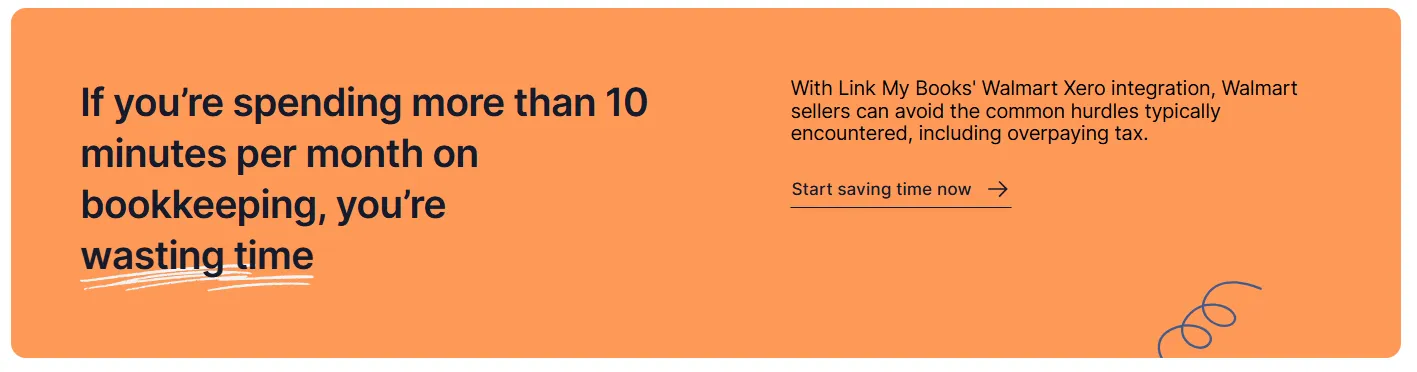
With Link My Books:
- Every payout is categorized correctly
- Marketplace sales tax is treated properly
- All WFS fees are broken out
- Settlement periods are aligned
- Xero reconciliation becomes a one-click process
What used to take hours each month becomes a 10-minute task.
Link My Books turns Walmart chaos into tax-ready clarity, and you can try it free (no credit card needed).
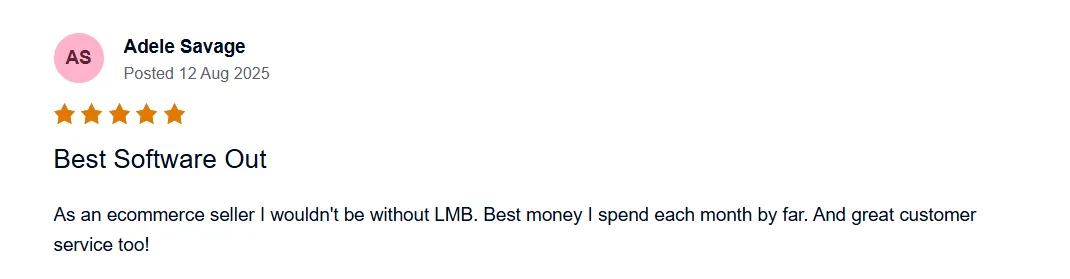
If you still want to try the manual way, here’s how:
How to Reconcile Walmart Payments in Xero Manually
- Download your Walmart payment report
- Break out your data
- Match the Walmart settlement
- Enter the data into Xero
- Post the entry to your Walmart clearing account
- Reconcile the settlement
Step #1: Download Your Walmart Payment Report
To reconcile correctly, start with the official settlement data:
- Log in to Walmart Seller Center
- Go to Analytics & Reports
- Select Payments
- Open your Statements tab
- Choose the payout period
- Click Download to export the Payments Report or Reconciliation Report (CSV)
What’s Inside the Report
According to Walmart’s documentation, each payout includes:
- Gross sales (product charges)
- Shipping revenue
- Refunds and cancellations
- Promotional rebates
- Commission/transaction fees
- WFS fees (pick, pack, storage, weight handling)
- Chargebacks and adjustments
- Marketplace-collected sales tax
- Total Payable (the exact amount Walmart deposits)
The Total Payable is the number you match to your bank feed in Xero.
Step #2: Organize Transactions by Type
Walmart settlements combine multiple categories into one payout. Xero can’t separate these automatically, so you must break them out manually.
Create columns (or tabs) for:
- Sales
- Refunds
- Shipping income
- Promotional rebates
- Commission fees
- WFS operational fees (pick/pack, storage, weight)
- Chargebacks or penalties
- Marketplace-collected sales tax
- Adjustments
Xero needs each part posted to the correct account (income, expense, tax, or clearing). If you only record the net amount, your reports will be inaccurate and reconciliation will fail.
Step #3: Match Payouts to Bank Deposits
Now compare Walmart’s Total Payable to the deposit in your Xero bank feed.
Verify These Three Numbers
- Total Payable (from Walmart)
- Bank deposit amount (in Xero)
- Clearing account total (the entry you will post later)
These must all match.
Watch for Common Timing Differences
Walmart payouts often:
- Cover multiple days
- Include adjustments from previous periods
- Deposit a few days after the settlement closes
This is normal - just ensure you’re matching the correct settlement to the correct deposit.
Step #4: Enter the Data Into Xero
Once your numbers match, create an entry in Xero that mirrors the Walmart settlement.
Option 1: Use a Manual Journal (Recommended by accountants)
In Xero:
- Go to Accounting → Manual Journals
- Click New Journal
- Add the following lines:
Credit (Income):
- Sales
- Shipping income
Debit (Expenses):
- Commission fees
- WFS fees
- Promotional rebates
- Chargebacks
Marketplace-collected sales tax:
- Post to a Marketplace Tax Clearing account
- Do not record it as income
- Do not record it as sales-tax payable
Marketplace-collected tax is money Walmart remits, not you.
Final Line:
- Post the Total Payable to your Walmart Clearing Account
This number must equal the settlement’s net payout.
Option 2: Use a Receive Money Transaction
Less flexible, but acceptable for simple setups.
Step #5: Reconcile the Statement in Xero
With your clearing entry posted:
- Go to Accounting → Bank Accounts
- Find the Walmart deposit in your bank feed
- Xero will suggest a match if totals align
- Click OK to reconcile
If Xero does not suggest a match:
- Ensure your clearing account entry equals the exact bank deposit
- Re-check WFS fees, promotional adjustments, and marketplace-collected tax
- Confirm you used the correct settlement period
Once matched, the reconciliation is complete, and your books should be accurate.
How Link My Books Makes Reconciling Walmart Transactions in Xero Automatic & Easy
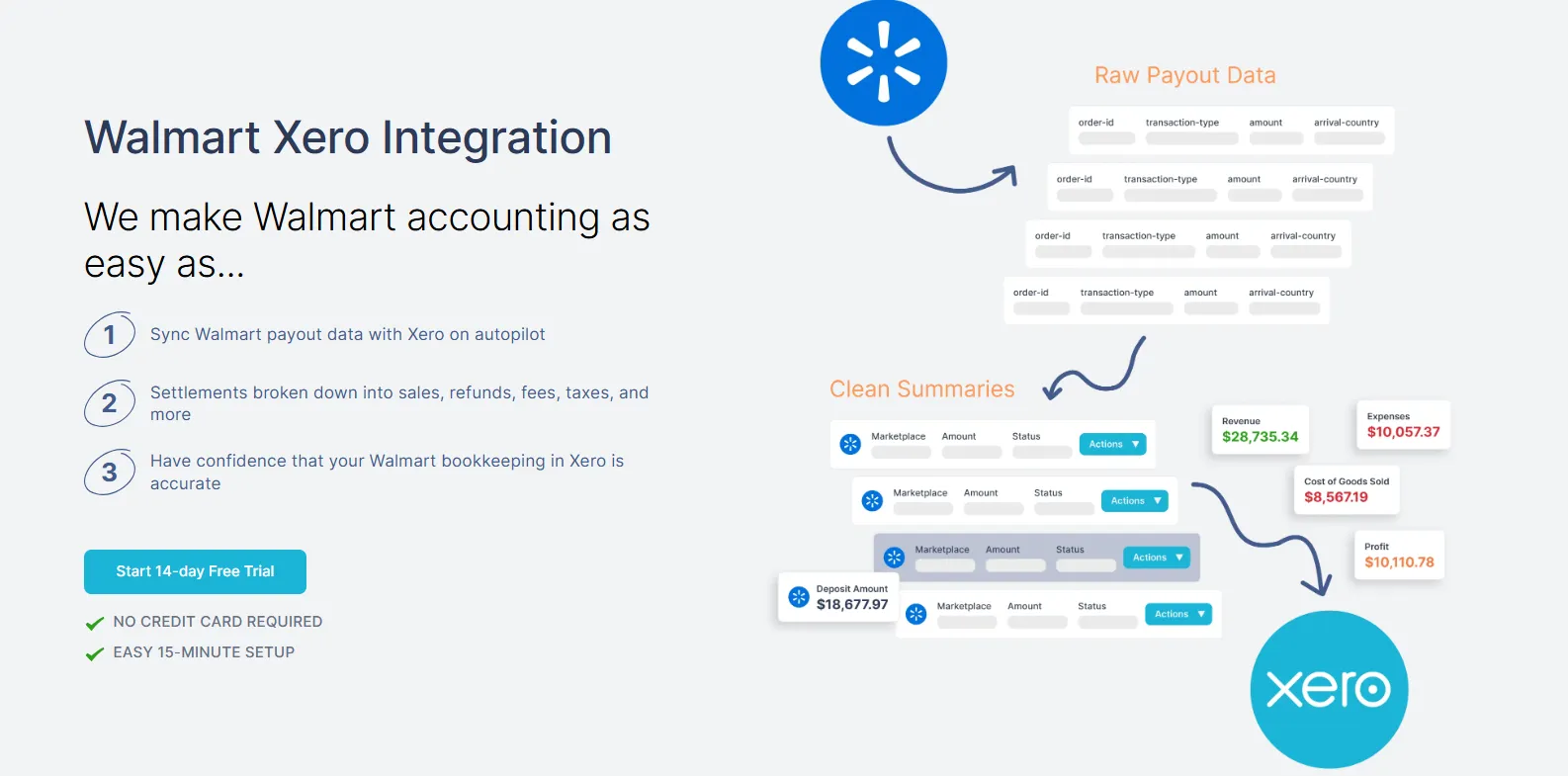
Xero is powerful, but it can’t break down Walmart settlements on its own. Walmart deposits a single net amount, while the actual payout includes dozens of moving parts – sales, refunds, WFS fees, commission, adjustments, and marketplace-collected sales tax. Link My Books automates every part of that breakdown, transforming messy settlement data into clean, accurate Xero entries that reconcile instantly.
Below is exactly how Link My Books simplifies Walmart bookkeeping for Xero users.
Automatic Data Import From Walmart
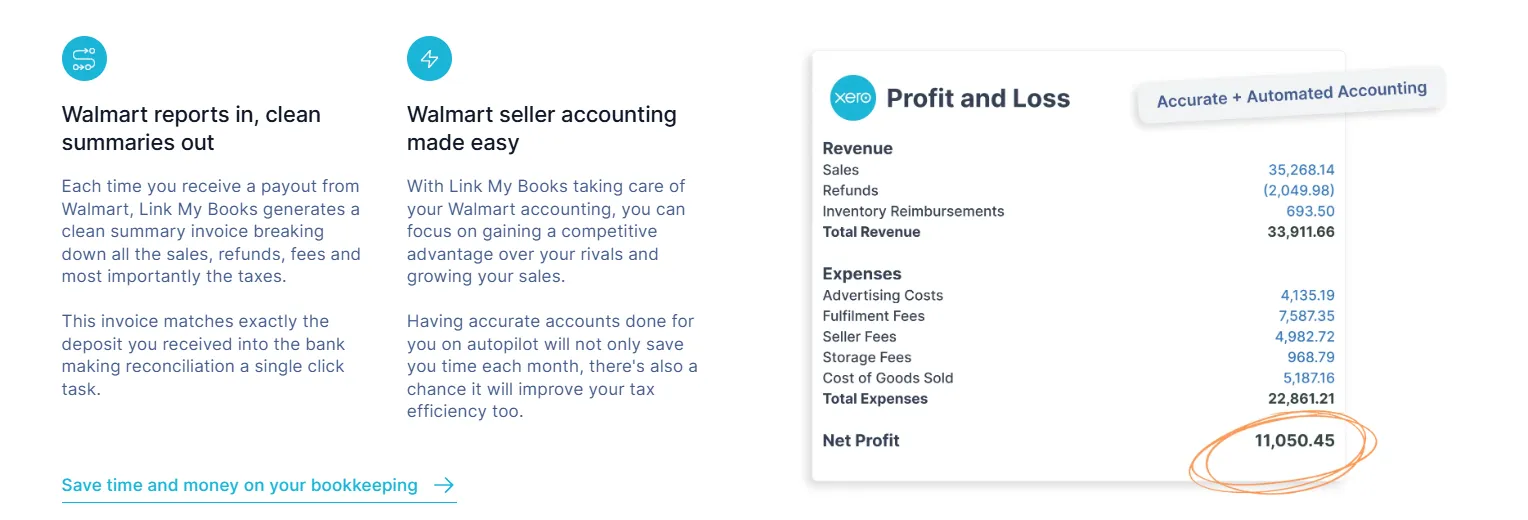
Link My Books connects directly to Walmart Seller Center and imports all settlement data, including:
- Product charges (gross sales)
- Shipping revenue and adjustments
- Refunds and cancellations
- Promotional rebates
- Commission and transaction fees
- WFS fees (pick, pack, storage, weight handling)
- Chargebacks and dispute adjustments
- Marketplace-collected sales tax
- Net deposit amounts (Total Payable)
No downloading CSVs. No copying and pasting into spreadsheets.
Your Walmart data flows into Xero automatically.
Accurate Fee and Adjustment Mapping
Walmart deducts many different types of fees, often in unpredictable ways. Link My Books separates them all:
- Commission fees
- WFS handling fees
- Storage fees
- Pick-and-pack fees
- Adjustment charges
- Chargebacks and penalty fees
Every fee is mapped to the correct Xero expense account, giving you accurate profitability by product and channel.
Correct Handling of Marketplace-Collected Sales Tax
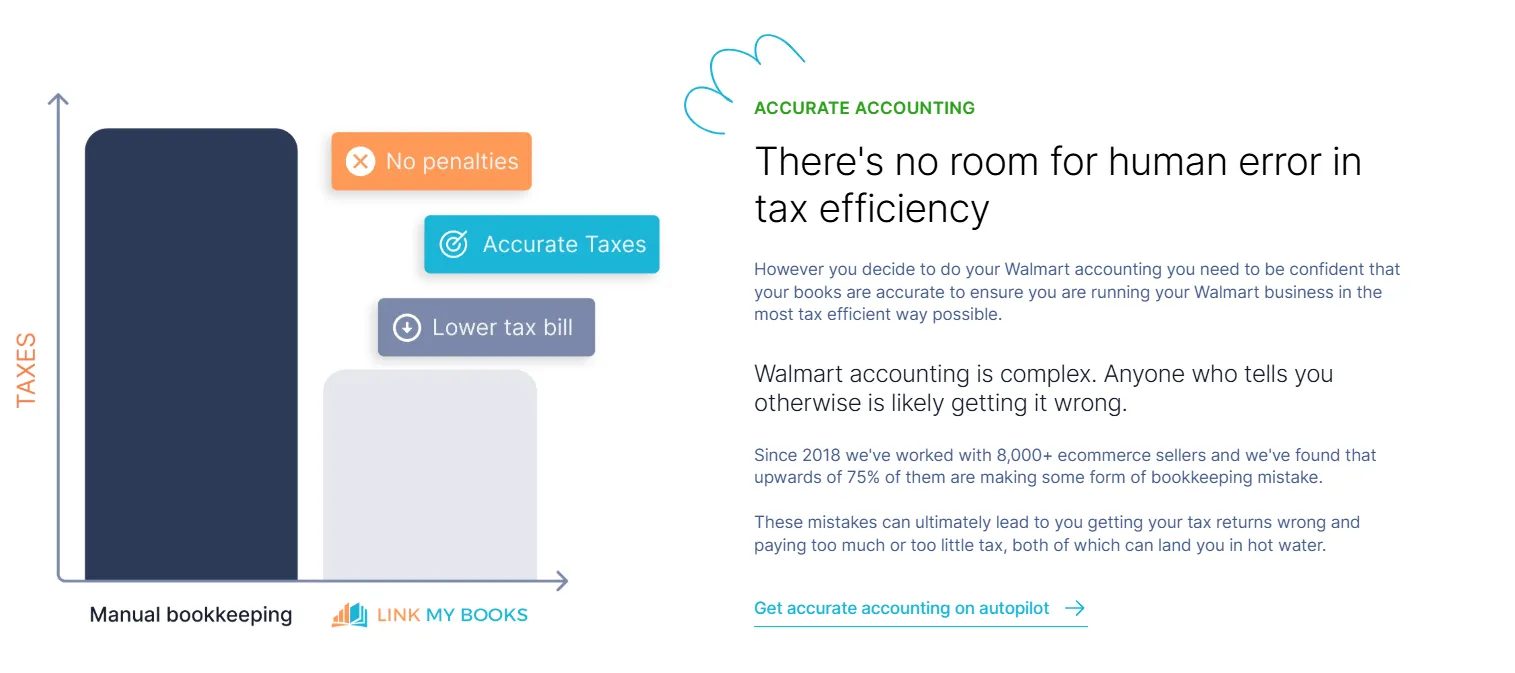
Walmart collects and remits sales tax in most U.S. states.
If you record this as revenue or as a tax liability, your Xero reports will be wrong.
Link My Books automatically:
- Identifies marketplace-collected sales tax
- Removes it from revenue
- Maps it to a tax clearing account
- Ensures it never appears as tax you owe
This is the number one reconciliation mistake Walmart sellers make - and Link My Books prevents it every time.
Clean Summary Entries That Match Your Xero Bank Feed
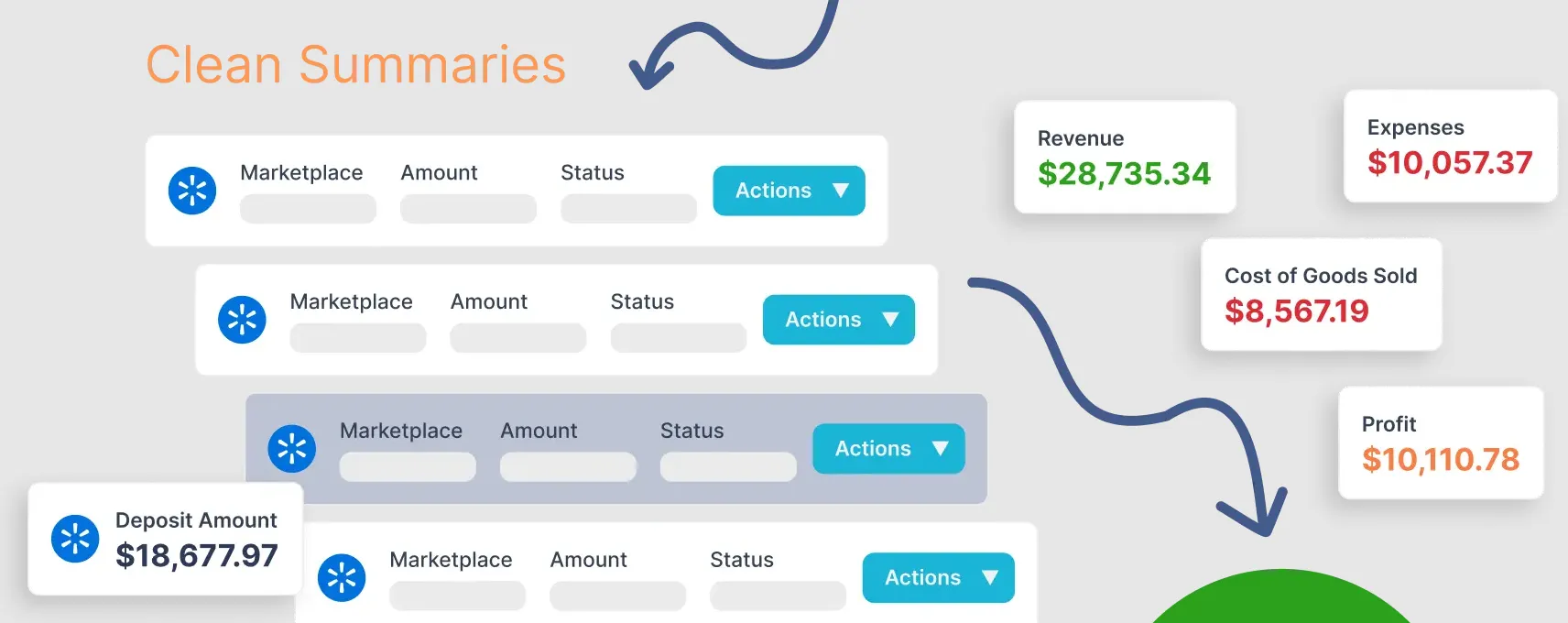
Each Walmart payout is turned into a single, clean summary that includes:
When you open your Xero bank feed, the settlement entry matches automatically.
All you do is click OK.
Multi-Currency Support for International Sellers
If Walmart pays you in USD and your home currency is not USD, Link My Books ensures:
- The correct settlement FX rate is applied
- The net amount matches your bank feed exactly
- FX gains and losses are handled properly inside Xero
This eliminates guesswork for international sellers who receive dollar payouts.
Profitability Insights and COGS Tracking
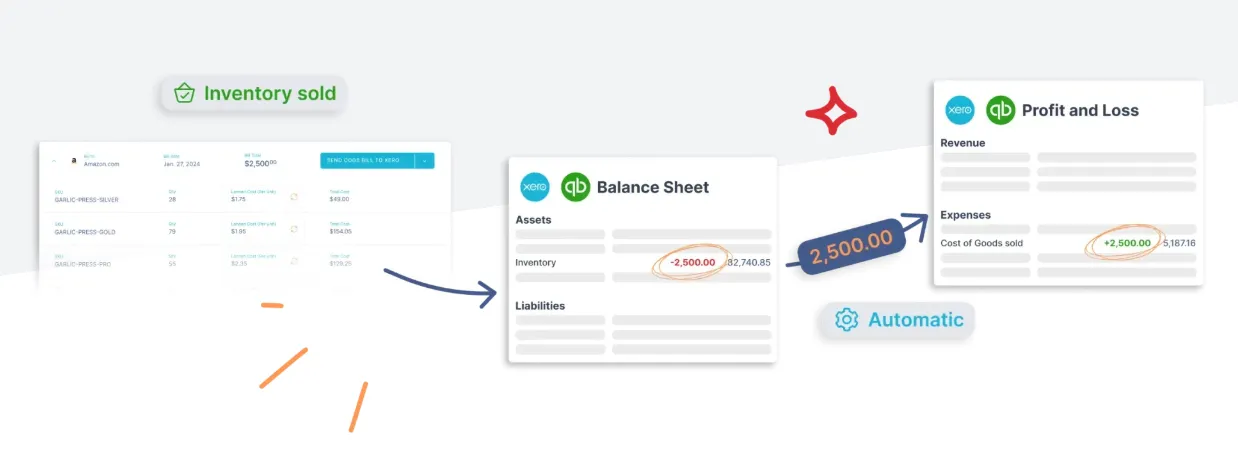
Link My Books can also apply COGS automatically:
- Assign cost prices to SKUs
- Track cost of goods sold per settlement
- See accurate gross profit in Xero
- Identify your most profitable channels
This is especially helpful for WFS sellers with complex fulfillment costs.
Built-In Error Prevention
Link My Books flags issues before they hit Xero, including:
- Missing fees
- Partial payouts
- Incorrect sales-tax handling
- Duplicate settlements
- Refund mismatches
- Off-cycle adjustments
You fix problems at the source, not after your accountant finds them during month-end.
Accountant-Ready, Audit-Ready Books Every Month
Because every settlement is summarized cleanly and posted using proper double-entry accounting:
- Your Xero file stays organized
- Your accountant saves hours
- Your month-end close becomes faster
- You always have a clear audit trail
This is why so many U.S. accountants onboard all their Walmart clients to Link My Books.
Considerations for Reconciling Home & Foreign Currency Settlements
Even though Walmart Marketplace operates exclusively in the United States and pays all sellers in U.S. dollars, your reconciliation process in Xero may still involve foreign currency factors if:
- Your business operates outside the U.S.
- You receive Walmart payouts into a non-USD bank account
- Your bank automatically converts USD deposits into your home currency
These FX differences affect how Walmart settlements should be handled in Xero.
1. Walmart Pays Sellers in USD Only
Walmart’s payment policies confirm that all Marketplace settlements are issued in U.S. dollars, regardless of where the seller is based.
What this means for you:
- There are no foreign-currency settlement options inside Seller Center
- The Walmart payment report reflects USD values exclusively
- Any currency conversion happens after Walmart sends the payout, not inside Walmart
This makes the Walmart side simple - every settlement you reconcile starts with USD values.
2. If Your Bank Account Is Non-USD, Conversion Happens Automatically
If you deposit Walmart payouts into an account that isn’t in U.S. dollars (e.g., GBP, EUR, CAD, AUD), your bank or payout provider will:
- Convert the USD payout into your home currency
- Apply its own exchange rate
- Potentially deduct a currency conversion fee
This creates differences between:
- Walmart’s Total Payable (USD)
- The amount that appears in your bank feed (converted currency)
This is normal.
In Xero, you will see an FX gain/loss or a small difference caused by the bank’s exchange rate.
3. Use a USD Clearing Account in Xero to Keep Payouts Accurate
Accountants use a Walmart Clearing Account (USD) to:
- Post the Walmart settlement at its exact USD value
- Allow the actual deposit (in your home currency) to be reconciled cleanly
- Let Xero automatically calculate the FX gain/loss
This ensures:
- Accurate U.S. dollar reporting
- Correct profit calculation
- Clean reconciliation regardless of currency conversion
4. Marketplace-Collected Sales Tax Must Still Be Treated Correctly
Even for international sellers, Walmart acts as the Marketplace Facilitator, meaning:
- Walmart collects U.S. sales tax on your behalf
- Walmart remits that tax to states
- You must not record that tax as revenue
- You must not record it as a liability
This remains true whether your home currency is USD or not.
5. FX Differences Are a Normal Part of Xero Reconciliation
If the payout hits a foreign-currency bank account:
- The net deposit in the bank feed will not match Walmart’s USD “Total Payable”
- Xero will calculate the FX difference automatically
- This difference should be posted to Realized FX Gain/Loss
This is standard accounting behavior in Xero and not an error.
6. International Sellers Must Report All Walmart Income in USD Within Xero
Even if your business reports financially in another currency, your Walmart settlement must:
- Be posted at its true USD value
- Use correct conversion rates when reflected in home-currency financial statements
This prevents distorted revenue and protects accuracy during audits or regional filings.
Summary Table
Further Best Practices for Accurate and Efficient Walmart Reconciliation in Xero
Walmart settlements include many moving parts-sales, refunds, WFS fees, shipping adjustments, promotions, sales tax, and dispute charges. If you want consistently accurate financials in Xero, it’s important to follow a few best practices beyond the basic reconciliation steps.
These habits help prevent errors, simplify month-end close, and keep your Xero file clean as your order volume scales.
1. Reconcile Each Walmart Settlement Individually
Walmart’s settlement cycles rarely align with calendar months or bookkeeping periods. A single payout might include:
- Sales from multiple days
- Refunds from earlier periods
- WFS adjustments from previous orders
Reconciling only monthly leads to drift and inconsistencies.
- Reconcile every Walmart settlement in Xero as it arrives.
2. Track WFS Fees in Separate Expense Accounts
Walmart Fulfillment Services can generate multiple fees:
- Pick and pack
- Storage
- Weight handling
- Transportation adjustments
If you lump everything into one “WFS Fees” category, you lose visibility into operations.
- Create separate expense accounts in Xero for each major WFS fee type so you can track true fulfillment costs.
3. Monitor Refunds and Disputes Carefully
Refunds and chargebacks often appear in settlement periods different from the original sale.
If you’re not tracking them correctly, your revenue becomes distorted.
- Use a dedicated account for Refunds and another for Chargebacks/Disputes to maintain clarity.
4. Treat Marketplace-Collected Sales Tax Correctly
Walmart collects and remits sales tax in most U.S. states as a Marketplace Facilitator.
This means:
- You don’t owe this tax
- You should not record it as revenue
- You should not record it as a liability
Post Walmart’s collected tax to a Marketplace Tax Clearing account that nets to zero.
5. Use a Walmart Clearing Account for Clean Reconciliation
Posting settlements to a clearing account before matching the bank deposit helps you:
- Identify discrepancies
- Avoid clutter in your bank ledger
- Keep true activity separated from net deposits
Always route Walmart settlements through a Walmart Clearing account in Xero.
6. Align Settlement Periods With Your Month-End Close
Walmart settlement periods often close on different dates than your accounting month, which can cause inaccurate revenue reporting.
Use the settlement close date, not the bank deposit date, to recognize income.
7. Automate When Possible
Manual reconciliation becomes increasingly difficult as your order volume grows or if you sell across multiple channels.
Automate Walmart → Xero reconciliation using Link My Books to handle:
- Settlement imports
- Fee categorization
- U.S. sales tax handling
- Auto-posting to Xero
- One-click reconciliation
This is how high-volume sellers and accountants eliminate “month-end chaos.”
FAQ on Walmart Payment Reconciliation in Xero
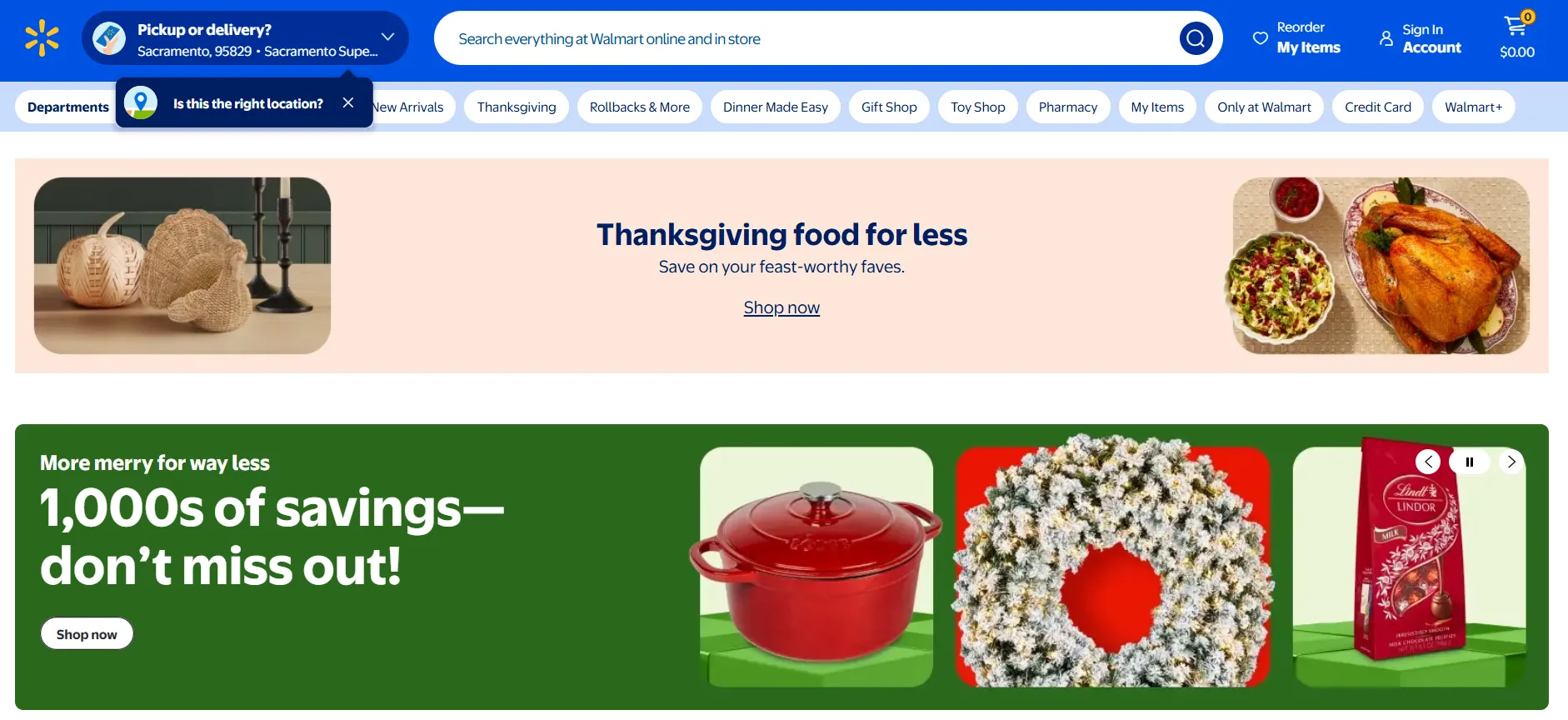
How often should I reconcile my Walmart payments in Xero?
You should reconcile each Walmart settlement as soon as it arrives. Walmart payouts don’t follow calendar months, so reconciling batch-by-batch ensures your sales, refunds, adjustments, and WFS fees stay aligned with your financial periods.
If you want a workflow that stays consistently up to date, Link My Books automates this process so your Xero file stays clean without weekly manual work. Learn more in our guide to Walmart bookkeeping.
Does Walmart support Xero integration?
Walmart does not offer a native integration with Xero.
If you want Walmart settlements to flow into Xero automatically, you’ll need a third-party solution. Link My Books is built specifically for Xero users and posts perfectly balanced settlement summaries that match your bank feed automatically.
For a full setup walkthrough, see how to integrate Walmart with Xero.
What should I do if my bank feed doesn't match my Walmart transactions?
This usually happens when:
- A refund or dispute was included in a later settlement
- WFS fees changed the payout unexpectedly
- Marketplace-collected sales tax reduced the net deposit
- The payout date doesn’t match the settlement close date
Always check Walmart’s Payments Report to confirm the correct Total Payable. If mismatches persist, automation prevents these issues by posting clean settlement summaries into Xero. You can also review your Walmart seller fees to verify which charges impacted the payout.
Can I reconcile multiple Walmart stores in one Xero account?
Yes. Xero supports multi-brand and multi-channel sellers, but you must keep each Walmart store’s settlements tracked separately. Link My Books handles this automatically by assigning each store its own feed and mapping, so every settlement is posted to the correct clearing account for clean reconciliation.
How does Link My Books handle sales tax and VAT?
For Walmart Marketplace, only U.S. sales tax applies - see Walmart sales tax report.
Walmart has no VAT or OSS obligations.
Link My Books automatically:
- Separates marketplace-collected U.S. sales tax
- Removes it from your revenue
- Prevents it from appearing as a liability you need to remit
- Maps tax amounts to the correct clearing account
If you want additional tools for tracking U.S. sales tax obligations across channels, see our guide to the sales tax software for e-commerce sellers.
How do I bulk manage transactions in Xero?
Xero allows batch coding and bank rule automation, but these tools don’t work well for Walmart payouts because settlements contain dozens of components: sales, refunds, WFS fees, taxes, and adjustments. Bulk management often leads to miscategorized transactions.
Automation tools like Link My Books remove the need for batch coding entirely by posting one clean summary per settlement that matches the bank feed automatically. For deeper payout analysis, read the Walmart sales report guide.
How do I match a partial Walmart payment in Xero?
Partial payouts can happen when:
- A dispute or chargeback is in progress
- Walmart holds funds for review
- WFS adjustments reduce the payout
- A settlement includes an off-cycle correction
Manually, you would adjust the Walmart clearing account to match the partial deposit.
Link My Books handles partial settlements automatically, ensuring the clearing account and bank feed align without manual intervention. For a broader evaluation of accounting tools, explore the Best Walmart accounting software.
Reconcile Your Walmart Payments in Xero Automatically With Link My Books

Walmart payouts are complex. They blend sales, refunds, WFS fees, adjustments, and marketplace-collected sales tax into one net deposit that Xero can’t break down on its own. Link My Books automates that entire process for you.
It imports every Walmart settlement directly from Seller Center, splits out income, fees, adjustments, and tax accurately, and posts clean summary entries into Xero that always match your bank feed. No spreadsheets. No manual journals. No discrepancies to chase at month-end.
If you want accurate books, faster reconciliation, and complete confidence in your Walmart financials, Link My Books is the simplest way to get there.
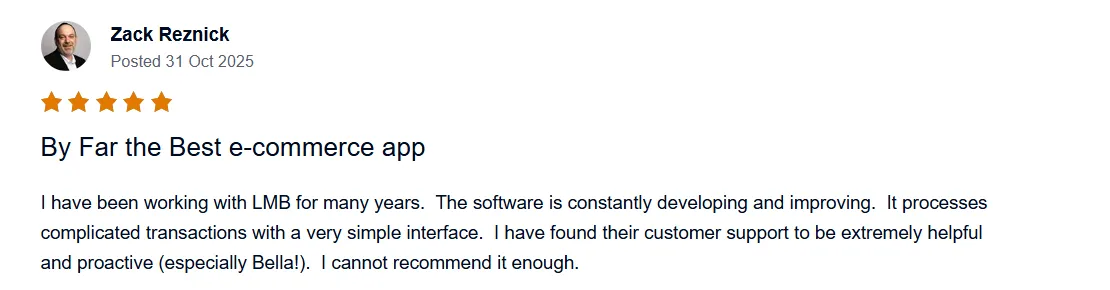
👉 Start your free trial of Link My Books today and make Walmart reconciliation effortless.











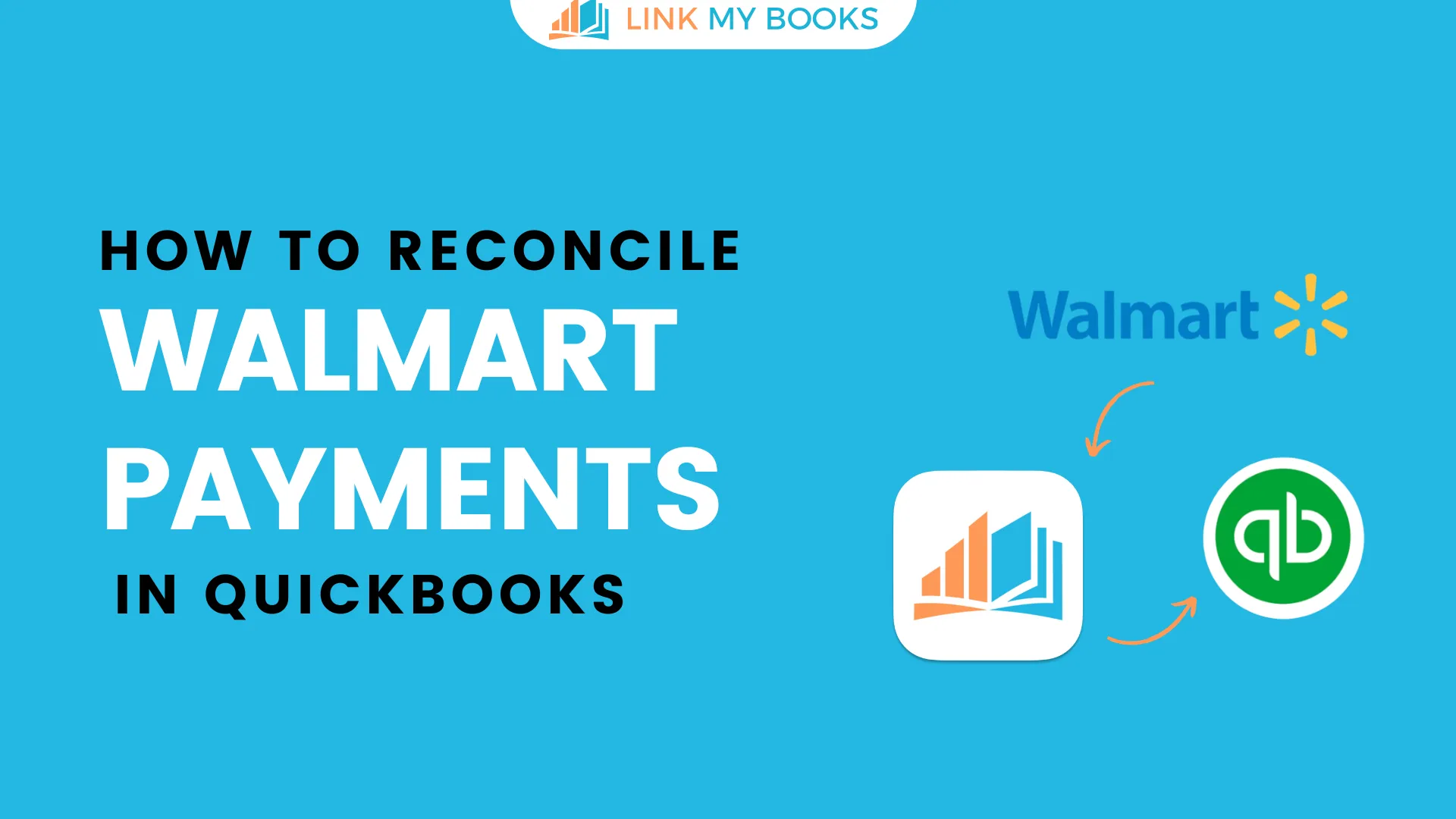
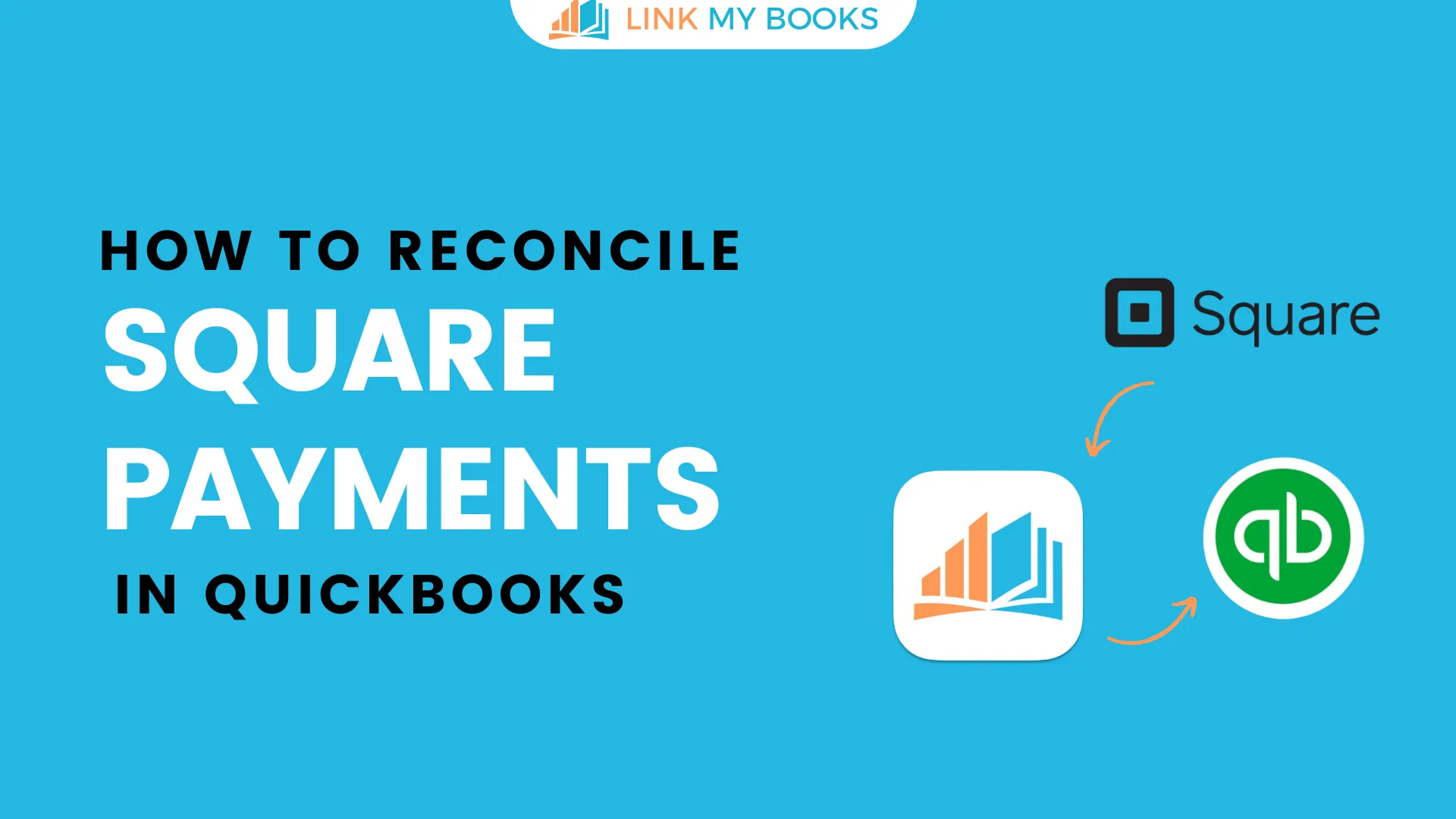
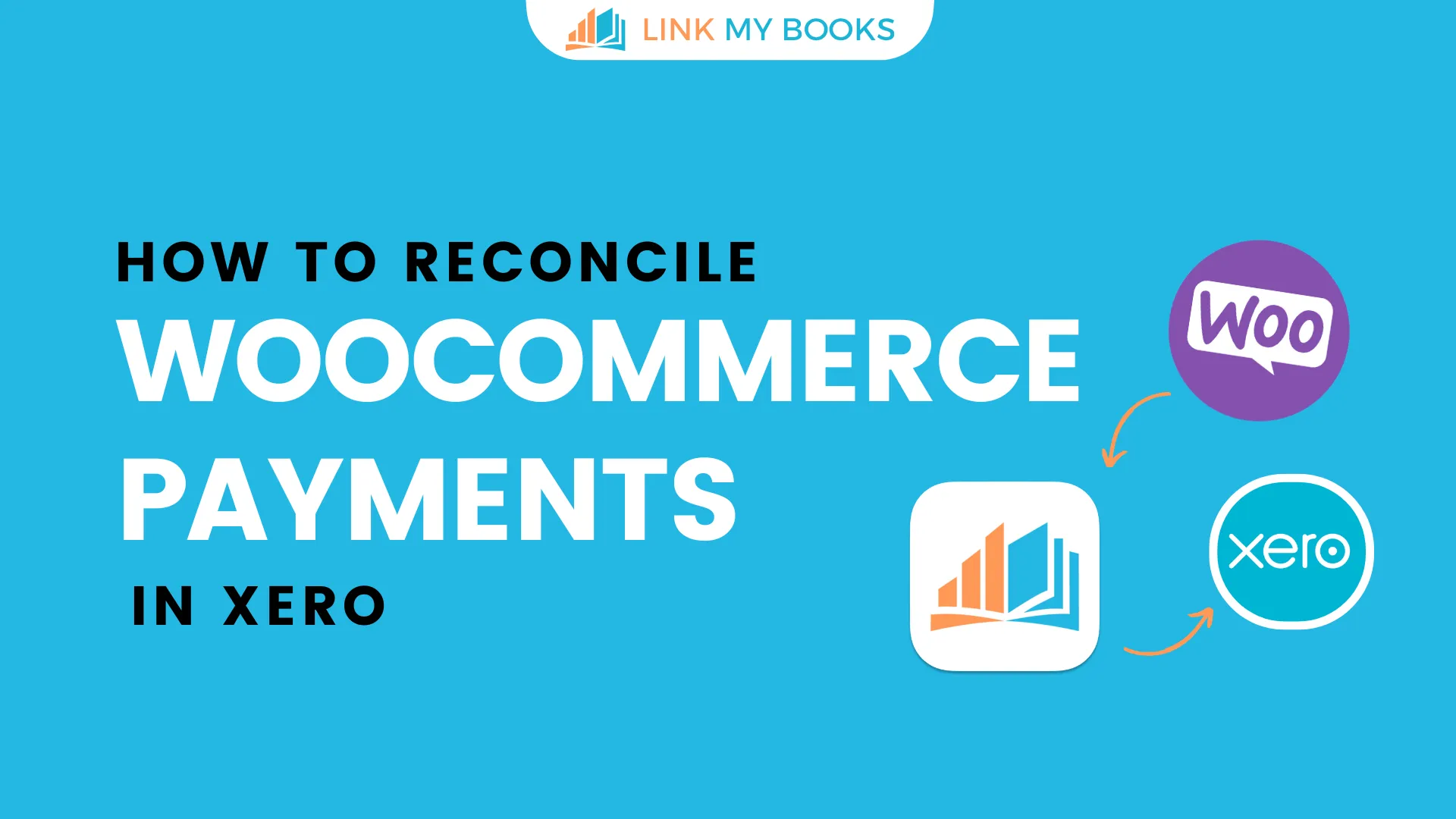
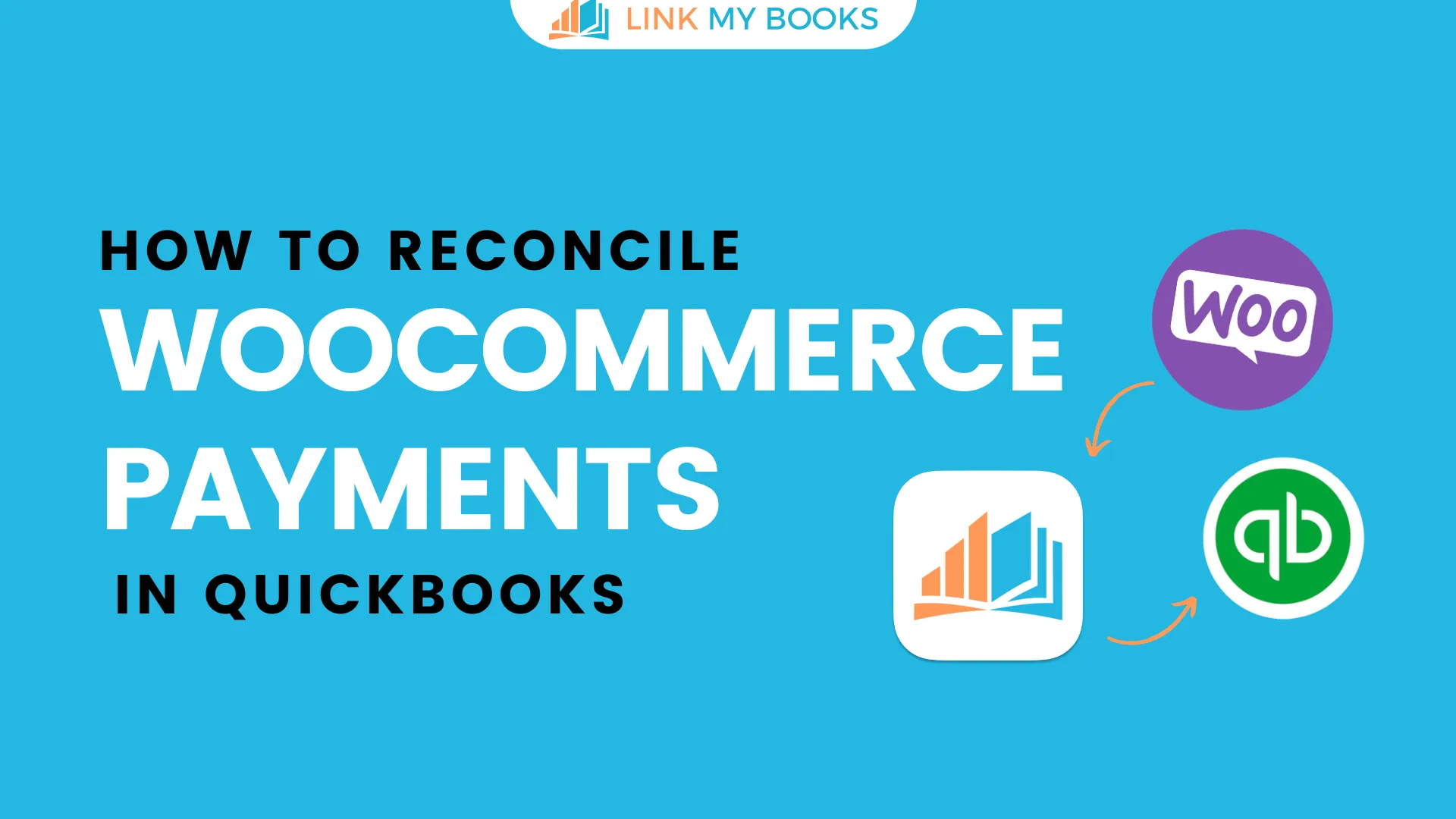
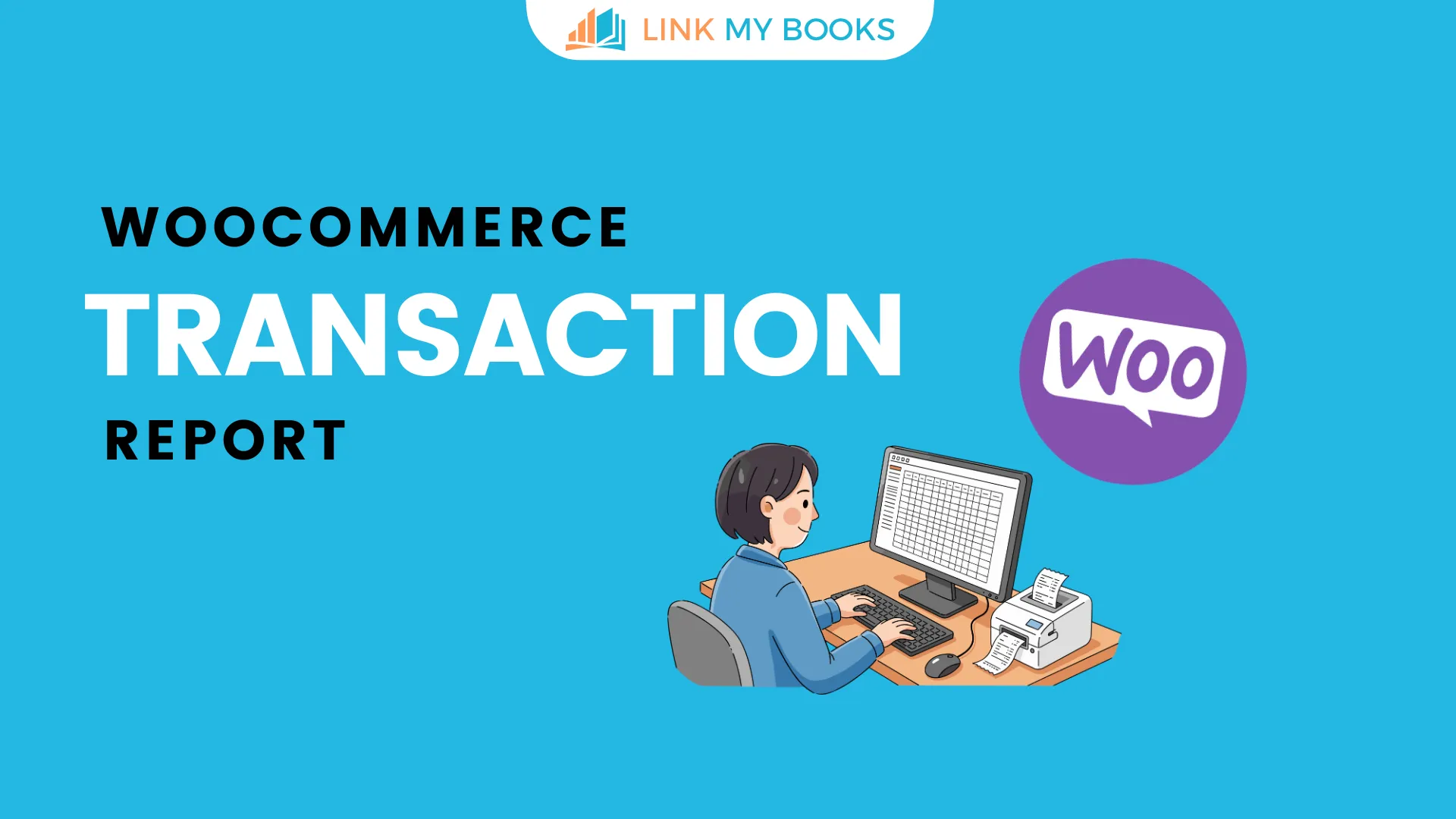


.png)