Running your Walmart store should feel exciting, not exhausting. But if you’ve ever tried to match Walmart payouts with your QuickBooks bank feed, you know how messy it can get.
Each Walmart deposit bundles sales, refunds, fees, commissions, and even withheld taxes into a single net amount. QuickBooks just sees that total, leaving you to figure out where the money actually came from.
Before long, your reports stop matching, your VAT or sales tax is off, and you’re spending weekends chasing missing numbers instead of focusing on growth.
It’s not that you’re doing anything wrong - Walmart’s payout structure simply doesn’t talk to QuickBooks natively. That’s why most sellers either overcomplicate their books with spreadsheets or give up on proper reconciliation altogether.
In this guide, we’ll show you how to connect Walmart and QuickBooks the right way, automatically and accurately, so your payouts match perfectly every time.
But you will also learn how to do it manually, if you really want to.
Key Takeaways from this Post
Walmart payouts can look simple on the surface, but behind every deposit lies a mix of sales, fees, refunds, and taxes that rarely line up neatly inside QuickBooks.
Manually splitting and reconciling those amounts isn’t just time-consuming - it’s risky, especially when VAT or U.S. sales tax is involved.
Link My Books automates the entire process. It connects your Walmart account directly to QuickBooks, pulls in every payout automatically, separates each component correctly, and matches your deposits in one click.







Where Most Sellers Go Wrong with the Walmart–QuickBooks Integration
Each deposit you receive may look straightforward, but beneath that one number are multiple moving parts: order revenue, refunds, commissions, fulfillment fees, and occasionally marketplace-collected taxes.
When you record only the net payout in QuickBooks, everything from sales to tax reporting gets distorted. Here’s where most Walmart sellers stumble:
- Recording only net deposits: QuickBooks sees just the payout total, not the individual transactions inside it. That means your true sales, fees, and refunds never balance correctly.
- Missing tax data: Walmart collects and remits sales tax on your behalf in many U.S. states. If you record those amounts manually without separating marketplace-collected tax, you risk double-reporting.
- Overlooking fees and commissions: Walmart deducts referral, fulfillment, and shipping fees before sending payouts. If those aren’t tracked separately, your profit and loss reports can be misleading.
- Settlement overlaps and timing differences: Payouts often cover orders from different days or even weeks, which makes reconciliation tricky — especially around month-end.
- Manual errors and missed entries: Exporting CSVs and entering them line by line might seem manageable at first, but as your sales grow, small mistakes compound quickly.
Without automation, it’s almost impossible to see your true margins or file accurate sales tax returns. That’s why tools like Link My Books exist, to handle these complexities behind the scenes and make your Walmart–QuickBooks connection effortless.
How to Integrate Walmart with QuickBooks Online (the Easy Way – with Link My Books)
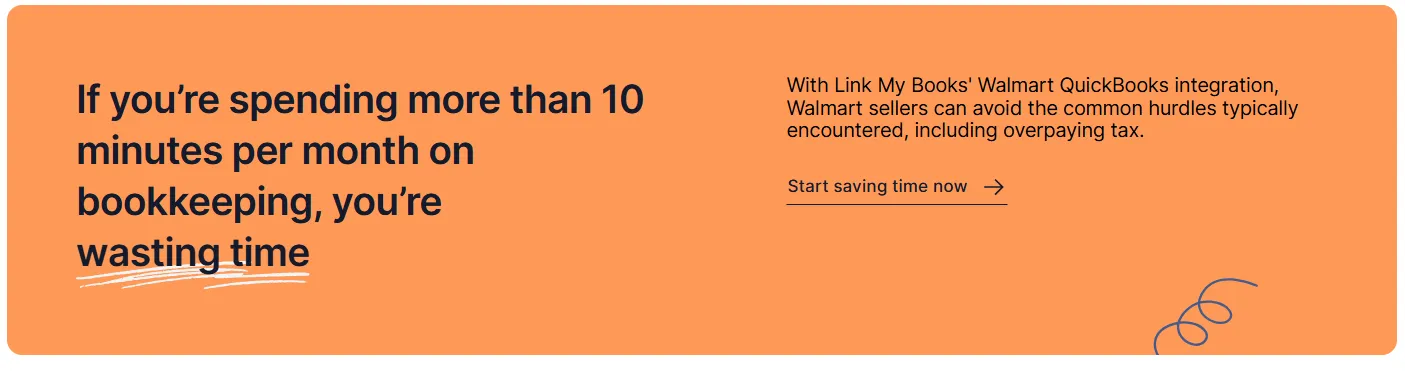
- Create Your Link My Books Account
- Connect Your Walmart Seller Account
- Run the Setup Wizard
- Import and Review Your First Walmart Payout
- Turn On AutoPost for Continuous Syncing
If you’re tired of downloading reports, chasing mismatched numbers, or trying to decode Walmart’s payout structure, there’s a faster, smarter way to do it.
With the Link My Books integration, you can connect Walmart and QuickBooks Online in just a few minutes - and let automation handle the bookkeeping from there.
Here’s how to set it up:
Step #1: Create Your Link My Books Account
- Start a free 14-day trial of Link My Books.
- When prompted, choose QuickBooks Online as your accounting platform and sign in with your Intuit credentials.
- Once authorized, you’ll land on your Link My Books dashboard, ready to connect your Walmart account.
Step #2: Connect Your Walmart Seller Account
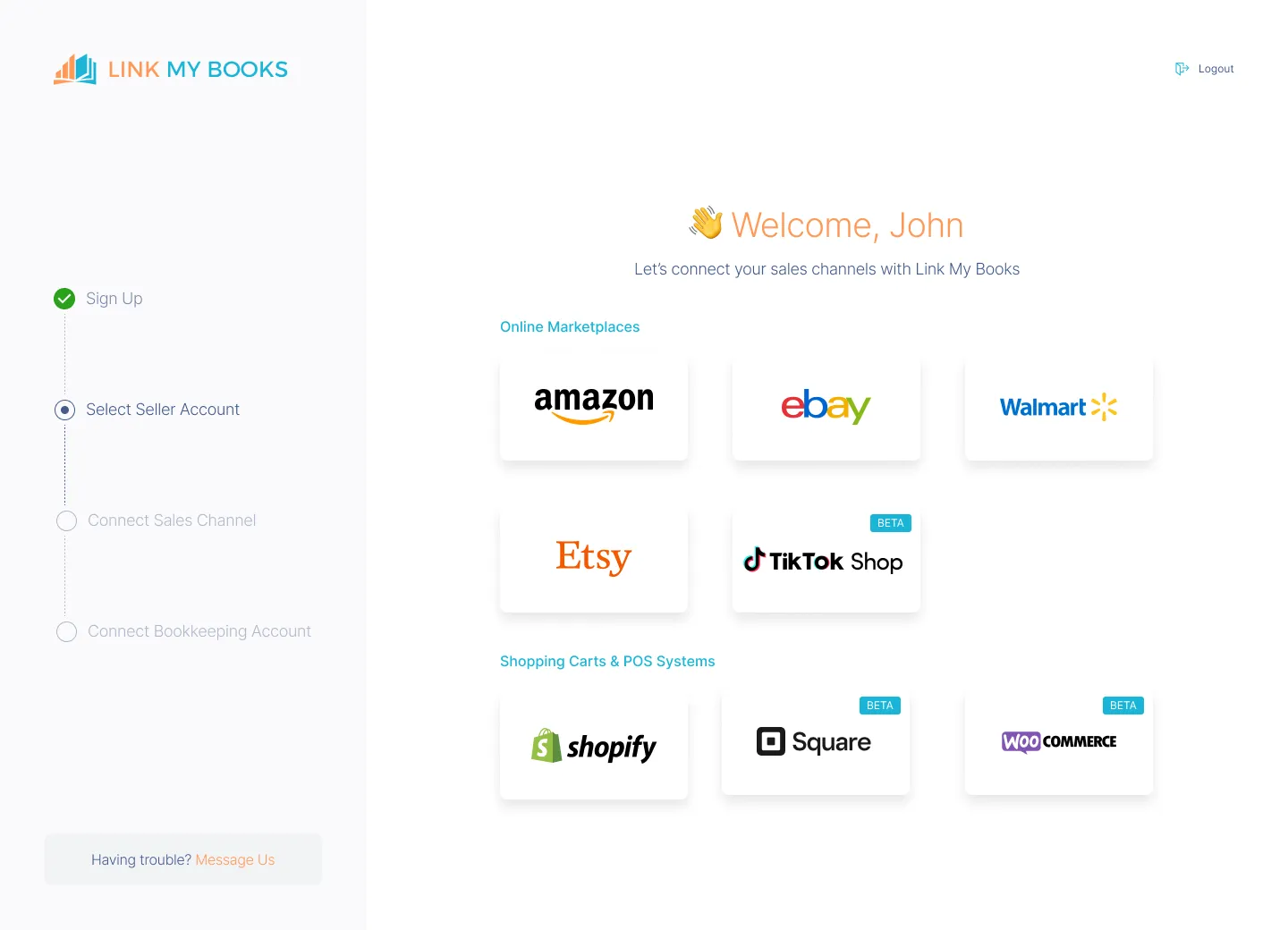
- From the dashboard, click Add Sales Channel → Walmart.
- Sign in to your Walmart Seller Center account and approve access for Link My Books.
- The integration will begin importing your recent Walmart payouts automatically, including all related sales, refunds, fees, and tax data.
💡 Tip: You can connect multiple Walmart accounts (and other marketplaces like Amazon, eBay, or Shopify) under the same QuickBooks file if you sell across channels.
Step #3: Run the Setup Wizard
The guided Setup Wizard will walk you through mapping your accounts in QuickBooks:
- Income: Assign Walmart sales to your income category (e.g., “Walmart Sales”).
- Refunds: Map refund transactions to your “Returns and Allowances” account.
- Fees & Commissions: Post Walmart referral and fulfillment fees as expenses.
- Taxes: Apply the correct VAT or sales tax codes by region.
- COGS (Cost of Goods Sold): Enable tracking if you want to monitor profit margins automatically.
✅ You only do this once, Link My Books remembers your settings for every future sync.
Step #4: Import and Review Your First Walmart Payout

Click Send to QuickBooks to import your first payout summary.
Link My Books will automatically generate a journal entry or summary invoice that mirrors your actual deposit, including:
- Gross sales revenue
- Refunds and returns
- Walmart fees and commissions
- Marketplace-collected tax
- Net payout (which matches your bank feed exactly)
Everything posts neatly into the right QuickBooks accounts, no CSV uploads or manual categorization.
Step #5: Turn On AutoPost for Continuous Syncing
- Once you’ve reviewed your first payout, enable AutoPost to automate future entries.
- You can choose how often Link My Books syncs your Walmart data: daily, weekly, or by payout schedule.
- From now on, every Walmart payout will post automatically to QuickBooks and reconcile in a single click.
💡 Bonus: Invite your accountant to your Link My Books workspace so they can review mappings and verify VAT or sales tax compliance directly.

🔹 Link My Books turns Walmart chaos into tax-ready clarity, and you can try it free (no credit card needed).
Using Link My Books as a Reconciliation Tool for Walmart ⇆ QuickBooks Integration

Reconciliation is where most Walmart–QuickBooks setups fall apart. Each Walmart payout includes dozens of moving parts, product sales, refunds, shipping income, referral fees, fulfillment charges, and even marketplace-collected taxes. QuickBooks, on the other hand, only sees the net amount that lands in your bank account.
When those two numbers don’t match, you’re left guessing which part of the deposit came from which transaction. Link My Books solves that problem at the source.
When you connect Walmart and QuickBooks through Link My Books, every Walmart payout is automatically summarized and posted into QuickBooks as a single invoice or journal entry. Inside that summary, each component mirrors the exact composition of your payout.
This structure gives you a complete picture of each payout while keeping your QuickBooks account perfectly aligned with your bank feed.
For example, if Walmart sends you a $4,200 deposit made up of $4,500 in sales, $100 in refunds, $150 in fees, and $50 in marketplace tax, Link My Books automatically creates one summary entry that matches that $4,200 deposit exactly.
No missing numbers. No duplicated income. No more late-night reconciliation headaches.
How to Manually Enter Walmart Data into QuickBooks
- Export Your Walmart Payment Report
- Categorize Each Transaction Type
- Create a Summary Entry in QuickBooks
- Match the Deposit in Your Bank Feed
- Repeat for Each Payout Period
If you’re not ready to automate just yet, you can still record your Walmart sales and fees manually in QuickBooks Online. The process works, but it’s tedious and becomes more error-prone as your order volume grows.
Here’s how to do it correctly:
Step 1: Export Your Walmart Payment Report
- Log in to your Walmart Seller Center.
- Go to Payments → Payment History and select the payout period you want to reconcile.
- Click Download to export your transaction data as a CSV file.
This report includes all the components of your payout, such as sales, refunds, fees, commissions, shipping, and taxes.
Step 2: Categorize Each Transaction Type
Open your CSV in Excel or Google Sheets and group transactions into these categories:
- Sales: The total gross revenue from Walmart orders.
- Refunds: Returned or canceled orders.
- Fees & Commissions: Walmart referral, fulfillment, and shipping fees.
- Taxes: Sales tax or marketplace-collected tax.
- Net Payout: The final amount deposited into your bank account.
This breakdown will help you build a clear journal entry in QuickBooks.
Step 3: Create a Summary Entry in QuickBooks
In QuickBooks Online, go to + New → Journal Entry (or Sales Receipt if you prefer).
Enter the totals you just calculated:
- Credit Sales Income for your total sales amount.
- Debit Refunds for returned orders.
- Debit Walmart Fees Expense for commissions and processing fees.
- Debit or credit Sales Tax Payable depending on your tax liability.
- The net balance should equal your Walmart payout amount.
Add a memo such as “Walmart Payout – May 2026” for easy reference.
Step 4: Match the Deposit in Your Bank Feed
Once your Walmart deposit appears in QuickBooks under Banking → For Review, open it and click Match to link it with your journal entry.
If it doesn’t match exactly, double-check your CSV totals for missing fees, taxes, or refunds. Even small differences can throw off reconciliation.
Step 5: Repeat for Each Payout Period
You’ll need to repeat this process for every Walmart payout. Sellers who process multiple payouts per week often spend several hours each month doing this manually.
Why Manual Entry Isn’t Scalable
Manually entering Walmart data in QuickBooks works for low sales volumes, but it quickly becomes unmanageable as your store grows.
For sellers handling thousands of orders per month, automation with Link My Books eliminates these risks - syncing every Walmart payout directly into QuickBooks, accurately categorized and ready to reconcile in one click.
How Link My Books Makes Integrating Walmart with QuickBooks Automatic & Easy
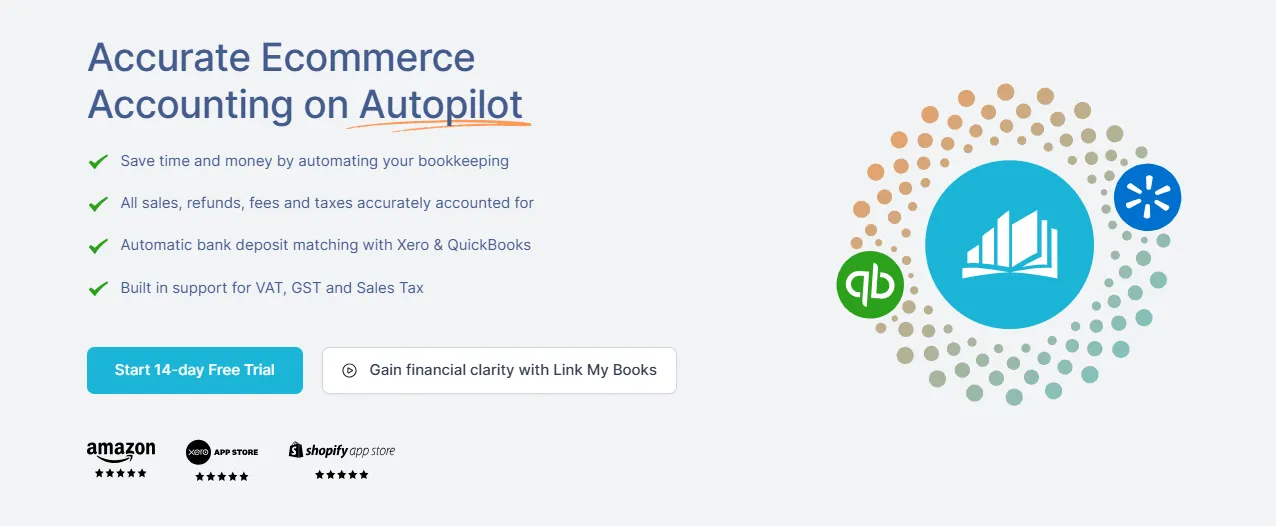
Manually keeping your Walmart and QuickBooks data aligned can eat up hours every month, especially when every payout contains a mix of sales, fees, refunds, and taxes. Link My Books eliminates that manual work by automating every step of the process.
Once connected, it takes each Walmart payout and converts it into a clean, summarized entry that matches your bank deposit exactly. Every component (sales, refunds, fees, VAT or sales tax) is automatically categorized and posted to the right accounts in QuickBooks.
Here’s how Link My Books keeps your Walmart bookkeeping effortless and audit-ready:
Automatic Categorisation
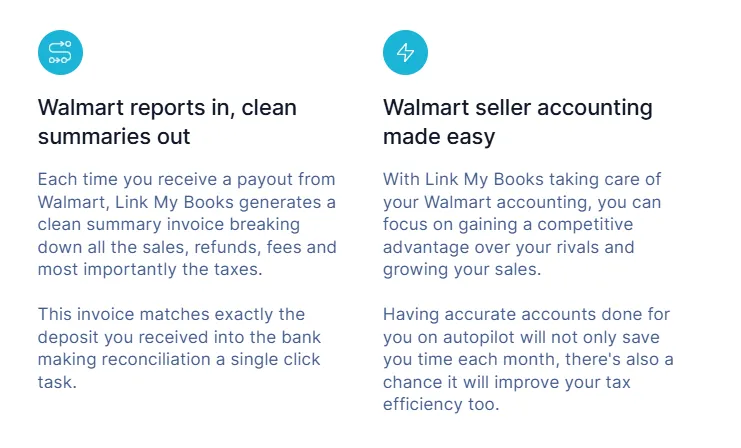
Link My Books automatically maps every line item from Walmart to the correct QuickBooks accounts.
No CSV uploads or manual adjustments. You’ll always know exactly where every dollar is going.
✔️Result: Consistent, accurate categorisation without the risk of missed or duplicated entries.
Summary Invoices That Match Your Payouts

Instead of flooding QuickBooks with thousands of individual transactions, Link My Books creates one summarized invoice or journal per payout.
That single entry mirrors your actual bank deposit and includes a full breakdown of:
- Gross sales
- Refunds and returns
- Walmart fees and commissions
- Taxes and shipping income
✔️Result: One-click reconciliation, your payout and QuickBooks entry match perfectly every time.
Accurate Sales-Tax Mapping for U.S. Sellers
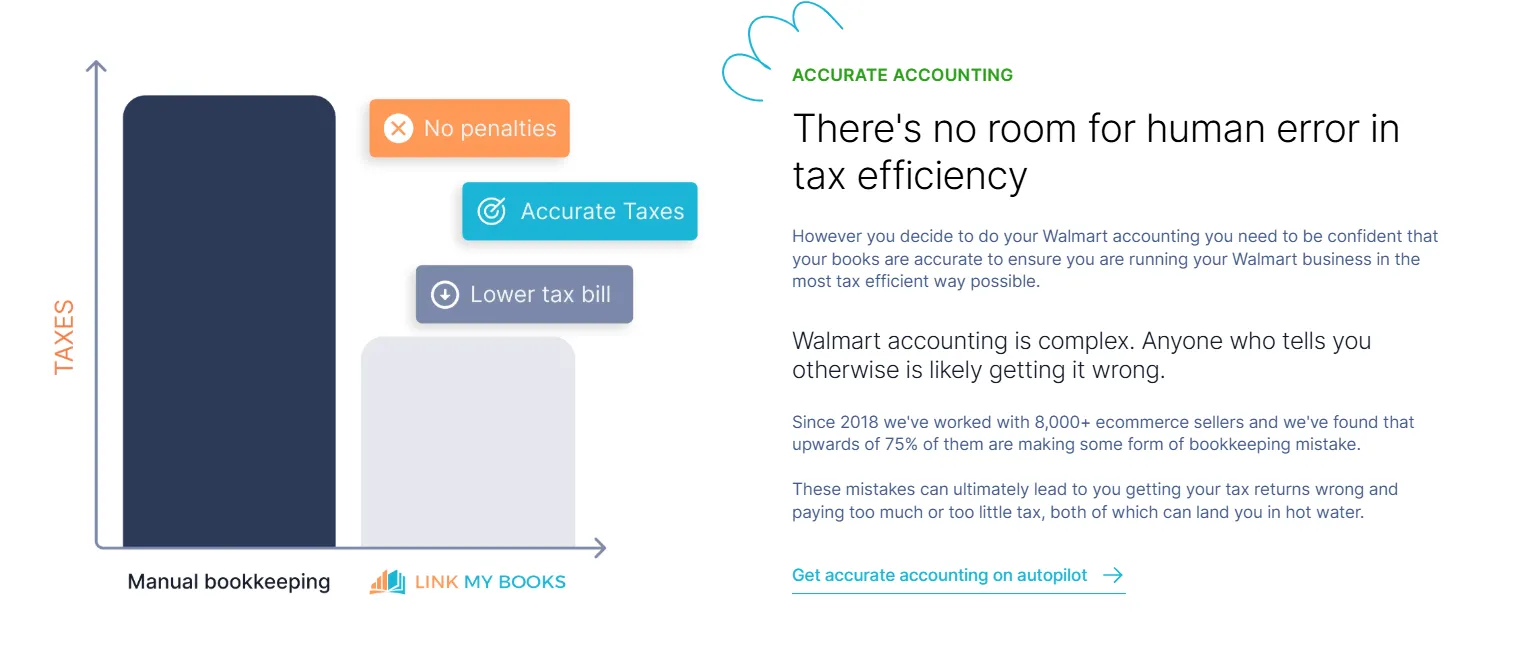
For Walmart sellers, tax compliance revolves around U.S. state and local sales tax.. Walmart acts as a Marketplace Facilitator, meaning it collects and remits sales tax on your behalf in most states. However, some states still require sellers to file returns for non-facilitated sales.
Link My Books automatically handles this distinction by separating:
- Marketplace-collected sales tax, which Walmart has already remitted.
- Seller-collected sales tax, which you’re responsible for reporting.
- Refunds and adjustments, ensuring your tax liability stays accurate.
✔️Result: Your QuickBooks reports stay compliant and up to date with U.S. state regulations, eliminating double-reporting and making tax season effortless.
Multi-Marketplace and Multi-Currency Support
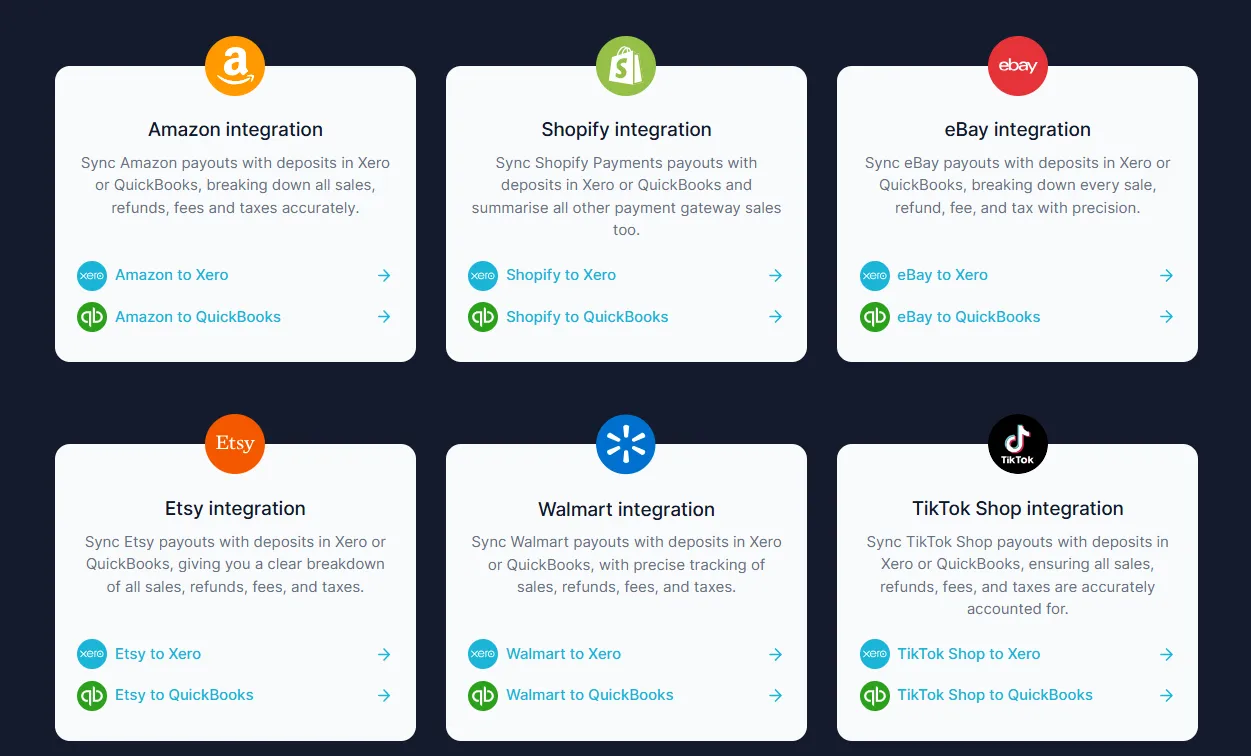
If you sell on more than one platform, Link My Books unifies everything in one dashboard.
Connect Walmart alongside Amazon, eBay, Shopify, TikTok Shop, or Etsy, all syncing seamlessly to the same QuickBooks account.
It also handles multiple currencies automatically, using live exchange rates from Walmart and QuickBooks.
✔️Result: One central source of truth for all your e-commerce sales, regardless of platform or currency.
COGS Tracking for Real Profitability
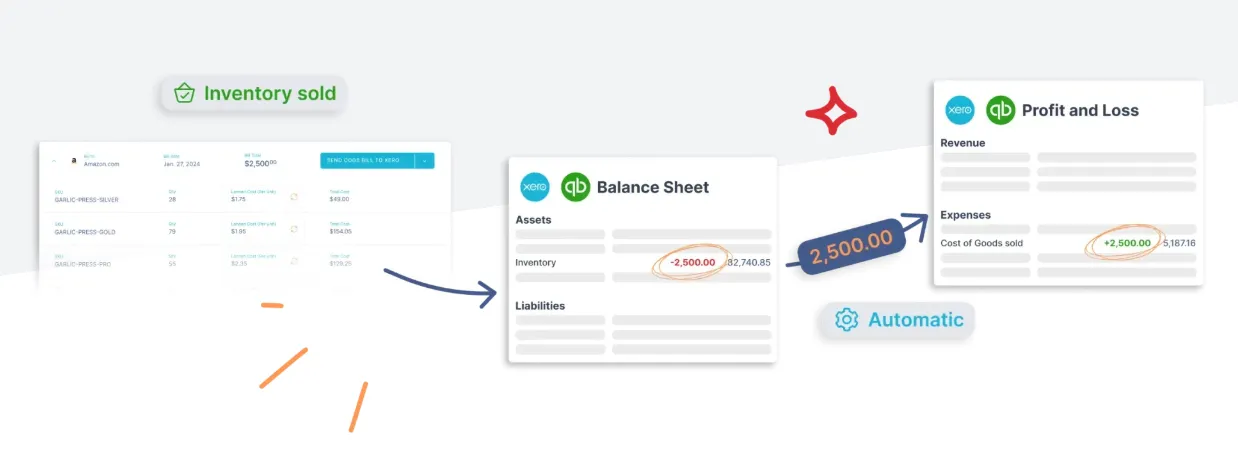
Link My Books integrates with QuickBooks’ Cost of Goods Sold (COGS) tracking.
Each payout automatically includes product cost data, giving you real-time visibility into profit margins and performance by product or region.
✔️Result: True profitability insights, not just revenue totals.
FAQ on Walmart and QuickBooks Integrations & Connections
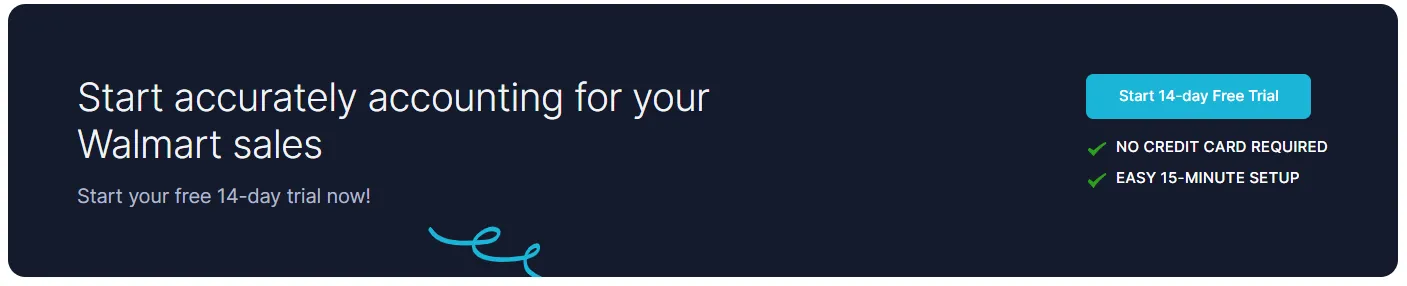
Can Walmart integrate with QuickBooks?
Yes. You can connect Walmart directly to QuickBooks Online using automation tools like Link My Books. Once connected, your Walmart payouts, sales, fees, and refunds sync automatically and reconcile in a single click.
If you’d like a full walkthrough of how data flows between the two platforms, check out our Walmart bookkeeping guide.
How to reconcile Walmart in QuickBooks?
Walmart deposits net payouts that include sales, refunds, and fees. QuickBooks alone records only the total deposit, so it won’t match your sales breakdown automatically.
Link My Books creates one summary entry per payout that mirrors your actual deposit. When you open your QuickBooks bank feed, you simply click Match, and reconciliation is complete.
You can also review your transaction details in our Walmart sales report guide.
What is the best QuickBooks Walmart connector?
The official Intuit connector can import transaction data, but it doesn’t summarize payouts or automate reconciliation.
Link My Books is the best Walmart connector for QuickBooks sellers who want full automation, accurate categorization, and one-click reconciliation.
How often does data sync between Walmart and QuickBooks?
Link My Books syncs automatically whenever Walmart releases a payout. You can also choose a daily or weekly schedule with AutoPost enabled.
Every new payout posts automatically to QuickBooks with no manual uploads or adjustments needed.
How do I connect a Walmart Seller account to QuickBooks Online?
Start by creating a Link My Books account and connecting your QuickBooks company file. Then, select Add Sales Channel → Walmart, log into your Walmart Seller Center, and authorize access.
Once connected, Link My Books pulls your payouts and maps every line item (sales, refunds, fees, and tax) directly into QuickBooks.
Can you sync orders, inventory, and customer data between Walmart and QuickBooks?
Link My Books focuses on financial accuracy, not inventory management or customer records. It imports summarized payout data, which keeps your books clean and perfectly reconciled.
For detailed order or inventory syncing, you can continue using Walmart’s internal tools or other inventory management systems alongside Link My Books.
Can I use QuickBooks without an integration tool?
You can, but it’s highly manual. You’d need to export payout reports, enter sales and fees by hand, and reconcile deposits one by one.
Automation tools like Link My Books remove that burden entirely, keeping your books accurate and tax-ready without spreadsheets.
What’s the best app for QuickBooks for Walmart sellers?
For full payout reconciliation and automation, Link My Books is the best app for Walmart sellers using QuickBooks. It separates fees, refunds, and taxes automatically, ensuring every payout matches your bank deposits perfectly.
For a full comparison of available tools, see our best Walmart accounting software guide.
Can ConnectBooks handle multiple Walmart seller accounts?
ConnectBooks supports basic multi-account functionality, but its automation is limited.
If you manage multiple Walmart stores or sell across channels like Amazon and Shopify, Link My Books handles all of them in one dashboard with unified payout summaries and tax mapping.
How does the integration handle tax calculation and compliance?
Walmart acts as a Marketplace Facilitator, collecting and remitting sales tax on your behalf in most U.S. states.
Link My Books automatically separates marketplace-collected and seller-collected tax when syncing your data, preventing double-reporting and keeping your returns accurate.
For a deeper dive into tax compliance, read our Walmart sales tax report guide.
Is the Walmart QuickBooks integration different for QuickBooks Online vs. Desktop?
Yes. Link My Books integrates directly with QuickBooks Online via API, providing real-time syncing and automated reconciliation.
QuickBooks Desktop requires manual import of summary entries, which means you lose automation and one-click matching. For that reason, Link My Books is optimized for QuickBooks Online.
Can I sync inventory with QuickBooks and Walmart automatically?
Inventory quantities are not part of the Link My Books sync, it focuses on accurate financial summaries.
If you use QuickBooks Online for inventory management, you can import your cost-of-goods data separately. Link My Books will still post accurate COGS values for every Walmart payout.
How do I handle returns when connecting QuickBooks and Walmart?
Refunds processed in Walmart are automatically included in your payout data. Link My Books deducts them from your total sales in each summary and posts them to your Refunds account in QuickBooks, keeping your revenue accurate and tax reporting clean.
What are other good integration solutions for Walmart?
Other apps like ConnectBooks, Webgility, and Synder also integrate Walmart with QuickBooks. However, they often require more manual setup or lack full payout reconciliation.
How to manage Walmart POS orders and POS order refunds syncing with QuickBooks Online?
Walmart POS payouts often include both online and in-store transactions. Link My Books detects these automatically, grouping POS sales and refunds separately within QuickBooks.
This ensures your reports clearly distinguish between online and physical store revenue, with refunds mapped to the correct accounts for accurate reconciliation.
How does automated tax data syncing between Walmart and QuickBooks simplify e-commerce sales tax management?
Automated syncing eliminates the need to manually track what Walmart has already remitted. Link My Books separates marketplace-collected and seller-collected tax and posts each to the correct QuickBooks account.
That means your tax liability is always accurate, filings are simpler, and your data stays consistent across both platforms.
Walmart Business Integration with QuickBooks – Automate with Link My Books

Connecting Walmart and QuickBooks manually works, but it’s tedious. Each payout includes dozens of transactions, fees, and adjustments that take hours to reconcile by hand, and even then, the numbers rarely match perfectly.
Link My Books automates it all.
Once connected, every Walmart payout is summarized automatically, categorized into the correct income and expense accounts, and matched to your QuickBooks bank feed in a single click. Your sales, fees, refunds, and sales tax all sync seamlessly, no spreadsheets, no guesswork, no missed entries.
💡 Most sellers cut their bookkeeping time by over 90% and never worry about mismatched deposits again.
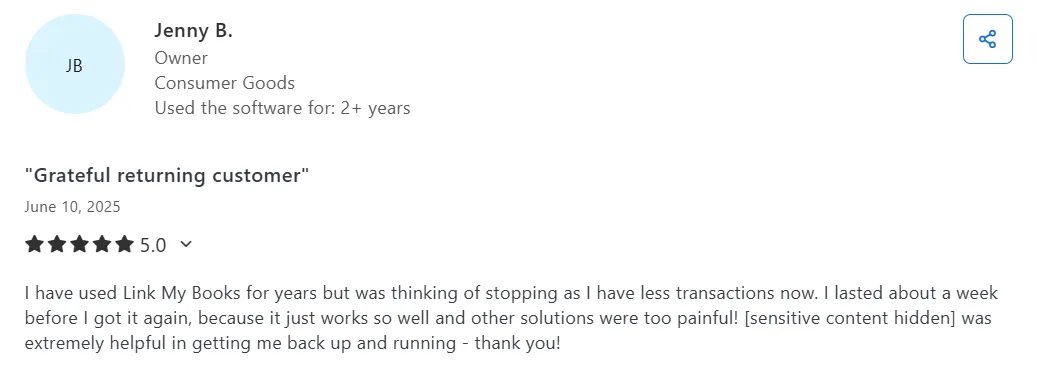
👉 Start your free 14-day trial of Link My Books and see why thousands of e-commerce sellers trust it to automate their accounting, save hours every month, and keep their books tax-ready year-round.
Or, if you’d prefer a personalized walkthrough, book a demo with our team of qualified accountants and discover how easy Walmart bookkeeping can be.


![How to Integrate Walmart with QuickBooks Online in 10 Minutes [2026]](https://cdn.prod.website-files.com/60af32ce0a63dc4f22cc85a1/69025524dd46aac3db11723d_walmart%20quickbooks%20integration.webp)








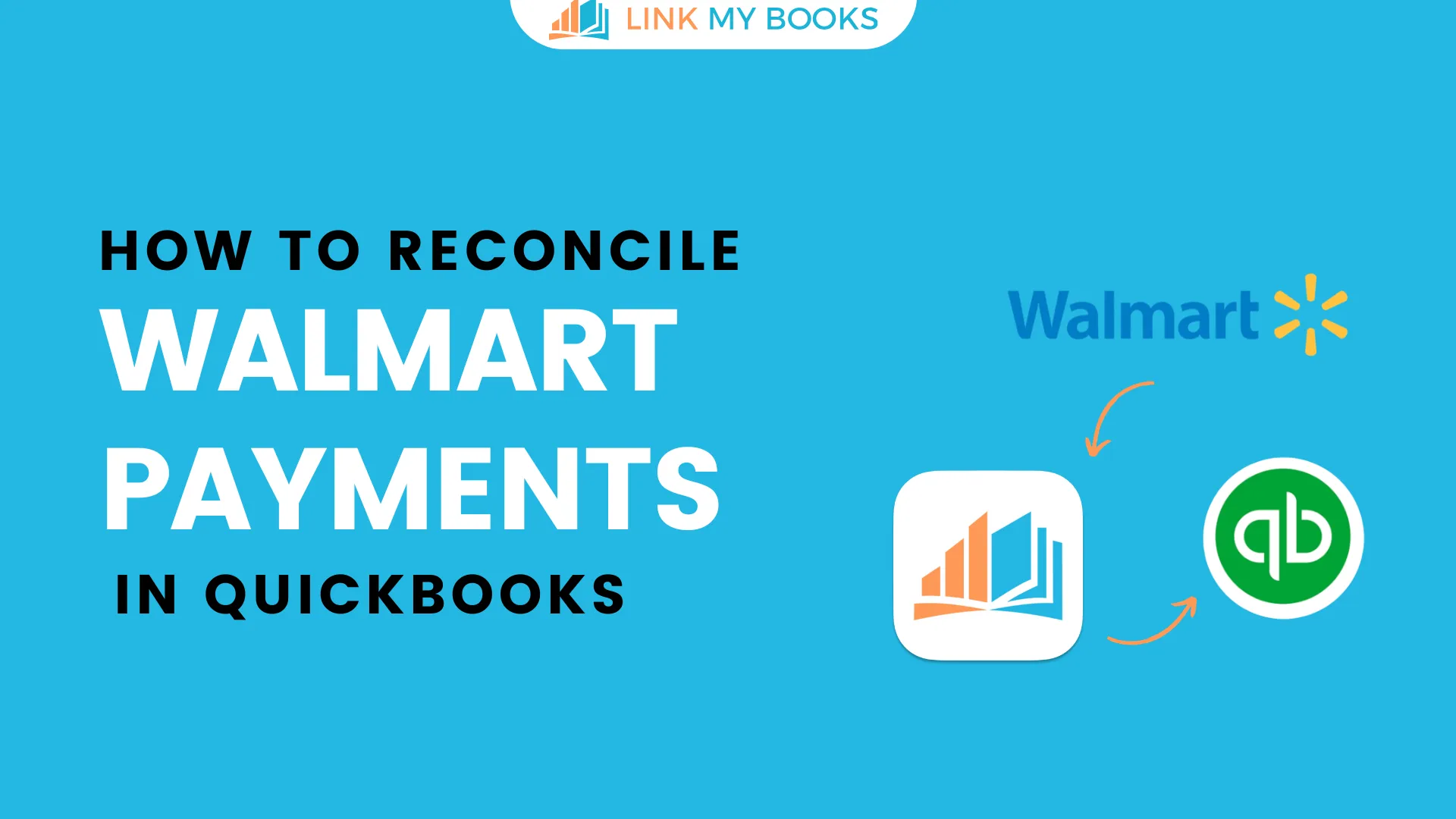
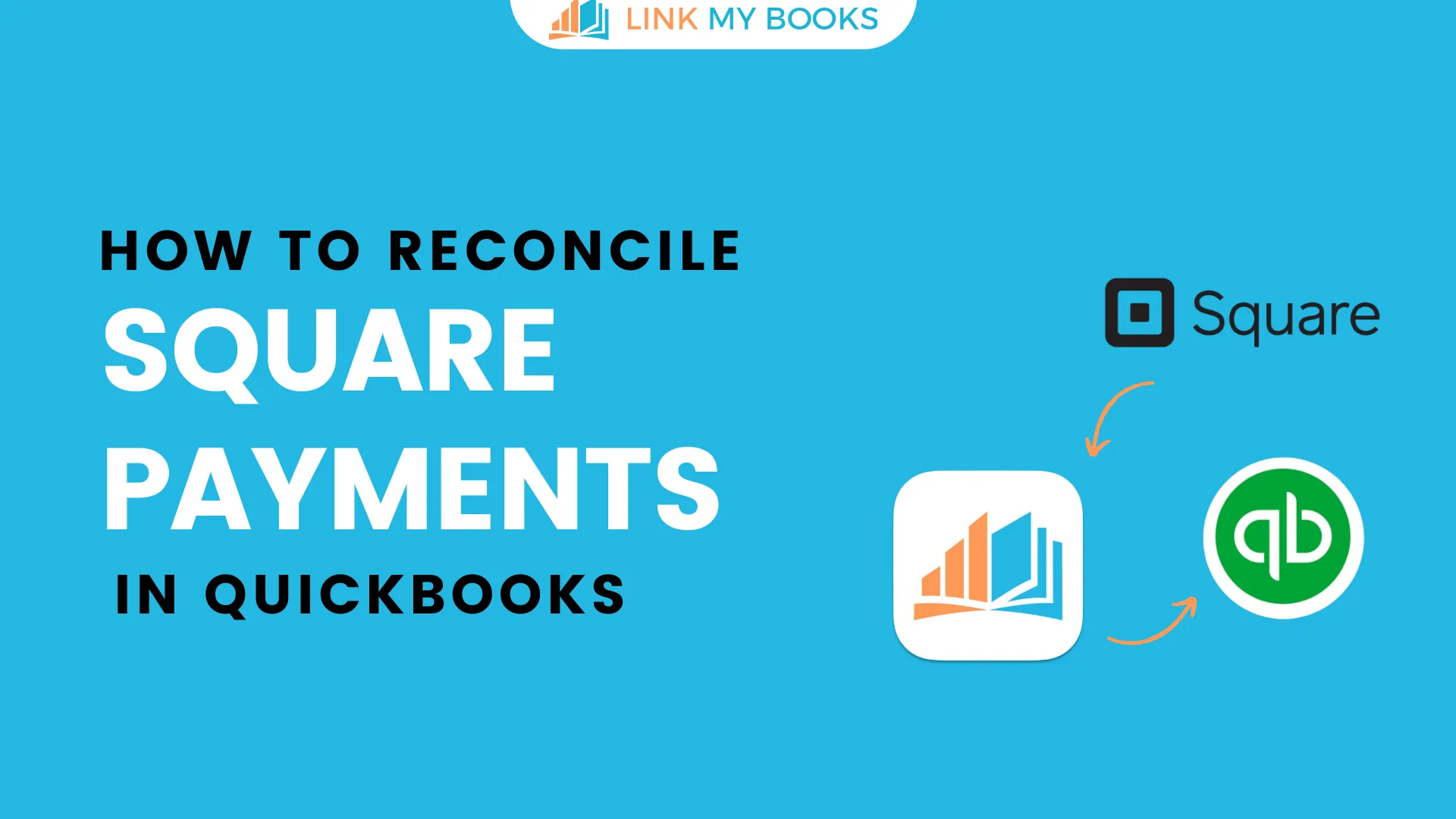
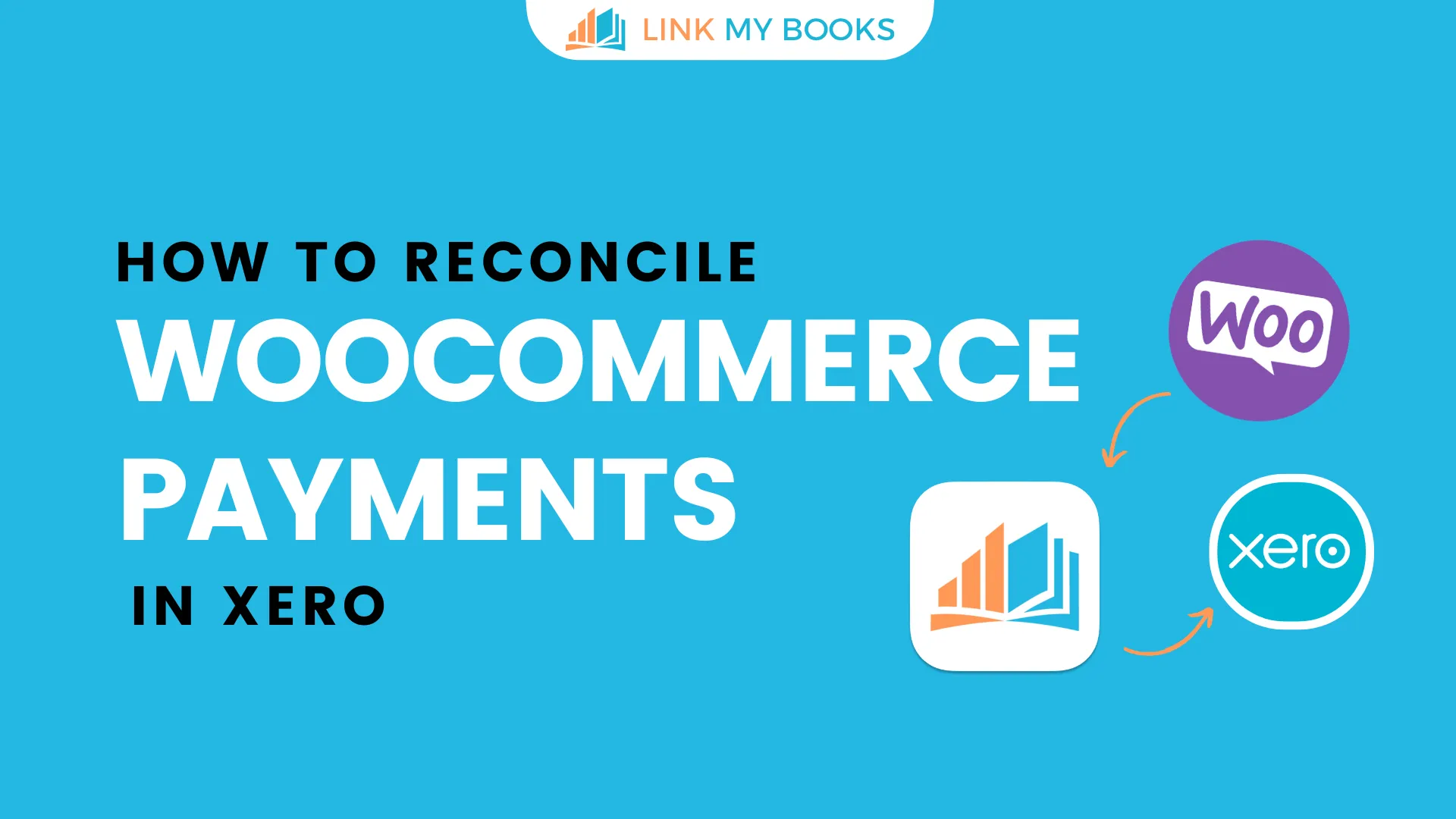
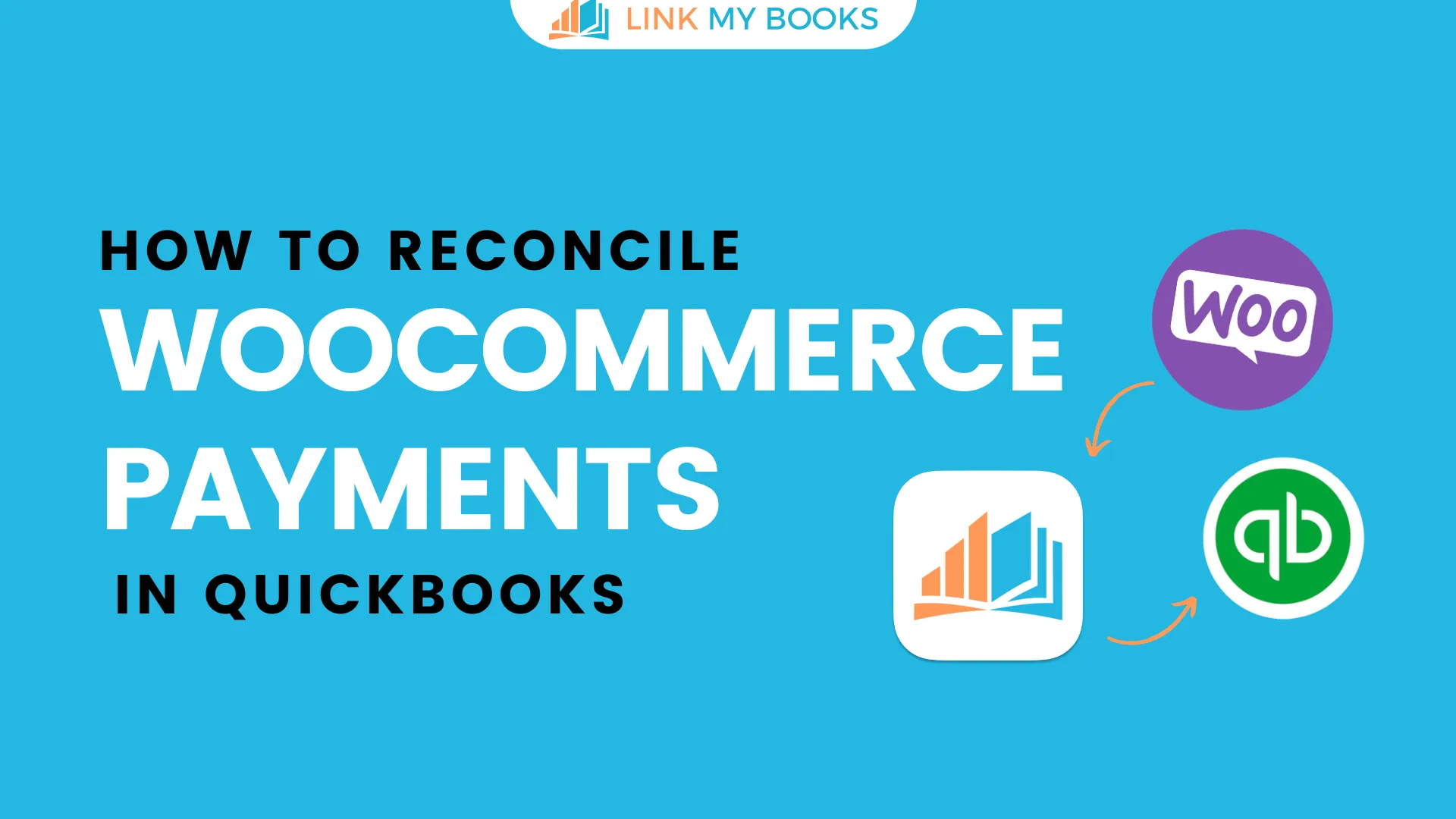
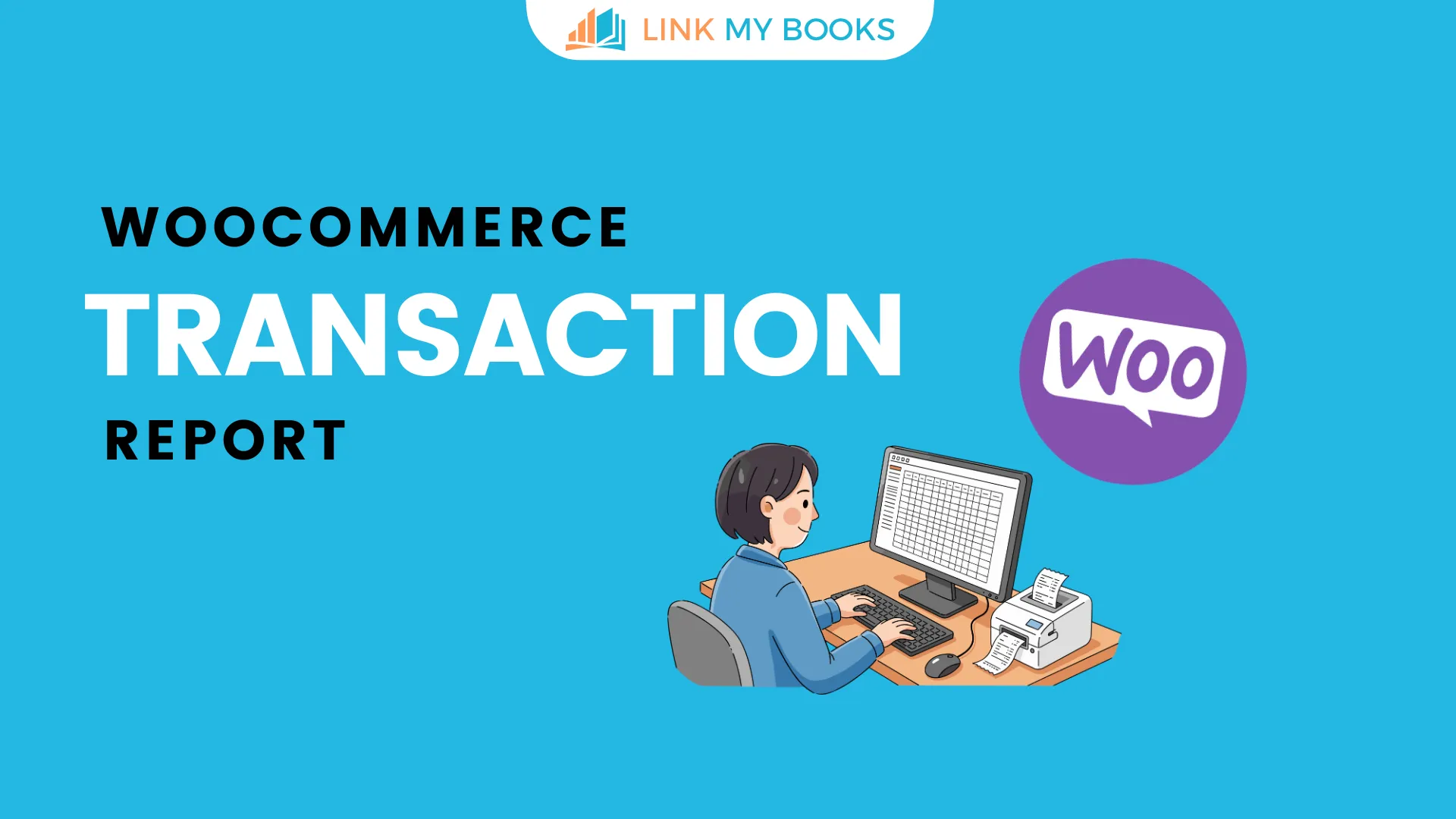


.png)