Reconciling WooCommerce payments in Xero is simple in theory but messy in practice. WooCommerce stores your order data, Stripe or PayPal collects the money, and Xero only receives the net payout. Sales, fees, refunds, shipping, discounts, and VAT all live in different places. When the payout hits your bank account, none of those details come with it.
Most sellers try to match deposits to individual orders or treat each payout as pure income. This results in duplicated revenue, missing fees, incorrect VAT, and month-end reconciliations that never fully balance. As soon as your store grows beyond a few weekly orders, manually stitching everything together becomes time-consuming and risky.
This guide shows the fast way and the manual way. First, you will see how Link My Books automates WooCommerce–Xero reconciliation so every payout matches perfectly. Then, you will learn the manual Xero workflow so you can compare accuracy, complexity, and the time required.
Key Takeaways from this Post
WooCommerce payouts combine sales, refunds, shipping, discounts, fees, and VAT. Xero cannot separate these amounts on its own.
Manual reconciliation requires downloading Stripe, PayPal, or WooCommerce Payments reports, building settlement summaries, and posting journals into Xero.
Link My Books automates the entire process by importing payout data, mapping VAT correctly, and creating clean summaries that match your Xero bank feed in one click.







Common Problems WooCommerce Sellers Have With Reconciliation in Xero
WooCommerce sellers run into the same issues repeatedly when trying to reconcile payouts manually in Xero. These problems become more severe as order volume increases.
- Bank feed totals rarely match WooCommerce order reports, making it difficult to identify what each deposit includes.
- Stripe and PayPal fees are often missing, misclassified, or lumped into a single catch-all account, which distorts margins.
- VAT returns fail to align with WooCommerce sales by country because manual summaries do not separate UK, EU, and non-VATable orders correctly.
- Multi-currency payouts create unexplained FX gains or losses in Xero when the store currency does not match the payout or bank currency.
- Month-end close takes days since sellers must download reports, rebuild summaries, and correct errors before reconciling deposits.
Manual reconciliation quickly breaks at scale.
Here’s how to avoid these issues entirely:
How to Reconcile WooCommerce Payments in Xero the Easy Way (With Link My Books)
The fastest and most accurate way to reconcile WooCommerce payments in Xero is to automate the process with Link My Books. Instead of downloading reports, rebuilding spreadsheets, or posting manual journals, Link My Books imports your payout data directly from Stripe, PayPal, WooCommerce Payments, and other gateways. It then creates clean summaries in Xero that match your bank feed exactly.
Here’s what to do:
Step 1: Connect Your Accounts
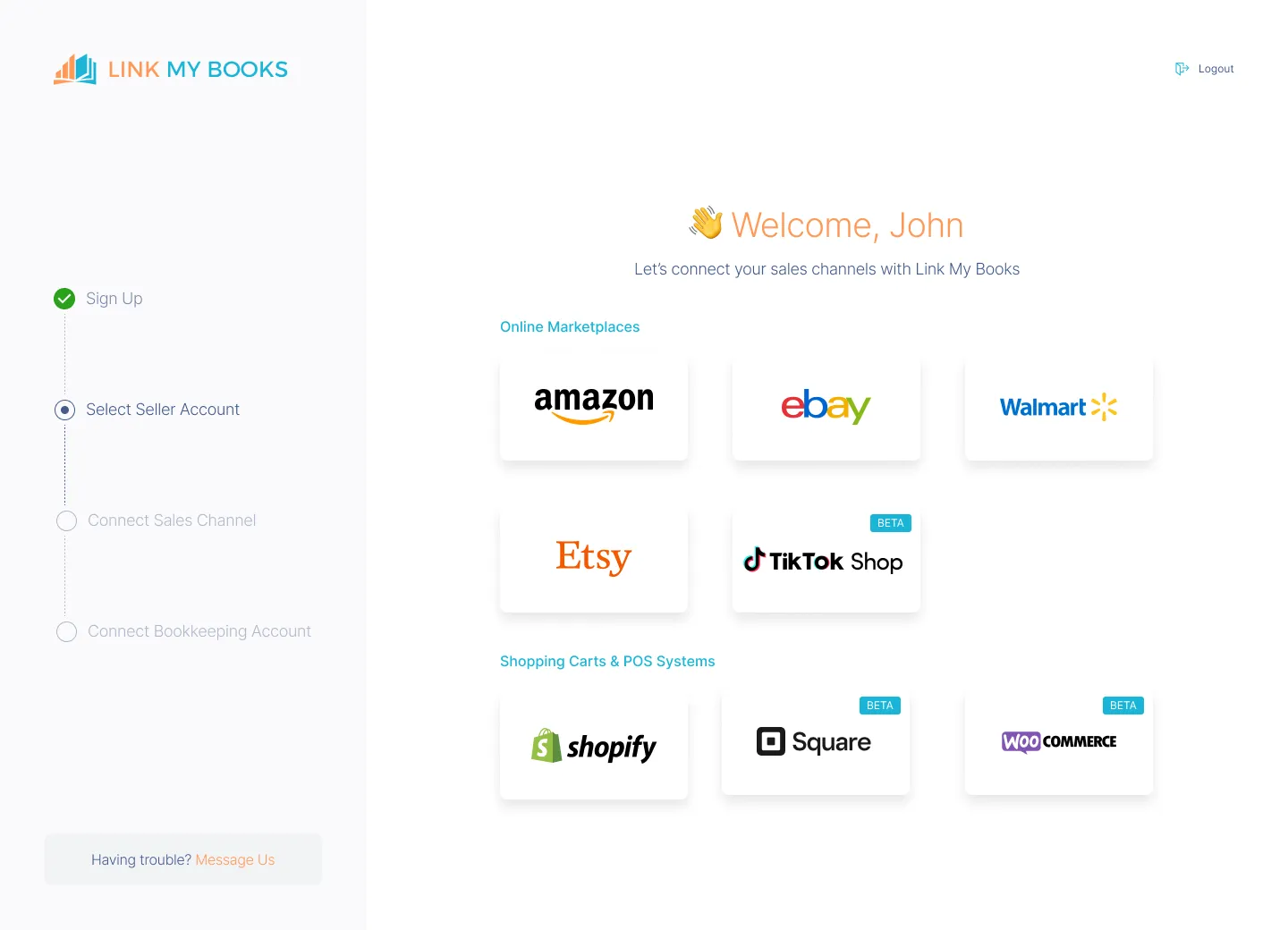
- Connect your WooCommerce account to Xero or QuickBooks via Link My Books.
- Once connected, Link My Books begins fetching payout data automatically.
Step 2: Complete the Setup Wizard
The setup wizard helps you map each type of WooCommerce income and expense to the correct Xero account. You only do this once.
You will map:
- Sales, refunds, shipping, and discounts
- Stripe and PayPal fees
- WooCommerce Payments fees and chargebacks
- VAT codes for UK, EU OSS, and non-VATable sales
These mappings ensure that every payout posts to Xero with the correct accounting treatment.
Step 3: Sync Your WooCommerce Payouts

Link My Books automatically imports new payouts as soon as they are released by your payment gateway.
Each payout summary includes:
- Gross sales
- Refunds and cancellations
- Shipping income
- Discounts
- VAT or sales tax
- Gateway fees and chargebacks
- Net payout total
Every summary is structured so that the net amount equals the bank deposit you will see in Xero.
Step 4: Approve and Send Summaries to Xero
You can review each payout summary inside Link My Books, but it is not required once your mappings are correct.
Most WooCommerce sellers enable Auto-Post so payouts flow straight into Xero without manual approval. Because each summary matches the payout total from Stripe, PayPal, or WooCommerce Payments, reconciliation becomes a simple Match action in Xero.
Step 5: Match the Payout in Xero
- Open the Xero bank reconciliation screen.
- You will see a perfect one-to-one match between the bank deposit and the payout summary created by Link My Books.
- Simply click Match.
- Reconciliation is complete.
With Link My Books, WooCommerce reconciliation becomes a two-click task instead of hours of manual work. Every sale, fee, refund, and tax component is handled automatically, giving you accurate books and cleaner VAT reporting.
How to Reconcile WooCommerce Payments in Xero Manually
You can reconcile WooCommerce payments in Xero without automation, but the process is time-intensive. The key challenge is that WooCommerce does not send payout data directly to Xero. Your payment gateway holds the settlement details, so you must rebuild each payout manually before you can match it to the bank deposit.
Below are the complete manual steps for Stripe, PayPal, and WooCommerce Payments.
Step 1: Download Payout Reports From Your Payment Gateway
You need settlement-level reports, not order lists. Each gateway stores these in a different location.
Stripe
- Log in to your Stripe dashboard.
- Select Payments, then Payouts.
- Choose a payout and click the date to open its breakdown.
- Export the report using the Download button or export a monthly CSV via Reports.
- This CSV includes gross charges, refunds, disputes, adjustments, fees, and net payout totals.
PayPal
- Log in to PayPal.
- Go to Activity and select Statements.
- Choose Financial Summaries or Activity Download.
- Export a CSV for the period you want to reconcile.
- The PayPal CSV shows gross sales, refunds, transaction fees, and net amounts.
WooCommerce Payments
- Log in to your WooCommerce dashboard.
- Go to Payments, then Deposits.
- Select a deposit to view the settlement details.
- Export the CSV for each deposit.
WooCommerce Payments reports include charges, refunds, disputes, fees, and adjustments.
Step 2: Build a Settlement Summary Spreadsheet
You must rebuild the payout structure so it aligns with the net deposit seen in Xero.
Recommended columns:
- Gross sales
- Shipping income
- Discounts
- Refunds
- VAT or sales tax
- Transaction fees
- Chargebacks or disputes
- Adjustments
- Net payout total
For accuracy, create one row per settlement. The net payout on your spreadsheet must equal the bank deposit in Xero.
If the payout spans two dates, split it into two summaries and prorate the fees accordingly.
Step 3: Create Manual Invoices or Journals in Xero
You now need to re-create each payout inside Xero so the bank deposit has something to match.
Option A: Create a sales invoice
- Add line items for sales, shipping, discounts, and refunds.
- Use positive and negative lines to mirror the payout detail.
- Apply correct VAT codes to each line.
- Add a line for gateway fees as an expense.
- Use the net payout as the invoice total.
- Approve the invoice and allocate it to a clearing account.
Option B: Create a manual journal
- Debit the gateway clearing account with the net payout.
- Credit sales, shipping, and tax accounts for gross activity.
- Debit fees, refunds, and dispute accounts as needed.
- Ensure the journal balances to zero.
Both methods work, but invoices provide more visibility while journals are faster for high-volume sellers.
Step 4: Reconcile the Payout in the Xero Bank Feed
- Open the Xero bank reconciliation screen.
- Find the bank deposit that matches your payout.
- Select the manual invoice or journal you created.
- Click Match.
If your spreadsheet is accurate, the totals will align. If not, you must adjust your journal or invoice until the net payout matches the bank line exactly.
Step 5: Repeat for Every Gateway and Every Payout
You must complete these steps for each settlement from Stripe, PayPal, WooCommerce Payments, Klarna, Square, or any other processor.
High-volume WooCommerce stores often process hundreds of payouts per month across multiple gateways. This makes manual reconciliation increasingly difficult to scale while maintaining accuracy, especially for VAT-registered sellers.
Manual WooCommerce reconciliation in Xero requires exporting multiple reports, rebuilding payout summaries, posting journals, and matching bank lines one by one. It works, but it is slow and highly prone to error.
How Link My Books Makes Reconciling WooCommerce Transactions in Xero Automatic and Easy
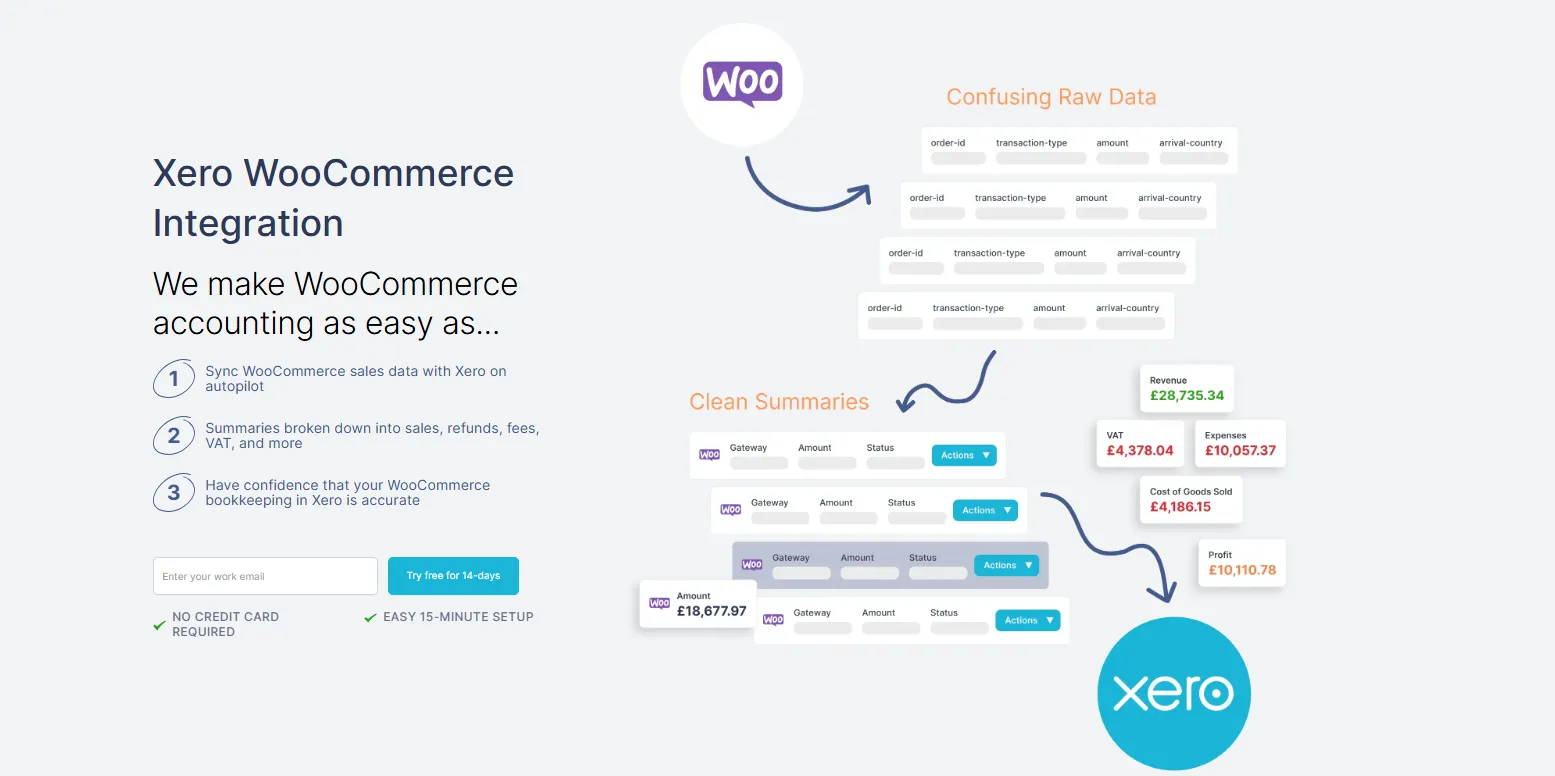
Manual reconciliation forces WooCommerce sellers to collect data from multiple systems, rebuild payout summaries, and correct VAT line by line. Link My Books removes all of that work. It connects WooCommerce, your payment gateways, and Xero so every payout is imported, summarized, and posted automatically. Instead of juggling CSVs and journals, you get clean, accurate entries that match your bank feed instantly.
Link My Books delivers three key benefits: complete accuracy, instant reconciliation, and fully compliant VAT mapping. Below is how it works.
All WooCommerce Sales and Fees Automatically Imported
Link My Books connects directly to WooCommerce and the payment processors you use, including Stripe, PayPal, WooCommerce Payments, Klarna, Square, and others. It pulls settlement data directly from the source and standardizes it into a unified payout structure.
Accurate VAT and Tax Mapping Without Spreadsheets
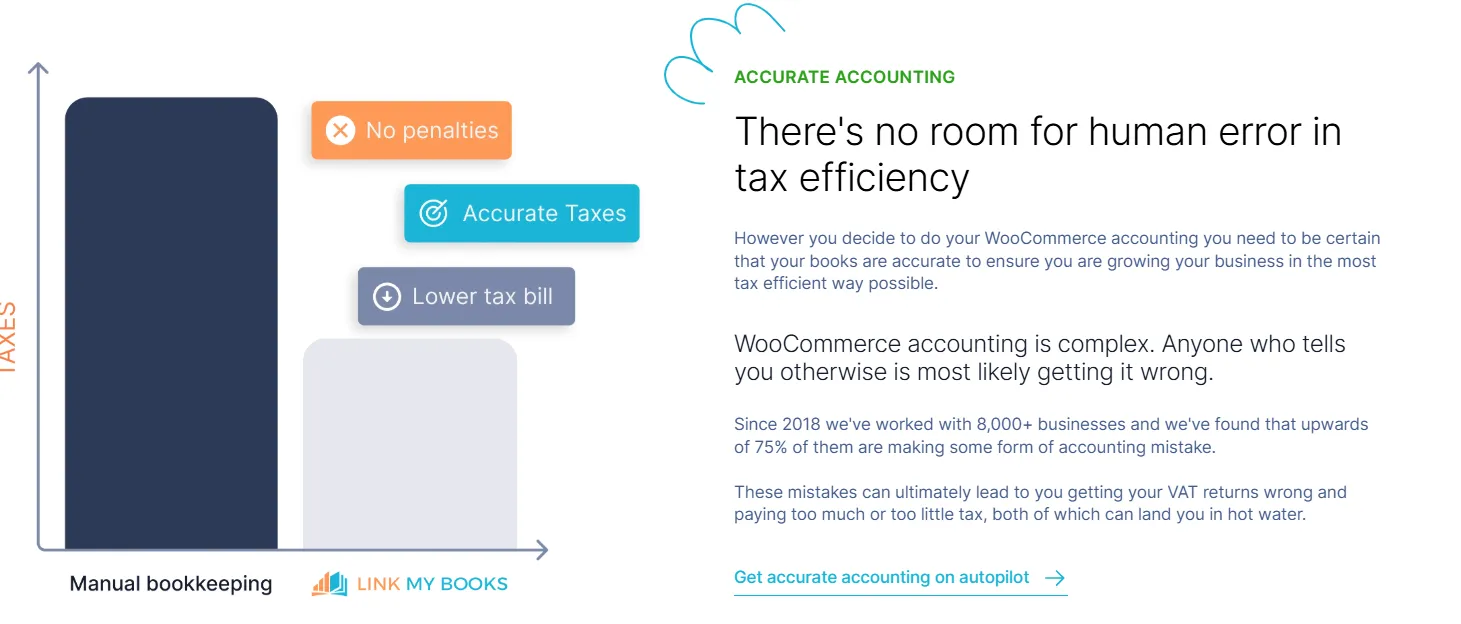
Correct VAT coding is one of the hardest parts of WooCommerce bookkeeping. Link My Books applies the right VAT rates automatically based on your settings.
It supports:
- UK VAT for domestic sales
- EU OSS reporting
- Zero-rated and export sales
- Marketplace-collected tax handling for hybrid sellers
- Mixed-rate orders with multiple line items
Every payout posted to Xero contains accurate, compliant VAT breakdowns.
Clean Payout Summaries That Match Your Xero Bank Feed
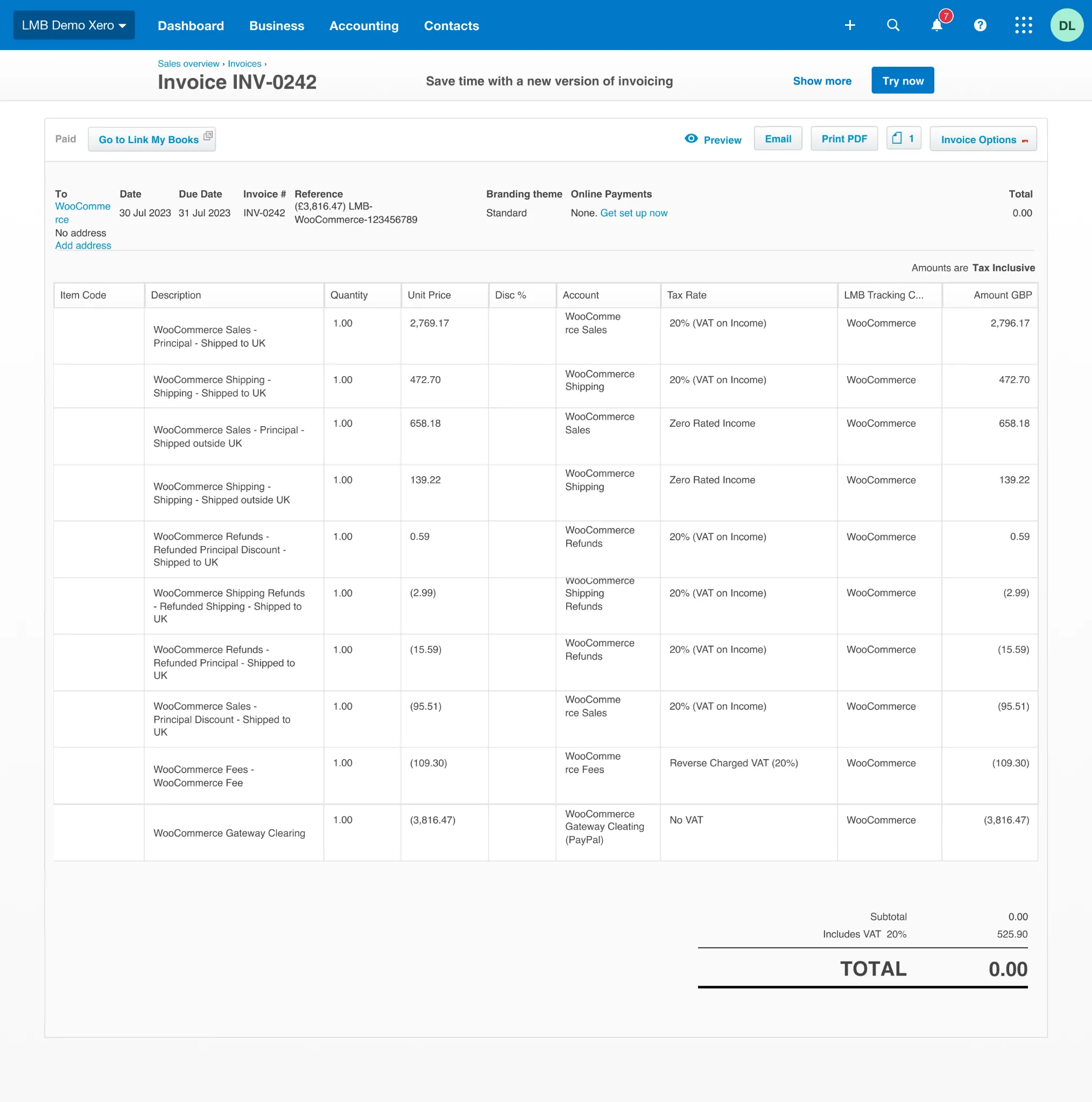
Each payout from Stripe, PayPal, or WooCommerce Payments becomes a summarized invoice or journal in Xero. The summary reflects the full gross-to-net detail but posts in one clean entry.
Because the summary total equals the bank deposit, reconciliation takes seconds.
Open Xero, click Match, and you are done.
Automated COGS and Profit Reporting
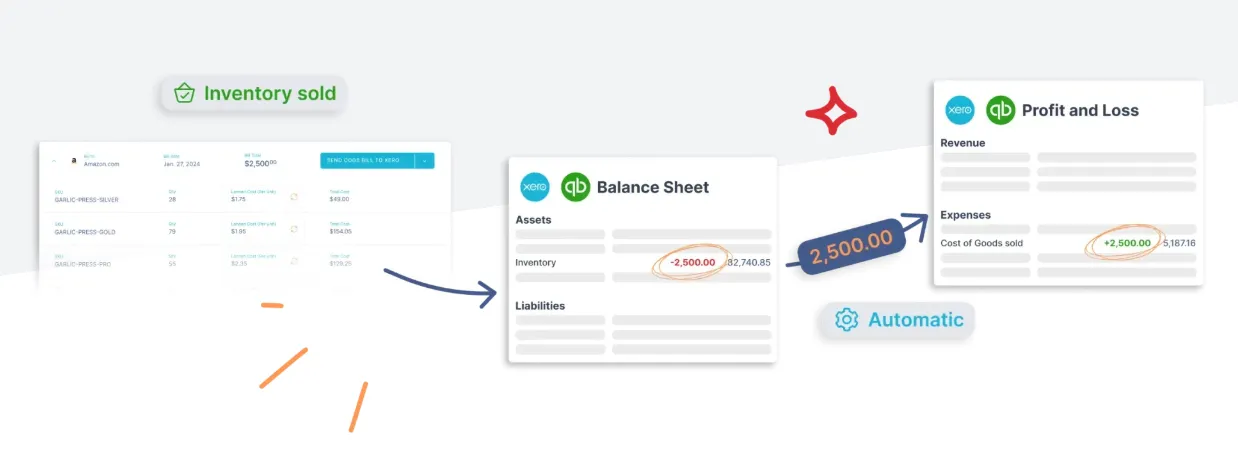
If you enable Cost of Goods Sold tracking, Link My Books syncs product costs and calculates COGS automatically. This gives you accurate margin data without manual stock adjustments.
You can see:
- True profitability by product
- COGS synced to each settlement
- Adjustments for refunds and returns
This provides a level of financial clarity that manual bookkeeping cannot match.
Built for Accountants, Bookkeepers, and Multi-Store Sellers
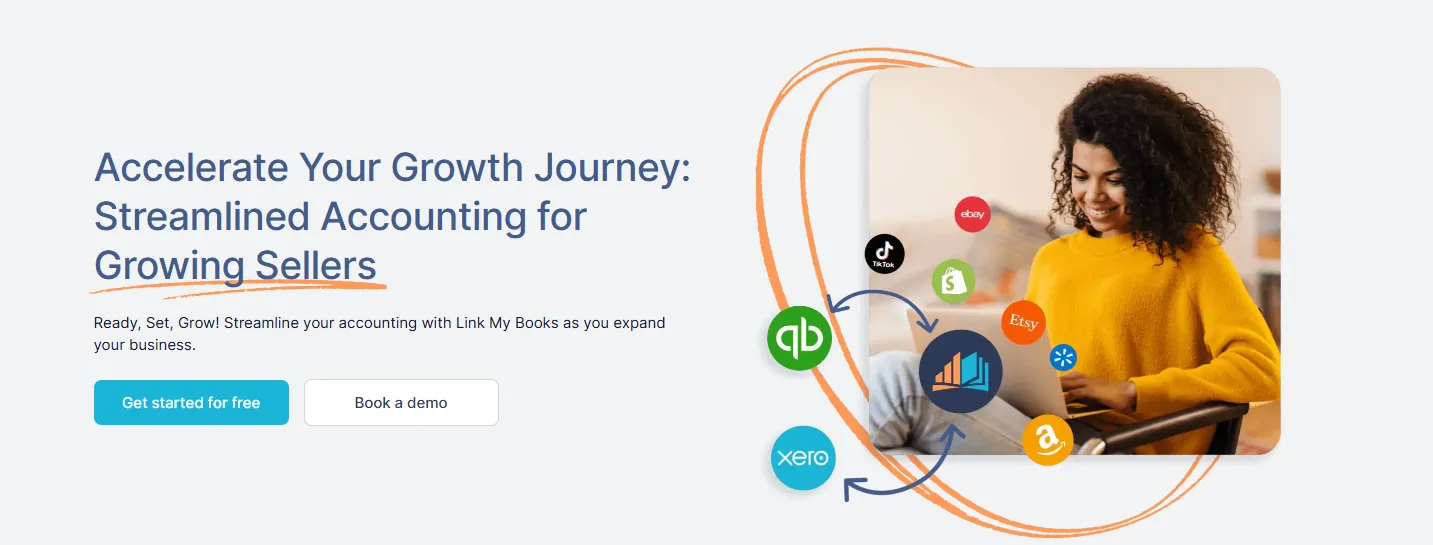
Link My Books is designed to handle high-volume WooCommerce stores and multiple integrations in one Xero file. It is ideal for:
Sellers adding Amazon, Etsy, eBay, Walmart, or TikTok Shop
Accounting firms managing multiple clients
Finance teams consolidating multi-channel operations
All channels flow through one standardized automation system, reducing errors and month-end workload.
Link My Books turns WooCommerce reconciliation in Xero into a fully automated workflow. Sales, fees, refunds, VAT, and COGS are handled for you, and each payout matches your bank feed perfectly.
The result is faster bookkeeping, cleaner financials, and more accurate VAT compliance.
And you can try Link My Books out for free, no credit card needed!
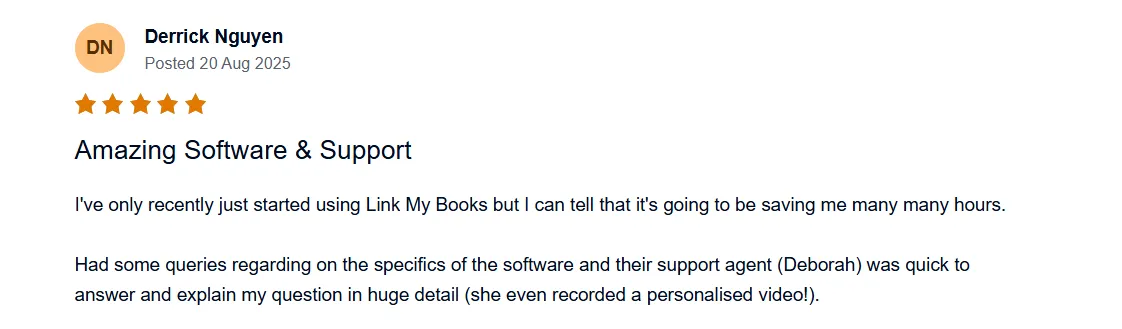
Considerations for Reconciling Home and Foreign Currency Settlements
WooCommerce sellers who take international orders often receive payouts in a currency that differs from their Xero base currency. This creates added complexity because each payment gateway handles currency conversion, FX fees, and payouts differently. If your summaries do not include accurate conversion data, Xero will generate FX gains or losses that do not match your records.
Below are the essential considerations for reconciling multi-currency WooCommerce payouts.
How WooCommerce and Payment Gateways Handle Multi-Currency
Payment gateways convert foreign-currency sales before sending payouts to your bank. Each platform applies its own conversion timing and FX rate.
- Stripe settles payouts in the bank account currency associated with your Stripe account. Foreign-currency sales are converted before settlement and may include FX fees.
- PayPal allows you to hold multiple currency balances. Withdrawals can be converted automatically or manually, depending on your settings.
- WooCommerce Payments supports multi-currency checkout but ultimately pays out in your bank account currency. It converts foreign-currency transactions at settlement, not at order level.
Because these systems use different FX rates and timings, the payout amount almost never matches your WooCommerce order totals.
Foreign Currency Conversion and FX Fees
Gateways may apply:
- FX conversion fees
- Gateway-specific conversion rates
- Timing differences between the order date and the payout date
These differences affect the net payout received in your bank account. When reconciling manually, you must identify the exact conversion rate used in each settlement. Without this detail, Xero will generate incorrect FX gains and losses.
Recording FX Gains and Losses Correctly in Xero
When a foreign-currency transaction settles in your home-currency bank account, Xero automatically posts:
- Realised FX gains when the converted amount is higher than expected
- Realised FX losses when it is lower
These entries appear in your Realised Currency Gains account. If your manual journals do not reflect true home-currency values, these FX movements will be overstated or understated, which affects your financial accuracy.
Why Multi-Currency Payouts Are Hard to Reconcile Manually
Manual reconciliation requires you to:
- Convert each order into your home currency
- Separate VAT for each destination country accurately
- Identify and apply the gateway’s true FX rate
- Track transaction-level fees and adjustments
- Match net payouts that include conversions, fees, and refunds
This is time-consuming and difficult to maintain, especially for UK and EU sellers managing VAT, OSS, or mixed-currency transactions.
FAQ on WooCommerce Payment Reconciliation in Xero
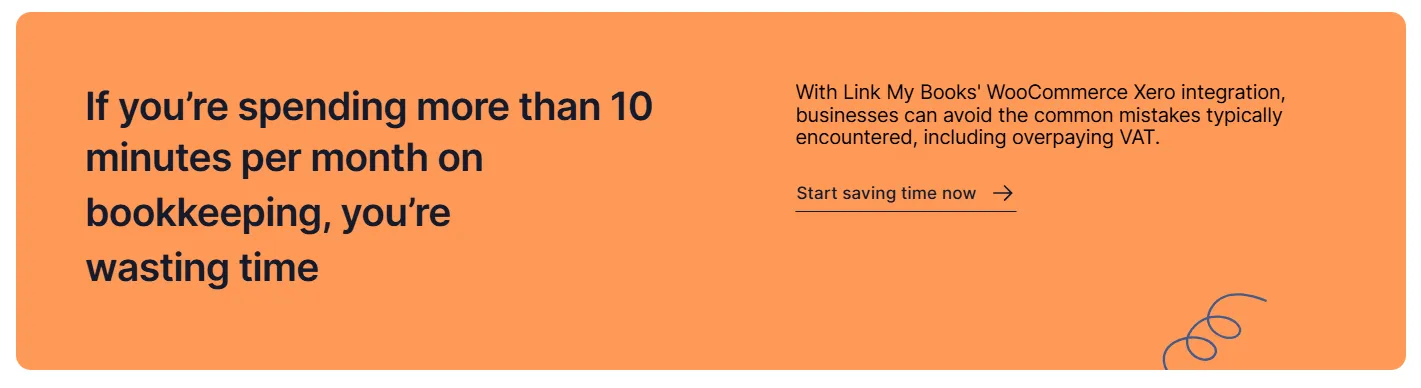
How do I connect WooCommerce to Xero correctly?
You can connect WooCommerce to Xero either manually or through an automation tool. The manual route requires exporting order data, building summaries, and posting journals in Xero. If you want a simplified walkthrough, refer to our WooCommerce Xero integration guide, which explains the recommended setup for accurate reconciliation.
Why do my WooCommerce payouts not match the deposits in Xero?
WooCommerce payouts include sales, refunds, fees, chargebacks, VAT, and FX conversions, so the net deposit rarely matches your WooCommerce order totals. You must rebuild the payout summary manually to make it match the bank deposit. Tools like Link My Books automate this by importing payout-level data and posting summaries that align with the Xero bank feed automatically.
How do I handle VAT for WooCommerce sales in Xero?
VAT depends on where your buyers are located and how your WooCommerce tax rules are configured. You must separate UK VAT, EU OSS sales, zero-rated orders, and export sales correctly inside Xero. If you need a deeper breakdown of tax rules, see our WooCommerce VAT guide for a full explanation of compliant mapping.
What is the easiest way to get a WooCommerce sales report for bookkeeping?
You can download sales data from WooCommerce Analytics, but it is not structured for accounting or Xero reconciliation. A payout-based summary is required to match your bank feed. For detailed instructions, review our WooCommerce sales report guide, which explains how to find and interpret the data for bookkeeping.
Is Link My Books the best bookkeeping software for WooCommerce sellers?
For stores processing regular payouts through Stripe, PayPal, or WooCommerce Payments, Link My Books is often the most accurate and efficient option because it posts clean summaries directly into Xero. If you are comparing tools, our best WooCommerce bookkeeping software outlines the differences between automation platforms and when each is the right fit.
How do I organise WooCommerce bookkeeping for multiple gateways?
You should use separate clearing accounts for Stripe, PayPal, and WooCommerce Payments, then summarise each gateway’s payouts individually before reconciling them in Xero. This avoids duplicated revenue and keeps fees transparent. If you want a complete bookkeeping workflow, the WooCommerce bookkeeping guide explains how to structure your accounts for multi-gateway operations.
How do I reconcile WooCommerce refunds and chargebacks in Xero?
Refunds and chargebacks reduce the net payout, so they must appear as negative lines in your settlement summary. You need to categorise refunds to a refund income account and chargebacks to the correct expense account. Link My Books handles these automatically by importing settlement-level data from Stripe, PayPal, and WooCommerce Payments.
What should I do when my WooCommerce payouts include multiple currencies?
You must convert each foreign-currency payout into your home currency using the gateway’s actual FX rate. Xero will then record realised FX gains or losses when the payout settles. This is one of the most complex parts of manual reconciliation, so many sellers automate it through tools that support multi-currency WooCommerce settlements.
Reconcile Your WooCommerce Payments in Xero Automatically With Link My Books
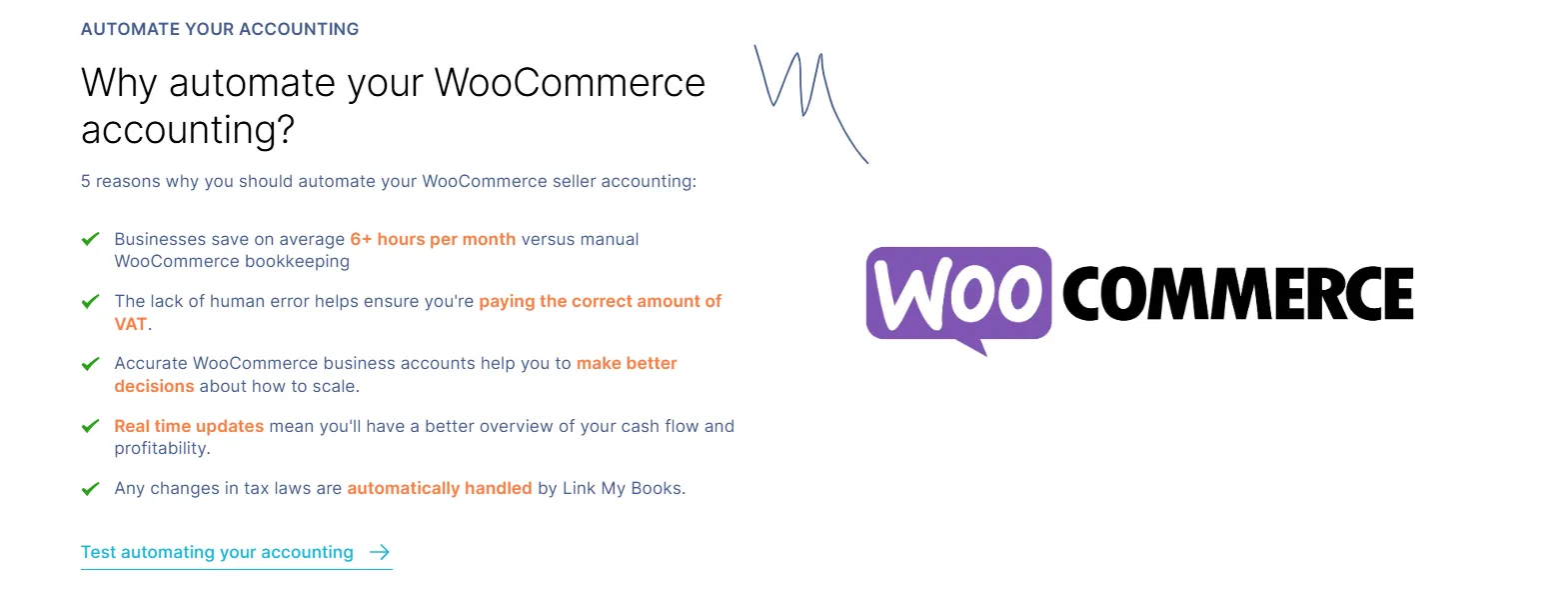
Reconciling WooCommerce payouts manually takes hours each month and introduces unnecessary VAT, fee, and FX errors. Link My Books automates the entire workflow by importing payout data, splitting sales, fees, refunds, and tax correctly, and creating clean summaries that match your Xero bank feed in seconds.
Integrating your WooCommerce store with Link My Books gives you accurate books, faster month-end close, and effortless multi-currency support.
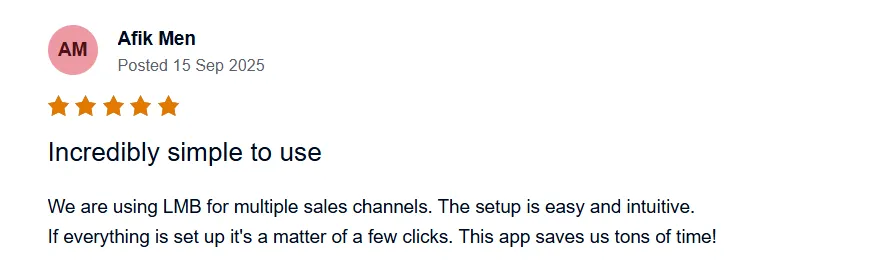
👉Start your free trial of Link My Books today and experience automated WooCommerce accounting.
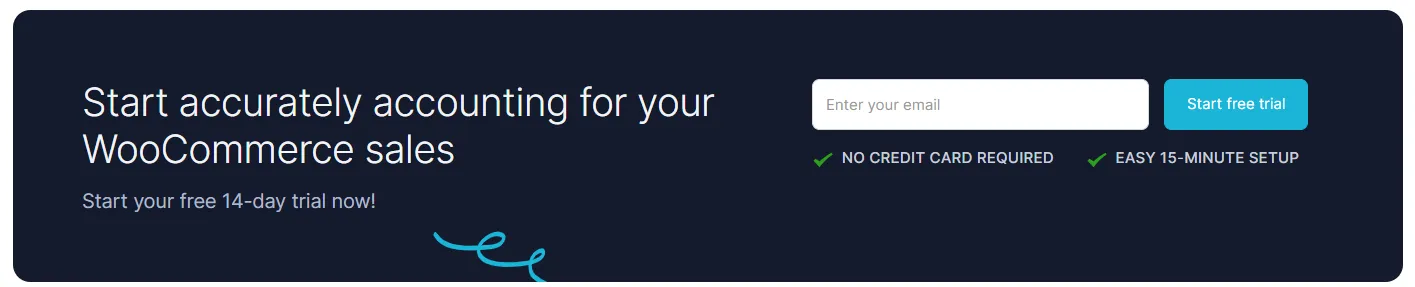


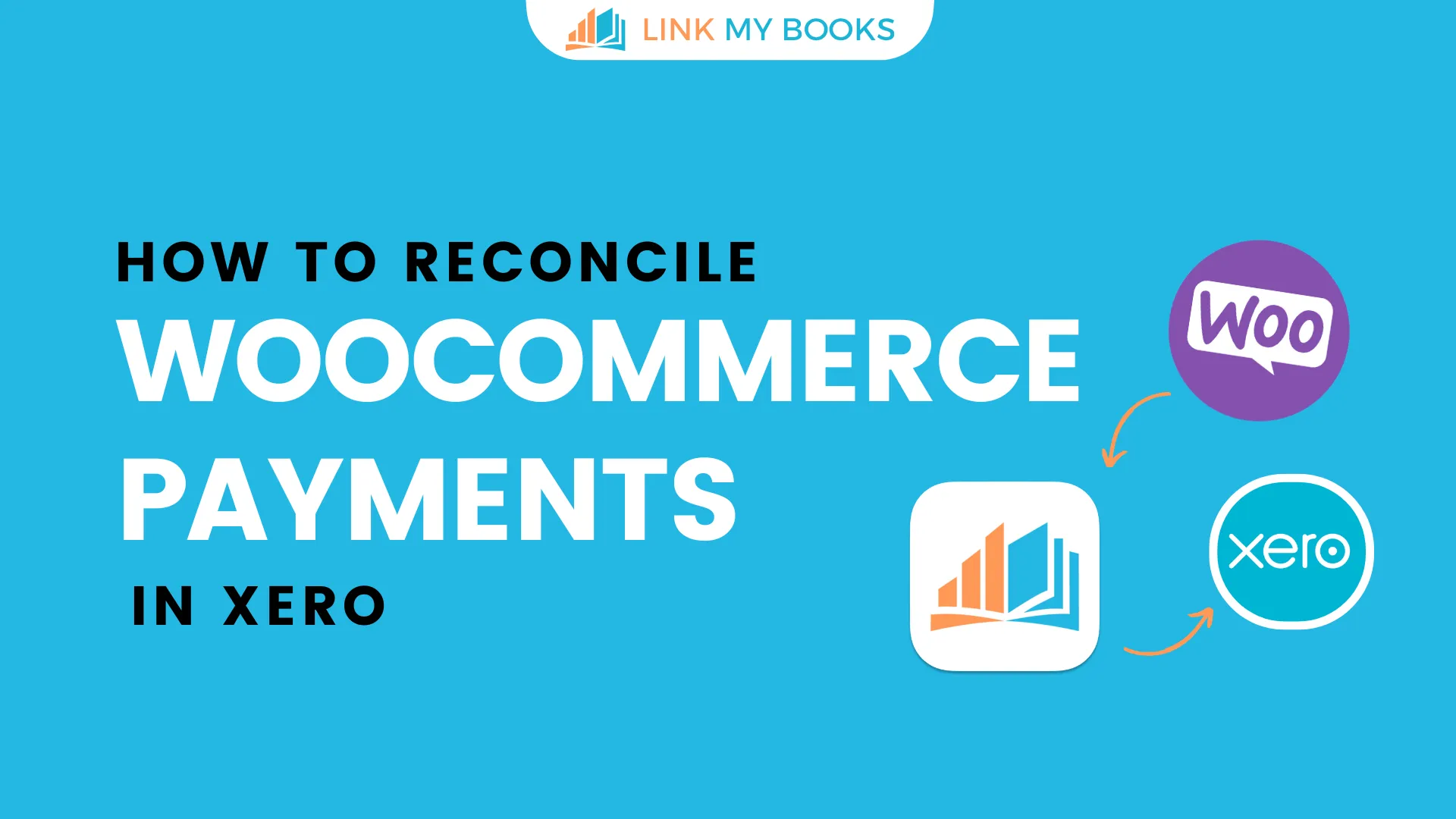








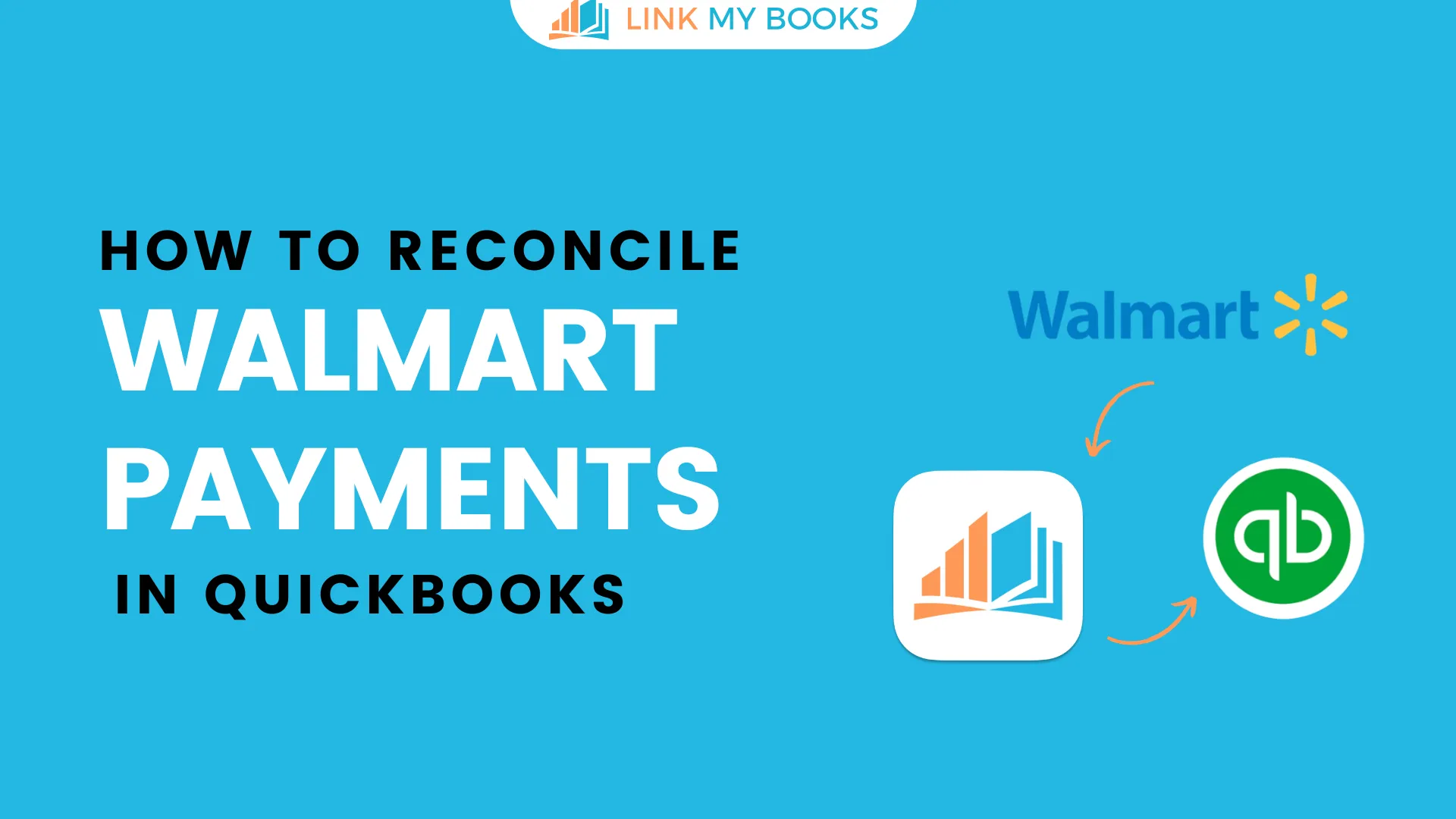
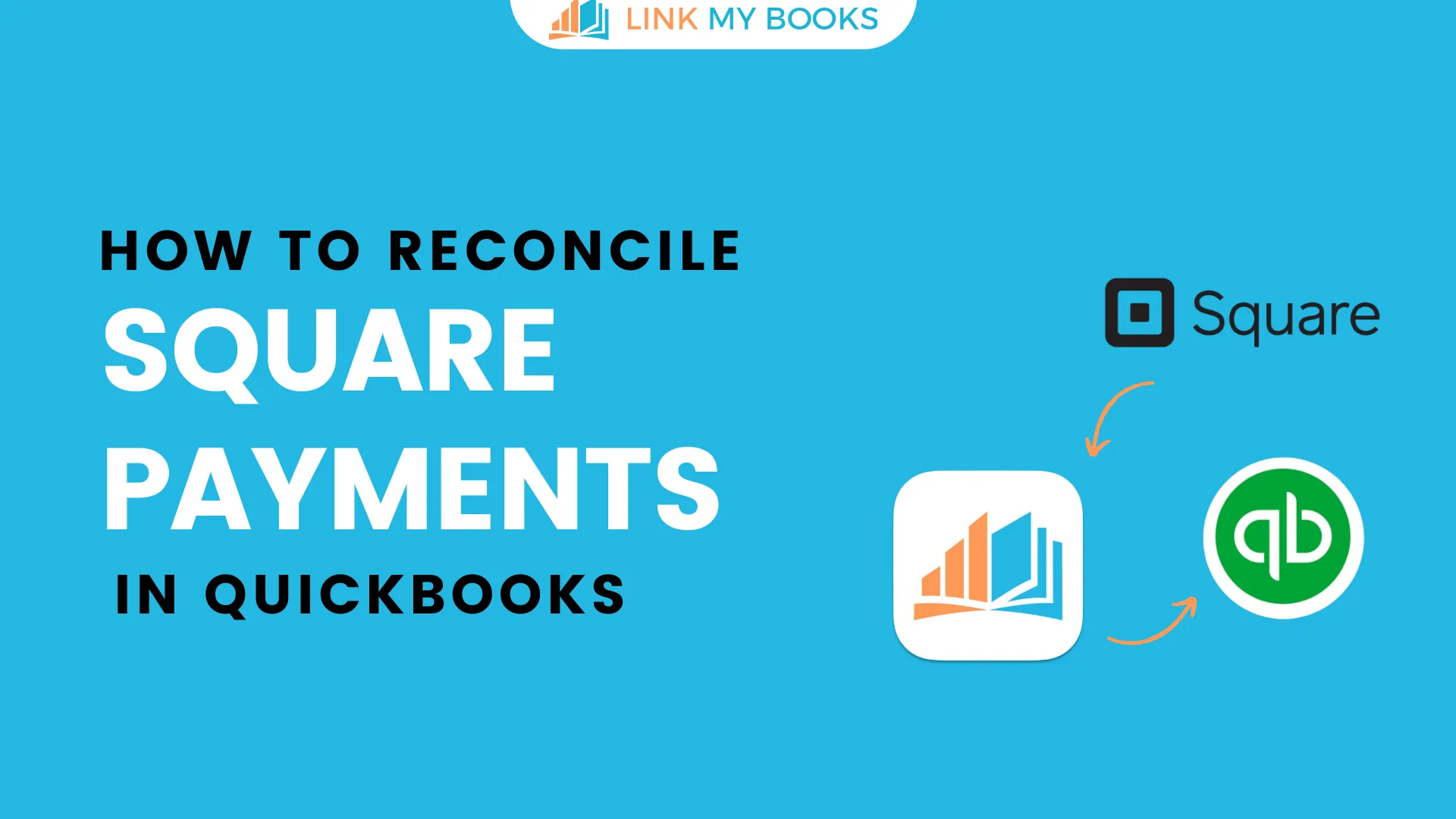
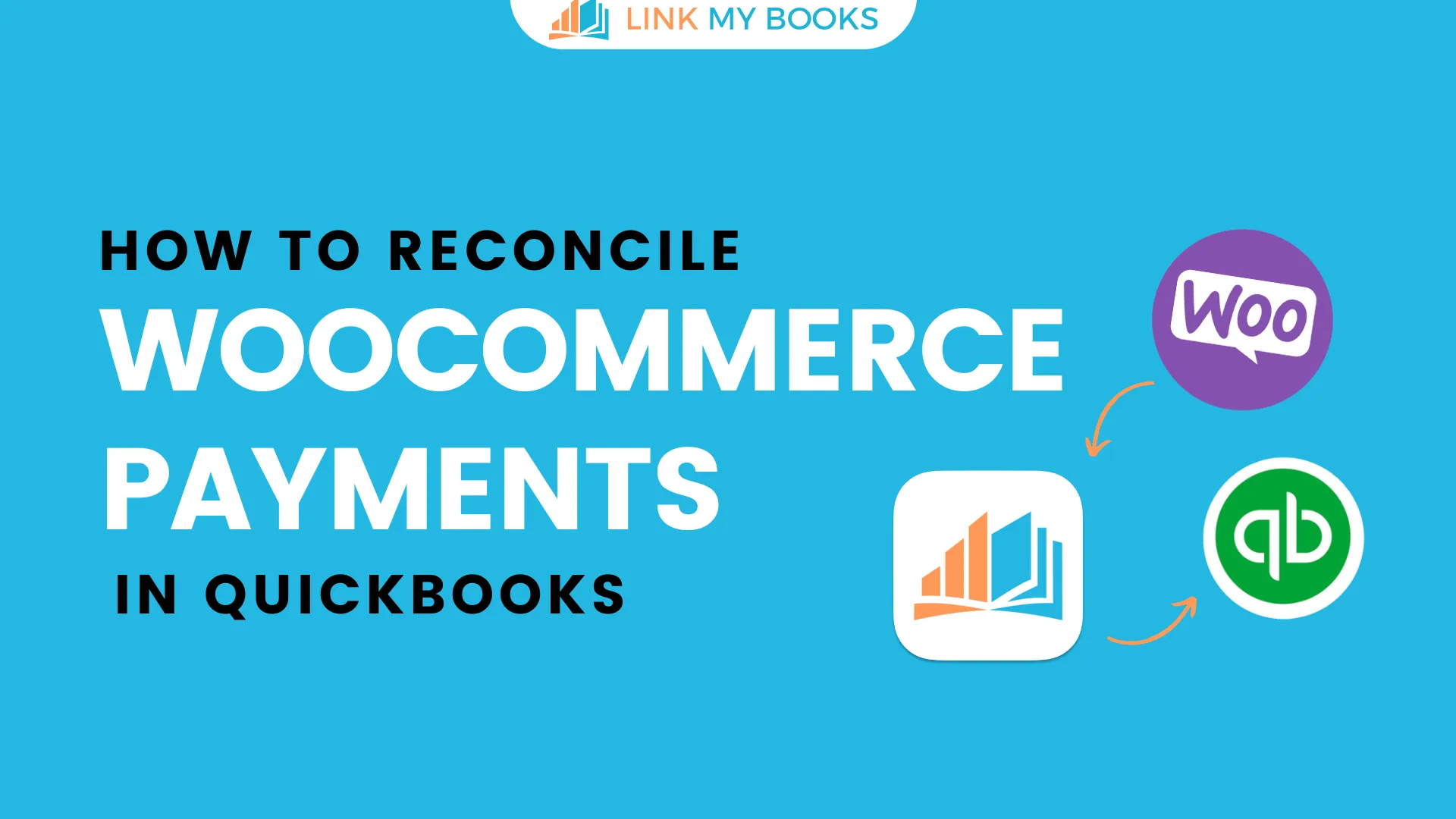
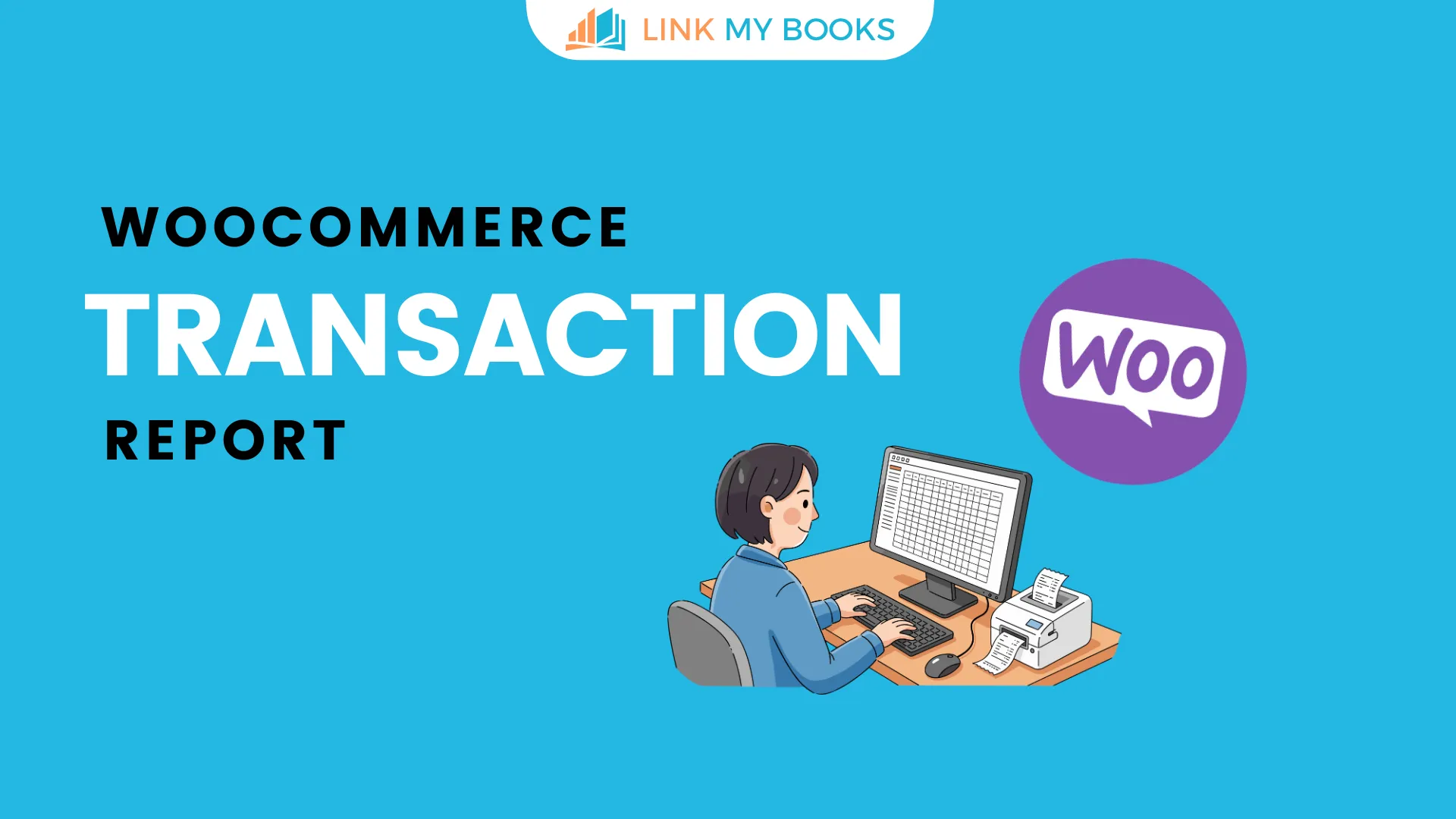


.png)