WooCommerce lacks a dedicated sales tax report feature, requiring store owners to manually export and piece together transaction data from multiple sources. The platform's native tax exports are limited and don't provide clean breakdowns by jurisdiction or tax rate.
Most WooCommerce sellers struggle with mismatched spreadsheets, incomplete export files, and manual reconciliation that leads to errors in tax filings. Without proper reporting tools, businesses risk compliance issues and inaccurate financial records.
This guide explains how to access WooCommerce tax data, the limitations of manual methods, and how automated solutions like Link My Books can streamline the entire process.
Key Takeaways from this Post
WooCommerce lacks native tax reporting - The platform's built-in tax exports are limited, requiring manual data compilation and manipulation for accurate tax filings.
Manual tracking creates compliance risks - Missed transactions, incorrect tax mapping, and reconciliation errors can lead to overpaying or underpaying taxes.
Link My Books automates tax reporting - The platform transforms WooCommerce data into clean, tax-ready summaries automatically synced with Xero or QuickBooks for accurate compliance.







What Most WooCommerce Sellers Get Wrong with the Sales Tax Reports
WooCommerce sellers are required to piece together tax data from multiple exports, order summaries, plugin outputs, or CSVs from WooCommerce Payments.
That’s where mistakes happen.
Here’s what typically goes wrong:
- Sales tax isn’t separated by state or country. This makes accurate filings near impossible, especially for US sellers dealing with multiple jurisdictions.
- Refunds and discounts aren’t reflected properly. Sellers end up overpaying tax because they don’t adjust for returns or promos.
- Plugins often lack audit trails. When tax authorities ask questions, your downloaded file isn’t enough.
- Transactions don’t match payouts. Your accounting software shows one number. Your bank shows another. You can’t reconcile.
Even if you’re using WooCommerce Payments or Stripe, the tax data isn’t built for accounting. It’s built for transaction processing.
The good news is, you can avoid this altogether by letting Link My Books handle it for you.
How to Get Your WooCommerce Tax Report the Easy Way ($0 to start)
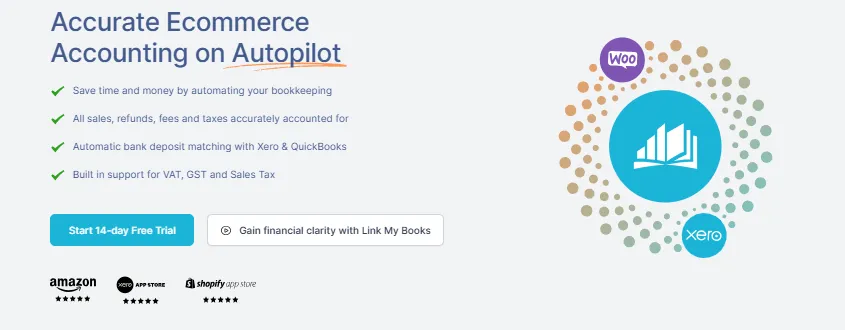
Link My Books automates your entire workflow, eliminating manual downloads, tax guesswork, and reconciliation headaches.
Instead of exporting raw CSVs and manually sorting through fees and taxes, you can:
- Automatically import sales, refunds, fees, and tax data from WooCommerce
- Categorize every transaction accurately for tax compliance
- Post summaries directly into Xero or QuickBooks
- Export clean, tax-ready documentation with zero stress
Automate Your WooCommerce Bookkeeping with Link My Books
If you want your WooCommerce accounting to run on autopilot, try out Link My Books, it takes only a few minutes to set up and you can use it for 14 days, free of charge.
Here’s how it works:
- Connect your WooCommerce account to Xero or QuickBooks via Link My Books.
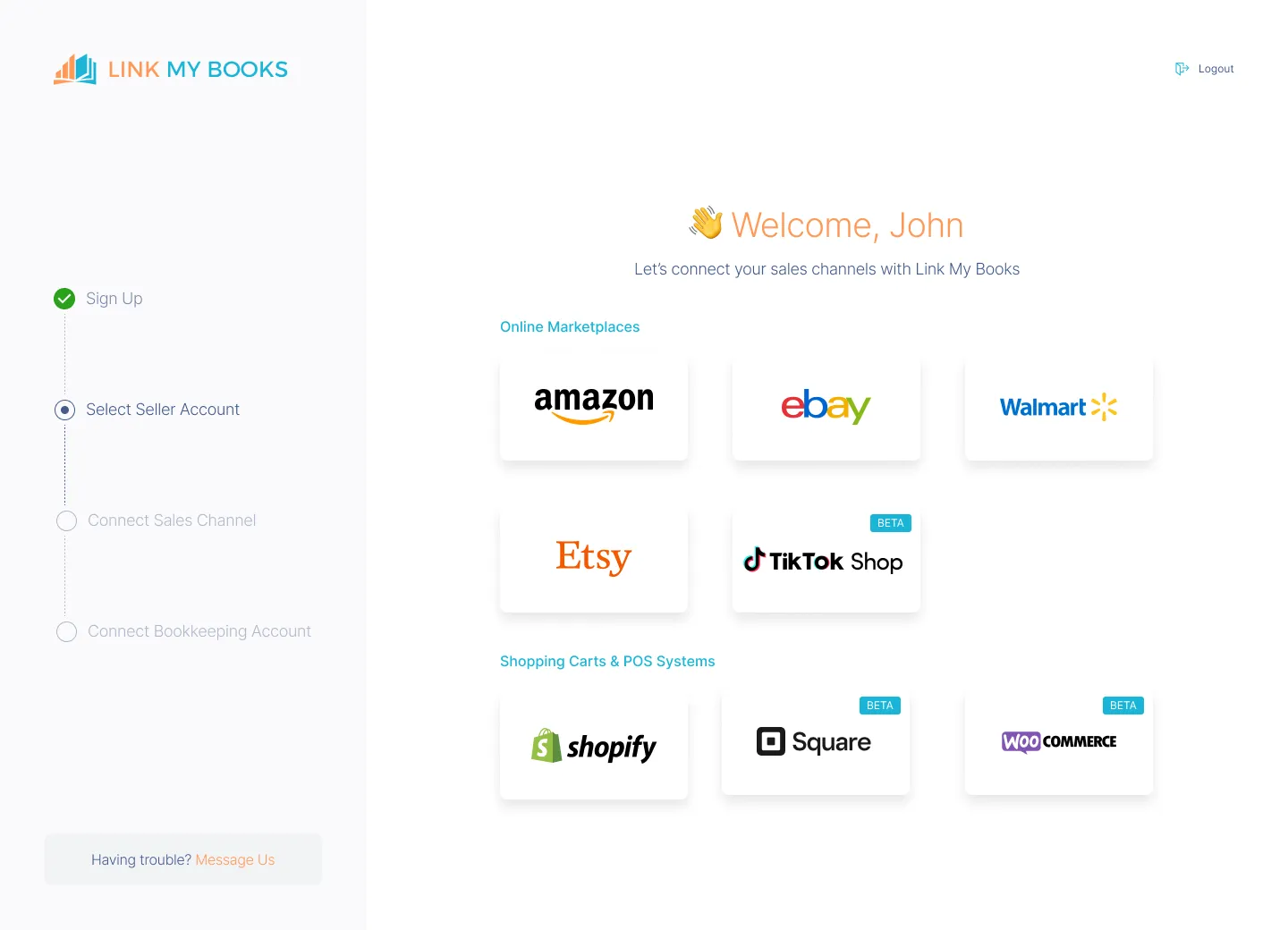
- With each WooCommerce payout, Link My Books verifies all transactions, ensuring that every order is treated correctly for tax purposes.

- Link My Books then creates a detailed summary invoice, itemizing the payout into sales, refunds, and fees, and assigning them to the proper accounts with the correct tax rates.
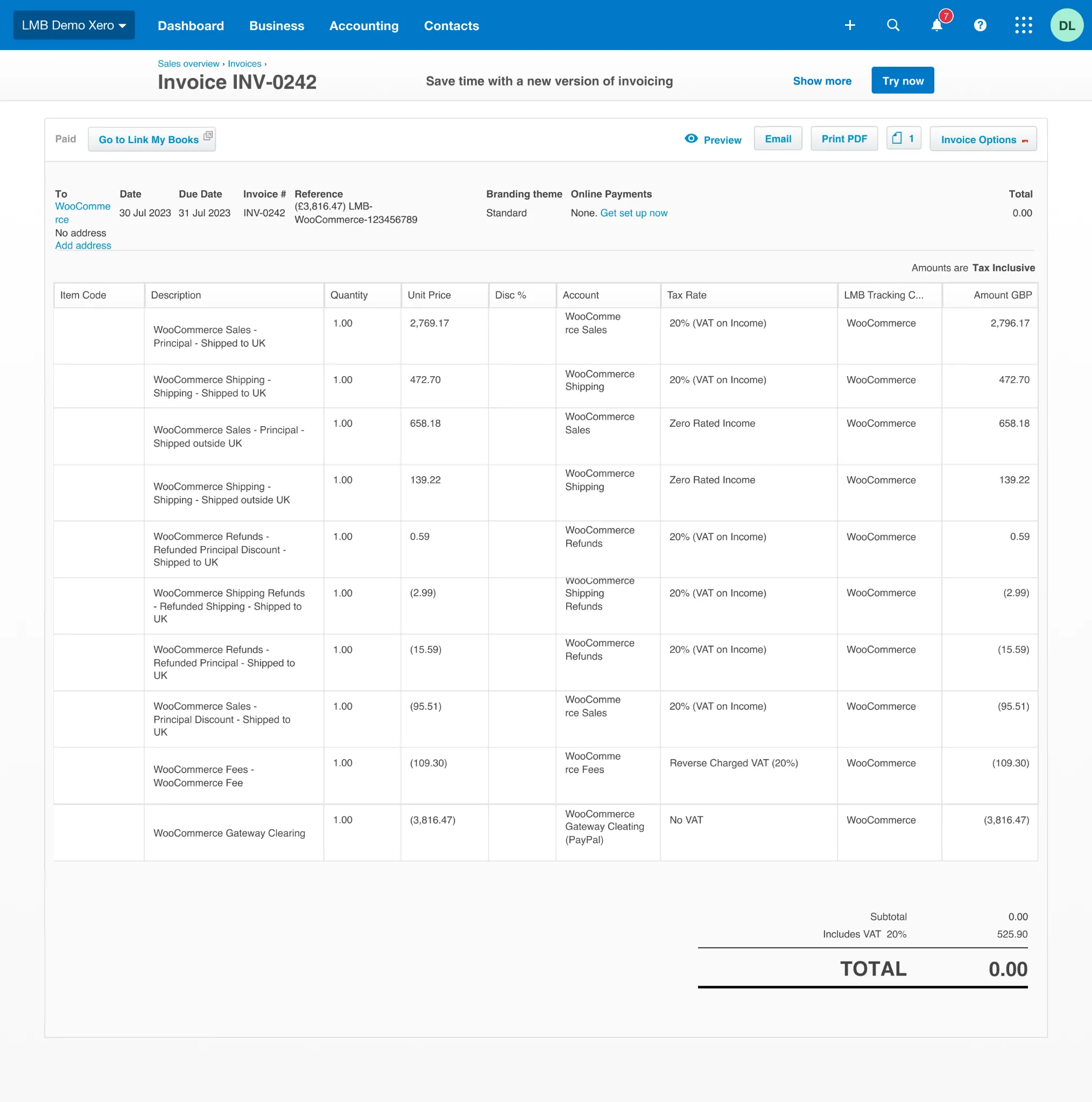
- Every entry matches effortlessly with the bank deposit in a single click.
Want to simplify your Tax? Try Link My Books today.
But, if you still want to do it the hard way, here’s how:
How to Get Your Sales Tax Report on WooCommerce Manually
WooCommerce includes a native tax report, but it's built for high-level summaries, not full accounting workflows. If you're VAT registered or filing U.S. sales tax across states, you’ll still need to export and manipulate multiple data sources.
Here’s where to find the built-in tax report:
Option 1: WooCommerce Analytics – Tax Report
- Go to WooCommerce > Analytics > Taxes
- Use the filters to set your date range
- View the breakdown by tax rate, order count, total tax, and shipping tax
Option 2: Export Order Data with Tax Columns
For more detailed reporting:
- Go to WooCommerce > Orders
- Export orders as CSV
Use the tax_total, shipping_tax_total, and tax_lines columns to build your own report - Group manually by region or tax rate
The Better Option: Automation
If you need fully reconciled sales, tax, and payout data that’s audit-ready and accurate for accounting software, Link My Books does it for you automatically. No exports. No formatting. No errors.
Option 1: View Tax Totals in WooCommerce Analytics
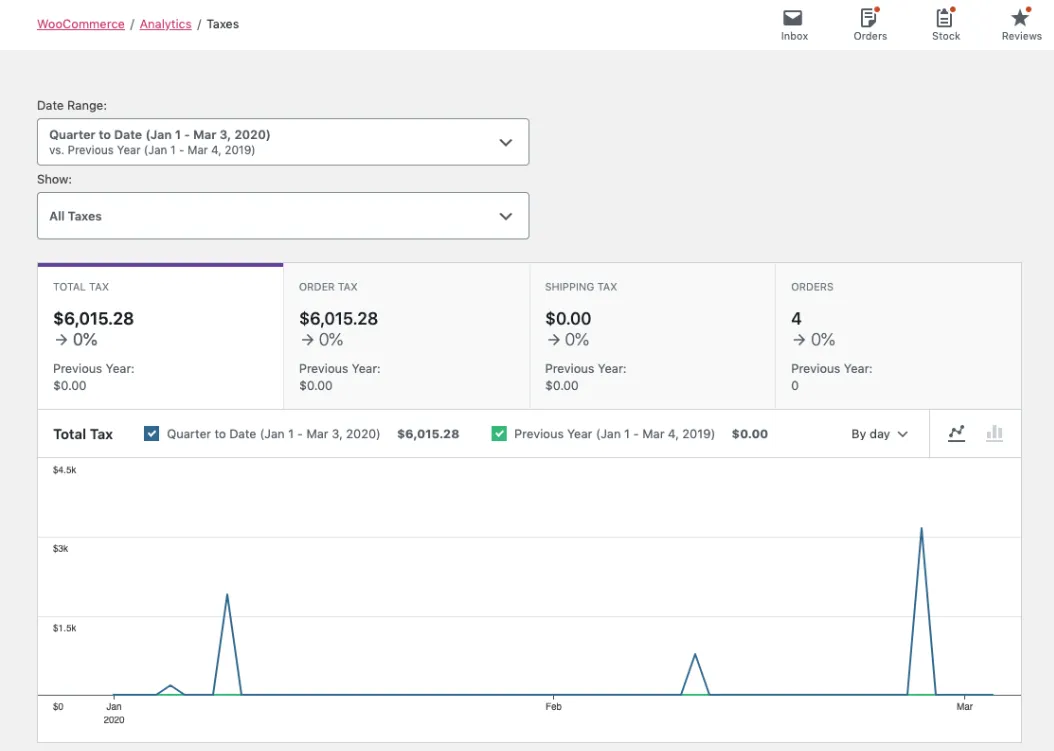
WooCommerce includes a basic tax report under the Analytics module. It shows total tax collected, split by rate.
How to access it:
- Go to WooCommerce > Analytics > Taxes
- Set your desired date range using the filter
- View the report showing:
- Rate Code (e.g. standard-rate)
- Number of Orders
- Total Tax
- Shipping Tax
Why it’s useful: This gives you a fast overview of tax collected by rate, helping confirm whether your tax settings are working correctly.
Limitations:
- No breakdown by country or state
- No refund adjustments
- Doesn’t show gross vs. net sales
- Not suitable for bookkeeping or filings
- Doesn’t link to your bank deposits
If you're just reconciling tax totals, it’s a good start. But for real accounting and tax filings, it's not enough.
Option 2: Export Orders to Build a Manual Tax Report
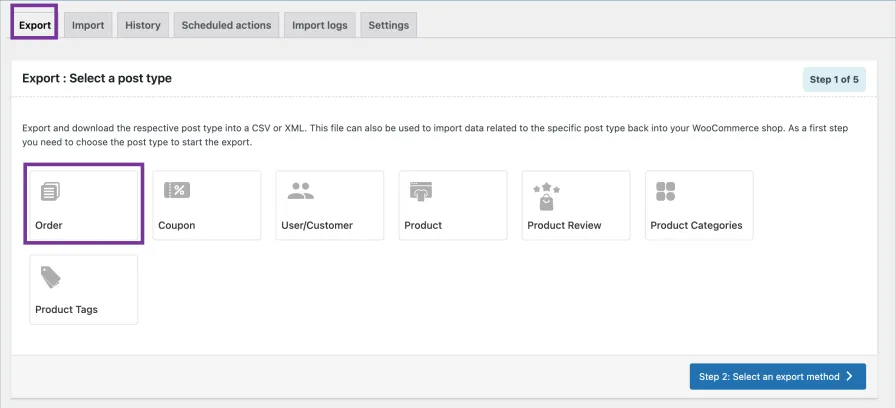
For detailed reporting and tax prep, you’ll need to export order-level data and do the work manually. You can use the Import export Suite for WooCommerce plugin for this.
Steps:
- Go to WooCommerce > Orders
- Filter by the correct date range
- Click Export (top right)
- Open the CSV file in Excel or Google Sheets
- Use the following columns:
- tax_total – Total product tax
- shipping_tax_total – Tax charged on shipping
- total – Gross order value
- coupon_lines – Discounts applied
- tax_lines – May contain tax rate identifiers
What’s inside?
- Line items for each order
- Taxes collected (but not broken down by region or rate)
- Order totals including and excluding tax
Next steps:
You’ll need to filter and sum up rows by country or state to prep this data for tax filings.
- Group transactions by country or state
- Separate taxable vs. non-taxable sales
- Remove refunded transactions
- Cross-check against gateway payouts
This is time-consuming and error-prone, especially if you sell across multiple regions or handle high volumes.
➡️ Still relying on this export? You’re doing your tax tracking the hard way.
Consolidate WooCommerce Tax Data for Filing
After viewing the Analytics > Taxes report and exporting order-level data, you’ll still need to build a complete tax report manually, especially if you're preparing filings or reconciling payouts.
Here’s how sellers usually piece it together:
- Use the Analytics > Taxes report for total tax by rate
- Useful for checking totals, but doesn’t show refunds, locations, or sales context
- Open your Orders CSV export
- Group orders by region (e.g., US state, EU country, etc.)
- Separate taxable vs. zero-rated sales
- Remove refunded or canceled orders
- Review payment processor reports (Stripe, PayPal, Klarna)
- Export tax data, fees, and net payouts
- Reconcile each payout to the correct set of orders
- Match deposits to your accounting software
- This part’s usually messy, payment fees, refunds, and tax don’t always align cleanly
- This part’s usually messy, payment fees, refunds, and tax don’t always align cleanly
- Build your own tax summary
- Required if you’re VAT-registered or filing by jurisdiction
- Manually input totals into Xero, QuickBooks, or a spreadsheet
Even with WooCommerce’s native tax report, accurate filings require combining multiple data points, cleaning the raw export, and manually matching transactions to payouts.
This is where Link My Books takes over. It connects WooCommerce directly to your accounting software and builds the tax report for you, no exports, no formulas, no cleanup.
How Link My Books Makes WooCommerce Sales Tax Reports Simple & Fast
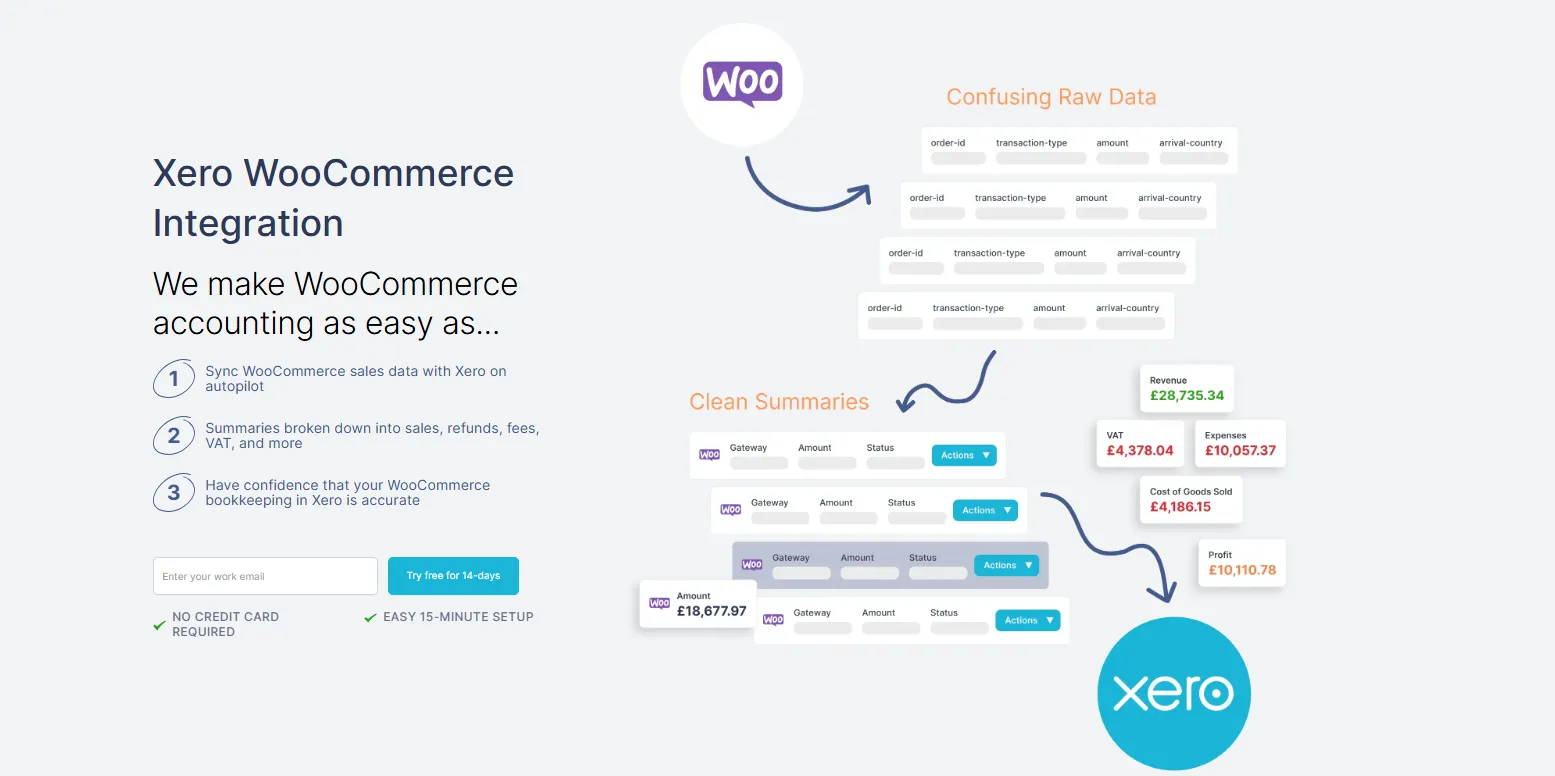
Link My Books eliminates manual downloads. Instead of juggling WooCommerce exports and mismatched spreadsheets, Link My Books connects WooCommerce directly to your accounting software. If you’re using Xero or QuickBooks, this integration ensures all tax-related data is accurate, compliant, and always ready when you need it.
✅ Auto-import of all WooCommerce sales, fees, and refunds
✅ Correct tax mapping for every transaction
✅ Payout reconciliation in one click
✅ Xero & QuickBooks-ready summaries
Here’s what it delivers:
Automated Accounting

Link My Books imports and categorizes every WooCommerce transaction, refund, and seller fee. Manual entry is gone, along with the risk of spreadsheet errors.
Detailed Financial Reporting
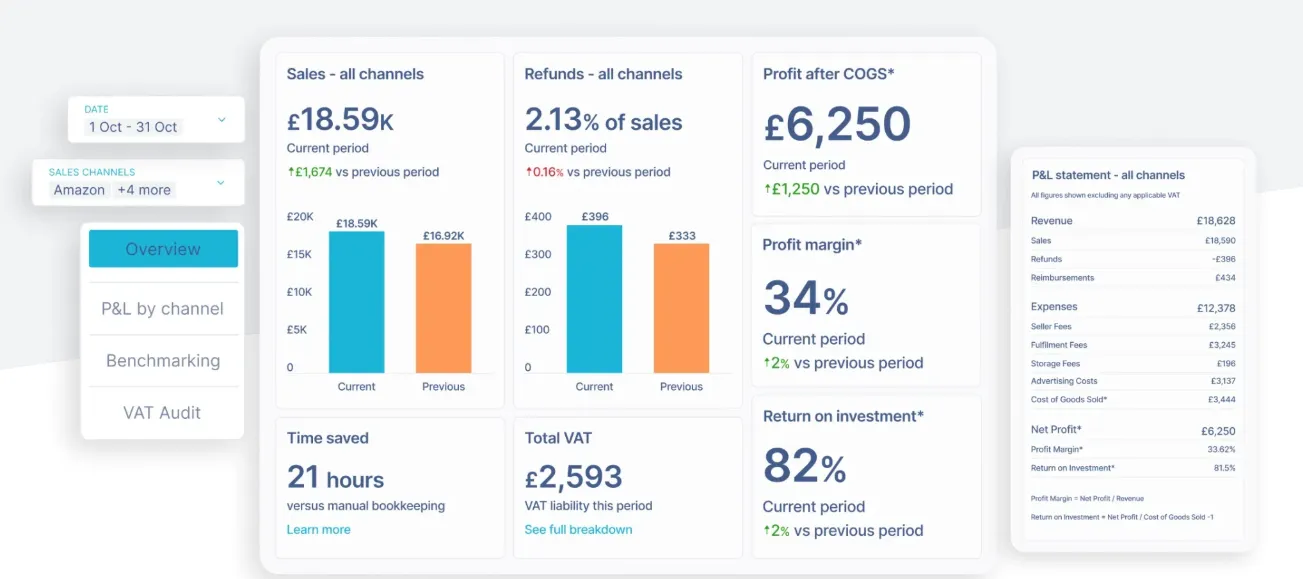
View in-depth reports showing your revenue, expenses, and profit margins. Use real data to make better business decisions across all your channels.
Accurate Sales Tax Calculations
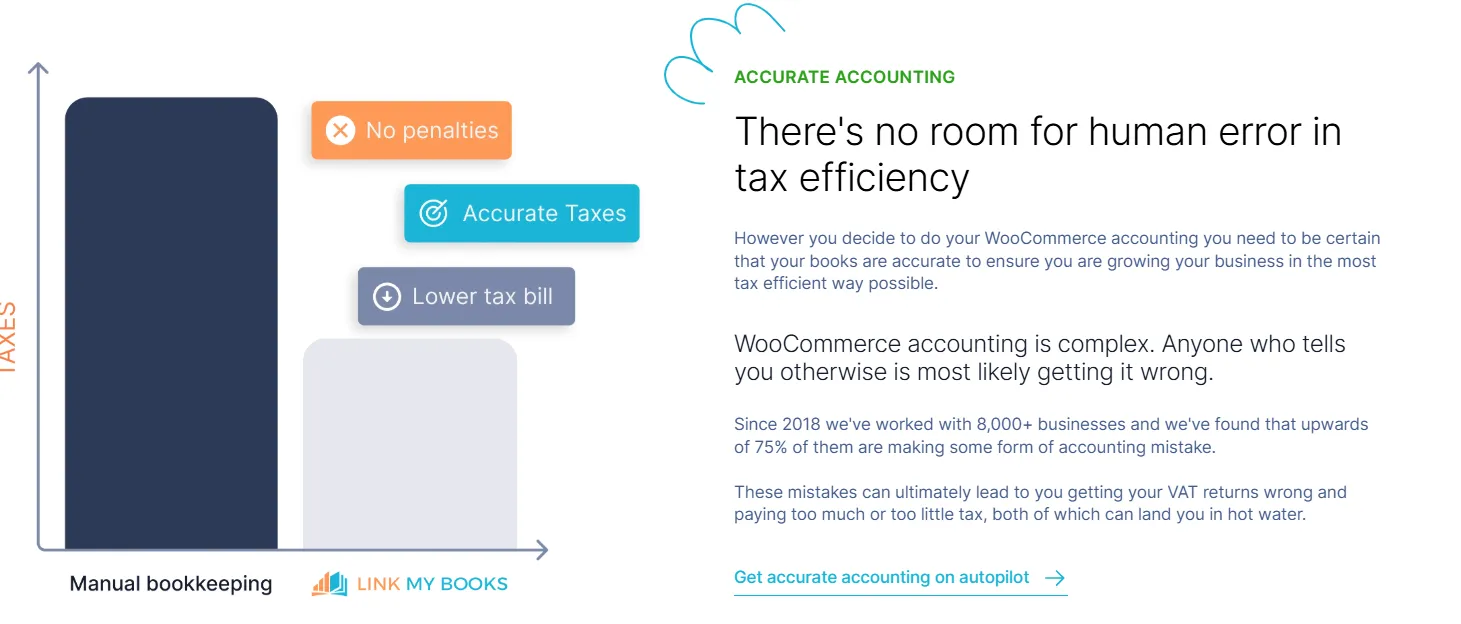
Sales tax is calculated automatically, whether you need VAT, GST, or U.S. sales tax rates. It maps taxes correctly based on customer location and integrates cleanly with your existing tax software.
Cost of Goods Sold (COGS) Tracking
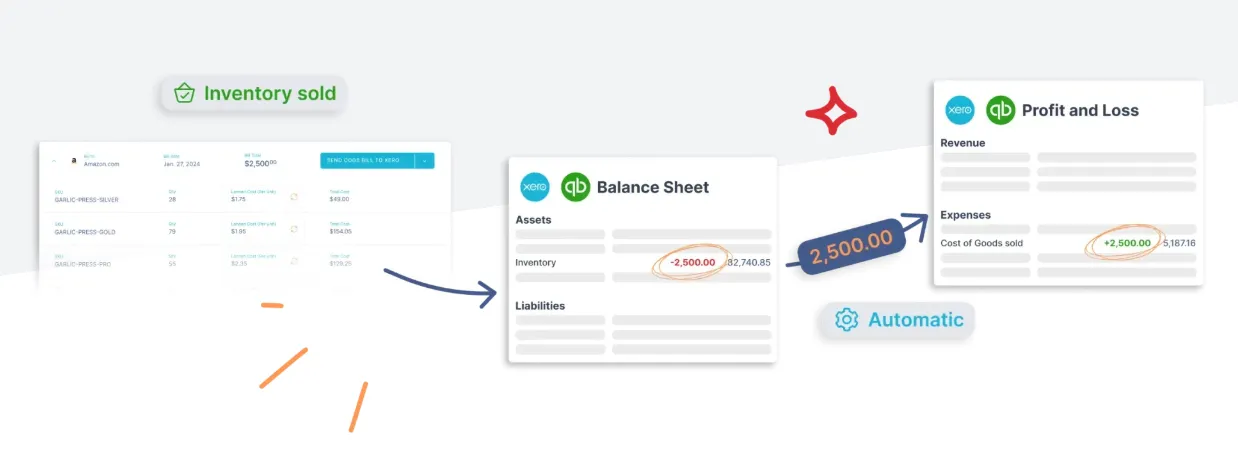
Link My Books moves product costs from inventory to your profit and loss report as sales happen. No extra tools required, just accurate margin tracking out of the box.
Multi-Currency Support
Selling internationally? No problem. Link My Books handles currency conversion automatically and records values accurately for clean cross-border reporting.
Scalability for Growing Stores
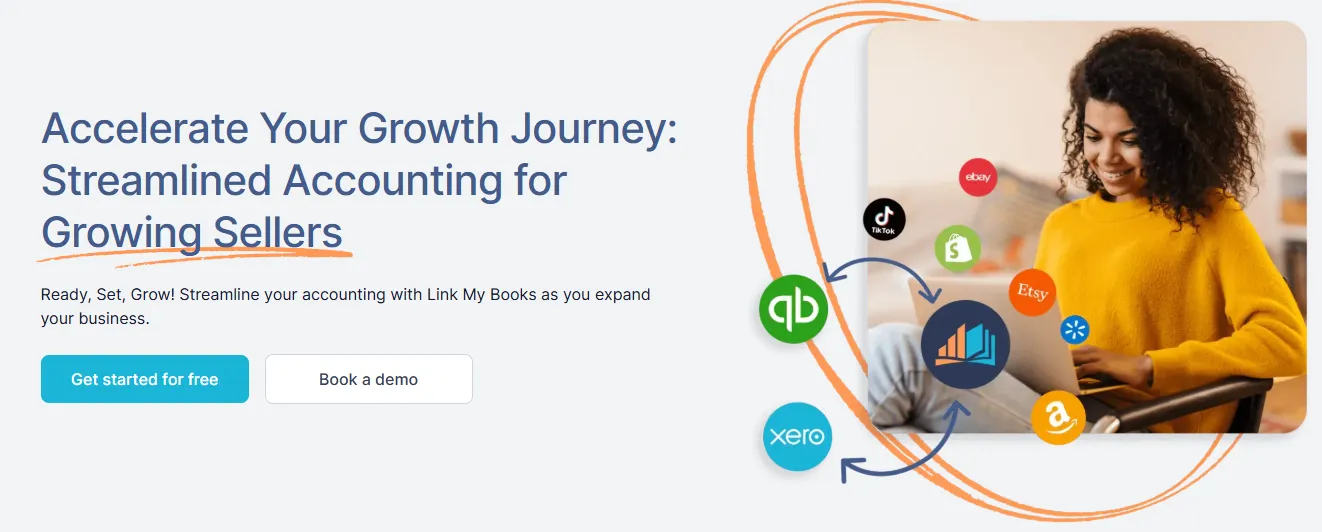
Manage multiple WooCommerce stores in one dashboard. Whether you're at 1,000 orders or 100,000, Link My Books scales with you, without adding complexity.
Tax and Audit Readiness
With reconciled records and clean summaries, your books are always audit-ready. Tax season becomes a formality, not a fire drill.
With a clear overview of your numbers, you can make smarter business decisions with confidence.
And you can try Link My Books out for free, no credit card needed!
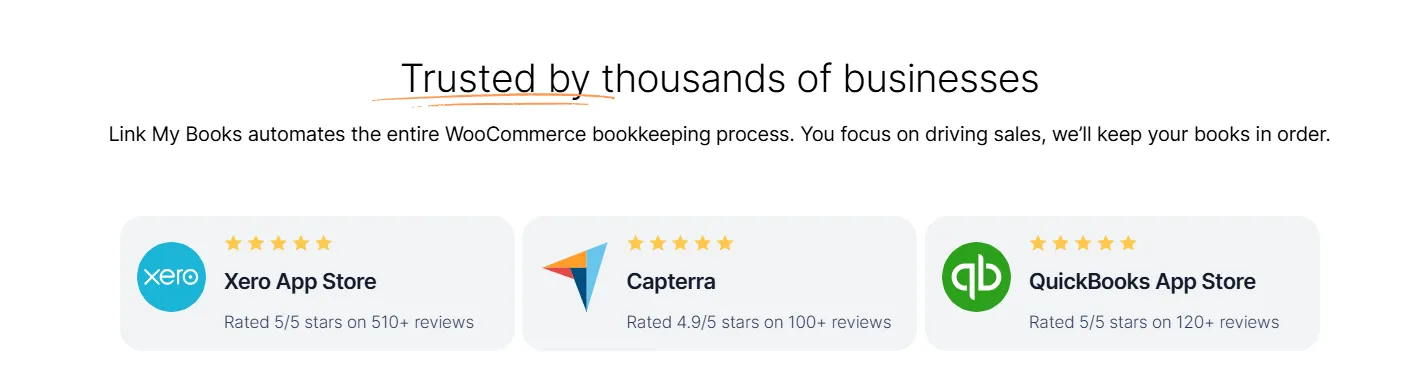
Essential WooCommerce Sales Tax Report Data for Accurate Bookkeeping
If you're still managing tax data manually, these are the core numbers you need to track. Missing even one can throw off your books, tax filings, or bank reconciliation.
If you're using multiple gateways (PayPal, Stripe, Klarna), you'll need to repeat this process for each one. Every missed fee, untracked refund, or wrong tax entry risks compliance issues or profit misstatements.
With Link My Books, all this data is automatically categorized and synced to your accounting software, accurately and audit-ready.
How to Read WooCommerce Sales Tax Report Statements
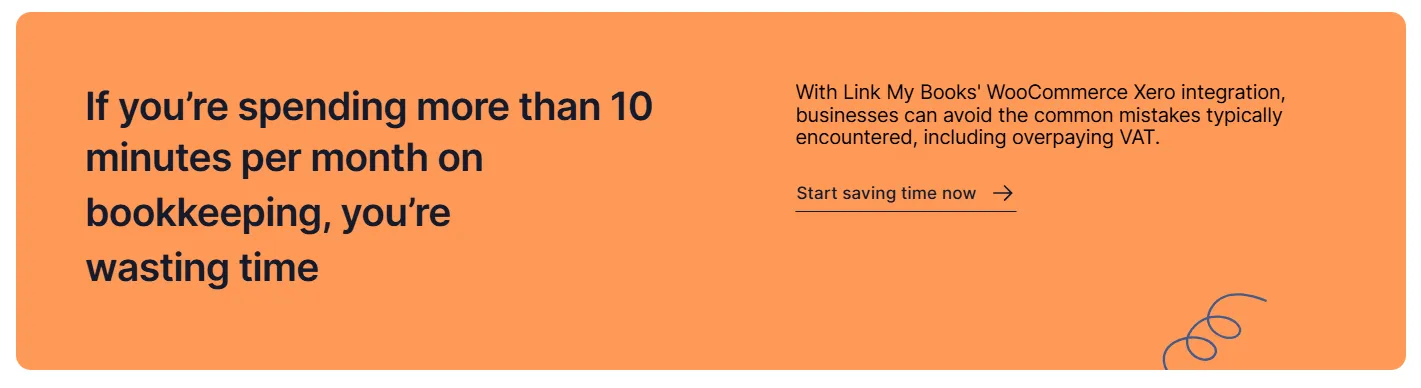
WooCommerce doesn’t generate a clean, dedicated tax report. What you’ll find instead are raw exports that require manual interpretation. Here’s how to make sense of them:
Daily Reports
Useful for short-term cash flow tracking, but limited in scope.
- Check daily order exports for sales tax per order
- Look at refund logs to adjust taxable revenue
- Match deposits from payment gateways to individual days
Issue: These exports don’t summarize taxes by region or product type.
Monthly or Yearly Reports
Manually compiled by summing up daily exports or using plugins.
- Review total tax collected by country/state
- Compare gross revenue, refunds, and net sales
- Export PayPal/Stripe fee reports to align totals with payouts
What to watch for:
- Tax collected ≠ tax owed (some gateways collect on your behalf)
- Refunds need to be matched with the original tax rate
- Discounts must reduce taxable amounts correctly
If you're VAT-registered or dealing with U.S. sales tax in multiple states, manually handling this is time-consuming and risky.
Solution: Link My Books replaces this entire workflow with automated, summarized entries, daily, monthly, or custom, mapped correctly to the right tax codes in Xero or QuickBooks.
Why Do You Need a WooCommerce Sales Tax Report?
Tracking sales tax isn’t optional - it’s legally required and directly impacts your bottom line. Whether you’re filing VAT, U.S. state sales tax, or GST, your WooCommerce data must be clean, accurate, and complete.
Tax Compliance
Without a detailed tax report, you can’t file correctly. Mistakes like underreporting or applying the wrong rate can lead to fines, audits, or back payments.
Avoid Overpaying
Many sellers overpay tax by not adjusting for refunds, zero-rated items, or shipping. A proper tax report helps you reclaim what you shouldn’t owe.
Accurate Bookkeeping
Revenue totals, tax collected, and fees all impact your profit and loss report. If your tax data is wrong, your financials are too, making it impossible to track profitability.
Faster VAT or Sales Tax Filings
If you're VAT registered, you need clean exports grouped by tax rate. U.S. sellers often need reports broken down by state. WooCommerce doesn’t provide this natively, unless you're using an automated tool like Link My Books.
Easier Reconciliation
Tax lines that don’t match payouts make reconciliation a nightmare. A structured report ensures your accounting software matches your bank statement line-for-line.
FAQ on WooCommerce Sales Tax Report
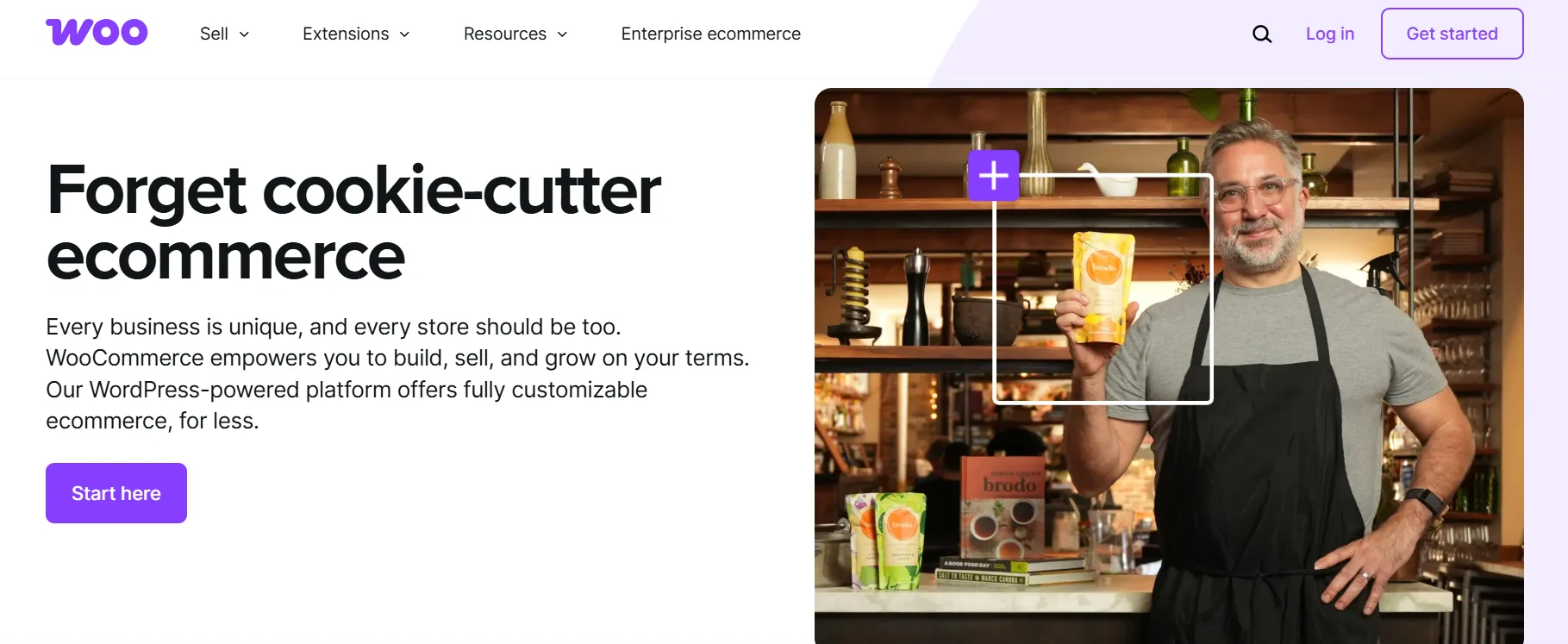
How do I get my tax information from WooCommerce?
WooCommerce doesn’t have a built-in tax report. You’ll need to export order data manually via WooCommerce > Orders, or rely on third-party tax plugins. Tax amounts are shown per order but not broken down by region unless you use additional tools.
How to get 1099 from WooCommerce seller account?
WooCommerce itself does not issue 1099 forms. If you’re using payment gateways like Stripe or PayPal, they’re the ones responsible for issuing 1099-K forms. Log in to those platforms to download your tax forms directly.
Does WooCommerce issue 1099?
No. WooCommerce is not a payment processor. Tax forms like 1099-K come from your gateway (e.g., Stripe or PayPal), not from WooCommerce.
Why am I taxed twice at WooCommerce?
Double taxation can happen when both your store and the payment processor apply tax rules. This is common with plugins or when tax settings aren’t configured correctly. You need to ensure only one system is responsible for tax calculation.
Is there an easy way to view WooCommerce sales tax reports by date/state?
Not natively. You’ll need to export your orders and use filters in Excel or Google Sheets to group sales by date and state. Tools like Link My Books automate this by syncing and categorizing every transaction with tax mapping, ready for accounting and tax filing.
Streamline Your WooCommerce Accounting with Link My Books
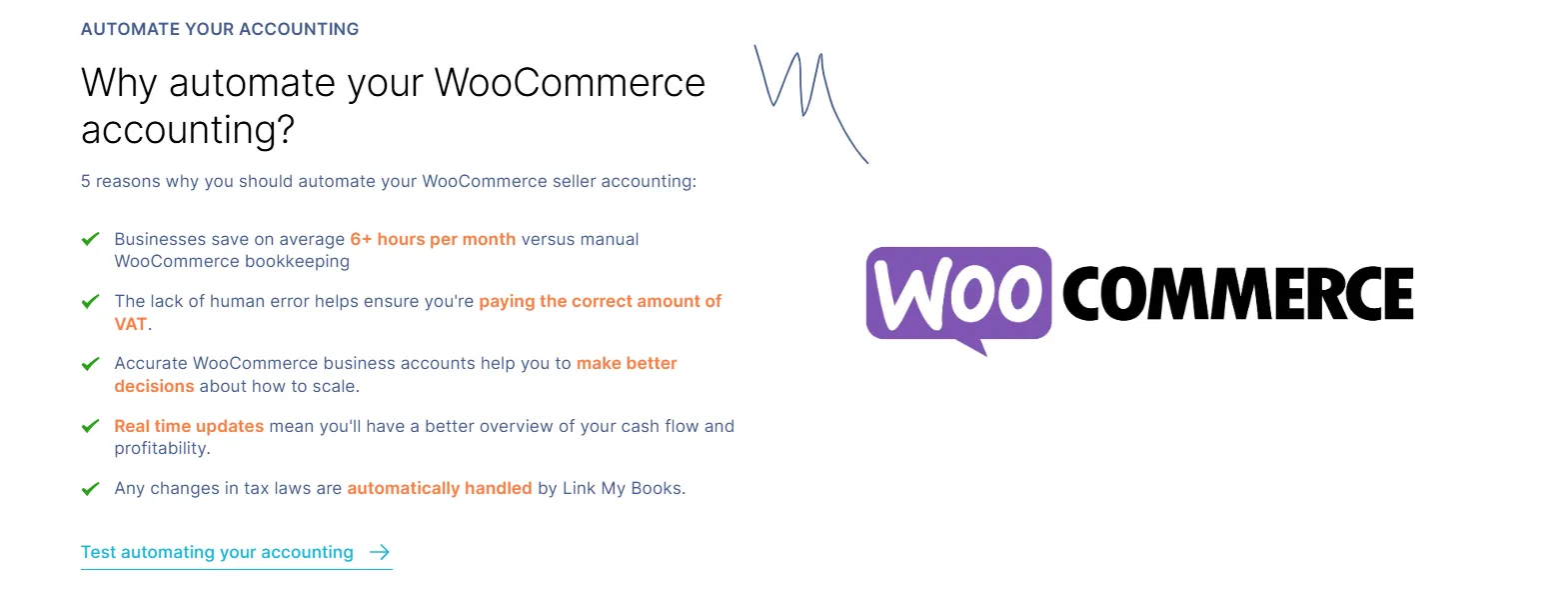
If you’re still exporting CSVs and trying to calculate tax manually, you’re wasting valuable time, and risking costly errors.
Link My Books connects WooCommerce directly to Xero or QuickBooks, turning your messy sales data into clean, tax-ready reports that are:
- Automatically synced
- Fully mapped by tax rate and region
- Reconciled to your bank deposits in one click
No more spreadsheets. No more guesswork. Just accurate accounting, done for you.
Start your free 14-day trial and let Link My Books handle the heavy lifting.
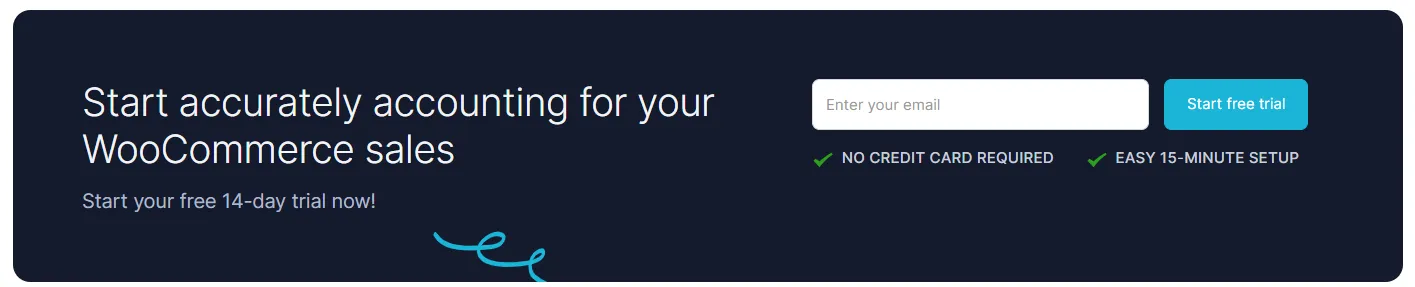











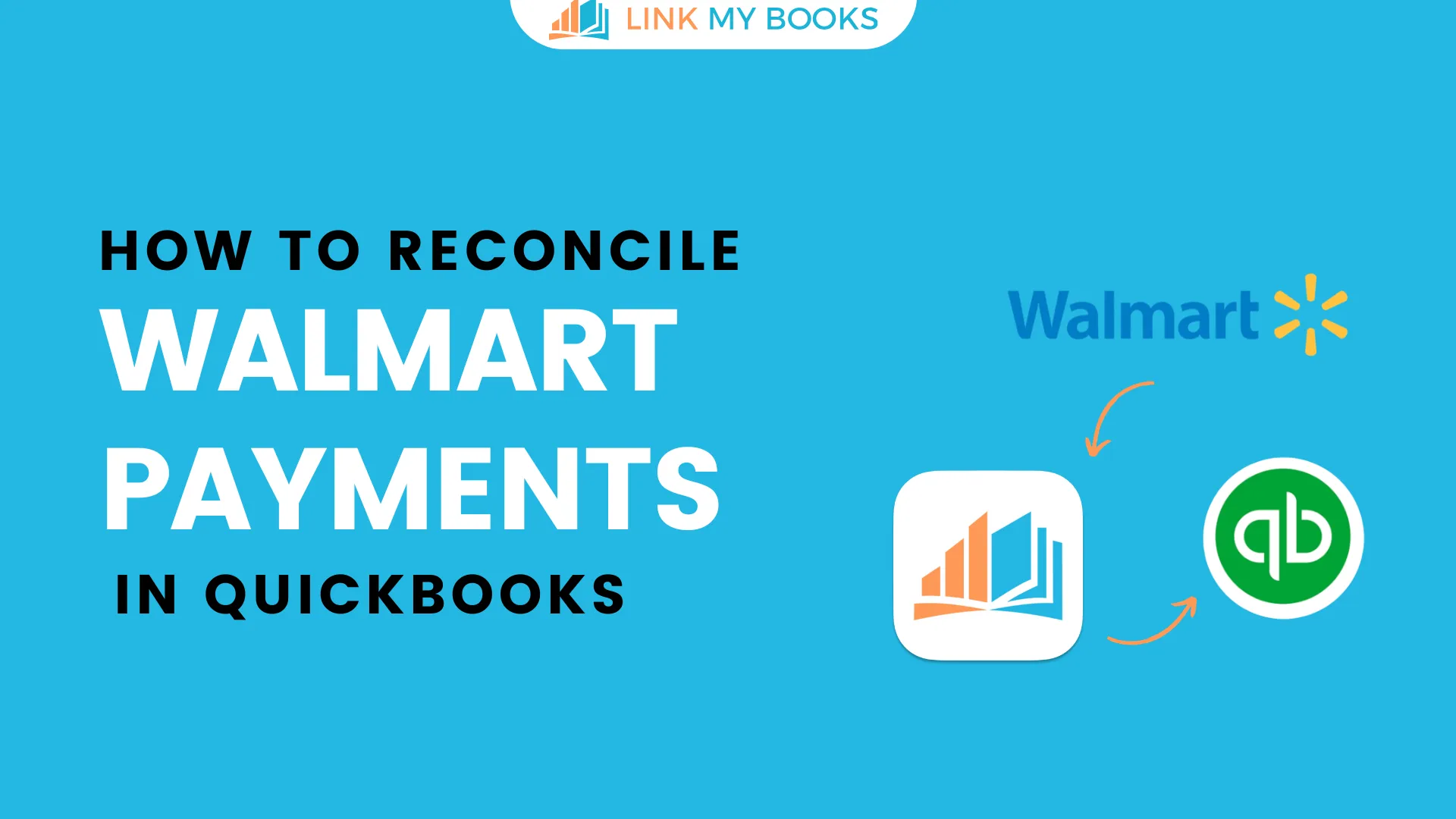
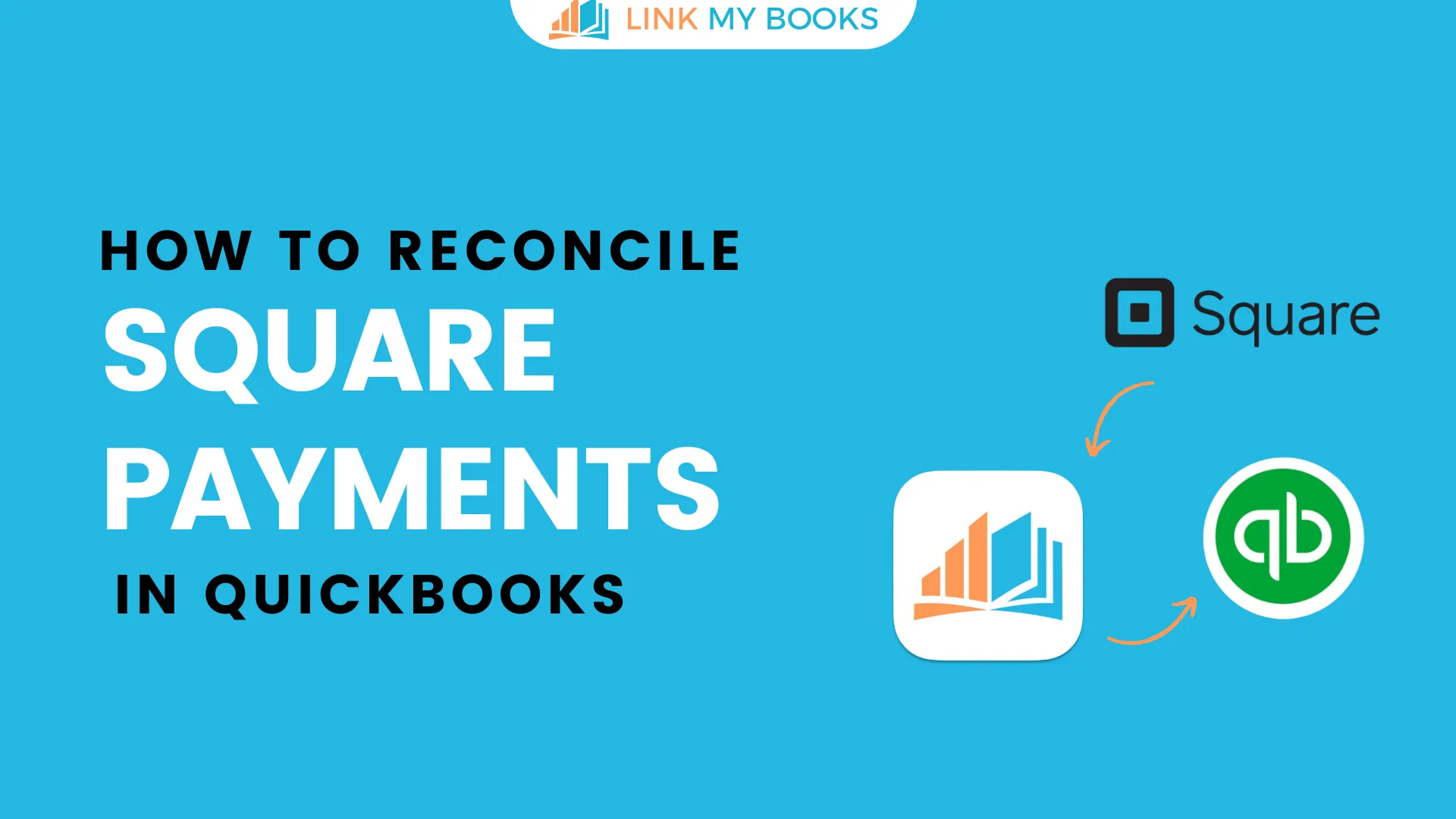
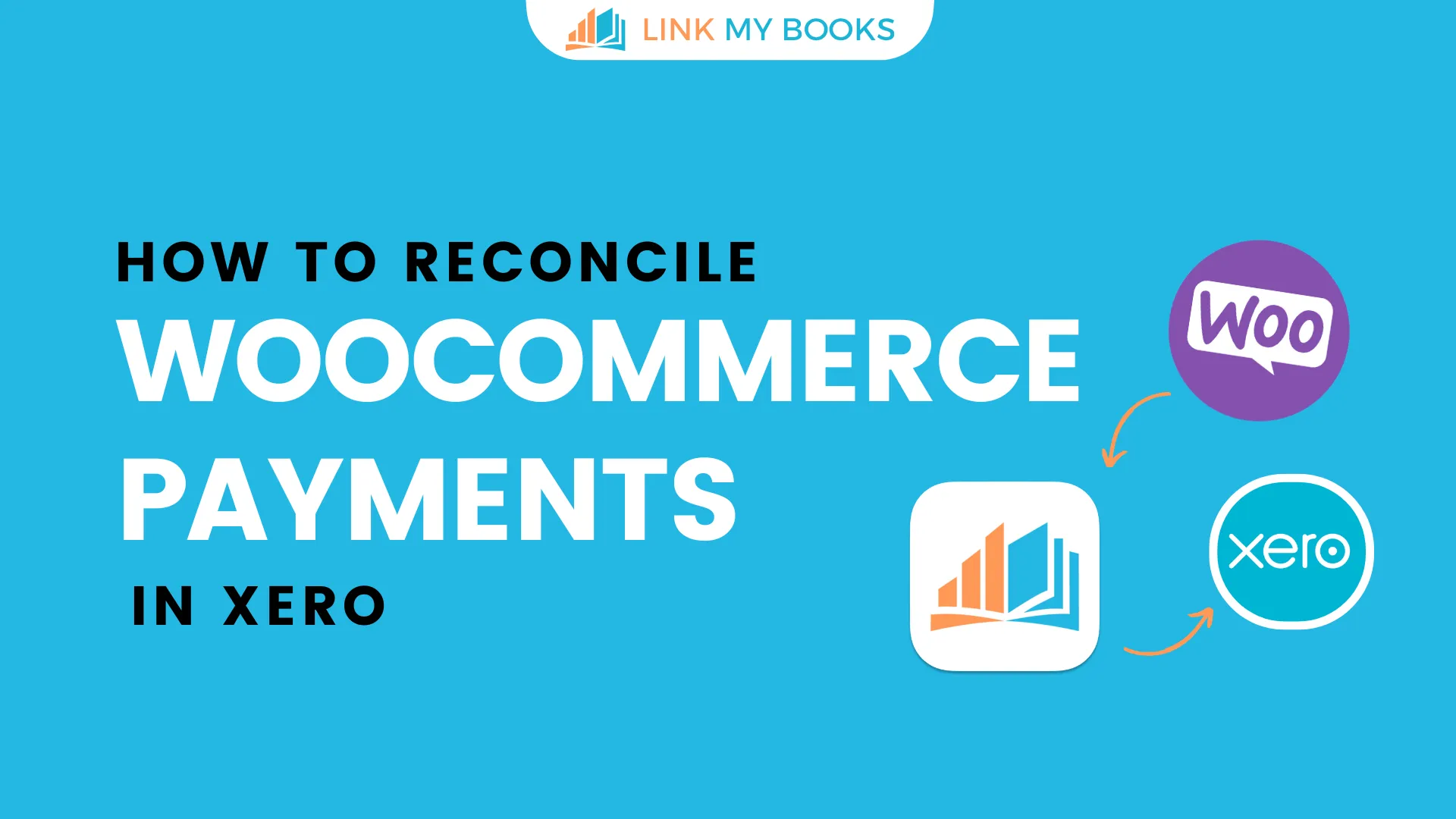
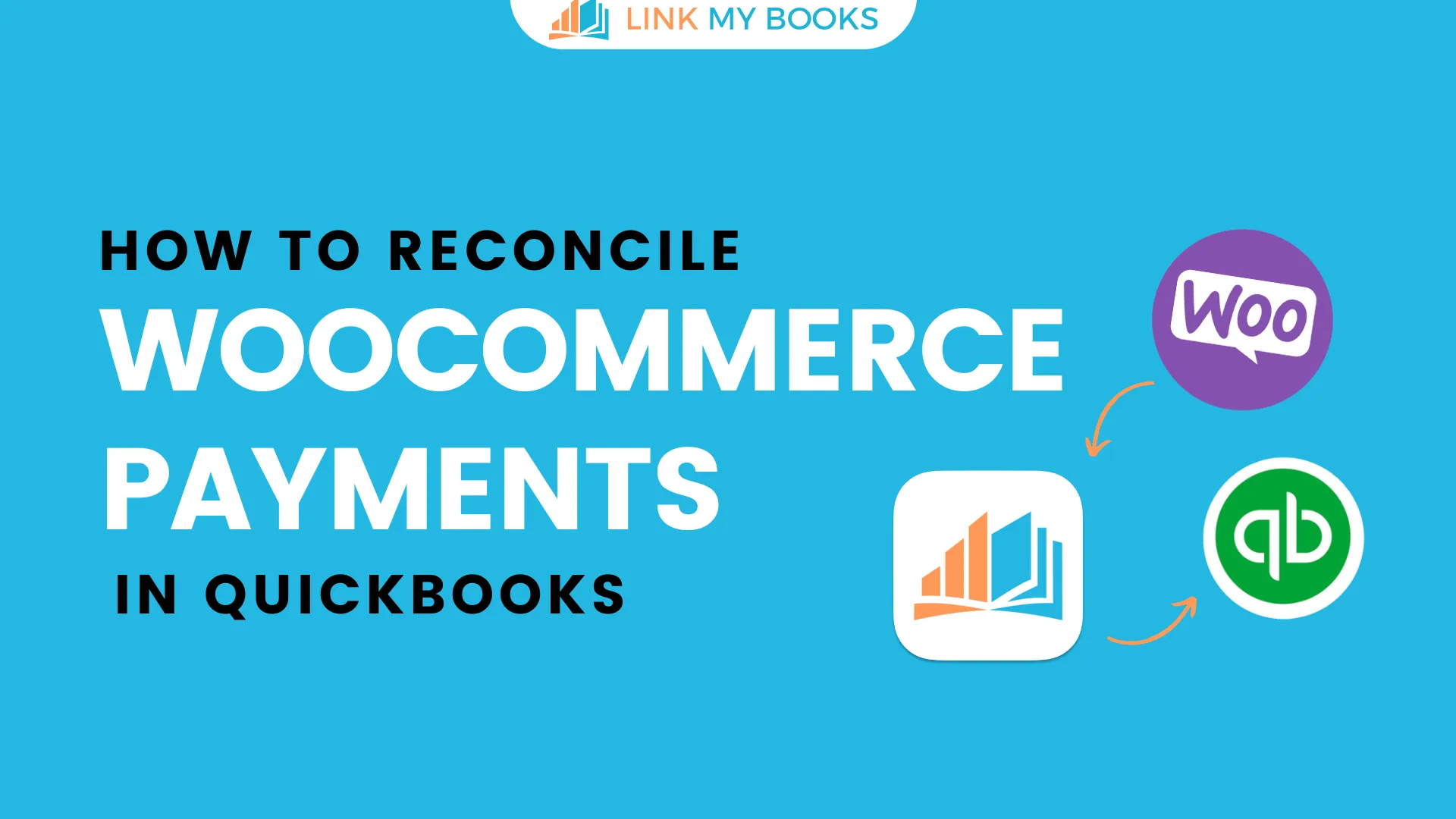
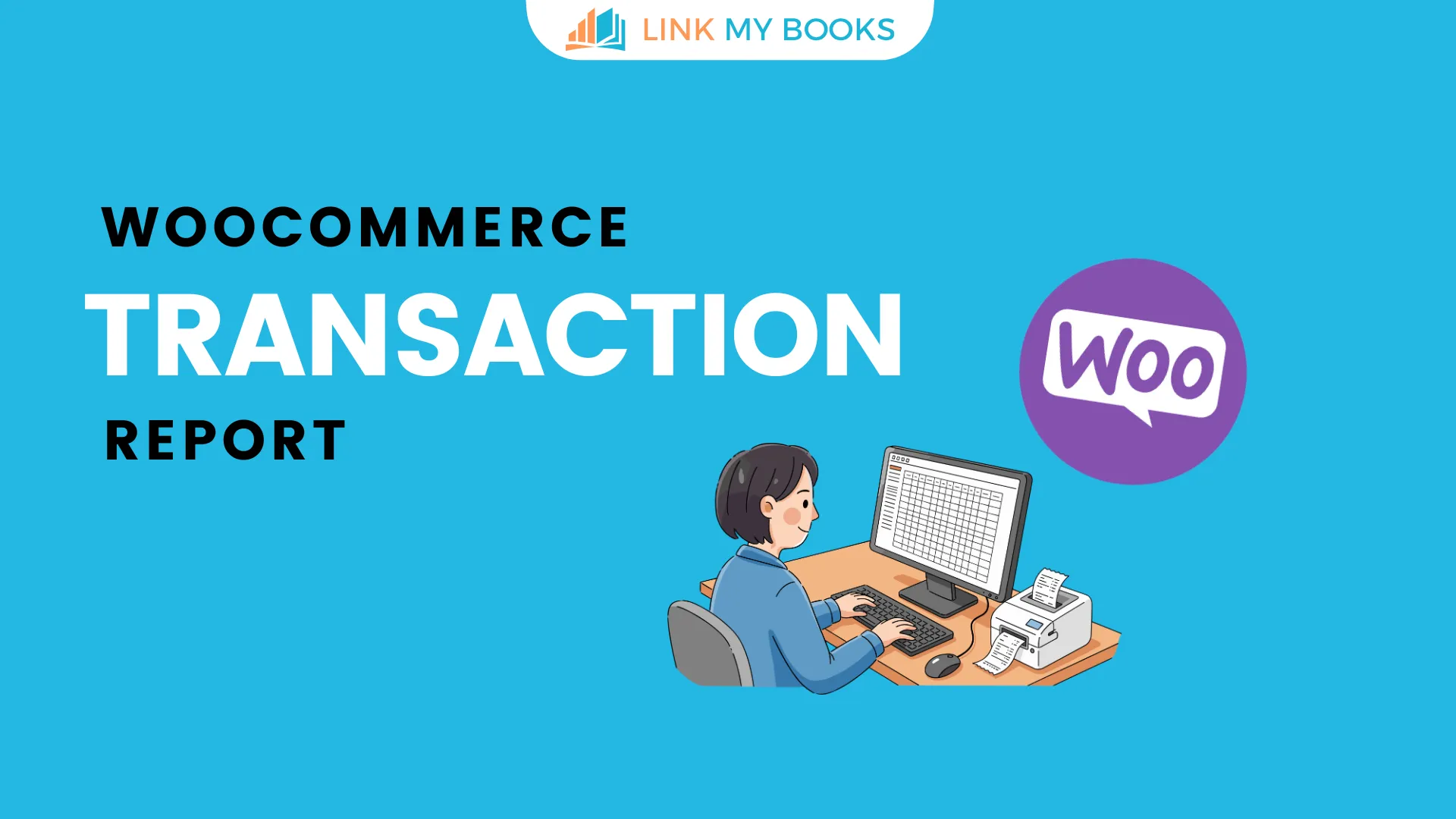


.png)