Reconciling Square payments in QuickBooks should be simple, but most sellers discover the opposite. Square combines sales, refunds, fees, taxes, and adjustments into one net payout. QuickBooks only sees the final deposit that hits your bank account. The result is a mismatch - not because anything is wrong, but because the numbers were never designed to line up without extra work.
For growing Square sellers, this creates a monthly bottleneck. You spend hours downloading CSVs, tracking processing fees, chasing down instant transfer charges, and trying to understand why refunds from Tuesday show up in Thursday’s payout. As order volume increases, the reconciliation gap widens, making it harder to trust your revenue, tax, and profit numbers.
This guide shows you how to reconcile Square payments in QuickBooks the right way:
- First, the easy automated method using Link My Books - the fastest, most accurate way to sync Square payouts.
- Then, the full manual workflow for sellers who still want to do it themselves.
You'll learn exactly why Square payouts don’t match your bank feed, how to handle fee and tax discrepancies, and how to avoid the common mistakes that lead to incorrect financials, overstated income, and hours of wasted bookkeeping time.
Key Takeaways from this Post
Square payouts include sales, fees, refunds, taxes, and adjustments, so the net amount hitting your bank never matches your raw sales in QuickBooks.
Manually reconciling Square in QuickBooks requires exporting reports, splitting fees, and correcting timing differences - a process that becomes error-prone as you grow.
Link My Books automates Square reconciliation by importing payouts, separating sales and fees, applying correct tax treatment, and matching your bank feed perfectly.







Where Most Sellers Go Wrong with Square QuickBooks Reconciliation
Most sellers assume Square deposits should match their QuickBooks income. That’s the first mistake. Square payouts are net of processing fees, refunds, chargebacks, instant transfer fees, and sometimes multiple days of sales. QuickBooks only sees the final deposit amount, so without a proper workflow the numbers will never line up.
Here are the biggest issues that throw Square sellers off:
- Treating Square deposits as income: Square payouts are net amounts. Recording them as “Sales” inflates revenue and hides fees, making your P&L useless for decision-making.
- Missing or misclassifying processing fees: Square deducts fees before depositing funds. If these aren’t captured separately, your expenses and margins will be wrong.
- Ignoring timing differences: Square batches multiple days of orders into single payouts. Sellers often try to match individual transactions to a single deposit, which will never reconcile.
- Forgetting about refunds and chargebacks: These reduce the net payout, but QuickBooks won’t show them unless you enter them manually or automate the process.
- Not separating tax collected: Square may collect sales tax on your behalf. If you treat this as income, you’ll overstate revenue and risk tax errors.
The result is messy QuickBooks data, month-end reconciliations that never fully balance, and hours spent chasing differences.
The smarter approach is to reconcile Square at the payout level, not the order level. That’s exactly what Link My Books automates for you by breaking each Square payout into clear categories: sales, fees, refunds, and taxes.
How to Reconcile Square Payments in QuickBooks the Easy Way (With Link My Books)
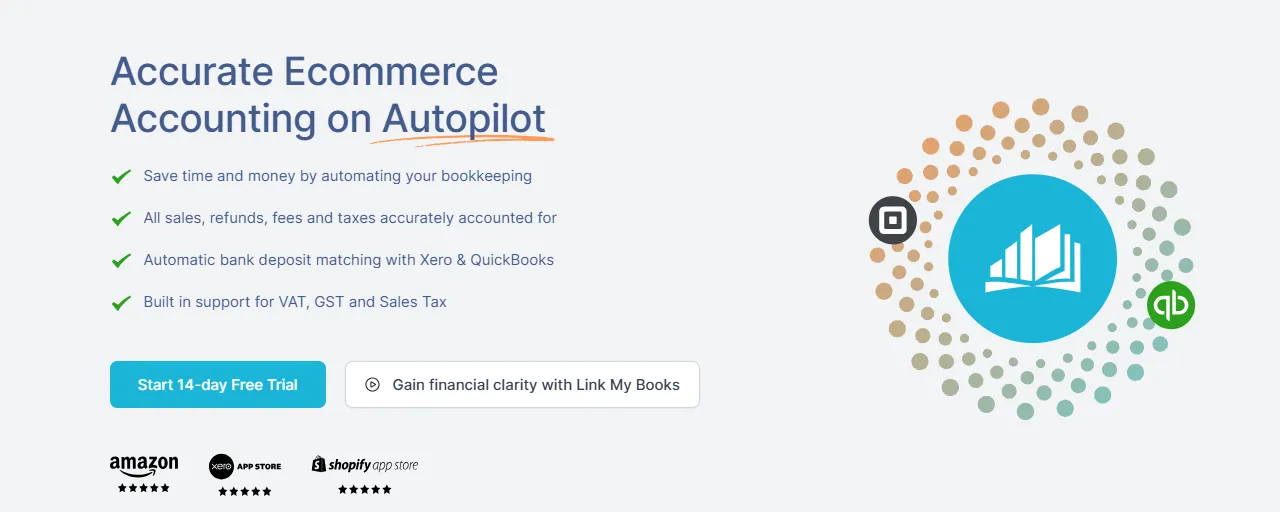
Manually reconciling Square payouts in QuickBooks means downloading CSVs, splitting fees, correcting sales tax, and troubleshooting mismatches. For most sellers, it turns into hours of work every month - and the errors add up fast.
Link My Books removes every manual step. It connects Square to QuickBooks, imports every payout automatically, separates sales and fees, applies the correct tax treatment, and creates clean summary entries that match your bank feed to the cent.
Here’s how the automated method works:
Step 1: Connect Square to Link My Books
- Start a free 14-day trial of Link My Books
- Select Square as your sales channel.
- Approve the secure connection.
- Link My Books begins importing your Square payouts and transaction-level detail.
Square’s API sends all the data QuickBooks can’t see - fees, refunds, taxes, tips, adjustments - giving you the full gross-to-net breakdown from the start.
Step 2: Connect QuickBooks Online

- Choose QuickBooks Online during setup.
- Approve access for Link My Books to post entries on your behalf.
- Select the accounting file you want to sync to.
Once connected, payouts flow cleanly from Square → Link My Books → QuickBooks.
Step 3: Complete the Setup Wizard
The setup wizard maps every Square component to the correct QuickBooks accounts:
- Sales
- Refunds
- Processing fees
- Instant deposit fees
- Sales tax
- Discounts
- Tips
- Chargebacks
- Adjustments
You only do this once. Link My Books remembers your mappings and applies them to every future payout.
Step 4: Review Your First Payout Summary
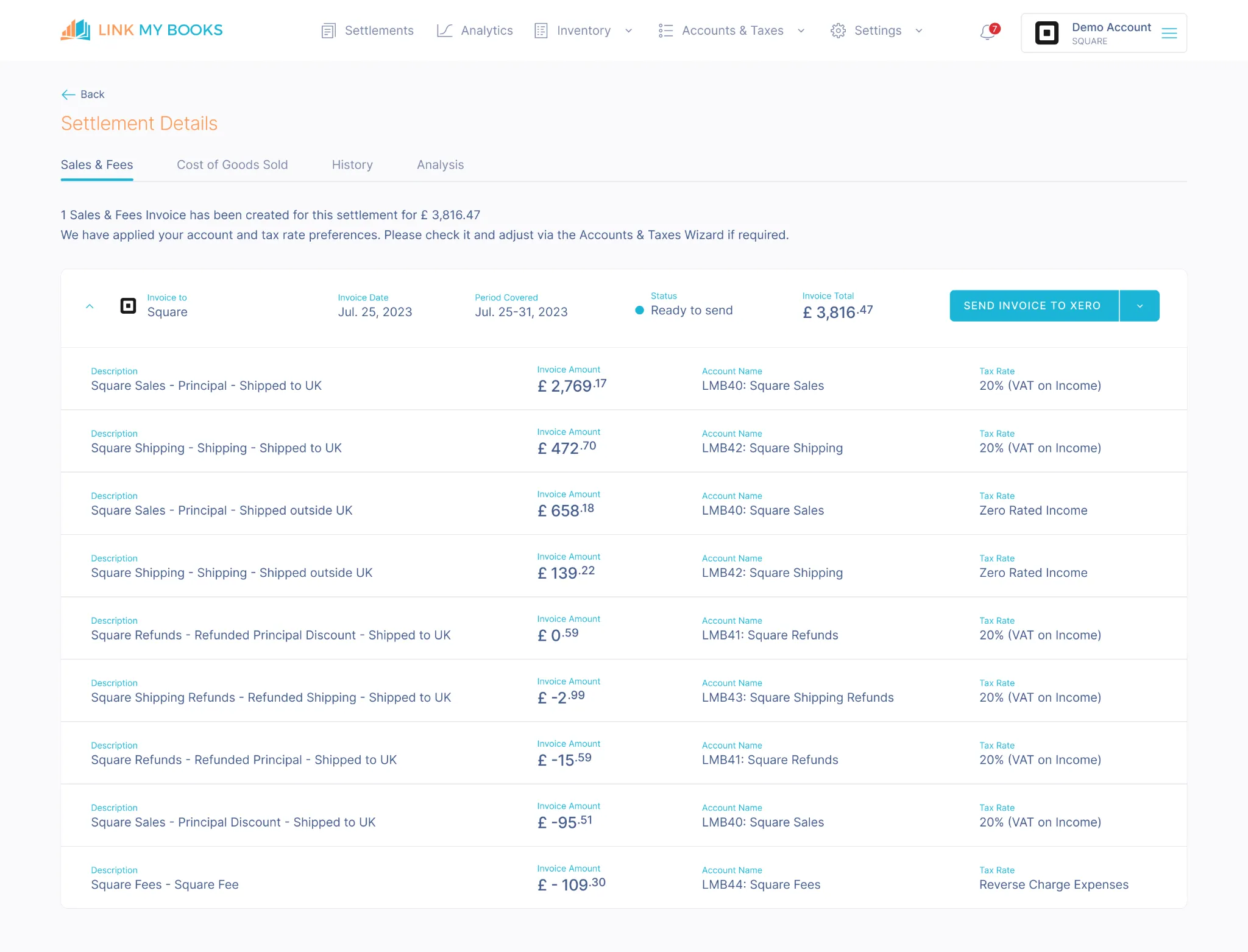
Each Square payout is transformed into a clear summary:
- Gross revenue
- Discounts
- Refunds
- All Square fee types
- Sales tax
- Net payout
You can review or approve the entry before it posts to QuickBooks.
Step 5: Sync to QuickBooks Automatically
You choose how payouts sync:
- Manual Sync: Approve each payout one by one.
- AutoPost: Automatically post summaries the moment Square releases them.
Each summary lands in QuickBooks as an invoice or journal (based on your preference) that matches your bank deposit exactly.
Step 6: Reconcile in One Click
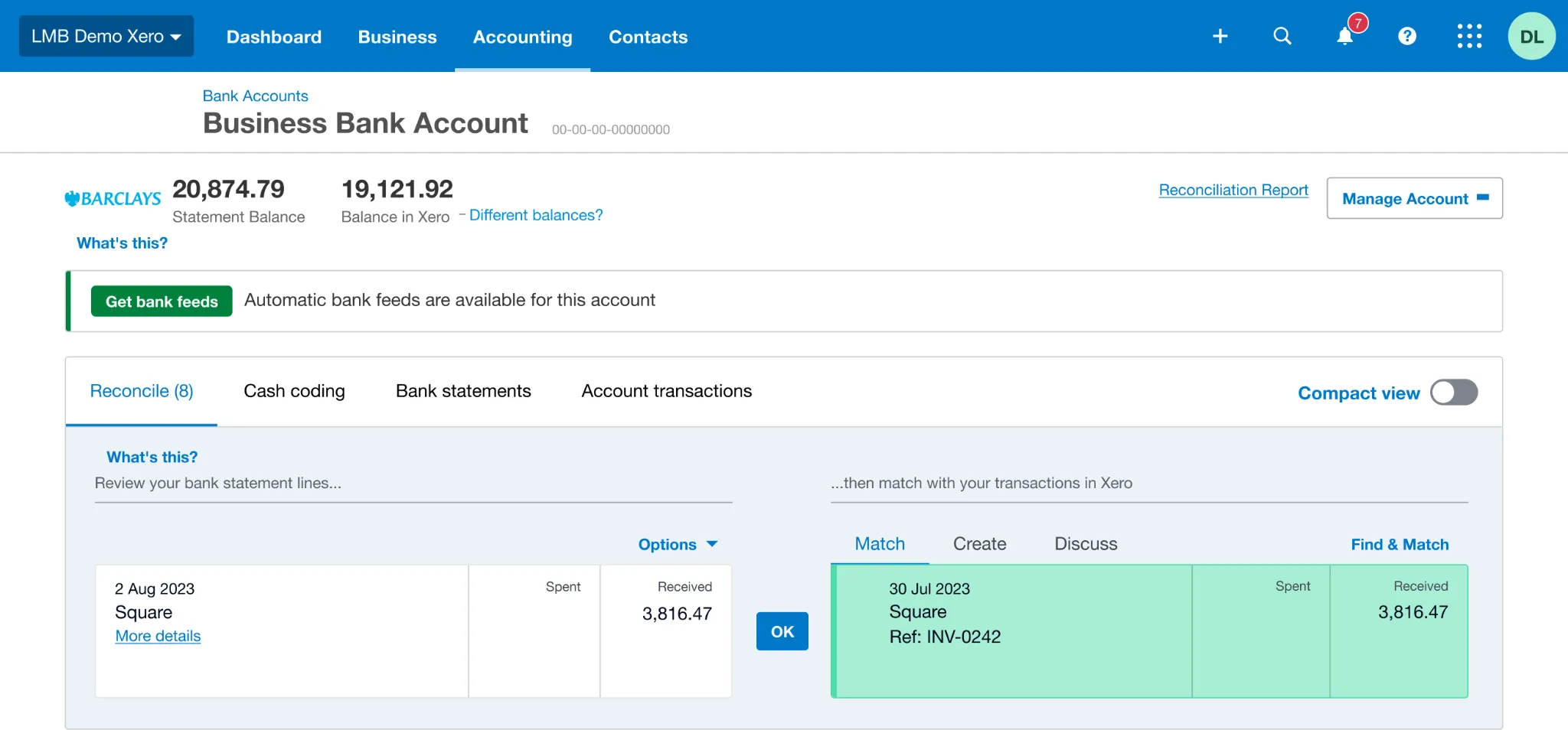
Because Link My Books posts the exact net payout:
- QuickBooks shows a perfect match in your bank feed.
- There are no variances to fix.
- Reconciliation takes seconds, not hours.
Why Square Sellers Prefer the Automated Method
- No manual CSV downloads
- No splitting fees or refunds
- No sales tax errors
- No duplicate entries
- No timing mismatches
- No manual journal entries
- No end-of-month panic
Most Square sellers using Link My Books finish their entire monthly bookkeeping in 10–15 minutes.
With Link My Books, every component lands in the right account - zero manual work, zero reconciliation errors.
And you can try it out free of charge!
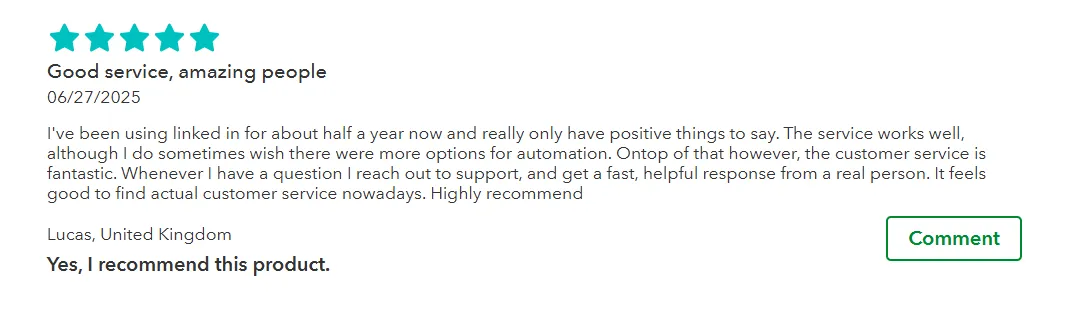
But if you would like to continue in hard mode, here’s what to do:
How to Reconcile Square Payments in QuickBooks
- Step 1: Download your Square payout report
- Step 2: Separate sales, fees, refunds, and taxes
- Step 3: Match Square deposits to your bank feed
- Step 4: Create the correct entries in QuickBooks
- Step 5: Reconcile the period
These steps apply whether you handle reconciliation manually or automate everything with Link My Books. The difference is speed, accuracy, and how much bookkeeping work you need to do each month.
Now let’s break down each step:
Step #1: Download Your Square Payout Report
To reconcile accurately, you need the same data Square used to create your bank deposit.
- Log in to your Square Dashboard.
- Go to Balance.
- Select Transfer reports (Square’s term for payout summaries).
- Choose your date range.
- Export the report as a CSV.
This report includes the core components QuickBooks needs:
- Gross sales
- Refunds
- Discounts
- Sales tax collected
- Processing fees
- Chargebacks and adjustments
- Instant deposit fees
- Net payout
Square Support confirms that the Transfer Report is the source of truth for reconciliation because it mirrors the exact net amount deposited into your bank.
QuickBooks only sees the net deposit. The Square payout report shows how Square arrived at that number. Without this breakdown, reconciliation is guesswork.
Step #2: Categorize Transactions Correctly
Once you have the payout report, you need to split the numbers into the categories QuickBooks expects.
Square batches everything into one amount, but for bookkeeping you must separate:
- Sales revenue (gross sales before fees)
- Refunds (reduce income)
- Processing fees (business expense)
- Instant transfer fees (business expense)
- Sales tax collected (liability, not income)
- Chargebacks and dispute fees
- Tips (if applicable)
- Adjustments (timing corrections made by Square)
Square does not send this level of detail to QuickBooks automatically unless you use an automation tool. That’s why many sellers end up manually editing or splitting transactions to avoid overstating income.
If you treat the net payout as income:
- Revenue becomes inflated
- Fees vanish from your P&L
- Tax reporting becomes incorrect
- Profit margins appear higher than they are
Accurate categorization ensures QuickBooks reflects the real profitability of each payout.
Step #3: Match Square Deposits to Your Bank Feed
Once your categories are ready, compare your Square payout report with what appears in QuickBooks Banking.
- Go to Banking in QuickBooks.
- Select For Review.
- Find the Square deposit that matches your payout date and net total.
- Use your payout report to confirm the exact net amount.
Common Mismatches to Watch For
- Square deposits covering multiple days
- Instant deposit fees deducted from the payout
- Refunds applied on different days
- Chargebacks reducing payouts unexpectedly
- Delayed transfers when the payout date ≠ deposit date
Square also groups transactions differently depending on processing times. A refund from Wednesday can show up in Friday’s payout, for example.
If the payout doesn’t match what lands in the bank feed, QuickBooks can’t reconcile. You’ll either need to edit your journal or identify missing components to make the totals align.
Step #4: Enter the Correct Data Into QuickBooks
This is where manual reconciliation becomes time-consuming.
Most sellers use one of these methods:
Option A: Create a single journal entry per payout
This is recommended in QuickBooks forums because Square deposits require gross-to-net reconciliation.
Your journal should include:
- Credit: Sales income
- Debit: Square fees
- Debit: Refunds
- Credit: Sales tax liability
- Debit/Credit: Adjustments
- Debit: Undeposited Funds or Bank Account (depending on workflow)
Then match the journal entry to the bank feed deposit.
Option B: Use a sales receipt + expense workflow
Record a sales receipt for gross sales, then add separate expense transactions for each fee category.
This works but requires more entries and increases the chance of error.
QuickBooks cannot understand Square’s net deposits without being told:
- What portion was sales
- What portion was refunded
- What was withheld as fees
- What tax was collected
- What adjustments Square applied
If you skip this step, nothing will reconcile.
Step #5: Reconcile the Period
Once your entries match your bank feed, finalize the reconciliation.
- Go to Accounting → Reconcile.
- Select your bank account.
- Choose the month you’re working on.
- Match your Square payouts to the entries you created.
- Confirm that the difference is £0 / $0.
What to Do if the Numbers Don’t Match
Check for:
- Duplicate entries
- Missing instant deposit fees
- Refunds applied in a different payout
- Chargeback adjustments not recorded
- Sales tax misclassified as income
- Multi-day payouts posted to the wrong date
Square community forums confirm that timing differences are the most common cause of variances. Correcting the dates or splitting the payout usually resolves it.
How Link My Books Makes Reconciling Square Transactions in QuickBooks Automatic & Easy
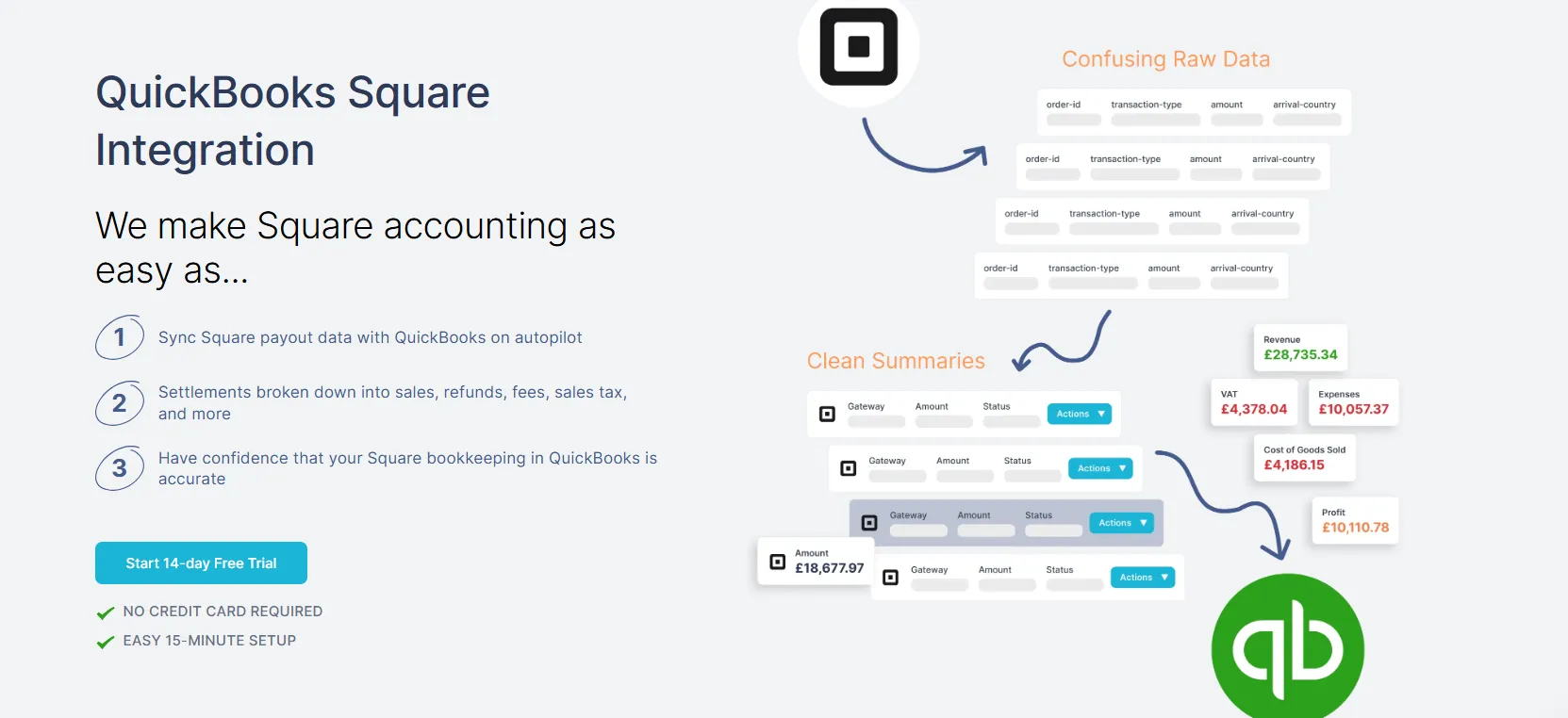
Square payouts bundle sales, fees, refunds, taxes, tips, and adjustments into one net figure. QuickBooks can’t separate any of this automatically. Link My Books solves that problem by handling every part of the reconciliation process for you - from data import to one-click matching.
Here’s how it streamlines Square bookkeeping:
Automatic Square Data Import
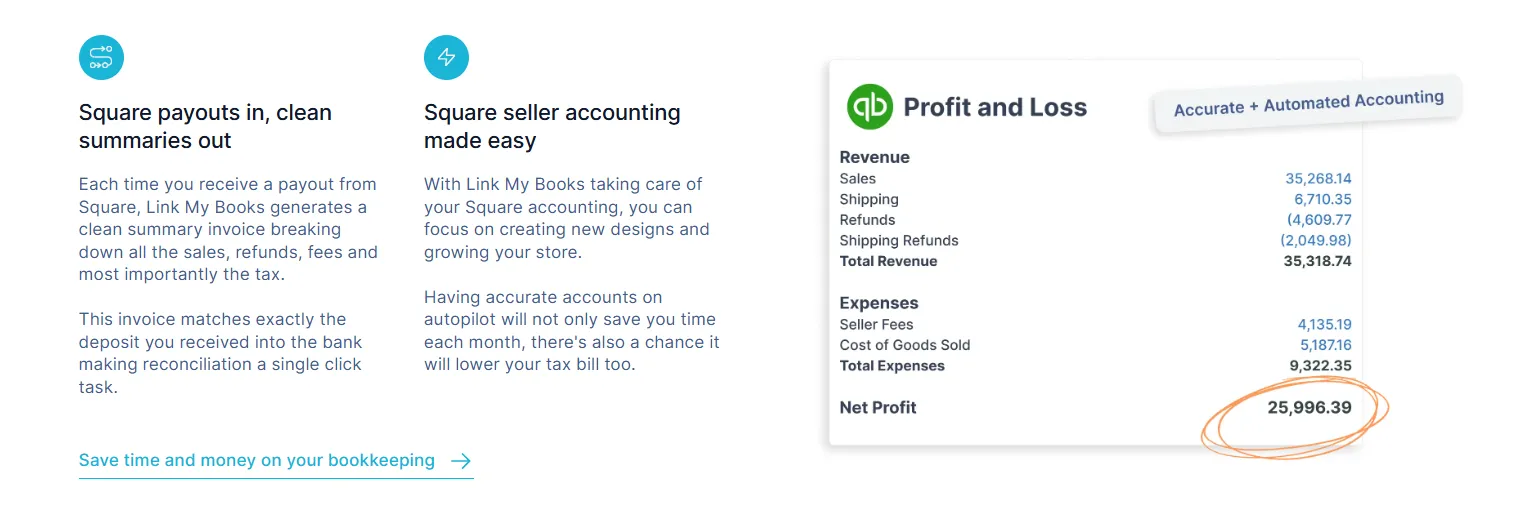
Link My Books pulls every Square payout directly from your Square account, including the components QuickBooks never sees:
- Sales revenue
- Refunds and partial refunds
- Processing fees
- Instant transfer fees
- Tips
- Discounts
- Sales tax collected
- Chargebacks and dispute fees
- Adjustments
This ensures your books reflect the full gross-to-net picture for each payout.
Accurate Fee and Tax Mapping
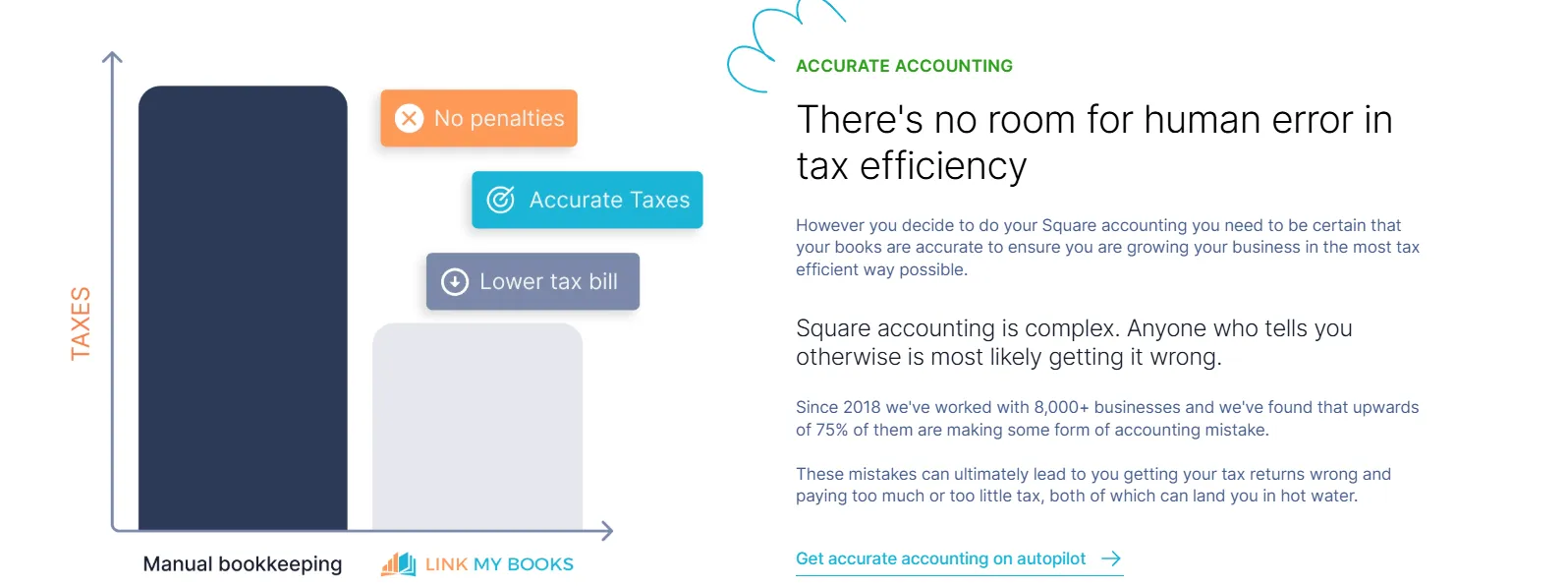
Square deducts fees before depositing funds. If these fees aren’t broken out properly, QuickBooks shows inflated income and missing expenses. Link My Books automatically:
- Maps Square fees to the correct expense accounts
- Separates Square-collected sales tax from your taxable income
- Handles timing differences in payouts
- Applies the correct tax codes for your region
This removes the most common causes of reconciliation discrepancies.
Clean Summary Entries for Every Square Payout
Every Square payout is converted into a single, audit-ready summary containing:
- Gross sales
- Refunds
- Discounts
- All Square fee types
- Taxes
- Tips
- Adjustments
- Net payout
The summary is posted as a QuickBooks invoice or journal — whichever workflow you prefer. And because the summary mirrors the exact deposit amount, reconciliation becomes frictionless.
One-Click Bank Reconciliation
When you open your QuickBooks bank feed:
- Each Square deposit has a corresponding Link My Books summary
- The totals match down to the penny
- You reconcile with one click
No more guessing. No more adjusting entries. No more time wasted fixing mismatches.
Multi-Location and Multi-Channel Support
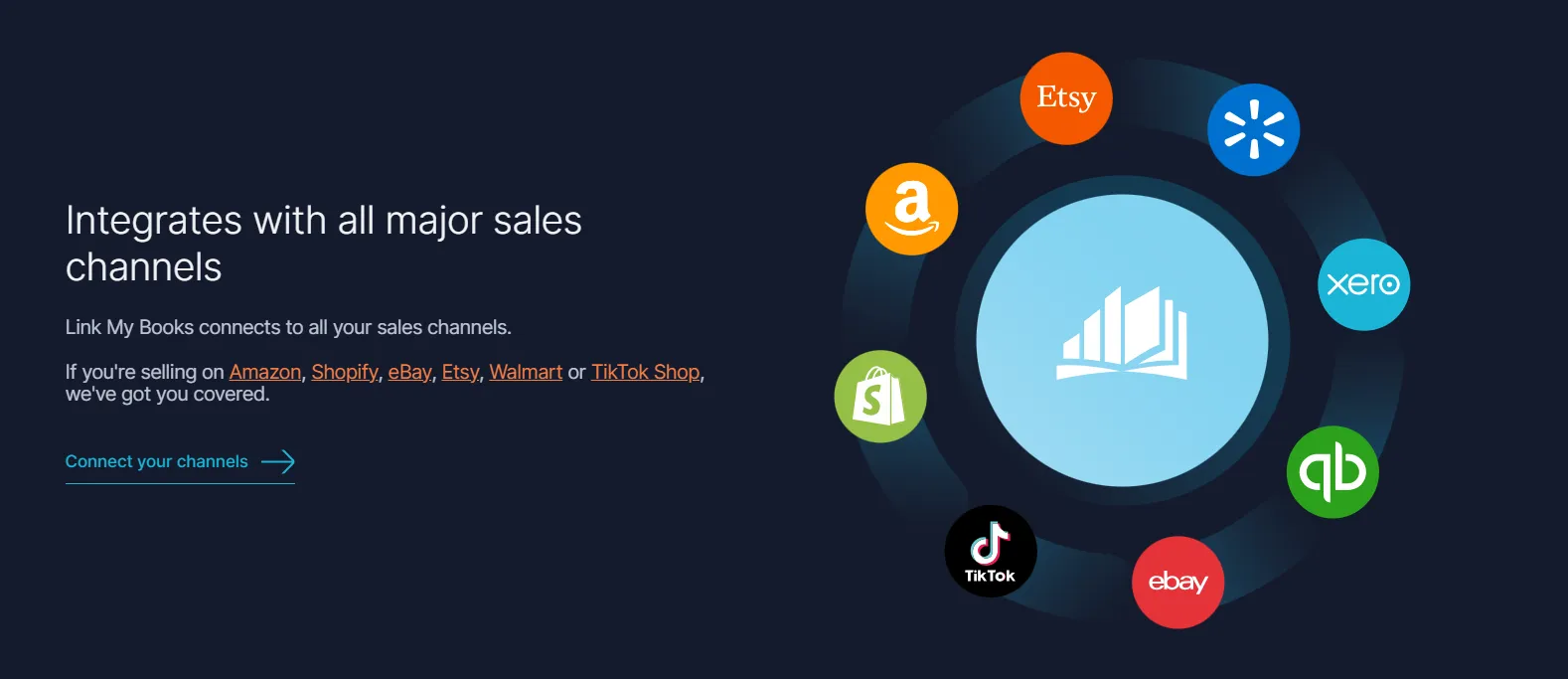
Many sellers run multiple Square locations or combine Square with Shopify, Amazon, eBay, or TikTok Shop. Link My Books handles this cleanly:
- Separate entries per location
- Consolidated reporting
- Multi-channel syncing under one plan
This is ideal for sellers who want accurate visibility across all revenue streams.
Built for Accountants and Sellers
Link My Books is designed by e-commerce accountants. The team behind it understands reconciliation, VAT/sales tax rules, and multi-channel bookkeeping deeply. Sellers get simplicity; accountants get accuracy and full control.
Why Square Sellers Choose Link My Books
- Removes all manual data entry
- Posts reconciled summaries automatically
- Prevents overstated income
- Avoids VAT/sales tax mistakes
- Eliminates spreadsheet-based reconciliation
- Cuts bookkeeping time to minutes per month
The result is clean, reliable financials and a workflow that scales as your business grows.
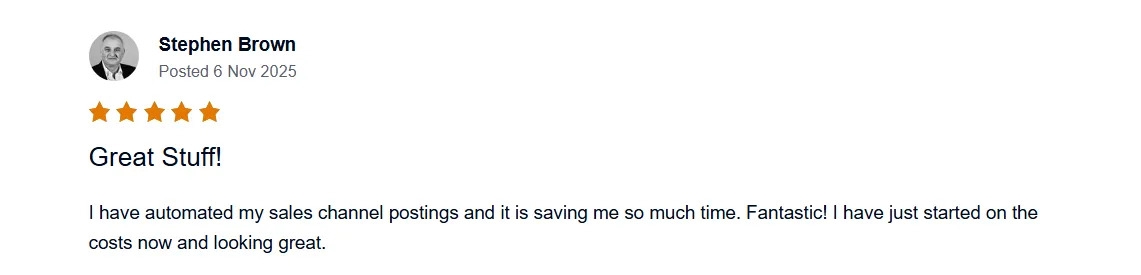
Try it out for 14 days, free of charge - no credit card needed!
Considerations for Reconciling Home & Foreign Currency Settlements
Square supports multiple currencies, but QuickBooks records activity in your home currency. When those two don’t align, reconciliation becomes more complicated. Even small FX differences can prevent your Square deposits from matching your bank feed.
Here are the key issues sellers run into - and what you need to consider.
Square’s Currency Rules Don’t Match Your Bank’s
Square converts payments using its own exchange rate at the time funds are settled. Your bank applies a different exchange rate when the payout lands in your account.
This creates:
- Small FX gains or losses
- Rounding differences
- Deposits that don’t match the payout report exactly
If you aren’t recording these FX differences, QuickBooks flags the deposit as unmatched.
Multi-Currency Payouts Span Multiple Days
If you accept payments in EUR or USD but your bank account is in GBP (or vice versa), Square may group several days of foreign-currency transactions into a single converted payout.
This can cause:
- Settlement delays
- Missing or partial payouts
- Payouts that appear smaller or larger than expected
Trying to match these manually becomes time-consuming and error-prone.
Foreign Refunds Don’t Always Line Up
Refunds often hit later payouts and are converted at different exchange rates. That means:
- Refund amounts rarely match the original gross sale
- FX adjustments need to be recorded
- QuickBooks cannot reconcile the variance unless you add adjustments manually
This is a major reason why foreign currency reconciliation fails.
VAT and Sales Tax Complexity Increases
Cross-border transactions introduce additional requirements:
- VAT for UK/EU sellers varies by destination country
- OSS (One-Stop Shop) sales must be separated
- Zero-rated international sales must be tracked
- US sellers need marketplace facilitator logic applied correctly
If you record foreign sales as domestic, your tax filings will be inaccurate.
How Link My Books Handles Multi-Currency Reconciliation Automatically
Link My Books eliminates these issues by:
- Importing Square payouts in both the transaction currency and your home currency
- Applying the correct daily FX rate for the settlement date
- Recording FX differences automatically
- Separating VAT and OSS for EU/UK sellers
- Keeping foreign refunds aligned with their matching payout
- Ensuring every entry posted to QuickBooks matches your bank feed amount exactly
This means you never have to manually adjust for conversion differences or chase currency mismatches during reconciliation.
Further Best Practices for Accurate and Efficient Square Reconciliation in QuickBooks
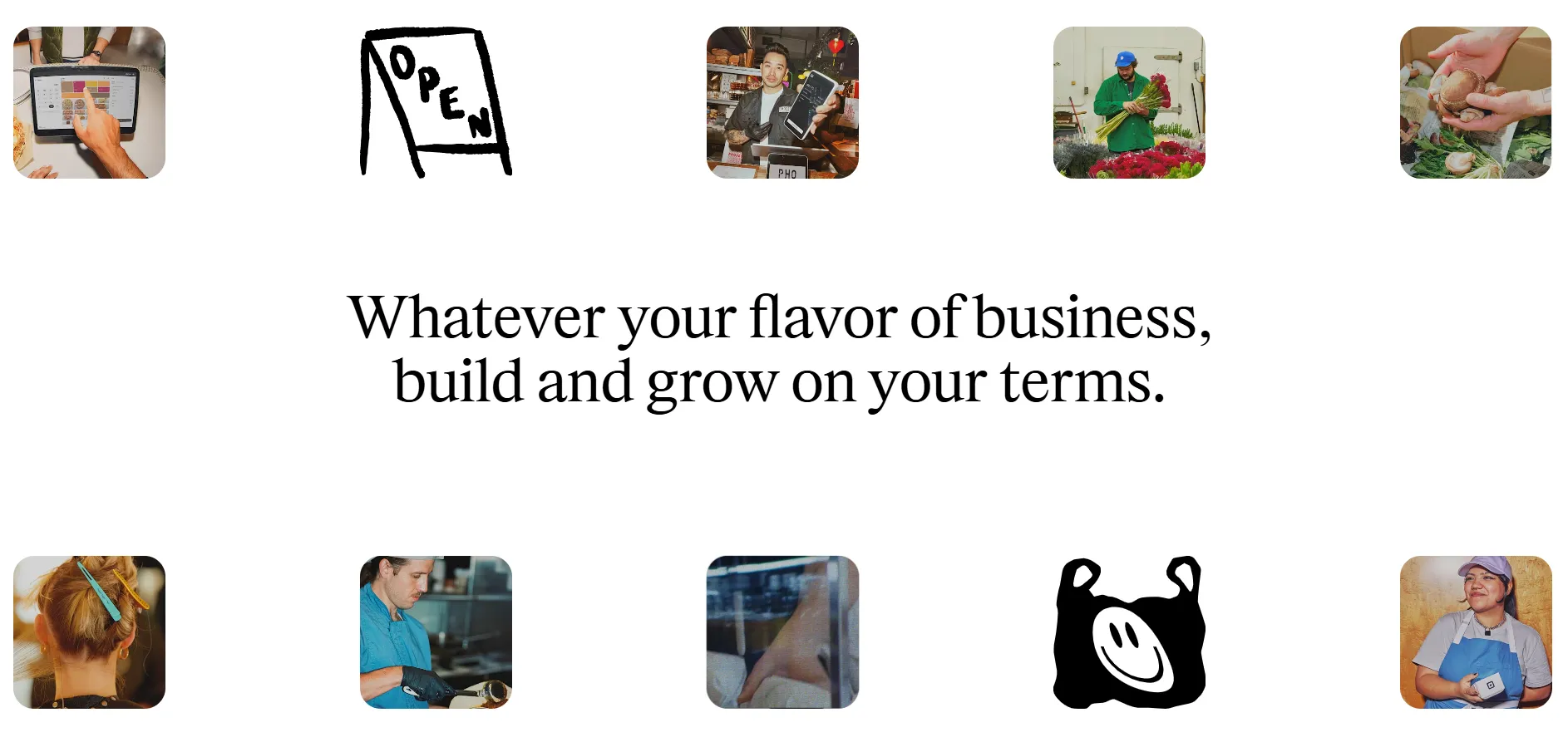
Even if you automate most of your workflow, following these best practices keeps your Square books clean, compliant, and audit-ready. These are the habits sellers and accountants rely on to avoid reconciliation delays and month-end headaches.
Reconcile Square payouts monthly
Square batches multiple days of sales into each payout. Reconciling monthly ensures you catch:
- Missing payouts
- Refunds or chargebacks applied late
- Instant deposit fees
- Timing differences
Leaving this until year-end creates unnecessary errors and cleanup work.
Separate processing fees, instant transfer fees, and dispute fees
These fee types hit payouts differently. Processing fees reduce your profit margin; instant deposit fees reduce your cash received; dispute fees appear only during chargebacks.
Recording them all under one “Square Fees” bucket hides performance insights.
Track refunds and partial refunds carefully
Square often processes refunds in a different payout from the original sale. If you match them to the wrong date or period:
- Your gross revenue becomes inaccurate
- VAT/sales tax reporting is affected
- Payouts no longer reconcile cleanly
Refund tracking is one of the top pain points for sellers using manual workflows.
Ensure sales tax is mapped correctly
Square collects sales tax automatically, but QuickBooks doesn’t know whether:
- That tax is a liability you owe
- Square remitted the tax on your behalf
- The tax applies to a different jurisdiction
Mapping mistakes lead to double-counted tax or incorrect liability balances.
Watch for payouts spanning multiple days
Square may combine Friday, Saturday, and Sunday sales into one payout, then apply refunds or adjustments on Monday. This is normal, but it creates reconciliation gaps if you try to match individual sales instead of the full payout.
Always reconcile by payout - not by order.
Record FX differences for foreign currency payouts
If you receive non-home-currency payouts:
- Bank deposits won’t match Square’s converted payout amount
- Variances appear as gains or losses
- Your books will not balance without FX adjustments
QuickBooks requires explicit FX entries to reconcile these correctly.
Automate whenever possible
As order volume increases, manual reconciliation becomes unmanageable. Square sellers with multi-day batching, multiple locations, subscription billing, or foreign payouts eventually hit a breaking point.
Automation through Link My Books ensures:
- Accurate categorization
- Correct tax handling
- Clean summary entries
- Perfect bank-feed matching
- A 10–15-minute month-end process instead of hours
FAQ on Square Payment Reconciliation in QuickBooks
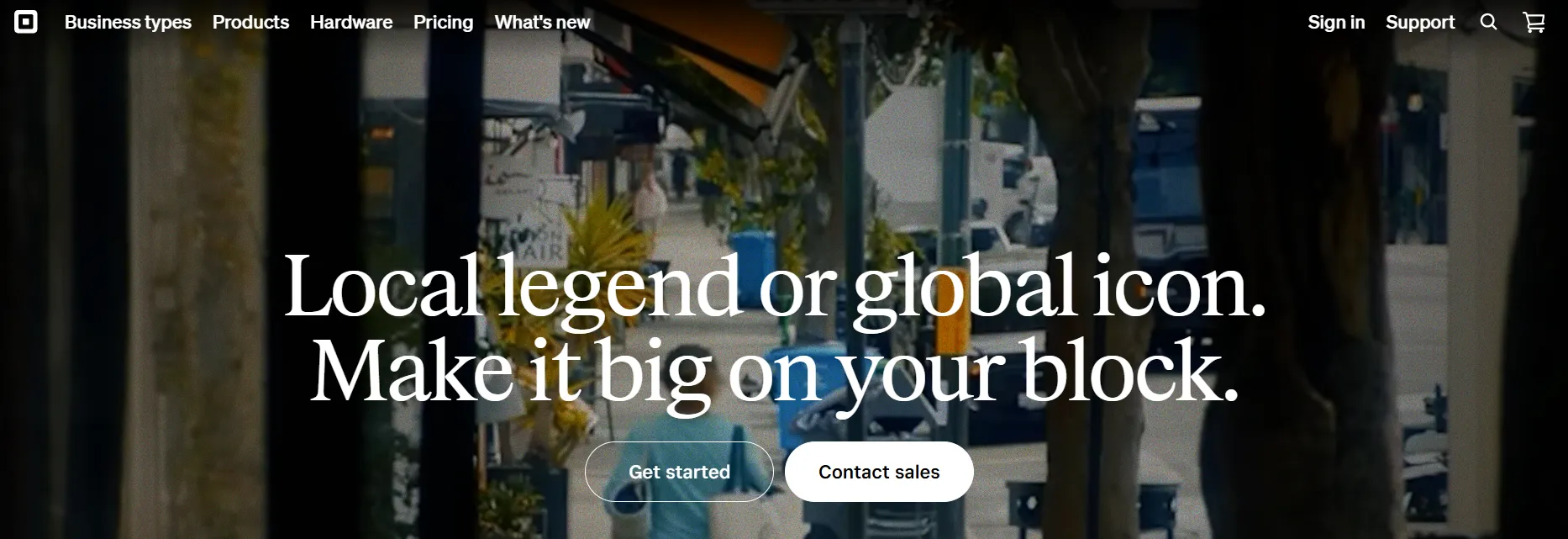
How often should I reconcile my Square payments in QuickBooks?
You should reconcile Square payouts at least once per month to keep your books accurate and avoid large variances piling up. High-volume sellers often reconcile weekly so instant deposit fees, refunds, and adjustments don’t get missed. If you’re using a tool like our Square QuickBooks integration, payouts sync daily, making reconciliation even faster.
Does Square support QuickBooks integration?
Square integrates with QuickBooks Online through several methods, but most options sync only basic sales data - not full payout breakdowns. That means fees, taxes, and refunds still need manual work. Tools like Link My Books offer a much cleaner sync than native options if you want true gross-to-net accuracy and bank-feed matching.
What should I do if my bank feed doesn’t match my Square transactions?
Bank mismatches happen because QuickBooks sees the net deposit and Square batches multiple days of activity. Check your Square payout report for processing fees, instant deposit charges, or delayed refunds. For sellers who want to eliminate mismatches entirely, automation through the best Square bookkeeping software ensures every payout is posted at the exact amount QuickBooks needs to match the bank feed.
Can I reconcile multiple Square stores in one QuickBooks account?
Yes, but tracking each store manually is difficult because QuickBooks blends the deposits together. Link My Books supports multi-location Square setups and posts clean summaries for each store so you can reconcile and report on performance separately without extra spreadsheets.
How does Link My Books handle sales tax and VAT?
Link My Books automatically separates Square-collected sales tax from your income and applies the correct VAT or sales tax mapping in QuickBooks. This prevents the most common reconciliation issues, including double-counted tax and overstated revenue. If you file local reports like Square tax forms, the data will already match your accounting records.
How do I bulk manage transactions in QuickBooks?
QuickBooks allows batch categorization, but Square payouts include dozens of components that need separate handling (sales, refunds, fees, tips, tax). Bulk actions don’t solve the root problem because QuickBooks never sees the full breakdown. A payout-level summary via Link My Books replaces manual bulk edits entirely.
How do I match a partial payment in QuickBooks?
Partial payouts happen when Square withholds funds for disputes, fees, or timing differences. To match them manually, you’ll need to adjust your entry to reflect the withheld amount. Link My Books handles this automatically by posting the exact net payout and mapping withheld amounts separately so QuickBooks can reconcile without adjustments.
How do I find the right Square report for reconciliation?
The report you need is the Square sales report or the Square Transfer Report (payout summary). These reports show the true gross-to-net picture - sales, fees, refunds, tax, and adjustments - that QuickBooks requires for correct reconciliation.
Reconcile Your Square Payments in QuickBooks Automatically with Link My Books
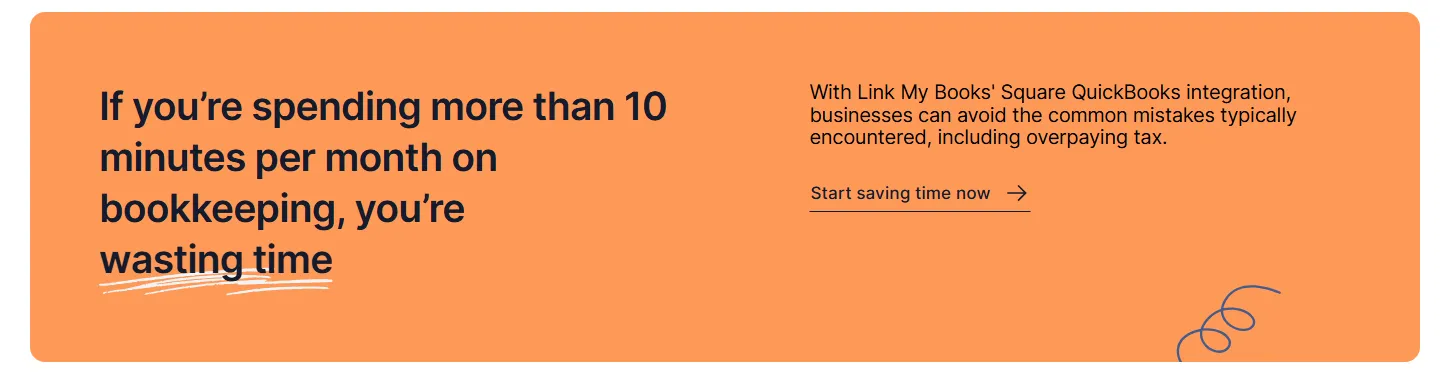
Square deposits rarely match your sales, and manual reconciliation only gets harder as your order volume grows. Link My Books automates the entire process by importing every Square payout, separating sales, fees, refunds, and tax, and posting clean summaries that match your QuickBooks bank feed perfectly.
No spreadsheets. No manual adjustments. No reconciliation errors.
Integrating your Square account with Link My Books ensures accurate bookkeeping, compliant tax reporting, and a workflow that takes minutes instead of hours.
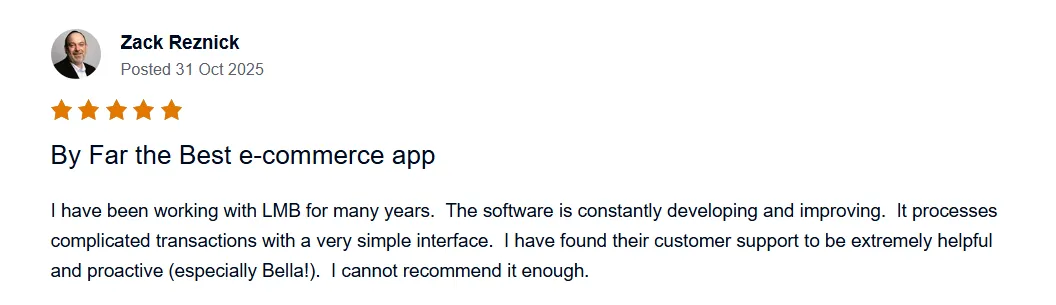
👉 Start your free 14-day trial of Link My Books today and make your Square bookkeeping effortless.
👉 Or book a demo, and we’ll create a personalised experience for you!



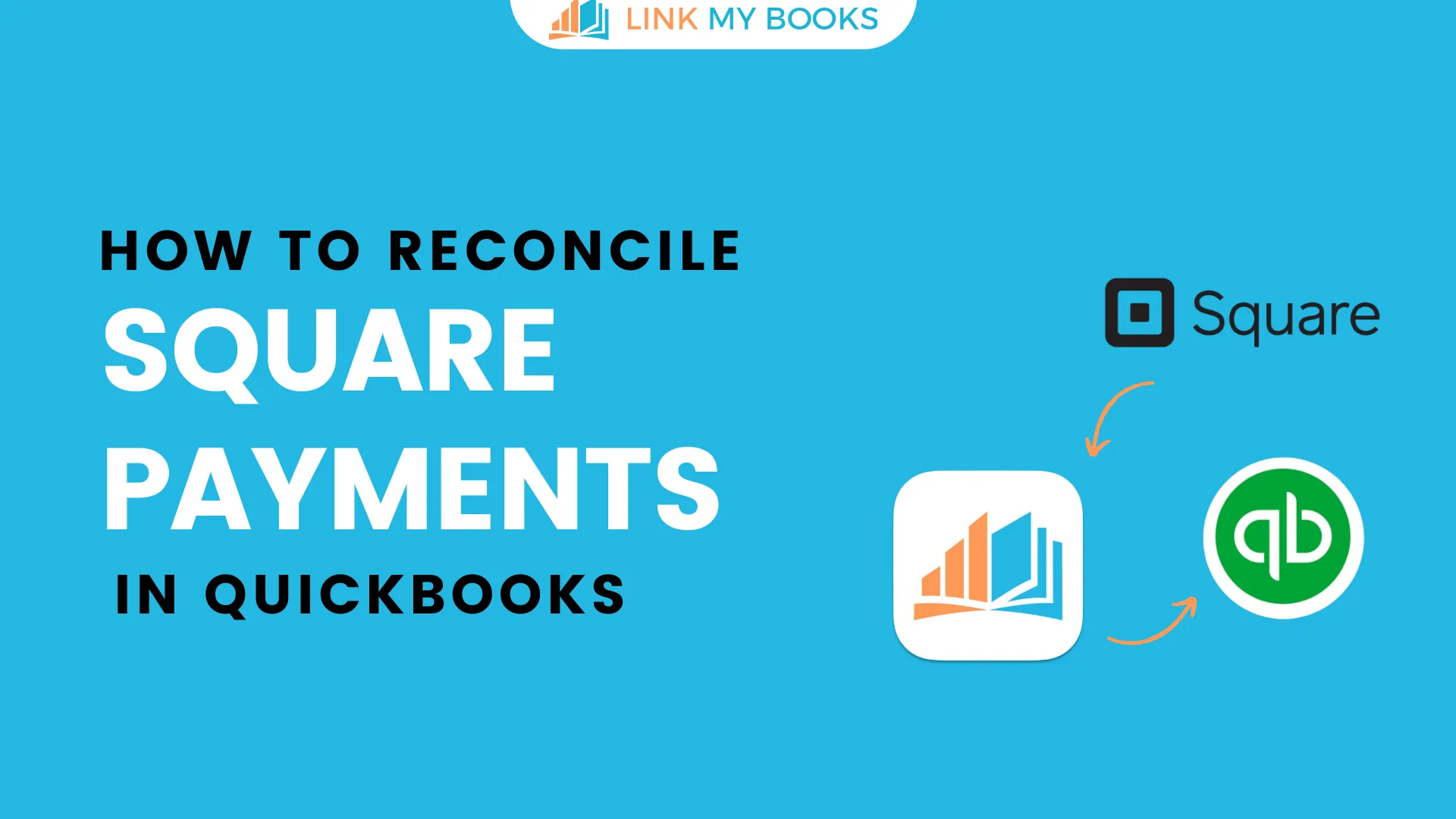








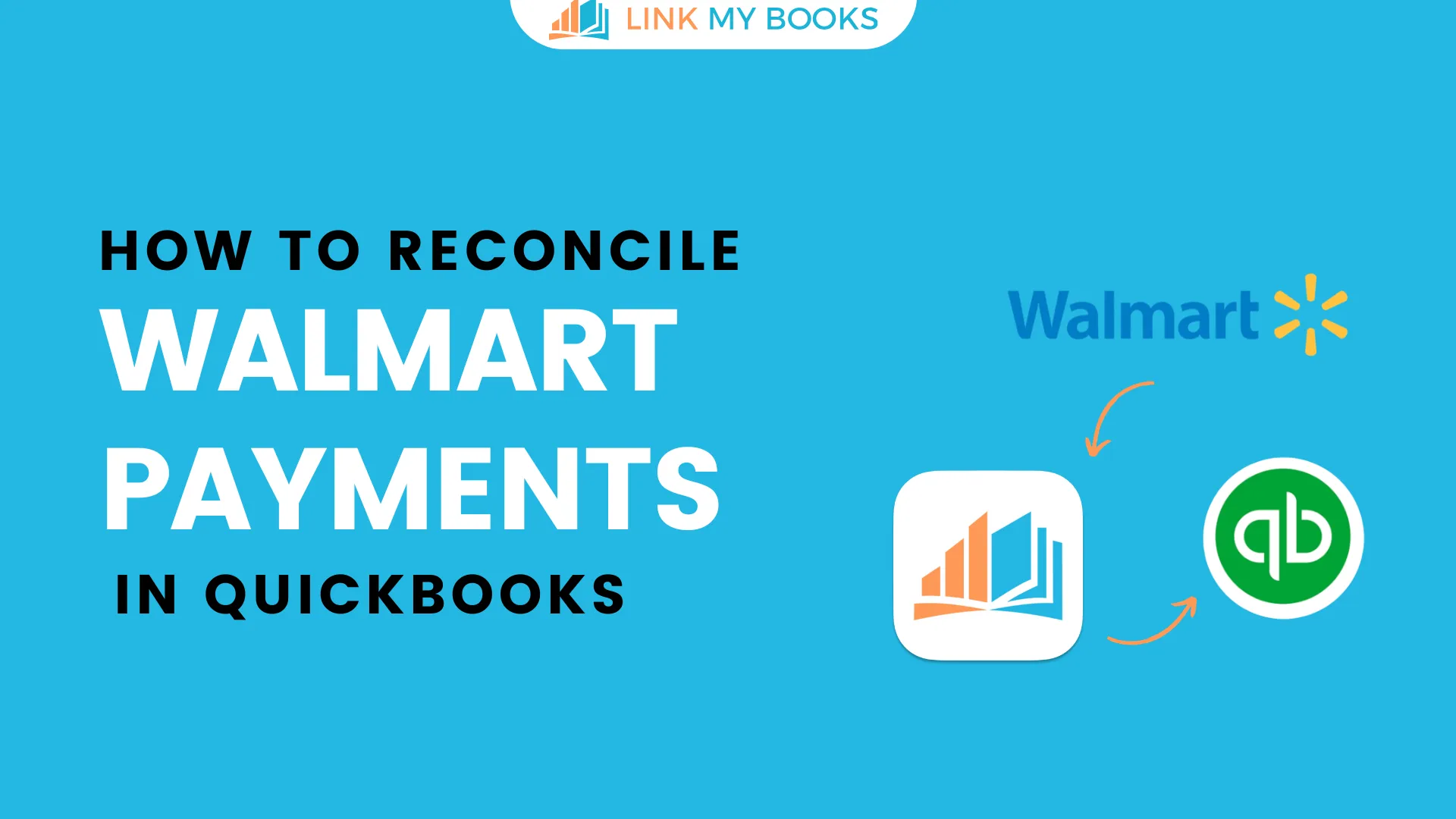
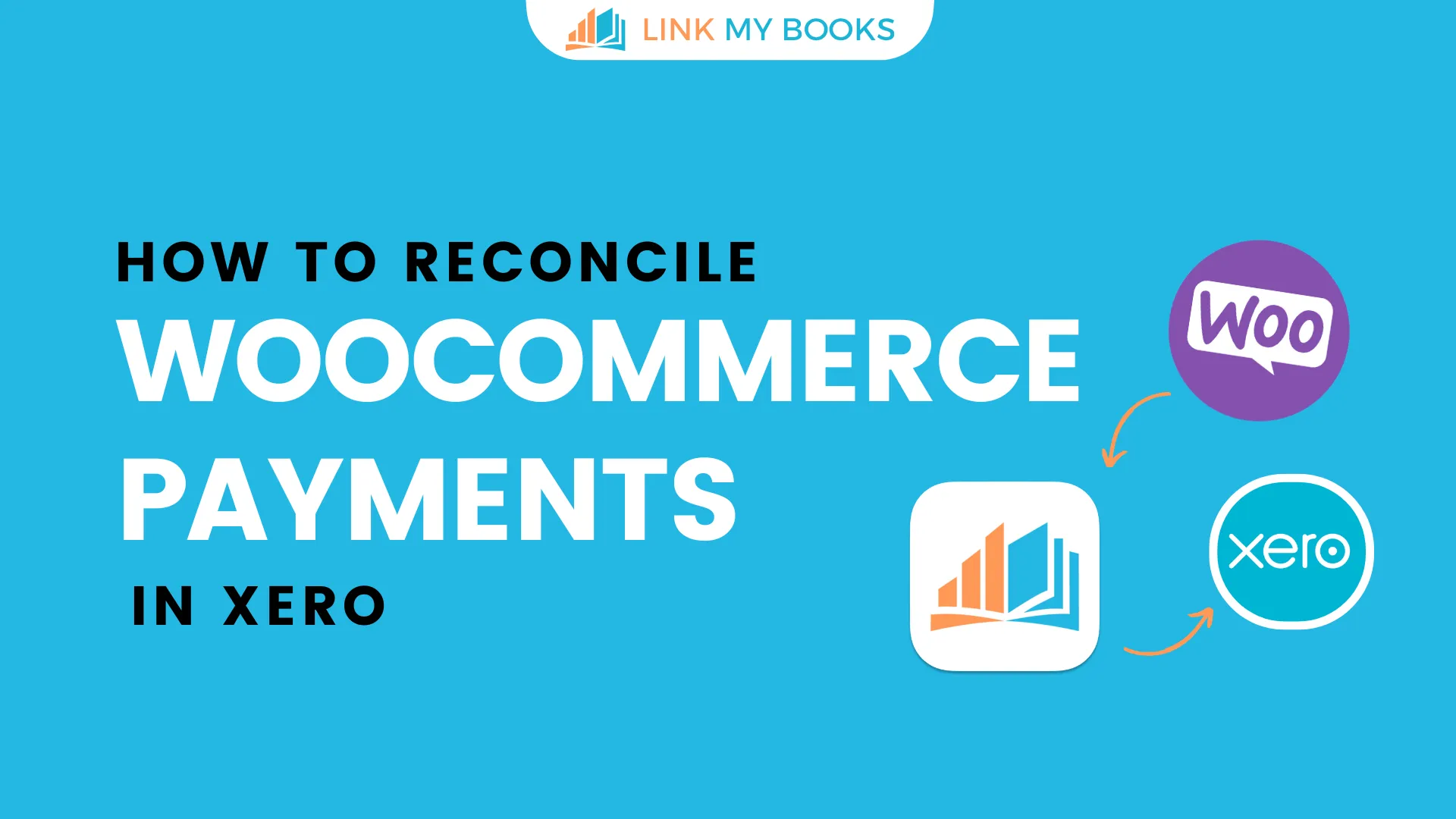
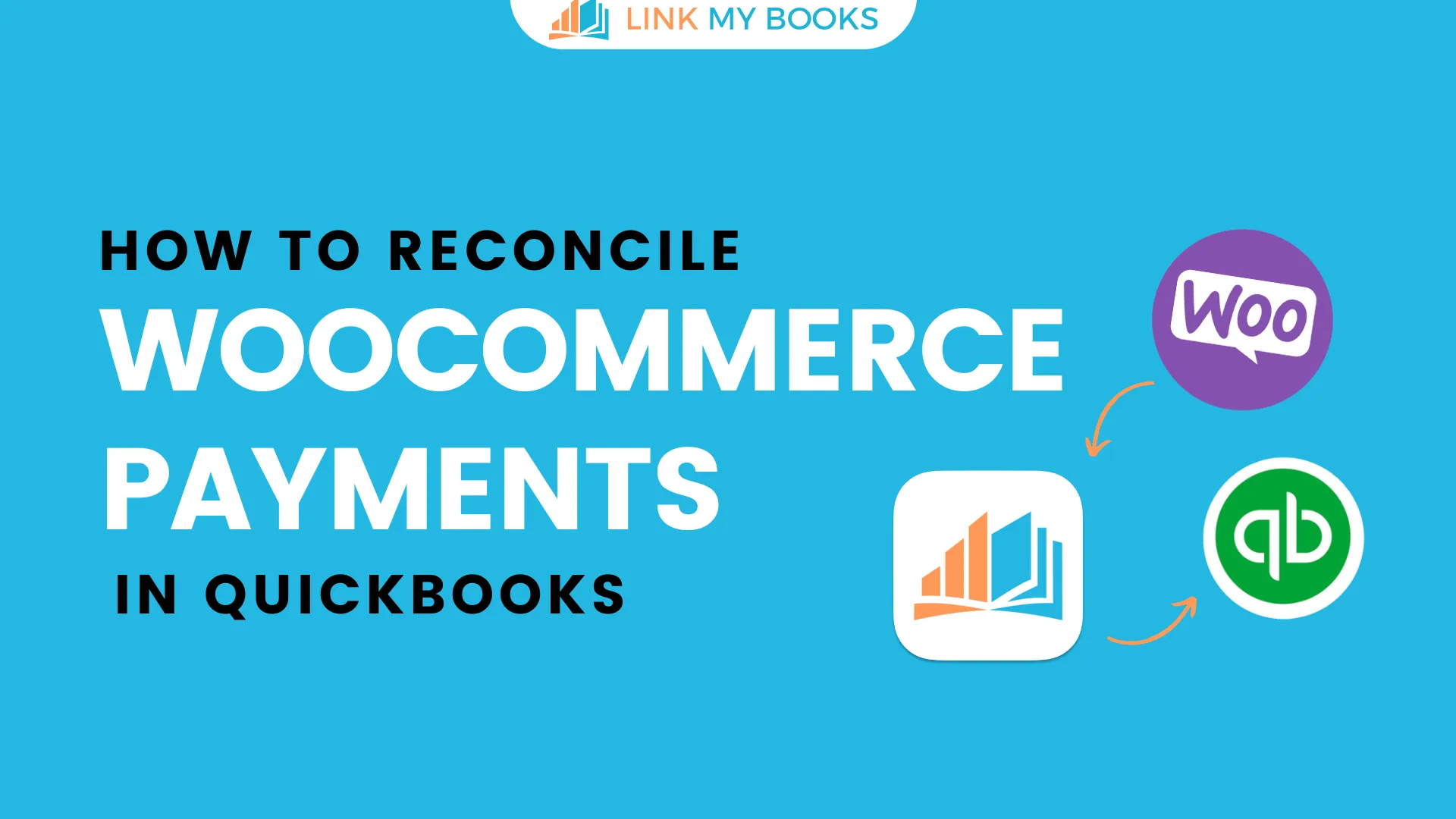
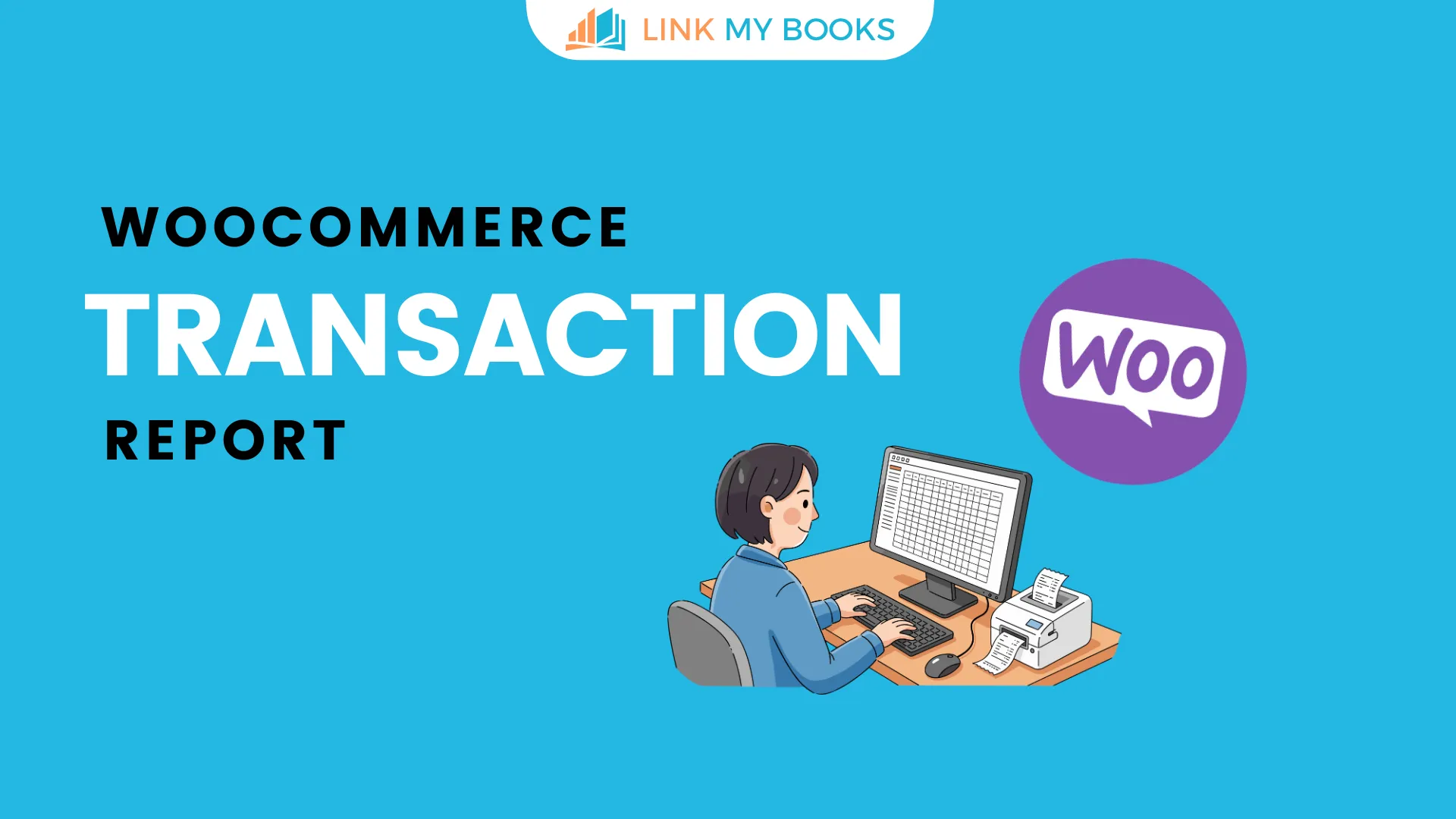


.png)