Running sales through Square and keeping your books in QuickBooks should be seamless, but for most sellers, it’s not. Square’s daily deposits roll together card payments, refunds, fees, and tips into one lump sum. QuickBooks records the net payout, but without proper mapping, your sales, VAT, and fees never reconcile cleanly.
You end up spending hours sorting CSV exports or second-guessing which part of a deposit came from which order. That’s where the Square Connector by Intuit and automation tools like Link My Books come in.
In this guide, you’ll learn:
- How to integrate your Square account with Link My Books and automate reconciliation and VAT mapping
- How to connect your Square account to QuickBooks Online using the official Intuit Connector app
- How to do it the manual way
Key Takeaways from this Post
Square often bundles multiple transaction types into a single payout. And manually splitting those in QuickBooks is time-consuming and prone to VAT errors.
The QuickBooks Square Connector app imports transaction data directly from your Square dashboard, but it still requires manual category mapping and reconciliation.
- Link My Books automates the entire process: it summarizes every Square payout into clean, itemized invoices for QuickBooks, applies the correct VAT or sales-tax rates, and matches deposits automatically.







Where Most Sellers Go Wrong With the Square to QuickBooks Integration
Square’s payment deposits look deceptively simple. You see one daily payout hit your bank account, and it’s tempting to record that as “income” in QuickBooks. But beneath that number are multiple moving parts: sales, refunds, tips, processing fees, and occasionally chargebacks or tax adjustments.
When you record only the net payout, QuickBooks never sees the underlying transactions. That’s where most errors start. Your income is understated, fees are hidden, and VAT or sales tax reports become inaccurate.
Here are the most common mistakes sellers make when connecting Square to QuickBooks:
- Recording only net deposits: The daily Square deposit includes sales minus fees and refunds. Logging just that figure inflates expenses and understates total revenue.
- Missing tax data: Square separates taxable and non-taxable sales, but those details don’t automatically sync to QuickBooks without proper mapping.
- Ignoring fees and tips: Processing fees and tips are deducted before payout, so they vanish from the books unless you track them separately.
- Duplicate income entries: If you import transactions manually or through a secondary app on top of bank feed data, you may double-count sales.
- VAT reconciliation gaps: For UK/EU sellers, failing to separate standard, reduced, and zero-rated sales leads to overpayment or missed tax liabilities.
The result? Books that never reconcile with your actual bank deposits and unreliable financials when it’s time to file returns or analyze performance.
How to Integrate Square With QuickBooks Online Using Link My Books
- Create Your Link My Books Account
- Connect Your Square Account to QuickBooks Online
- Complete the Setup Wizard
- Import and Review Your First Payout
- Turn On AutoPost
If you want a faster and more accurate setup that includes automatic reconciliation, VAT/sales tax mapping, and payout summaries that match your bank deposits perfectly, use the Link My Books integration.
Step #1: Create Your Link My Books Account
- Start a free 14-day trial of Link My Books
- Log in using your QuickBooks Online credentials or create a new Link My Books account.
Step #2: Connect Your Square Account to QuickBooks Online

- Inside Link My Books, select Connect Accounting Platform → QuickBooks Online.
- Approve access to your QuickBooks company.
- Click Connect a Sales Channel → Square.
- Sign in to your Square account and authorize the connection.
- Link My Books will securely pull sales, refunds, tips, and fee data from your Square payouts.
Step #3: Complete the Setup Wizard
- Follow the guided wizard to map your accounts and tax codes:
- Income: Assign Square sales to your revenue accounts.
- Fees: Post Square processing fees as expenses.
- Refunds: Map refund transactions correctly to avoid overstated revenue.
- Taxes: Configure VAT/sales tax mapping by country or region.
- COGS (Cost of Goods Sold): Enable COGS tracking if applicable.
💡You only need to do this once - Link My Books saves your mappings automatically.
Step #4: Import and Review Your First Payout
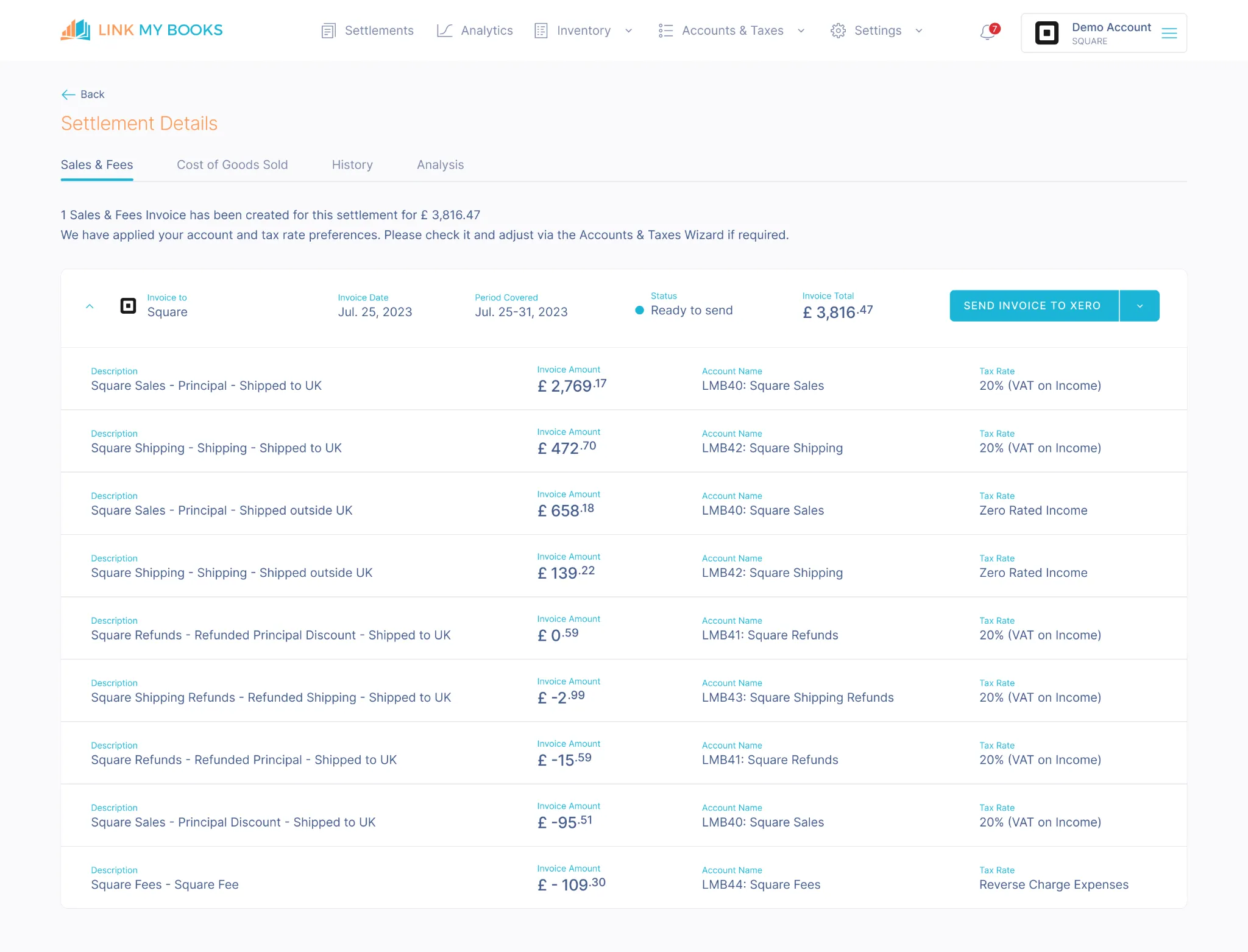
- Click Send to QuickBooks to import your first Square payout.
- Link My Books creates a summary invoice or journal in QuickBooks that includes:
- Sales
- Refunds
- Fees
- Tips
- Tax breakdowns
- Each summary matches your actual Square bank deposit, making reconciliation one click.
Step #5: Turn On AutoPost
- In your settings, enable AutoPost to automatically send new Square payouts to QuickBooks.
- Choose your preferred posting frequency (daily or weekly).
- From now on, every new payout from Square will post automatically and reconcile instantly.
With Link My Books, every component lands in the right account - zero manual work, zero reconciliation errors.
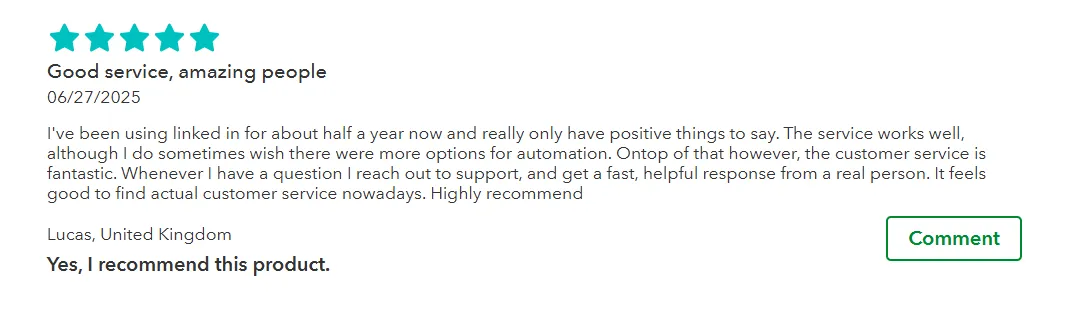
Using Link My Books as a Reconciliation Tool for Square ⇆ QuickBooks Integration
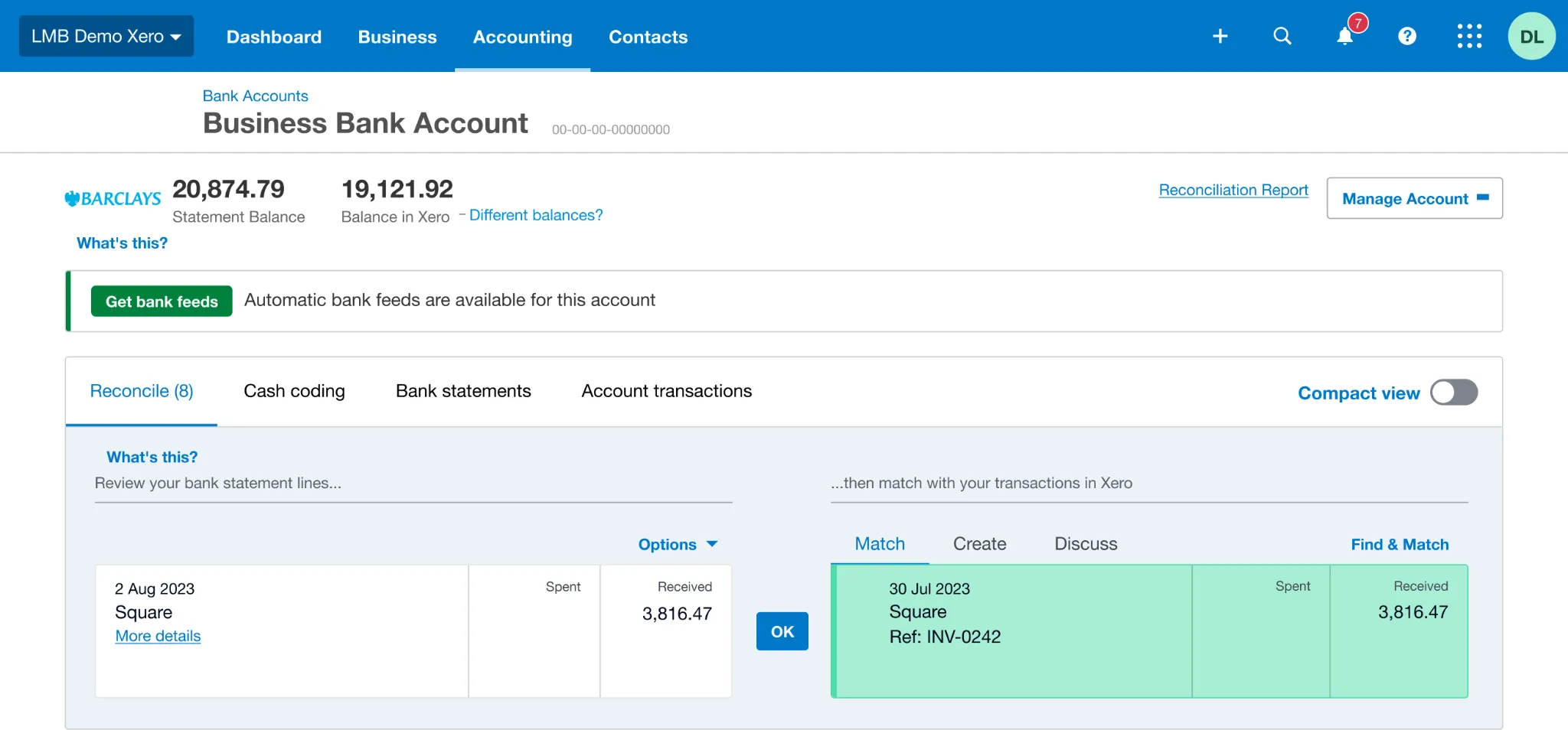
Reconciliation is where most Square–QuickBooks integrations break down. Each Square payout reflects a mix of sales, refunds, tips, and processing fees, yet QuickBooks only sees a single net deposit.
If you try to match that deposit manually, you’ll constantly chase missing fees, duplicate sales, or misclassified VAT lines.
Link My Books fixes this at the source.
When you connect Square and QuickBooks through Link My Books, every Square payout is automatically summarized and posted into QuickBooks as a single invoice or journal entry.
Inside that summary, each component mirrors the true composition of your Square payout:
This level of accuracy protects your margins, prevents overpayments, and gives you reliable financial data you can trust month after month.

With Link My Books, you can record your Square sales in QuickBooks in just a few clicks.
💳And yes, you can try it totally free, no credit card required.
How to Integrate Square With QuickBooks Online Using the Official Intuit Connector

- Install the Square Connector
- Authorize Your Square Account
- Set Import Preferences
- Run Your First Import
- Match Duplicate Items
- Bulk Add or Match Transactions
- Review Ongoing Syncs
QuickBooks provides a free, built-in integration with Square through the Square Connector by Intuit. This app automatically imports your Square sales, fees, taxes, and deposits into QuickBooks Online, saving hours of manual data entry.
Step #1: Install the Square Connector

- Visit the Square Connector by QuickBooks.
- Click Get App Now and sign in with your QuickBooks Online credentials.
Step #2: Authorize Your Square Account

- You’ll be redirected to Square’s login page.
- Sign in and grant permission for QuickBooks to access your Square data.
- Once authorized, QuickBooks connects directly to your Square account.
Step #3: Set Import Preferences
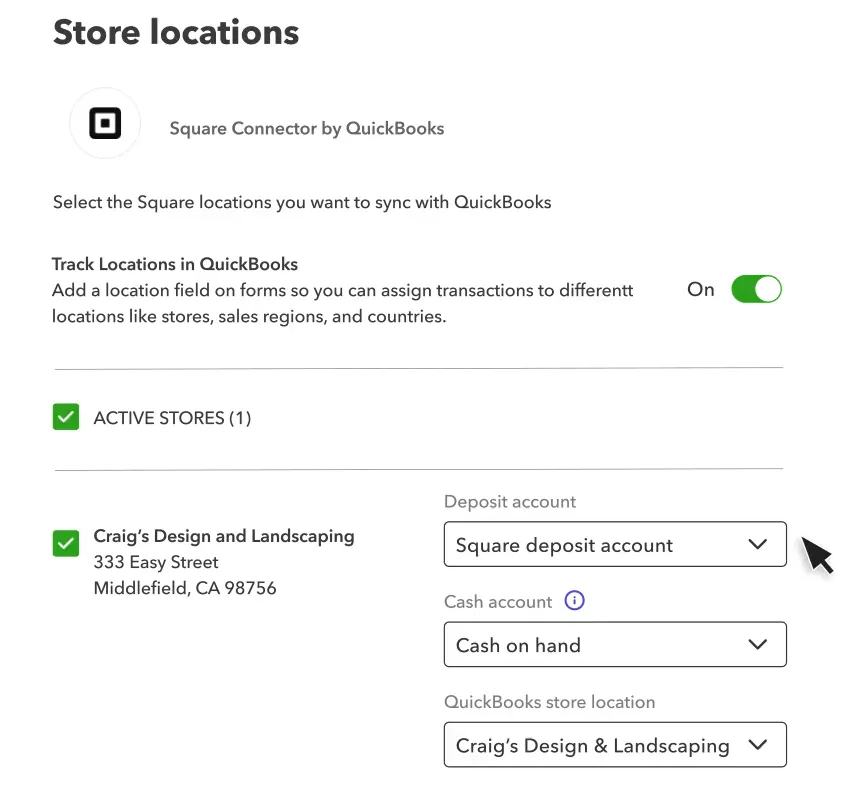
- Select your import start date (up to two years of historical data).
- Choose the bank account in Store location settings where Square deposits will post.
- Review your product/service mapping and customer/vendor tracking settings.
Step #4: Run Your First Import
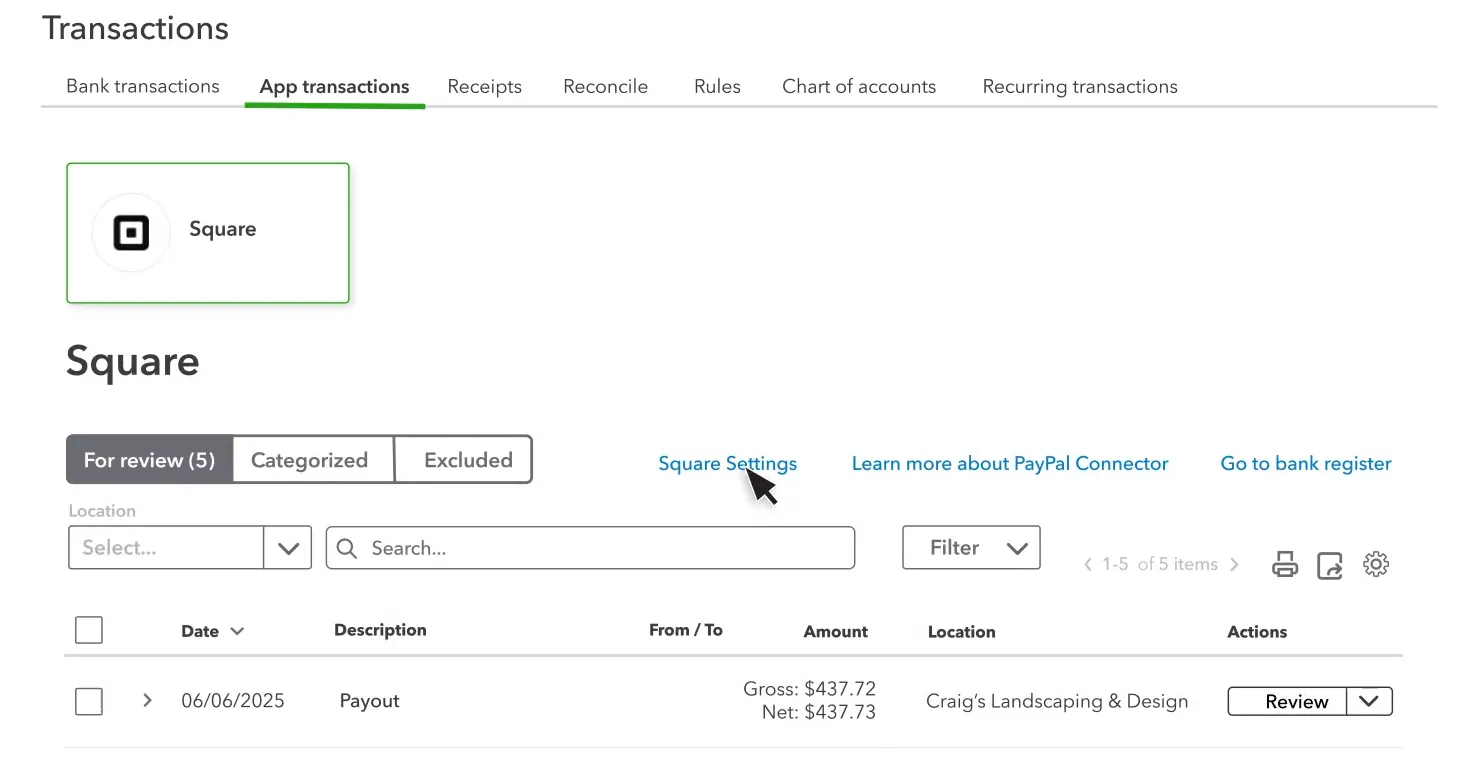
- Save your settings and click Import Transactions.
- The connector will import Square sales, fees, and deposits.
- You’ll find transactions under Banking → App Transactions → For Review, ready to categorize or match.
Step #5: Match Duplicate Items
To avoid duplicate inventory tracking, you can match products and services between Square and QuickBooks:
- Go to Banking → App Transactions → Square → For Review.
- Open a transaction to view details.
- Under Products and Services, select Select match next to any item with potential duplicates.
- In the matching drawer, review Square product details side-by-side with QuickBooks items.
- Choose the QuickBooks item that matches, then click Next → Done.
Once matched, QuickBooks remembers your selection for future imports.
Step #6: Bulk Add or Match Transactions
You can approve multiple transactions at once to speed up your workflow:
- Go to Banking → App Transactions → Square → For Review.
- Tick the checkboxes ☑️ for the transactions you want to add.
- Select Confirm to move them all to the Reviewed tab.
- If some require manual review, confirm those individually first.
- If both Payment received and Payout transactions are selected, confirm payments before payouts.
Step #7: Review Ongoing Syncs
- After setup, the app automatically imports new Square transactions (typically within a few hours).
- You can pause or disconnect the integration anytime under Apps → My Apps → Square Connector.
What the Intuit Connector Does (and Doesn’t Do)
The Intuit Square Connector brings in transaction-level data and helps prevent duplicates, but it doesn’t perform full payout reconciliation or VAT mapping.
For sellers managing complex VAT rules, multi-channel sales, or multi-currency deposits, Link My Books automates those tasks and produces clean summaries that reconcile with your bank in one click.
Why Sellers Prefer Link My Books for Square ⇆ QuickBooks Integration
💡Link My Books is built for e-commerce sellers who want accurate, VAT-compliant bookkeeping that actually matches their bank statements. Setup takes less than 10 minutes, and most users reduce their month-end accounting time by over 90%.
How to Manually Enter Square Data Into QuickBooks
- Export Your Square Data
- Record Gross Sales
- Record Square Fees
- Record Refunds or Chargebacks
- Match the Net Deposit in QuickBooks
If you’re not using any integration, you can still record your Square transactions manually in QuickBooks Online. This method works for small volumes but can quickly become time-consuming and error-prone as your sales grow.
Here’s how to do it correctly:
Step #1: Export Your Square Data
- Log in to your Square Dashboard.
- Go to Reports → Sales Summary or Transactions.
- Choose your desired date range (daily or monthly).
- Select Export → CSV to download your report.
You’ll use this report to identify total sales, fees, refunds, and taxes for the payout period.
Step #2: Record Gross Sales
- In QuickBooks, go to + New → Sales Receipt (for same-day sales) or + New → Invoice (if payment was delayed).
- Enter the total gross sales amount from your Square report.
- Select the correct income account (e.g., “Square Sales”).
- Under Deposit to, choose the bank account where your Square payouts arrive.
- Save and close.
This ensures QuickBooks records your total sales before deductions.
Step #3: Record Square Fees
- Go to + New → Expense.
- For Payee, enter “Square Fees.”
- In the Category field, select your “Square Fees” or “Merchant Processing Fees” expense account.
- Enter the total amount of fees from your Square CSV report.
- Under Payment account, select the same account used for your Square deposits.
- Save and close.
This step keeps your processing costs visible and prevents overstated income.
Step #4: Record Refunds or Chargebacks
If Square refunded a customer, record it so your revenue stays accurate.
- Go to + New → Refund Receipt.
- Select the customer (if applicable) and the same product or service sold.
- Enter the refund amount and use your Refunds or Returns income account.
- Confirm the Deposit to account matches your Square deposit account.
- Save and close.
For refunds linked to invoices rather than sales receipts, you can also create a Credit Memo and apply it to the original sale.
Step #5: Match the Net Deposit in QuickBooks
Once Square transfers funds to your bank, QuickBooks will show the incoming deposit under your Bank Feed.
- Go to Banking → For Review.
- Locate the Square deposit.
- Match it against your related transactions:
- Sales receipt or invoice (gross sales)
- Refund receipt or credit memo
- Expense for fees
If the totals align with the payout amount, click Match to complete reconciliation.
Why Manual Entry Is Risky
Even with small sales volumes, manual entry can lead to inconsistent figures and missed VAT adjustments.
If you want to save time and eliminate reconciliation errors, Link My Books automates every step, from importing Square payouts to posting accurate summaries into QuickBooks automatically.
How Link My Books Makes Integrating Square With QuickBooks Automatic & Easy
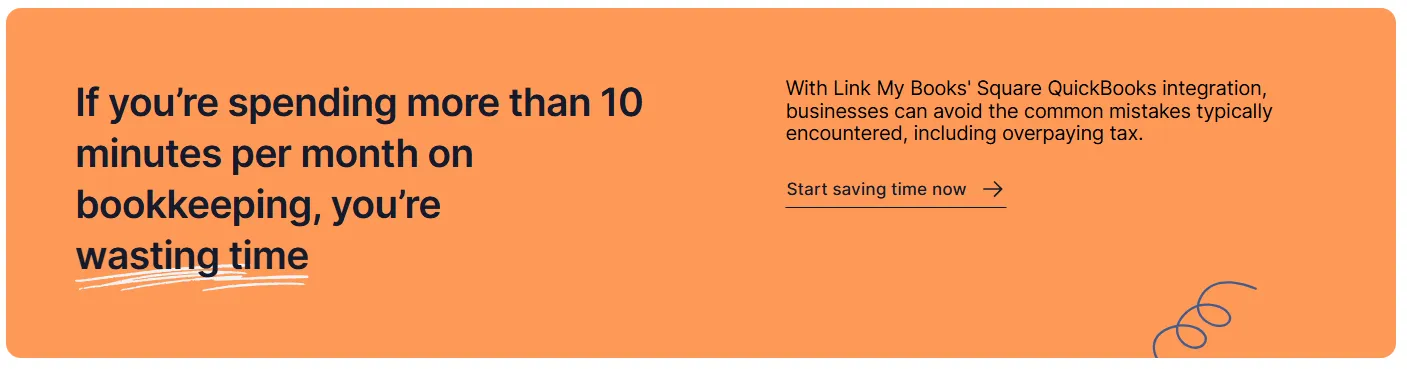
Manual reconciliation and tax mapping eat into valuable time every month. Link My Books integration eliminates that workload by automating the entire Square-to-QuickBooks process, from categorizing transactions to reconciling deposits, all while keeping your books VAT-accurate.
Automatic Categorization
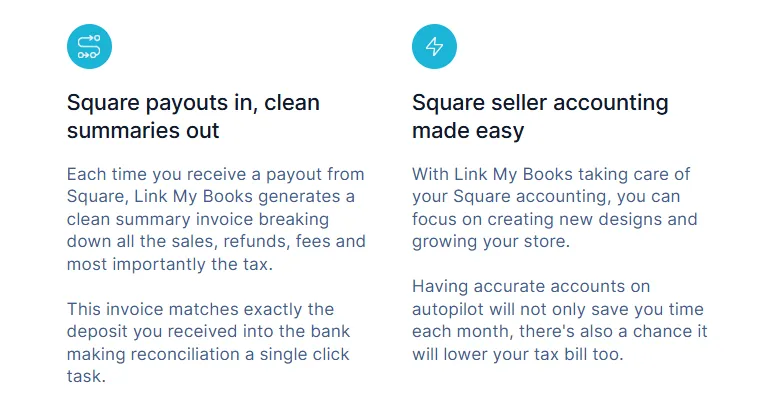
Link My Books connects directly to your Square account and imports every payout automatically.
Each payout is summarized into a single, clean invoice or journal entry that includes sales, refunds, fees, and taxes, categorized to the correct accounts in QuickBooks.
No more CSV uploads, duplicate entries, or missing fees. Every transaction is automatically assigned to its proper category the moment your payout is received.
Summary Invoices That Match Your Bank
Instead of sending hundreds of individual transactions, Link My Books creates one summarized entry per payout.
Each summary mirrors the actual composition of your Square deposit, meaning:
- Gross sales appear as income.
- Refunds and fees are deducted automatically.
- The net amount matches your Square bank deposit exactly.
That’s why reconciliation becomes a one-click process, simply open QuickBooks, click Match, and you’re done.
VAT and Sales-Tax Mapping

For UK and EU sellers, VAT accuracy is critical. Link My Books automatically applies the correct tax codes based on customer location, separating:
- Standard-rated, reduced-rated, and zero-rated sales
- Square’s marketplace-collected tax (where applicable)
- Seller-collected tax you’re responsible for remitting
This prevents overpayments and ensures compliance with HMRC and OSS rules.
Multi-Marketplace Support
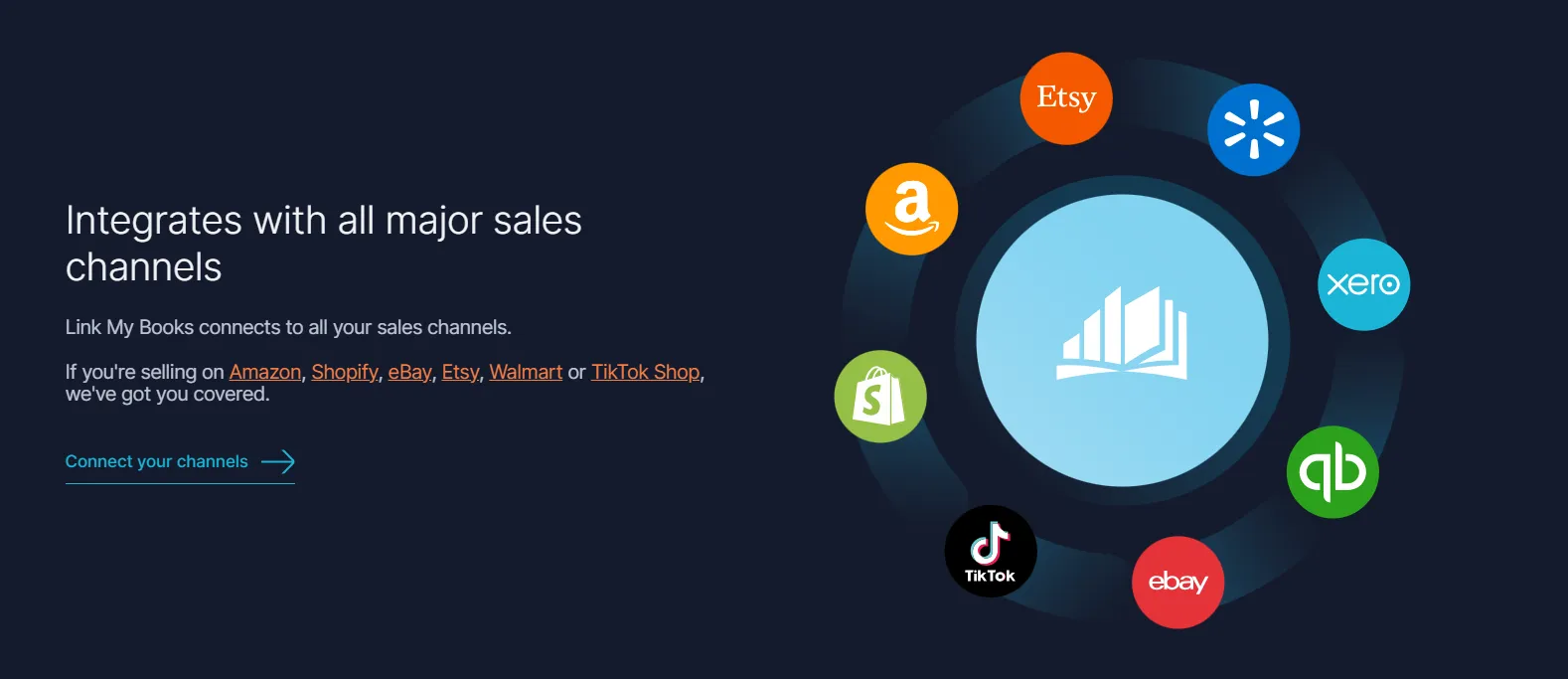
If you sell across multiple platforms, you can connect them all within the same Link My Books account, Square, Shopify, eBay, Etsy, Amazon, TikTok Shop, Walmart, and more.
All payouts sync to one QuickBooks file, fully categorized and summarized by source, giving you a unified view of your business performance.
COGS Tracking
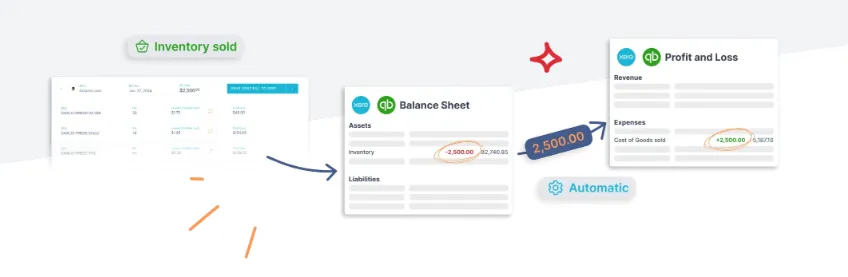
For product sellers, Link My Books automatically calculates Cost of Goods Sold (COGS).
When you sync a Square payout, it adjusts your inventory and records COGS in QuickBooks, helping you see true profit margins without manual spreadsheet tracking.
Square–QuickBooks Integration: Regional, Local & Tax Considerations
Square operates in multiple countries, and each region has its own tax, payout, and compliance rules. When syncing with QuickBooks, it’s essential to understand how those differences affect your bookkeeping, VAT reporting, and reconciliation process.
VAT and Sales Tax Handling
For UK and EU sellers, VAT compliance is a key concern. Square collects and reports taxes differently depending on where your business and customers are located.
- UK Sellers:
- You must apply the correct VAT rate (standard, reduced, or zero-rated) on every sale.
- Square’s tax tools let you set product-level VAT rates, but those rates don’t automatically flow through to QuickBooks without mapping.
- Link My Books automates this by separating each VAT category and applying the correct tax code inside QuickBooks.
- EU Sellers (OSS Registered):
- Under the One Stop Shop (OSS) system, VAT is charged based on the customer’s country.
- Manual tracking can lead to double-reporting or overpayment.
- Link My Books detects OSS sales automatically and groups them by country for accurate VAT filing.
- U.S. Sellers:
- Square applies sales tax based on state and local rules.
- These tax lines sync into QuickBooks as part of each transaction or payout summary.
- Link My Books simplifies this by automatically distinguishing marketplace-collected sales tax (if applicable) from seller-collected tax.
Payout Timing Differences
Square payout timing varies by country and plan type:
Because payouts may combine multiple days’ transactions, manual reconciliation can easily create timing mismatches in QuickBooks. Link My Books solves this by matching each payout to the correct period automatically.
Multi-Currency Considerations
If your Square account processes payments in multiple currencies, QuickBooks may record exchange gains or losses when payouts are converted.
- Manual entry: Requires you to record exchange rate differences manually each time a foreign payout arrives.
- Link My Books: Automatically posts payouts in the correct base currency, applying the conversion rate from Square and ensuring accurate reporting.
Local Reporting Requirements
- UK: Ensure digital VAT submissions comply with Making Tax Digital (MTD) rules. Link My Books supports MTD-compatible mapping for QuickBooks Online.
- EU: Use grouped OSS entries for simplified VAT reporting.
- US & Canada: Maintain clear separation between taxable and non-taxable sales categories for state reporting.
Why This Matters
Incorrect handling of regional tax or currency data leads to:
- Overstated or understated revenue
- VAT or sales tax overpayment
- Unreconciled payouts
- Inaccurate financial reporting
By automating regional tax and payout rules, Link My Books keeps your Square–QuickBooks integration fully compliant, accurate, and ready for audit in every market.
Post-Integration Best Practices
Once your Square and QuickBooks accounts are connected, following a few best practices keeps your books accurate, VAT-compliant, and audit-ready year-round.
Review Your Mapping Periodically
Even after setup, check your account and tax mappings every few months.
- If you add new products or services in Square, confirm they’re assigned to the correct income or tax accounts in QuickBooks.
- For VAT-registered sellers, verify that standard-rated, reduced-rated, and zero-rated codes remain accurate.
- If your business expands internationally, review OSS or sales-tax mappings to reflect new regions.
Reconcile Regularly
Although Link My Books automates payout summaries and matching, always review your reconciliations at month-end.
- Go to Banking → For Review in QuickBooks.
- Confirm each Square deposit matches a Link My Books journal or invoice exactly.
- Mark any unusual items (partial refunds, adjustments, or withheld payouts) for review.
Consistent monthly checks prevent cumulative errors later in the financial year.
Monitor VAT and Tax Reporting
If you’re in the UK or EU, ensure your VAT returns reflect the correct figures:
- Run your VAT summary in QuickBooks after syncing all payouts.
- Compare the totals to your Link My Books VAT report for consistency.
- Export the VAT report if needed for your accountant or HMRC submission.
For U.S. sellers, review sales-tax breakdowns by state or jurisdiction before filing.
Maintain Clean Bank Feeds
Your QuickBooks bank feed should reflect only actual Square deposits.
- Avoid importing duplicate entries from both Square and your bank feed.
- If you manually enter a transaction, ensure it’s not already posted by Link My Books.
- Review the Banking → Excluded tab periodically to clear any outdated matches.
Automate as You Scale
As your transaction volume grows, enable AutoPost in Link My Books.
- New Square payouts will post automatically to QuickBooks in real time.
- Each entry includes correct VAT/sales-tax rates and fee deductions.
- This keeps your financial data continuously updated with zero manual input.
Collaborate With Your Accountant
Give your accountant or bookkeeper access to your Link My Books dashboard.
- They can verify mappings, review reports, and monitor VAT compliance.
- Shared access ensures smoother year-end reviews and faster filing.
FAQ on Square and QuickBooks Integrations & Connections
Can Square integrate with QuickBooks?
Yes. You can connect Square to QuickBooks Online in two ways:
- Using the official Square Connector by Intuit, which imports transactions into QuickBooks.
- Using Link My Books, which automates categorization, VAT mapping, and one-click reconciliation.
How do I reconcile Square payouts in QuickBooks?
Square deposits the net payout (sales minus refunds, tips, and fees) into your bank account. QuickBooks only sees that total, so it won’t match your sales data automatically.
Link My Books solves this by summarizing each payout into one clean entry that mirrors your bank deposit. You simply click Match, and reconciliation is complete.
You can also read our guide on how to record Square sales in QuickBooks Online.
What is the best QuickBooks Square Connector?
The official Intuit Square Connector is ideal for basic data syncing, but it doesn’t handle full payout reconciliation or VAT grouping.
If you want automated reconciliation, multi-currency support, and accurate VAT mapping, Link My Books is the preferred option for e-commerce sellers.
How often does data sync between Square and QuickBooks?
The Intuit Square Connector updates transactions within a few hours of processing.
Link My Books can sync automatically in real time or on a custom schedule using AutoPost.
This flexibility helps sellers maintain up-to-date books without manual uploads.
Can I connect multiple Square accounts to QuickBooks?
QuickBooks supports only one Square connection per company file, but Link My Books lets you manage multiple Square accounts, plus Shopify, Amazon, Etsy, and eBay, all under one dashboard.
See our guide to the best Square accounting software for more details on multi-channel automation.
How does Link My Books handle VAT and OSS rules for Square sellers?
Link My Books automatically applies the correct VAT rate for every Square sale based on customer location. It separates:
- Standard, reduced, and zero-rated sales
- Marketplace-collected VAT
- Seller-collected VAT for OSS compliance
Link My Books keeps your Square tax forms accurate and your Square sales tax report compliant.
Can I use QuickBooks without an integration tool?
Yes, but it’s inefficient. You’ll need to manually record sales, fees, and refunds, then match every Square deposit by hand.
This is manageable for low volumes but not sustainable long-term.
If you want accuracy without manual work, use Link My Books to automate your Square to QuickBooks integration.
Can I track Cost of Goods Sold (COGS) through Square?
Square doesn’t calculate COGS automatically, but Link My Books does.
When you connect Square to QuickBooks through Link My Books, each payout adjusts inventory and posts COGS automatically.
How do I handle refunds when connecting Square and QuickBooks?
Refunds processed in Square are included in your payout data.
Link My Books automatically deducts them in the payout summary so they post correctly in QuickBooks under your Refunds account.
What if my Square deposits don’t match my QuickBooks totals?
Differences usually occur when fees or refunds aren’t recorded separately.
With Link My Books, every payout is summarized by type (sales, fees, refunds, VAT), so your bank deposit and QuickBooks entry match exactly.
Can I automate all my sales channels, not just Square?
Yes. Link My Books connects Square, Shopify, eBay, Etsy, Amazon, TikTok Shop, and Walmart to QuickBooks or Xero.
All platforms sync under one account with unified VAT mapping, reconciliation, and reporting.
Square Business Integration With QuickBooks – Automate With Link My Books

Connecting Square and QuickBooks manually works, but it’s tedious. Each payout includes dozens of transactions, fees, and taxes that take hours to reconcile by hand.
Link My Books automates it all.
When you connect Square through Link My Books, every payout is summarized automatically and synced into QuickBooks,, categorized, VAT-ready, and matched to your bank deposits in one click.
No spreadsheets. No errors. No stress.
👉 Start your free 14-day trial and see why thousands of e-commerce sellers trust Link My Books to automate their bookkeeping, save hours every month, and prevent VAT overpayments.
👉 Or book a demo, and we’ll create a personalised experience for you!


![How to Integrate Square with QuickBooks Online in 10 Minutes [2026]](https://cdn.prod.website-files.com/60af32ce0a63dc4f22cc85a1/690251826d57a728d35863fd_square%20quickbooks%20integration.webp)








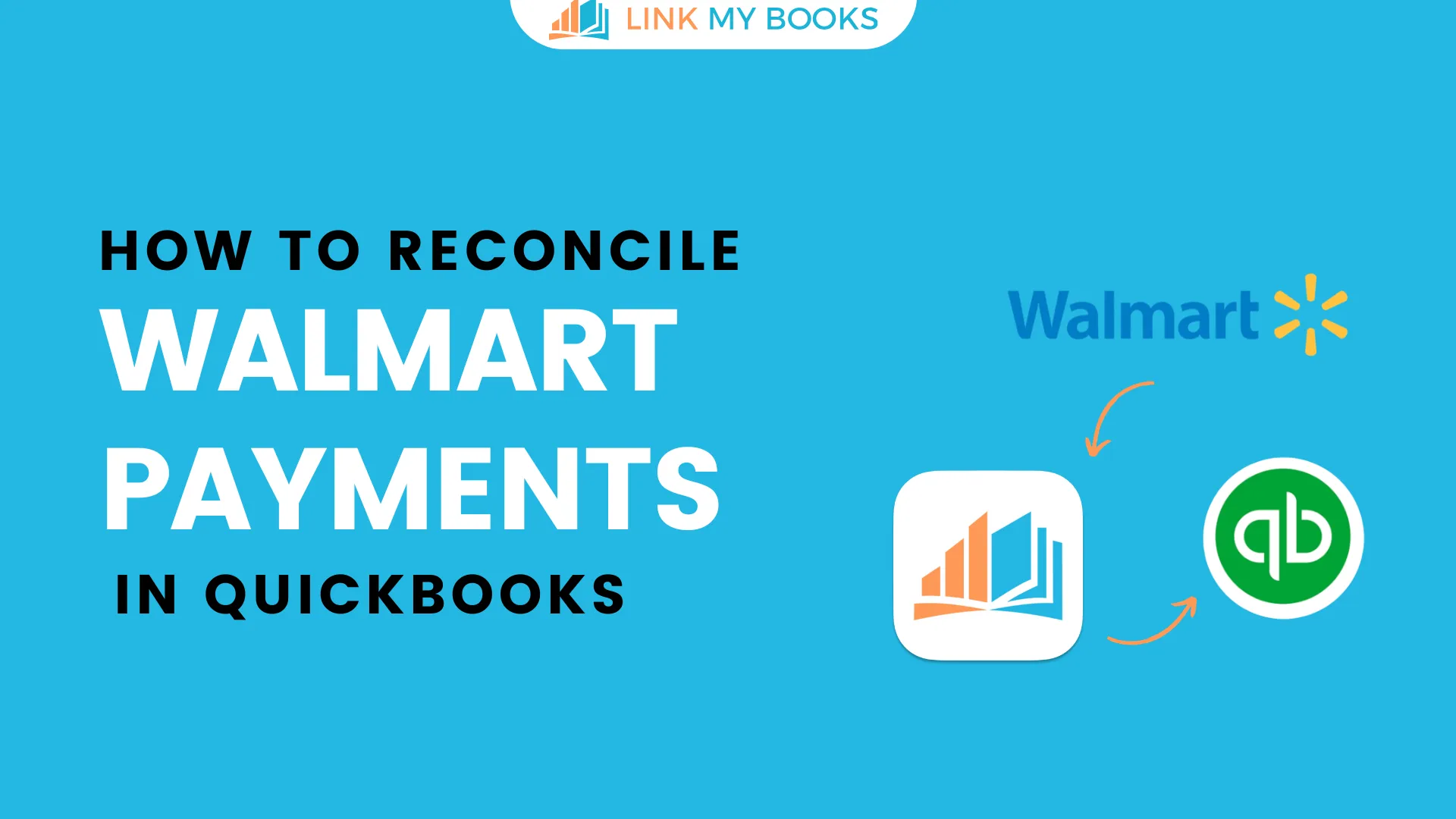
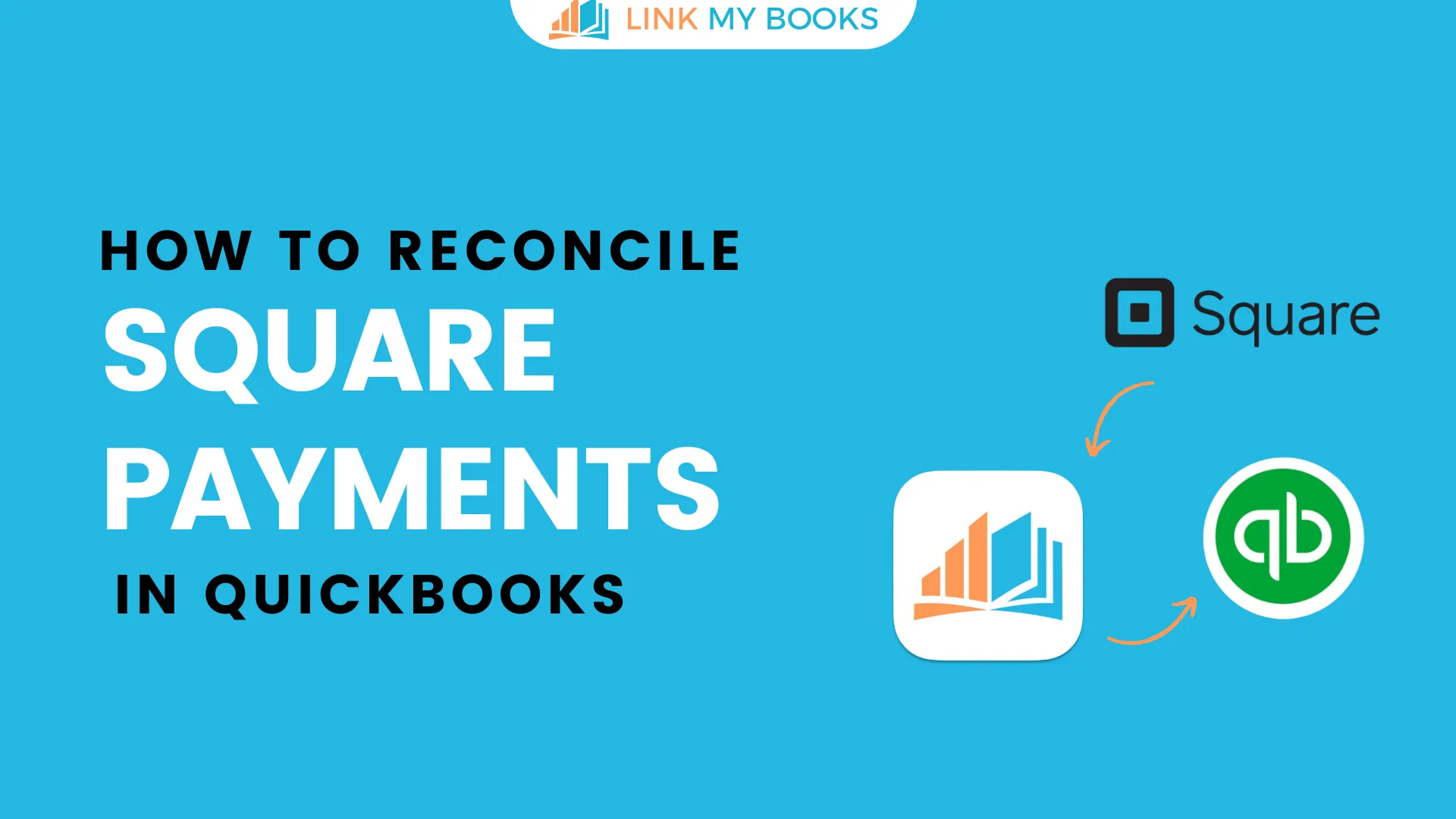
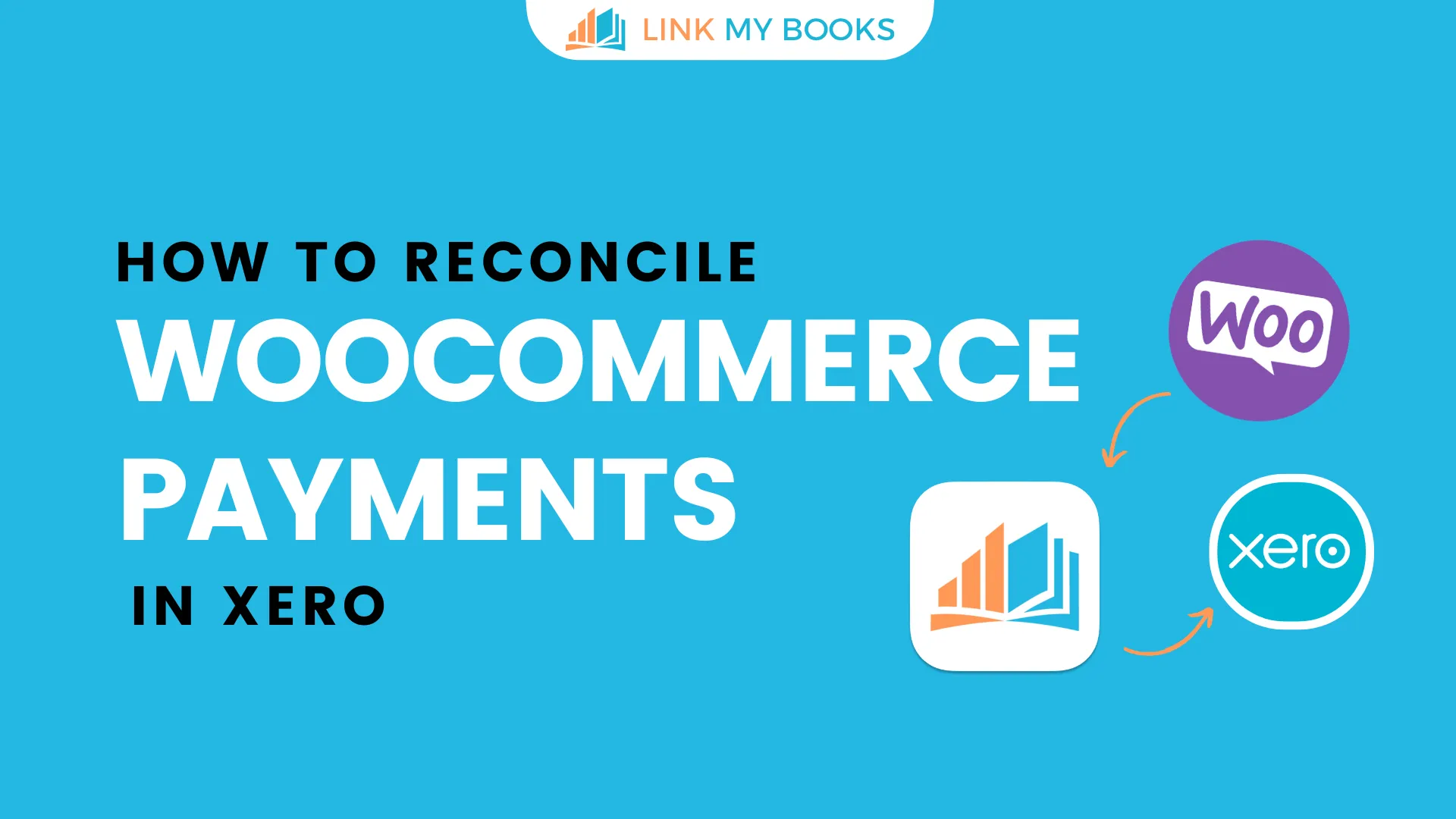
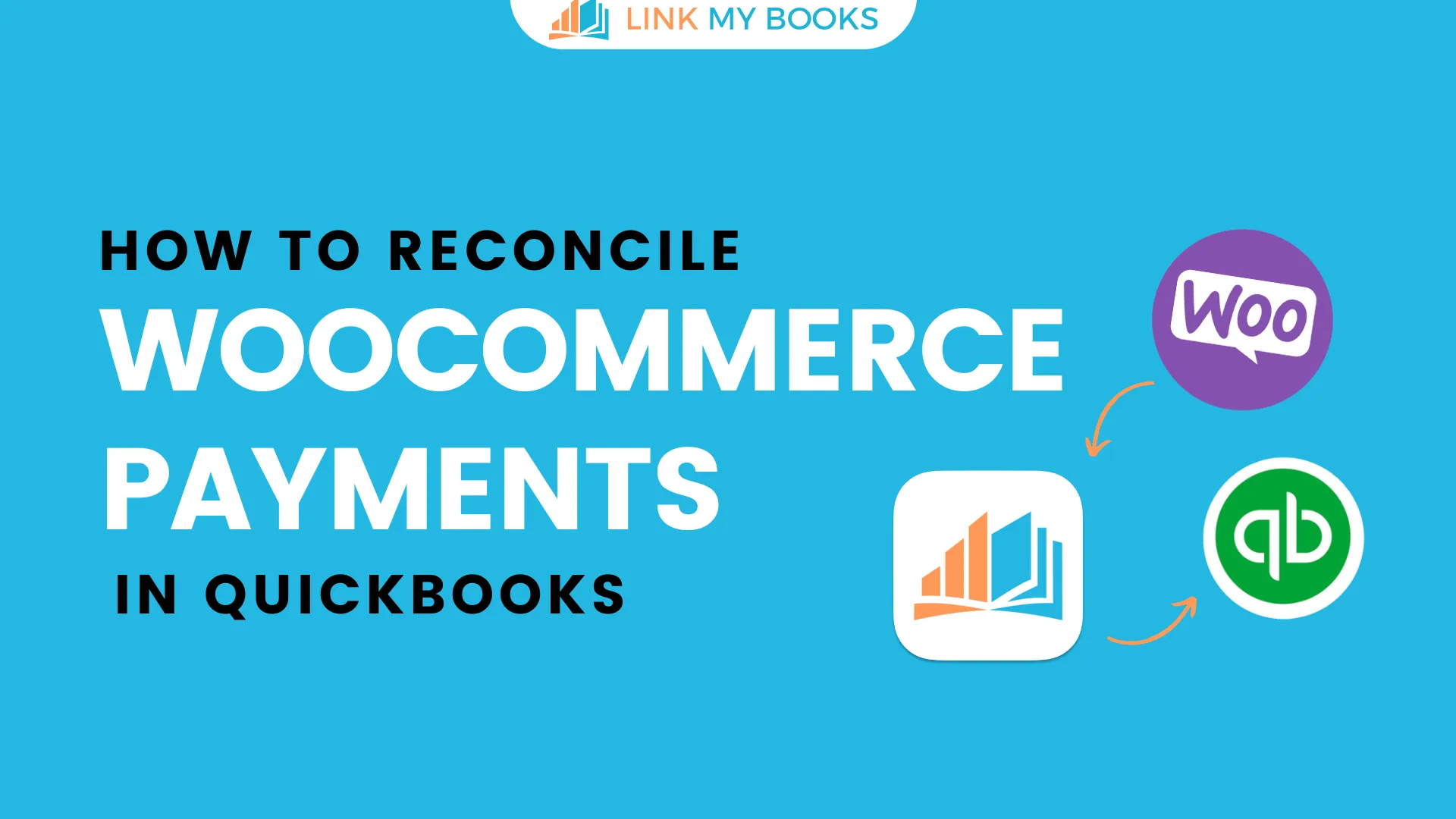
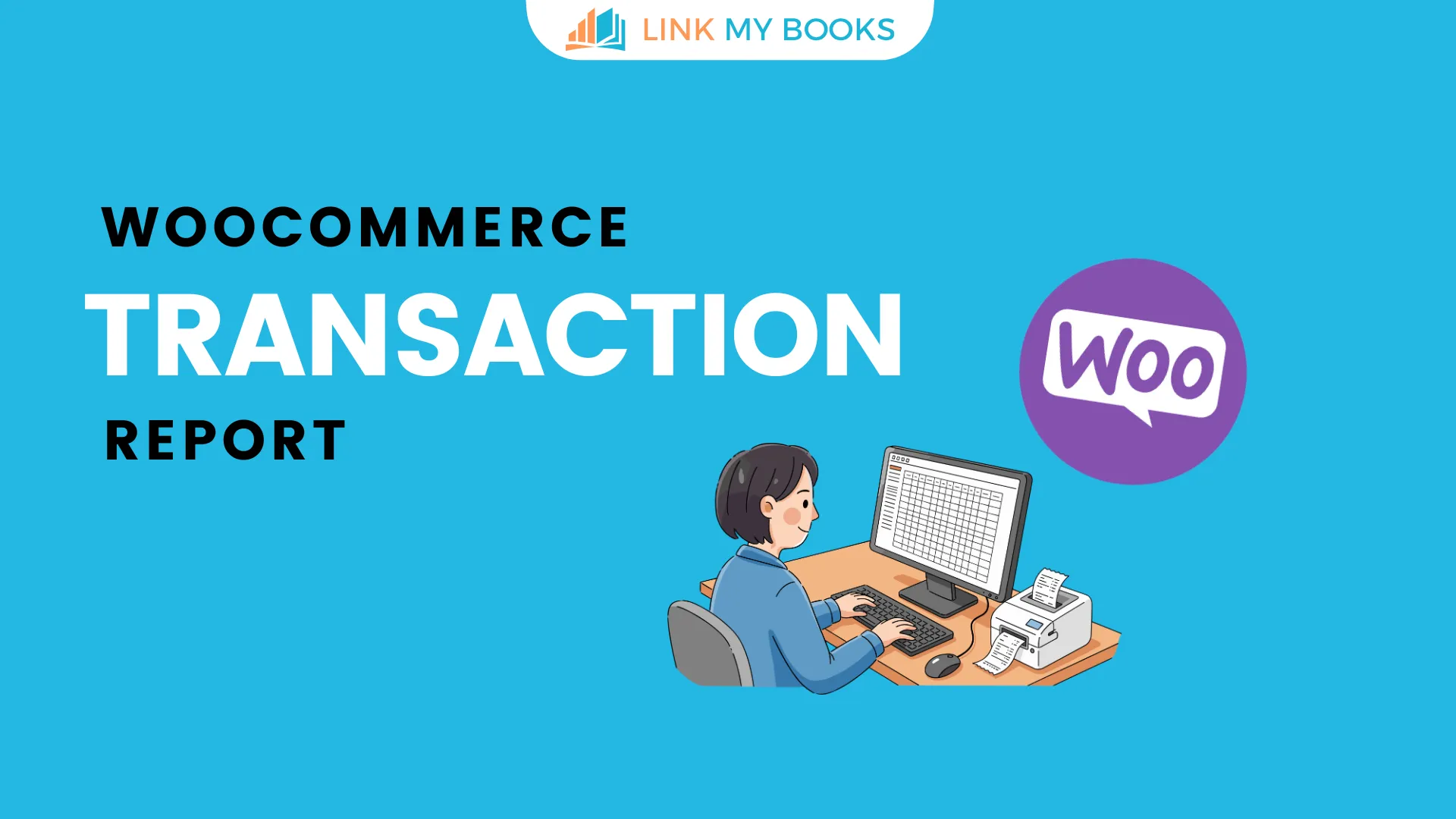


.png)