Reconciling WooCommerce Payments in QuickBooks sounds simple – until your first payout hits your bank account. WooCommerce, Stripe, and PayPal all deposit a net amount, but QuickBooks needs a full breakdown of gross sales, refunds, gateway fees, discounts, and taxes to reconcile accurately. Without that detail, your bank feed never matches your WooCommerce reports, VAT returns drift off course, and month-end close takes far longer than it should.
Most sellers only realize this once transactions start piling up. Fees are buried inside Stripe, VAT sits in WooCommerce, refunds appear on different days than the original orders, and payout batches rarely follow clean monthly periods. The result: hours lost in spreadsheets, inconsistent revenue figures, and a reconciliation process that becomes more painful with every payout cycle.
This guide shows you how to reconcile WooCommerce Payments in QuickBooks the easy way first – with Link My Books – and then covers the manual method if you still prefer to handle it yourself.
Key Takeaways from this Post
WooCommerce payouts combine sales, refunds, fees, discounts, and taxes into one net deposit, which QuickBooks cannot separate on its own.
Manual reconciliation is slow and error-prone, especially when Stripe or PayPal fees, VAT, or multi-currency settlements don’t match your bank feed.
Link My Books automates the entire process, posting clean WooCommerce summaries into QuickBooks that match your bank deposits to the cent and prevent VAT errors.







Where Most Sellers Go Wrong with WooCommerce QuickBooks Reconciliation
Most WooCommerce sellers assume reconciliation is as simple as matching whatever lands in their bank account to a single entry in QuickBooks. The problem is that WooCommerce payouts are never just “sales.” Every deposit is a blend of sales, refunds, shipping income, discounts, VAT, and gateway fees from Stripe, PayPal, or WooCommerce Payments.
When sellers record only the net payout, several issues appear immediately:
- Sales get overstated: QuickBooks shows higher revenue because refunds and discounts are missing.
- Fees disappear completely: WooCommerce doesn’t track Stripe or PayPal fees, so expenses go unrecorded.
- VAT returns drift out of alignment: Without separating domestic, EU, and international sales, VAT calculations become inaccurate.
- Payouts never match the bank feed: Multi-day batches and gateway timing differences create mismatches you can’t reconcile.
The root issue: WooCommerce and QuickBooks speak different “languages.” WooCommerce groups everything into a payout; QuickBooks requires each component separately. Unless you break down every payout into sales, refunds, fees, and taxes, reconciliation becomes a guessing game.
This is exactly the gap Link My Books fills by converting WooCommerce payouts into clean, tax-compliant summaries that match the bank feed every time.
Common Problems WooCommerce Sellers Have With Reconciliation in QuickBooks
Even sellers with solid bookkeeping processes hit the same roadblocks when reconciling WooCommerce Payments in QuickBooks. These issues compound as order volume grows:
- Bank feed totals never match WooCommerce reports: QuickBooks shows only the net deposit, while WooCommerce reports gross sales, refunds, and taxes.
- Stripe and PayPal fees are missing or lumped together: WooCommerce does not track gateway fees, so expenses vanish from your profit and loss.
- VAT returns don’t line up with WooCommerce sales by country: Without splitting UK, EU, and rest-of-world sales correctly, VAT becomes inaccurate.
- Multi-currency payouts introduce FX differences: Stripe and PayPal apply their own exchange rates, often creating small imbalances in QuickBooks.
- Refunds fall into different payout cycles: Refund timing rarely matches the original sale, causing confusion and mismatches.
- Month-end close takes hours instead of minutes: Sellers end up downloading multiple reports from WooCommerce, Stripe, PayPal, and shipping apps.
These problems aren’t a sign of poor bookkeeping; they’re the natural result of WooCommerce payouts being netted down at the gateway level. That’s why most sellers eventually look for an automated solution to handle this breakdown for them.
How to Reconcile WooCommerce Payments in QuickBooks the Easy Way (With Link My Books)
Most WooCommerce sellers spend hours each month downloading payout reports from WooCommerce Payments, Stripe, or PayPal and trying to rebuild every deposit by hand. Link My Books removes that entire workload. It connects WooCommerce to QuickBooks, pulls in every payout automatically, splits out sales, refunds, fees, discounts, and VAT, and posts a clean summary entry that matches your bank feed to the cent.
Here is how WooCommerce reconciliation works with Link My Books:
- Connect your WooCommerce store
- Connect QuickBooks Online
- Complete the setup wizard
- Sync your payouts
- Reconcile in one click
The entire process takes less than 15 minutes to set up.
Step 1: Connect Your WooCommerce Store to Link My Books
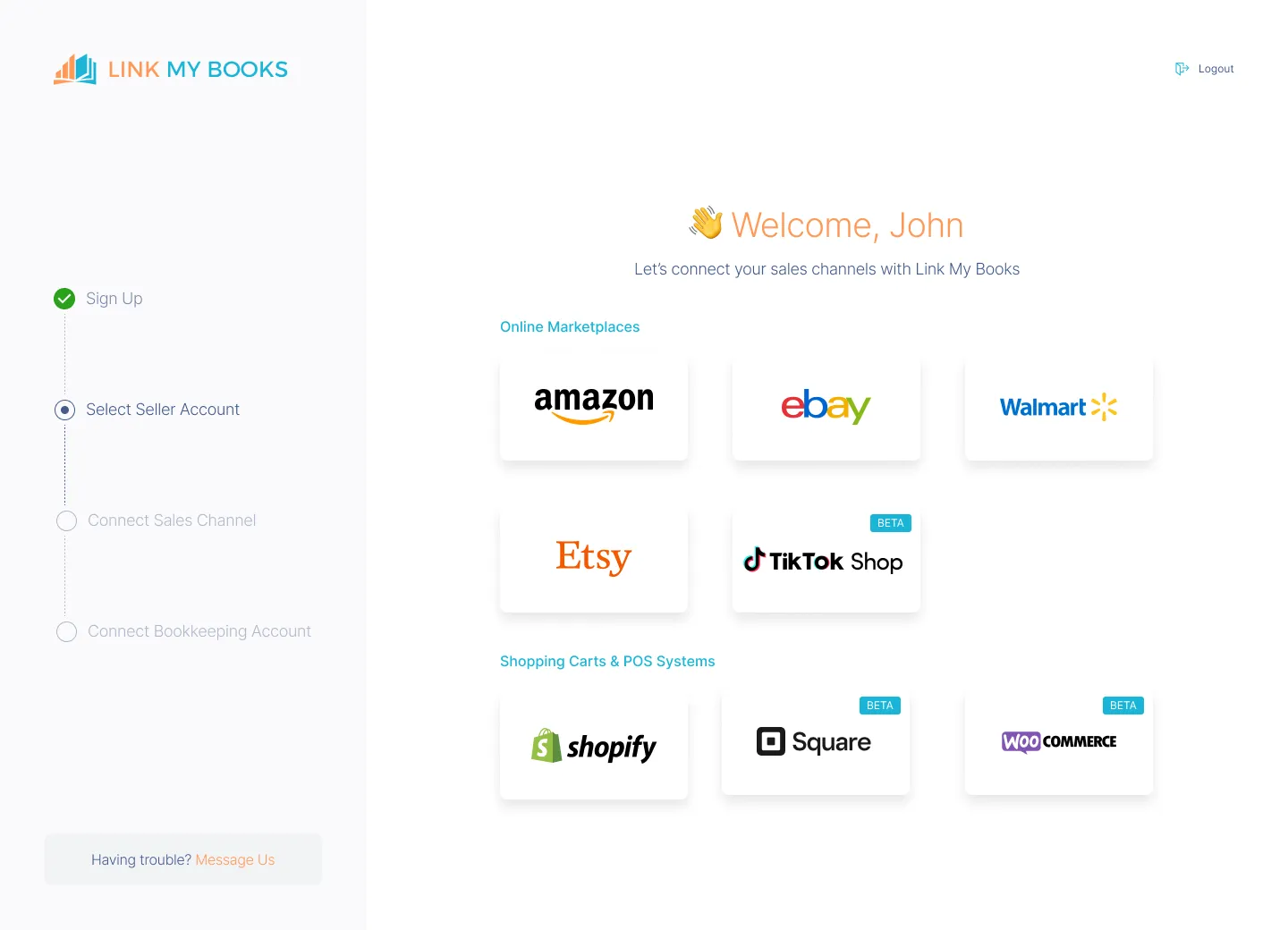
- Sign up for your free 14-day trial
- Click Add Account
- Select WooCommerce
- Authorize the connection securely
Link My Books imports your WooCommerce order and payout data, along with the associated Stripe or PayPal fees where applicable.
Step 2: Connect QuickBooks to Link My Books
- Choose QuickBooks Online as your accounting software
- Approve access
- Select the company file you want to sync with
This allows Link My Books to post your WooCommerce payout summaries into QuickBooks automatically.
Step 3: Complete the Setup Wizard
The setup wizard ensures every WooCommerce transaction is mapped correctly in QuickBooks.
You will map:
- Sales, refunds, shipping income, discounts
- Stripe/PayPal/WooCommerce Payments fees
- VAT codes for UK, EU OSS, and non-VATable sales
- Optional COGS tracking
You only do this once. Link My Books remembers your settings for all future payouts.
Step 4: Sync Your WooCommerce Payouts

Link My Books automatically imports:
- WooCommerce Payments deposits
- Stripe payouts
- PayPal payouts
- All associated fees and adjustments
- VAT or sales tax split correctly by destination country
It then summarizes each payout into a clean QuickBooks-ready entry.
Step 5: Reconcile in One Click
Every payout summary created by Link My Books matches the exact net deposit in your bank feed.
In QuickBooks:
- Go to Banking → For Review
- You’ll see a perfect match for each WooCommerce payout
- Click Match
- Reconciliation is complete
What normally takes hours is reduced to seconds.
Why This Method Is Better
- No downloading WooCommerce, Stripe, or PayPal CSVs
- No spreadsheets
- No manual VAT mapping
- No missing fees
- No FX surprises
- No month-end stress
Most sellers go from several hours of bookkeeping per month to 10–15 minutes.
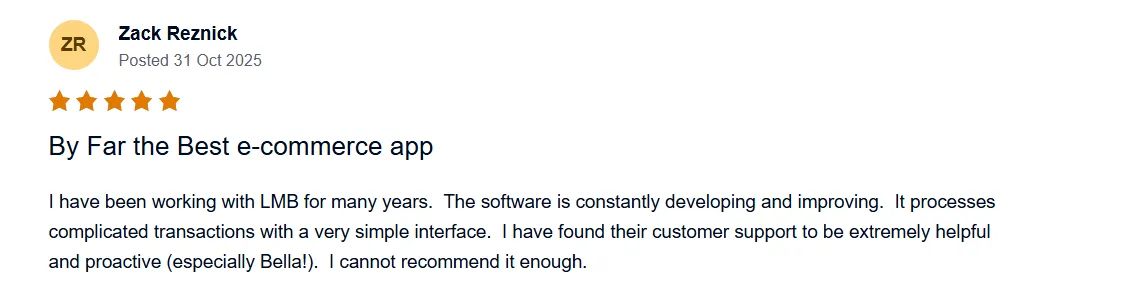
If you want your WooCommerce accounting to run on autopilot, try out Link My Books. It takes only a few minutes to set up, and you can use it for 14 days, free of charge.
But, if you still want to do it the manual way, here’s how:
How to Reconcile WooCommerce Payments in QuickBooks Manually
Reconciling WooCommerce Payments in QuickBooks comes down to one goal: making the net deposit in your bank feed match the true breakdown of sales, refunds, fees, discounts, and taxes. To do that manually, you have to pull data from multiple sources and rebuild each payout line by line.
Here’s what to do:
- Export your WooCommerce Payments, Stripe, or PayPal payout reports
- Organize the transactions by type
- Match each payout to the corresponding bank deposit
- Post summary entries into QuickBooks
- Reconcile the statement
Below, we break down each step with clear instructions:
Step 1: Export Your WooCommerce Payments Report
To reconcile WooCommerce Payments in QuickBooks, you need the payout-level data - not just order data. This means downloading the exact reports used to generate the deposits that land in your bank account.
Find WooCommerce Payments Payout Reports
WooCommerce Payments stores payout details separately from order data.
Follow this path:
- Go to WooCommerce
- Select Payments
- Click Deposits
- Open the payout you want to reconcile
- Select View transactions
- Download the CSV file
This CSV includes:
- Gross sales
- Refunds
- Fees
- Taxes
- Adjustments
- The net deposit amount sent to your bank
If You Use Stripe Instead of WooCommerce Payments
Stripe is the underlying processor for many WooCommerce setups. To export Stripe data:
- Log in to Stripe Dashboard
- Go to Balance
- Select Payouts
- Click the payout you want to reconcile
- Download the CSV file
Stripe’s payout CSV includes:
- Gross amounts
- Fees
- Refunds
- FX adjustments
- Net payout
If You Use PayPal
PayPal requires a different download path:
- Log in to PayPal Business
- Go to Activity
- Click Statements
- Choose Custom
- Export as CSV
Or, for full transaction detail:
- Go to Reports
- Select Transaction Details
- Export the report
PayPal reports include:
- Sales
- PayPal fees
- Refunds
- Chargebacks
- Currency conversions
- Net payouts
Key takeaway: To reconcile WooCommerce Payments in QuickBooks, you must export the payout-level file from whichever payment gateway processed the money. WooCommerce alone does not give you the fee breakdown.
Step 2: Organize Transactions by Type
Once you export your payout report, the next step is to sort each transaction into the categories QuickBooks needs for accurate reconciliation.
Create subtotals for:
- Gross sales
- Refunds (full and partial)
- Payment gateway fees (Stripe, PayPal, WooCommerce Payments)
- Shipping income
- Discounts or coupon deductions
- VAT or sales tax
- Chargebacks or disputes
- FX adjustments (if applicable)
Why this matters:
- QuickBooks requires gross figures, not just the net payout.
- VAT must be reported separately from sales to avoid overpaying or duplicating tax.
- Gateway fees rarely appear in WooCommerce, so you must pull them from Stripe or PayPal.
This breakdown gives you the full picture QuickBooks needs before you can begin matching anything to your bank feed.
Step 3: Match Payouts to Bank Deposits
The core of reconciliation is matching each WooCommerce payout to the exact deposit shown in your QuickBooks bank feed.
Here’s how to do it:
- Open your downloaded WooCommerce Payments, Stripe, or PayPal payout CSV
- Locate the net deposit for each payou
- Open QuickBooks → Banking → For Review
- Find the corresponding deposit amount
- Confirm that the net amounts match exactly
Important considerations:
- Payouts often span multiple order days: Stripe and WooCommerce Payments batch transactions across several days, which is why daily sales won’t match daily deposits.
- Refunds may land in a different payout: A refund issued today might not appear until next week’s payout.
- Multi-currency payouts may include FX adjustments: Stripe applies exchange rates that often cause small variances.
Once you confirm the amounts match, you’re ready to enter the data properly into QuickBooks.
Step 4: Enter Data into QuickBooks
To make your WooCommerce payouts reconcile cleanly, you need to enter the gross sales, refunds, fees, and taxes into QuickBooks in one summarized entry per payout.
You can enter the data as:
- A Sales Receipt (common for ecommerce)
- A Journal Entry (clean and recommended for high volume)
- A Bank Deposit with added line items (acceptable but less organized)
A typical payout summary should include:
- Gross sales mapped to your main WooCommerce income account
- Refunds mapped to a refunds/returns account
- Stripe/PayPal/WC Payments fees mapped to a fees expense account
- VAT or sales tax mapped to the appropriate tax accounts
- Shipping income mapped to a shipping revenue account
- Discounts mapped to a contra-income account
The goal: The total of all line items should equal the net payout shown in your bank feed.
This is how QuickBooks recognizes the payout entry as a match.
Step 5: Reconcile the Statement
Once your summary entry is posted, the last step is to complete the reconciliation.
- Go to Bookkeeping → Reconcile
- Select the correct bank account
- Locate the bank deposit
- Match it to the summary entry you created
- Confirm the difference is 0.0
This closes out the period and ensures your WooCommerce payouts, sales, VAT, and fees are correctly captured in QuickBooks.
When done correctly, your P&L, VAT returns, fee reporting, and cash flow will all line up without discrepancies.
How Link My Books Makes Reconciling WooCommerce Transactions in QuickBooks Automatic and Easy
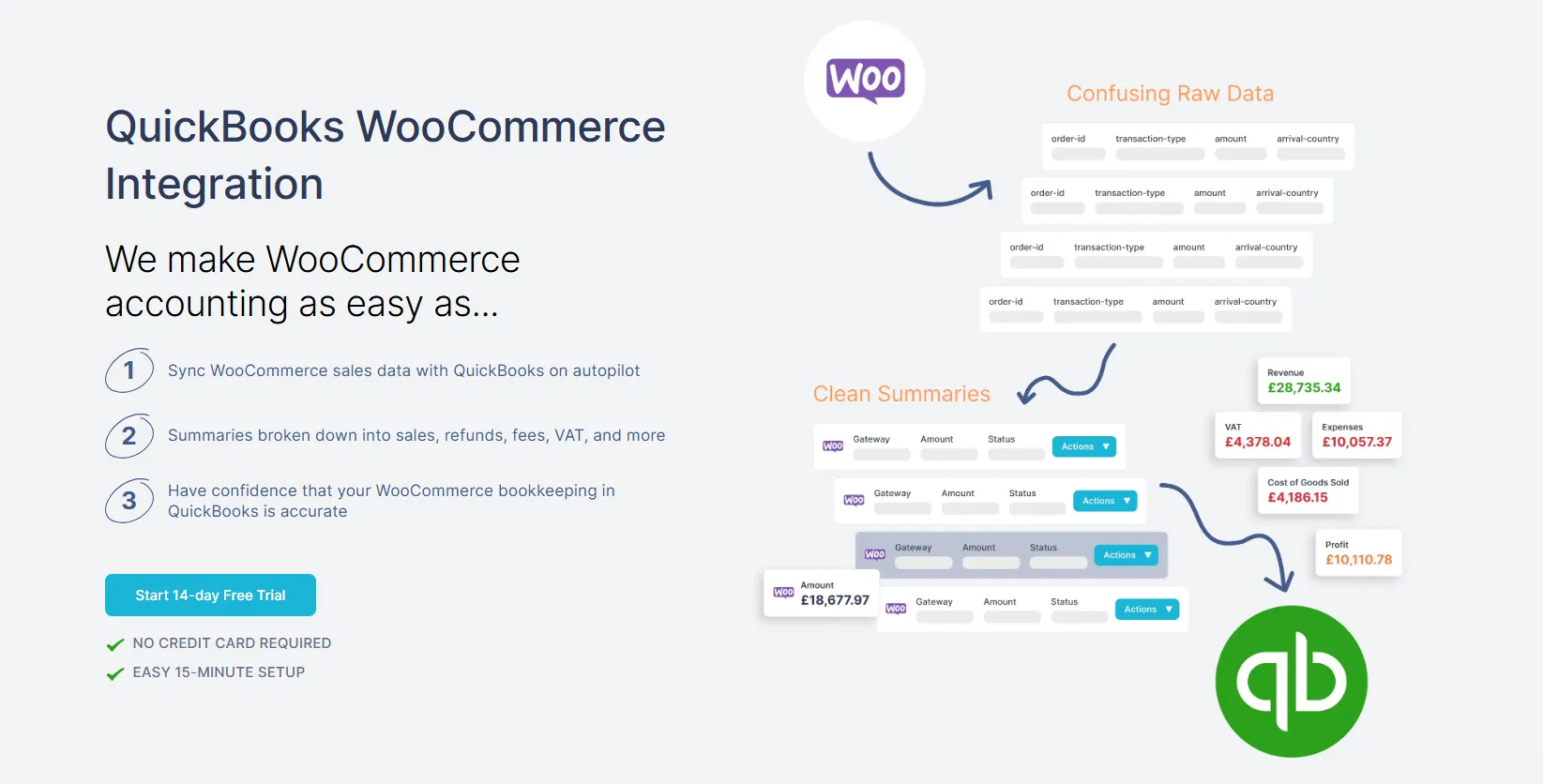
Link My Books eliminates every manual step involved in WooCommerce reconciliation. Instead of downloading reports from WooCommerce, Stripe, or PayPal, it fetches all data automatically, applies the correct VAT treatment, and posts clean summaries directly into QuickBooks. Each summary matches the net payout in your bank feed, so reconciliation becomes a single click.
Here’s what you can expect:
Automatic Data Import From WooCommerce
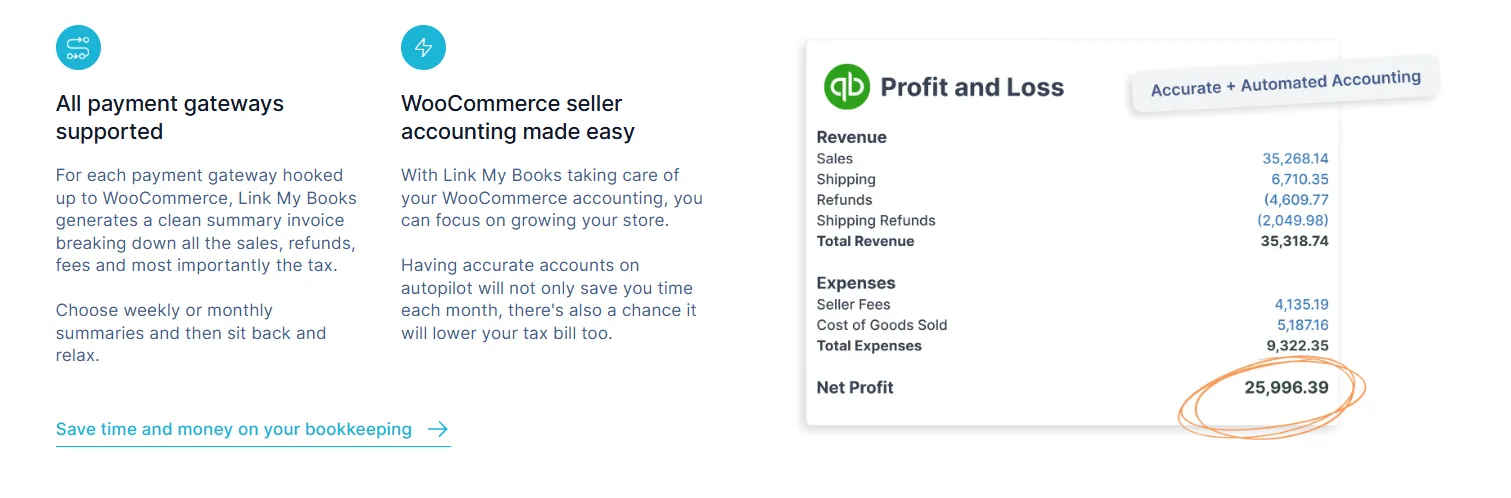
Link My Books connects directly to WooCommerce and imports all order and payout data, including:
- Sales
- Refunds
- Discounts
- Shipping income
- Taxes
- Payment-gateway fees (when WooCommerce provides these in the payout or order data)
Because WooCommerce does not natively track Stripe, PayPal, or other gateway fees in one place, Link My Books consolidates the information WooCommerce provides into a complete gross-to-net breakdown. This ensures every payout syncs into QuickBooks with the correct sales, fees, and tax treatment.
Accurate VAT and Sales Tax Handling
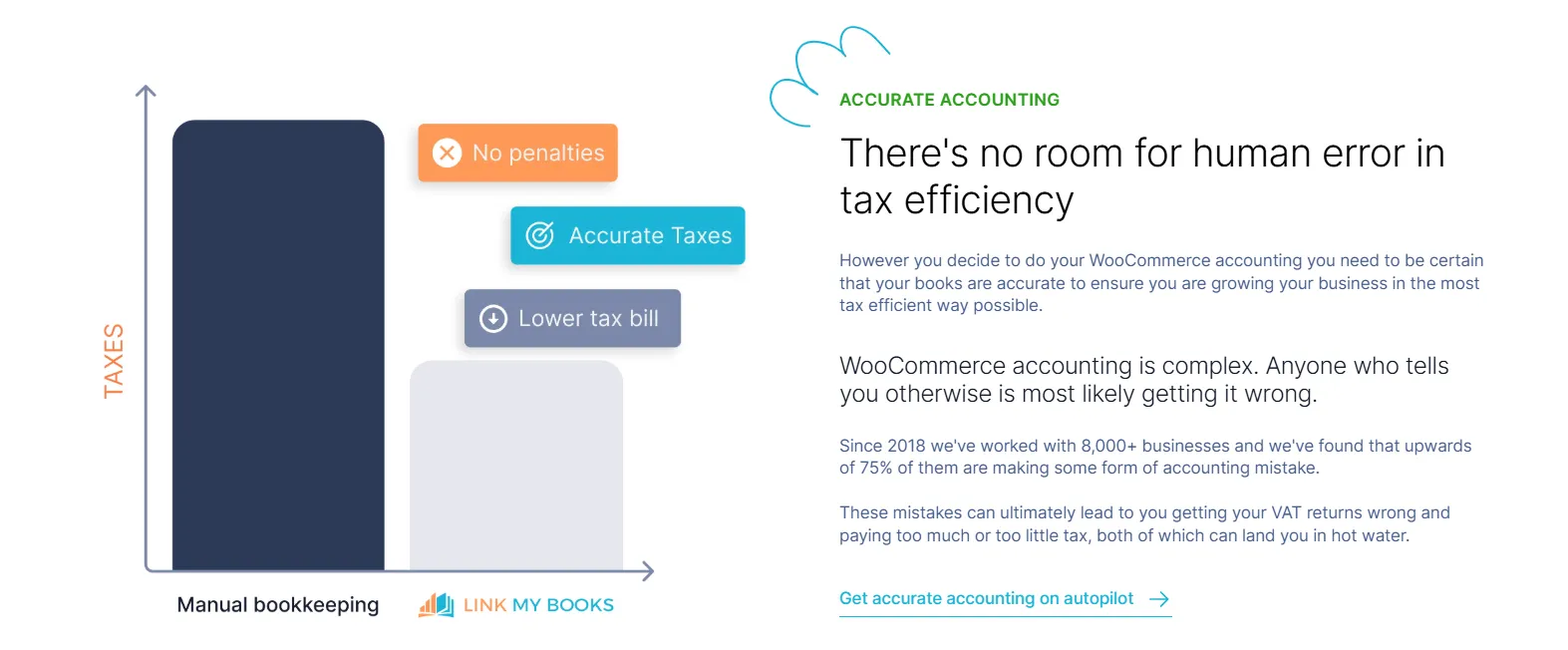
VAT and OSS rules are applied automatically. Link My Books separates:
- UK VAT on domestic orders
- EU OSS transactions
- Zero-rated exports
- Marketplace collected taxes where relevant
This prevents double-reporting and keeps VAT returns accurate.
Clean Summary Invoices That Match Your Bank Feed
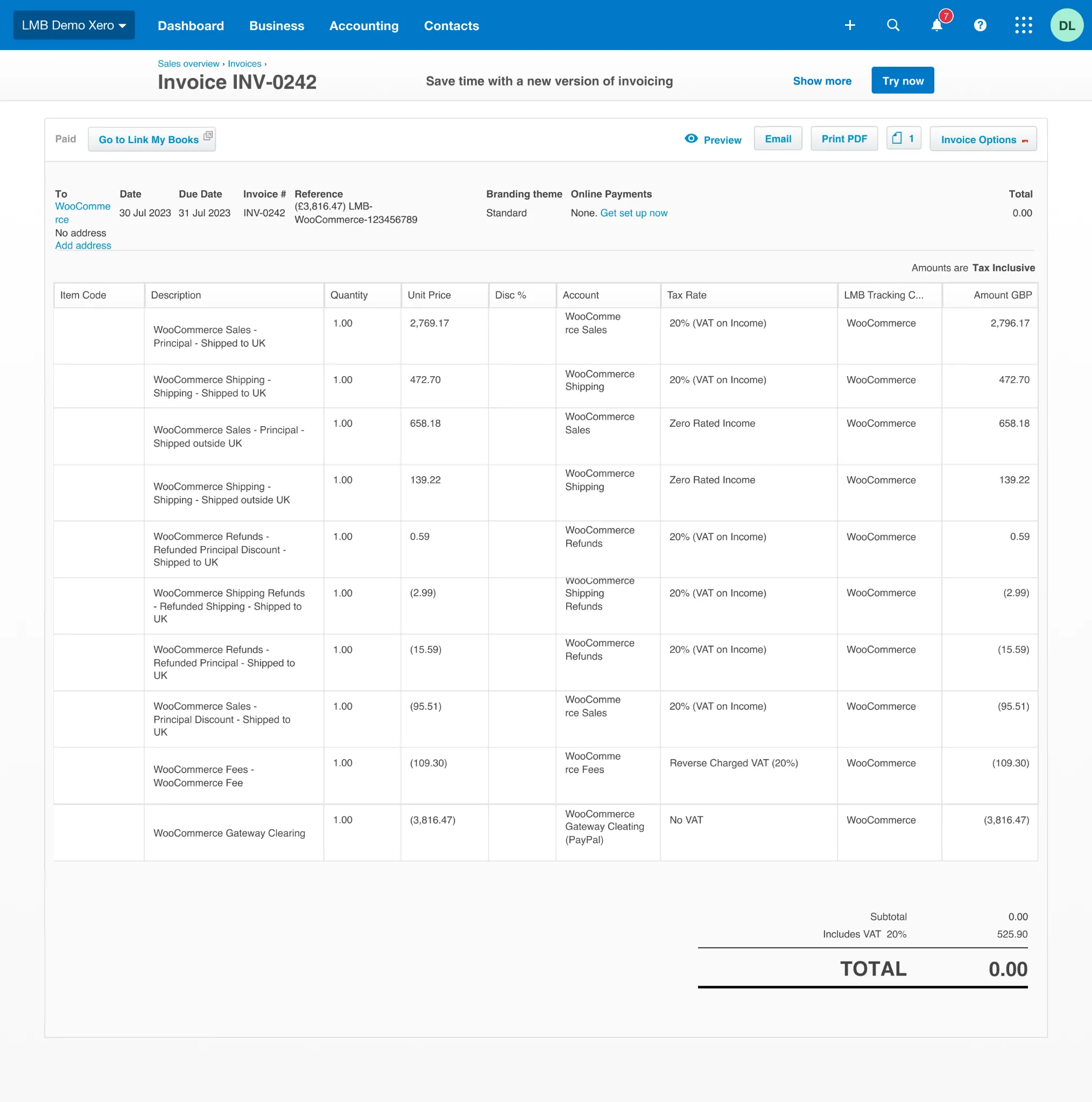
Every WooCommerce payout is converted into a single, structured summary that includes:
- Gross sales
- Discounts
- Refunds
- Payment gateway fees
- VAT or sales tax
- Shipping income
- FX adjustments where applicable
The total equals the net deposit in QuickBooks, so reconciliation is instant.
Support From Qualified Accountants
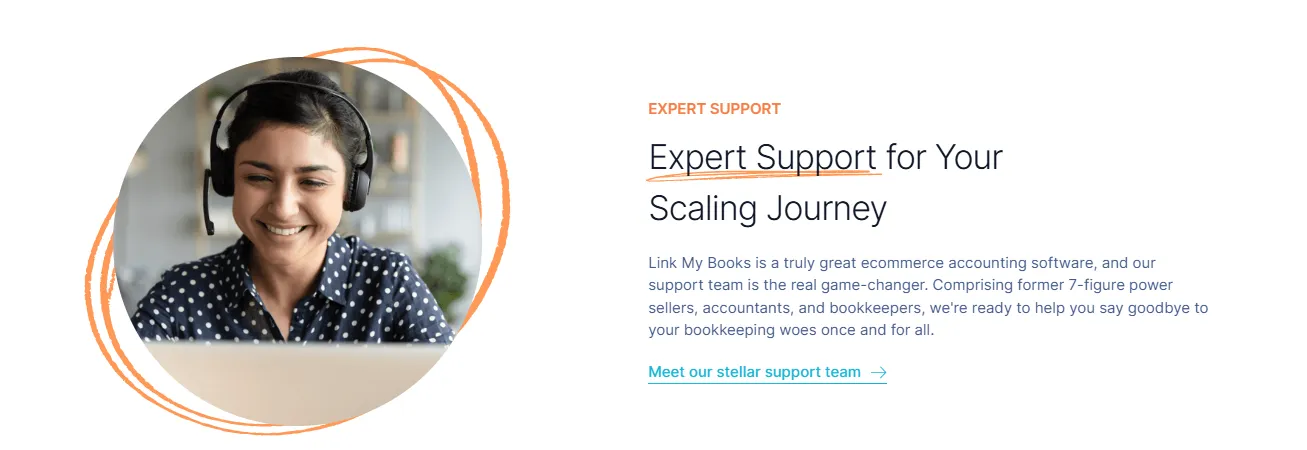
Link My Books support is handled by trained accountants who understand WooCommerce, VAT, and QuickBooks. If you need help with mapping or setup, you can get expert guidance fast.
Real-Time Insights and COGS Tracking
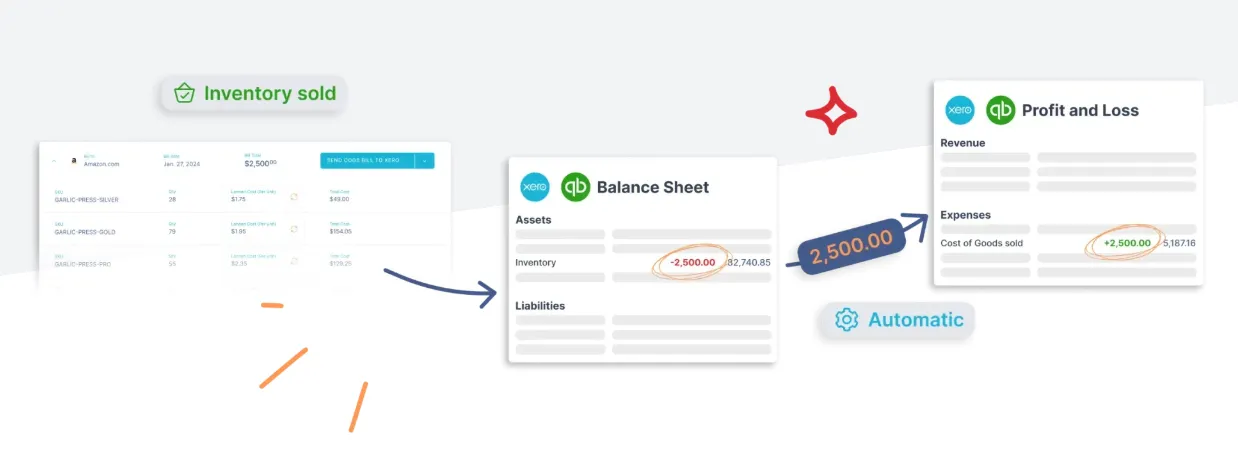
Sellers who enable COGS tracking can view accurate profit data per payout. Link My Books also provides analytics across multiple channels so you can monitor WooCommerce profitability alongside Amazon, eBay, Etsy, or Shopify.
One-Click Reconciliation in QuickBooks
Because the payout summaries match your bank feed to the cent, QuickBooks presents them as a direct match. You simply click Match and reconciliation is complete.
And you can try Link My Books out for free, no credit card needed!
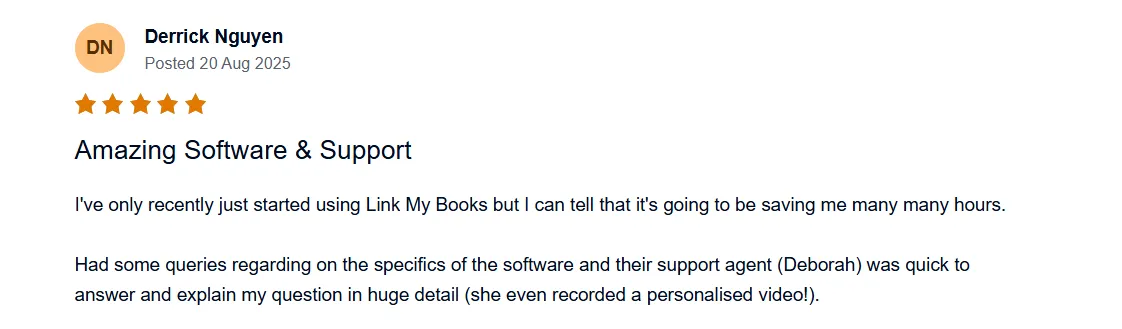
Considerations for Reconciling Home and Foreign Currency Settlements
WooCommerce sellers handling international orders often face additional reconciliation challenges. Payment gateways like Stripe and PayPal convert currencies automatically, apply their own exchange rates, and batch payouts across multiple days. These differences can create small imbalances in QuickBooks if they are not handled correctly.
Here’s what you need to understand before reconciling multi-currency WooCommerce payouts:
Exchange Rate Differences Between Gateways and Banks
Stripe and PayPal use their own FX rates for currency conversions. Your bank uses different rates, and QuickBooks may record yet another rate depending on your settings.
This causes:
- Small gains or losses on each payout
- Net deposits that differ from WooCommerce gross totals
- QuickBooks declining to match a payout because the figures do not align exactly
If doing this manually, you must enter FX adjustments for each payout to avoid lingering discrepancies.
Payouts Spanning Multiple Currencies
If you sell in USD, EUR, or CAD but your bank is in GBP (or vice versa), payouts may include:
- Converted amounts
- Original settlement currency
- Gateway fees charged in a foreign currency
- Cross-border transaction surcharges
QuickBooks requires each currency to be mapped correctly; otherwise, reconciliation becomes impossible.
VAT and OSS Rules for International Orders
For VAT-registered sellers, foreign currency adds another layer because:
- UK VAT applies only to domestic UK orders
- EU OSS applies to EU customer sales
- International orders are usually zero-rated
- WooCommerce often blends these in the same payout
If you try to separate this manually, you must categorize each line by destination country before converting the currency.
Link My Books automatically handles:
- UK VAT
- EU OSS
- Zero-rated exports
- Marketplace-collected taxes (e.g., Klarna or certain regions via Stripe)
Settlement Timing Differences
FX-based payouts may take longer to reach your bank, creating:
- Extra unmatched deposits waiting in the bank feed
- Delays in reconciliation
- Month-end totals that look incorrect until the payout finally arrives
These timing differences are normal, but they make manual reconciliation significantly more difficult.
How Link My Books Simplifies Multi-Currency Reconciliation
Instead of manually tracking FX conversions, VAT rules, or multi-currency payouts, Link My Books:
- Imports gateway payouts in the original settlement currency
- Applies the correct exchange rate per payout
- Posts the final amount in your home currency
- Splits VAT by destination country
- Ensures each summary matches the exact net deposit in QuickBooks
This eliminates the FX guessing game that causes most multi-currency mismatches.
FAQ on WooCommerce Payment Reconciliation in QuickBooks
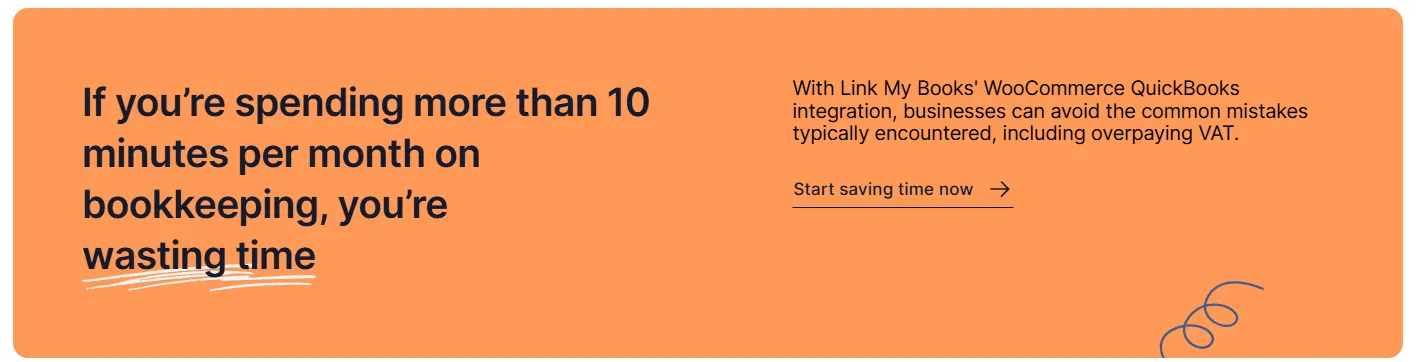
How often should I reconcile my WooCommerce Payments in QuickBooks?
It’s best to reconcile WooCommerce payouts at least once per month, ideally after each payout cycle. Monthly reconciliation keeps your sales, fees, VAT, and gateway adjustments aligned, and it helps you catch errors early. If you use automation through Link My Books, reconciliation happens in real time each time a payout arrives.
Does WooCommerce support QuickBooks integration?
WooCommerce does not integrate with QuickBooks natively. You must use a third-party app to sync data. Many sellers use a dedicated automation tool or follow the steps in our WooCommerce QuickBooks integration guide to ensure accurate mapping, VAT treatment, and payout reconciliation.
What should I do if my bank feed doesn’t match my WooCommerce payouts?
This usually happens when WooCommerce, Stripe, or PayPal fees and refunds are missing from the entry you posted in QuickBooks. Compare the payout report to the bank deposit, then confirm that fees, discounts, VAT, and FX adjustments are included. Using automation or following best practices from our WooCommerce bookkeeping guide helps avoid these mismatches.
Can I reconcile multiple WooCommerce stores in one QuickBooks account?
Yes, QuickBooks supports multiple WooCommerce stores as long as each store uses different tracking categories or separate income and fee accounts. Tools like Link My Books also let you connect multiple stores and keep each store’s summaries separate so reconciliation stays clean.
How does Link My Books handle VAT for WooCommerce sellers?
Link My Books applies the correct VAT rates automatically, separating UK VAT, EU OSS sales, zero-rated exports, and marketplace-collected taxes. This prevents double-reporting in QuickBooks. For a deeper breakdown of tax treatment, see our WooCommerce VAT guide.
How do I fix missing Stripe or PayPal fees in QuickBooks?
WooCommerce itself does not track payment gateway fees. If the fees are missing in QuickBooks, you need to export payout data directly from Stripe or PayPal and add those fees manually. Automation tools pull these fees in automatically, so you never have to enter them by hand.
How do I keep track of WooCommerce sales for tax reporting?
You’ll need detailed reports of gross sales, refunds, VAT, discounts, and shipping income. These can be exported manually from WooCommerce Analytics, or you can use the automated summaries included with tools that connect your sales to QuickBooks. For manual extraction, see our WooCommerce sales report guide.
How do I manage bookkeeping for multiple payment methods like Stripe, PayPal, and WooCommerce Payments?
Each payment gateway has its own payout schedule, fee structure, and FX rules. The simplest approach is to summarize each payout individually and map them to separate fee accounts in QuickBooks.
What’s the best bookkeeping software for WooCommerce?
Most WooCommerce sellers use QuickBooks Online or Xero for accounting, plus an automation tool to sync payouts. Our guide to the best WooCommerce bookkeeping software outlines the pros and cons of each option and which setup works best at different order volumes.
Do I need to adjust VAT or tax manually after reconciling WooCommerce payouts?
If you are doing everything manually, yes. You must ensure domestic, EU OSS, and international sales are split correctly in QuickBooks. With Link My Books, VAT is applied automatically for each sale type, eliminating the need for manual adjustments.
Reconcile Your WooCommerce Payments in QuickBooks Automatically With Link My Books
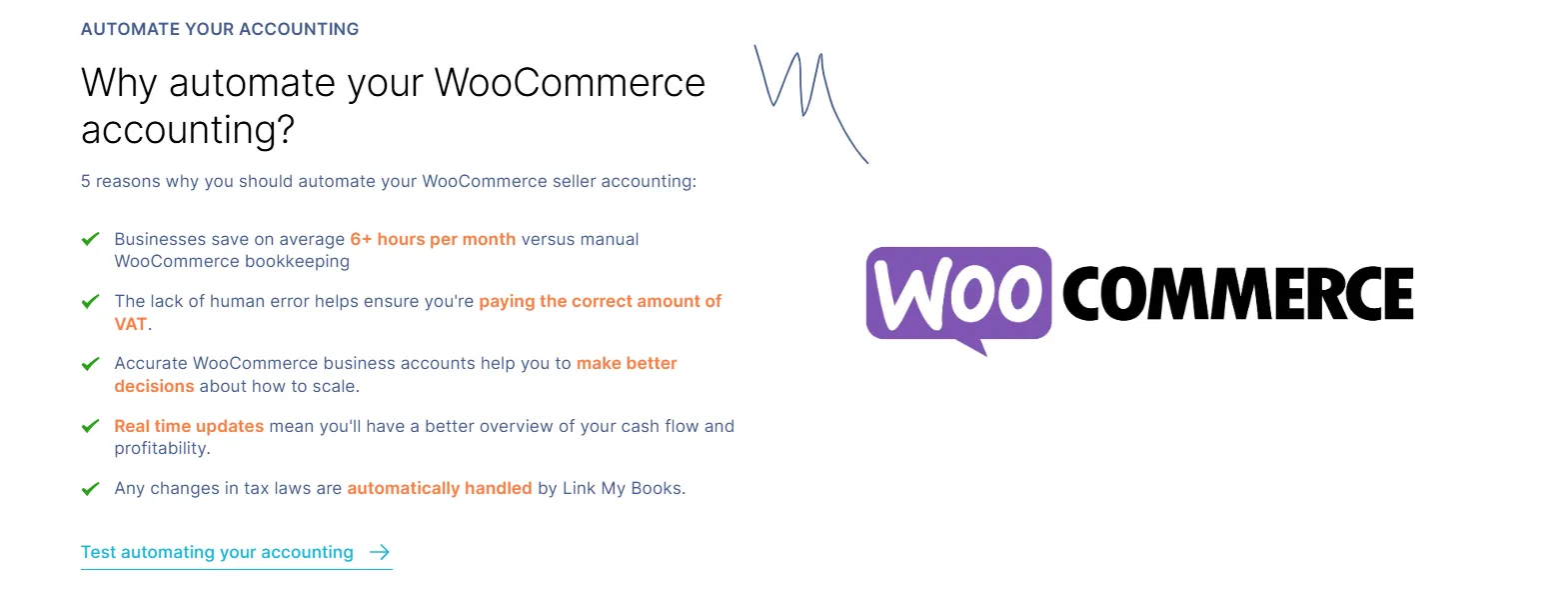
WooCommerce payouts combine sales, refunds, fees, discounts, and VAT into a single net deposit that QuickBooks can’t interpret on its own. That’s why reconciliation takes hours when you do it manually.
Link My Books automates the entire process:
- Imports WooCommerce, Stripe, and PayPal payouts automatically
- Separates every sale, refund, fee, and tax with the correct accounting treatment
- Posts clean summary entries directly into QuickBooks
- Ensures every payout matches your bank feed to the cent
The result: accurate books, clean VAT reporting, and reconciliation that takes minutes instead of hours.
If you want to eliminate manual spreadsheets, stop chasing missing fees, and make WooCommerce bookkeeping effortless, Link My Books is built for you.
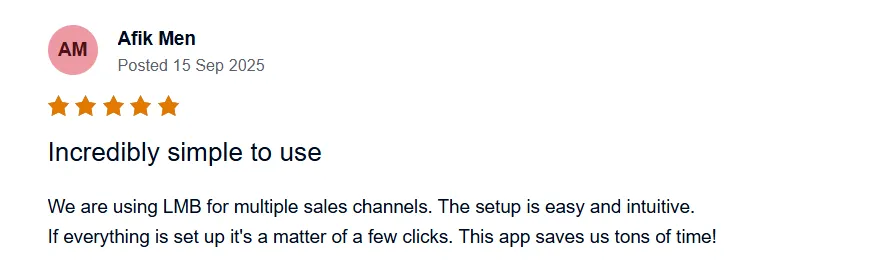
👉Start your free trial of Link My Books today and automate your WooCommerce reconciliation from the very first payout.
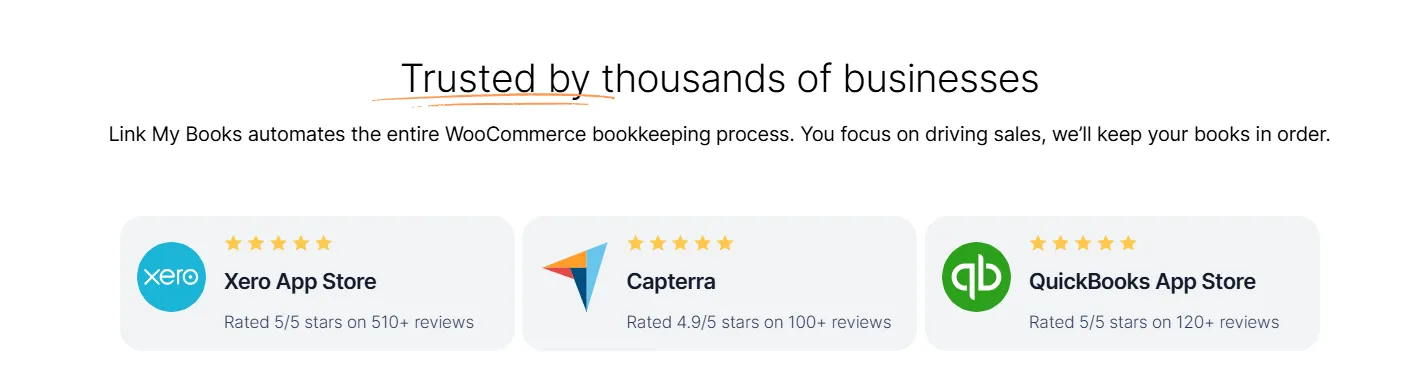


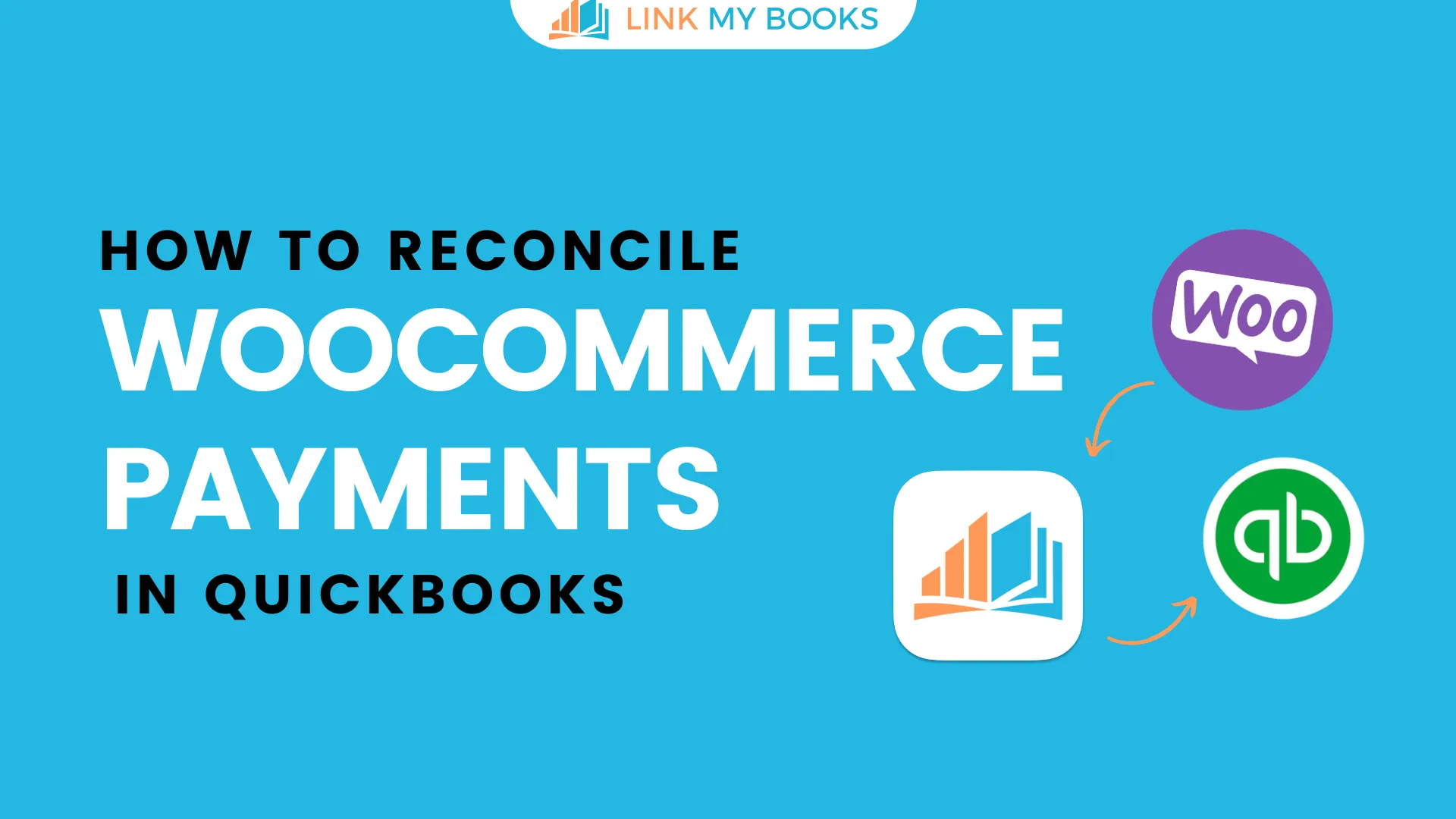








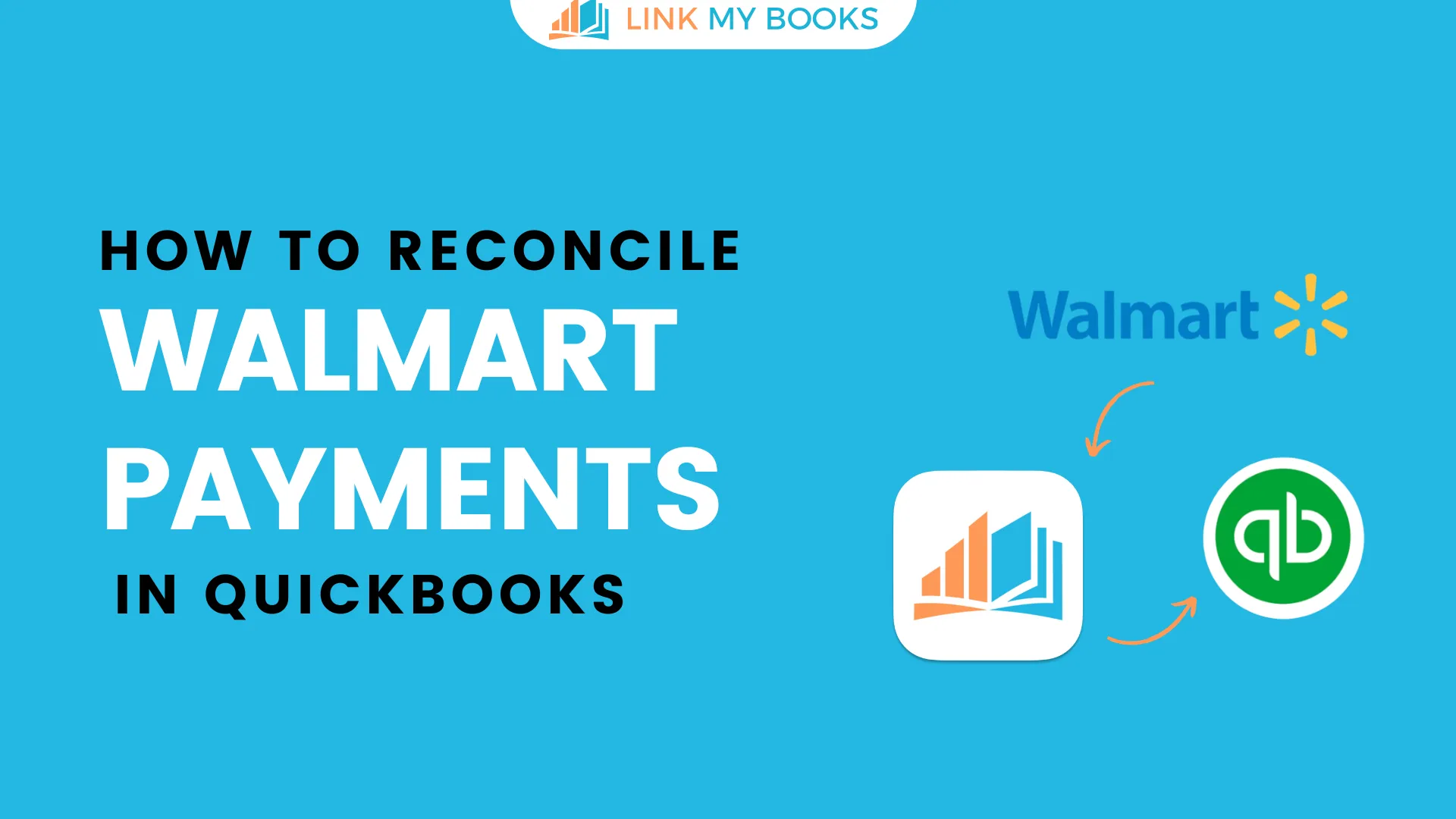
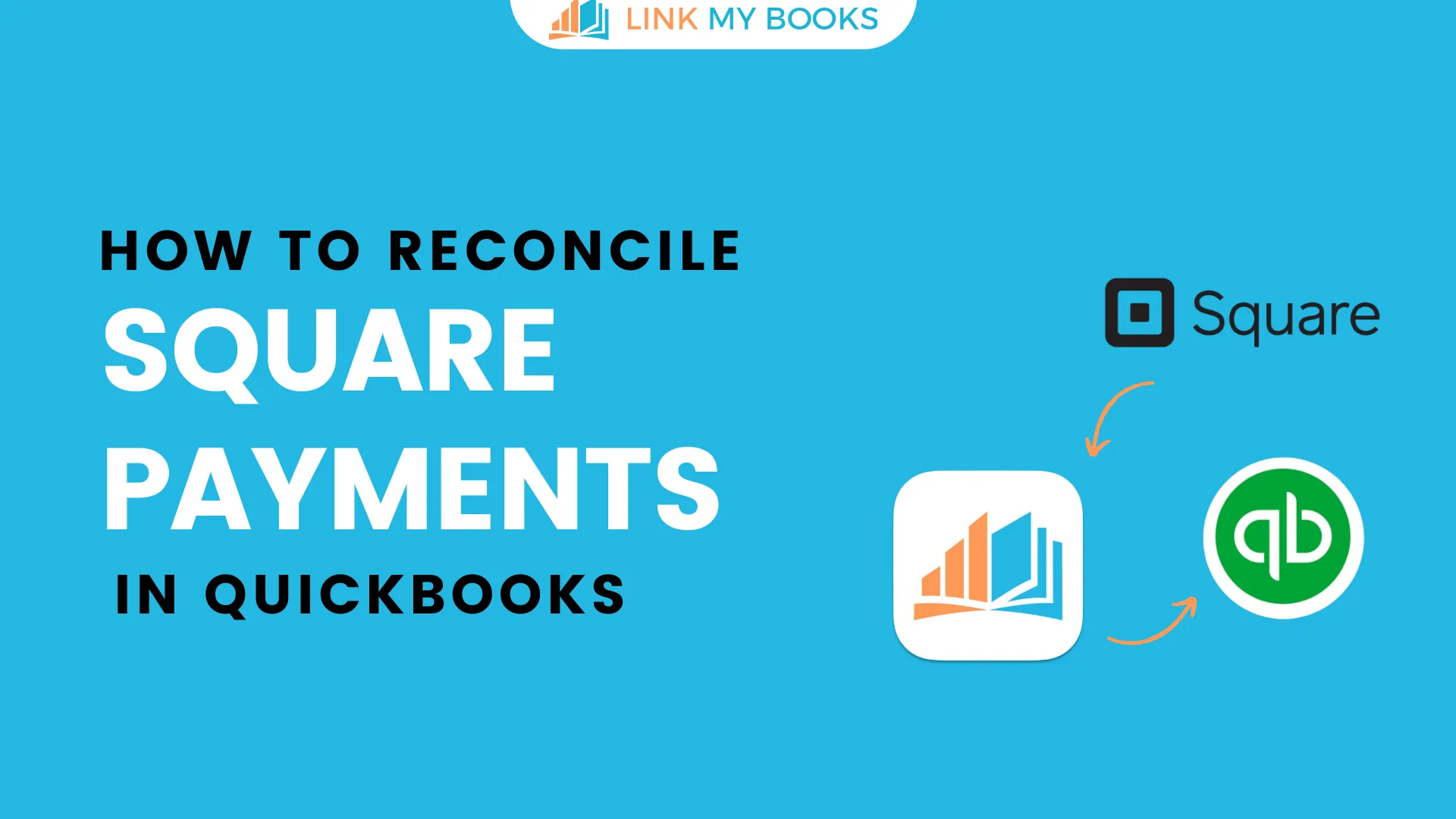
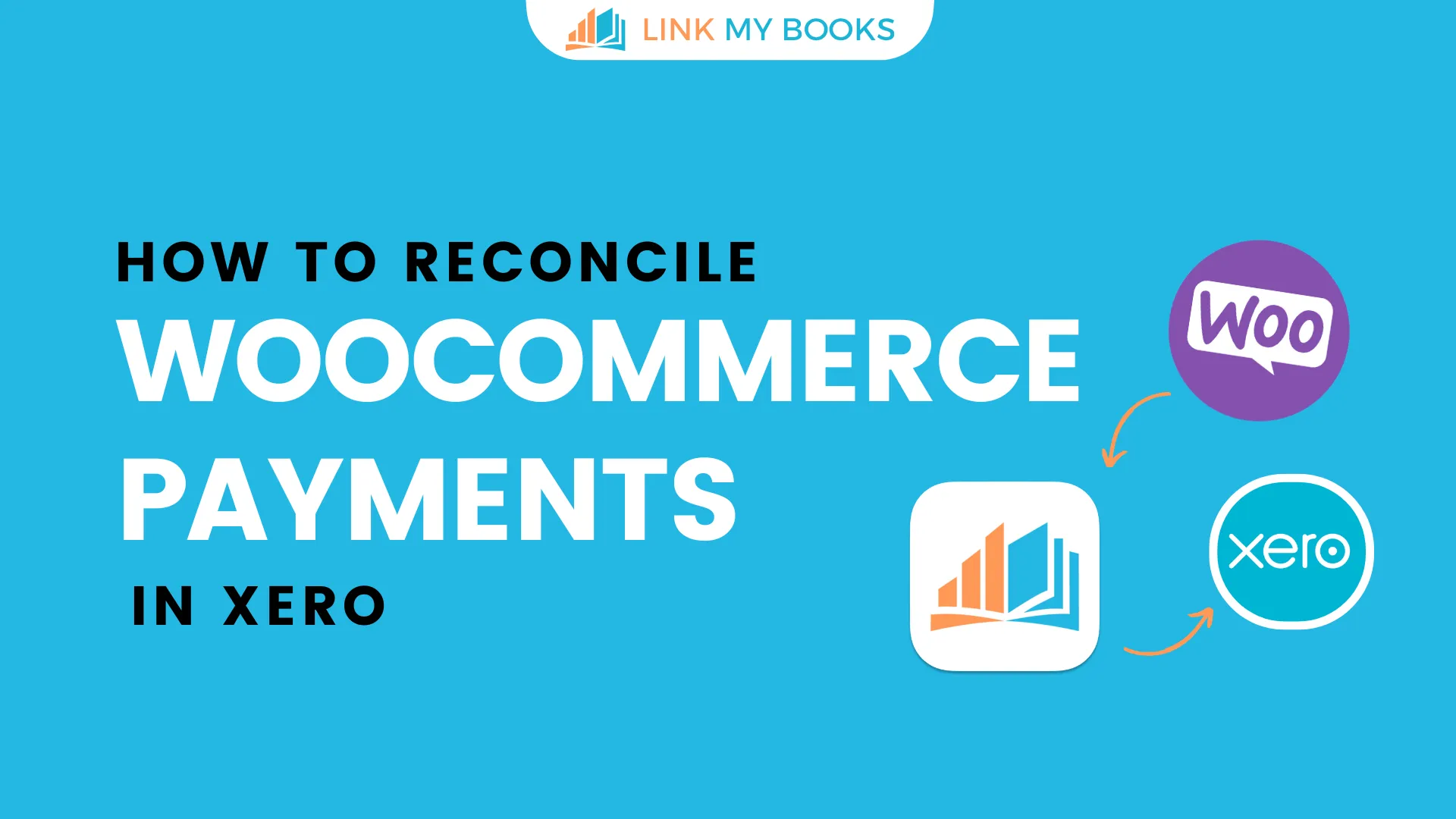
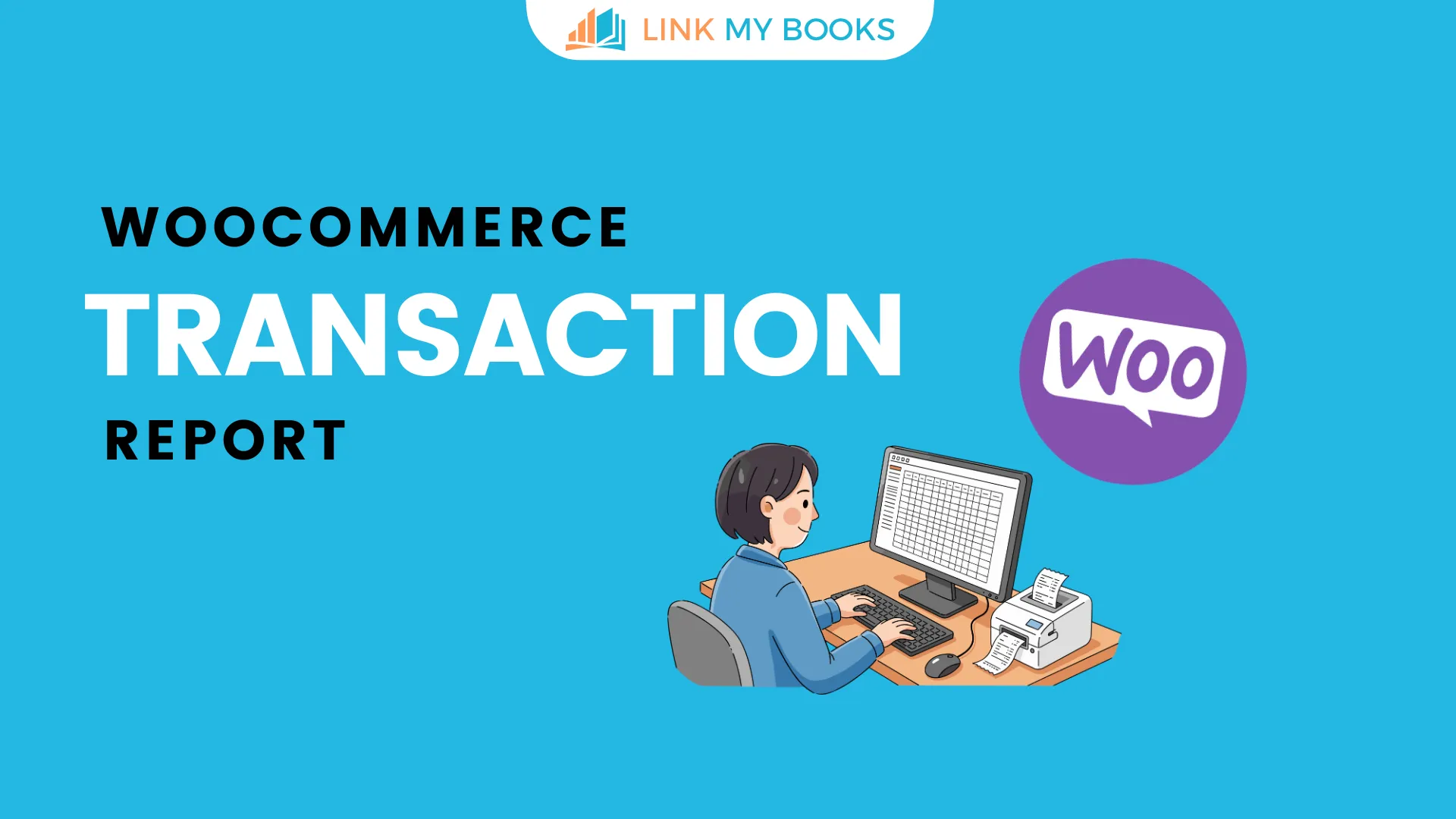


.png)