Reconciling Walmart payments in QuickBooks should be straightforward, but most sellers quickly discover that Walmart Marketplace deposits don’t match what they expect. Each payout is a blend of gross sales, shipping revenue, refunds, promotional adjustments, WFS fees, chargebacks, and marketplace-collected tax. QuickBooks only receives the net figure from your bank feed, leaving you to figure out where everything went.
This mismatch is the root of the problem. Instead of a clean one-to-one match, sellers end up with deposits that don’t align with their sales totals, missing fee entries, and sales-tax figures that get duplicated or misreported. If you’re reconciling manually, it often turns into an hours-long spreadsheet session every month - and even then, your books may still be off.
Walmart reconciliation doesn’t have to be messy. This guide walks you through how to reconcile Walmart payments in QuickBooks both manually and automatically, with a clear explanation of the most common mistakes, where sellers go wrong, and why automation saves time and eliminates errors.
Key Takeaways from this Post
Walmart payouts combine sales, refunds, adjustments, fees, and marketplace-collected tax into one lump sum, which makes manual reconciliation in QuickBooks slow and error-prone.
Most discrepancies come from missing fee categories, incorrect sales-tax treatment, and settlement periods that don’t match your accounting periods.
Link My Books automates the entire reconciliation process by importing Walmart settlements, breaking out every fee and tax correctly, and posting clean summaries directly into QuickBooks for one-click matching.







Where Most Sellers Go Wrong with Walmart QuickBooks Reconciliation
Most Walmart sellers assume reconciliation is as simple as matching the deposit in their bank feed to a single entry in QuickBooks. The problem is that Walmart payouts are never just “sales.” Each settlement is a mix of:
- Gross sales from multiple order dates
- Shipping revenue and promotional credits
- Refunds, cancellations, and chargebacks
- Commission fees, WFS fees, and transaction adjustments
- Marketplace-collected sales tax (which should not be recorded as your revenue)
When sellers record only the net deposit, they lose the detail that actually matters for accurate bookkeeping. This leads to several downstream issues:
- Revenue gets overstated or understated: Because refunds and promotions are buried inside the payout, your income totals never match your real performance.
- Fees go unrecorded: Walmart deducts multiple fee types that disappear entirely unless you pull the correct reports and categorize them manually.
- Sales tax gets double-counted: Walmart often collects and remits sales tax on your behalf. If you record these amounts as revenue or tax liability, you’ll overreport and risk compliance errors.
- Reconciliation breaks down: QuickBooks can’t match your bank deposit to your sales because the underlying transaction detail is missing.
This is why Walmart reconciliation becomes messy fast. Sellers don’t make mistakes because they’re inexperienced - they make mistakes because Walmart’s payout structure requires a level of breakdown QuickBooks can’t handle on its own.
How to Reconcile Walmart Payments in QuickBooks the Easy Way (With Link My Books)

Manually breaking down Walmart payouts every month is slow, repetitive, and prone to mistakes. Link My Books removes that entire workload by automatically importing Walmart settlements, separating every component correctly, and posting clean summaries directly into QuickBooks that match your bank feed to the cent.
Here’s how simple the process is:
Step 1: Connect Link My Books to Your Walmart Seller Account
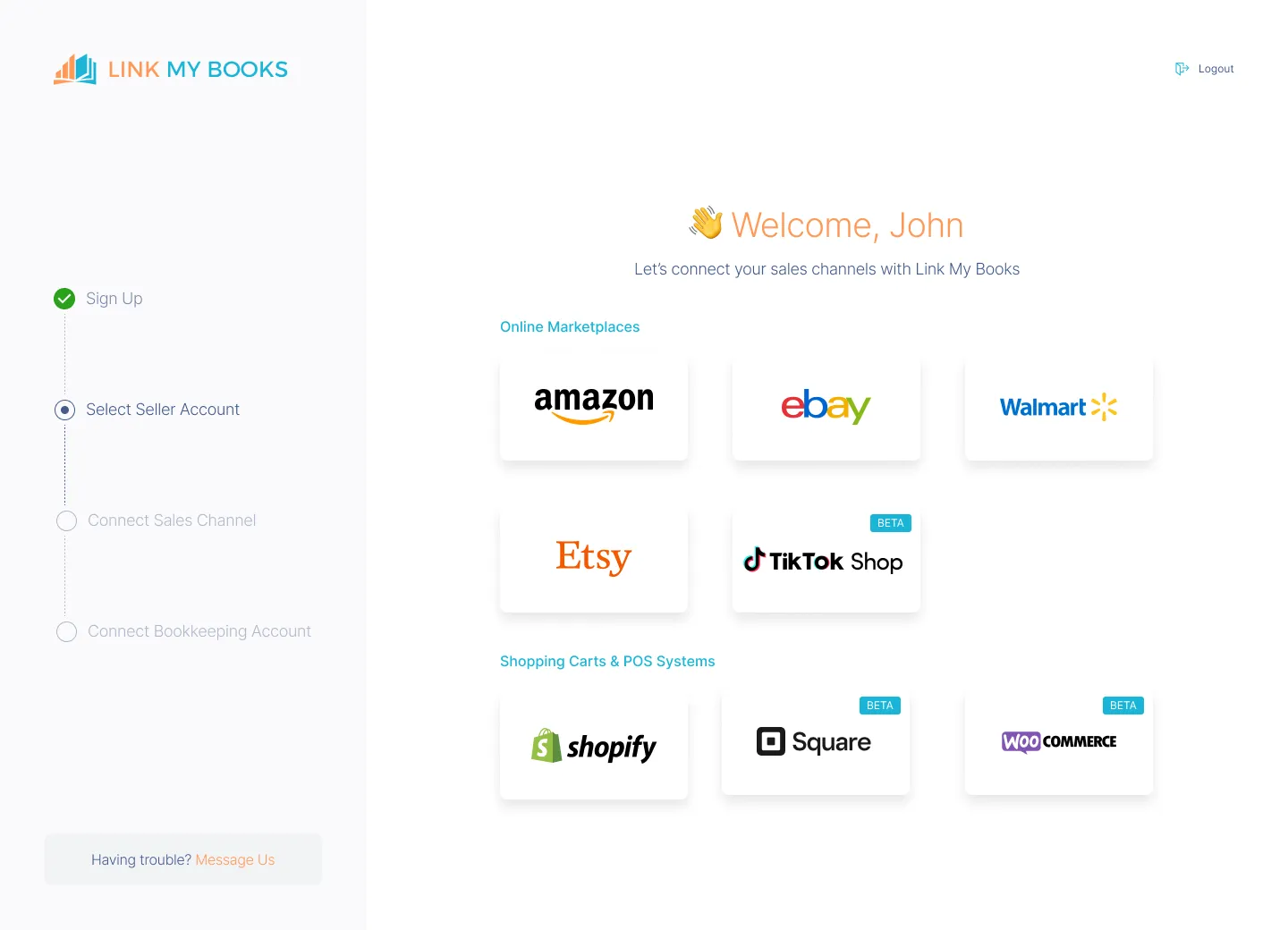
- Create your free Link My Books account
- Choose Walmart as your sales channel
- Authorize the secure connection
- Link My Books pulls your settlement history and begins preparing payouts for review
You can also connect Amazon, Shopify, Etsy, eBay, TikTok Shop, Square, and WooCommerce later if you use multiple platforms.
Step 2: Connect QuickBooks Online
- Select QuickBooks Online from the available accounting platforms
- Approve the connection
- Link My Books syncs your chart of accounts instantly
- No duplicate entries are created - each payout posts once, cleanly, and only when you approve it
This ensures QuickBooks becomes your single source of truth for reconciled Walmart data.
Step 3: Complete the Setup Wizard
The setup wizard walks you through all the critical mapping steps:
- Walmart sales
- Refunds and cancellations
- WFS fees and storage
- Commission fees
- Chargebacks and adjustments
- Shipping income
- Promotions and rebates
- Marketplace-collected sales tax
- VAT or sales-tax codes depending on region
Link My Books applies expert logic automatically, so your payouts are posted with complete accuracy the first time - something QuickBooks and Walmart alone cannot achieve.
Step 4: Sync Your Walmart Payouts

From this point on, Link My Books automatically imports all new Walmart settlements.
Each payout is turned into a clean summary that includes:
- Gross sales
- Refunds and cancellations
- Shipping income
- Commission fees
- WFS fees (pick/pack, storage, weight handling)
- Promotional adjustments
- Chargebacks and dispute resolutions
- Marketplace-collected sales tax
- Your net deposit amount
The summary is formatted for QuickBooks using proper double-entry accounting - no spreadsheets, no manual categorization.
Step 5: Enable AutoPost (Optional)
Once your mappings are finalized, you can enable AutoPost, which:
- Posts every new Walmart payout to QuickBooks automatically
- Ensures each summary matches the bank deposit exactly
- Eliminates manual posting and reduces human error
- Keeps your accounts constantly up to date
Power users, accountants, and multi-channel sellers use AutoPost to reconcile hundreds of settlements each month in minutes.
Step 6: Reconcile in One Click

Because Link My Books summaries tie out perfectly to your Walmart deposits:
- QuickBooks automatically suggests a match
- You click Match
- Reconciliation is done
No more unexplained differences. No more digging through CSVs.
What Once Took Hours Now Takes Minutes
With Link My Books:
- Payouts are imported automatically
- Fees and taxes are categorized correctly
- VAT and marketplace-collected tax are handled with full compliance
- Multi-currency payouts are converted accurately
- Reconciliation becomes a single click instead of a multi-hour task
This is the fastest, most accurate way to reconcile Walmart payouts in QuickBooks - especially for sellers handling WFS fees, multi-channel income, or high order volume.
Link My Books turns Walmart chaos into tax-ready clarity, and you can try it free (no credit card needed).
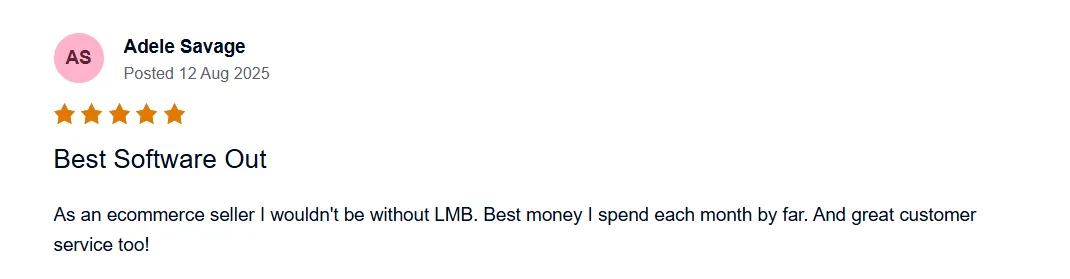
If you still want to try the manual way, here’s how:
How to Reconcile Walmart Payments in QuickBooks Manually
- Download your Walmart payment or reconciliation report
- Match the Walmart settlement’s
- Review your tax and fee mappings
- Reconcile the settlement
Step #1: Download Your Walmart Payment Report
Walmart provides the data you need for reconciliation inside Seller Center, but the correct reports must be used. The Payment Report and Reconciliation Report contain the full breakdown of sales, fees, tax, and adjustments.
- Log in to Walmart Seller Center
- Navigate to Analytics & Reports
- Select Payments
- Open Statements
- Choose the payout period you want to reconcile
- Click Download to export the full payments report (usually CSV)
What this report includes:
- Gross sales
- Refunds and cancellations
- Shipping revenue and adjustments
- Promotional rebates
- WFS fees (storage, pick, pack, weight handling, etc.)
- Commission/transaction fees
- Chargebacks and disputes
- Marketplace-collected sales tax
- Total Payable (the exact amount Walmart deposits into your bank account)
This Total Payable number must match the net deposit shown in your QuickBooks bank feed. If not, your reconciliation will never balance.
Step #2: Organize Transactions by Type
Open your CSV in Excel or Google Sheets and split the data into clear categories:
- Sales: Gross item price before fees
- Refunds: Returned or cancelled orders
- Shipping: Shipping income and adjustments
- Promotions: Rebates that reduce your revenue
- Fees:
- Commission fees
- WFS storage
- Pick/pack
- Weight handling
- Category fees
- Listing fees (if applicable)
- Chargebacks: Disputes or penalties
- Tax:
- Marketplace-collected tax (should not be counted as your revenue)
- Seller-remitted tax (if applicable)
Walmart settlements always combine several categories into one net payout. You must separate them to post correctly to QuickBooks.
Step #3: Match Payouts to Your Bank Deposits
From your Walmart report, identify:
- Total Payable
- Settlement date
- Settlement period (Walmart often covers irregular date ranges)
Now match this Total Payable number with the deposit showing in your bank feed inside QuickBooks.
Common Issues to Watch For
- Settlement spans more than one accounting period
- Deposits take several days to clear
- Disputes or late adjustments included in the payout
- WFS fees causing unexpected reductions
- Marketplace-collected tax making payouts appear lower than expected
If the bank deposit and the Total Payable don’t match exactly, something in your breakup is missing or misclassified.
Step #4: Enter the Data Into QuickBooks
Create a Journal Entry (or Equivalent): The goal is to mirror the Walmart settlement structure inside QuickBooks so the net amount equals your bank deposit.
Inside QuickBooks:
- Click + New
- Select Journal Entry
- Add each category from your Walmart file:
Credit (Income):
- Sales
- Shipping income
Debit (Expenses):
- Commission fees
- WFS fees
- Promotional rebates
- Chargebacks
- Advertising (if applicable)
Tax Handling:
- Marketplace-collected tax:
- Record to a clearing account
- Do not treat as income or liability you remit
If you skip this, QuickBooks will inflate your sales or tax liability.
Final Line:
- Debit or credit your Walmart Clearing/Undeposited Funds account
- This amount must equal the Total Payable
This account is what will be matched to your bank feed in the next step.
Step #5: Reconcile the Statement
In QuickBooks:
- Go to Banking
- Find the Walmart bank deposit
- Click Match to connect it to the journal entry (or summary entry)
You’re Balanced When:
- The QuickBooks entry total = Total Payable = bank deposit
- No unexplained differences
- All fees, refunds, and taxes are accounted for
If something doesn’t match:
- Re-check WFS fees
- Confirm all refunds were included
- Confirm marketplace-collected tax was handled correctly
- Review timing differences in the statement period

How Link My Books Makes Reconciling Walmart Transactions in QuickBooks Automatic & Easy
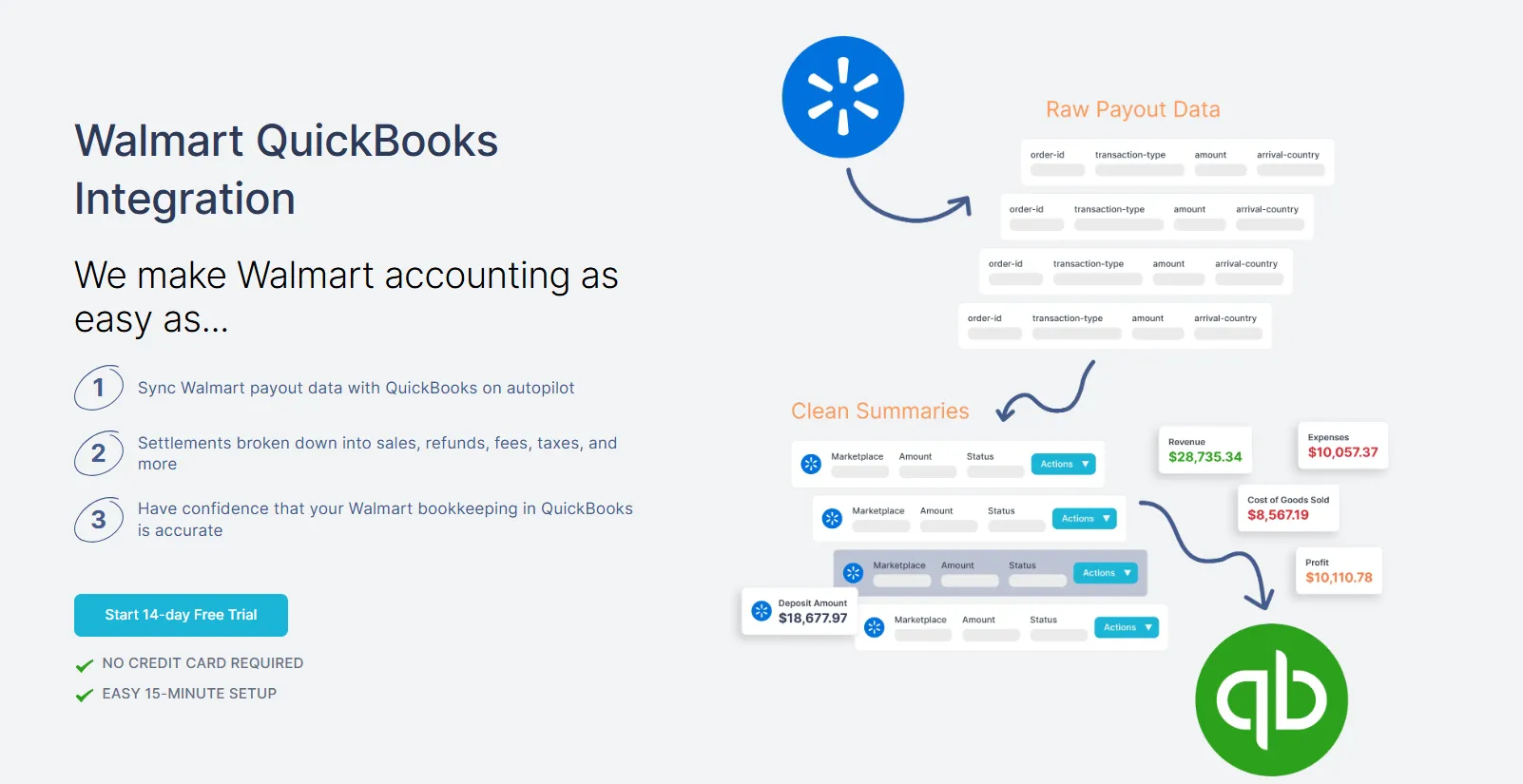
Manual reconciliation in QuickBooks breaks down because Walmart bundles dozens of transaction types into a single payout. Link My Books removes that complexity entirely. It connects your Walmart Seller Center account directly to QuickBooks, imports every settlement, separates each fee and tax line correctly, and posts a clean summary entry that matches your bank feed perfectly.
Below is exactly how Link My Books streamlines Walmart accounting for sellers and accountants.
Automatic Data Import From Walmart
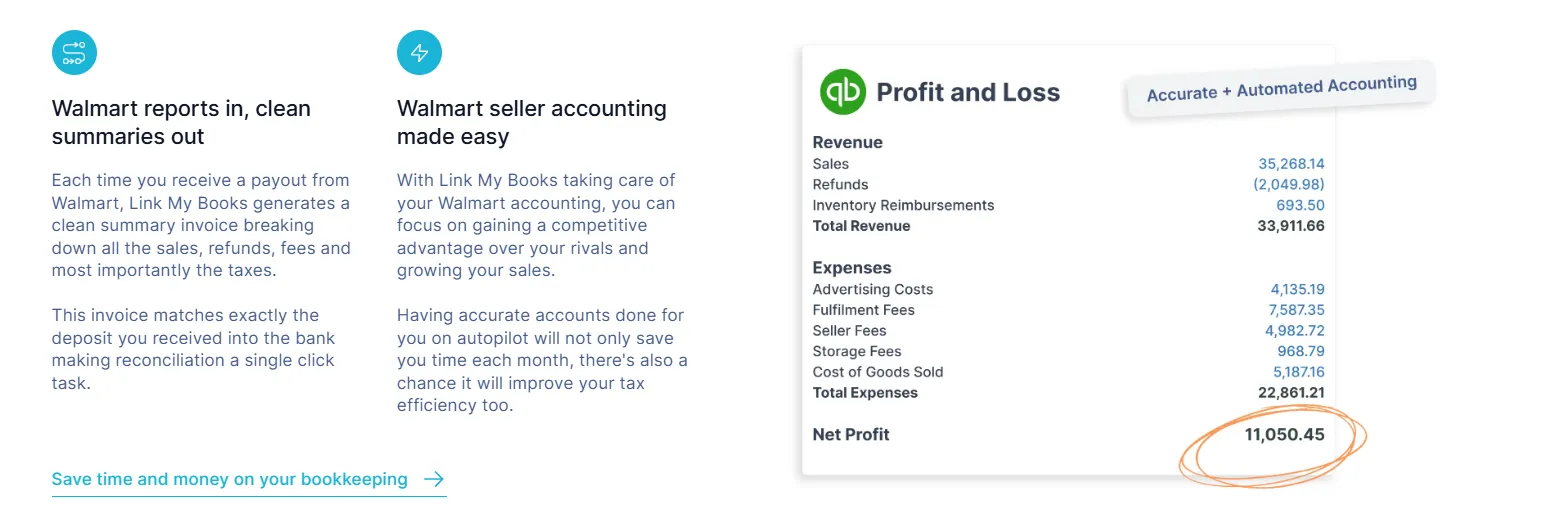
Link My Books pulls your Walmart settlements directly and securely, including:
- Sales and shipping income
- Refunds and cancellations
- WFS fees (pick, pack, storage, weight handling)
- Commission fees
- Promotional rebates
- Chargebacks and dispute adjustments
- Marketplace-collected sales tax
- Net payout amounts
There is no need to download CSVs or copy data into spreadsheets. Every payout is captured in full.
Accurate Fee and Adjustment Handling

Walmart fees are some of the least consistent in e-commerce. Link My Books separates:
- Referral/commission fees
- WFS operational fees
- Storage fees
- Pick and pack
- Weight-based handling
- Miscellaneous adjustments
- Chargebacks and penalty deductions
This ensures your profit and loss statement reflects the true cost of selling on Walmart.
Correct Sales-Tax Mapping
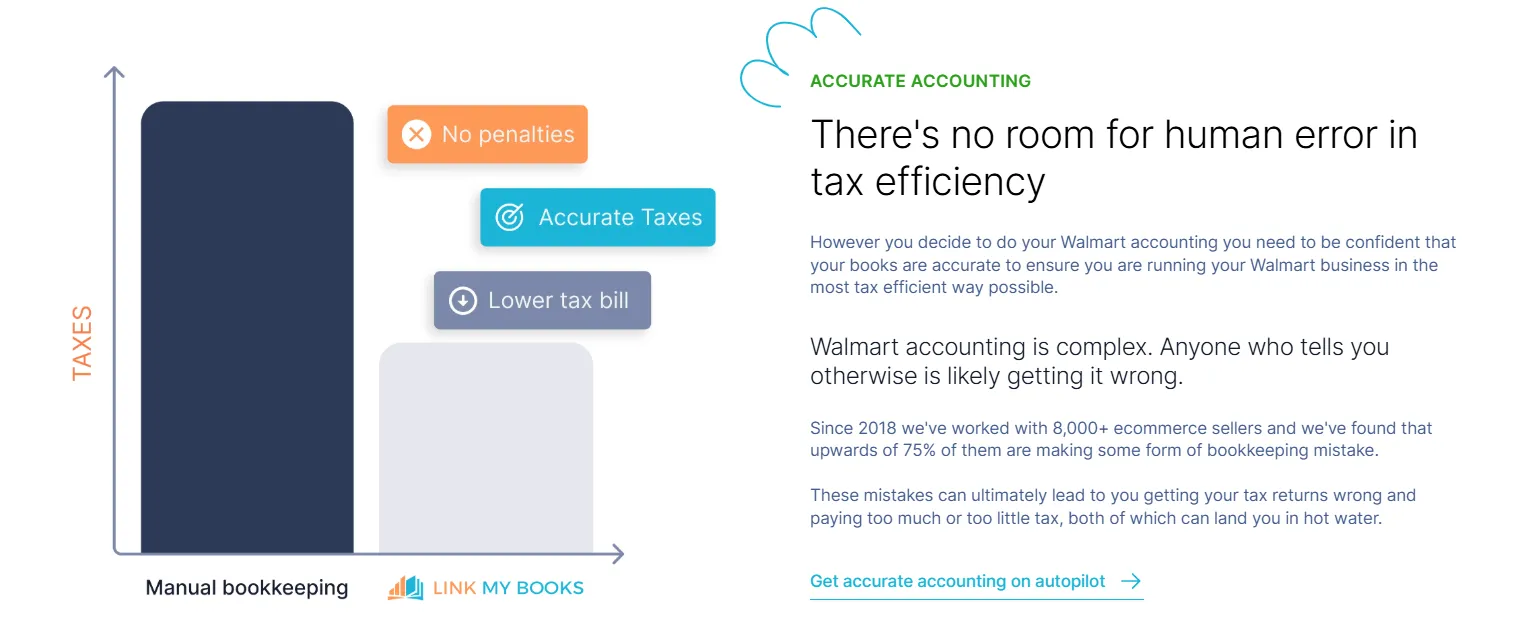
Sales tax is one of the biggest sources of reconciliation errors.
Link My Books automatically:
- Separates marketplace-collected tax from your revenue
- Applies the correct tax codes in QuickBooks
- Prevents double-reporting when Walmart remits tax on your behalf
- Handles multi-state or multi-region rules for U.S. sellers
You get tax-ready accuracy without manual adjustments.
Clean Summary Entries That Match Your Bank Feed
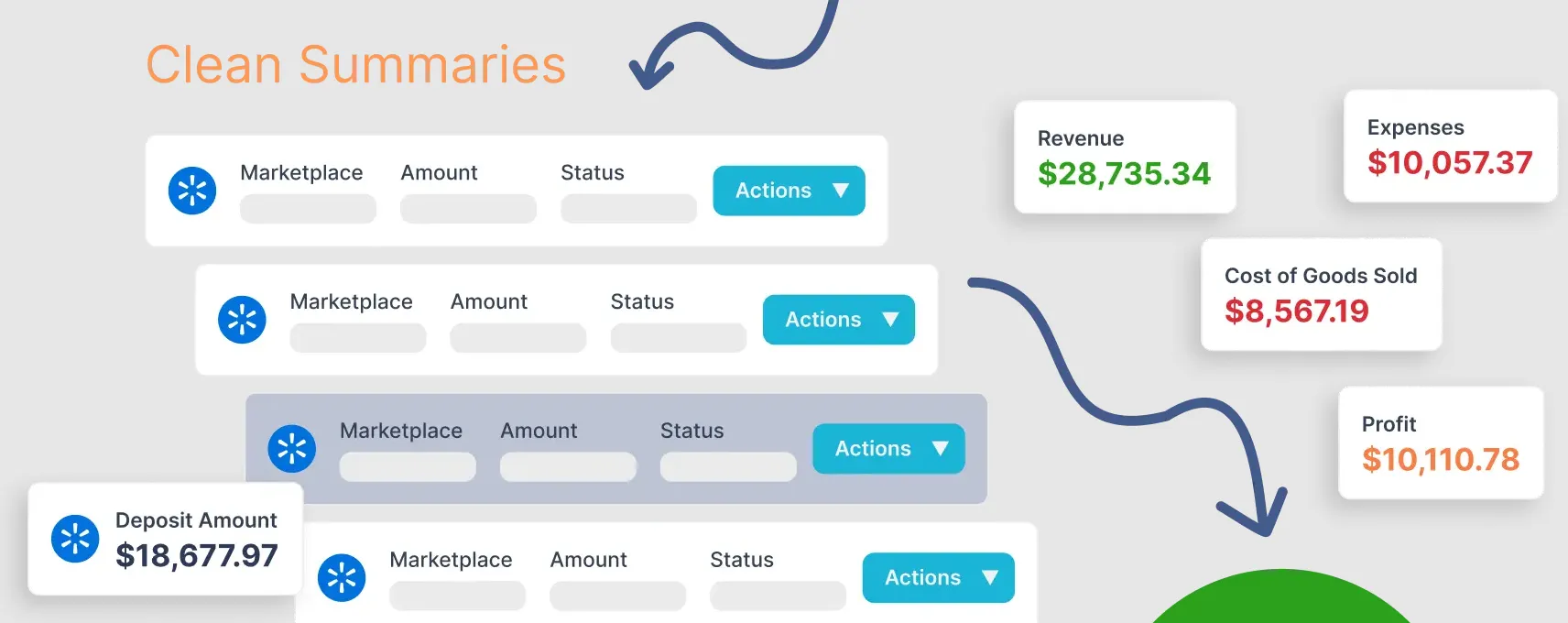
Each payout is transformed into a single summary entry that reflects:
When you open QuickBooks → Banking → For Review, the deposit matches immediately.
COGS Tracking and Profit Visibility
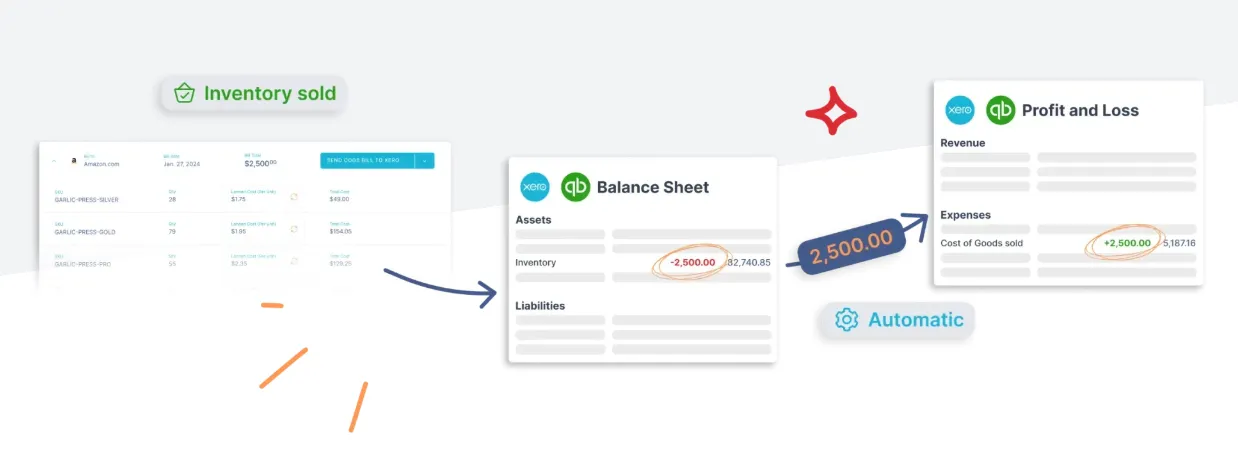
If you use COGS tracking inside QuickBooks:
- Link My Books can map SKU costs
- Automatically create COGS entries per settlement
- Show true gross profit per payout
This is especially valuable for WFS sellers with variable fulfillment costs.
Built-In Error Prevention
Link My Books catches common reconciliation issues before they hit QuickBooks:
- Missing fees
- Partial payouts
- Duplicate settlements
- Incorrect tax mapping
- Refund mismatches
- Timing differences between settlement periods
You see a warning before posting, not after the books are wrong. Plus, it seamlessly integrates with your sales tax software.
Accountant-Ready Books Every Month
Because all Walmart payouts are summarized, split correctly, and posted using double-entry accounting standards:
- Your QuickBooks file remains clean
- Your accountant saves hours
- Audit trails are preserved
- Month-end close becomes consistent
Many accountants onboard their entire client list to Link My Books for this reason.
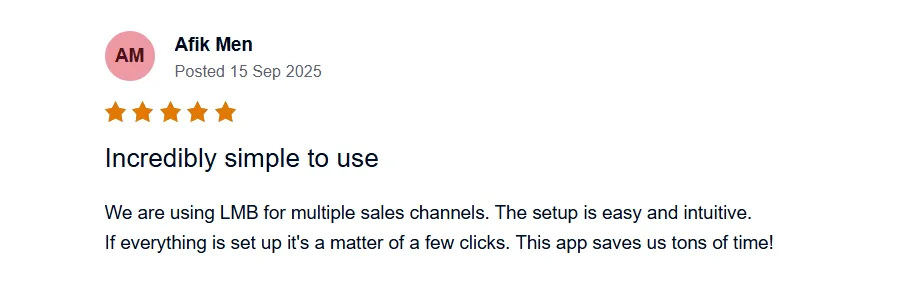
Stop struggling with Walmart accounting- get Link My Books for free and automate your workflow today! 🚀
Considerations for Reconciling Home & Foreign Currency Settlements (Walmart US Marketplace)
When reconciling your Walmart Marketplace settlements in QuickBooks Online, you usually deal with U.S. dollar payouts. But if you’re an international seller receiving funds in USD or using a third-party payout provider with currency conversions, the following considerations apply.
1. Settlement currency is typically U.S. dollars
According to Walmart’s official guide, payouts for the U.S. Marketplace are deposited through a U.S.-based payout option (such as Marketplace Wallet or approved third-party provider) in U.S. dollars.
- If your bank account or accounting currency is non-USD (e.g., GBP, EUR), you’ll still receive USD and need to account for forex conversion.
2. Currency conversion may occur before deposit
If you link a foreign bank account or through a payout provider that converts currency, your deposit may reflect a converted amount.
However, Walmart’s help resources do not provide a detailed foreign-currency FX rate or timing policy for non-USD accounts.
- Be prepared for variances between the “Total Payable” on the settlement report and the bank deposit once currency conversion is applied.
3. Settlement period and payout date may differ from bank deposit date
Walmart notes that the “cut-off” for settlement differs and that payouts are deposited according to their cycle (typically every ~14 days) for U.S. sellers.
- Recognise that the settlement’s close date and the actual deposit date may span different accounting periods. Use the payout’s “Total Payable” figure and settlement cut-off date for correct recognition.
4. Use a clearing account to track differences
Because of currency conversions and timing differences, it’s wise to post the settlement into a “Walmart Settlement Clearing” account in QuickBooks. Then reconcile that clearing account to the bank deposit.
- This method helps isolate FX and timing noise, ensuring your main bank account matches cleanly.
5. Costs arising from FX or provider fees must be accounted for
If your payout is converted into another currency, you may incur exchange-rate gains or losses, or third-party processor fees. Walmart’s payout guide mentions third-party providers and potential fees (e.g., $1.50 via Payoneer) for certain withdrawal structures.
- In QuickBooks you should have an FX adjustment account (or Gains/Losses) and a “Payout Provider Fees” expense account to reflect these costs accurately.
6. Marketplace-collected sales tax (U.S.) should still be separated
Even though this section focuses on foreign currency, don’t forget that for U.S. Marketplace sellers, Walmart collects and remits sales tax in most states. That component needs to be mapped correctly (not revenue, not liability you owe).
- Currency conversion complexities don’t absolve you of correct U.S. sales-tax handling.
Summary Table
FAQ on Walmart Payment Reconciliation in QuickBooks
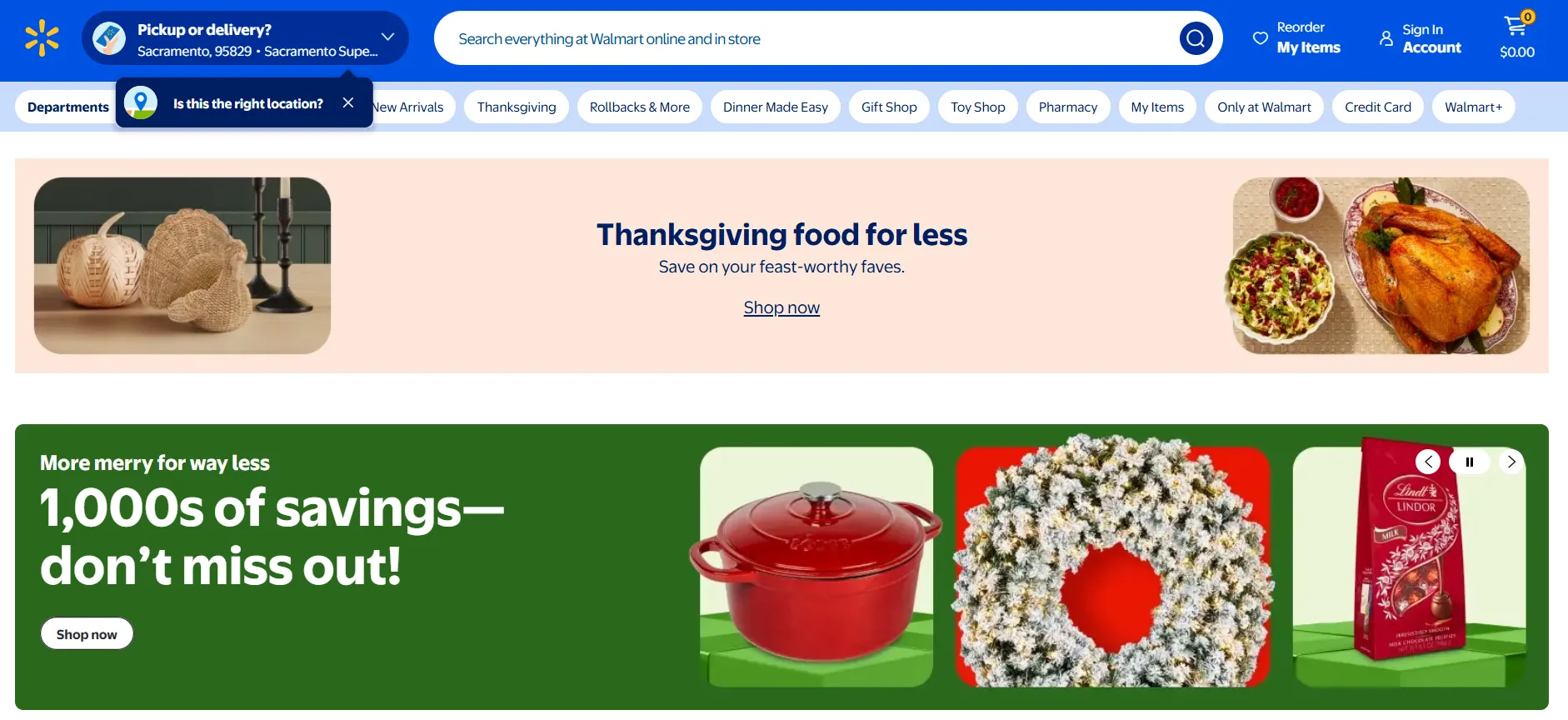
How often should I reconcile my Walmart payments in QuickBooks?
You should reconcile every Walmart settlement as it arrives - not just monthly. Walmart payouts do not follow calendar months, so reconciling each settlement ensures your sales, seller fees, and adjustments stay accurate. For busy sellers, automating the process with a tool like Link My Books keeps your books synced daily.
Does Walmart support QuickBooks integration?
Walmart does not offer a native QuickBooks integration. You can import data manually using Walmart CSV reports or use a third-party Walmart accounting tool. Link My Books is the most accurate option for Walmart bookkeeping because it automatically separates fees, refunds, adjustments, and marketplace-collected sales tax.
What should I do if my bank feed doesn't match my Walmart transactions?
This usually happens when:
- A refund or dispute landed in a different settlement
- WFS fees were deducted unexpectedly
- Marketplace-collected sales tax reduced your payout
- Your settlement date doesn’t match your deposit date
Check your Walmart Payments Report for the exact settlement total. If mismatches keep happening, automation prevents these issues by posting clean summary payouts directly to QuickBooks.
Learn more in our guide to Walmart bookkeeping.
Can I reconcile multiple Walmart stores in one QuickBooks account?
Yes. You can run multiple Walmart stores inside one QuickBooks file, but you must keep each store’s payouts separate. Link My Books handles this automatically by assigning each seller account to its own settlement feed, making multi-store reconciliation clean and organized.
How does Link My Books handle U.S. sales tax?
Link My Books separates Walmart marketplace-collected sales tax from your income automatically. You can see this in Walmart your sales tax report.
This prevents:
- Overstated revenue
- Tax liabilities you do not owe
- Duplicate reporting during state filings
If Walmart collected and remitted the tax, Link My Books ensures it never enters your revenue or tax payable accounts.
How do I bulk manage transactions in QuickBooks?
QuickBooks lets you batch categorize transactions in the Banking tab.
However, Walmart payouts include dozens of components - sales, fees, adjustments, WFS charges, refunds - so batching rarely works well manually. Link My Books removes the need for batch processing entirely by posting one clean summary per settlement.
How do I match a partial Walmart payment in QuickBooks?
Partial payouts happen when:
- A dispute is pending
- WFS adjustments are applied
- A settlement spans multiple periods
- Walmart withholds funds temporarily
Manually, you'd need to adjust the clearing account to match the net deposit.
Link My Books handles partial settlements automatically so that QuickBooks always matches the bank feed without extra work.
Where can I find the Walmart sales data I need for reconciliation?
You’ll find everything inside Walmart Seller Center under Analytics & Reports → Payments → Statements.
For a full breakdown of what the reports include and how to use them, see our guide to the Walmart sales report.
What’s the best accounting software for Walmart sellers?
QuickBooks Online is widely used because it supports multi-channel sellers and integrates well with automation tools. We compare the top options in our guide to the Best Walmart accounting software.
How do I integrate Walmart with QuickBooks?
Walmart doesn’t offer a native QuickBooks connector.
Most sellers use an automation tool like Link My Books, which handles the full Walmart-to-QuickBooks workflow, including fee handling, sales tax separation, and one-click reconciliation. Learn more about how to integrate Walmart with QuickBooks.
Reconcile Your Walmart Payments in QuickBooks Automatically With Link My Books

Walmart payouts combine sales, refunds, WFS fees, adjustments, and marketplace-collected sales tax into a single deposit that QuickBooks can’t separate on its own. Link My Books automates that entire process for you.
It pulls every Walmart settlement directly from Seller Center, breaks out income, fees, adjustments, and tax correctly, and posts clean summary entries into QuickBooks that always match your bank feed. No spreadsheets, no manual categorization, no errors — just accurate, audit-ready books in minutes.
If you want frictionless reconciliation, reliable sales-tax handling, and cleaner financials every month, Link My Books is the simplest way to get there.
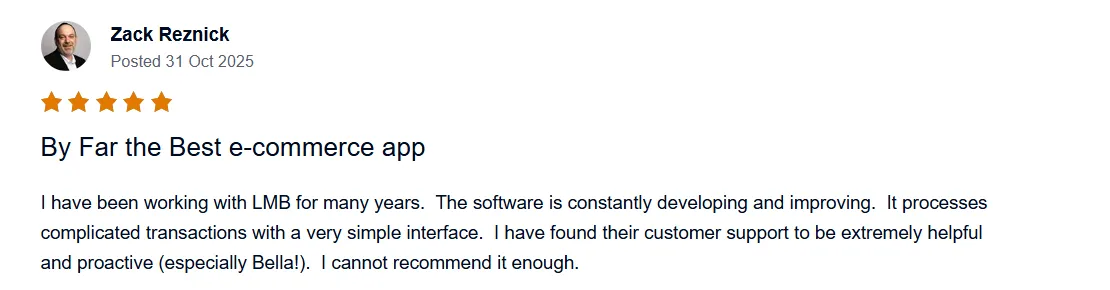
👉 Start your free trial of Link My Books today and make Walmart bookkeeping effortless.



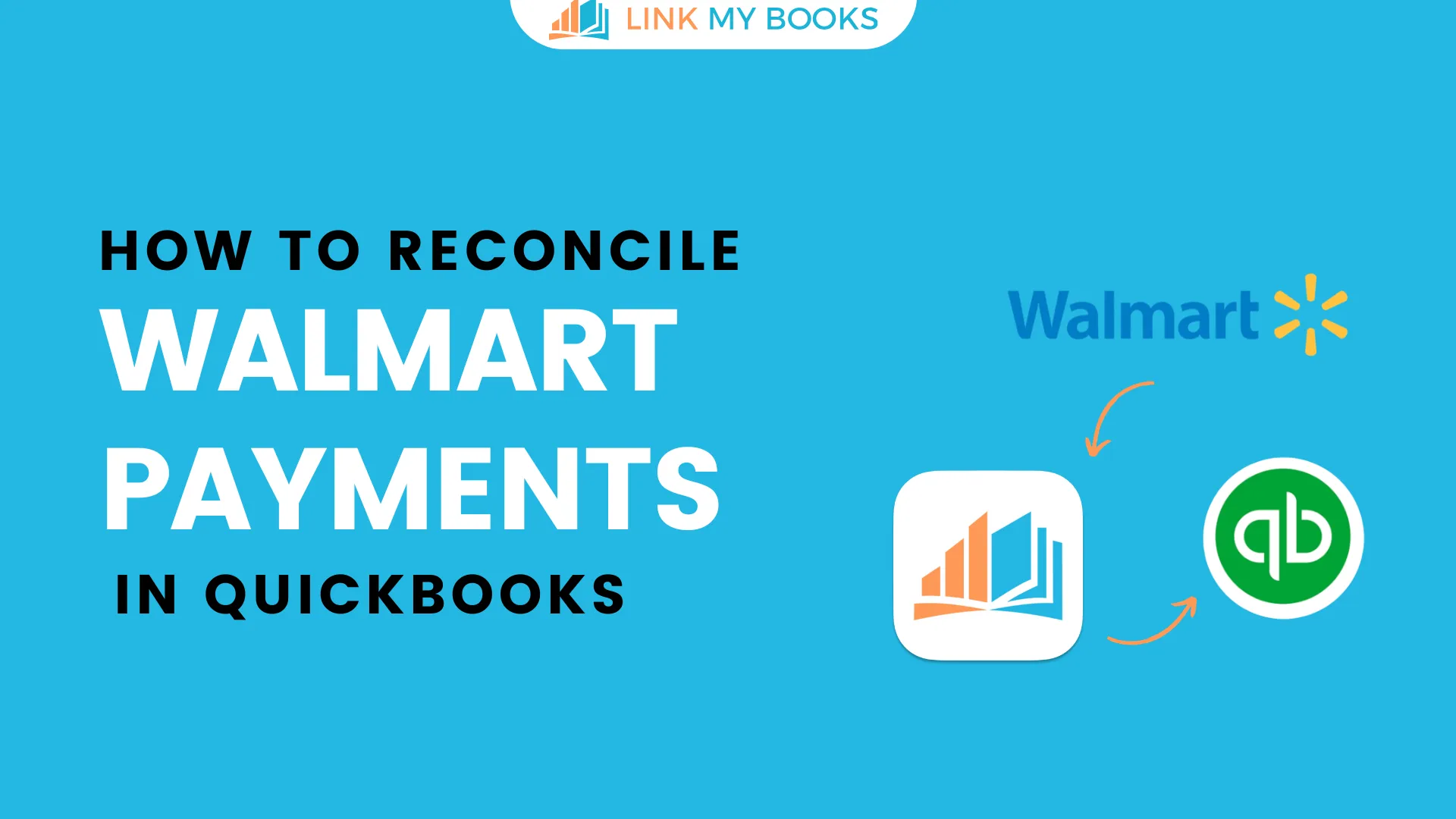








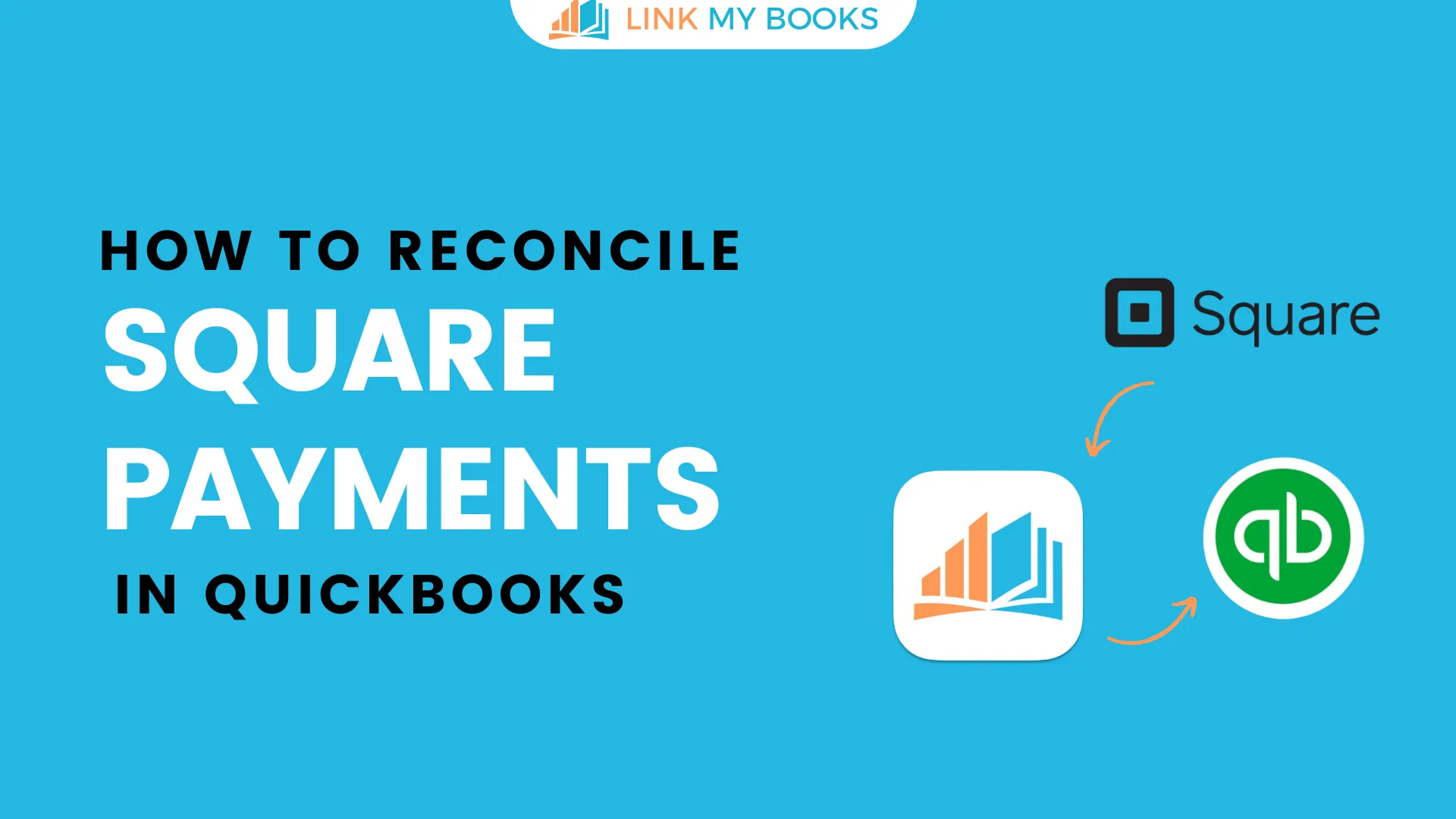
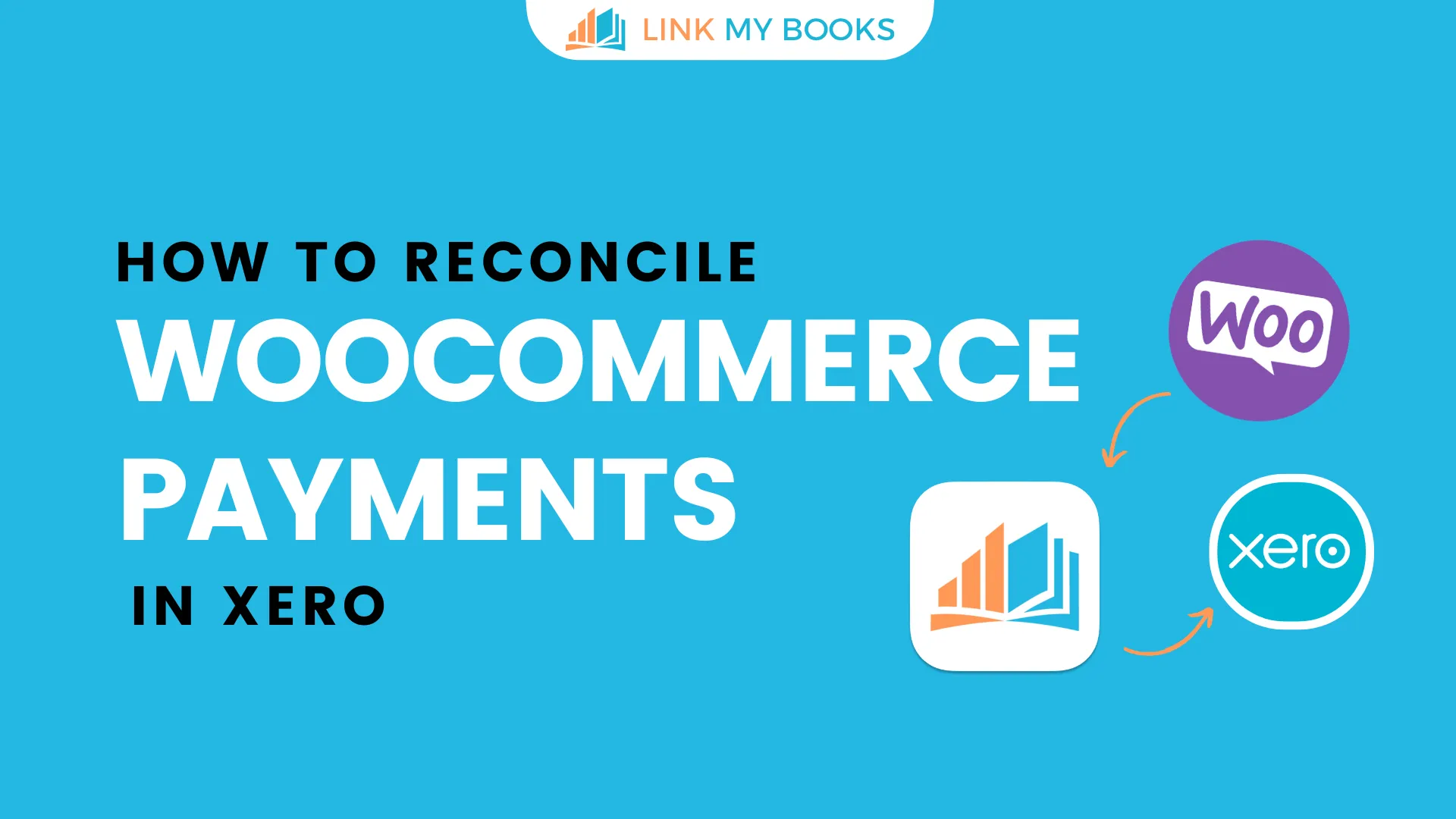
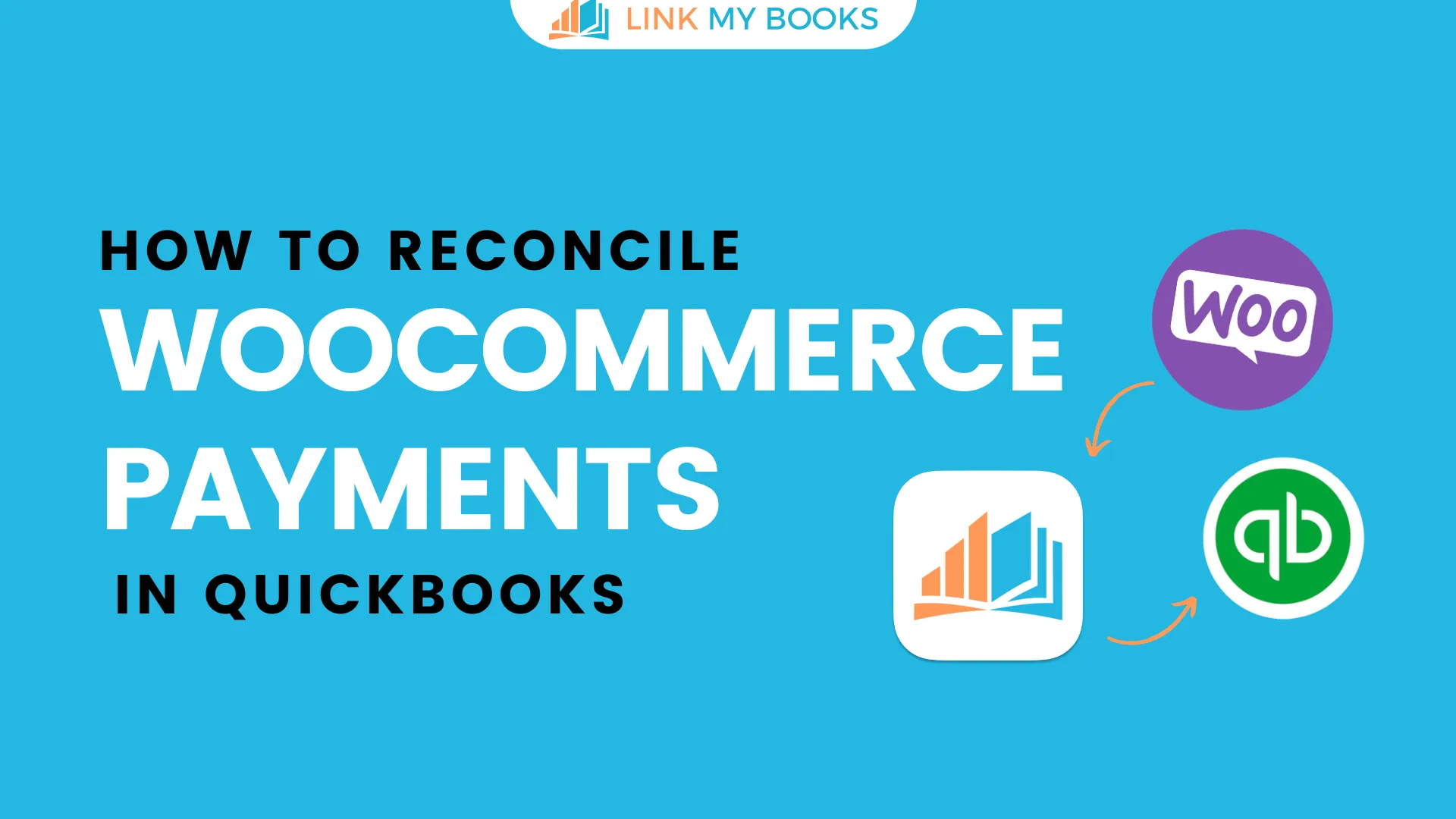
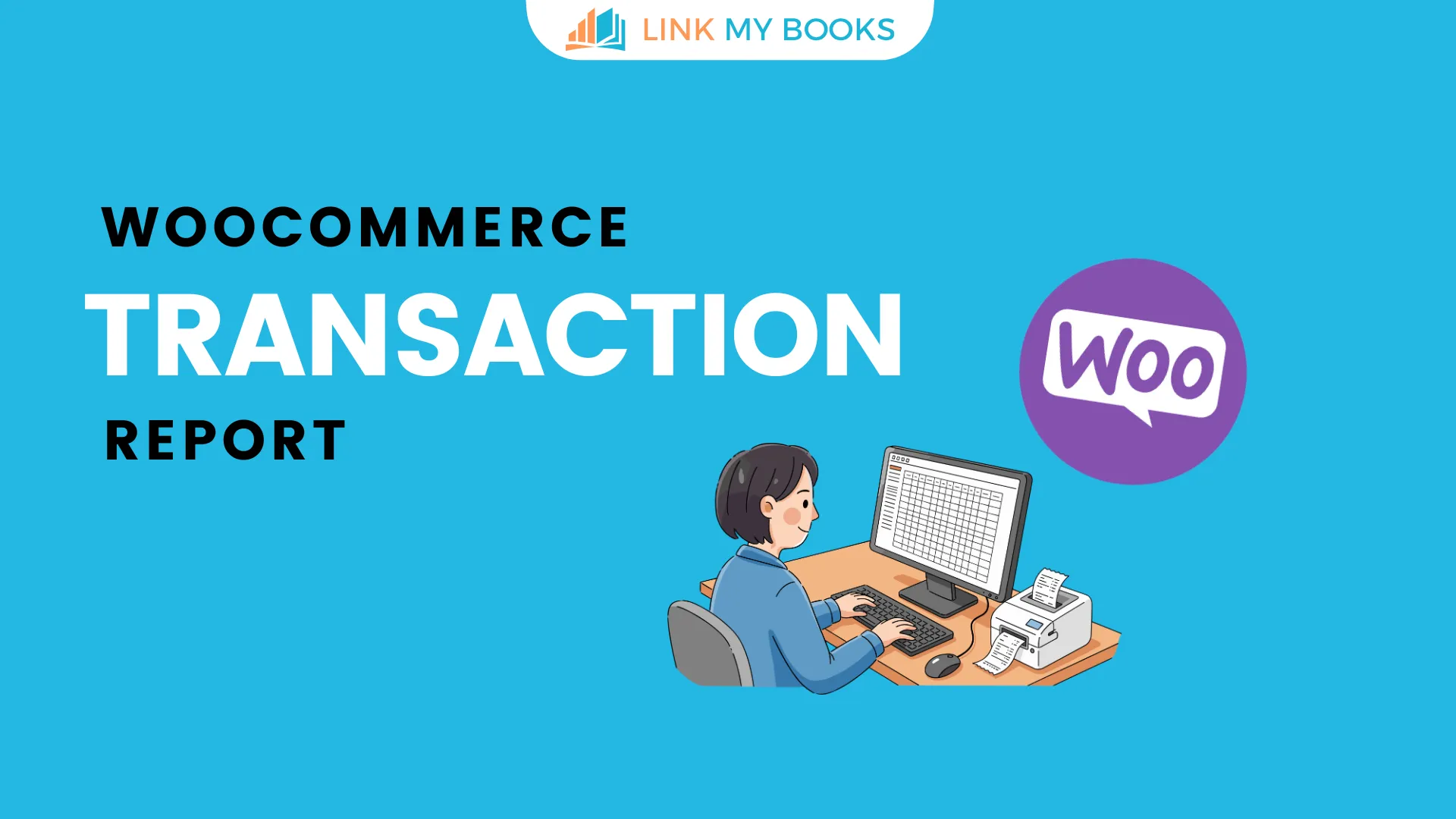


.png)