Square provides a powerful point-of-sale system for modern businesses, but managing the accounting side, especially when integrating with QuickBooks, can be tricky without the right tools. For business owners, keeping accurate records is critical, and manually entering each transaction from Square to QuickBooks is time-consuming and error-prone.
In this guide, we’ll walk you through how to record Square sales in QuickBooks Online, including a step-by-step approach using Link My Books to make the process easy, automatic, and precise. Let’s save you time and keep your books accurate.
Key Takeaways from this Post
While some business owners still use manual input to transfer their data, this leads to errors. You can save a lot of time and reduce errors by automating data entry.
QuickBooks Online offers native integration with Square through the “Connect to Square” app. This option comes with it’ own set of problems.
With Link My Books as a connecting tool, every sale, refund, and Square processing fee is correctly categorized in QuickBooks. Integrate Square with QuickBooks in minutes, then let Link My Books handle the rest.







Why Most Manual Square-to-QuickBooks Entries Lead to Errors - and How to Avoid Them
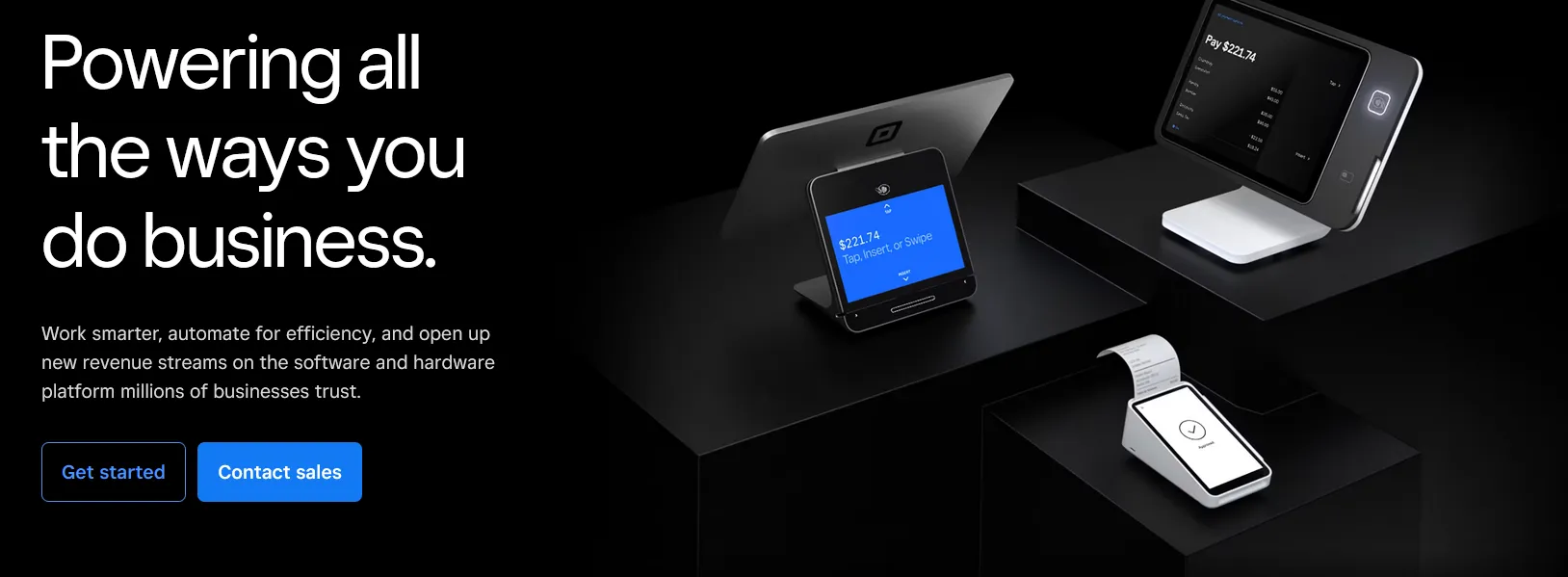
Manually entering Square sales into QuickBooks might seem straightforward, but it’s easy to make small mistakes that add up over time. Missed fees, incorrect tax rates, or duplicated entries can distort your financial data, making it hard to keep your books accurate. Plus, manual entry takes time that could be spent growing your business.
QuickBooks does offer direct integration with Square called the "Connect to Square" app, which is available in the QuickBooks App Store. The app automatically imports sales transactions from Square, including payments, taxes, fees, and discounts, and matches them to the corresponding bank deposits in QuickBooks.
The app syncs each individual order to QuickBooks, which can work for small-scale sellers. However, as your sales volume grows, this approach can overwhelm QuickBooks with excessive data, making it challenging to match transactions with actual payouts.
In contrast, Link My Books syncs directly at the payout level, breaking down each deposit into its components, sales, refunds, fees, and taxes, so reconciliation is quick, accurate, and easy to manage.
This approach keeps your QuickBooks records clean and aligned with your bank deposits, even as your business scales.
The integration not only saves time but ensures your books are always up-to-date and error-free.
Let’s dive into the setup!
How to Record Square Sales in QuickBooks
- Start a free trial of Link My Books
- Connect your Square and QuickBooks accounts
- Complete setup with the guided wizard
- Choose automatic or manual sync
- Reconcile Square payouts with Link My Books sales entries
Step #1: Start a free trial of Link My Books
Start your free trial with Link My Books website. This gives you time to explore the features and see how they simplify your bookkeeping.
The trial is 14 days and you don’t even need a credit card to start.
Step #2: Connect your Square and QuickBooks accounts
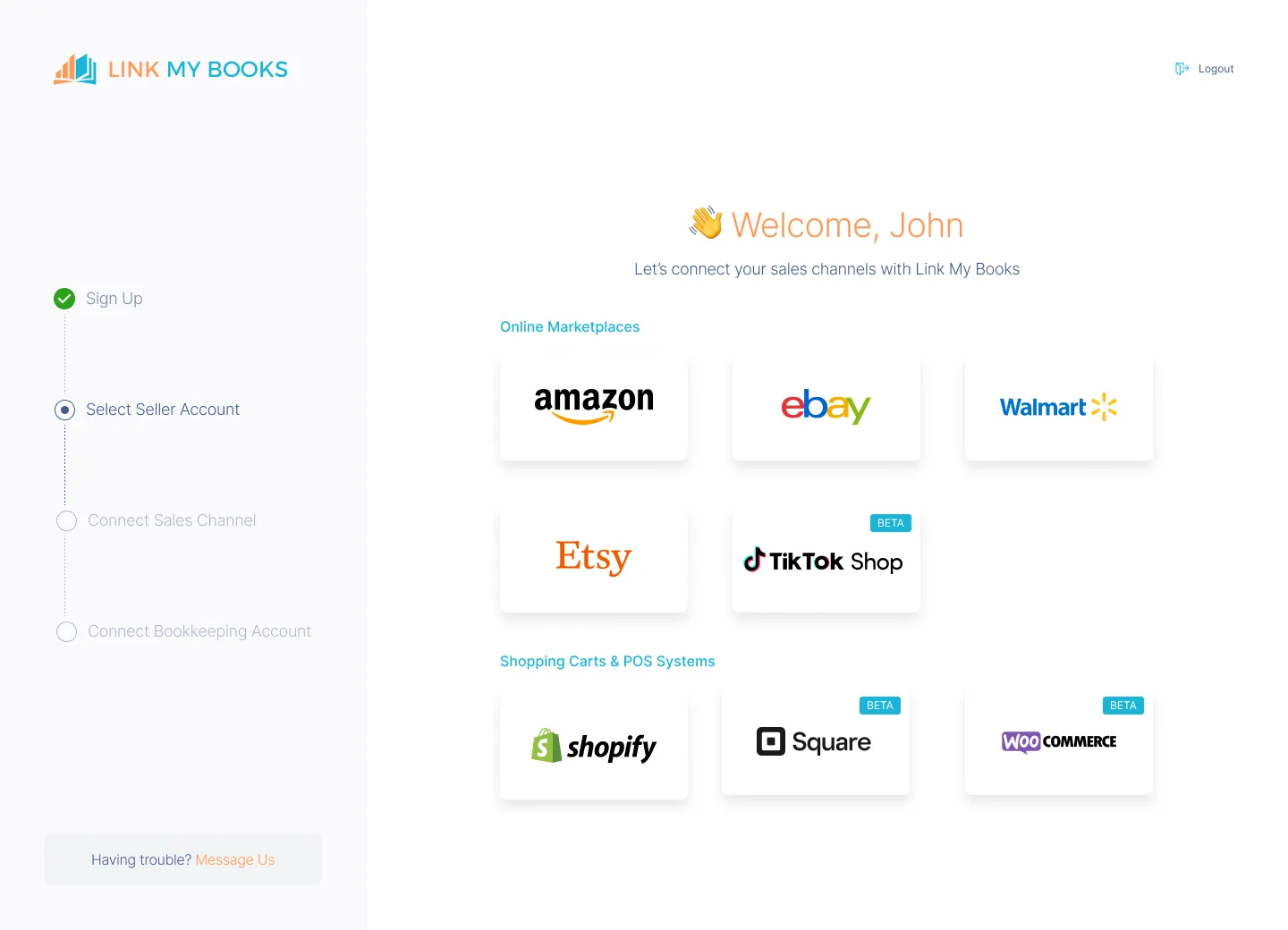
Once you’re set up on Link My Books, connect both your Square and QuickBooks accounts. Follow the simple prompts to authorize access.
Step #3: Complete setup with the guided wizard
Link My Books’ setup wizard will guide you through the integration. You’ll be prompted to select settings for tax rates, syncing preferences, and payout reconciliation to ensure everything aligns with your business’s financial needs.
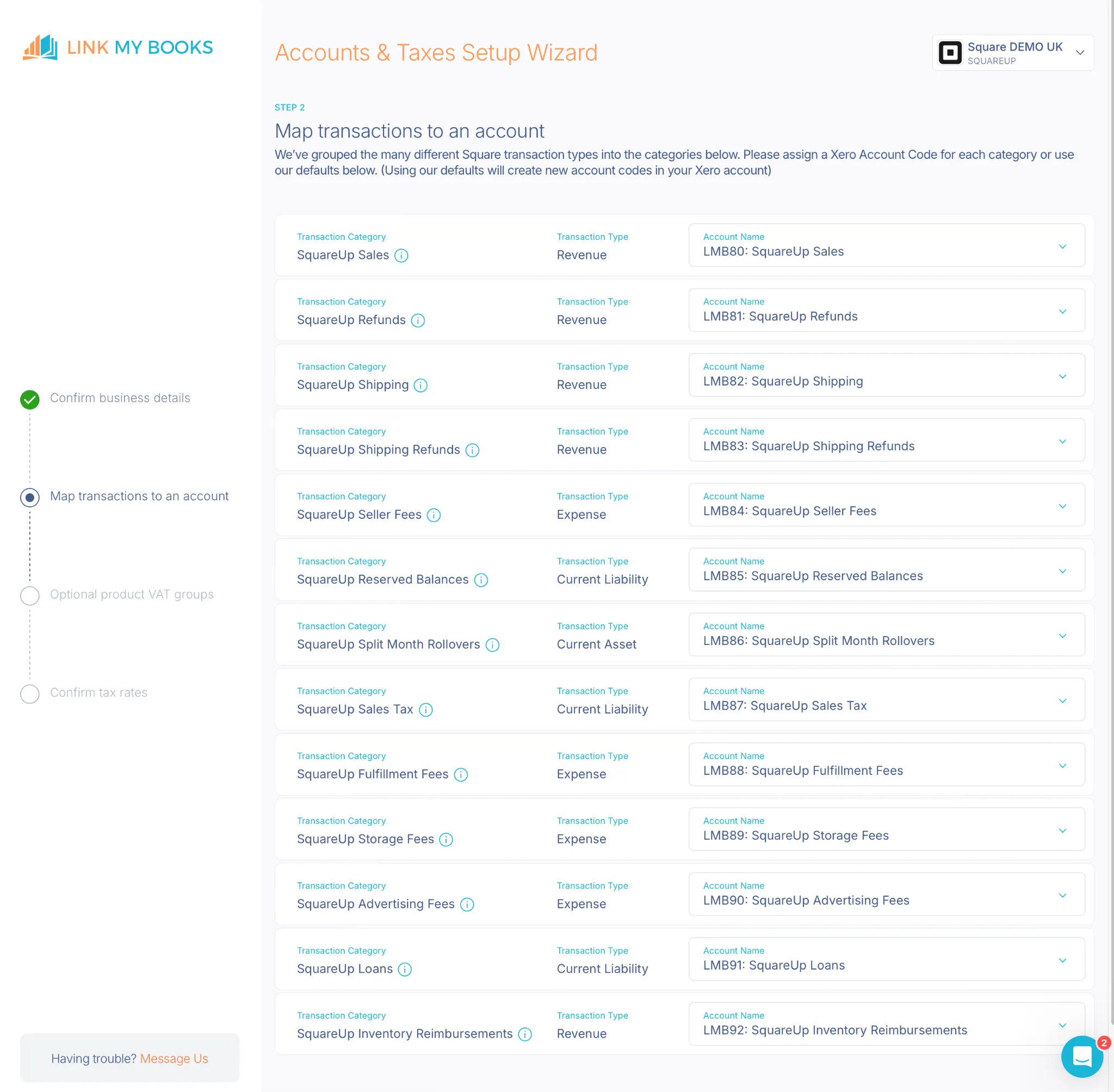
Step #4: Choose automatic or manual sync
For convenience, select automatic syncing, so Square transactions are updated in QuickBooks in real-time. Alternatively, you can manually sync transactions if you prefer to control the timing.
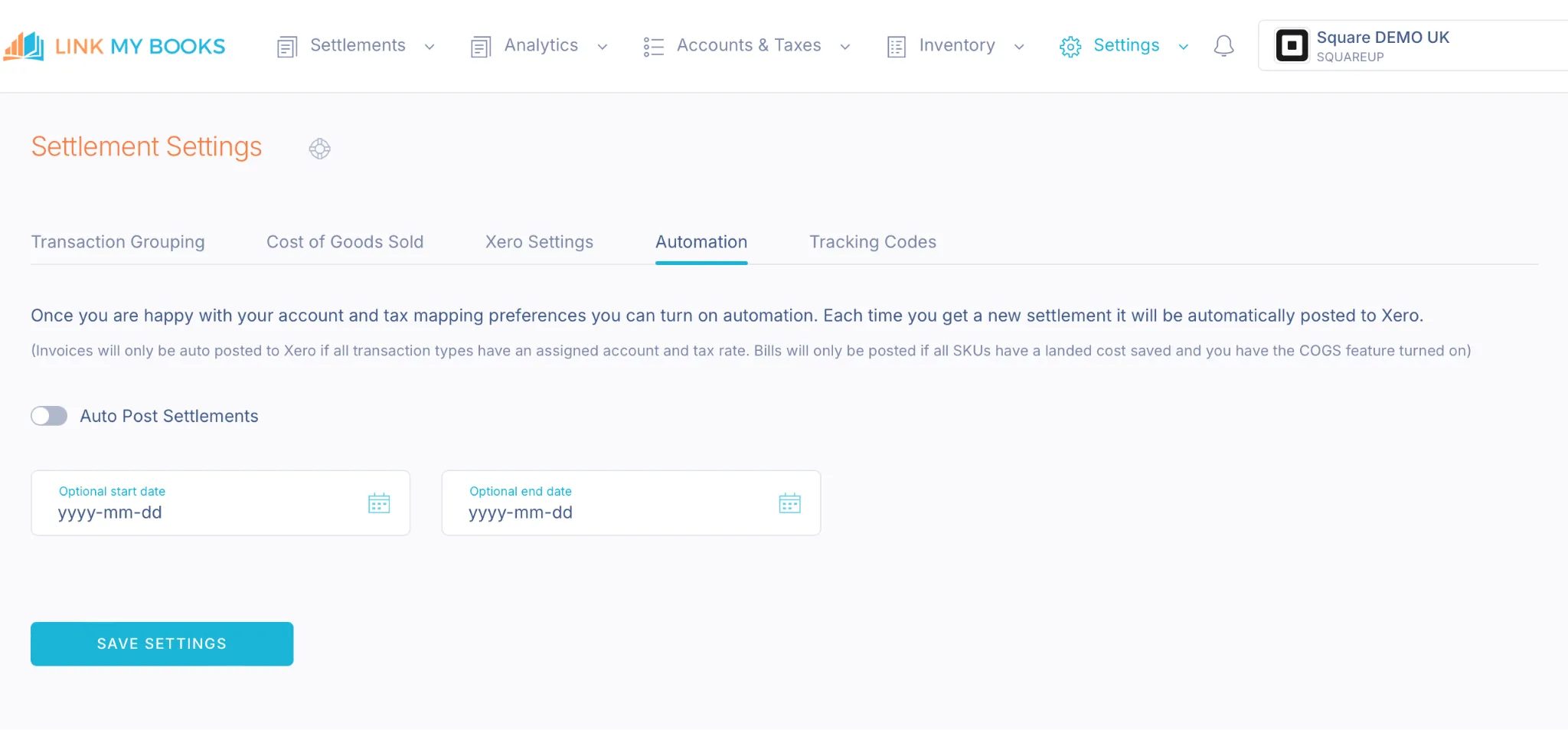
Step #5: Reconcile Square payouts with Link My Books sales entries
Once synced, Link My Books categorizes your Square transactions into sales, refunds, and fees, accurately reflecting each item in QuickBooks. Use the one-click reconciliation feature to match each payout with the appropriate bank deposit, saving you from tedious manual matching.
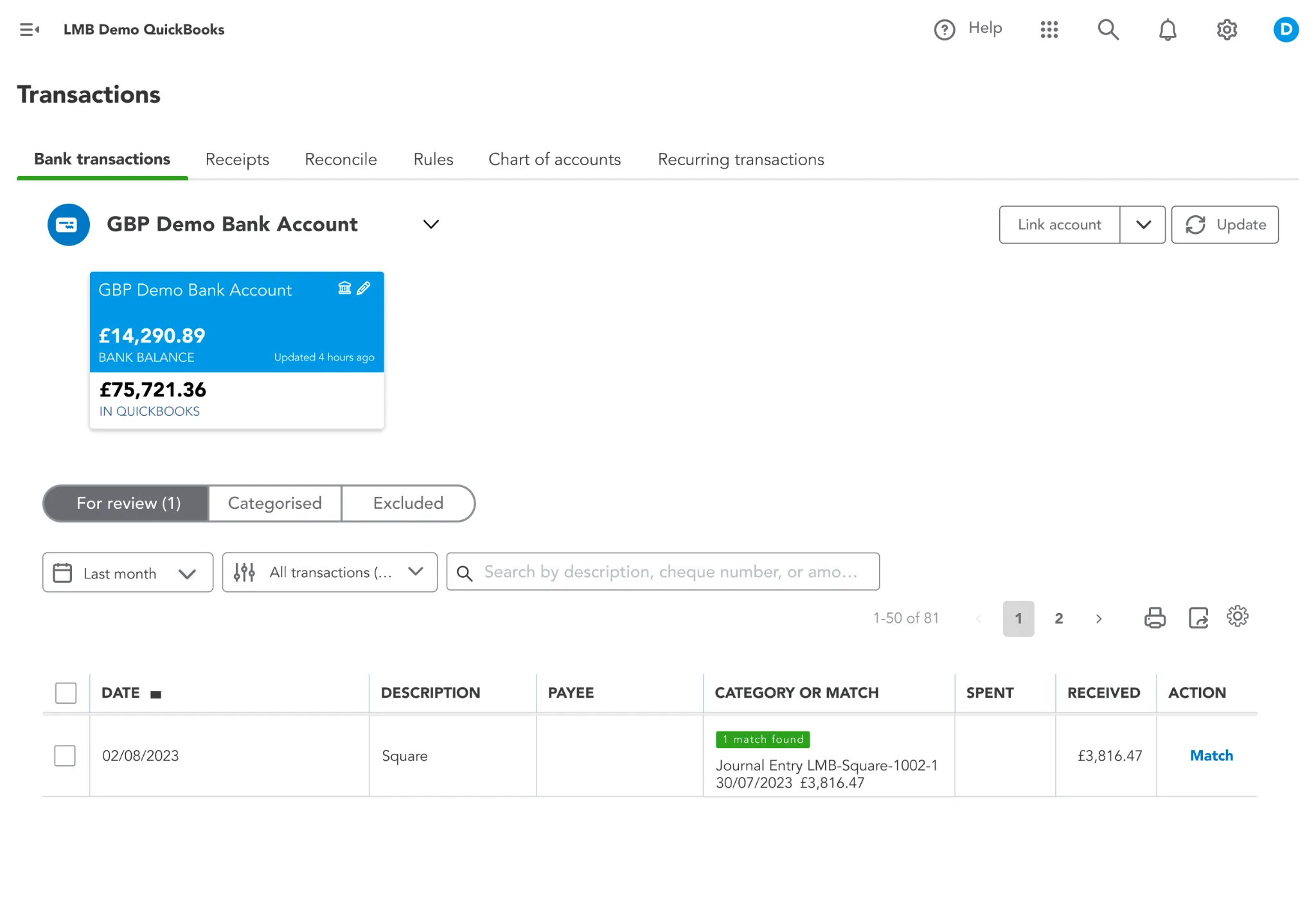
How Link My Books makes recording Square sales in QuickBooks automatic & easy

Square sellers looking to streamline their accounting choose Link My Books to maintain tax compliance and gain deeper insights into their business’s financial health.
Link My Books directly integrates with Square, automating the import of sales data, refunds, and fees into QuickBooks. This integration reduces manual entry, minimizes errors, and saves time, making it easier to keep financial records accurate.
Here’s what you can expect:
Payout Reconciliation
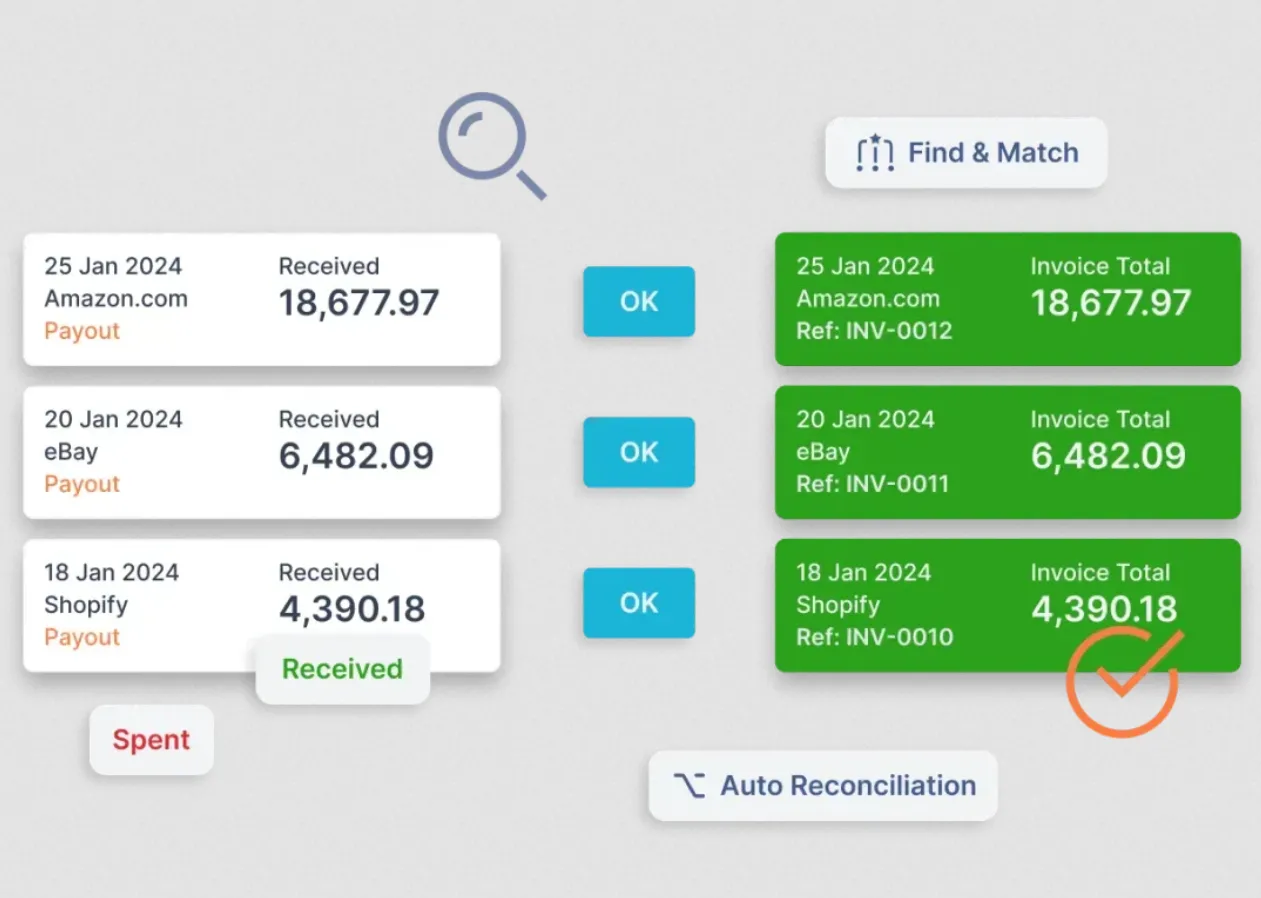
Link My Books simplifies reconciliation by automatically matching Square payouts with bank statements, ensuring all transactions are accounted for accurately. This feature reduces time spent on reconciliation, making it a set and forget process.
Financial Analytics
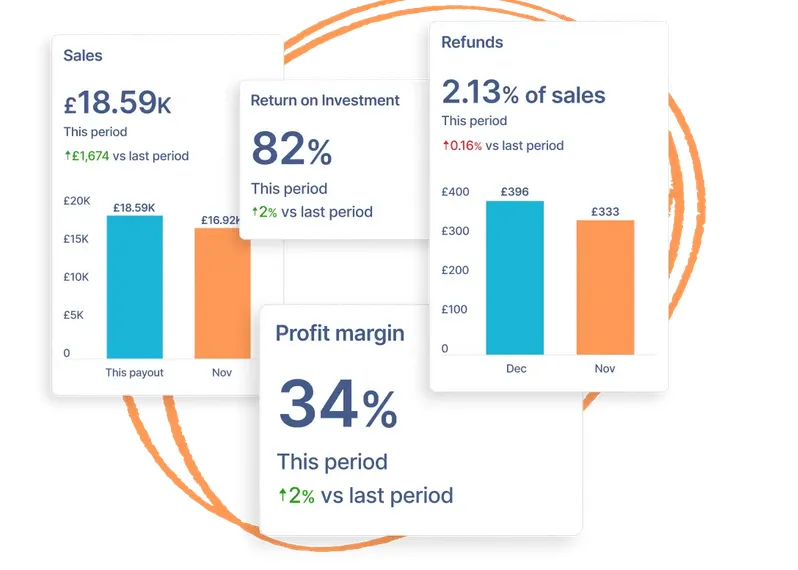
Link My Books provides real-time financial analytics, giving you insights into your business performance. This includes detailed reports on sales trends, profitability, and cash flow. With up-to-date data, you can make informed decisions quickly, and stay competitive and responsive to market changes.
Industry Benchmarking
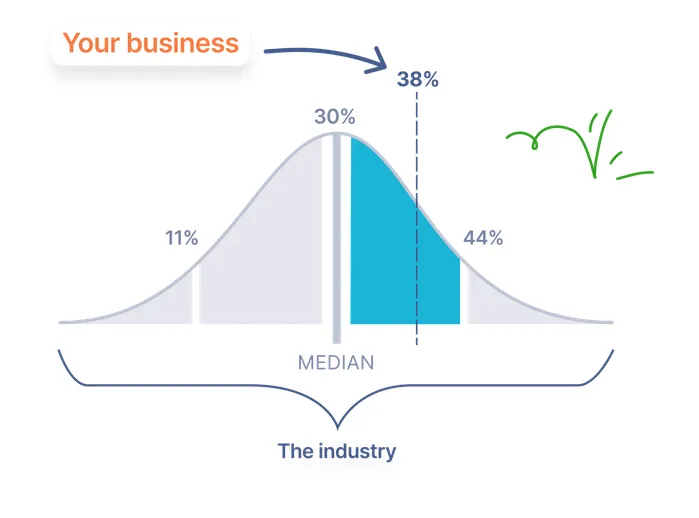
Link My Books offers benchmarking tools that allow you to compare your business performance against industry standards. By analyzing anonymous data from similar businesses, you can identify areas where you’re doing well and where you need improvement.
Instead of focusing on exact figures, Link My Books looks at percentage changes and trends, giving you a clear picture of how your business is performing relative to others.
Cost of Goods Tracking
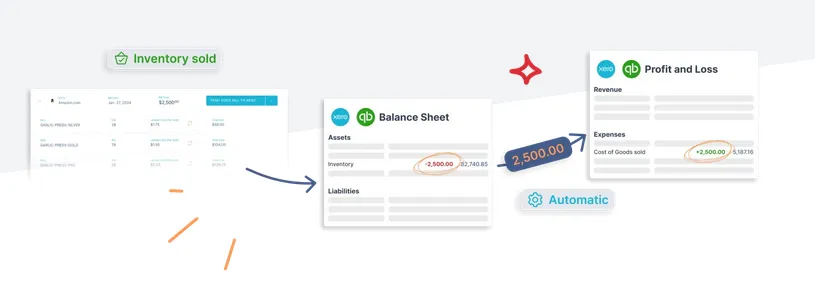
Tracking the cost of goods sold (COGS) is essential for understanding product profitability. Link My Books will take account of each of the products sold as part of your Square payouts. Then move their monetary value (landed cost) from your chosen inventory account to your chosen cost of goods sold account on the profit and loss statement.
By tracking COGS alongside revenue, you can make informed decisions about pricing, inventory management, and overall business strategy.
Accurate Tax Calculation
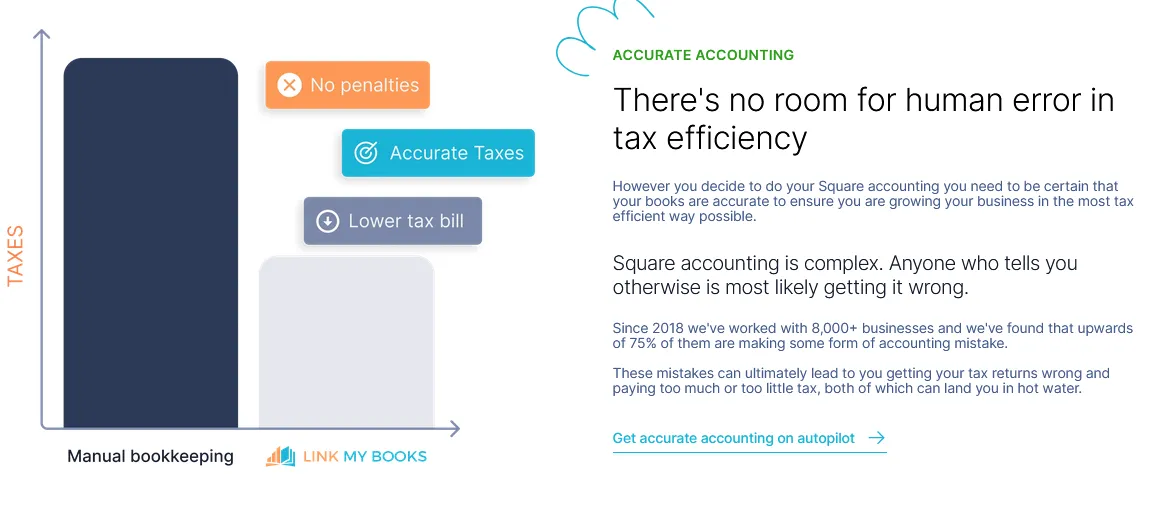
Managing taxes across different regions can be complex, especially if you operate in multiple jurisdictions. Link My Books automates tax calculations, applying the correct rates based on where the sales occur. This automation ensures compliance with local tax laws, reducing the risk of errors and penalties.
Multi-Channel Support
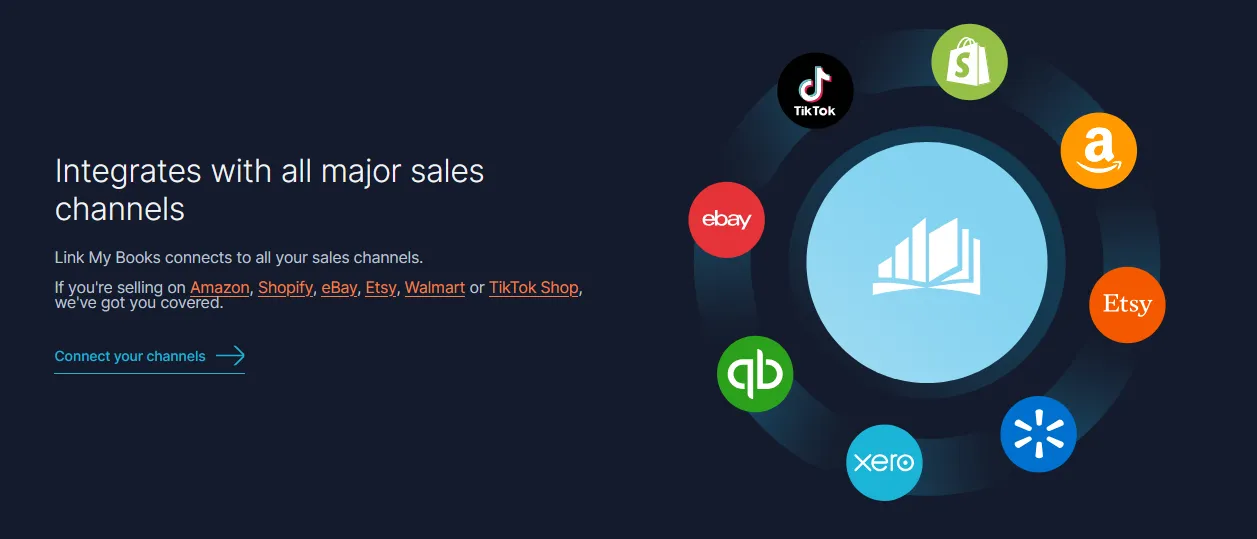
If you’re active on multiple platforms, like Shopify, or eBay, or you have your own website. Link My Books consolidates financial data from all these channels, providing a unified view of your finances. This is crucial if you need to manage inventory, track profitability, and generate financial reports across different platforms.
Why manually entering Square sales in QuickBooks is problematic
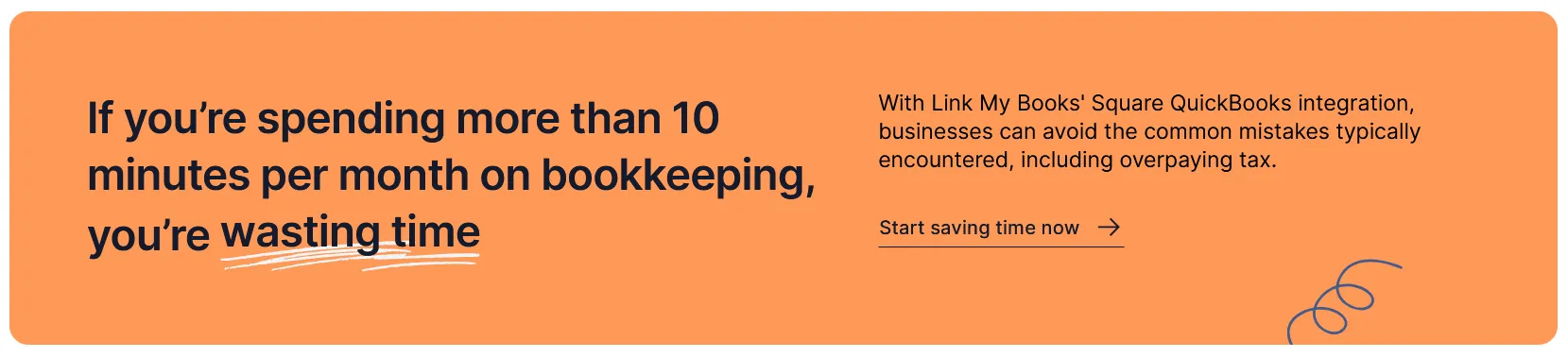
While manually entering Square sales into QuickBooks is an option, it’s a method with notable challenges and risks. Here’s a closer look at why this approach may not be ideal, especially for businesses looking to streamline operations and ensure accuracy.
Time-Consuming
Entering each Square transaction manually into QuickBooks takes up a significant amount of time, particularly for businesses processing a high volume of daily sales. Each transaction, whether it’s a sale, refund, or fee, requires individual attention, and the process can quickly become overwhelming.
For businesses with dozens or even hundreds of daily transactions, this approach can consume hours every week that could otherwise be spent on growth-focused activities, customer service, or inventory management.
Increased Risk of Errors
Manual data entry is prone to human error, even for those with meticulous attention to detail. A small mistake, like an incorrect amount, missed fee, or duplicated entry, can lead to inconsistencies that compound over time.
Errors in recording sales, refunds, or Square processing fees can distort your financial records, resulting in inaccurate profit calculations, discrepancies in bank reconciliation, and complications in end-of-month reporting.
Correcting these errors later requires extra time and effort, which can be a drain on resources.
Complex Tax Management
Handling taxes manually is especially challenging for businesses that operate across multiple tax jurisdictions or have to account for varying tax rates.
Manually applying the correct tax rate for each sale is time-consuming and can easily lead to errors if rates are miscalculated or misapplied. Failing to account accurately for sales tax can result in costly penalties, compliance issues, and a potential risk of audits.
Automated solutions reduce this risk by applying appropriate tax codes based on transaction details, ensuring consistent, accurate tax recording without the need for constant manual adjustments.
If you want to learn more about what the best accounting software for Square is, take a look here.
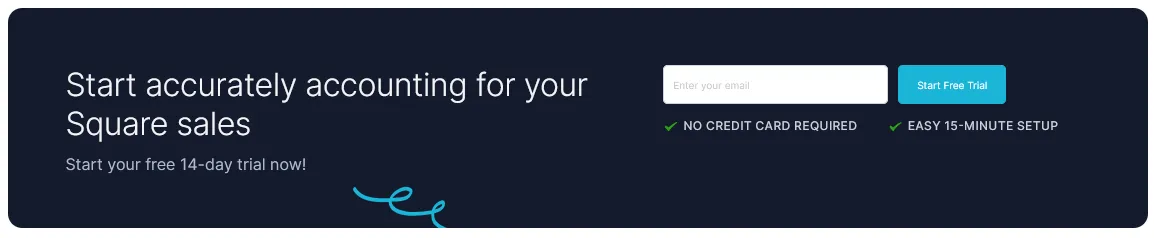
Key takeaways for recording Square payments in QuickBooks
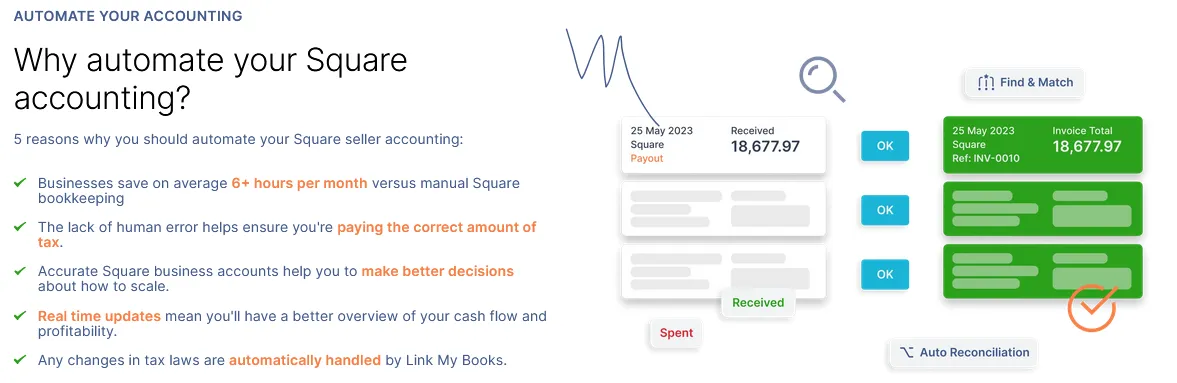
Recording Square sales in QuickBooks doesn’t have to be a chore. With Link My Books, you can automate the entire process, saving time and ensuring every sale, fee, and refund is accurately tracked. This integration keeps your books in check and eliminates the errors that can come from manual data entry.
FAQ
How do I sync Square sales with QuickBooks?
- Using Link My Books, syncing is easy. Simply connect both Square and QuickBooks within the platform and choose automatic or manual syncing options.
How to import Square transactions into QuickBooks Online?
- With Link My Books, all Square sales, refunds, and fees are automatically imported, categorized, and reconciled within QuickBooks, reducing the need for manual imports.
What is the best way to integrate Square with QuickBooks?
- The best approach is to use Link My Books, which automates the transfer of data between Square and QuickBooks, ensuring accuracy and saving time.
Record your Square transactions with Link My Books
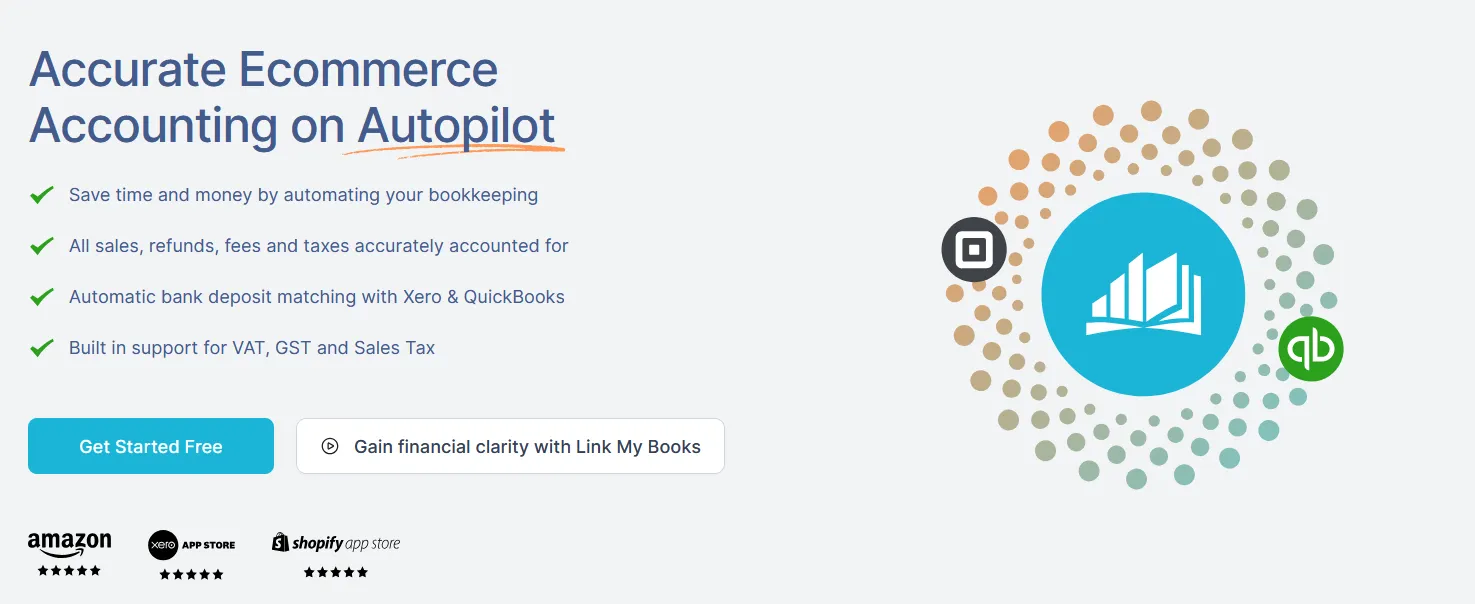
Link My Books automates the time-consuming aspects of recording Square sales, so you can focus on running your business. Here’s how it works:
- Automated Data Sync: Link My Books pulls all sales, refunds, and fees directly from Square, eliminating manual entry.
- Accurate Tax Handling: Each sale is assigned the correct tax rate, ensuring compliance across regions.
- Quick Reconciliation: Bank reconciliation becomes a breeze with Link My Books, matching payouts to sales entries in one click.
- Detailed Reporting: Get access to accurate financial reports, with every transaction from Square properly categorized and itemized.
Take control of your accounting by integrating Square with QuickBooks through Link My Books. This seamless solution keeps your finances organized, accurate, and easy to manage.
Ready to simplify your Square sales accounting?
Start your free trial of Link My Books and see how easy it is to keep your QuickBooks records accurate.











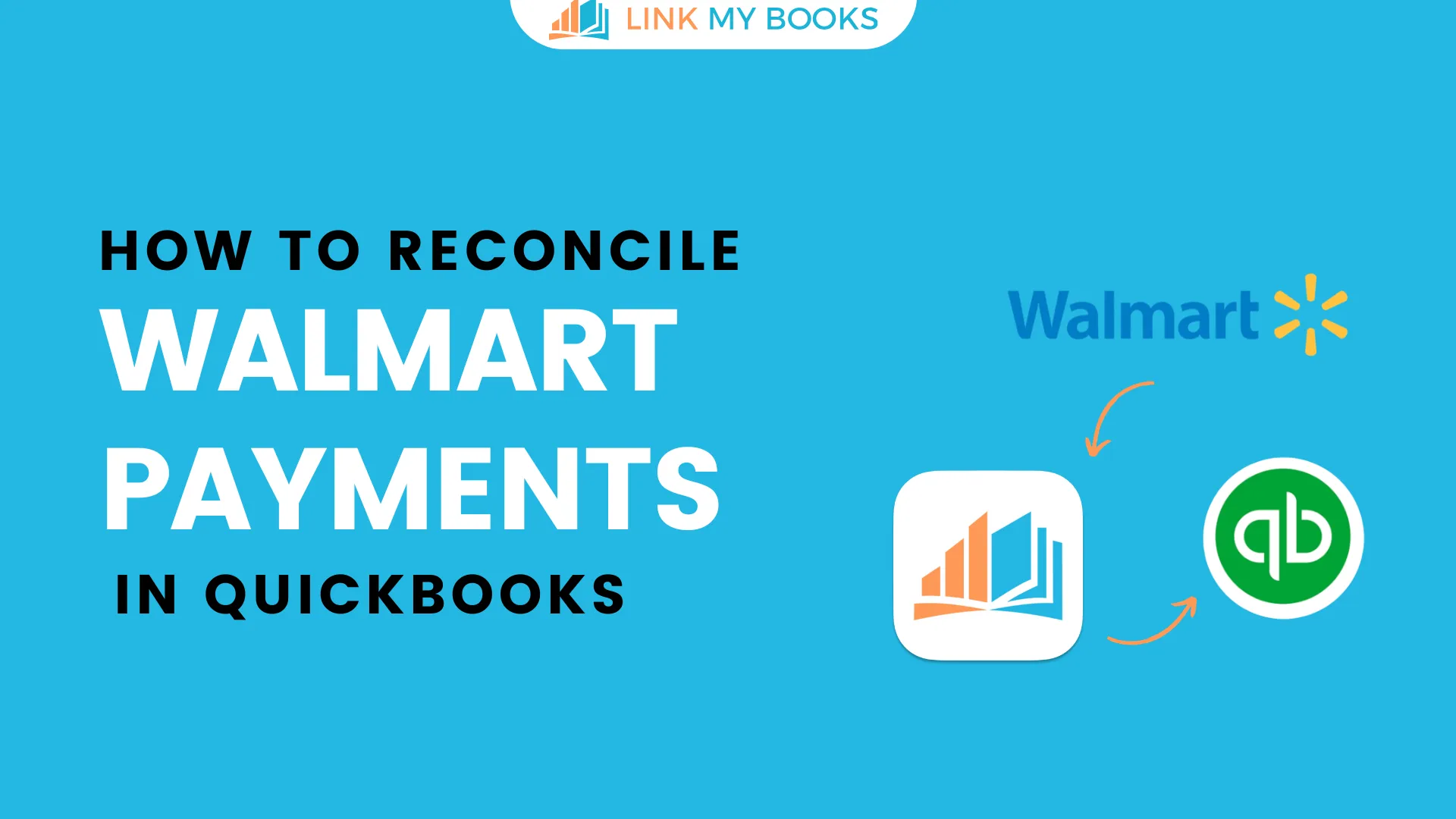
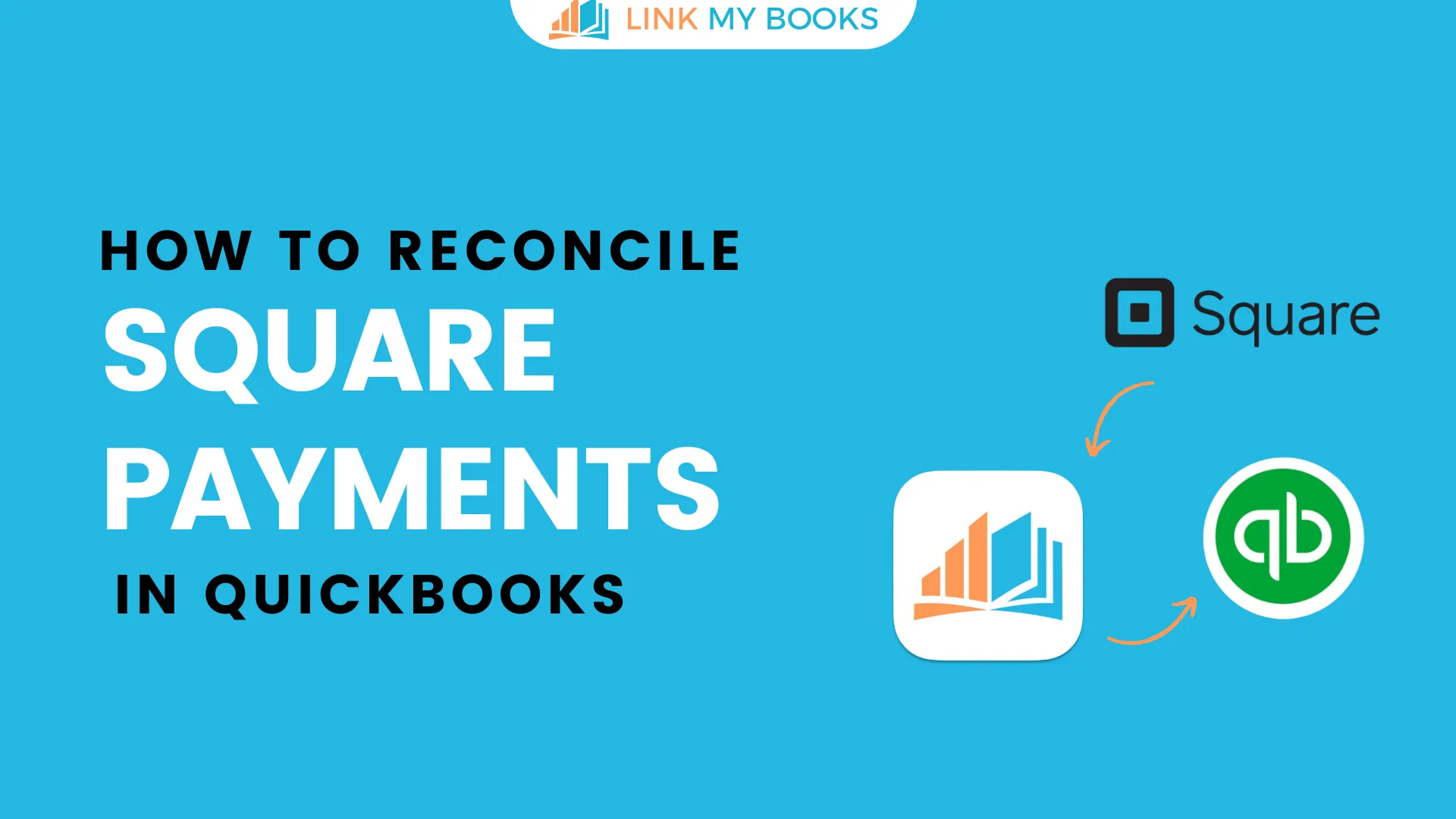
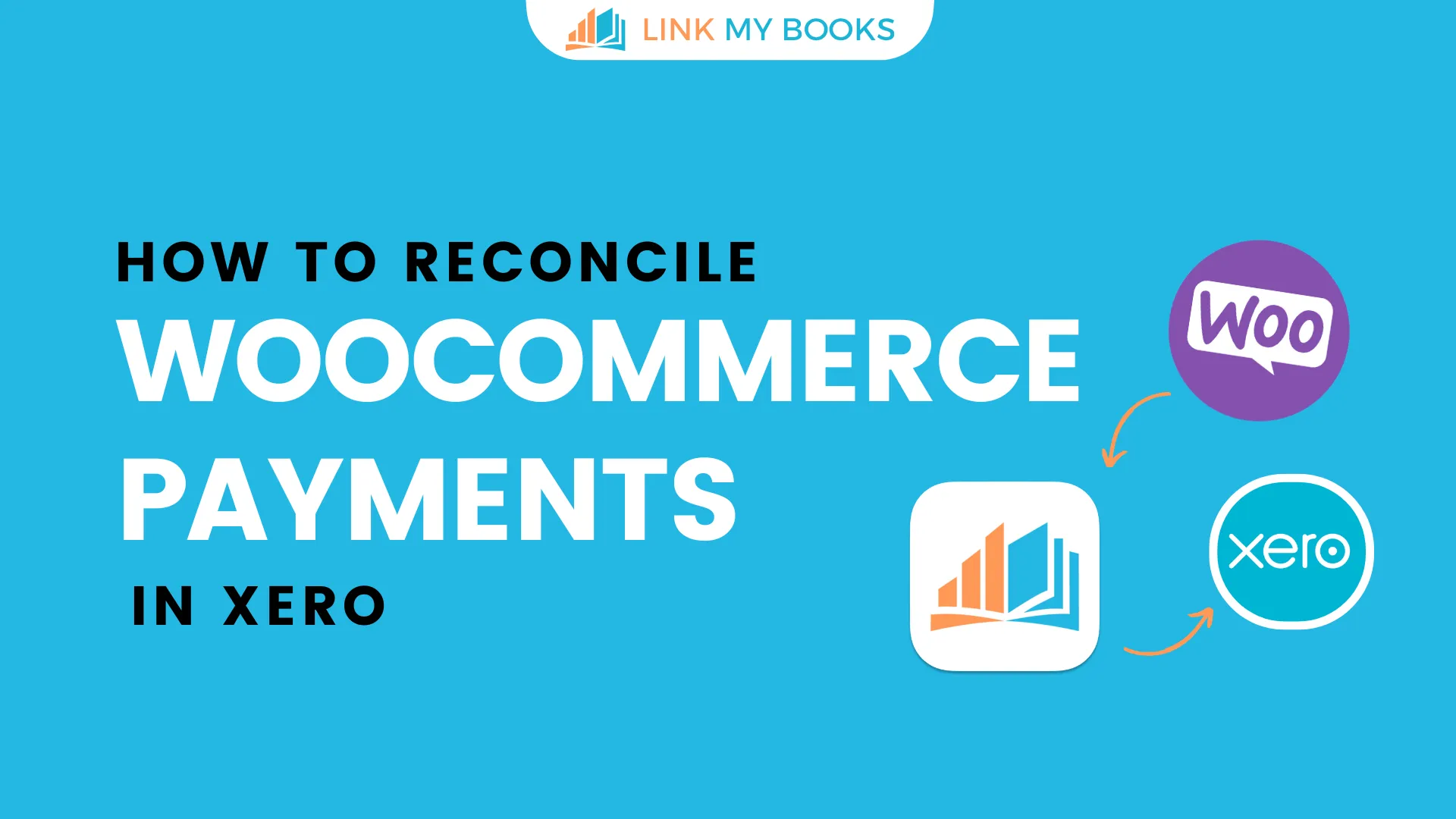
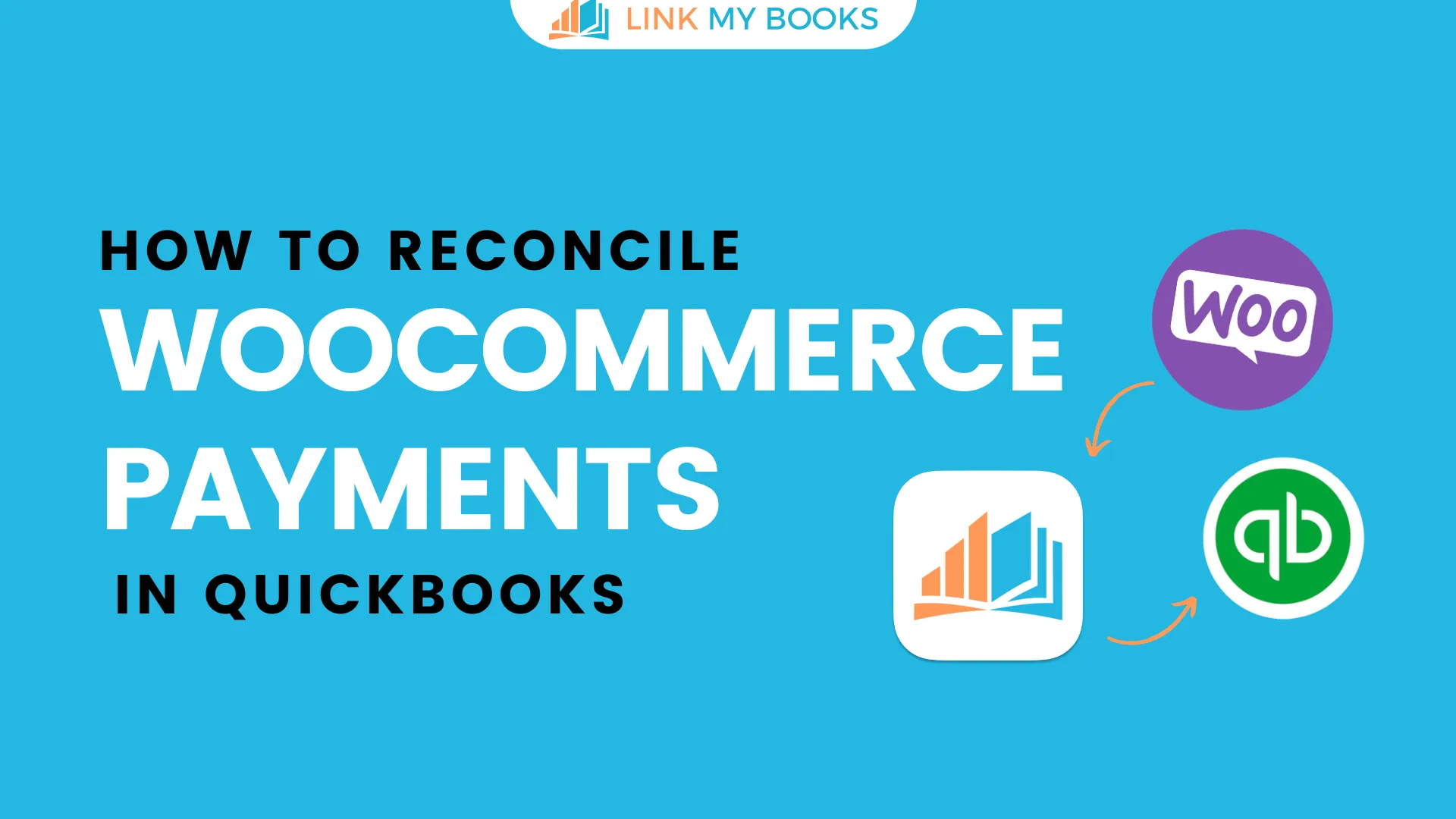
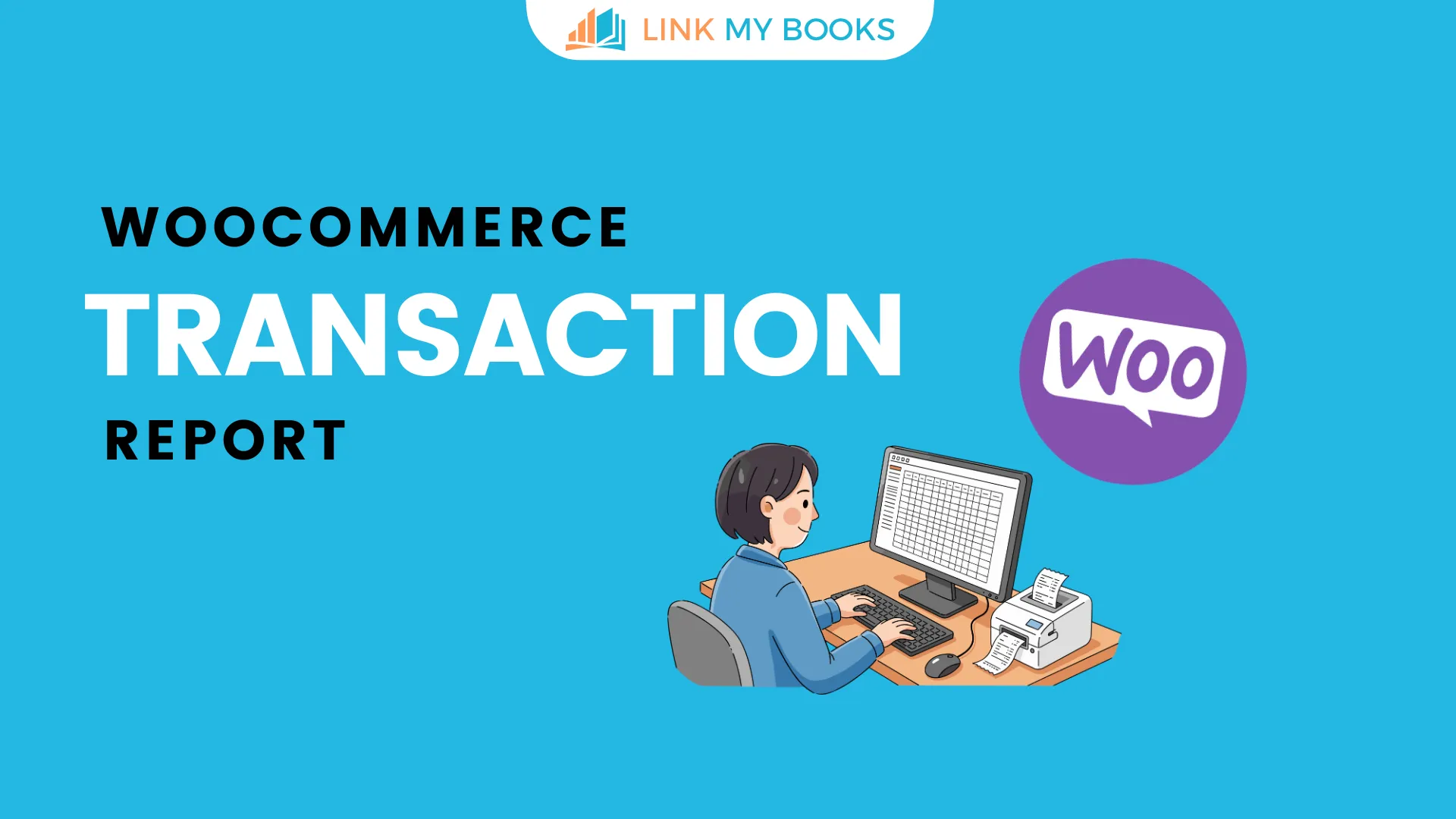


.png)