Square sales reports don't match your bank deposits. You pull your monthly sales data, check what actually hit your account, and the numbers are always off.
The problem?
Square combines multiple transactions into single deposits, deducts fees beforehand, and processes refunds separately. This makes it nearly impossible to tie individual sales to what actually hits your bank account.
Most business owners waste hours each month:
- Downloading separate CSV files for sales, fees, and refunds
- Manually calculating net deposits that should match their bank
- Hunting for missing transactions that don't appear in reports
- Creating duplicate entries in QuickBooks when bank feeds don't align
The result? Messy books, inaccurate profit reports, and constant second-guessing your numbers.
Link My Books solves this by automatically syncing Square payouts to Xero or QuickBooks, breaking down every deposit into its component parts - sales, fees, refunds, and taxes. No more manual reconciliation, no more missing transactions.
Key Takeaways from this Post
Square reports offer surface-level visibility, but digging into the data manually is time-consuming and prone to mistakes.
Many sellers struggle with matching payouts, separating out fees, and applying correct tax treatments.
Link My Books takes the pressure off by automatically syncing all your Square sales activity into Xero or QuickBooks, clean, categorized, and ready to reconcile.







What Most Square Sellers Get Wrong with the Sales Reports
Most Square users think downloading a few monthly reports is enough to stay on top of their bookkeeping. It’s not.
What actually happens behind the scenes is this:
- Fees are hidden inside lump-sum payouts
- Refunds are scattered across reports
- Taxes are only partially accounted for
You can’t just plug these numbers into your accounting software and call it a day, because they don’t match your bank deposits. That leads to discrepancies, compliance issues, and wasted hours trying to fix it all manually.
Here’s the truth: Square’s sales reports were built for short-term snapshots, not full accounting visibility.
That’s why we’ll walk you through an easy automated way and manual way to get your square transaction report.
Automate the Entire Process with Link My Books ($0 to start)
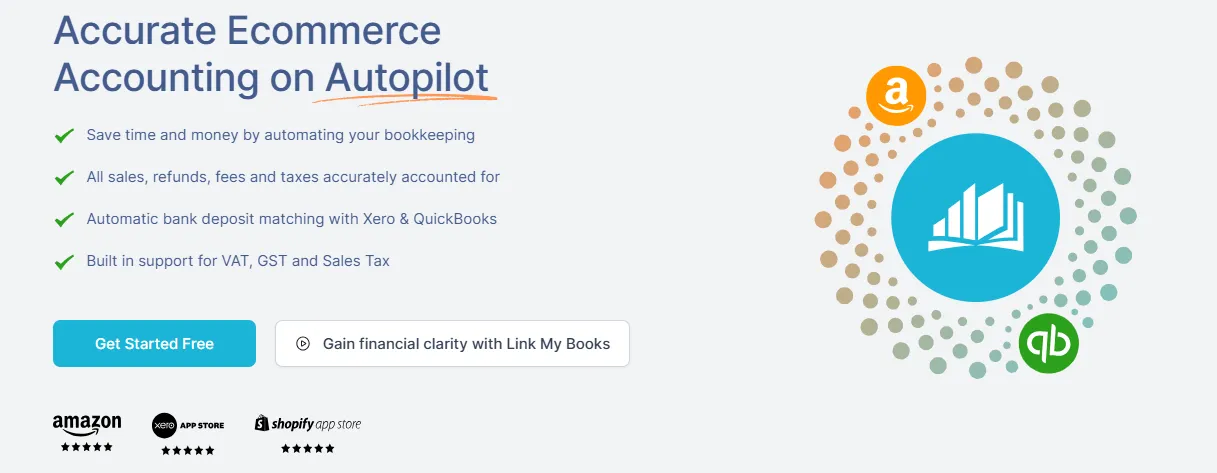
👉With Link My Books, your Square data flows directly into Xero or QuickBooks, fully categorized and reconciled. That means no more guessing, no more gaps, and no more end-of-month panic.
Here is what to do:
Step 1: Connect Your Square Account to Xero or QuickBooks
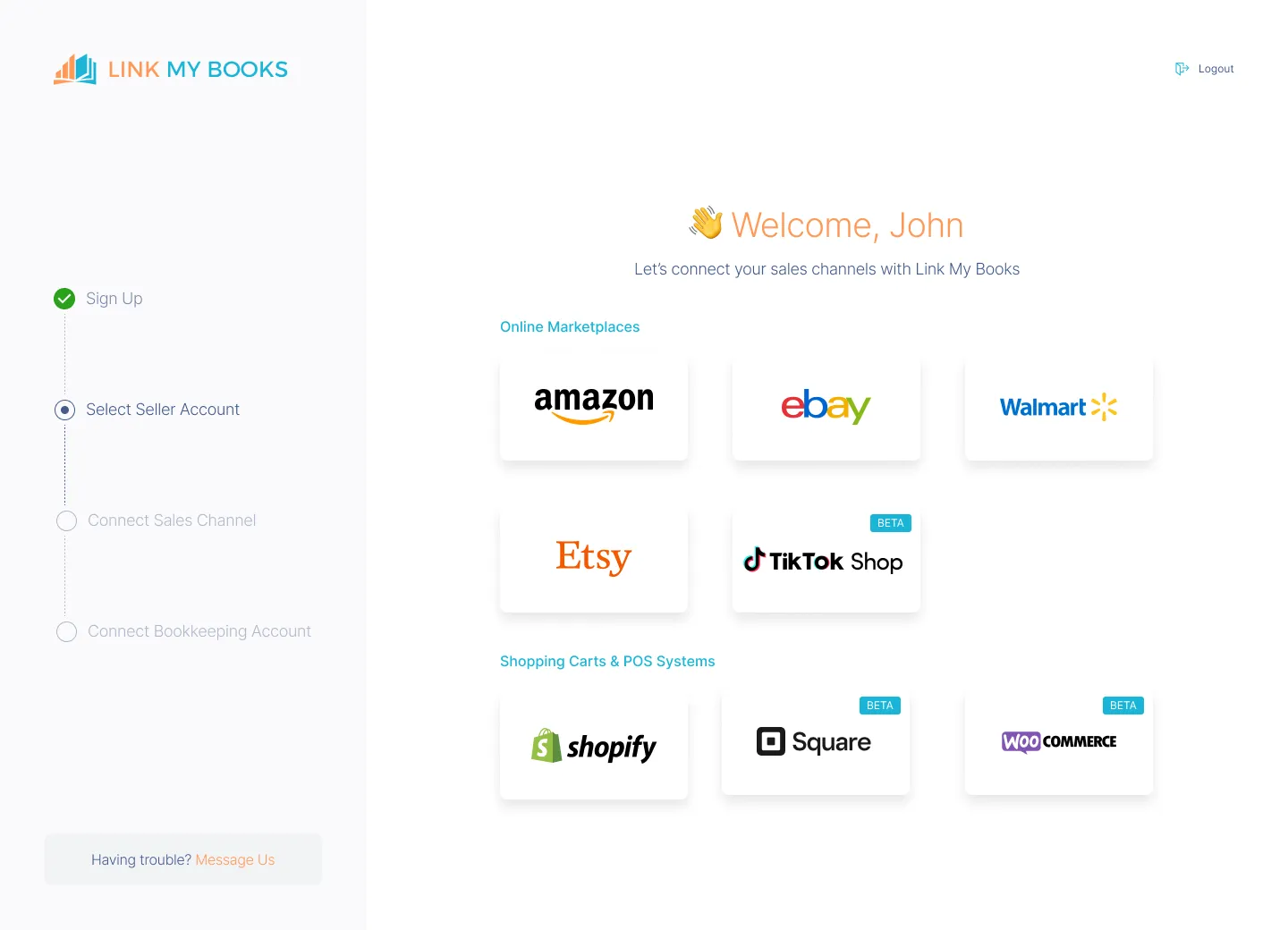
- Sign up for Link My Books and link your Square account.
- Connect your Xero or QuickBooks account.
- Set up your tax preferences once, LMB applies the correct rules automatically.
Step 2: Automatically Import and Categorize Transactions
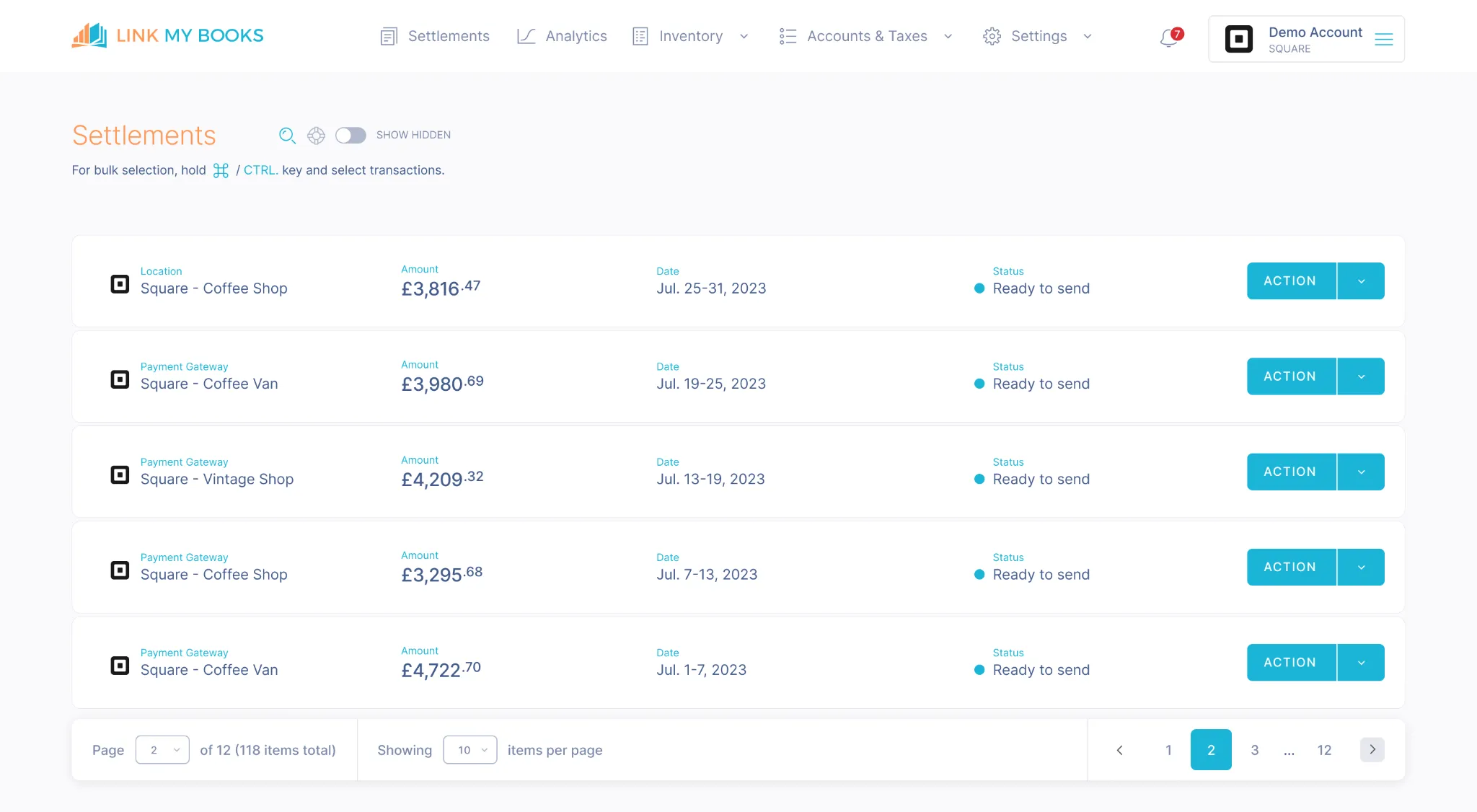
- LMB pulls all Square sales, tips, fees, and refunds in real time.
- Your transaction report is properly categorized, no manual sorting, no missed entries.
Step 3: Get Clean, Organized Summaries Inside Your Accounting Software
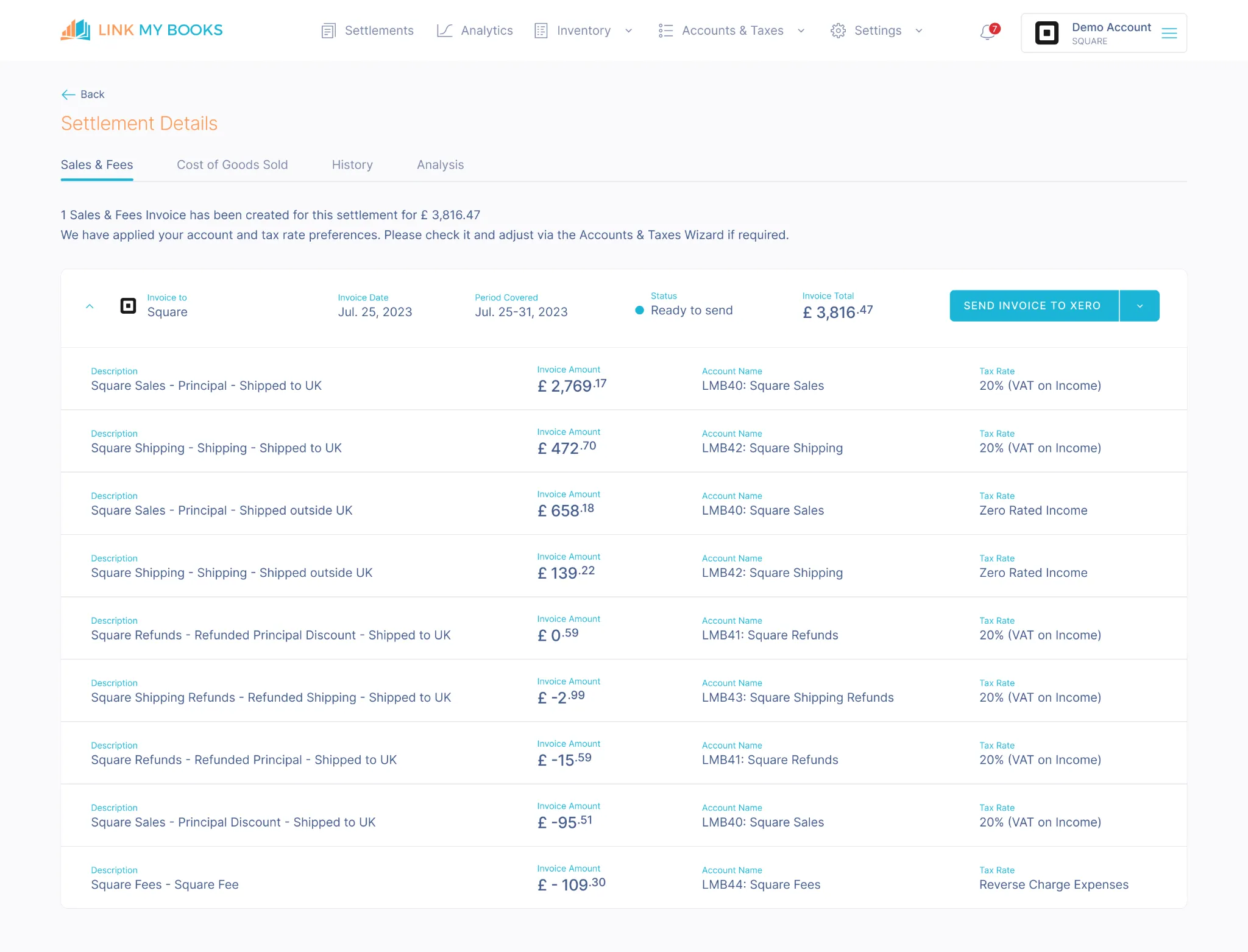
- Link My Books breaks each payout down into sales, fees, refunds, and tax.
- Accurate categorization ensures clean books and clear profitability.
Step 4: Reconcile Square Payouts in a Single Click
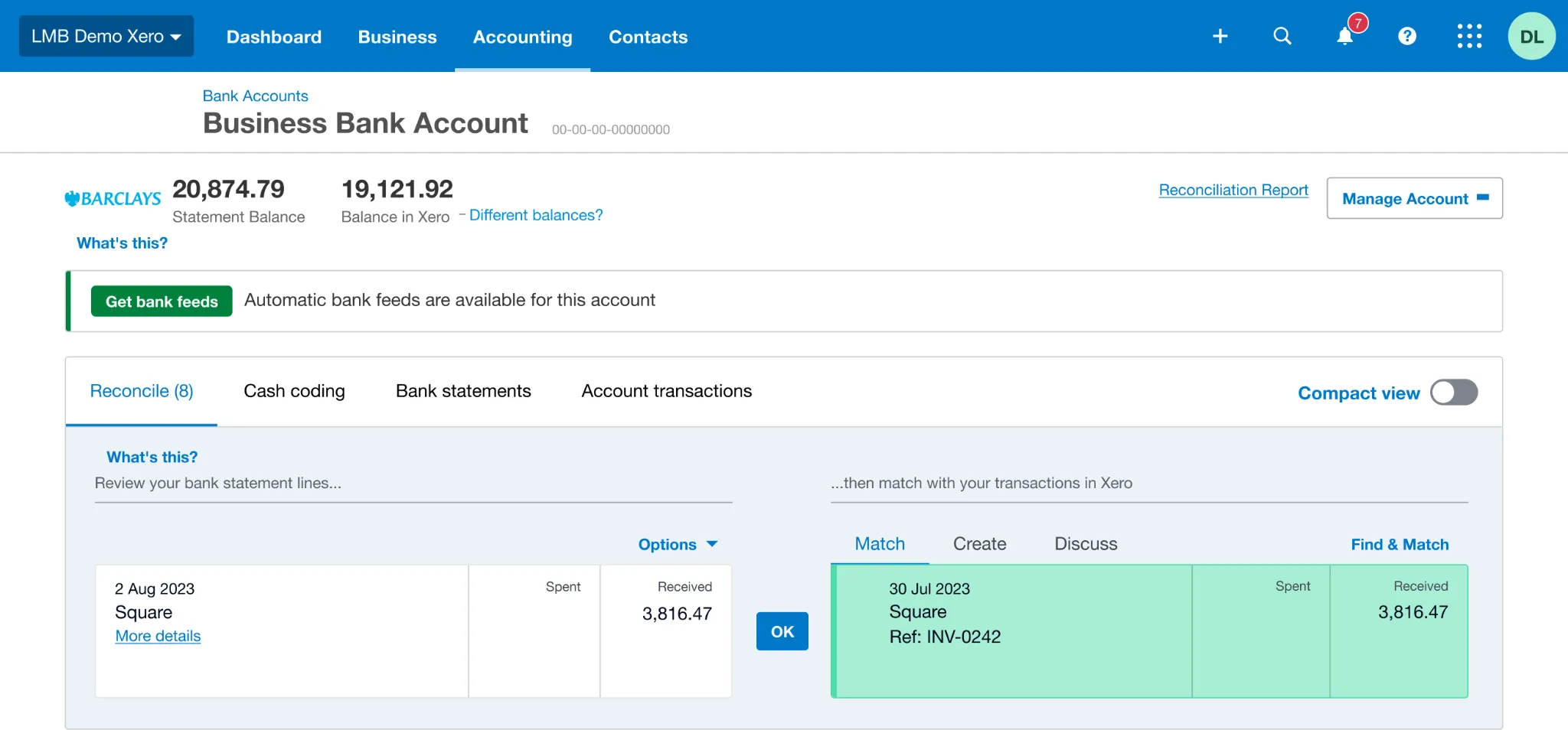
- Each Square deposit is automatically matched to your bank records.
- No spreadsheet headaches, no discrepancies, just simple, accurate reconciliation.
- You can reconcile your Square payments in Xero or record your Square sales in QuickBooks in just a few clicks.
💳And yes, you can try it totally free, no credit card required.
Next, we’ll show you how to pull your sales report manually (if you really want to):
How to Get Your Sales Report on Square
- Log in to your Square Dashboard
- Find your “Reports” in the main menu
- Select “Sales Summary” or “Item Sales” depending on what you need
- Set your desired date range
- Customize filters by location, payment method, or employee (optional)
- Download the report as a CSV file
Step #1: Log Into Your Square Dashboard
Head to squareup.com and sign in with your business account credentials. This will take you to your main Square Dashboard, where all reporting tools live.
Make sure you’re logged into the correct account if you manage multiple locations or businesses under the same email.
Step #2: Navigate to the Reports Section
From the main navigation menu on the left-hand side, click on “Sales”, then “Reports.” This opens a dropdown of available reports.
You’ll see options like:
- Sales Summary
- Sales Trends
- Payment Methods
- Item Sales
- Category Sales
- Mobile Staff Sales
- Employee Sales
- Discounts
- Modifier Sales
- Taxes
- Transaction Status
- Gift Cards
Each serves a purpose, but for clean bookkeeping, you’ll need multiple reports to get the full picture.
Step #3: Select Your Report Type
Here are the most relevant reports for bookkeeping:
- Sales Summary – Provides an overview of gross sales, refunds, net sales, discounts, and taxes collected.
- Item Sales – Breaks down sales per product or SKU, useful for COGS and inventory insights.
- Payment Methods – Useful for reconciling how customers paid (e.g., card, cash, gift card).
- Transaction Report – A detailed line-by-line breakdown of every sale, refund, and fee. Best for tax prep and reconciliation.
For accurate reporting, you’ll often need to combine data from at least two of these reports manually.
Step #4: Filter by Date Range and Location
Use the date picker to select your reporting range, daily, weekly, monthly, or custom. You can also filter by:
- Location (if you run multiple shops or regions)
- Employee (if tracking sales performance by staff)
- Device or register used
Why it matters: Clean date filters are essential for reconciling payouts with your accounting software and bank statements. A mismatch here can throw off your books.
Step #5: Export the Report
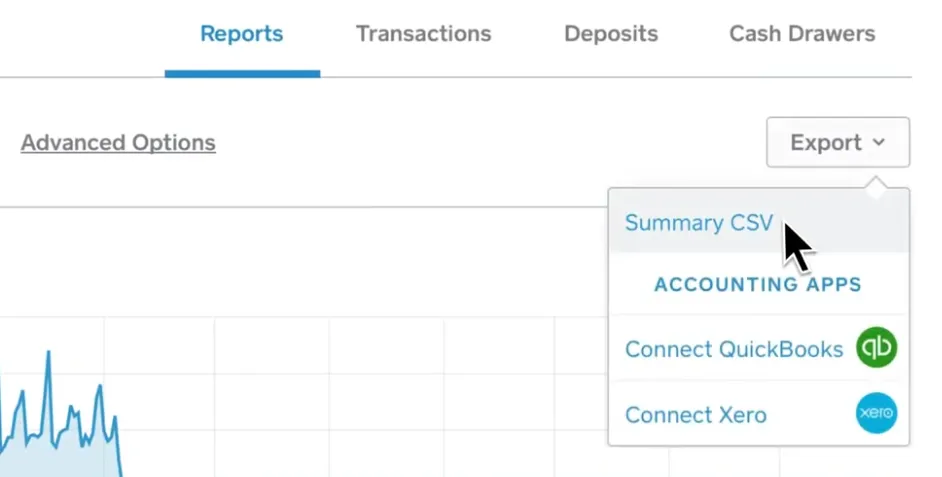
Once you’ve applied filters, click the “Export” button in the top right. Choose CSV format to open the report in Excel or import into your accounting tool.
Important: Square doesn’t include all fee breakdowns or tax categorization in a single report. You’ll still need to cross-reference with separate fee and tax reports for full accuracy.
Step #6: Manually Reconcile the Data
This is the hard part.
- Match sales data to payouts shown in your Square bank transfers
- Subtract fees and refunds manually
- Apply correct tax codes for each sale (especially if selling in multiple regions)
- Format everything for your accounting software
Even if you get through this without errors, it’s time-intensive and not scalable.
How Link My Books Makes Square Sales Reports Simple & Fast
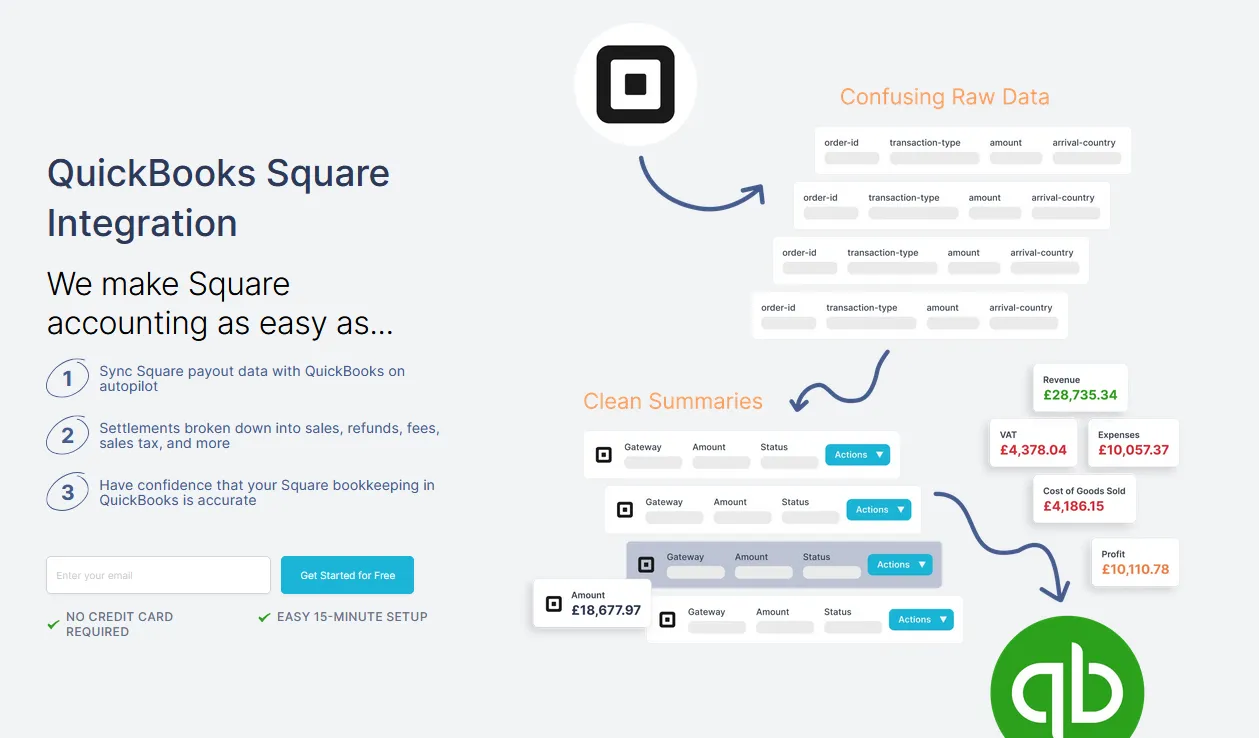
One missed fee or misapplied tax rate can throw off your books and invite compliance issues. That’s why more Square sellers are turning to Link My Books.
It plugs directly into your Square account and connects with Xero or QuickBooks, pulling in every sale, refund, fee, and tax detail automatically. No more spreadsheets. No more guesswork. Just clean, reconciled books ready for review.
Here’s what you get when you switch to automation:
Payout Reconciliation Made Easy
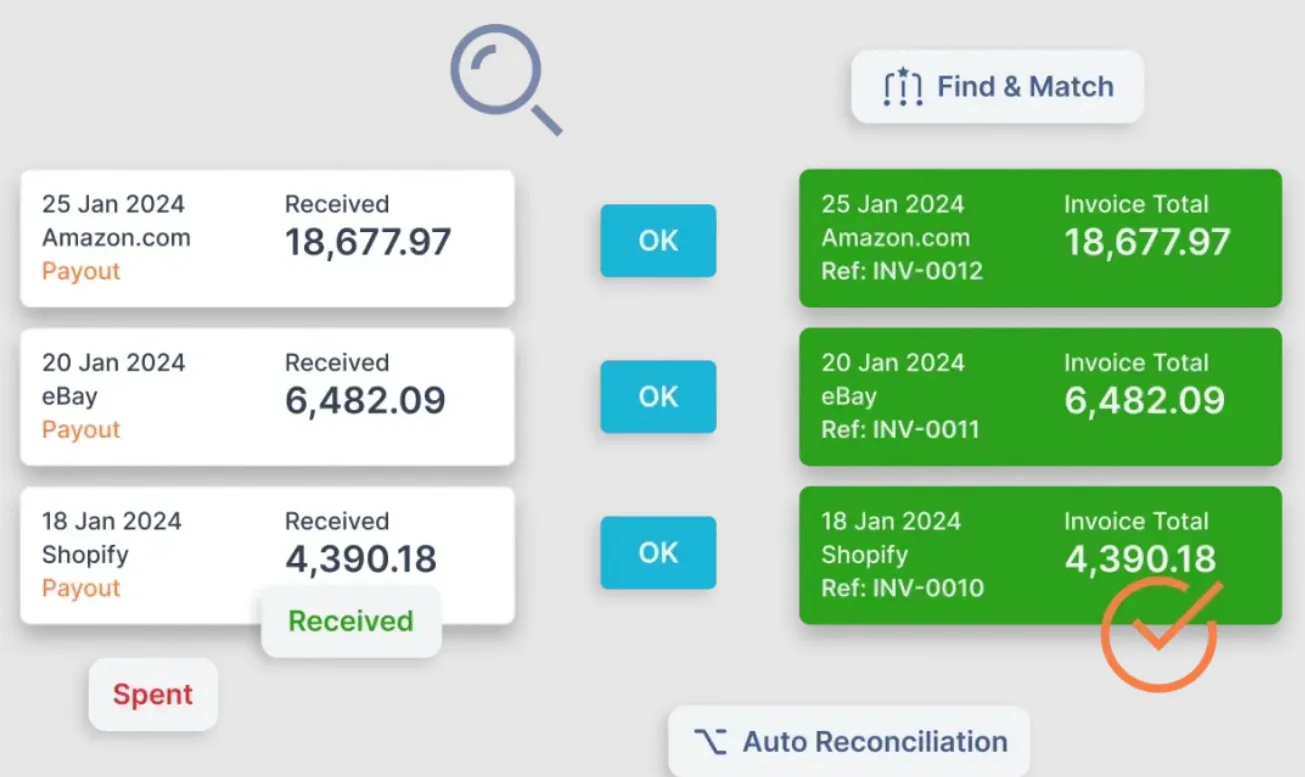
Link My Books automatically matches your Square payouts to your bank deposits, line by line. Every transaction is categorized and reconciled in seconds, so you can close your books without second-guessing.
Real-Time Financial Analytics
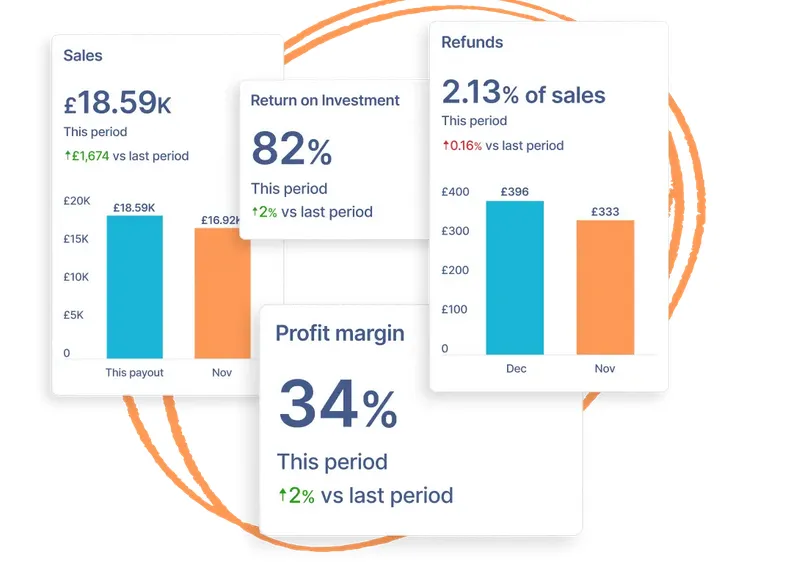
Instead of hunting through rows of data, get a live dashboard view of your revenue, expenses, and profitability. Track trends, spot performance gaps, and make better decisions backed by real-time numbers.
Industry Benchmarking

Want to know how your business stacks up? Link My Books compares your performance against industry averages, using anonymized data from similar sellers. You’ll see percentage trends and shifts, not just raw figures, so you know exactly where to improve.
COGS Tracking Built-In
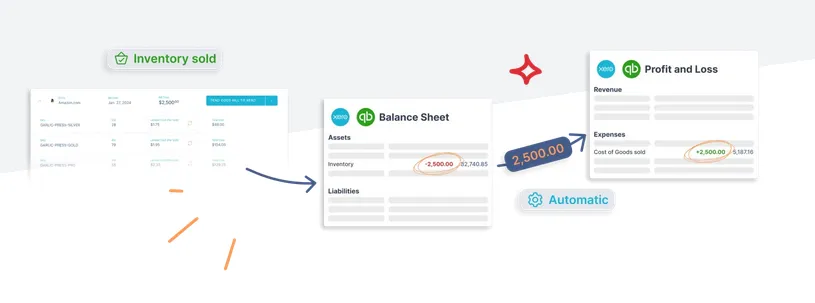
With Link My Books, every product sold through Square automatically updates your cost of goods sold. That means accurate profit and loss reports, inventory sync, and tighter control over margins, all without manual input.
Tax Accuracy Across Regions
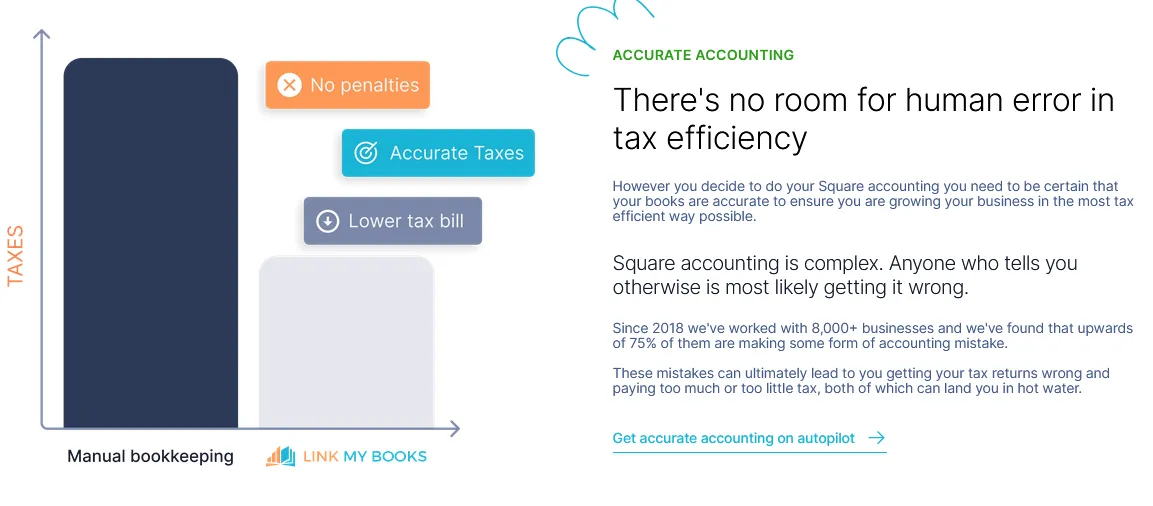
Selling in multiple states or countries? Link My Books applies the correct tax rate to every transaction based on buyer location. No more worrying about overpaying VAT or underreporting sales tax, it’s handled automatically.
Multi-Channel Sales? No Problem

Selling on Shopify, eBay, or multiple platforms? Link My Books brings all your financial data into one clean, unified system, so you don’t need separate tools or multiple logins to get a complete view of your business.
Essential Square Sales Report Data for Accurate Bookkeeping
Even with Square’s built-in reporting, understanding which data points actually matter for accounting isn’t always clear. You need more than just totals, you need context.
Here’s the core data you’ll need to stay compliant, track profitability, and reconcile with your accounting software:
This is the minimum you’ll need to generate an accurate profit and loss statement. But collecting and aligning it all manually? That’s a bookkeeping headache waiting to happen.
With Link My Books, all of these fields are automatically pulled from your Square account, cleaned, categorized, and sent to Xero or QuickBooks in summary form, ready for tax prep, financial reviews, and performance analysis.
How to Read Square Sales Report Statements
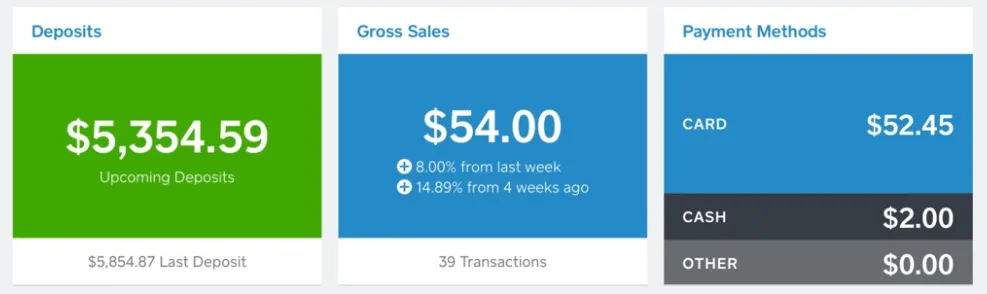
Square provides plenty of reporting options, but knowing how to read and interpret them is what separates clear financials from confusion.
Let’s break it down:
Daily Reports
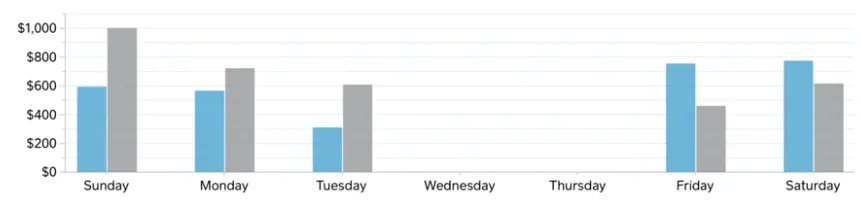
These are perfect for keeping a pulse on your day-to-day operations. You’ll see:
- Total sales
- Tips (if applicable)
- Refunds processed
- Net amount after fees
- Payment methods used
⏩Use it for: Quick cash flow checks, spotting unusual activity, or verifying daily deposits.
Monthly or Yearly Reports

These give you a big-picture view of your business. You’ll find:
- Gross vs. net sales trends
- Cumulative processing fees
- Refund totals
- Tax amounts collected
- Payout summaries
⏩Use it for: Filing taxes, reconciling with accounting software, preparing financial statements, and understanding seasonal trends.
The Problem with Raw Reports
Square gives you the raw data, but it’s not built for financial compliance. You’ll still need to map each data point to the right chart of accounts, apply tax codes, and reconcile against your bank. That’s hours of manual work if you're doing it yourself.
Or you can use Link My Books to pull that data automatically into Xero or QuickBooks, pre-categorized and reconciled, saving you time while giving you full confidence in your numbers.
Why Do You Need a Square Sales Report?
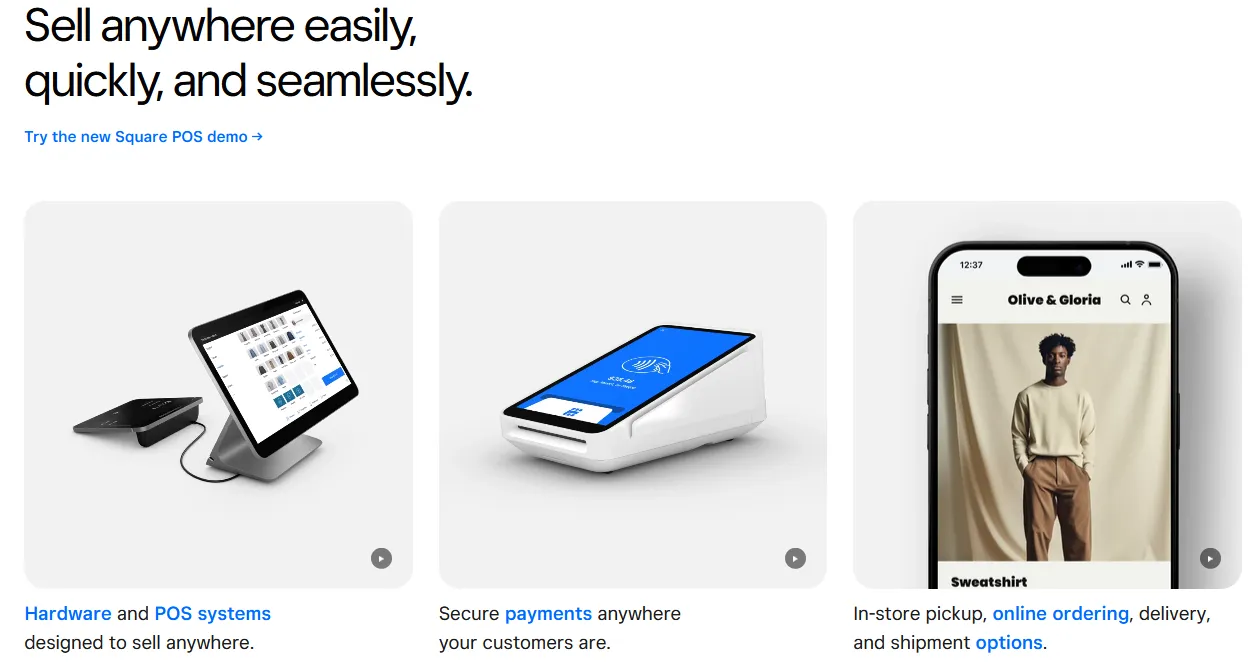
Most sellers look at their Square dashboard and think, “I’ve got this covered.” But when tax season hits or you’re trying to understand your actual margins, that surface-level data won’t cut it. Here’s why Square sales reports matter, and what they unlock for your business.
Stay Tax Compliant
Sales tax regulations vary by location, and one wrong figure can lead to fines or overpayment. Your Square report shows what taxes were collected, where, and whether you're responsible for remittance. Without this data properly tracked, you risk falling out of compliance.
Track Business Performance
Want to know which products are your best sellers? Or which payment methods are gaining traction? Square reports break down sales by item, channel, and customer behavior, giving you insight into what's working and what’s not.
Reconcile Payments Accurately
Square deposits net amounts into your bank account after subtracting fees and refunds. Without reconciling these figures properly, your books won’t match your bank, and that’s a red flag for any accountant or auditor.
Understand Profitability
Gross revenue is only one part of the story. When you combine Square data with cost of goods sold and fee tracking, you unlock a full view of profitability by product, location, or time period. That’s key to making smart pricing and inventory decisions.
Eliminate Human Error
Manual bookkeeping leaves room for mistakes, especially when dealing with refunds, split payments, or multiple tax jurisdictions. Automated Square sales reports help minimize errors and protect your bottom line.
FAQ on Square Sales Report
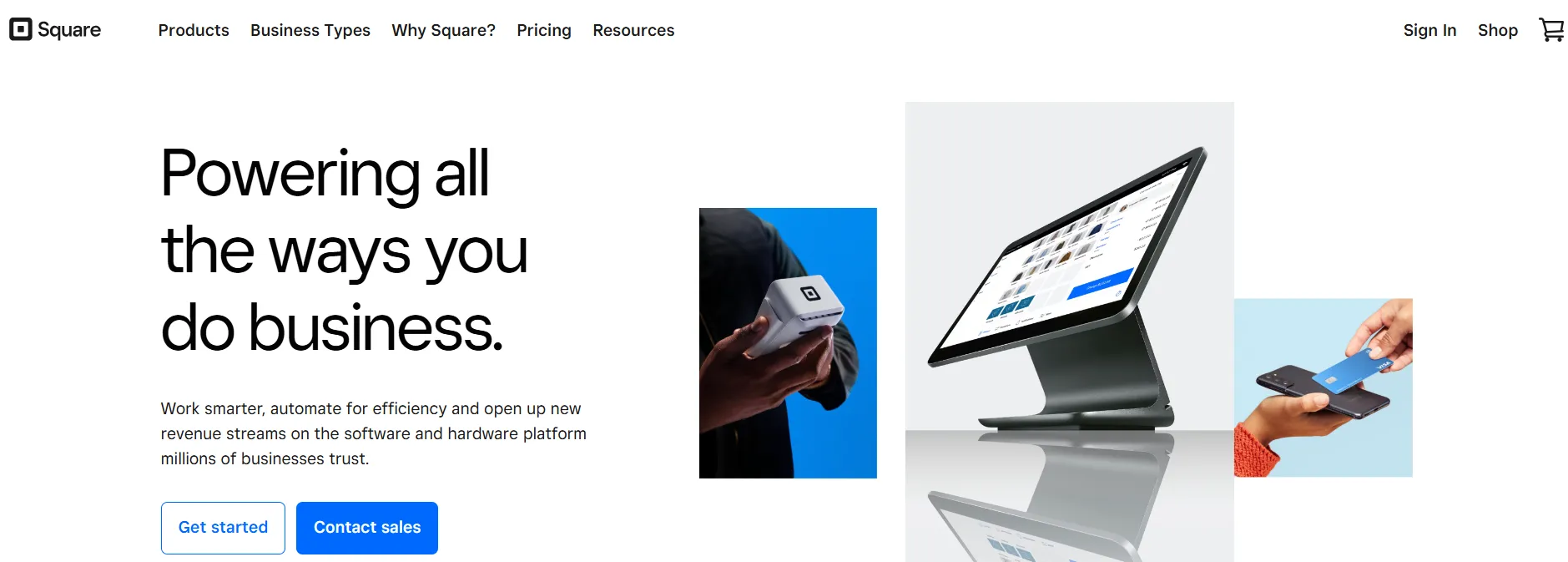
How to see sales statistics on Square?
To view your sales stats, log into your Square Dashboard and click on “Reports.” From there, you can access Sales Summary, Item Sales, and Sales Trends reports. These provide breakdowns by date, item, category, location, and more. You can also apply filters for a more targeted view of your performance.
Does Square report sales to the IRS?
Yes, Square is required to report your sales to the IRS if you meet certain thresholds. As of 2025, if you process over $5,000 in gross sales and more than 200 transactions in a calendar year, Square will issue a 1099-K form. However, these thresholds may vary by state, so consult your tax advisor for specifics.
How do I keep track of sales on Square for taxes?
You’ll need to download and store sales reports that include gross revenue, refunds, fees, and taxes collected. Use the Sales Summary and Transaction reports for complete visibility. Or, skip the manual work and use Link My Books to automatically sync your Square data into Xero or QuickBooks for real-time tax-ready reporting.
Does Square keep track of sales?
Yes, Square keeps a detailed record of all transactions, including sales, refunds, discounts, and taxes. These are available in your Dashboard for up to several years, depending on your account settings. For long-term storage and deeper insights, tools like Link My Books help ensure you always have organized, accessible records.
Square is not recording transactions. How do I resolve this?
If you’re missing transactions, check the following:
- Make sure you're logged into the correct Square account.
- Ensure your internet connection was stable during the sale.
- Review your device settings and update the Square POS app.
- Contact Square support if the issue persists, especially for hardware-related sync issues.
The Easiest Way to Get Your Sales Report from Square
Square gives you access to powerful data, but only if you know how to use it. Between multiple reports, inconsistent formats, and tax complexity, doing it all manually can feel like a second job.
🏋️With Link My Books, you skip the heavy lifting.
Sales, fees, refunds, and taxes are pulled straight from Square and synced into Xero or QuickBooks, accurately, automatically, and on time. So instead of sorting spreadsheets, you get clean books, full compliance, and total clarity.
Ready to take control of your Square accounting?
👉 Start your free 14-day trial with Link My Books today.


















.png)