Reconciling eBay payments in Xero can quickly turn into a headache. Between sales, refunds, fees, and VAT, payouts rarely match your bank deposits one-to-one. Sellers often waste hours downloading reports, manually entering data, and double-checking figures, only to find errors that throw off their books and risk overpaying tax.
This guide will walk you through the process step by step. But before we dive into manual reconciliation, let’s start with the faster, simpler way - automating the entire process with Link My Books.
Key Takeaways from this Post
Reconciling eBay payouts in Xero manually means wrestling with mismatched deposits, hidden fees, and complex VAT rules.
Link My Books automates the entire process by syncing eBay sales, refunds, fees, and VAT directly into Xero.
Every payout matches your bank feed in one click, saving hours each month and giving you clean, audit-ready books.







Where Most Sellers Go Wrong With eBay Xero Reconciliation
Most eBay sellers try to reconcile payouts in Xero the hard way. They download CSVs, sort through endless transaction lines, and attempt to match deposits manually. The problem is that eBay payouts don’t equal your total sales. They’re reduced by fees, refunds, VAT adjustments, and sometimes even cross-border exchange differences.
This leads to three common mistakes:
- Forgetting to account for fees: Sellers record gross sales but miss the deductions, making their profit look inflated.
- Misreporting VAT: Without separating standard, reduced, and zero-rated sales, sellers often overpay VAT.
- Chasing unmatched deposits: Payouts in your bank never quite line up with sales reports, creating reconciliation headaches at month-end.
If you’ve been forcing Xero to “just match” the numbers, you’re going to be patching holes. That’s why automation through a tool like Link My Books isn’t just a time saver; it’s the only way to ensure accuracy at scale.
Common Problems eBay Sellers Face With Reconciliation in Xero
On paper, reconciling eBay payouts in Xero sounds straightforward: match the deposit in your bank feed with the sales figure from eBay. In reality, sellers face a maze of issues that make the process messy, inaccurate, and time-consuming.
- Mismatched deposits: The payouts eBay sends to your bank never equal your gross sales. They’ve already deducted fees, refunds, chargebacks, ad spend, and sometimes even cross-border surcharges. Sellers often waste hours trying to force Xero to match numbers that don’t align.
- VAT and tax misreporting: eBay collects VAT or sales tax on some transactions but not all. Without splitting out standard, reduced, and zero-rated sales, it’s easy to misreport taxes or overpay. UK sellers especially struggle with One-Stop-Shop (OSS) compliance and cross-border VAT rules.
- Multi-currency complications: Many sellers receive payouts in different currencies (USD, EUR, GBP). Exchange rates fluctuate daily, which makes manual reconciliation even harder. Getting this wrong means distorted profit margins and messy accounts.
- Hidden fees and adjustments: Beyond standard final value fees, eBay applies ad fees, international surcharges, penalties, and shipping credits. These are buried in payout reports, and if missed, your books will never match your true profit.
- Partial refunds and disputes: When customers return items or open disputes, eBay may only refund part of the payment. Sellers often forget to reflect these partial adjustments, leaving accounts out of balance.
- Time sink and human error: Downloading CSVs, cleaning spreadsheets, manually posting journals, and cross-checking deposits can take hours every month. Even then, mistakes slip through, leading to inaccurate books and headaches at year-end.
- Scaling problems: A manual process that might work for 20 orders a month completely breaks down at 2,000 orders. High-volume sellers find reconciliation almost impossible without automation.
The result? Sellers spend valuable time on bookkeeping instead of growing their business, and risk compliance penalties or overpaying tax if they get it wrong.
How to Reconcile eBay Payments in Xero the Easy Way (with Link My Books)
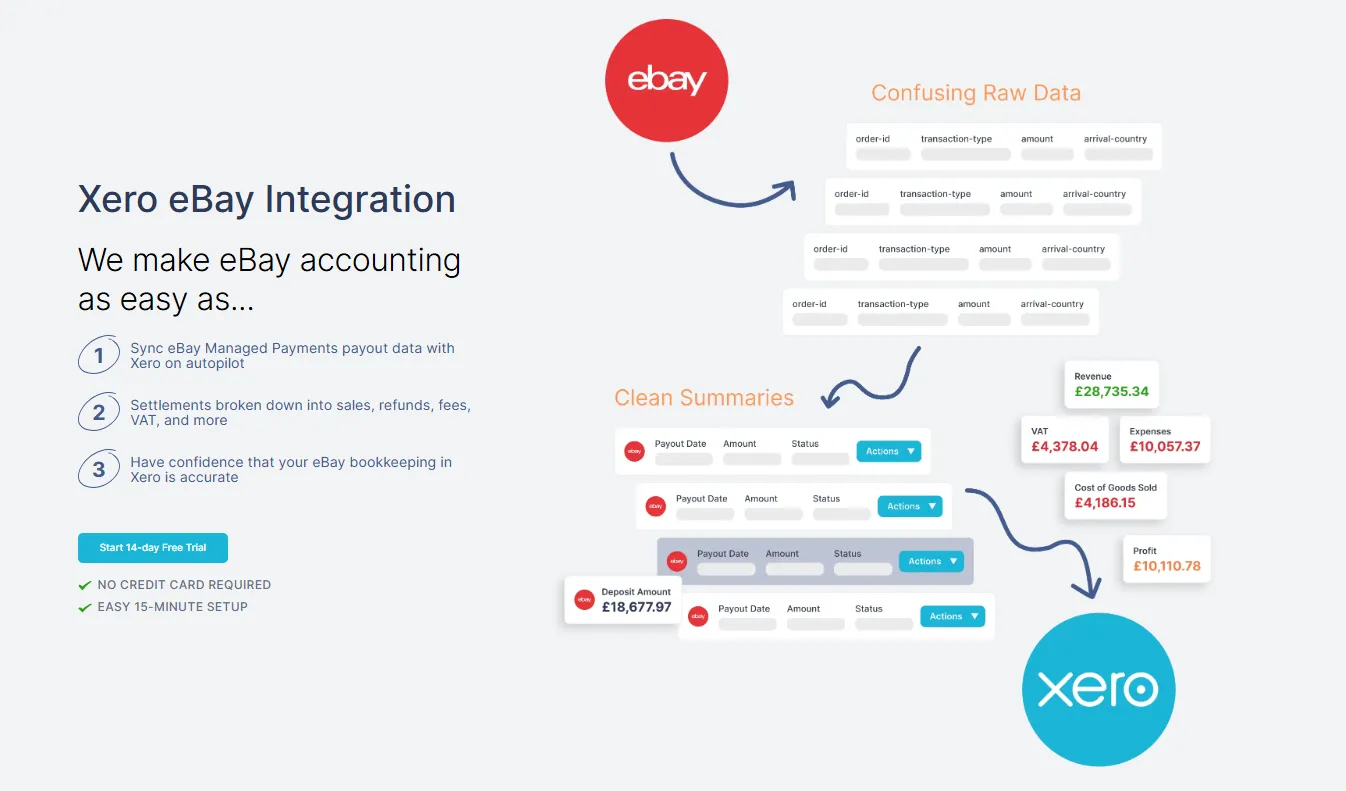
- Connect your accounts
- Configure your tax settings
- Sync your payouts
- Reconcile in one click
- Review and relax
Before we dive into the manual steps, let’s be clear: you don’t have to do this the hard way. With Link My Books, eBay reconciliation in Xero is fully automated. Setup takes less than 15 minutes, and after that every payout matches your bank feed in one click. Here’s how:
Step 1. Connect your accounts
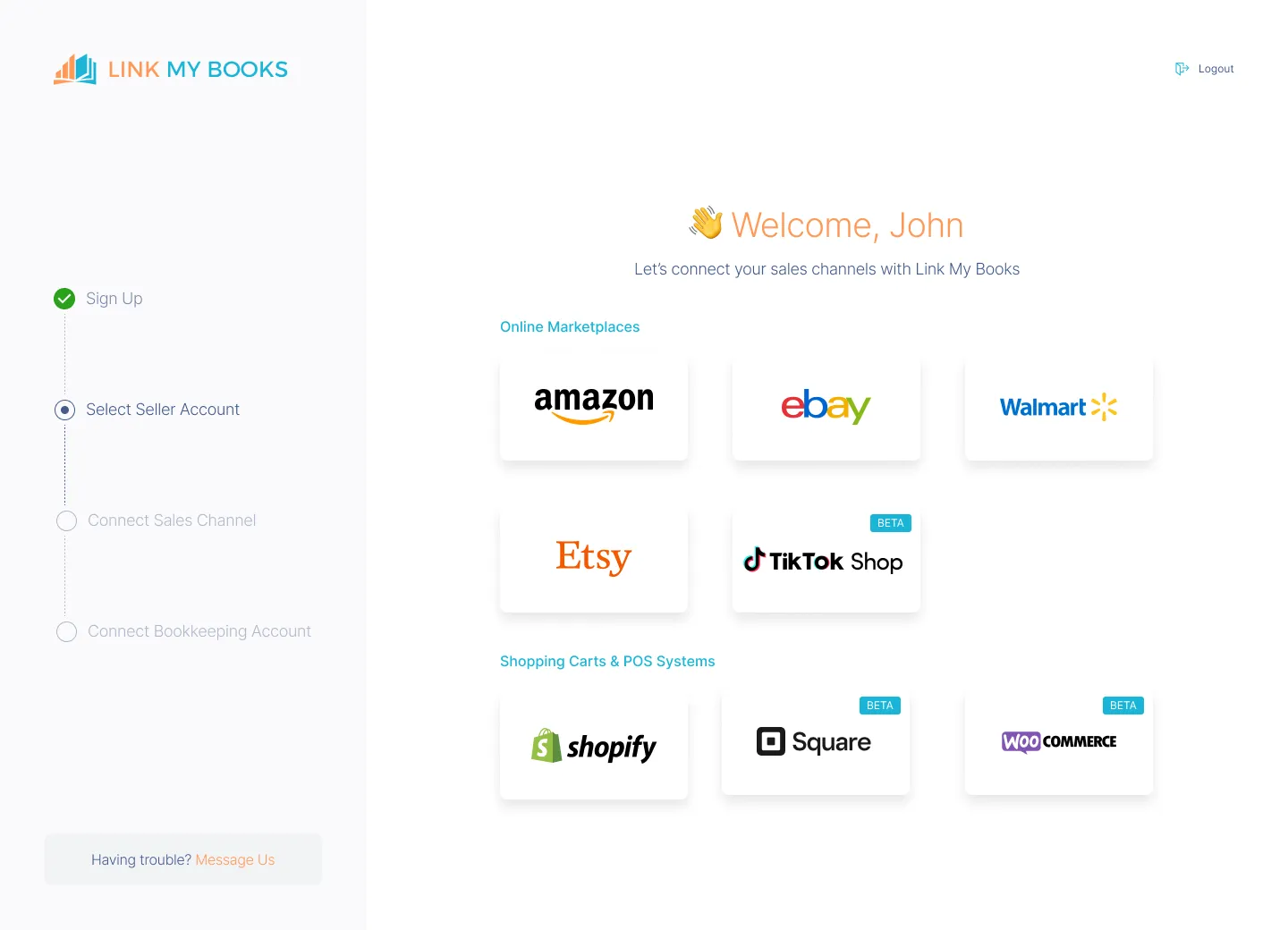
Sign up for Link My Books and connect your eBay seller account to your Xero account. This creates a secure bridge between your sales channel and your accounting software.
Step 2. Configure your tax settings

Use the guided tax wizard to confirm which sales taxes eBay collects and which you’re responsible for. Link My Books automatically separates UK VAT, EU OSS, and international zero-rated sales so you never double-report.
Step 3. Sync your payouts

Each time eBay sends a payout to your bank, Link My Books generates a clean summary invoice. Sales, refunds, fees, and taxes are itemized and mapped to the correct Xero accounts.
Step 4. Reconcile in one click

When the payout hits your bank feed, Xero automatically matches it with the Link My Books summary. No manual entry. No mismatched deposits. No wasted hours.
Step 5. Review and relax
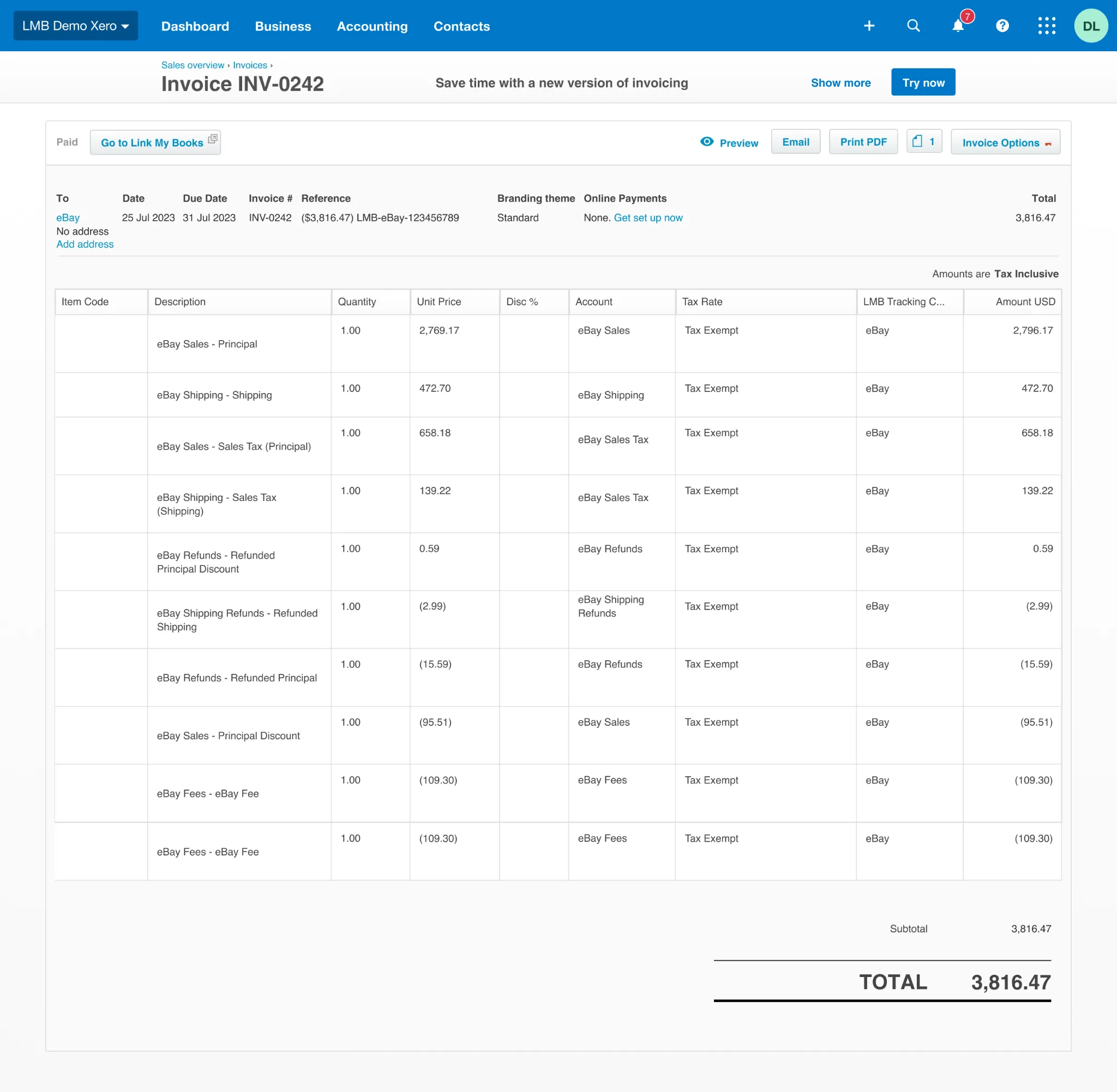
Invoice like a pro. Check your reports at any time for a clear breakdown of sales, VAT, fees, and net profit. Everything is audit-ready, accurate, and fully compliant.
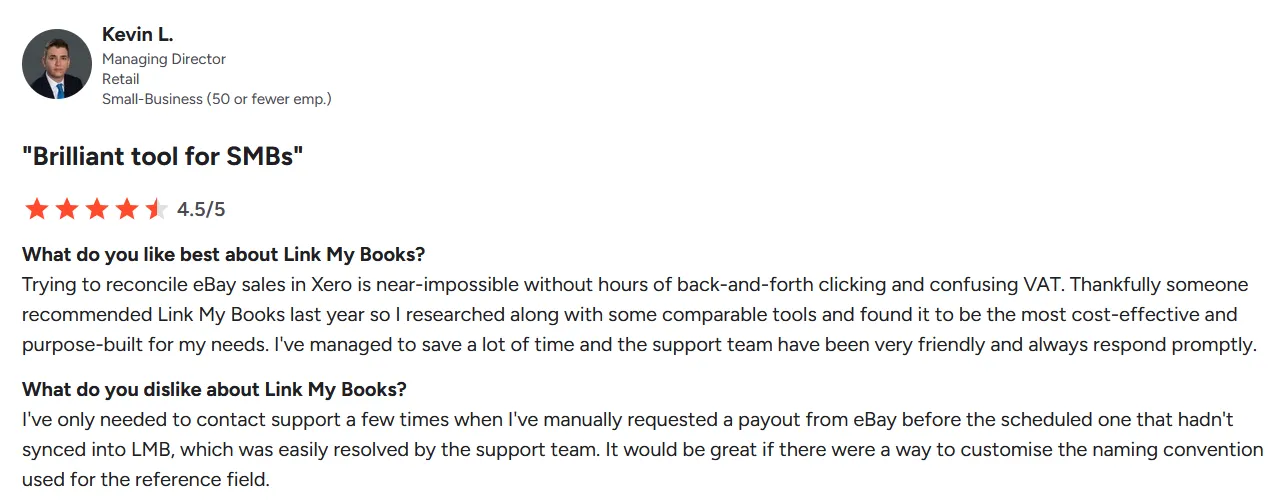
👉 If you’re ready to cut reconciliation time from hours to minutes, reduce tax errors, and finally trust your books, you can try out Link My Books for free!
If you prefer to do things manually, here’s the process. Be prepared to download reports, clean data, and match transactions line by line in Xero.
How to Reconcile eBay Payments in Xero Manually
- Download your eBay payout report
- Match the payout to your Xero bank feed
- Record eBay sales, fees, refunds, and VAT
- Reconcile the transaction in Xero
Step 1. Download your eBay payout report
- Log into your eBay Seller Hub.
- Go to the Payments tab and select Reports.
- Choose Payout report and set the date range you want.
- Generate and download the CSV file.
👉 This report includes the net amounts eBay sent to your bank after deducting fees, refunds, and adjustments.
(screenshot placeholder: eBay payout report download screen)
Step 2. Match the payout to your Xero bank feed
- Open your Xero account and navigate to Bank Accounts.
- Find the deposit that matches your eBay payout.
- Compare the payout total with your report to confirm accuracy.
- Note any differences caused by fees, refunds, or pending transactions.
(screenshot placeholder: Xero bank feed showing eBay payout)
Step 3. Record eBay sales, fees, refunds, and VAT
- Open the CSV file and break down transactions into sales, refunds, and fees.
- Create manual journals or invoices in Xero to reflect each category.
- Apply the correct VAT rate for each line: standard, reduced, zero-rated, or OSS if applicable.
- Confirm that your manual entries align with the payout total.
Step 4. Reconcile the transaction in Xero
- Return to your Xero bank feed.
- Select the eBay payout and choose Reconcile.
- Match it against the journal or invoice you created.
- Once the amounts align, click OK to complete the reconciliation.
👉 This final step ensures the payout in your bank account is linked with the correct sales, fees, and tax records in Xero.
How Link My Books Makes Reconciling eBay Transactions in Xero Automatic
Manually reconciling eBay payouts in Xero means juggling CSVs, mapping VAT rates by hand, and checking that fees line up. Link My Books eliminates all of this. Once connected, it works in the background to keep your books clean and accurate, while saving you hours each month.
Here;s what you can expect:
Automatic Payout Reconciliation
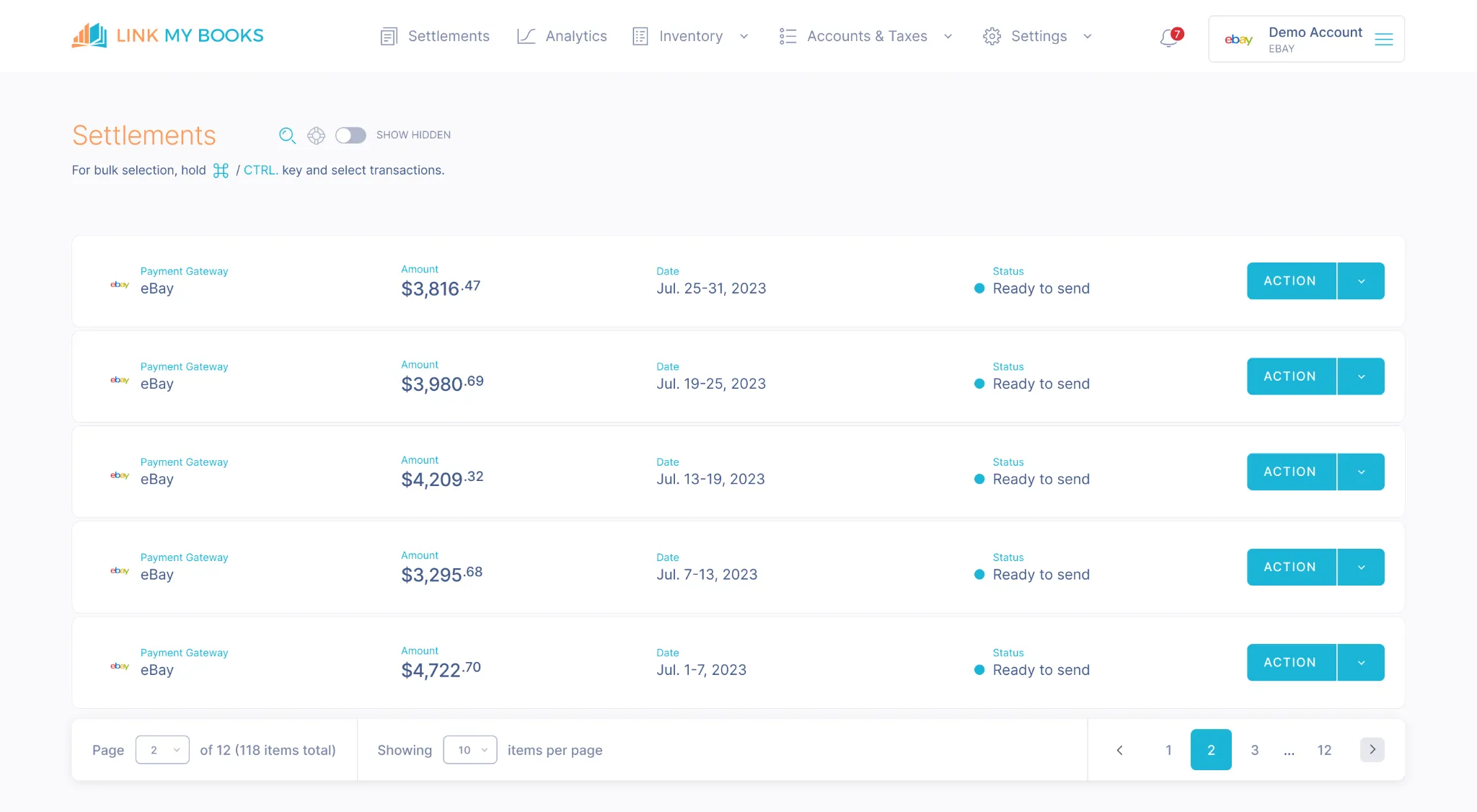
Every payout from eBay is imported into Link My Books, summarized, and matched to your Xero bank feed in one click. Instead of forcing numbers to line up, you get clean summaries that tie out perfectly, even when multiple fees, refunds, or promotions are involved.
Accurate tax Handling
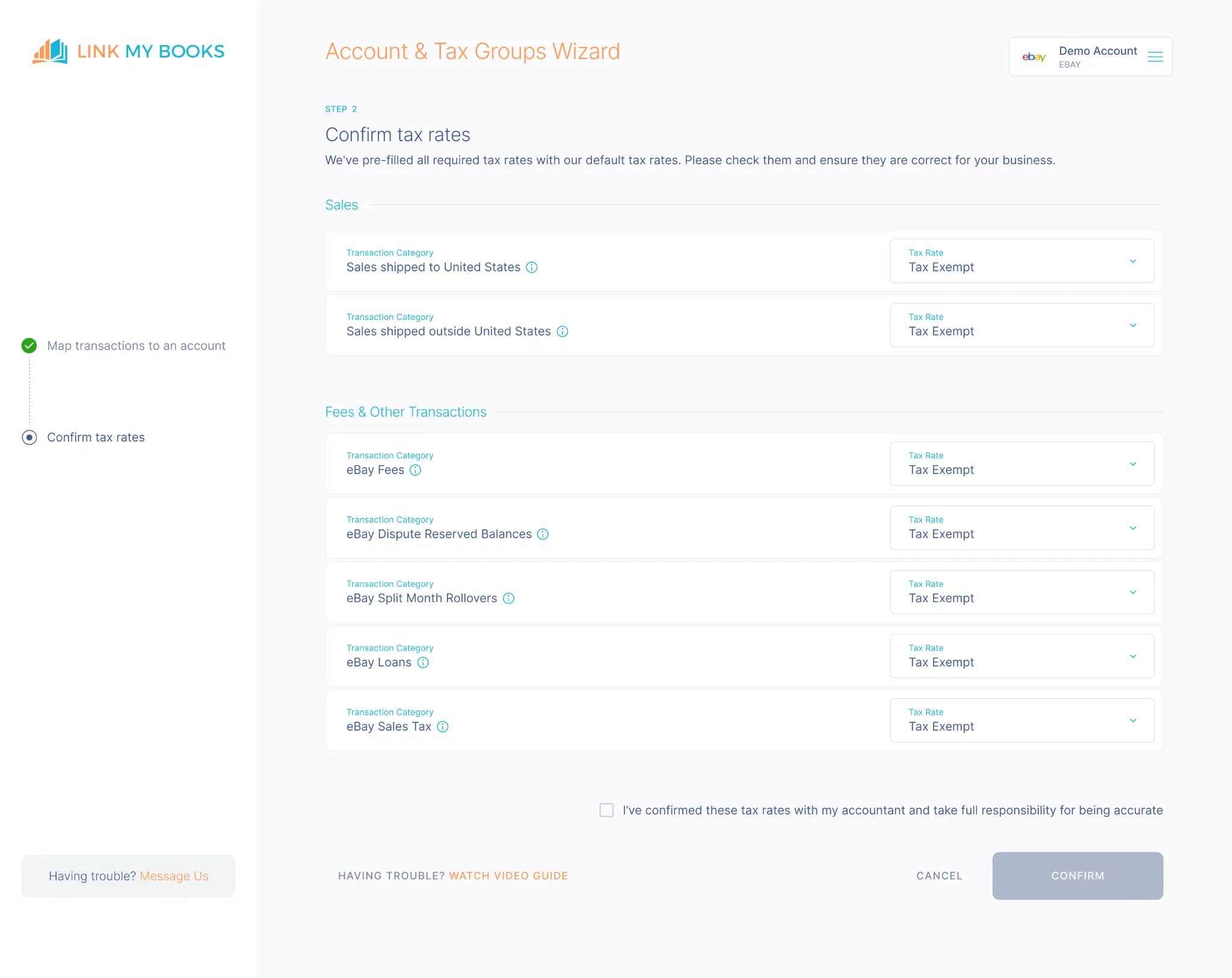
VAT is one of the most common areas where sellers make mistakes. Link My Books applies the correct VAT or sales tax rates automatically based on where your customers are located and whether eBay collected tax on your behalf. UK VAT, EU OSS, and international zero-rated sales are all separated correctly, so you never double-report or overpay.
Clear Breakdown of Fees and Refunds
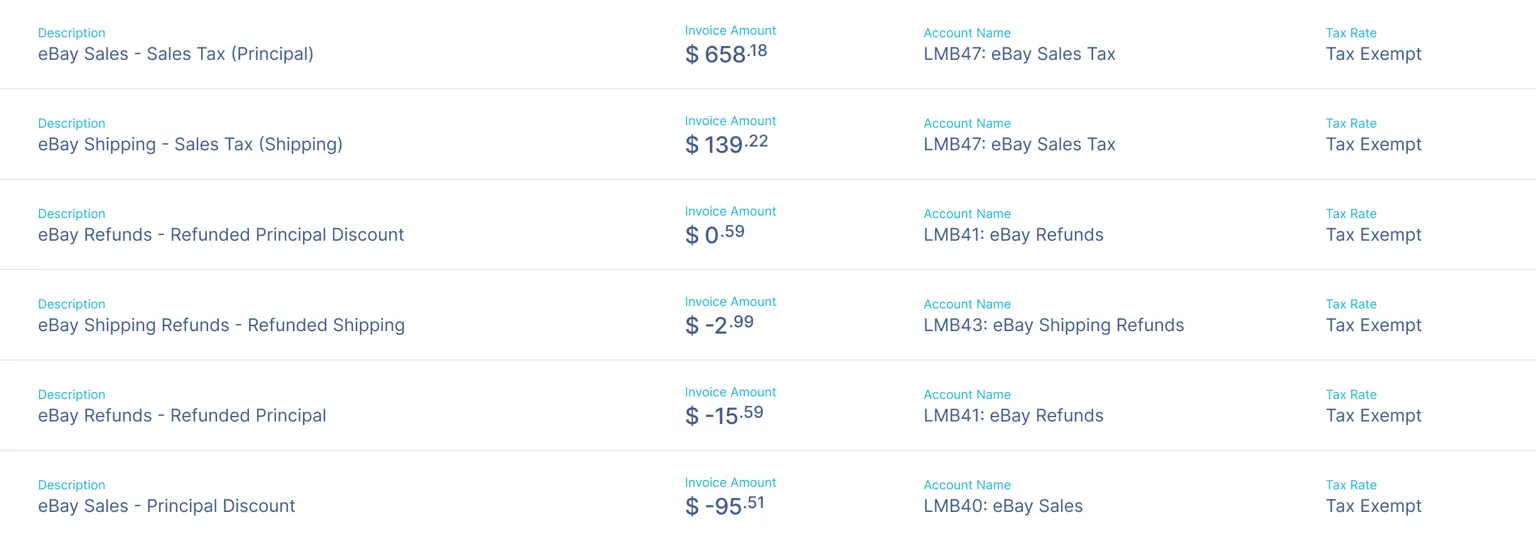
eBay fees can feel endless, final value fees, advertising spend, shipping credits, international surcharges, below-standard performance fees. Link My Books breaks them down line by line and posts them into the right Xero accounts, so you always know the true cost of selling on eBay. Refunds are also handled automatically, keeping your revenue figures accurate.
Multi-store Support
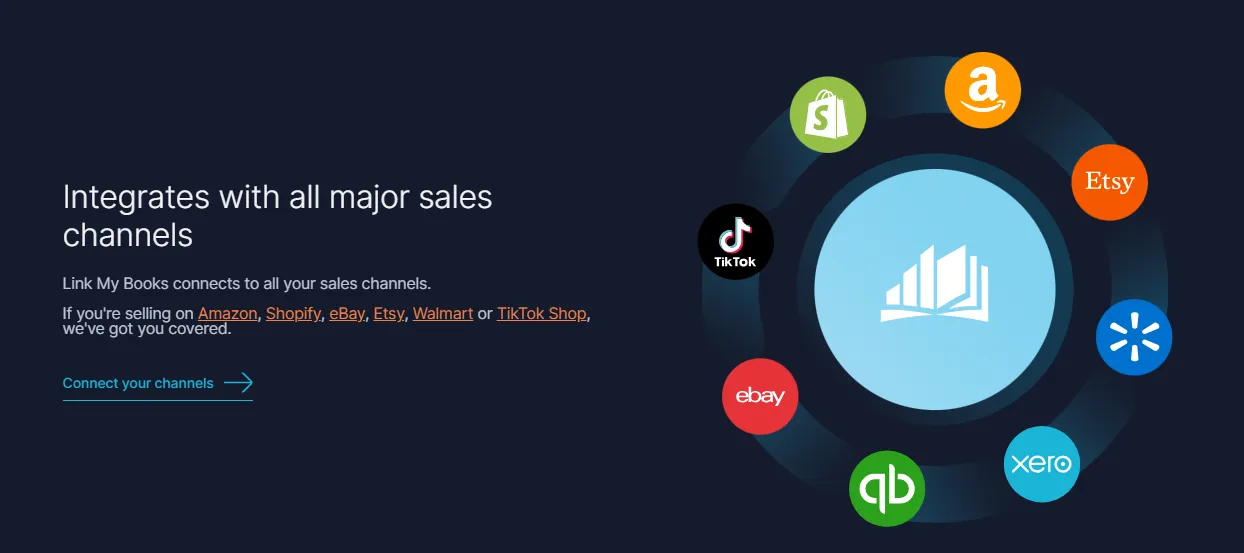
If you run more than one eBay store, Link My Books can sync all of them into your eBay bookkeeping software. Each payout is clearly labeled by store, so you can see individual performance without complicating your bookkeeping.
Cost of Goods Sold (COGS) Tracking
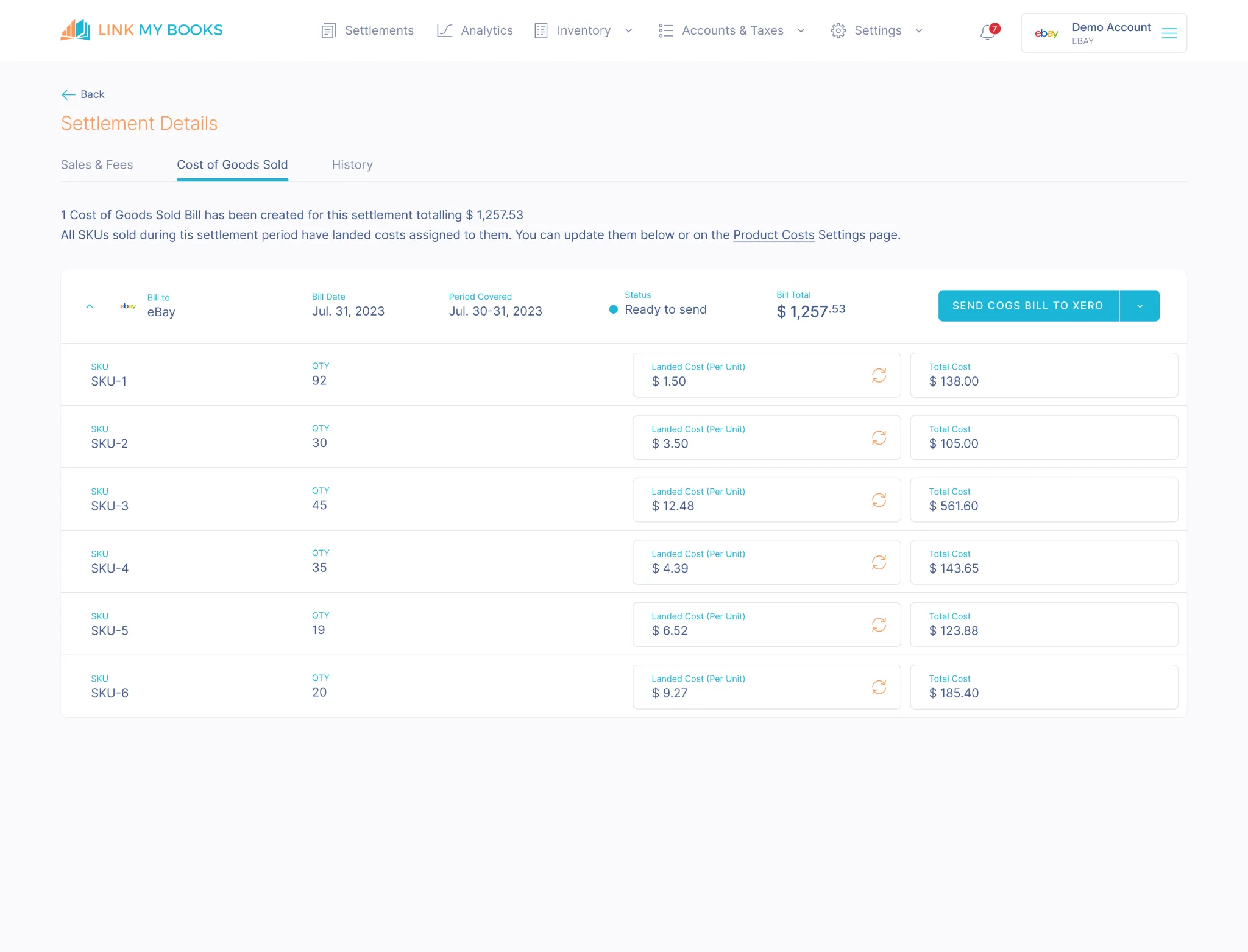
Profit isn’t just sales minus fees. Link My Books lets you track COGS alongside revenue, refunds, and fees, giving you a real view of your profit margins in Xero. This is vital for scaling sellers who need accurate data for pricing, forecasting, and inventory planning.
Audit-ready Records
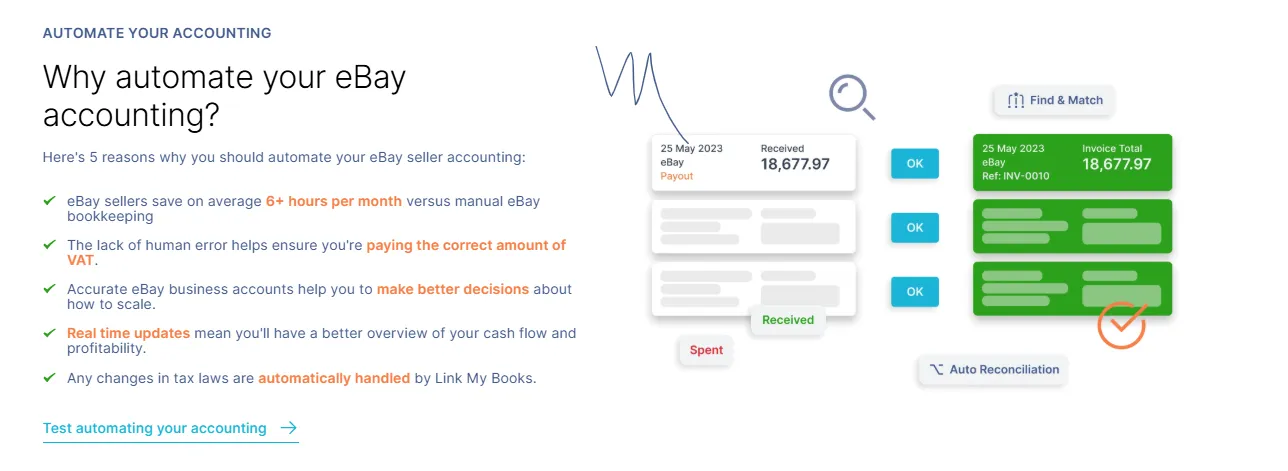
Whether you’re preparing VAT returns or sharing numbers with your accountant, Link My Books ensures every entry is mapped consistently. Your Xero file stays clean, accurate, and fully compliant, giving you confidence that your books are ready for review at any time.
Time Savings at Scale
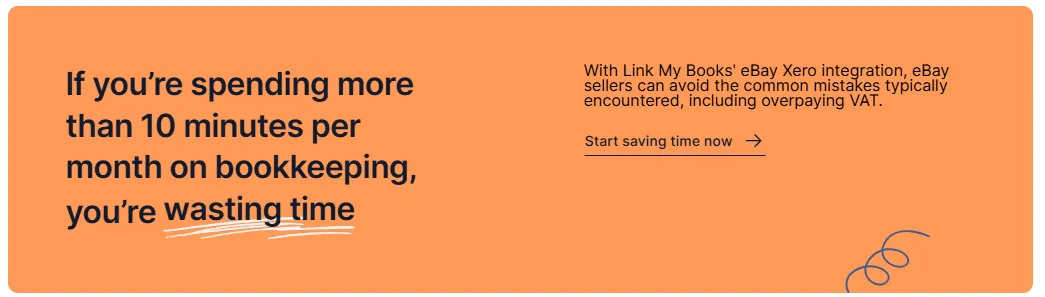
What once took hours of manual reconciliation can be reduced to 10 minutes a month. High-volume sellers dealing with thousands of transactions often see the biggest gains, freeing up time to focus on growing their business instead of fixing their books.
Considerations for Foreign Currency Settlements
Many eBay sellers receive payouts in more than one currency. For example, you might sell to UK buyers in GBP, EU buyers in EUR, and US buyers in USD. Reconciling these payouts in Xero introduces extra complexity, especially when exchange rates fluctuate.
Here are the key points to watch:
- Exchange rate differences: The payout amount shown in your eBay report might not equal the deposit shown in your bank feed because your bank applies its own exchange rate when converting funds. This creates a gap that has to be recorded in Xero as a currency gain or loss.
- Multiple bank accounts: Some sellers open separate bank accounts for each currency (GBP, USD, EUR). While this avoids constant conversions, it makes reconciliation more complex if you don’t have a clean system for allocating payouts to the right account.
- VAT on foreign sales: EU and international sales often involve different VAT or sales tax rules. Sellers using spreadsheets risk mixing zero-rated exports with OSS transactions, which can result in incorrect reporting.
- Partial payments and fees: When eBay deducts international transaction fees or bank conversion charges before sending the payout, it can throw off your reconciliation if you aren’t tracking them line by line.
- Timing issues: Payouts in different currencies may settle on different schedules. This can cause confusion when trying to match eBay reports to your Xero bank feed.
How Link My Books helps with multi-currency reconciliation:
- It recognizes the payout currency and posts entries in the correct bank account in Xero.
- Exchange rate differences are handled automatically so your books stay accurate.
- VAT and sales tax are separated correctly across GBP, EUR, and USD sales.
- Every fee and adjustment is accounted for, preventing mismatches or hidden losses.
👉 Instead of manually adjusting for exchange rates and cross-border taxes, Link My Books ensures your multi-currency payouts reconcile smoothly in Xero with zero guesswork.
Best Practices for Accurate and Efficient eBay Reconciliation in Xero
Even with the right tools, reconciliation can go off track if you don’t follow consistent processes. These best practices will help you keep your eBay bookkeeping clean and compliant.
- Reconcile regularly: Waiting until year-end to reconcile eBay payouts makes errors harder to spot and fix. Aim to reconcile monthly, or at least after every major payout.
- Use payout reports, not order totals: Matching individual orders is nearly impossible at scale. Always work from the payout report since it reflects the actual deposit sent to your bank.
- Separate fees and refunds: Don’t lump everything into one sales account. Post eBay fees, ad spend, shipping credits, and refunds into their own categories so you can clearly see gross sales, net sales, and true profitability.
- Track VAT correctly: Apply the right VAT rate for each type of sale: standard, reduced, zero-rated, or OSS for EU transactions. This ensures your VAT return matches eBay’s records and prevents overpayments.
- Monitor multi-currency payouts: If you sell internationally, make sure exchange rate differences are posted as currency gains or losses in Xero. This keeps your accounts balanced and avoids distorted profit margins.
- Use bank rules carefully: Xero’s bank rules can speed things up but may misallocate transactions if payouts vary in structure. Double-check rules regularly to avoid posting errors.
- Automate whenever possible: Manual reconciliation might work with low sales volumes, but as you grow it becomes error-prone. Automating with Link My Books ensures scalability, accuracy, and huge time savings.
FAQ on eBay Payment Reconciliation in Xero
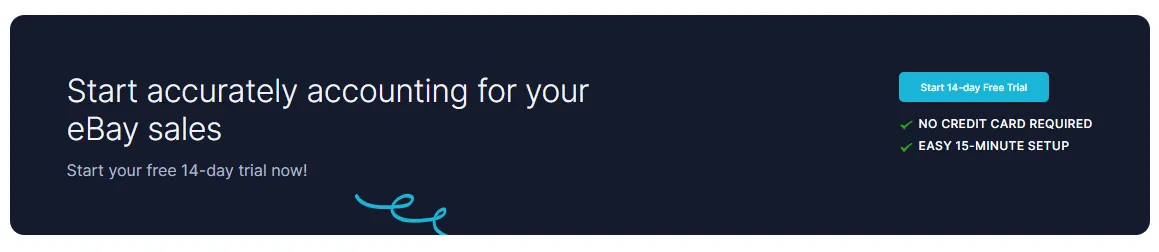
How often should I reconcile my eBay payments in Xero?
Most sellers reconcile monthly, but weekly reconciliation can make it easier to catch errors early. If you use automation with Link My Books, reconciliation happens automatically with every payout, so you always stay up to date without extra effort.
What should I do if my bank feed doesn’t match my eBay transactions?
This usually happens when eBay deducts fees, refunds, or tax adjustments before sending payouts. Start by comparing your payout report to the bank deposit. If you still can’t balance it, check for pending transactions or foreign exchange differences. Automating with eBay Xero integration tools like Link My Books prevents these mismatches.
Can I reconcile multiple eBay stores in one Xero account?
Yes, you can. Xero allows multiple income streams, but it can get confusing to separate them manually. Link My Books supports multi-store reconciliation, posting each payout with clear store labels so you can track performance across different eBay accounts.
How does Link My Books handle sales tax and eBay VAT?
There's no need to track your eBay sales for taxes. Link My Books automatically attributes the correct tax rates and separates UK VAT, EU OSS, and international zero-rated sales. It also accounts for situations where eBay collects VAT on your behalf under marketplace facilitator rules. This prevents overpayments and ensures your eBay VAT records are fully compliant.
How do I bulk manage transactions in Xero?
Xero offers bank rules and bulk coding, but these tools are limited when payouts include multiple fees and tax types. Link My Books generates summarized payout invoices that cover all transactions in one clean entry, making bulk reconciliation unnecessary.
How do I match a partial payment in Xero?
Partial refunds and disputes often reduce the payout total. To reconcile, create a manual adjustment for the refund or fee in Xero, then match the net payout to your bank deposit. Link My Books handles partial payments automatically, so you don’t have to make manual corrections.
Do I still need an eBay sales report if I use Link My Books?
If you’re reconciling manually, the eBay sales report is essential for checking transactions, fees, and taxes. But if you use Link My Books, you don’t need to download or manage these reports. The data flows directly into Xero, already summarized and matched to your payouts.
Can I use a free eBay seller spreadsheet instead of Xero?
Sellers with a lower sale volumes can use our free eBay seller spreadsheet to track sales. For VAT-registered sellers, using only spreadsheets can increase compliance risks. If you’re a growing seler, automating with Xero and Link My Books gives you accurate, audit-ready books.
Reconcile Your eBay Payments in Xero Automatically With Link My Books
Reconciling eBay payouts manually in Xero is slow, error-prone, and risky. Link My Books turns it into a one-click process by syncing sales, refunds, fees, and VAT directly into your accounts. Every payout matches your bank feed automatically, saving you hours each month and ensuring your books stay accurate and tax-compliant.
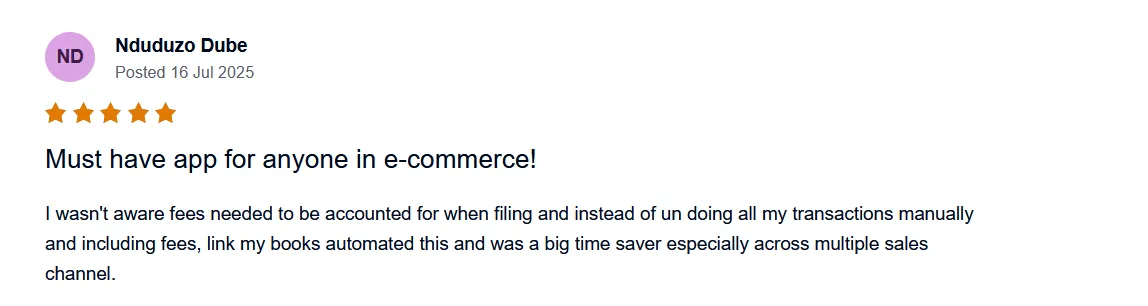
👉 Start your free 14-day trial today and see how simple eBay reconciliation can be with Link My Books.
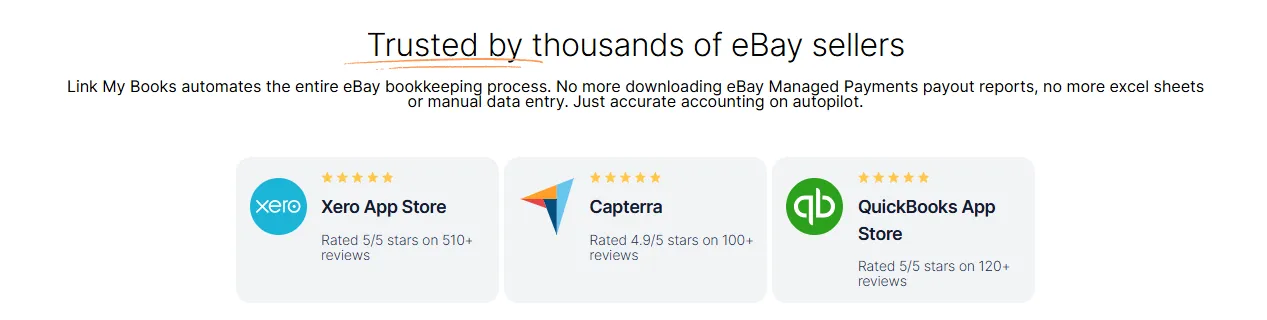


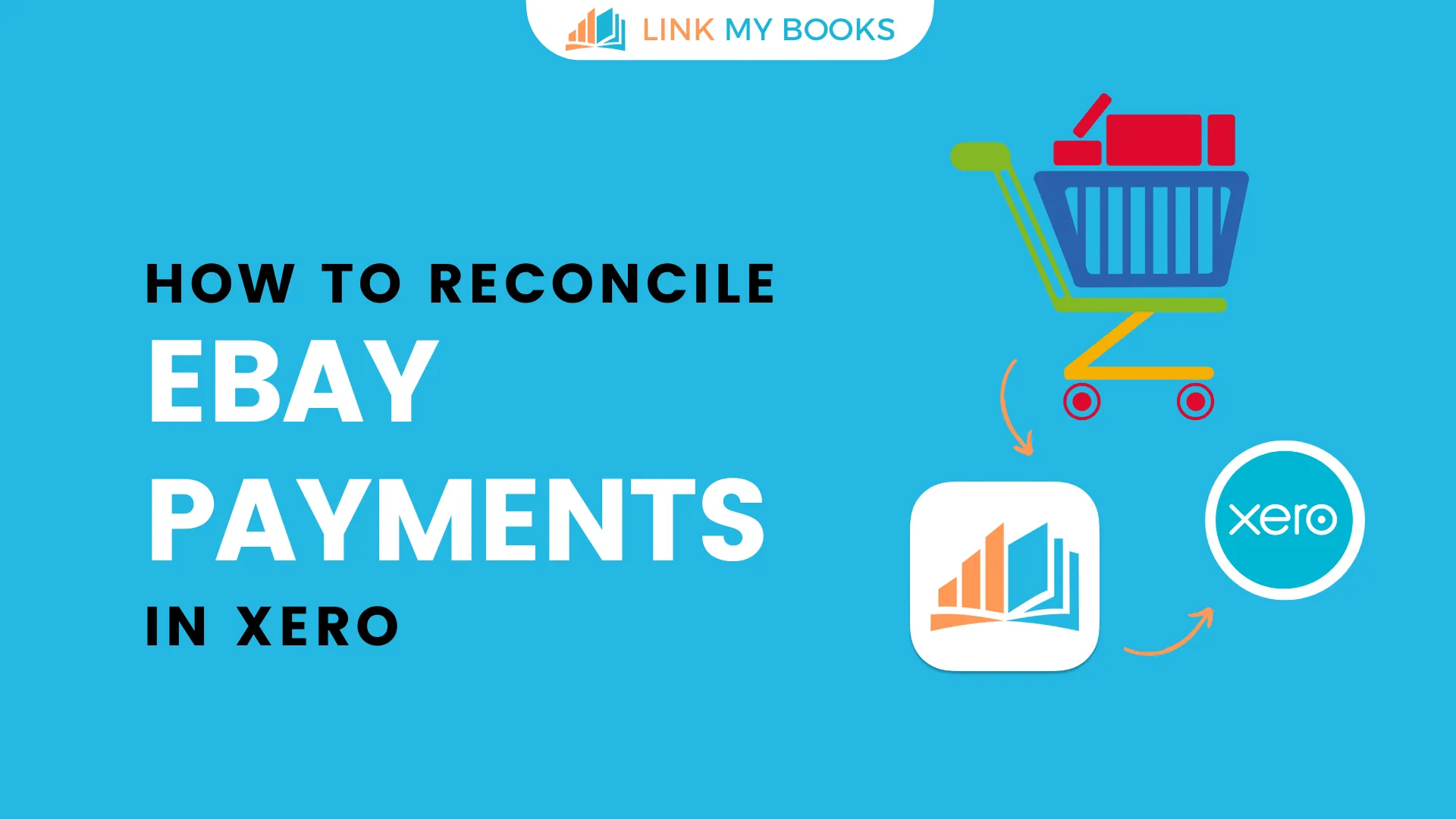















.png)