Reconciling Amazon payments in QuickBooks sounds simple until you’re knee-deep in mismatched numbers, missing fees, and reports that don’t add up.
For many sellers, this process eats up hours every payout cycle. You’re manually cross-checking Amazon settlements against QuickBooks entries, trying to figure out where the discrepancies come from, and hoping you’re not missing something that will bite you at tax time.
Amazon payouts aren’t just “sales minus fees.” They include refunds, reimbursements, multiple types of fees, and taxes - sometimes in different currencies. One wrong entry and your books are off.
In this guide, we’ll break down two ways to handle reconciliation:
- The easy method: using Link My Books to automate the process, eliminate guesswork, and reconcile payouts in seconds.
- The manual method: step-by-step, so you can get it right if you choose to do it yourself.
If you’re tired of spending more time balancing your books than running your store, you’ll want to see how much faster the first option can be.
Key Takeaways from this Post
Reconciling Amazon payments in QuickBooks manually can lead to errors, especially when dealing with fees, refunds, and multi-currency settlements.
Sellers who deal with multiple currencies face an additional level of complexity with their reconciliation process in QuickBooks.
With Link My Books, you can connect Amazon and QuickBooks once, automatically validate every transaction, and reconcile each payout in a single click.







Where Most Sellers Go Wrong with Amazon QuickBooks Reconciliation
Most sellers aren’t struggling because they’re careless, they’re struggling because Amazon’s payout data isn’t designed to match QuickBooks neatly. These are the biggest pitfalls we see:
- Relying on manual data entry: Copying figures from Amazon settlement reports into QuickBooks by hand is slow and leaves room for human error.
- Overlooking hidden fees: Amazon deducts multiple fee types before payouts hit your account. Miss one and your books won’t match your bank feed.
- Not accounting for refunds and reimbursements: These adjustments often land in different payout periods than the original sale, making reconciliation tricky.
- Mixing currencies: If you sell internationally, exchange rate differences can cause ongoing mismatches unless handled properly.
- Reconciling too infrequently: Waiting months to reconcile makes it harder to spot and fix errors, often turning small discrepancies into bigger accounting headaches.
Avoiding these mistakes starts with understanding Amazon’s settlement structure and using the right Amazon accounting software to map it accurately in QuickBooks.
How to Reconcile Amazon Payments in QuickBooks (The Easy Way)
- Link Your Amazon Account and QuickBooks to Link My Books
- Validate Transactions Automatically
- Generate an Organized Summary in QuickBooks
- Reconcile Transactions in One Click
If you’d rather skip the spreadsheets, manual matching, and hours of double-checking, Link My Books can handle the entire process for you, accurately and in a fraction of the time.
Step #1: Link Your Amazon Account and QuickBooks to Link My Books
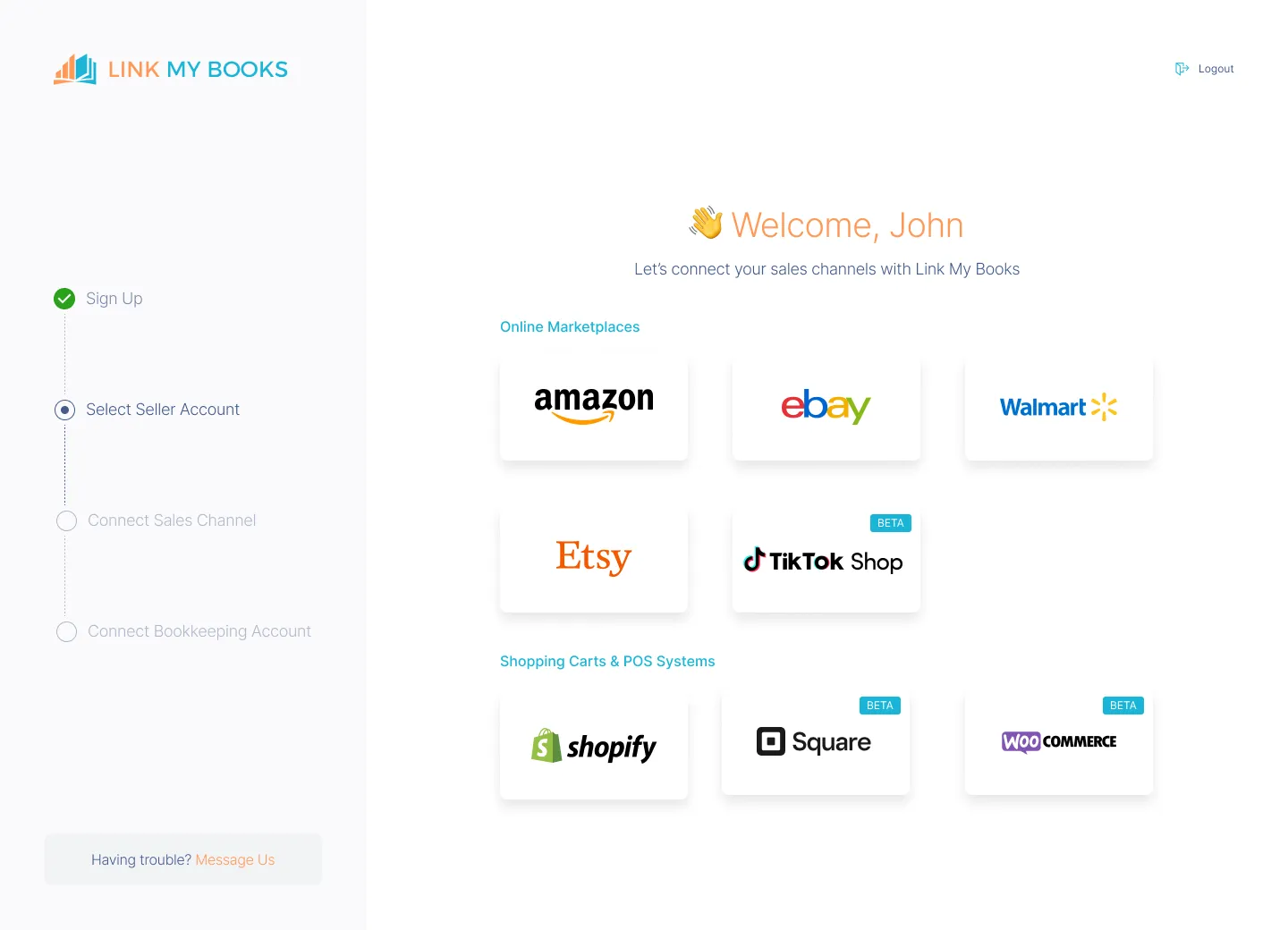
- Connect your Amazon Seller account and QuickBooks once.
- From then on, all your Amazon data, sales, refunds, fees, and taxes flow automatically into QuickBooks.
- Setup takes 15 minutes.
Step #2: Validate Transactions Automatically

- When Amazon issues a settlement, Link My Books automatically checks and categorizes every transaction.
- Sales, refunds, fees, and taxes are mapped to the correct accounts, removing the risk of human error.
Step #3: Generate an Organized Summary in QuickBooks
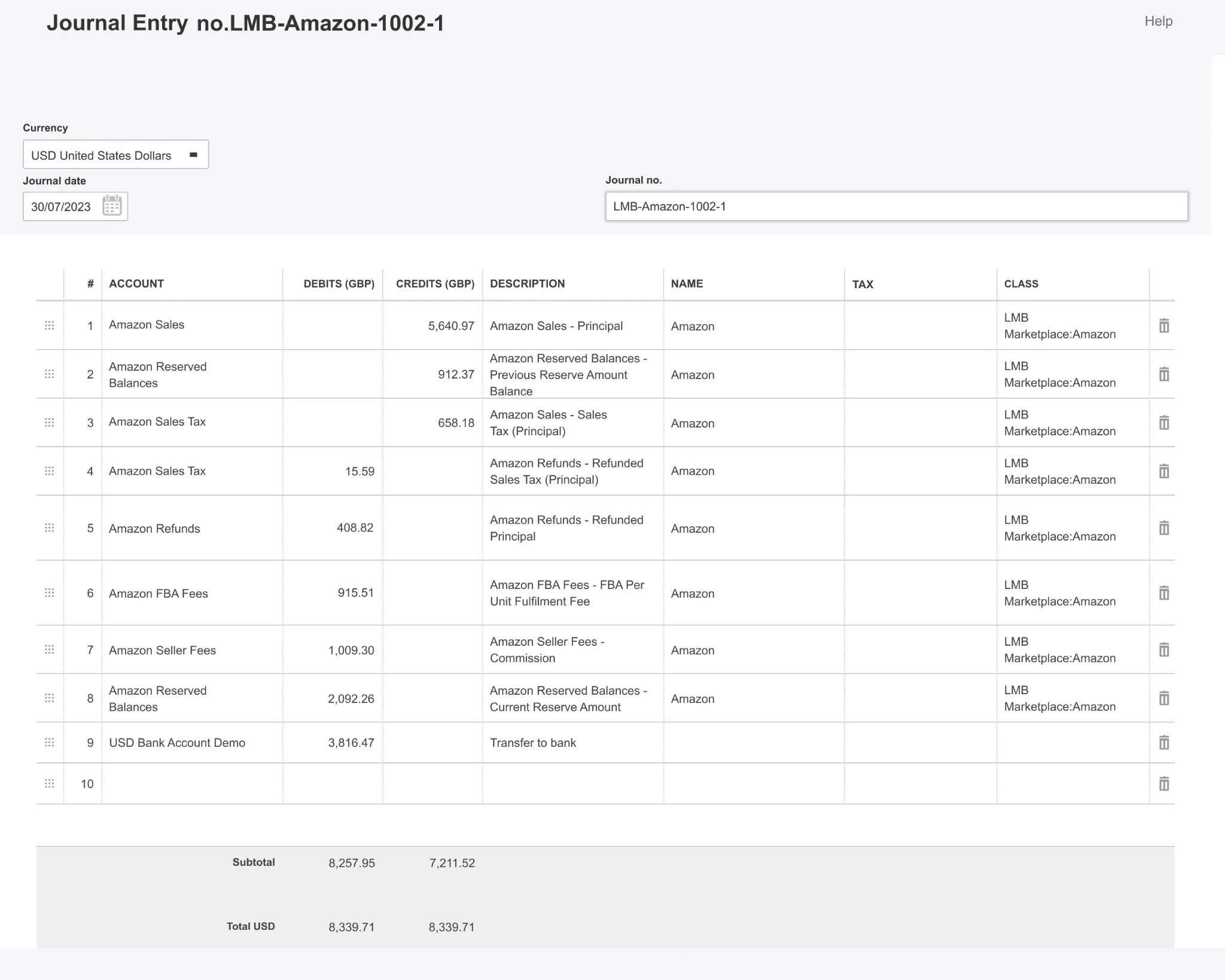
For each settlement, Link My Books creates a clear summary showing:
- Sales revenue
- Refunds and reimbursements
- Amazon fees
- Taxes (VAT, GST, etc.)
Everything is allocated to the right accounts in QuickBooks, so you can review your books at a glance.
Step #4: Reconcile Transactions in One Click
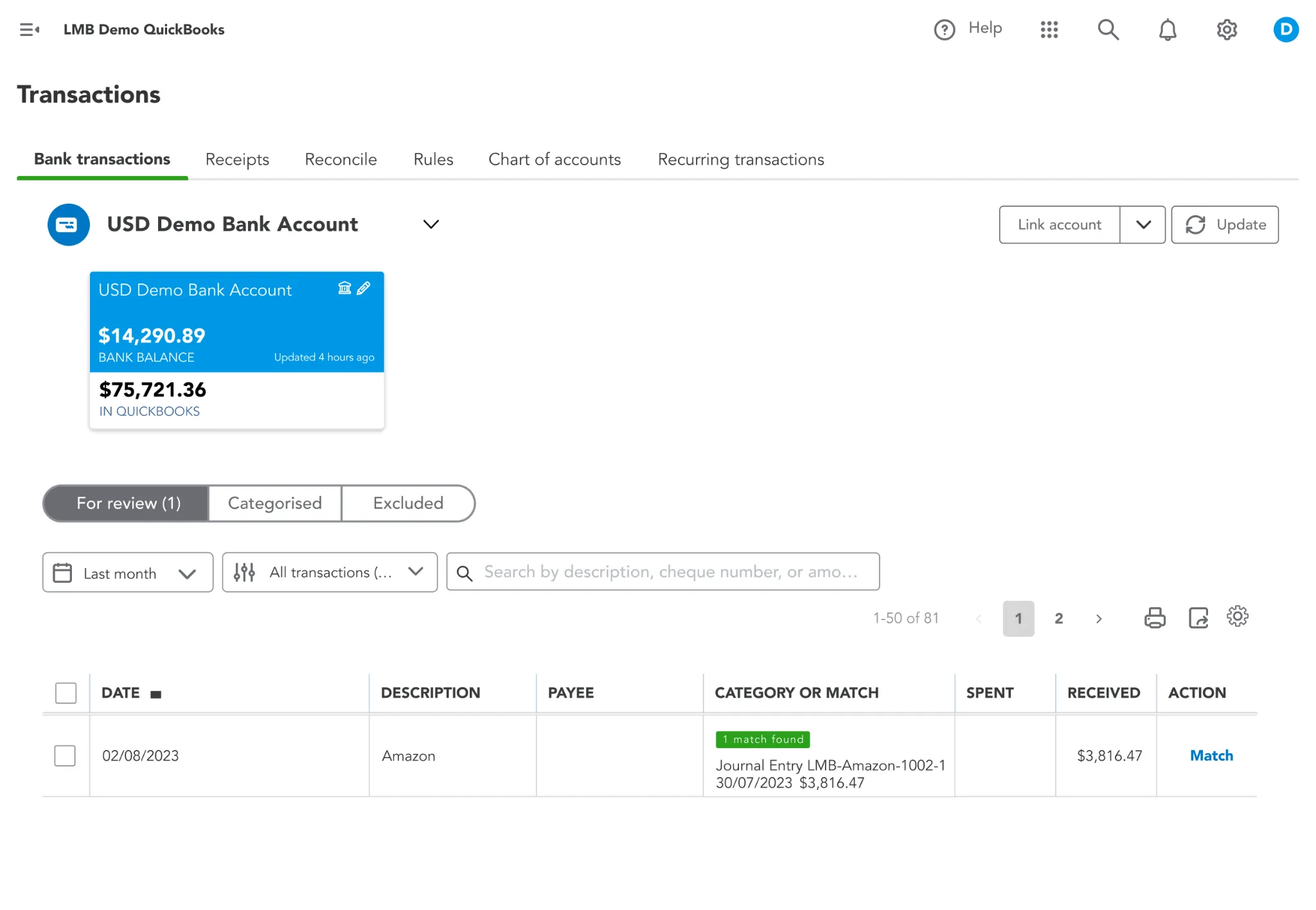
The summaries Link My Books generates match your Amazon bank deposits exactly. Simply review, hit Reconcile, and you’re done, with balanced books in seconds.
With this setup, reconciliation isn’t a dreaded monthly task; it’s a quick, stress-free step in your workflow.
But if you still want to do it the hard way, here's how:
How to Reconcile Amazon Payments in QuickBooks (Manually)
- Gather your Amazon settlement report
- Import the settlement data into QuickBooks
- Match transactions to your bank feed
- Handle refunds and adjustments
- Verify balances and finalize reconciliation
If you’re handling reconciliation without automation, you’ll need to follow a structured process to avoid mismatches. Here’s how to do it step-by-step:
Step #1: Gather your Amazon settlement report
- Log into Amazon Seller Central and download the latest settlement report.
- This file contains every transaction, sales, refunds, fees, and taxes, for that payout period.
- Save it in a secure folder so you can reference it later if needed.
Step #2: Import the settlement data into QuickBooks
- In QuickBooks, manually enter or upload the transactions from the settlement report.
- This could involve breaking down totals into individual categories (sales, refunds, fees, taxes) so they match your chart of accounts.
Step #3: Match transactions to your bank feed
- Locate the corresponding deposit from Amazon in your bank feed.
- Match it against the combined transactions from your settlement report, ensuring every fee, refund, and adjustment is accounted for.
Step #4: Handle refunds and adjustments
- Refunds and reimbursements often appear in different settlement periods from the original sale.
- Be prepared to adjust prior entries or use credit notes so your records stay accurate.
Step #5: Verify balances and finalize reconciliation
- Once all transactions are matched and adjustments made, check that the QuickBooks total matches your bank deposit exactly.
- If it does, mark the reconciliation complete for that payout period.
Manual reconciliation can be accurate if done carefully, but it’s time-consuming and needs to be repeated for every payout cycle. That’s why many sellers look for a faster, automated option.
How Link My Books Makes Reconciling Amazon Transactions in QuickBooks Automatic & Easy
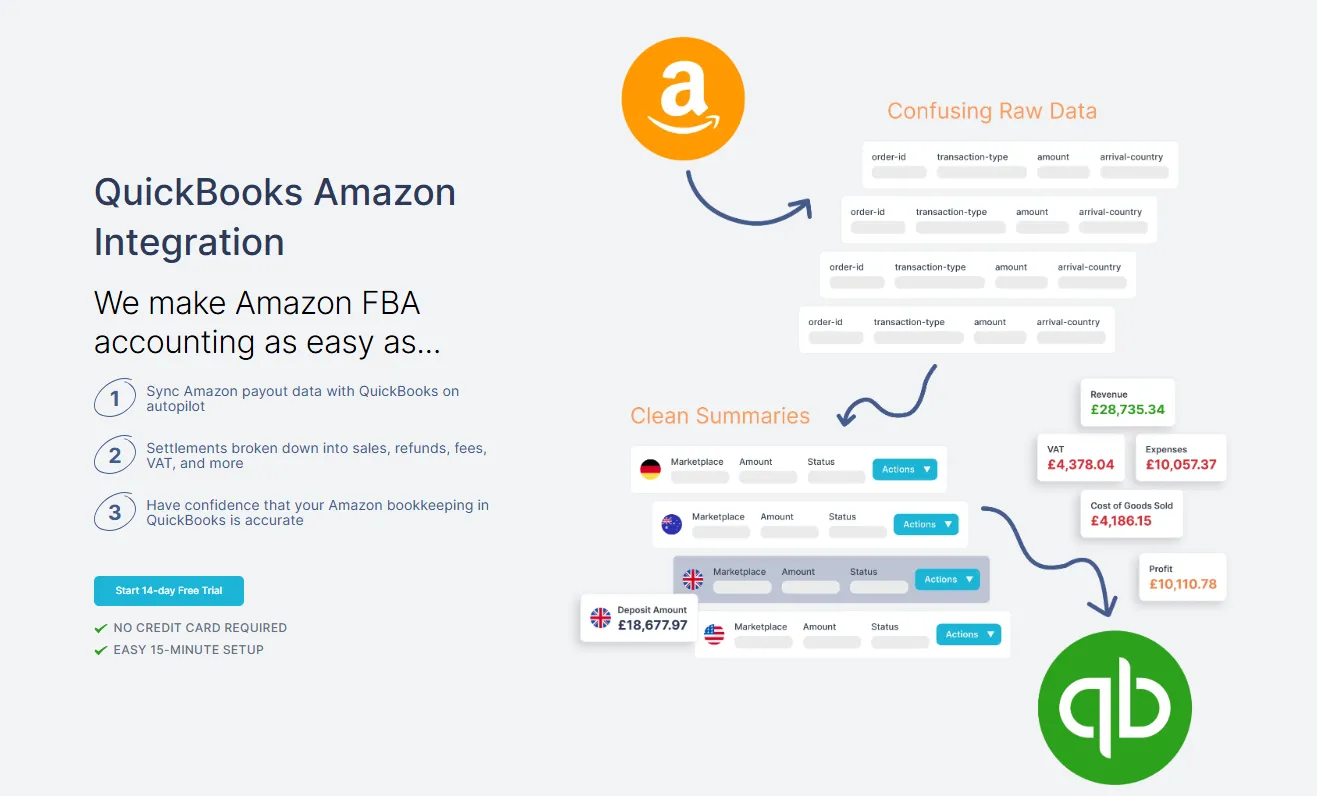
Link My Books automates every step of your reconciliation, ensuring your Amazon settlements match perfectly with your bank deposits in QuickBooks. By accurately categorizing sales, refunds, fees, and taxes (and applying the correct tax rates), it eliminates the manual work and guesswork that typically come with e-commerce bookkeeping. You can reconcile your payouts in just one click.
But Link My Books goes beyond reconciliation. Here are the standout features that make it a game-changer for Amazon sellers:
Accurate Tax Calculations
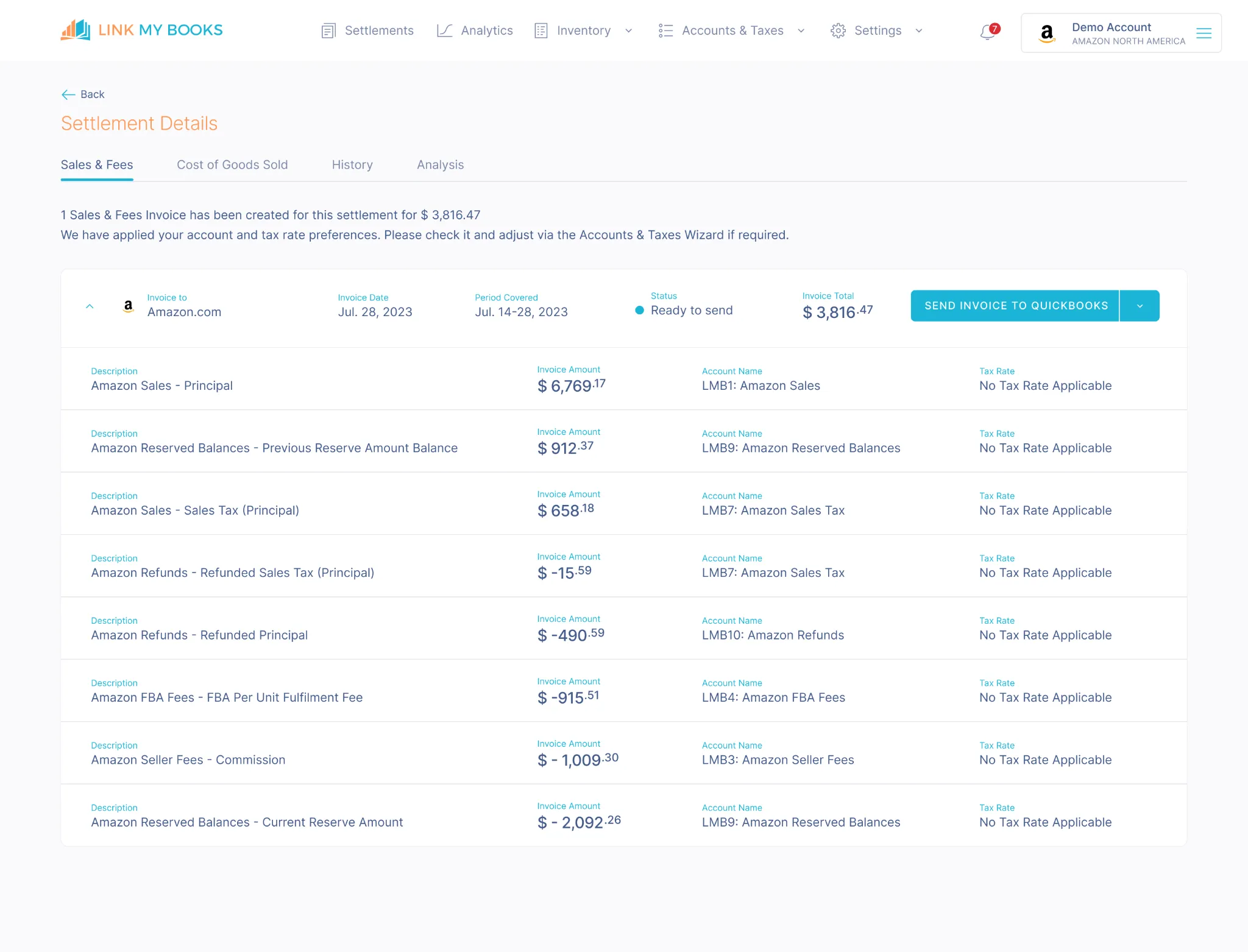
Managing taxes for Amazon sales can be complex, especially with VAT, GST, or other regional tax requirements. Link My Books automatically identifies and applies the correct tax rates to every transaction. Whether you're dealing with domestic or international sales, it ensures your tax reporting is accurate and compliant.
Profit & Loss by Channel

If you’re selling on multiple platforms, Link My Books offers clear, actionable insights into how each channel (like Amazon, eBay, Shopify, etc.) is performing.
- Channel Breakdown: Compare revenue, expenses, and profits across all your connected channels.
- Resource Allocation: Identify which platforms drive the most growth and focus your efforts where they matter most.
- Simplified Metrics: View performance at a glance for smarter decision-making.
This allows you to scale profitably using real data.
Cost of Goods Sold (COGS) Tracking
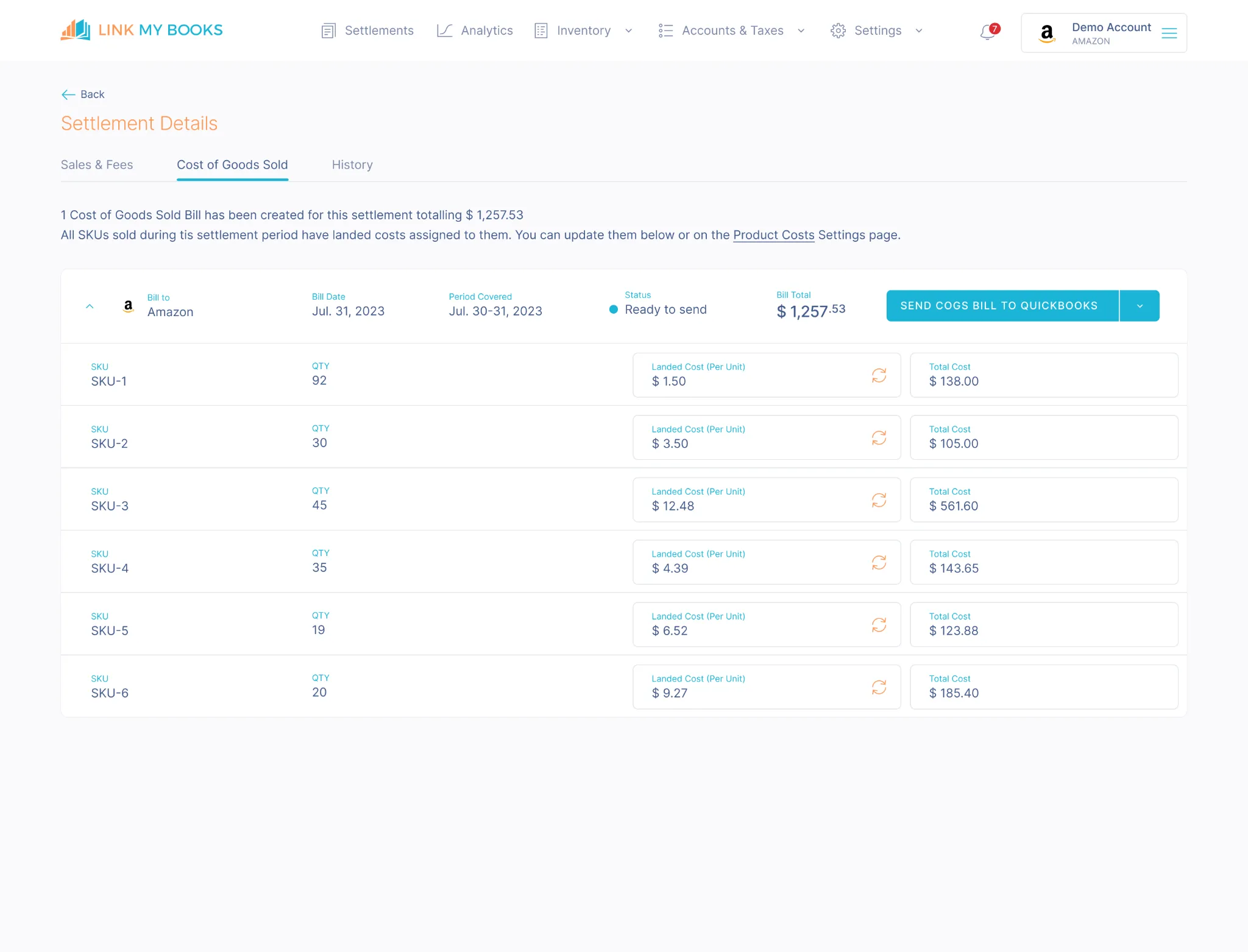
Knowing your true profit margins is critical for any e-commerce business. Link My Books automates your COGS Amazon tracking, allocating inventory costs to the correct expense accounts in QuickBooks. This means you get profit-and-loss reports that reflect your real profitability, helping you make confident business decisions.
Seamless Multi-Currency Support
If you sell internationally, Amazon often pays you in multiple currencies. Link My Books handles foreign currency settlements automatically, converting them to your base currency at the correct exchange rates, eliminating reconciliation headaches and mismatches.
Simple, User-Friendly Setup
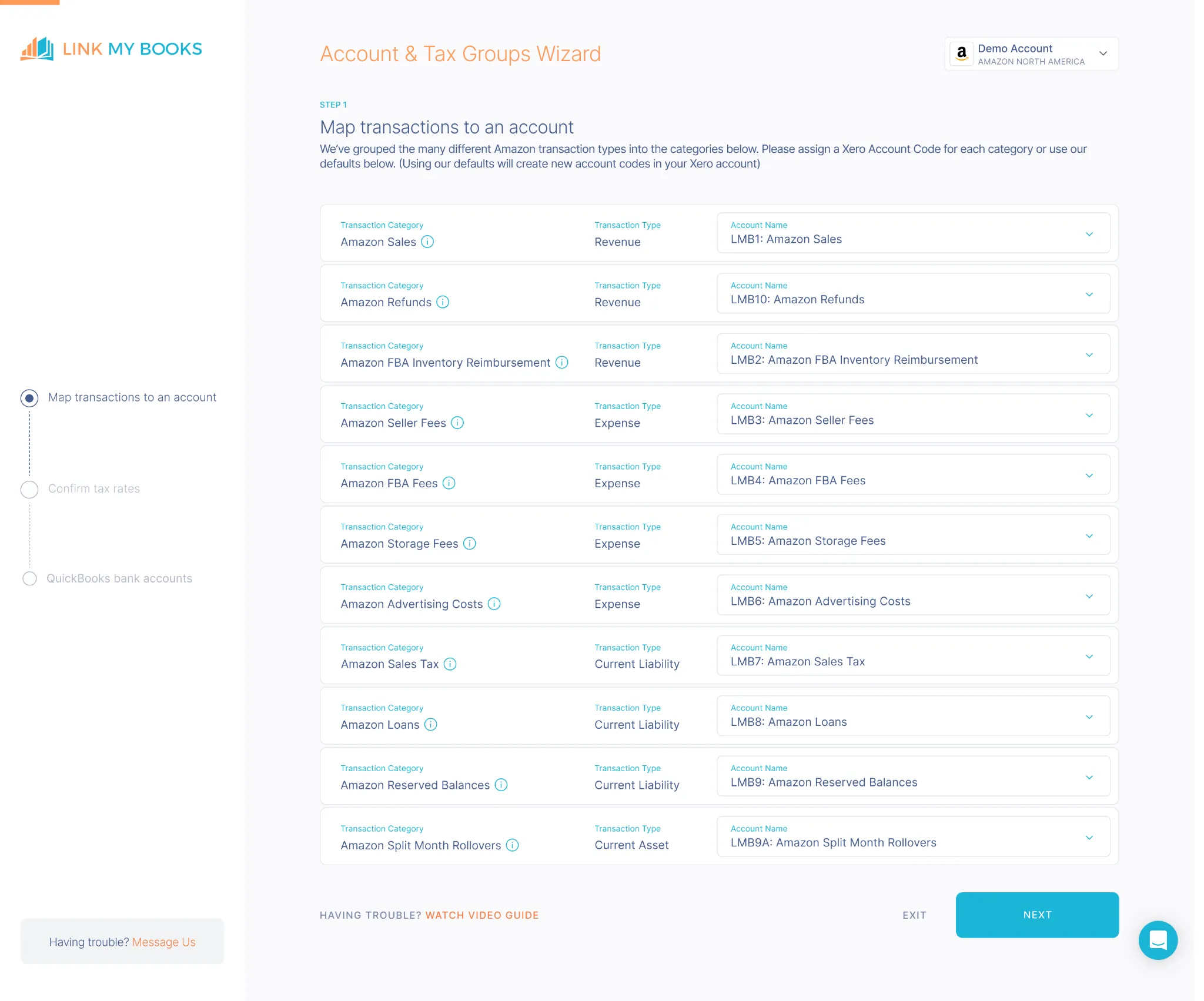
Getting started takes just a few minutes. The guided setup wizard walks you through the entire process, step by step. Need more help? You can book a free 1:1 onboarding call to ensure everything is configured correctly for your business.
Scalable for Growing Businesses
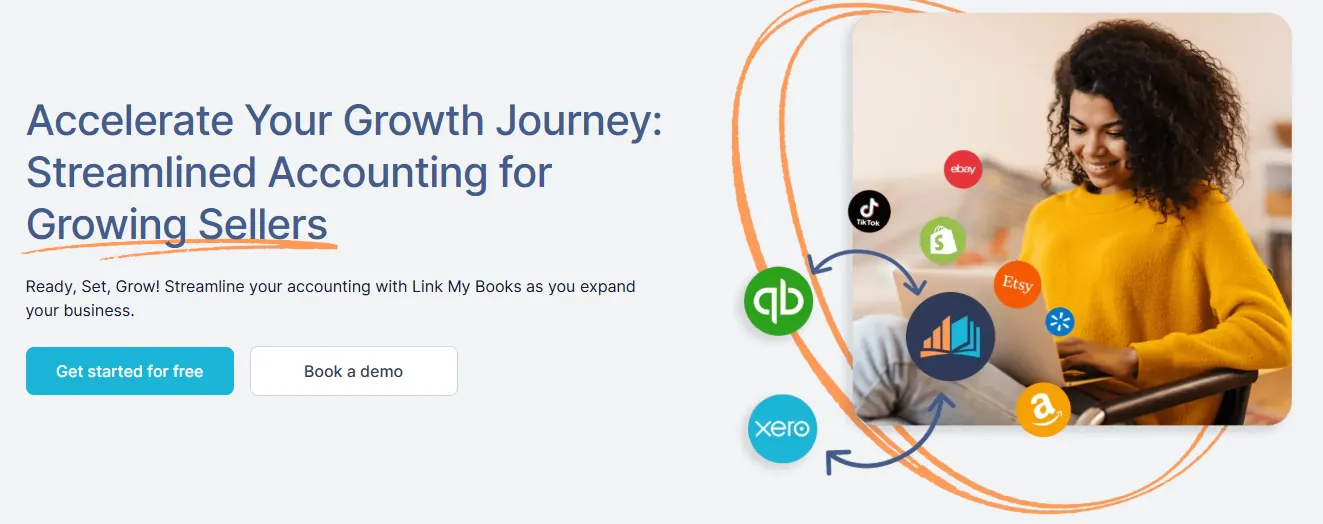
Whether you process dozens of orders a month or thousands a day, Link My Books scales effortlessly. It keeps your books accurate, handles large transaction volumes, and simplifies workflows.
Link My Books is more than just an accounting add-on, it’s the key to streamlining your Amazon bookkeeping in QuickBooks. Automating the heavy lifting, it saves you hours of manual work, eliminates costly errors, and gives you total confidence in your financial records.

This is why Link My Books is the best solution for Amazon sellers who want to automate reconciliation and keep their accounts in perfect order. You can also see Link My Books in action for free.
Considerations for Reconciling Home & Foreign Currency Settlements
If you sell on Amazon marketplaces outside your home country, your payouts may arrive in multiple currencies. While this opens new sales opportunities, it also adds complexity to your reconciliation process in QuickBooks.
The challenges sellers face with multi-currency payouts:
- Exchange rate differences: The rate Amazon uses to convert currencies may not match your bank’s, causing discrepancies in QuickBooks.
- Fee visibility: Foreign transaction fees can be hidden in exchange rate adjustments, making them easy to overlook.
- Mixed settlements: A single payout might include transactions in different currencies, especially if you sell across multiple Amazon regions.
How to reconcile multi-currency payouts effectively:
- Enable multi-currency in QuickBooks so you can record each transaction in its original currency.
- Record exchange rates accurately for each settlement date to prevent mismatches.
- Account for currency conversion fees by creating a separate expense category.
- Use automation tools like Link My Books, which handle multi-currency settlements automatically, apply the correct exchange rates, and post transactions to QuickBooks in your base currency without manual intervention.
When handled manually, multi-currency reconciliation is one of the most time-consuming parts of Amazon bookkeeping. With automation, it becomes a background task, saving hours and eliminating currency-related errors.
Best Practices for Accurate and Efficient Amazon Reconciliation in QuickBooks
Even with the right tools, following consistent reconciliation habits ensures your books stay accurate and audit-ready. Here’s what we recommend:
1. Reconcile regularly: Don’t wait months to match your Amazon settlements. Reconciling after each payout cycle makes it easier to spot and fix discrepancies before they snowball.
2. Track all fee types: Amazon charges multiple fees, including fulfilment, storage, advertising, referral fees, and some may be taxable. Make sure each is recorded in the correct QuickBooks category.
3. Separate refunds and reimbursements: Refunds and Amazon reimbursements often fall into different payout periods from the original sale. Use separate accounts or categories so they’re easy to track.
4. Keep VAT and sales tax accurate: If you’re registered for Amazon VAT or other regional taxes, ensure these amounts are correctly mapped and reported to avoid compliance issues.
5. Use automation for bulk transaction management: For high-volume sellers, manually matching hundreds or thousands of transactions is inefficient and risky. Link My Books can bulk process, validate, and summarize transactions automatically.
6. Document your process: If more than one person handles bookkeeping, keep a written reconciliation process. This ensures consistency and reduces errors during busy sales periods or staff changes.
Following these practices keeps your Amazon-QuickBooks reconciliation smooth, compliant, and ready for tax season, without last-minute scrambles.
FAQ on Amazon Payment Reconciliation in QuickBooks
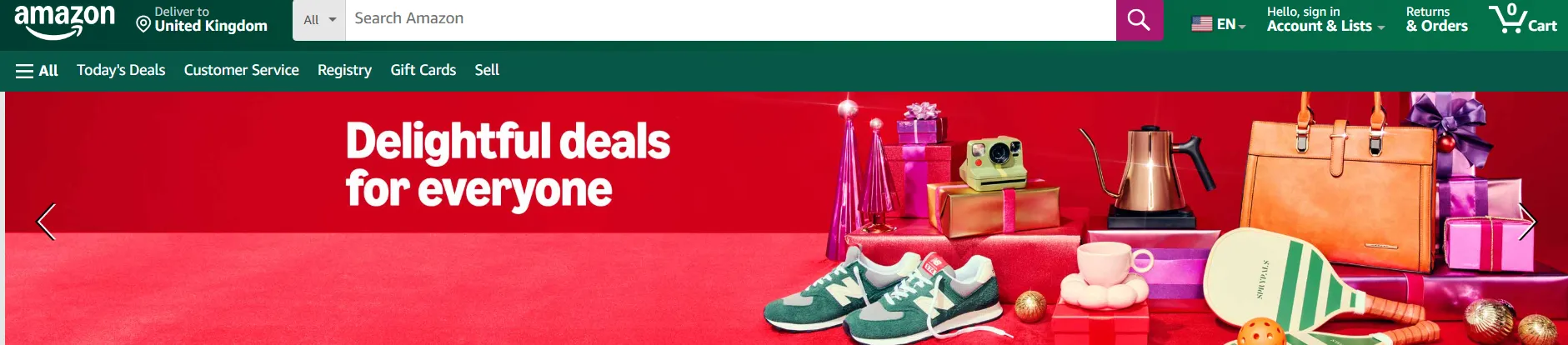
How often should I reconcile my Amazon payments in QuickBooks?
It’s best to reconcile after every Amazon payout cycle (usually every two weeks). This keeps your books accurate and makes spotting discrepancies easier.
Even better if you use an Amazon payment reconciliation software.
What should I do if my bank feed doesn't match my Amazon transactions?
First, check for missing fees, refunds, or currency conversion differences. If everything appears correct, review your settlement report and ensure all transactions are recorded in QuickBooks. Automation tools like Link My Books can prevent these mismatches.
Can I reconcile multiple Amazon stores in one QuickBooks account?
Yes - QuickBooks can handle multiple Amazon stores, but you should track each one separately to keep reporting clear. Link My Books supports multi-store integration and organizes data for each marketplace.
How does Link My Books handle sales tax and VAT?
It automatically identifies and separates VAT, GST, or other sales taxes based on your marketplace settings and applies the correct rates in QuickBooks. This ensures compliance and accurate tax reporting.
How to bulk manage transactions in QuickBooks?
QuickBooks allows batch actions for certain transactions, but for true bulk management, especially with high-volume Amazon sellers, Link My Books automates categorization, posting, and reconciliation for all transactions in each settlement.
How do I match a partial payment in QuickBooks?
If Amazon issues a partial payout (e.g., due to withheld reserves or pending refunds), record the payment as a partial match to the settlement summary. Once the remaining balance is deposited, complete the match to finalize reconciliation.
Reconcile your Amazon Payments in QuickBooks Automatically with Link My Books
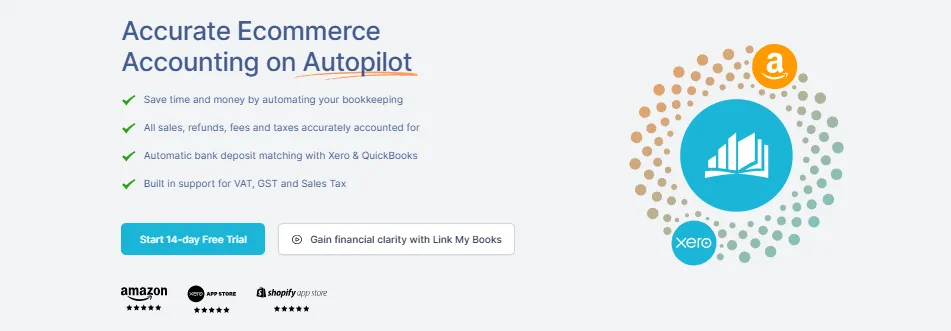
Manually reconciling Amazon transactions in QuickBooks is time-consuming and error-prone, especially with Amazon’s complex settlement structure and multi-currency payouts. To streamline this process, Link My Books automates reconciliation, saving you hours each month and ensuring complete accuracy.
You can expect:
- Clear Channel-Level Insights: Break down profit, expenses, and performance by sales channel.
- Automated Categorization: Link My Books organizes fees, refunds, and taxes seamlessly into QuickBooks.
- Multi-Currency Handling: Applies correct exchange rates, eliminating mismatches in foreign payouts.
With automated reconciliation, Link My Books keeps your financial records accurate, compliant, and ready for tax time.
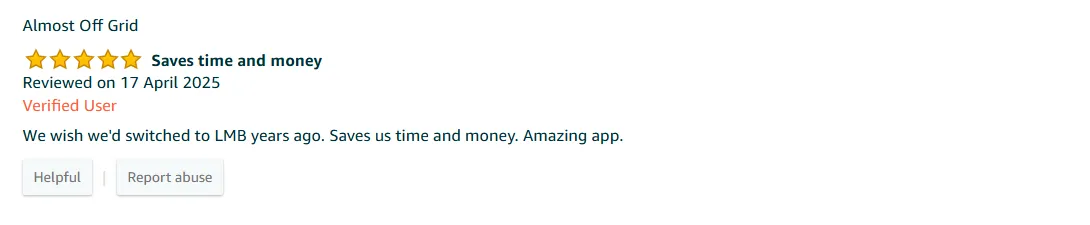
Ready to automate your Amazon reconciliation? Try Link My Books for free today.


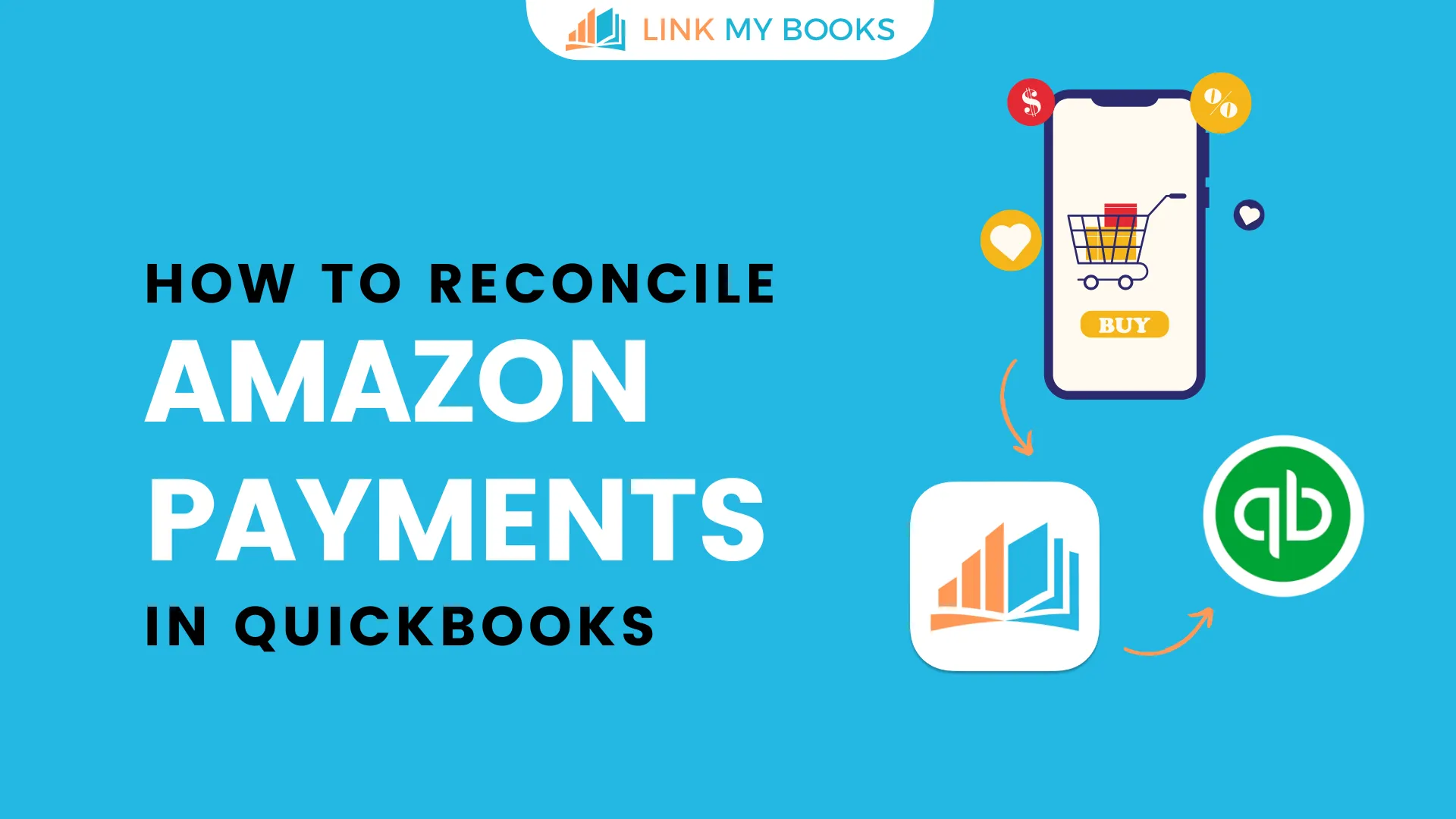















.png)