Tracking your Cost of Goods Sold (COGS) on Amazon isn’t just another accounting task, it’s a vital component of running a profitable and sustainable business. COGS goes beyond simple bookkeeping, it’s about understanding how every expense, from production to fulfilment, impacts your bottom line.
Mastering your COGS gives you the clarity needed to run a smarter, more efficient business. It allows you to price your products confidently, optimize your operations, and better understand where your money is going.
If you’re here, you likely understand the basics of COGS. Now, let’s dive into what really matters - how to track, manage, and master your COGS effectively, so you can set your Amazon business up for long-term success.
Key Takeaways from this Post
COGS Mastery Matters: Managing an Amazon business goes beyond sales—it’s about accurately tracking your Cost of Goods Sold (COGS) to ensure precise profit margins.
Avoid Overlooked Details: Understanding COGS helps you dive deeper into the Amazon ecosystem, revealing insights that drive smarter business decisions.
Stay Competitive: With Link My Books, you can streamline your accounting and focus on strategies to grow your Amazon business effectively.







TL;DR - How to Calculate Cost of Goods Sold as an Amazon Seller
Here is a quick overview of how to calculate your Amazon COGS if you want to do it manually:
- Step 1: Create a detailed spreadsheet of your products
- Step 2: Calculate monthly sales for each SKU
- Step 3: Multiply the per-unit cost by units sold
- Step 4: Add up COGS per SKU
- Step 5: Enter total monthly COGS into your accounting system
- Step 6: Determine the initial inventory cost
- Step 7: Add cost of inventory purchases
- Step 8: Calculate the ending inventory
- Step 9: Use the standard COGS formula
Of course, manually doing all the heavy lifting can be extremely tedious. That's where our automated accounting software, Link My Books, comes in.
It helps you calculate your COGS with just three easy steps:
- Step 1: Enter product costs in Link My Books
- Step 2: Activate COGS tracking
- Step 3: COGS updated in Xero/QuickBooks as they are sold by LMB
If you’d like to see it in action you can start a free 14-day trial today, it takes only 15 minutes to set up, and you don’t need a credit card.
How to Simplify Amazon Cogs with Link My Books
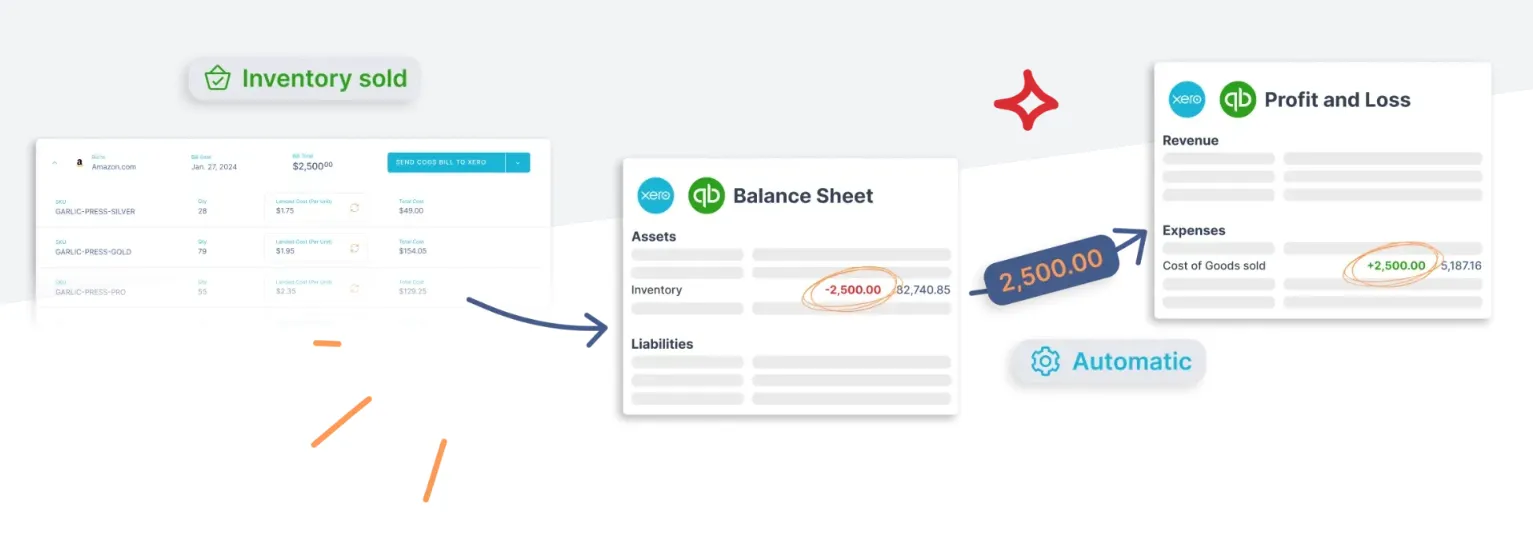
Link My Books sits between your sales channels (e.g., Amazon, eBay) and accounting platforms like Xero and QuickBooks, acting as the middleman handling complex data collection from your Amazon bookkeeping software.
This It can help you handle Amazon VAT complexities and navigate Xero or QuickBooks reports, which are common challenges for Amazon sellers.
And it’s available in both European and North American territories.
Setting Up COGS Feature in Link My Books
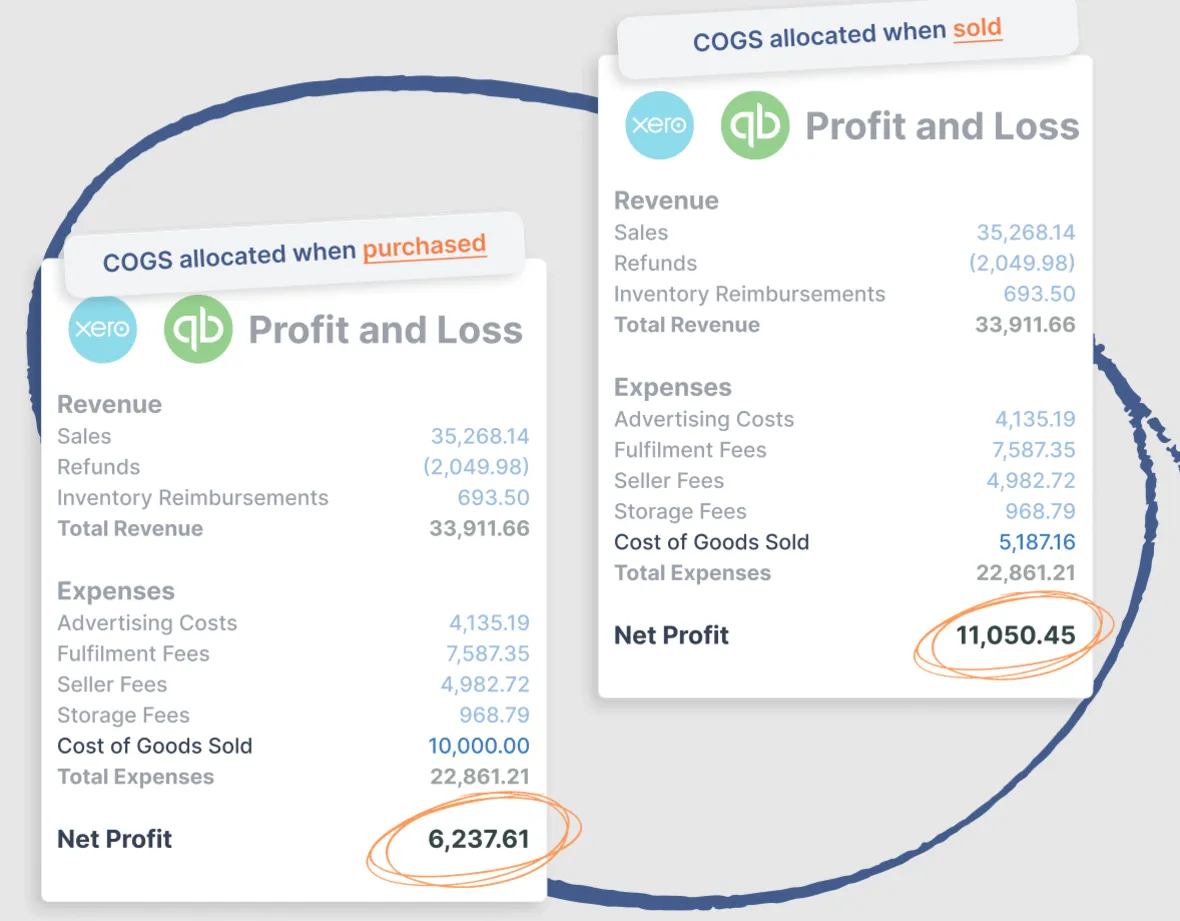
Step 1: Enter product costs in Link My Books
You need to enter your landed costs for each item sold on the Product Costs page. This includes costs like the product price paid to suppliers, shipping from suppliers to FBA or warehouses, and import duties.

Step 2: Activating COGS Tracking
When you activate the COGS feature, you’ll be prompted to select a credit account (for inventory purchased from suppliers) and a debit account (for COGS as inventory is sold). Link My Books can create default accounts in the chart of accounts if needed.
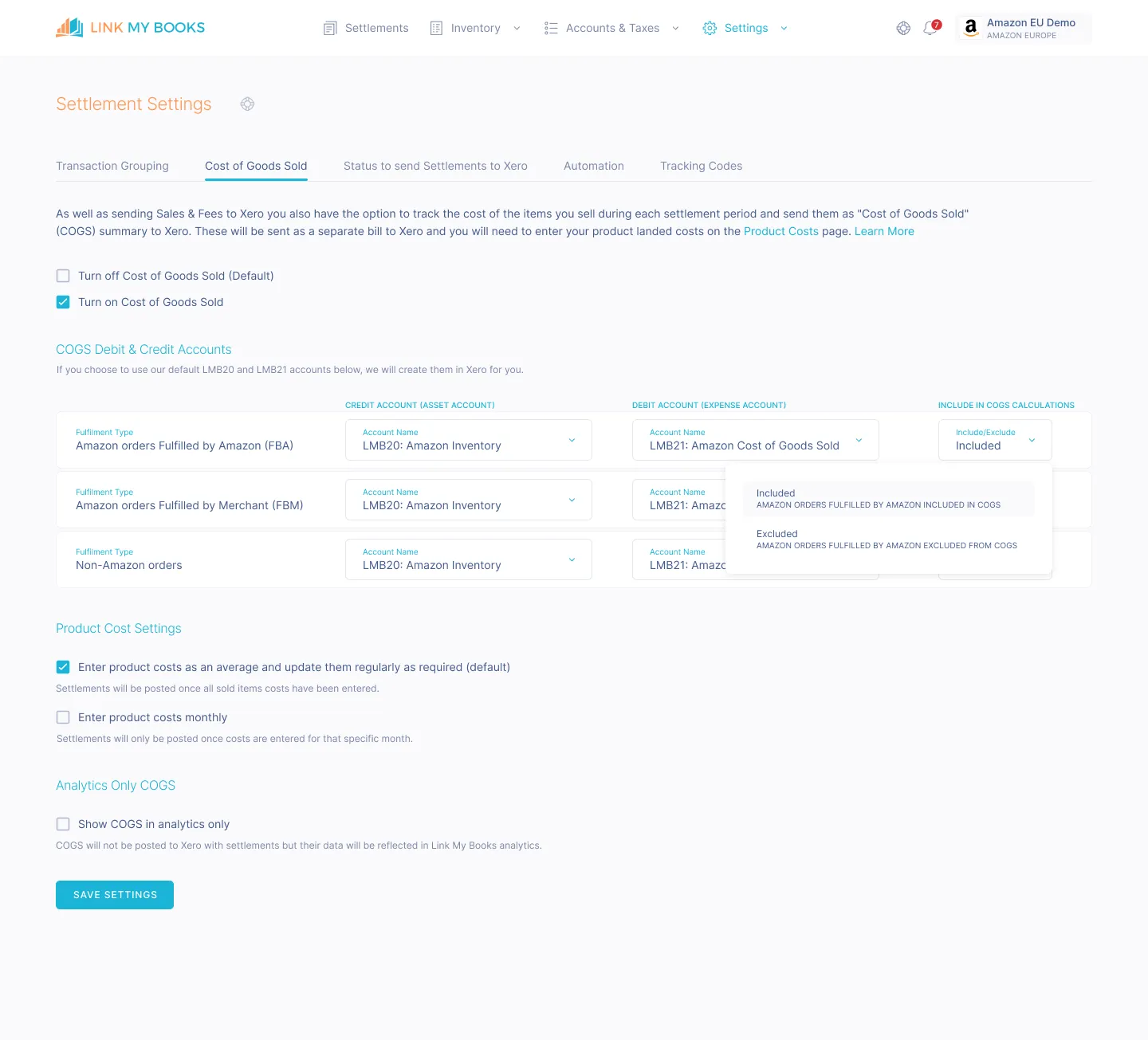
Step 3: COGS updated in Xero/QuickBooks as they are sold by LMB
After you complete the setup, Link My Books refreshes all settlements and displays a new COGS tab on the settlement pages. This will allow you to track the landed cost of each product SKU and integrate the information into your bookkeeping platform, moving values from the Inventory Asset account to the COGS account.
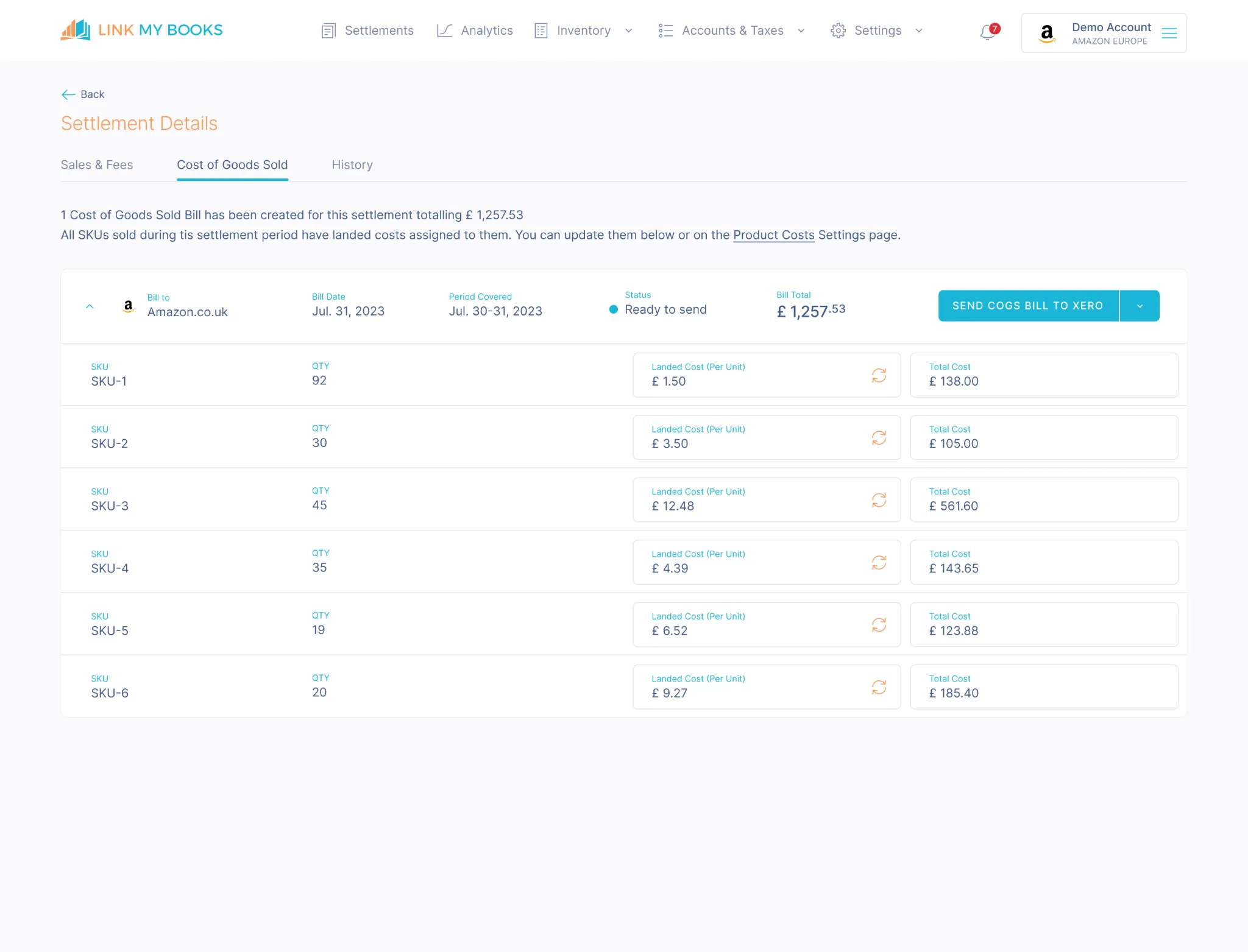
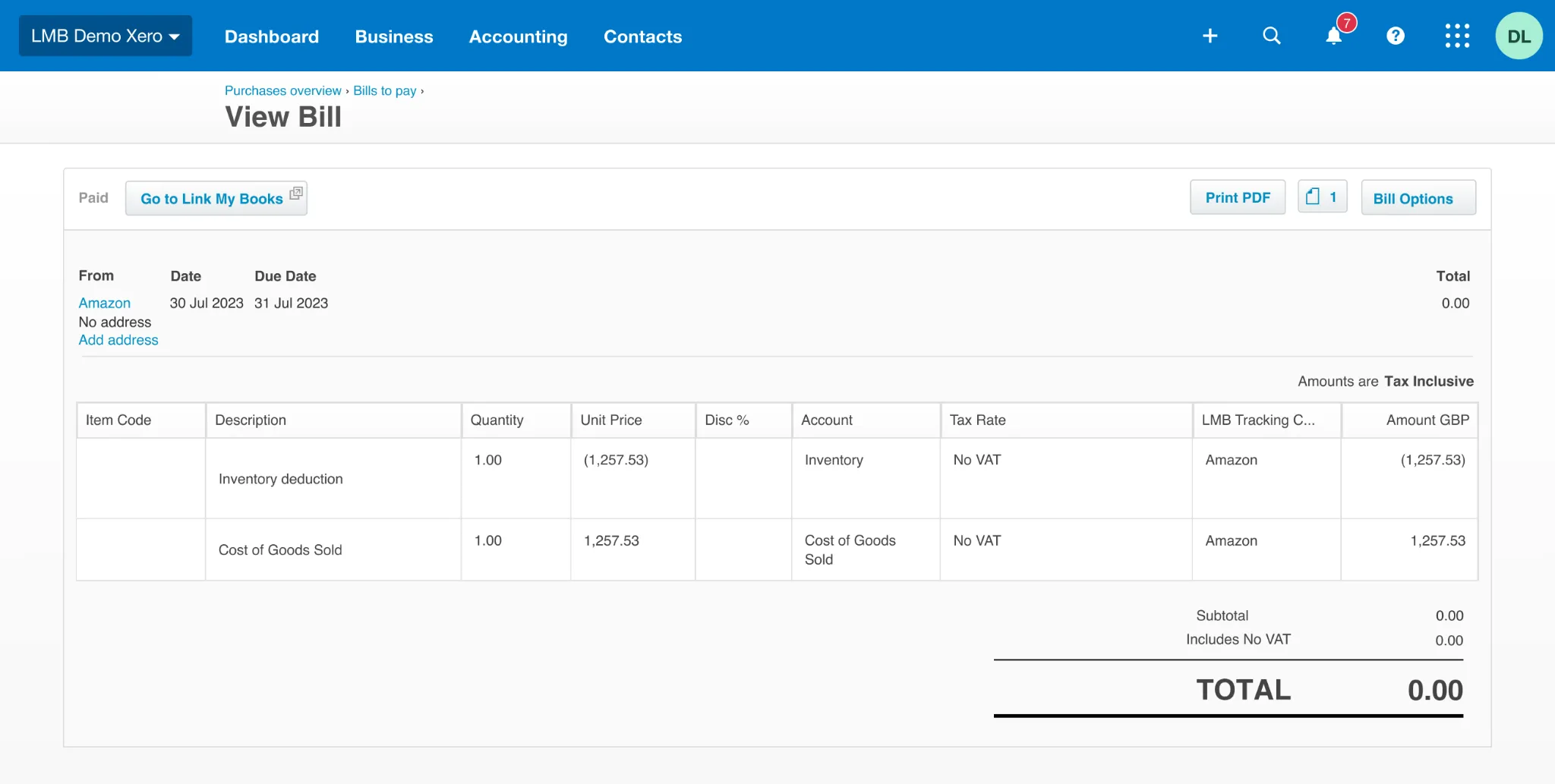
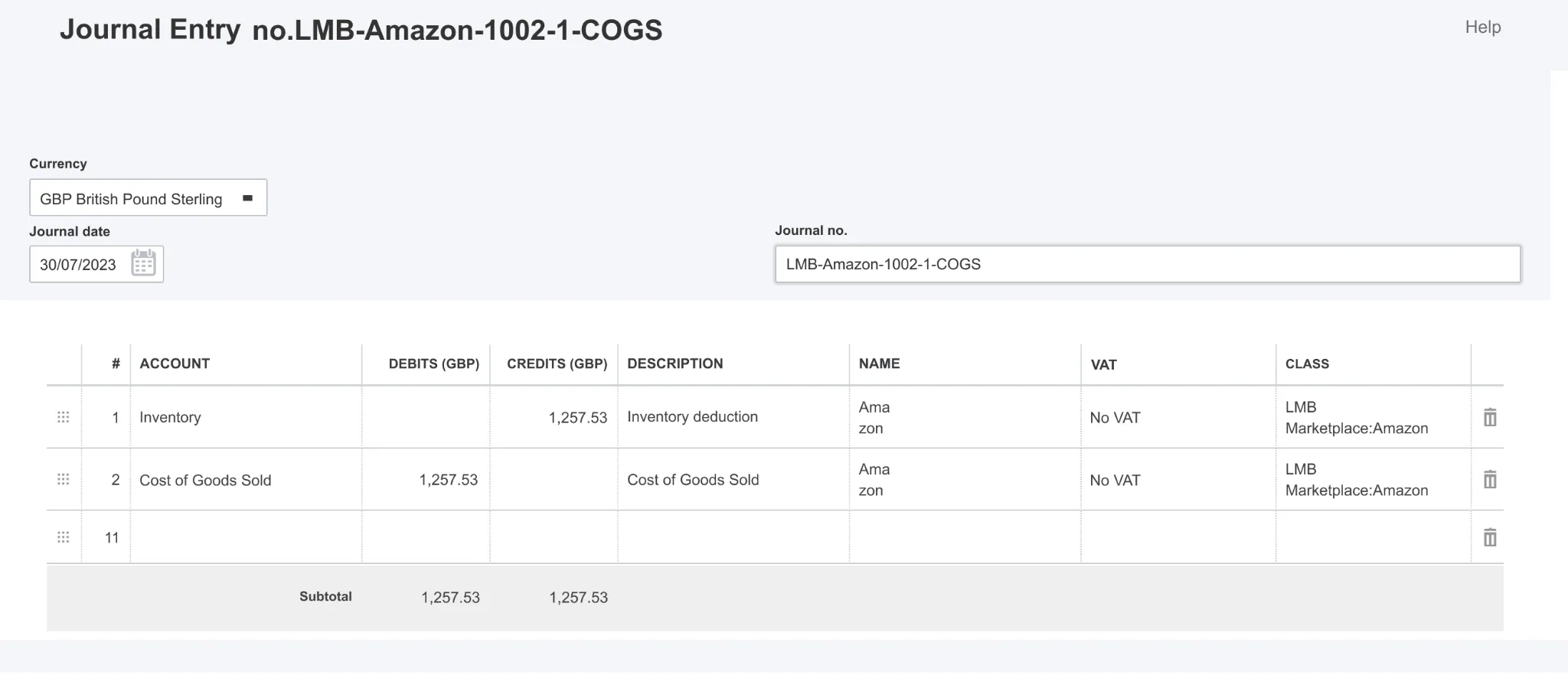
Benefits of Link My Books
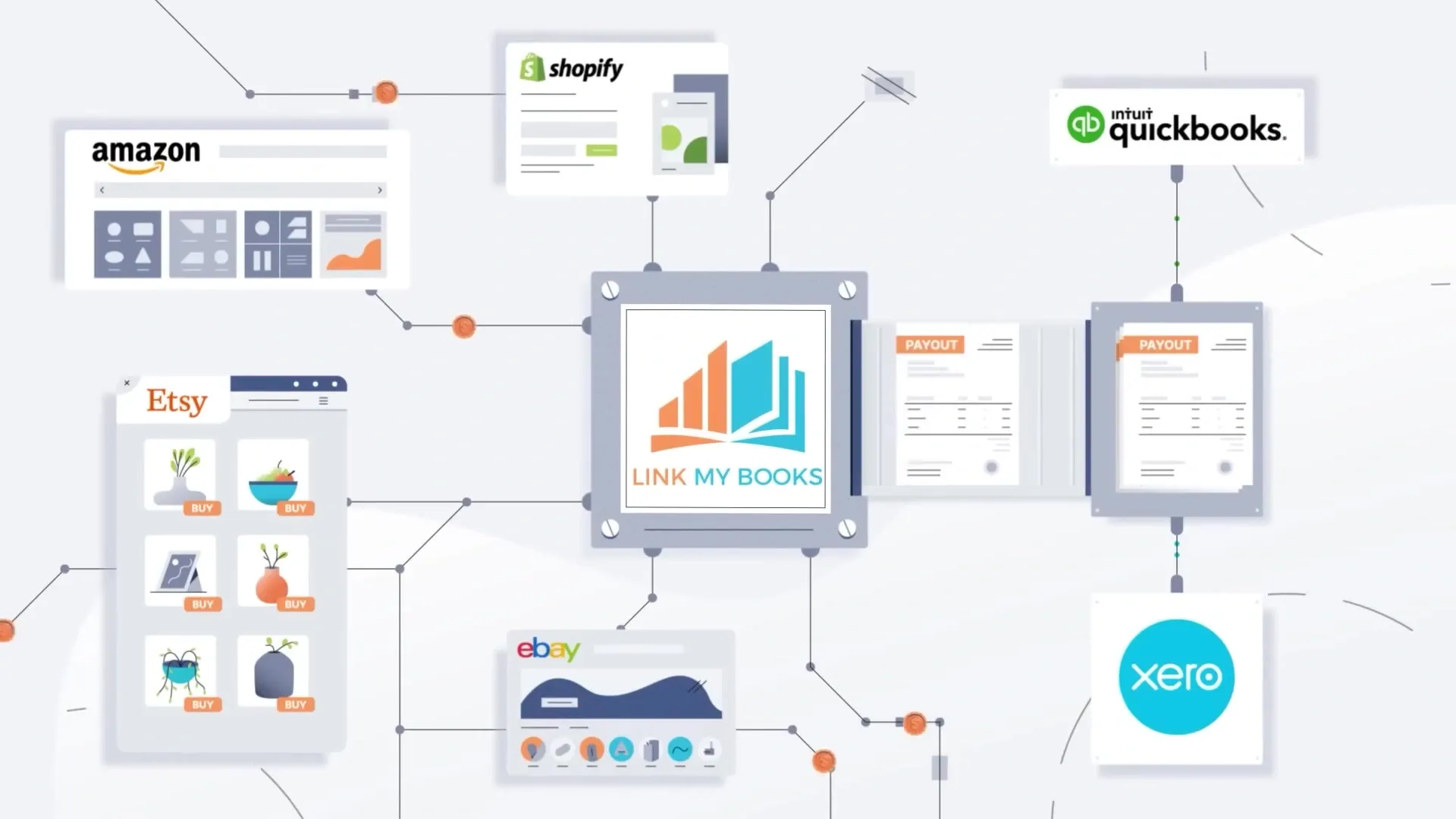
Automated Integration
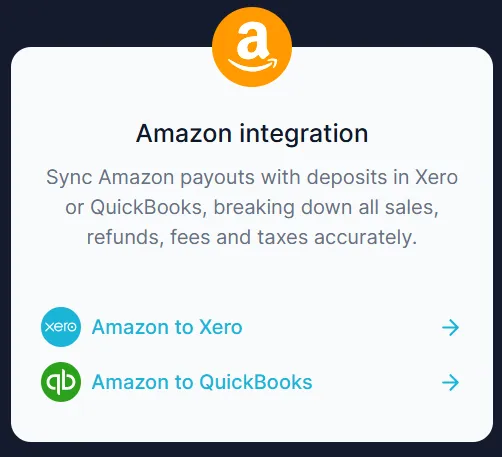
Link My Books integrates directly with Amazon and Xero or QuickBooks accounts. It automatically summarizes and categorizes sales data every time a sale is made on Amazon. This includes data like total Amazon sales, seller fees, advertising costs, and more. The tax rates assigned are applied to this data, which is then automatically sent to Xero or QuickBooks as an invoice, automating the bookkeeping process.
Error Reduction and Time Savings
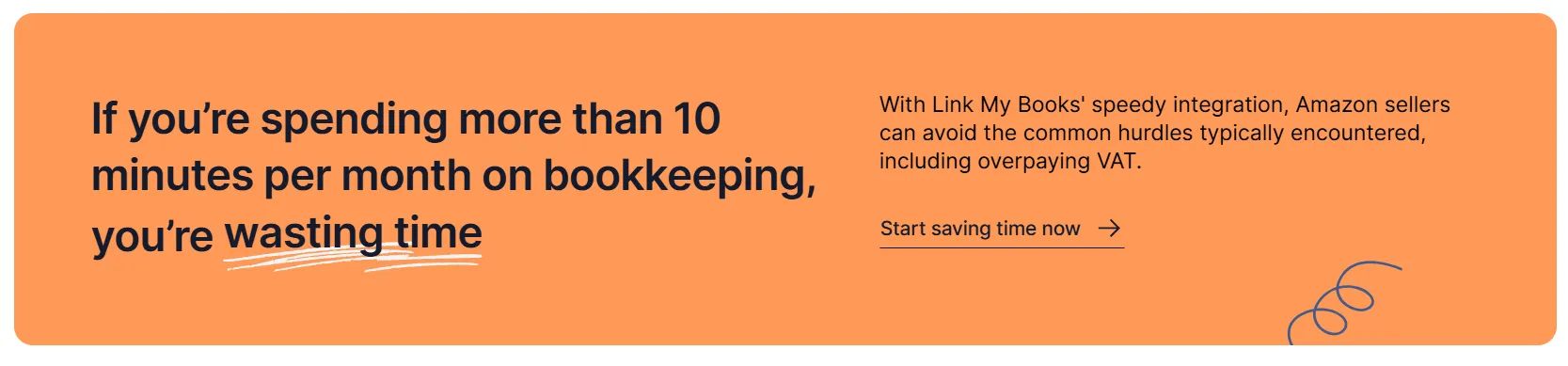
You can easily avoid errors like using incorrect reports, not reclaiming VAT on sponsored Amazon ads, and overpaying VAT on Amazon sales. The automation eliminates these issues, saving you significant time and reducing the risk of human error.
Versatility for Different Business Sizes
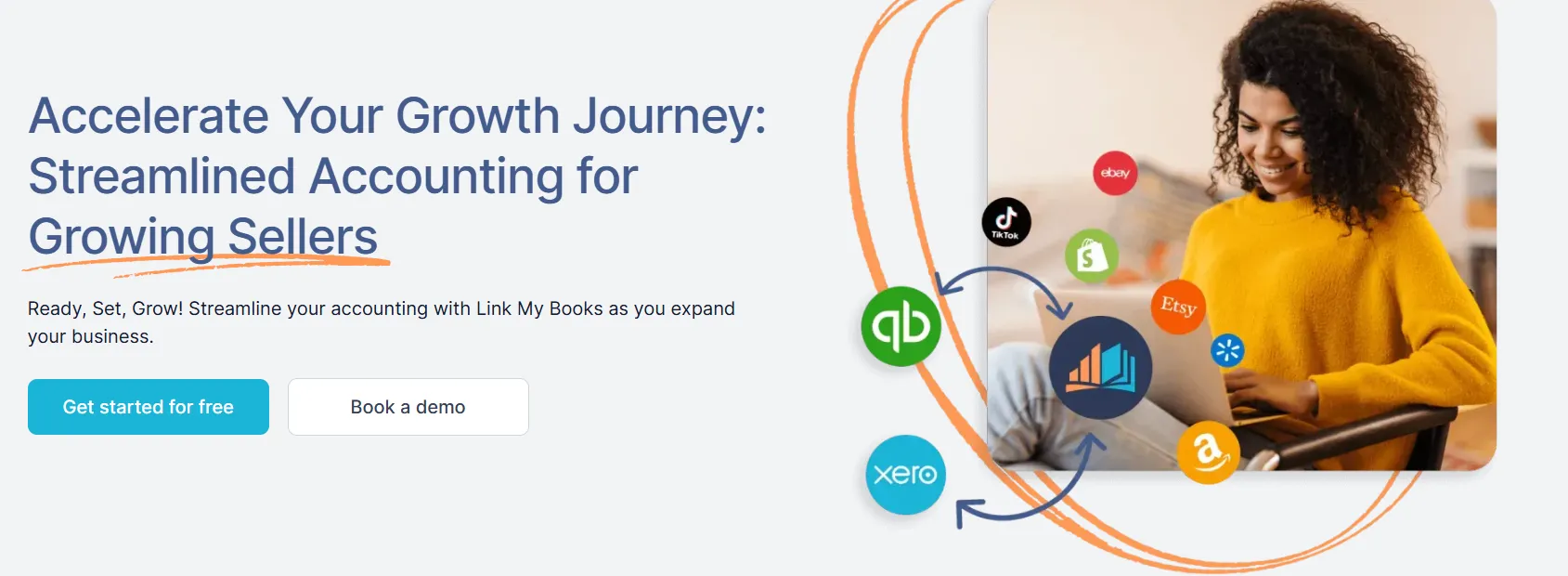
Link My Books is suitable for businesses of various sizes. If you have a smaller business you can manage your Amazon records entirely through Link My Books, Or you can do it with an accountant if you have more complex needs. This flexibility allows businesses to choose the level of support they need based on their size and complexity.
Flexible Pricing Plans
Link My Books offers various pricing plans based on the volume of sales per month. This flexibility allows you to select a plan that suits your needs, whether you are a small startup or a larger enterprise handling numerous industries and requiring multiple reports.
Pricing:
[cms-pricing-tool]

How to Calculate COGS on Amazon Manually
If you still want to try a manual approach breaking it down step-by-step can make it more manageable.
These are the steps we mentioned above, just to recap:
- Step #1: Create a Detailed Spreadsheet
- Step #2: Calculate Monthly SKU Sales
- Step #3: Multiply Per Unit Cost by Units Sold
- Step #4: Total COGS per SKU
- Step #5: Enter Total Monthly COGS into Accounting System
- Step #6: Determine Initial Inventory Cost
- Step #7: Add Cost of Inventory Purchases
- Step #8: Calculate Ending Inventory
- Step #9: Use Standard COGS Formula
Step #1: Create a Detailed Spreadsheet
First, we need to map out product details like SKUs and individual costs. Building this foundation requires tracking SKU and per unit value across goods:
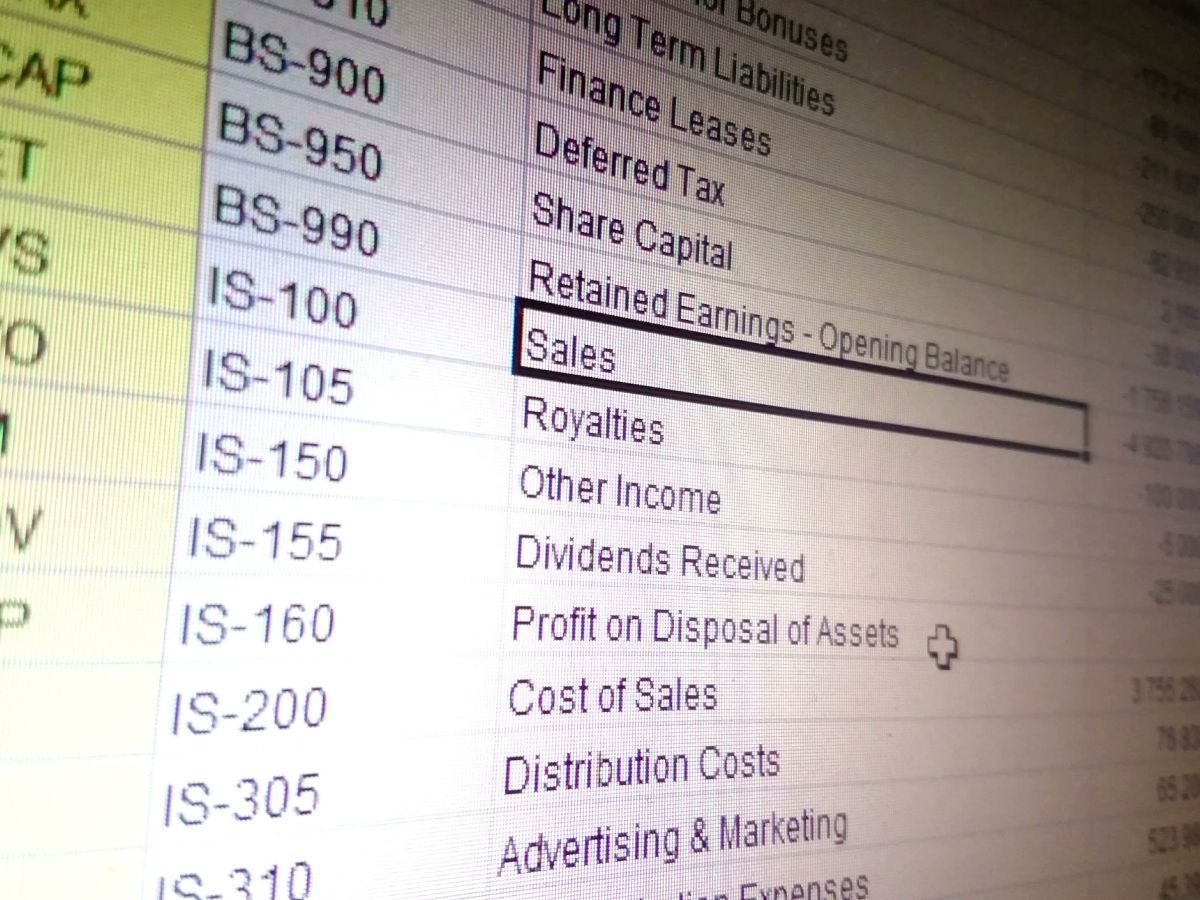
- Objective: List each Stock Keeping Unit (SKU) in Column A of your spreadsheet. In Column B, assign a Per Unit Value for each SKU.
- Components of Per Unit Value:
- Factory Cost: The invoice total divided by the number of units, giving you the cost per individual unit.
- Tariffs and Duties: Include any customs or import duties paid for the inventory.
- Freight Costs: Account for the transportation expenses incurred to get the inventory to your warehouse.
- Miscellaneous Fulfillment Costs: Other costs directly related to preparing the inventory for sale, not including Amazon FBA fees.
Step #2: Calculate Monthly SKU Sales
Next, focus on monthly sales tracking to understand how many units of each SKU you're selling:
- Method: For each SKU, record the number of units sold during the specific month you are analyzing.
- Importance: This step helps in understanding the sales volume and turnover for each product, crucial for accurate COGS calculation.
Step #3: Multiply Per Unit Cost by Units Sold
Plugging sales quantity and per unit costs into the formula gives the COGS calculation per SKU:
- Calculation: Multiply the Per Unit Cost (from Step #1) by the total number of units sold (from Step #2) for each SKU.
- Outcome: This gives the total COGS for each SKU, reflecting the direct cost of goods sold during the month.
Step #4: Add Up COGS per SKU
Adding up the COGS for each product gives the complete cost picture.
Consolidating COGS figures into one overall number pulls everything into consolidated data for accurate reporting:
- Process: Add up the COGS amounts calculated for each SKU.
- Result: This provides the total COGS amount for the entire month across all SKUs.
Step #5: Enter Total Monthly COGS into the Accounting System
Now that we've got our total COGS, it's time for accounting integration. Move the final COGS total into the accounting system for proper integration with the books and records:
- Procedure: Transfer the total COGS for the month from its temporary storage (like an Inventory Asset account) to the COGS account in your accounting system.
- Significance: This ensures that your accounting records accurately reflect the costs associated with the goods sold during the month.
Step #6: Determine Initial Inventory Cost
Then, we evaluate the existing inventory's cost basis. This initial inventory evaluation establishes a starting point for tracking:
- Assessment: Evaluate the cost of the inventory at the start of the accounting period.
- Inclusions: Factor in all expenses required to make the goods ready for sale, including purchase costs, direct labor, and material costs.
Step #7: Add Cost of Inventory Purchases
Record the new costs as fresh inventory arrives. Monitoring and tracking new purchases ensures our cumulative cost totals stay current:
- Action: Include the cost of additional inventory purchased during the accounting period.
- Purpose: This step ensures that all inventory costs are accounted for in the COGS calculation.
Step #8: Calculate Ending Inventory
Finally, we revalue the unsold goods left at the close of the period. This end-of-period inventory assessment finalizes cumulative costs:
- Evaluation: Determine the cost of unsold inventory at the end of the accounting period.
- Relevance: Understanding the value of remaining inventory is crucial for accurate financial reporting and inventory management.
Step #9: Use Standard COGS Formula
With all necessary inputs collected, the final COGS calculation occurs. Plugging the data into the standard formula completes the process:
- Formula: Apply Beginning Inventory + Purchases – Ending Inventory = Cost of Goods Sold.
- Considerations: If your business involves manufacturing labor costs or direct sales costs, include these in the calculation. The inventory accounting method (LIFO, FIFO, etc.) also affects how you calculate and report inventory costs.

Common Challenges in Tracking Amazon COGS
Here are some common issues you may face while tracking Amazon COGS:
- Fluctuating Costs: Supplier prices change, shipping rates vary.
- Multiple SKUs: If you sell a variety of products, keeping track of costs for each can be overwhelming.
- Inventory Valuation: Deciding whether to use FIFO (First-In-First-Out), LIFO (Last-In-First-Out), or the average cost method can be confusing.
- Currency Fluctuations: If you're sourcing internationally, fluctuating exchange rates can impact your COGS.
- Amazon Fees: While not part of COGS, Amazon's various fees can complicate your overall cost calculations.
Automating COGS also comes with some unique challenges:
- Matching Costs to Sales Timing: The software needs to pair up the costs of manufacturing a product to the month it was actually sold. This requires analyzing order data.
- Inventory and COGS Errors: Incorrect recording of inventory value or using wrong formulas can lead to common COGS calculation mistakes, which can impact overall accuracy.
- Complex Sales Tax Calculations: E-commerce sales tax compliance is tricky. Sales tax software and professional advice are essential to avoid miscalculations and legal issues.
Again managing these complexities can be overwhelming. And that’s why we created Link My Books. Our system accurately breaks down all sales, refunds, fees, and taxes, saving you time and helping you increase accounting efficiency.
So if you’re ready to streamline your COGS tracking and overall bookkeeping, you can start your free 14-day trial and see how we can transform your Amazon accounting experience.
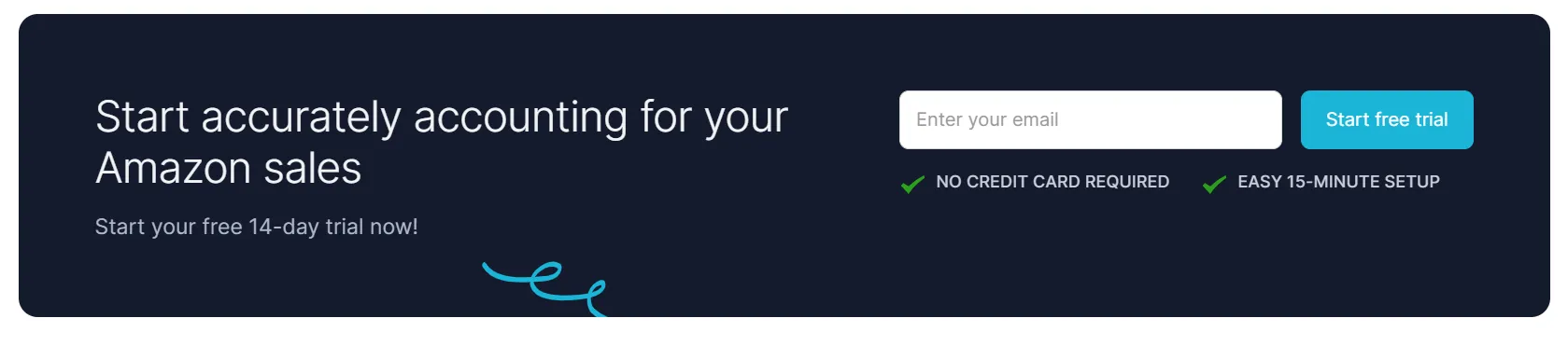
Frequently Asked Questions (FAQs)
Still have questions on how COGS works for Amazon sellers? Here are answers to some common queries:
Are Amazon Fees Included in COGS?
No, Amazon fees are not included in the Cost of Goods Sold (COGS). COGS primarily includes the direct costs associated with the production and sale of products, such as manufacturing costs, direct labor, and materials. Amazon fees, on the other hand, are considered operating expenses and are not directly tied to the manufacturing or acquisition of the products.
What is Contra COGS on Amazon?
Contra COGS, in the context of Amazon, refers to any adjustments or deductions made against the COGS. This might include returns, discounts, or allowances that effectively reduce the total COGS. It's a way to account for situations where the cost initially recorded for goods sold needs to be adjusted due to returns or similar factors.
Is Fulfillment Included in COGS?
Yes, fulfillment costs are generally included in COGS, especially in the case of e-commerce and Amazon sales. These costs include all expenses directly related to the storage, handling, and shipping of products to customers. For Amazon sellers using Fulfillment by Amazon (FBA), the specific fulfillment fees charged by Amazon for storing, packing, and shipping products are considered part of COGS.
How Does COGS Affect My Amazon Profitability and Tax Calculations?
COGS directly impacts your profitability and taxes in two main ways:
- Profitability: COGS is subtracted from your revenue to calculate gross profit. The lower your COGS, the higher your gross profit.
- Taxes: COGS is a deductible business expense. This means it reduces your taxable income, potentially lowering your tax bill.
How Often Should I Review and Update My COGS Calculations for Amazon Products?
You should review and update your Amazon COGS calculations at least every month. This allows you to keep up with changing inventory expenses and sales totals over time. It helps ensure your profit numbers are always current.
Learn how to use our Cost of Goods Sold feature to automate this process.
Conclusion - Amazon COGS Made Easy
We hope this guide clarifies how to calculate the cost of goods sold for your Amazon business. If you're exhausted by manual calculations or complex spreadsheets, try Link My Books.
Designed just for ecommerce businesses, Link My Books connects directly to sales channels like Amazon, automatically downloading the latest reports into intuitive dashboards and accounting tools.
Our tool provides real-time visibility into COGS, revenues, expenses, fees, inventory value, trends, and other metrics.
Start a free trial of Link My Books. Our team will be happy to set up a personalized demo as well. Experience firsthand how we can transform your Amazon accounting experience.
Simplify Your Amazon Bookkeeping and Accounting Today With Link My Books
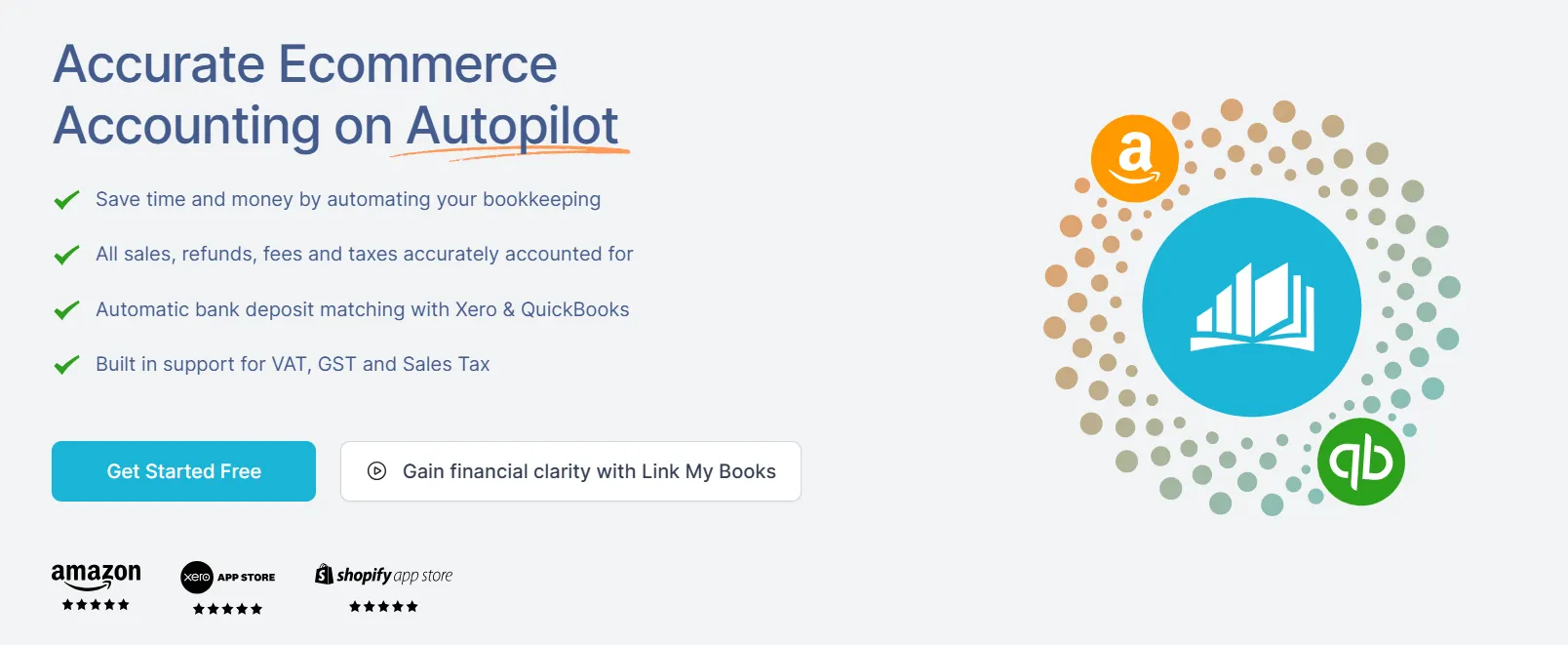
With Link My Books, you can streamline your Amazon accounting and focus on growing your business instead of getting lost in the numbers.
Imagine a hassle-free approach to financial management, where every sale, fee, and tax is automatically accounted for, accurately and effortlessly.
With Link My Books, you’ll enjoy:
- Error-Free Accounting: Say goodbye to manual mistakes.
- Significant Time Savings: Spend less time on bookkeeping and more on scaling your business.
- Tailored Support: Features designed specifically for your Amazon business needs.
Join thousands of Amazon sellers who’ve transformed their financial management.
Start your free 14-day trial and see how simple Amazon accounting can be.




%20Amazon%20Formula%2C%20Accounting%20Tips%20and%20More.webp)















.png)