Reconciling eBay payments in QuickBooks shouldn’t feel like a monthly audit, but for many sellers, it does. Between fees, refunds, VAT, and payout delays, matching what’s in your eBay account to your QuickBooks bank feed can turn into a frustrating, time-consuming chore.
If you’re downloading multiple reports, manually splitting fees from sales, and trying to match each transaction to the right deposit, you’re leaving too much room for error. One small mismatch can snowball into hours of detective work and inaccurate books.
In this guide, you’ll learn the exact steps to reconcile eBay payments in QuickBooks. We’ll cover the automated method using Link My Books, which gets you reconciled in minutes ( if you’d rather skip the headaches entirely), and the manual method, plus common pitfalls to avoid.
Key Takeaways from this Post
Manual reconciliation in QuickBooks means pulling multiple eBay reports, separating sales, fees, refunds, and taxes, then matching them to bank deposits, a process that’s slow and prone to mistakes.
eBay payouts often don’t match individual sales amounts due to timing delays, partial refunds, or multiple orders in a single payout, making accurate reconciliation tricky.
Link My Books automates the entire process, syncing eBay sales, fees, refunds, and VAT directly into QuickBooks with clean summaries that match your payouts exactly, cutting bookkeeping time from hours to minutes.







Where Most Sellers Go Wrong with eBay QuickBooks Reconciliation
Most eBay sellers think reconciliation is just about matching transactions. In reality, it’s about ensuring every sale, fee, refund, and tax line up perfectly with your bank deposits, and that’s where manual methods fall apart.
Here’s what typically causes issues:
- Relying on bank feeds alone: QuickBooks will pull in your eBay payouts, but without detailed breakdowns, you can’t see what portion is sales revenue, fees, refunds, or taxes.
- Mismatched timeframes: eBay payouts often span multiple days, meaning one deposit can contain dozens (or hundreds) of transactions that don’t match the daily sales totals you see in Seller Hub.
- Overlooking VAT and sales tax rules: Without separating marketplace-collected taxes from seller-collected ones, you risk overpaying or misreporting.
- Partial refunds and adjustments: These rarely align neatly with the original sales date, creating gaps in your QuickBooks records.
- Currency conversions: If you sell internationally, exchange rates can distort the reconciliation if not handled correctly.
The result? Inconsistent books, wasted hours tracking down discrepancies, and inaccurate financial data make it impossible to know your true profitability.
How to Reconcile eBay Payments (the Easy Way)
- Start with a Free Trial
- Connect eBay and QuickBooks Accounts
- Configure with the Guided Tax Wizard
- Choose Sync Mode
- Reconcile in One Click
Link My Books transforms this complex manual process into an error‑free, automated workflow. Here’s how it works:
Step 1: Start with a Free Trial
- Begin with a 14-day free trial, no credit card required.
Step 2: Connect eBay and QuickBooks Accounts
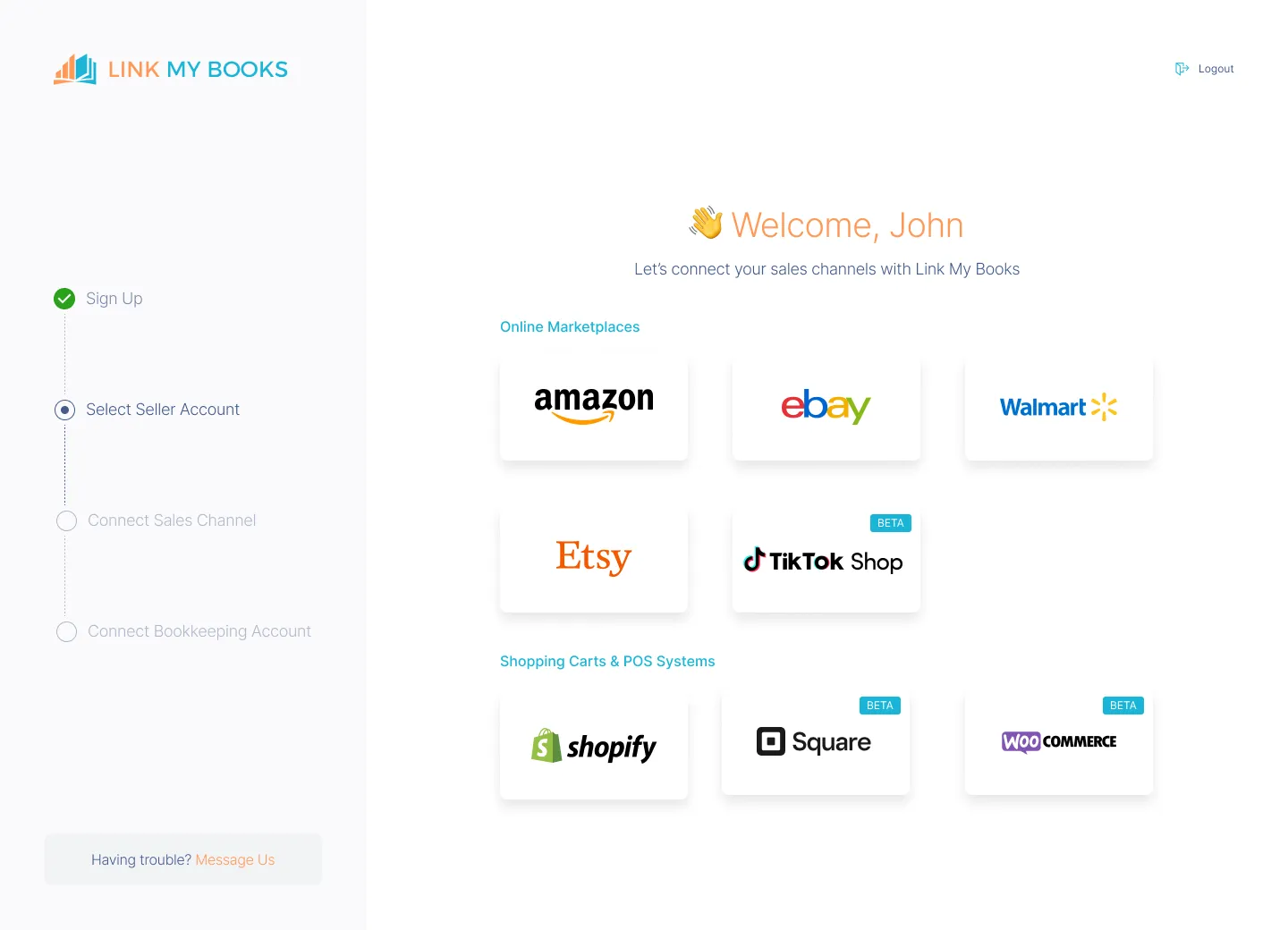
- Sign in, then connect your eBay account and QuickBooks Online.
Step 3: Configure with the Guided Tax Wizard
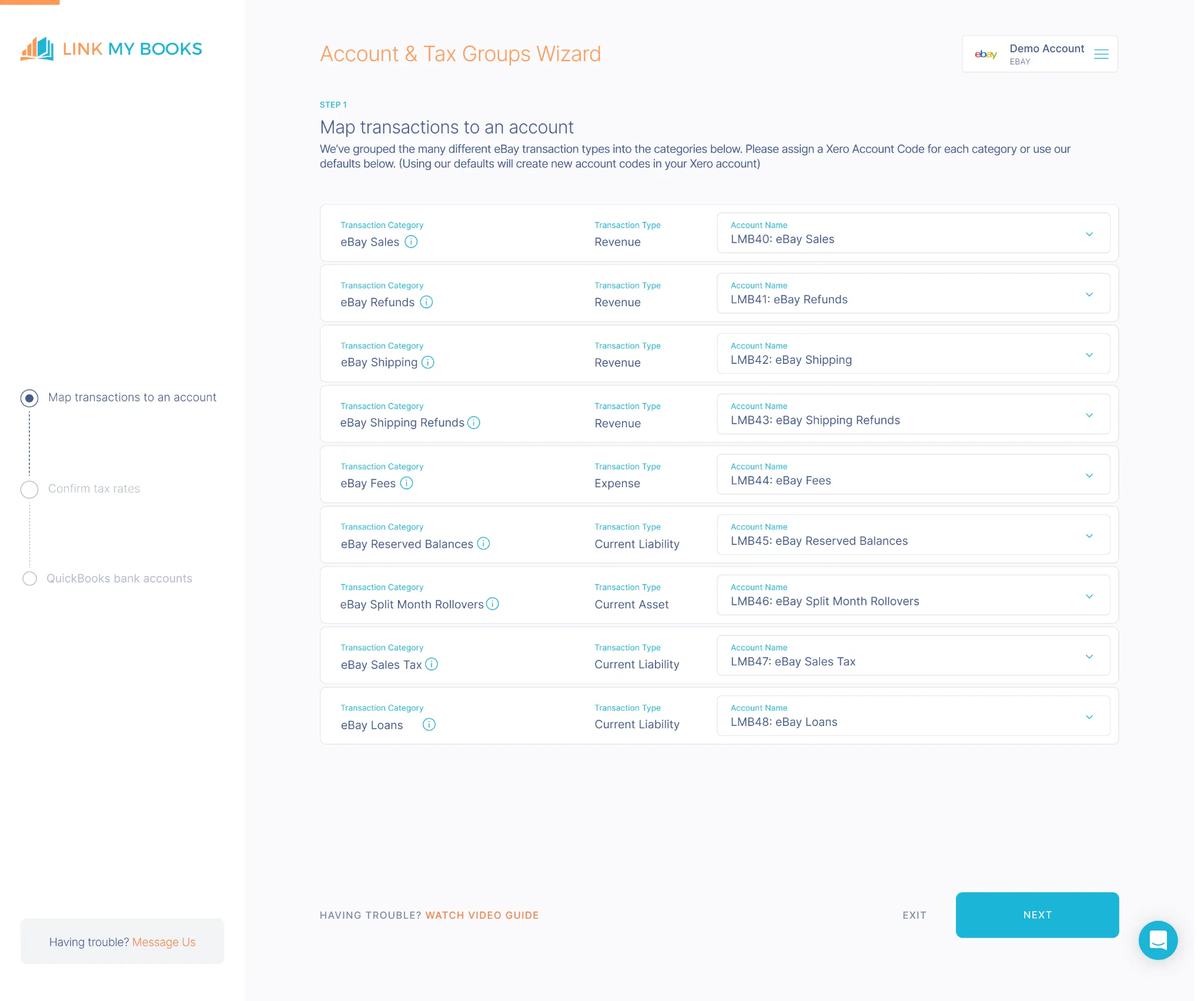
- The guided Setup Wizard helps map your sales, fees, shipping, and tax categories automatically.
- Easily assign correct VAT or sales tax rates by jurisdiction using the built-in tax settings.
Step 4: Sync Mode - Manual or Automated
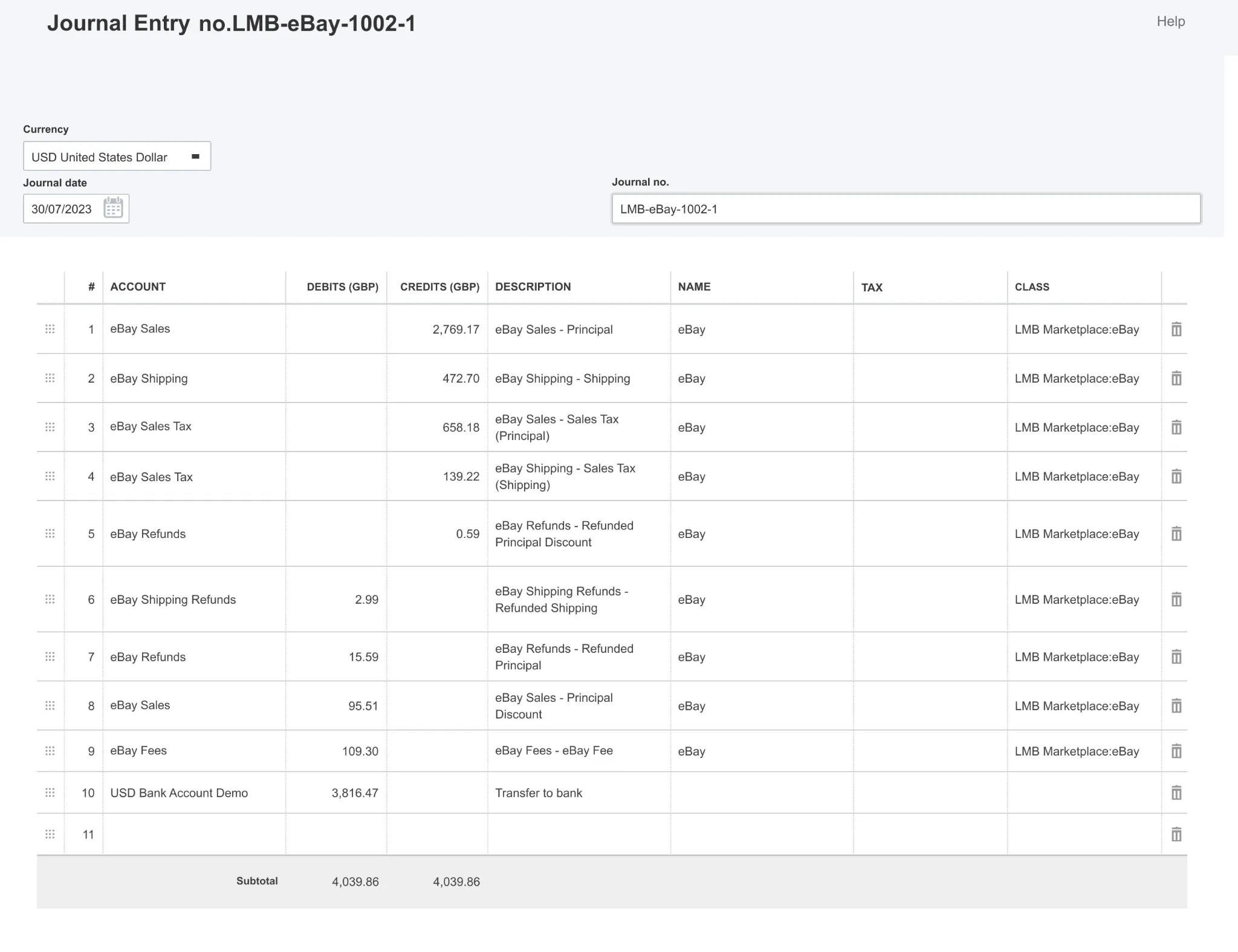
- Choose between:
- One-click Sync: manually push each summary invoice to QuickBooks.
- AutoPost: pick a start date and let it post payouts automatically from that point forward.
Step 5: Reconcile in One Click
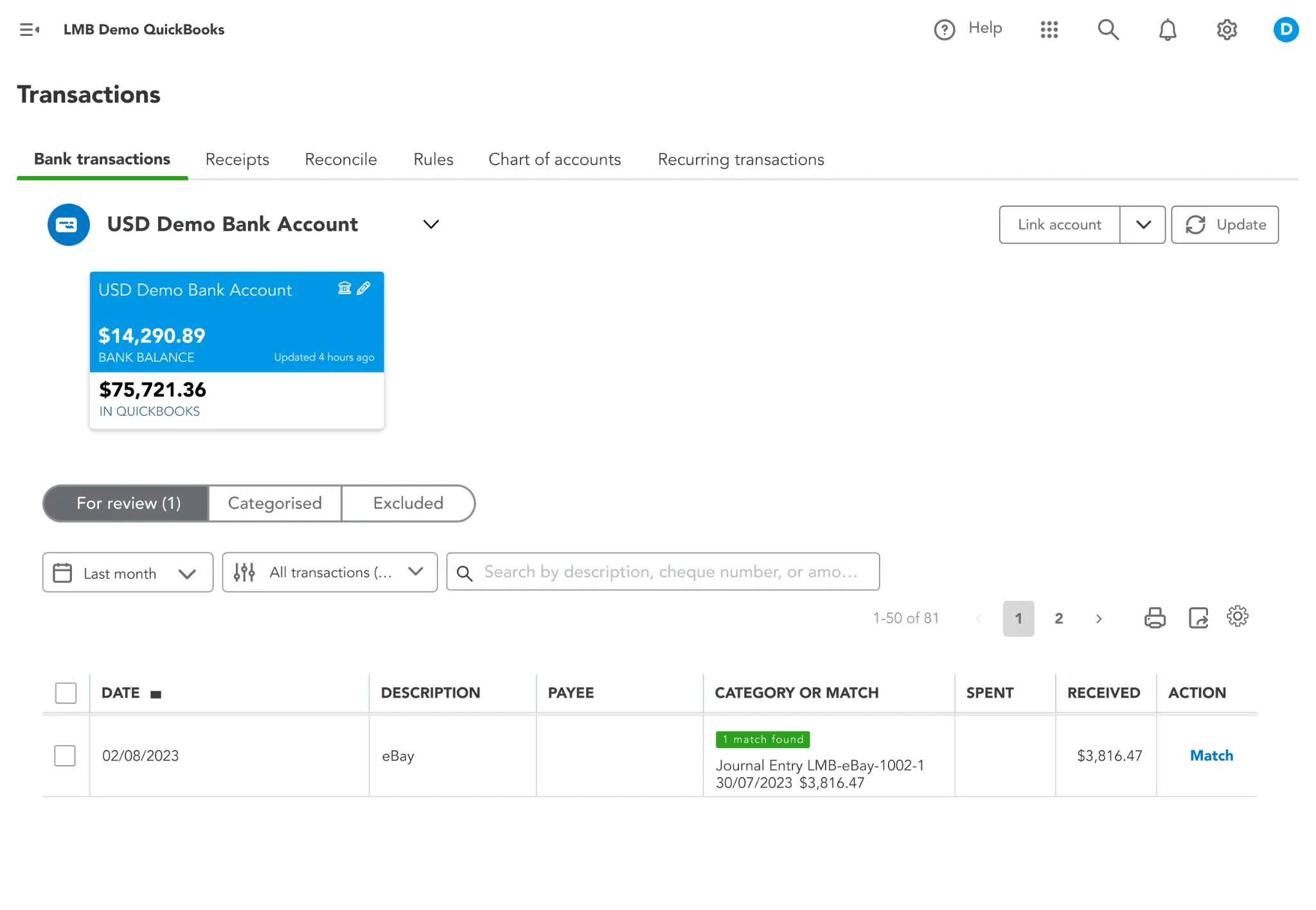
- Link My Books automatically breaks down payouts into sales, refunds, fees, and taxes.
- It generates a summary invoice in QuickBooks that matches the exact deposit amount, so your bank feed matches cleanly.
- Then you can reconcile in one click
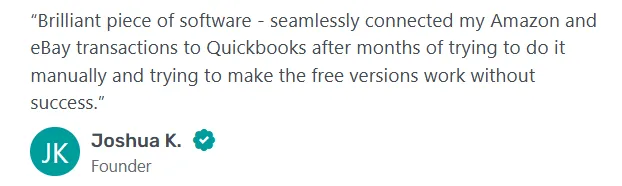
Try out Link My Books for free, and see how easy you can reconcile your eBay payments.
If you still want to do it the manual way, we’ll walk you through it step-by-step.
How to Reconcile eBay Payments in QuickBooks (Manual Method)
- Use a Clearing Account
- Import and Classify eBay Transactions
- Record Clearing Account Transfers
- Reconcile via Bank Feed
Reconciling eBay payouts manually in QuickBooks is possible, but it requires precision and caution to avoid errors. Here's how to do it right:
Step 1: Use a Clearing Account
- Create an eBay Managed Payments Clearing Account in QuickBooks Online via Chart of Accounts
- Type: Bank → Checking: This acts as your intermediary ledger.
- Also set up an expense account such as “Merchant Processing Fees” to track eBay fee deductions.
Step 2: Import and Classify eBay Transactions
- Download your eBay payout or settlement reports, either from Seller Hub or a third-party tool and import them into your clearing account.
- Record each line: categorize as Sales Revenue, eBay Fees, Refunds, Shipping, Taxes, etc.
- If you’re unsure how to enter these transactions correctly, follow our full tutorial on how to record eBay sales in QuickBooks Online.
Step 3: Record Clearing Account Transfers
- Treat the actual payouts into your business bank account as a transfer from the clearing account to your bank account.
- This avoids double-counting income.
Step 4: Reconcile via Bank Feed
- In QuickBooks Online, go to Banking, locate the deposit, and match it against the corresponding transfer from the clearing account.
For managing payouts manually, this free eBay seller spreadsheet can help organize your sales, fees, and refunds - but it still won’t solve matching issues like automation does.
Why Manual Reconciliation Falls Short
Even if you know your way around QuickBooks, manually reconciling eBay payouts is a slow and error-prone process. Sellers who’ve tried it often find themselves drowning in spreadsheets, mismatched numbers, and unexplained variances. These are the main problems:
- Time consumption: Each payout can contain dozens or hundreds of transactions. Downloading, filtering, summing, and entering them into QuickBooks can take hours every week, especially if you have multiple payout cycles or stores.
- Classification mistakes: Mislabeling fees, refunds, or tax amounts can skew your financial statements, misstate profit margins, and cause compliance issues at tax time.
- Misaligned payout chunks: eBay payouts rarely align neatly with sales dates. One deposit may include transactions from several days, making it hard to match sales to bank entries without tedious cross-referencing.
- Multi-currency distortions: International sellers must account for exchange rate differences between the sale date and payout date, something QuickBooks doesn’t handle automatically without extra setup.
- Refund complexity: Partial refunds, disputed transactions, and retroactive adjustments often appear in payout reports days or weeks after the original sale, breaking the link between original income and subsequent deductions.
- Tax compliance risks: Without separating marketplace-collected VAT or sales tax from seller-collected amounts, it’s easy to overpay or misreport, leading to potential penalties.
The result? Financial data that doesn’t fully align with your bank feed, inflated or understated figures in your P&L, and hours wasted on detective work instead of running your business. If you’re still manually matching transactions, even the best eBay accounting software can only help so much without proper setup.
Considerations for Multi-Currency and Foreign Settlements
If you sell internationally on eBay, reconciliation gets even more complicated. Each payout may include transactions in multiple currencies, plus eBay’s own currency conversion fees. Without the right process, your books can quickly become a mess.
Here are the main challenges:
- Exchange rate variances: The rate at the time of sale is often different from the rate when eBay sends the payout. These fluctuations create differences between the sale amount recorded in QuickBooks and the actual bank deposit.
- Currency conversion fees: eBay charges a percentage for converting funds to your home currency. If not separated from other fees, these costs can be buried in your general “eBay Fees” account, obscuring true profit margins.
- Mixed-currency payouts: Some payouts combine orders from multiple currencies into a single converted deposit, making it difficult to match the original sales amounts to the payout total.
- Tax reporting complexity: VAT and sales tax obligations don’t disappear with cross-border sales. You still need to track which transactions require domestic VAT, EU OSS reporting, or are zero-rated exports, even if the sale was in a foreign currency.
How to handle this manually
- Create separate income accounts in QuickBooks for each currency you sell in.
- Record the gross sales in the original currency, then track currency gains or losses as part of your reconciliation process.
- Isolate eBay currency conversion fees in a dedicated expense account.
- Keep detailed reports to ensure tax calculations are based on the correct pre-conversion amounts.
How Link My Books simplifies it
- Automatically detects the original transaction currency and the payout currency.
- Applies the correct exchange rate for each transaction and calculates any currency gain or loss.
- Separates currency conversion fees from standard eBay selling fees for cleaner expense tracking.
- Maintains accurate VAT or sales tax calculations regardless of currency, including OSS and international zero-rated sales.
When selling across borders, keeping VAT rules straight is just as important as exchange rate accuracy - see our full guide on eBay VAT for compliance tips.
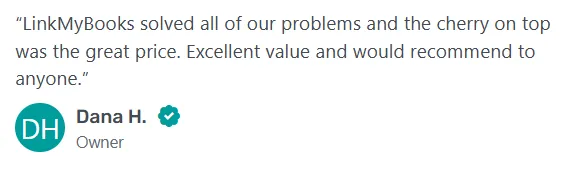
By automating currency handling, you eliminate one of the most error-prone areas of eBay reconciliation and ensure that your QuickBooks records always match your actual bank deposits.
Further Best Practices for Accurate and Efficient eBay Reconciliation in QuickBooks
Even with the right tools, following good reconciliation habits ensures your books remain accurate, audit-ready, and easy to manage.
- Reconcile regularly: Aim for at least once a month, ideally after each payout cycle. The more frequent your reconciliation, the easier it is to spot discrepancies early.
- Use a clearing account: Always post eBay transactions to a dedicated clearing account before transferring the payout total to your main bank account in QuickBooks. This keeps income, fees, and taxes transparent and prevents double-counting.
- Separate tax types: Keep marketplace-collected VAT or sales tax in a separate liability account from seller-collected amounts. This prevents overpayments and keeps you compliant with local and international tax rules.
- Track refunds promptly: Enter refunds as soon as they appear in your eBay payout reports, even if they don’t match the original sale date. This avoids inflated revenue figures.
- Monitor high-fee categories: Some eBay categories carry higher final value fees or international surcharges. Tracking these separately helps identify where fees are eating into your margins.
- Store historical reports: eBay only provides 24 months of transaction data in Seller Hub. Keep your own copies of payout reports or, better yet, let Link My Books store and sync the full history into QuickBooks.
- Review exchange rate impacts: For international sales, periodically check that currency gains or losses are being recorded correctly, and that conversion fees are separated from other expenses.
FAQ
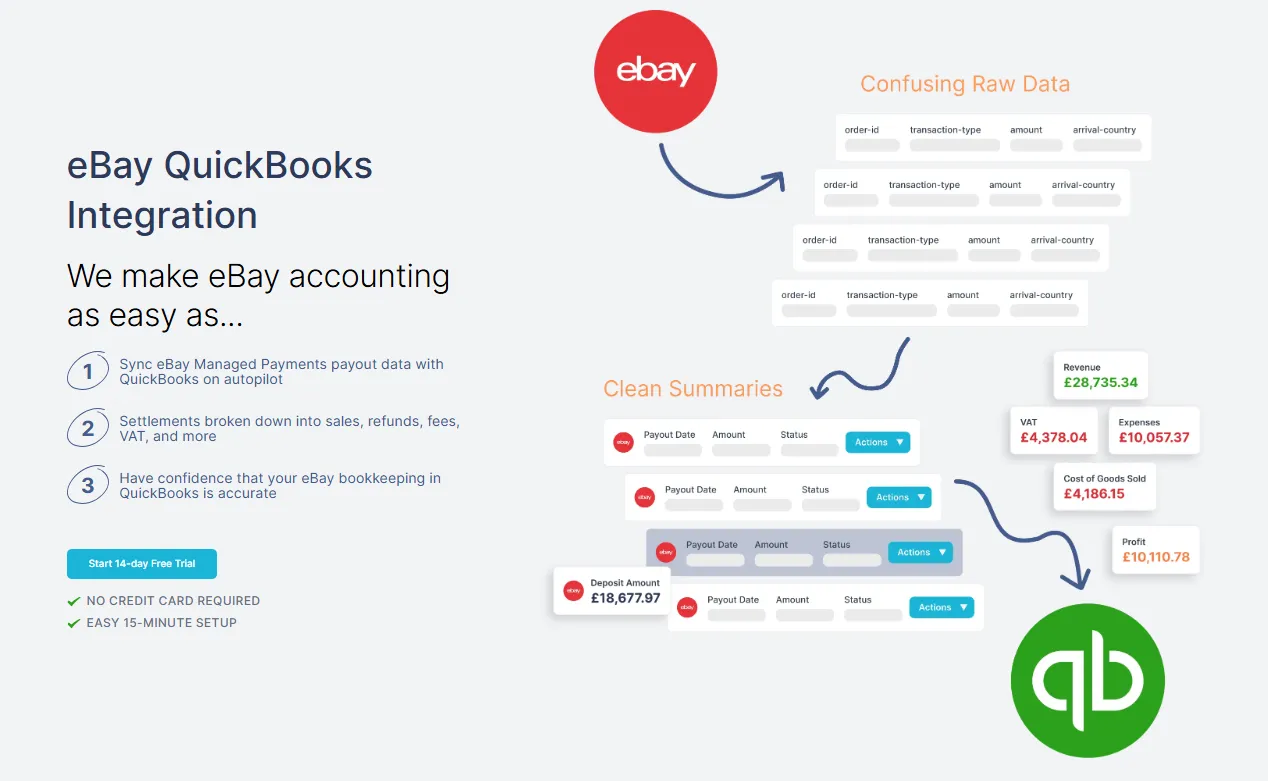
How often should I reconcile my eBay payments in QuickBooks?
QuickBooks recommends reconciling your bank and credit card accounts every month. Monthly reconciliation ensures that all eBay transactions, fees, and taxes are captured and discrepancies are resolved promptly.
Where can I find the details of my eBay transactions?
In eBay Seller Hub, go to Payments → Reports and download the Transaction report. The report includes order IDs, item IDs, payout IDs, gross and net amounts, and fee breakdowns.. You can also download a Financial statement and Tax invoice for monthly summaries.
How do I handle fees and VAT when importing into QuickBooks?
Ensure that each fee type (selling fees, transaction fees, refunds) and VAT/tax is mapped to the correct income, expense or tax account. eBay collects VAT on certain imports and remits it to tax authorities, so you should not record it as revenue. Use a clearing account to record eBay sales and fees, then transfer the net payout to your bank account.
Can I reconcile multiple eBay stores in one QuickBooks account?
Yes. Connect each eBay store separately (using the eBay Managed Payments app or Link My Books). Use separate clearing accounts or classes to distinguish sales and fees from each store. Then follow the same reconciliation steps for each store.
What should I do if my bank feed doesn’t match my eBay transactions?
First, ensure you’ve imported all eBay transactions and that the opening balance is correct. Compare the transactions in QuickBooks to your bank statement and tick only matching items. If mismatches persist, use QuickBooks tools such as Locate Discrepancies, adjust the transaction or undo the last reconciliation. Link My Books minimizes mismatches by summarizing payouts correctly.
How does Link My Books handle multi‑currency and VAT?
Link My Books identifies the currency of each eBay payout and converts it to your base currency when posting to QuickBooks. It also separates out VAT on fees and sales according to your tax jurisdiction, ensuring accurate VAT reporting. This eliminates manual currency conversions and tax calculations.
How do I record a partial payout or split payment?
If eBay partially pays out funds (e.g., due to holds), record the partial payout and leave the remaining balance in the clearing account until you receive the rest. When the final payout arrives, match it to the remaining balance. Link My Books handles partial payouts automatically by adjusting the clearing account.
Reconcile your eBay payments in QuickBooks automatically with Link My Books
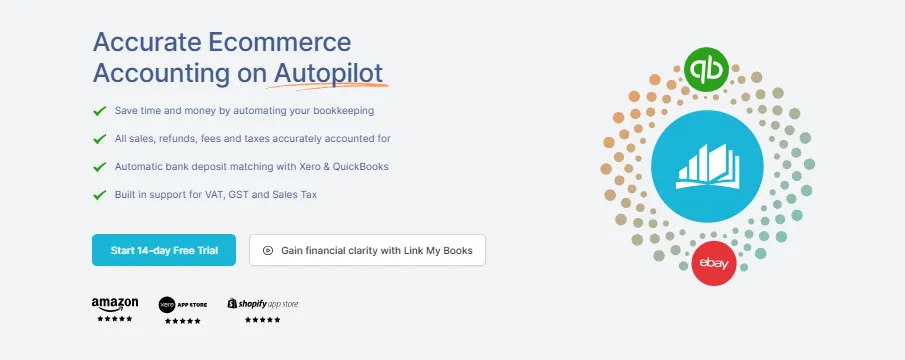
Reconciling eBay payments in QuickBooks doesn’t have to be a chore. Link My Books can just automate the whole process, saving you hours each month and giving you peace of mind.
It also:
- Saves 6+ hours per month compared to manual bookkeeping.
- Eliminates human errors and misclassifications.
- Maintains accurate, tax-compliant books and supports VAT/GST/sales tax rules.
- Produces real-time financial visibility and better cash flow clarity.
- Works globally with all eBay regions and supports multi-channel bookkeeping.
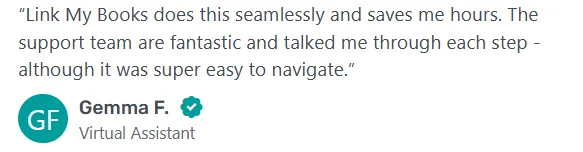
Try Link My Books today and experience automated, accurate eBay reconciliation with QuickBooks.



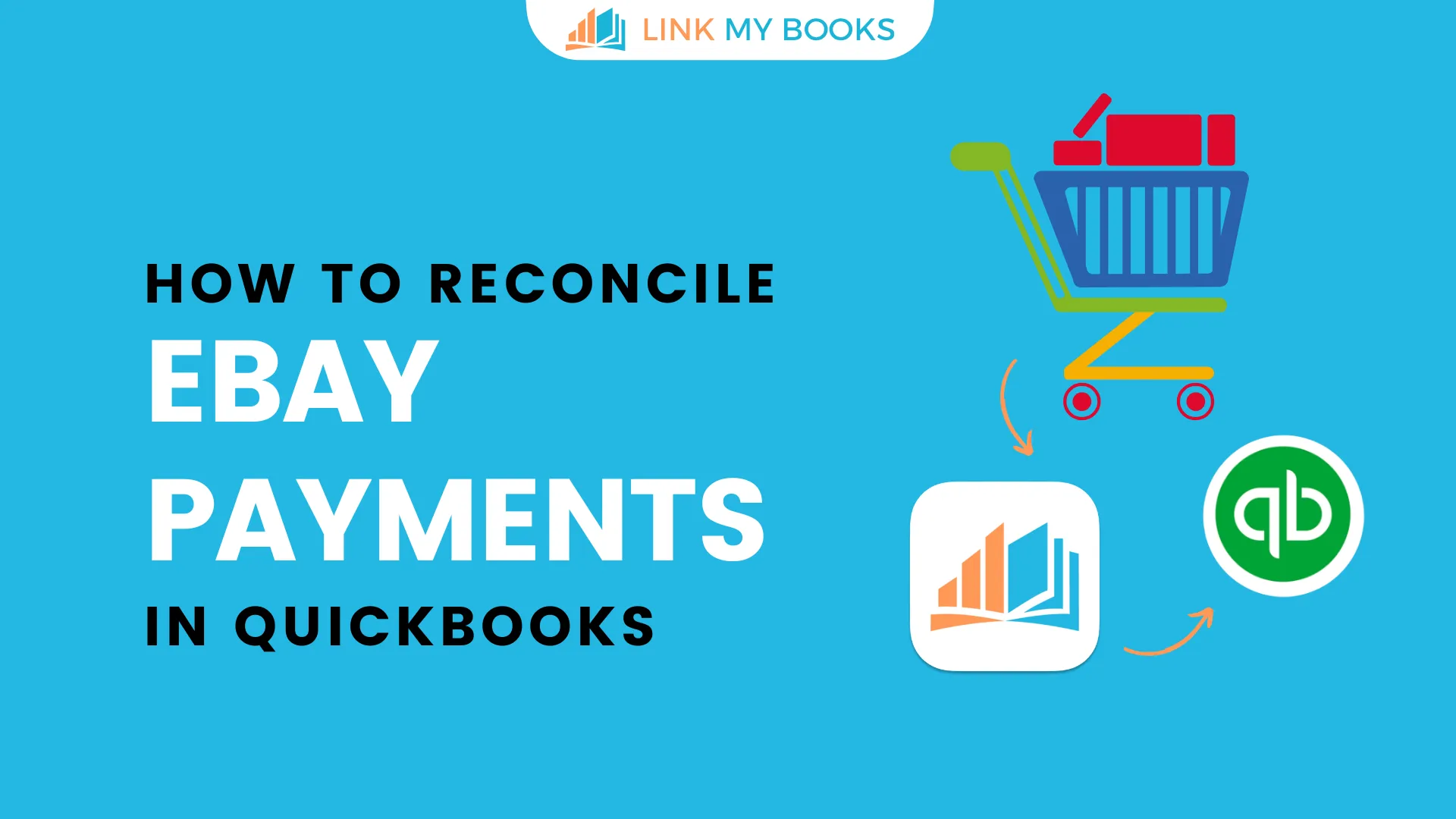















.png)