Tracking and entering your eBay sales into QuickBooks can feel like a time-draining chore, especially as your business grows. The more orders you get, the easier it becomes to fall behind, leading to inaccuracies, missed transactions, and frustration when tax season rolls around. If you're spending hours reconciling sales manually, you're wasting time that could be spent growing your business.
Luckily, there’s a better way - this guide will walk you through how to record your eBay sales efficiently in QuickBooks, helping you save time and avoid costly mistakes while showing how Link My Books can automate much of the heavy lifting.
Key Takeaways from this Post
You can save time by automating eBay sales recording with the right tools, avoiding the headache of manual data entry.
eBay sales tracking can be easy once you understand the steps to accurately map eBay sales, fees, and payouts into QuickBooks.
Automation tools like Link My Books can make your eBay-QuickBooks integration both simple and effective.







Most Integrations fail without proper mapping
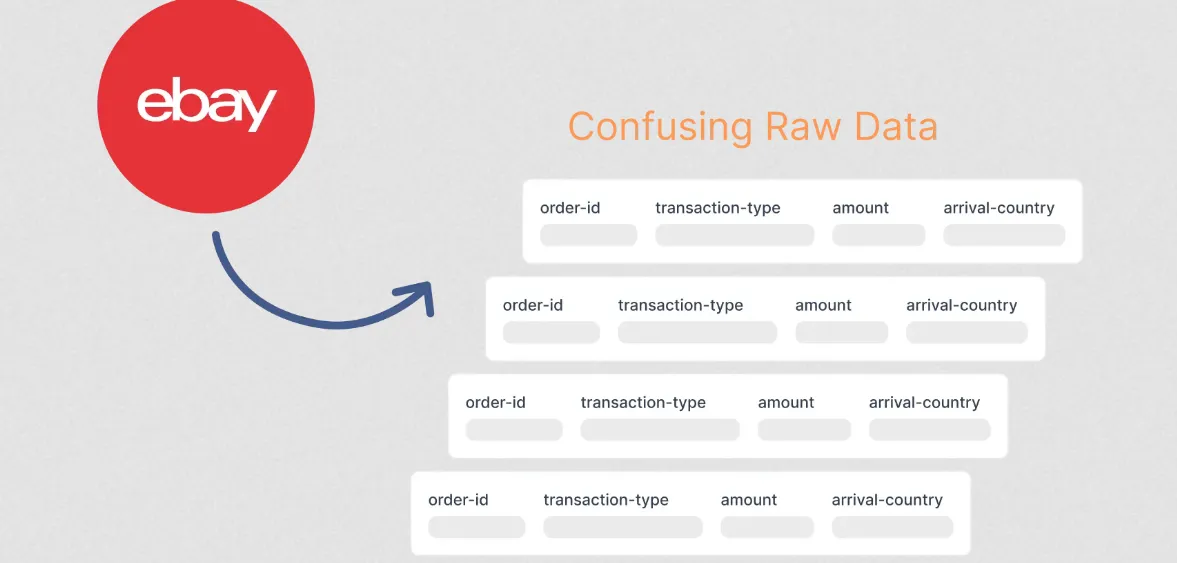
When it comes to integrating eBay sales with QuickBooks, most sellers assume that simply connecting the two platforms is enough.
But here’s where many go wrong - successful integration depends on how well you map your accounts and automate your data syncing. Without this step, you’re left with mismatched numbers, unbalanced books, and manual corrections that defeat the whole purpose of automation.
Link My Books automates your entire eBay accounting. It ensures your sales, fees, VAT, sales tax, and payouts are correctly mapped to the right accounts in QuickBooks from the get-go.
By taking the time to set up your account mappings through Link My Books, you ensure seamless syncing between your eBay and QuickBooks accounts, preventing the headaches caused by incomplete or failed integrations.
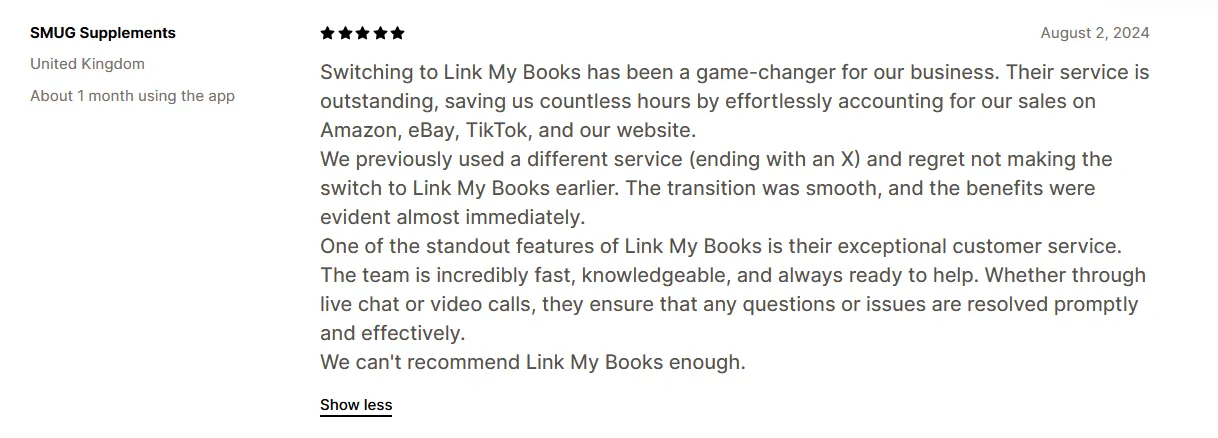
Let automation do the heavy lifting for you, but make sure it’s set up right from the start.
How to record eBay sales in QuickBooks
- Start a free trial of Link My Books
- Connect your eBay and QuickBooks accounts
- Use the setup wizard for mapping
- Use the guided tax wizard
- Choose your sync mode
- Reconcile eBay payouts and bank transactions
To help you get an accurate eBay sales report and record your sales in QuickBooks, here’s a detailed step-by-step that streamlines the process and saves you hours of manual data entry:
Step 1: Start a free trial of Link My Books
Start by installing Link My Books and signing up for your account. Once you’ve signed up, you’ll connect both your eBay and QuickBooks accounts within the platform.
The QuickBooks eBay integration is quick and simple and it only takes 15 minutes to set up. You also get a 14-day free trial period, no credit card needed and no strings attached.
Step 2: Connect Your eBay and QuickBooks accounts
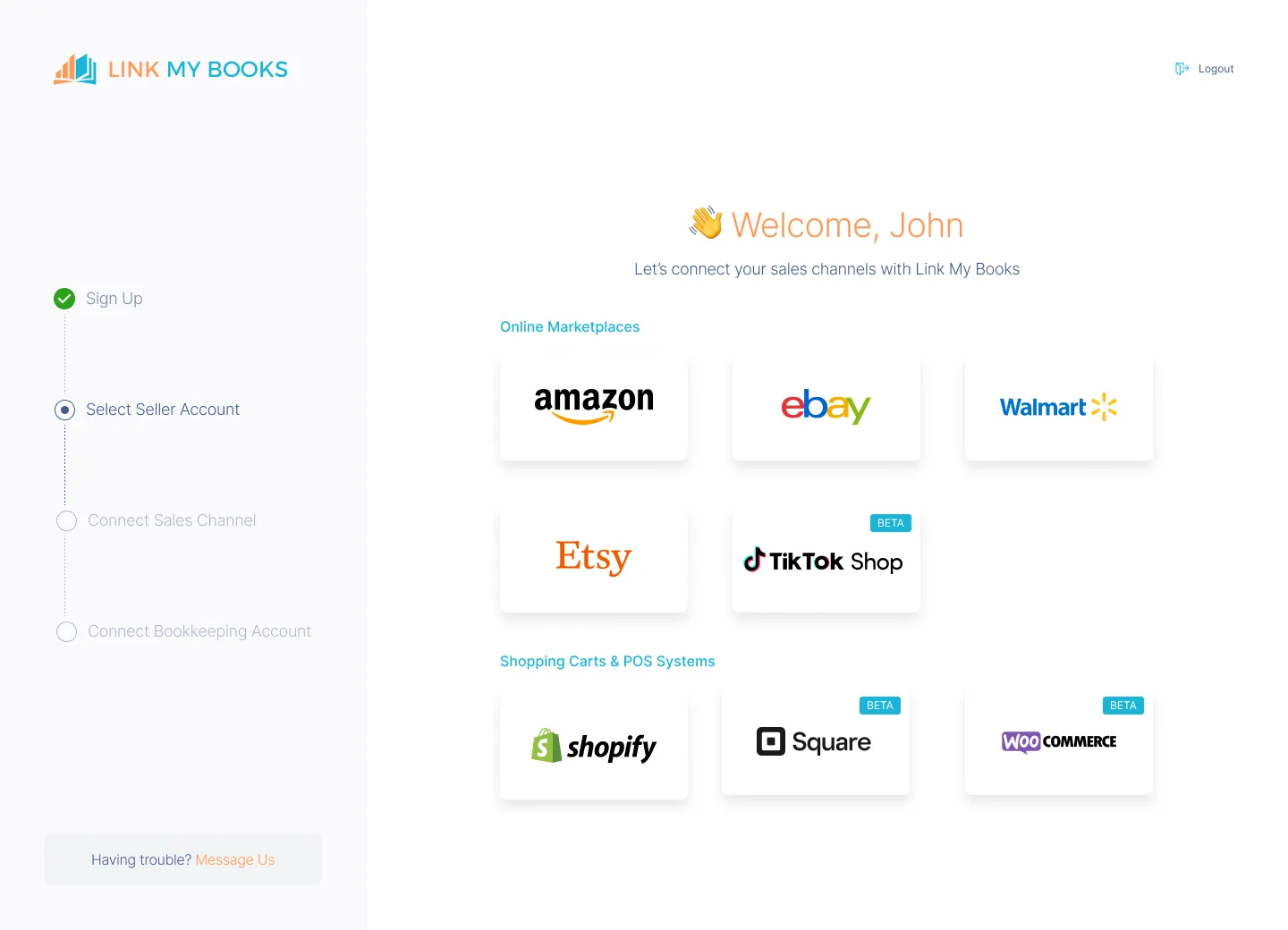
After setting up Link My Books:
- Connect your eBay account to Link My Books to automatically pull in sales data.
- Link your QuickBooks account to sync the eBay transactions into your accounting software. You can connect either QuickBooks Online or QuickBooks Desktop depending on which you use.
Step 3: Use the setup wizard for mapping
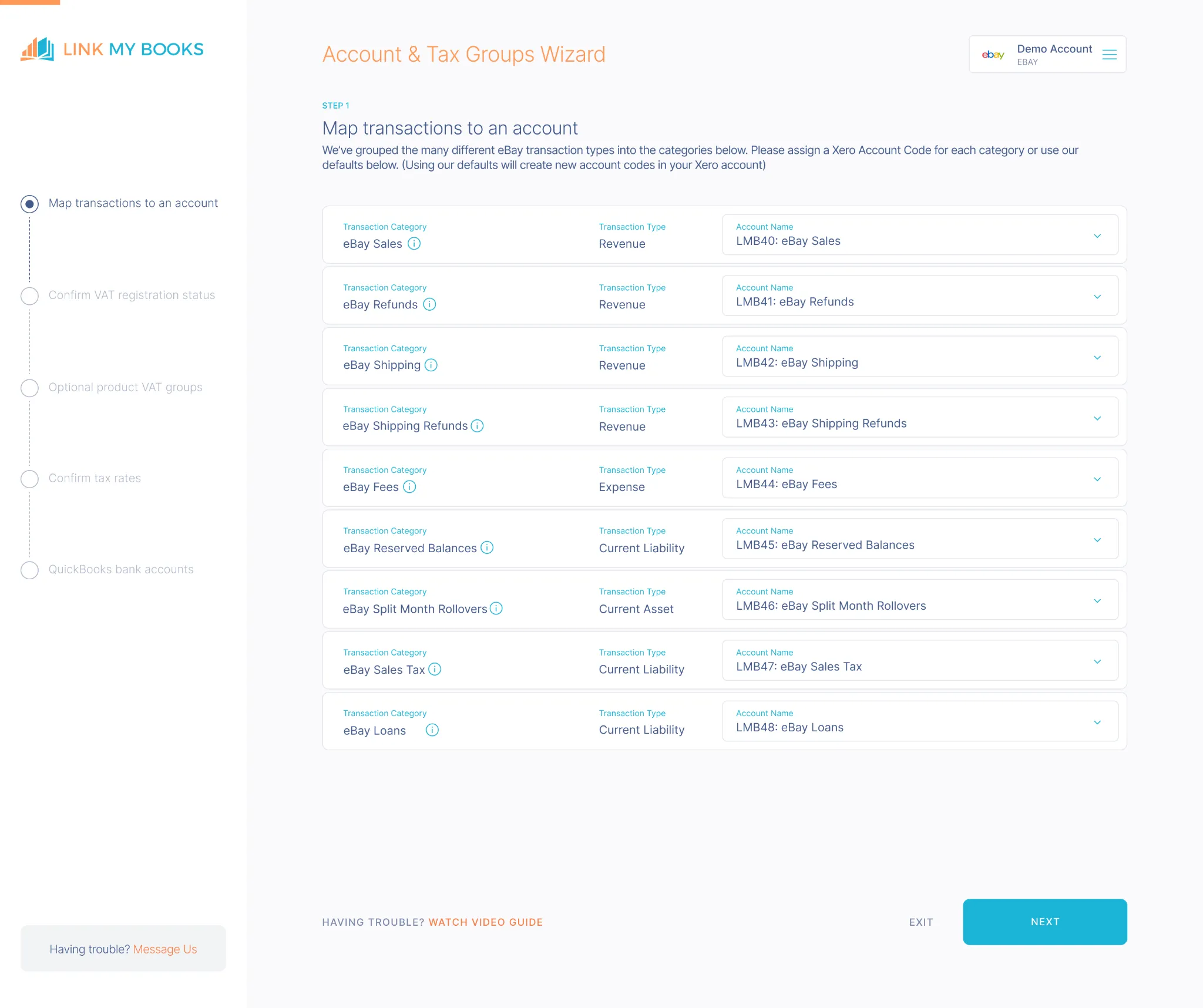
Once both accounts are connected, Link My Books will guide you through its Setup Wizard, where you'll map your sales, fees, and taxes to the correct categories in QuickBooks. For example:
- Sales → Income Account
- eBay Fees → Expense Account
- Shipping Fees → Shipping Revenue
Step 4: Use the guided tax wizard
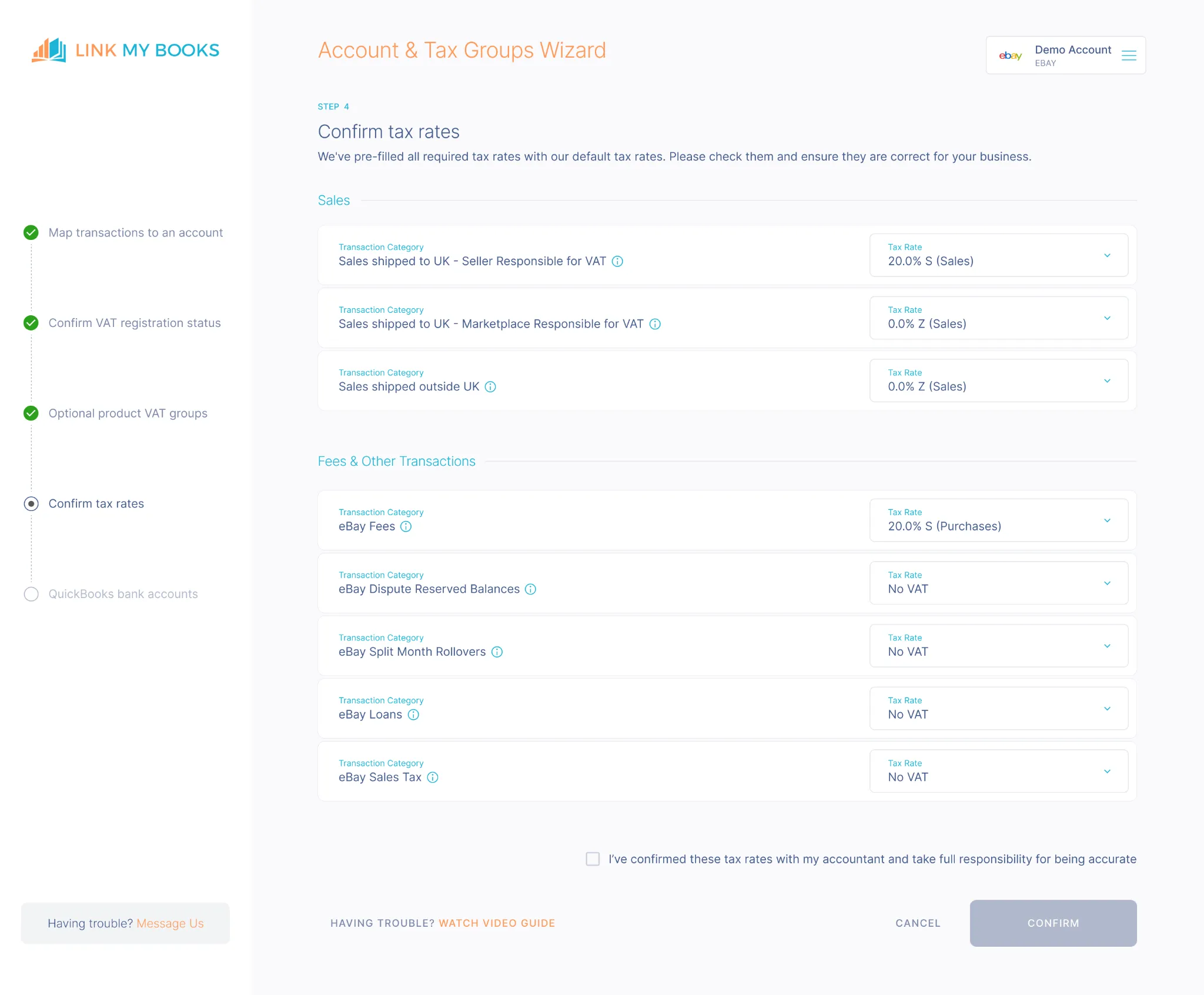
The Guided Tax Wizard within Link My Books helps you ensure eBay VAT, sales tax, and other charges are correctly calculated and reported, based on the tax jurisdictions where your customers are located.
Step 5: Choose your sync mode
Based on the volume of your sales, choose between:
- 1. Manual sync - Allows the user to send Link My Books summaries to QuickBooks one by one as they need to
- 2. AutoPost - Allows the user to select a date from which they want to auto sync, posting entries automatically from that date onwards
Step 6: Reconcile eBay payouts and bank transactions
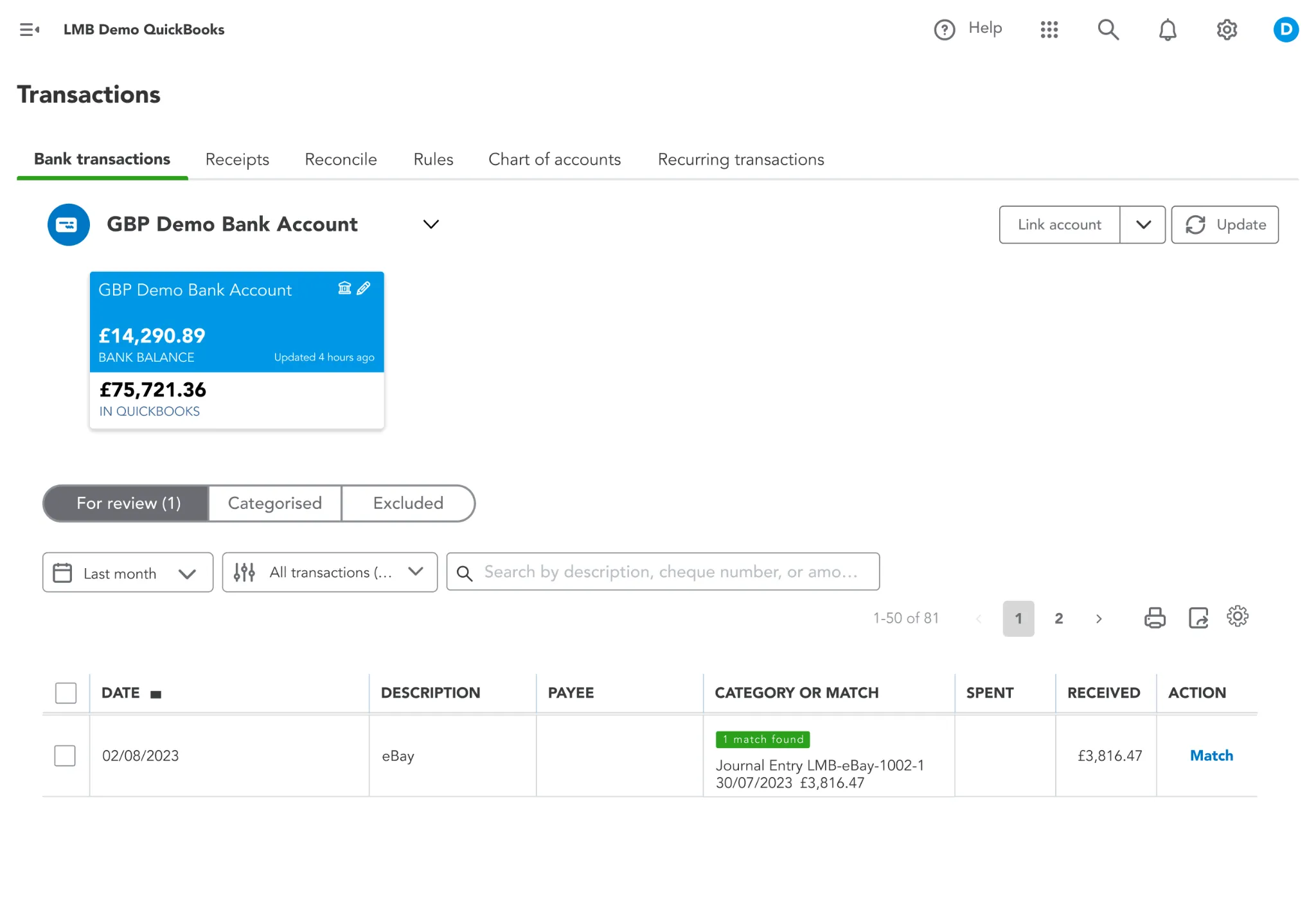
Link My Books will automatically generate summary invoices in QuickBooks that match your eBay payouts. This ensures that your bank deposits line up with your sales and fees in QuickBooks, making reconciliation a breeze
How Link My Books makes recording eBay Sales in QuickBooks automatic & easy
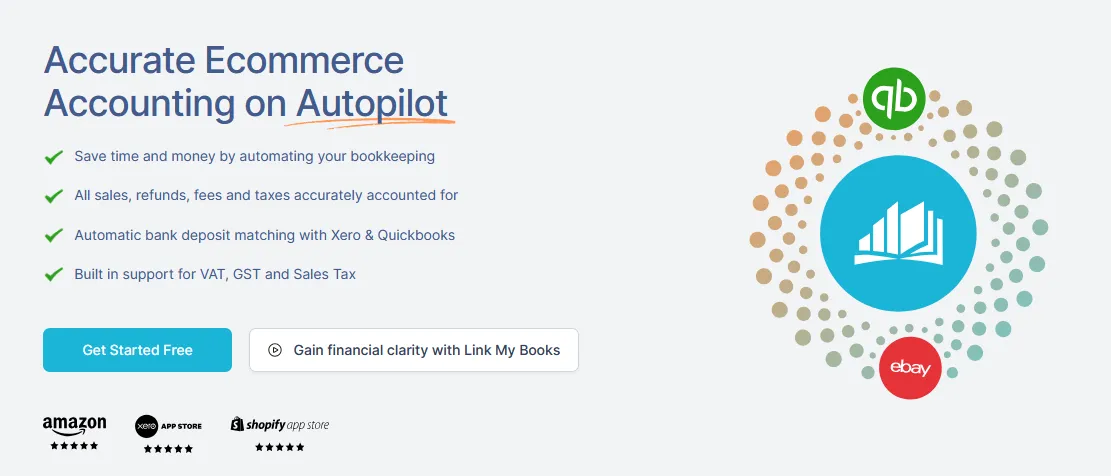
Link My Books is all about making eBay accounting easier. With features like financial analytics, benchmarking, and automated payout reconciliation, you get clear insights into your business's performance. Plus, the setup is quick and easy, with a wizard that guides you through connecting your eBay account and configuring your tax rates.
Automated payout reconciliation
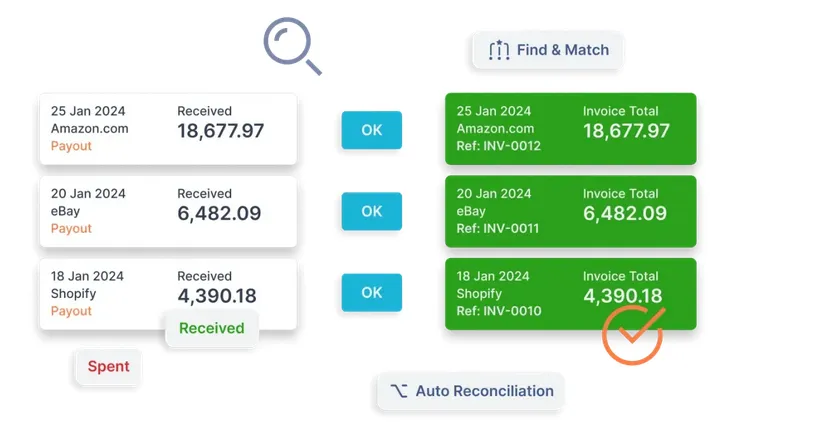
Link My Books automatically reconciles your Amazon sales, refunds, fees, and taxes with your accounting software, giving you full visibility and unbeatable accuracy. The software supports all Amazon marketplaces and integrates with platforms like eBay, Etsy, and Shopify.
Accurate tax calculation
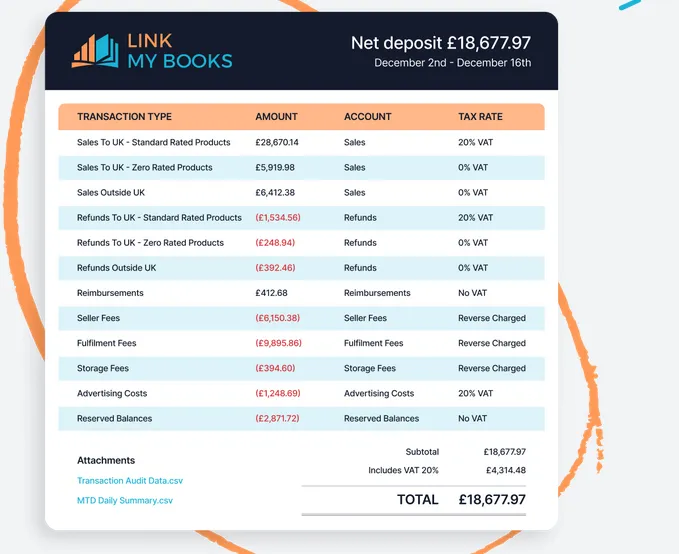
Managing taxes can be tricky, especially when selling across different regions with varying tax laws. Link My Books calculates the tax on every sale, ensuring the correct VAT or sales tax is applied based on the jurisdiction.
Real-time reporting and analytics
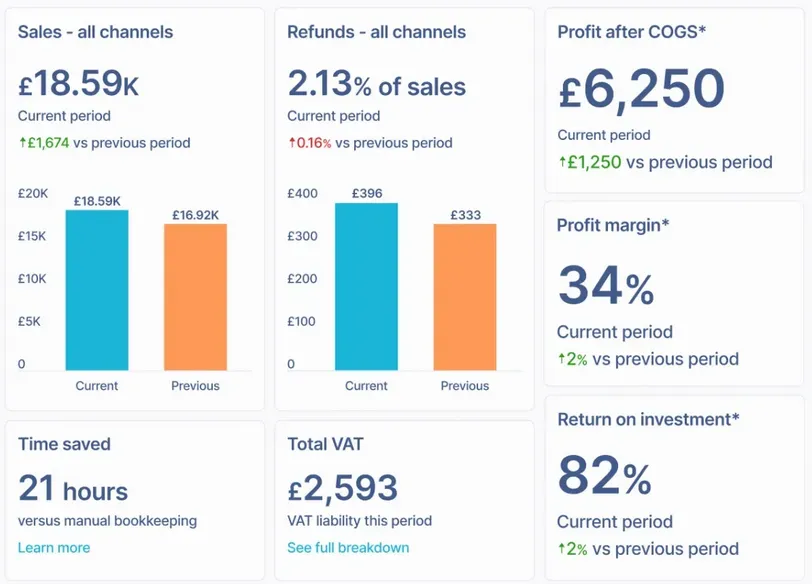
With Link My Books, you gain access to real-time financial reports and analytics tailored to eCommerce businesses. These reports offer insights into your profitability, sales performance, and cash flow.
Benchmarking
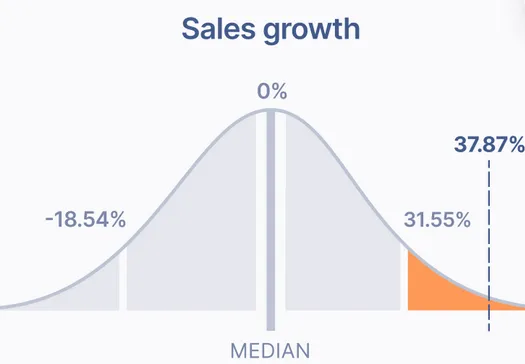
Get industry insights from anonymized data on key metrics like sales growth, refund ratios, and fee ratios. This helps you understand whether your business's performance aligns with broader market trends or if it's experiencing unique change.
Why manually recording eBay sales in QuickBooks is problematic
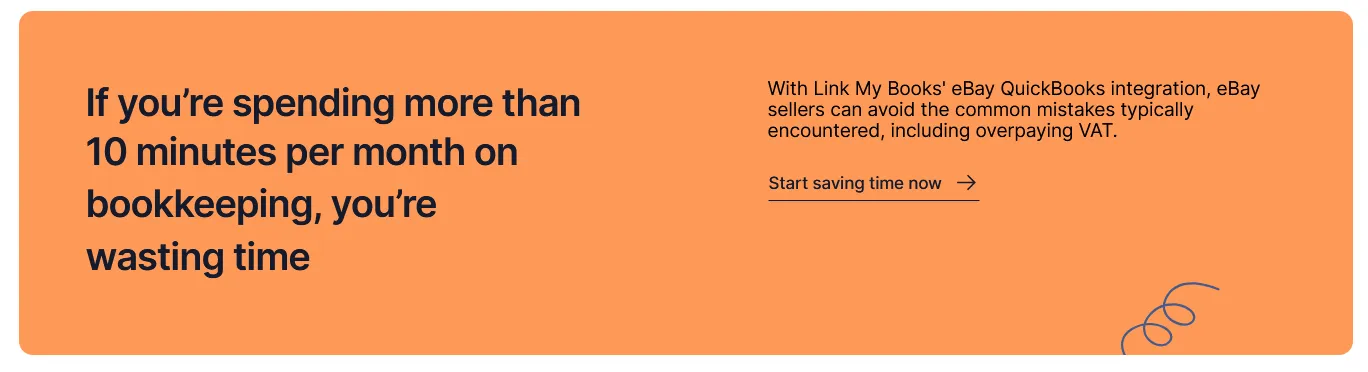
Manually recording eBay sales in QuickBooks can lead to several issues that affect your business efficiency, financial accuracy, and compliance. Here’s why manual entry is problematic:
1. Time-consuming and tedious
Manually entering each sale, fee, refund, and tax into QuickBooks takes a significant amount of time, especially if you have a high volume of transactions. This time could be better spent on tasks that help grow your business, such as marketing or product development.
2. High risk of human error
With manual data entry, it’s easy to make mistakes. You might input incorrect amounts, miss transactions, or categorize sales and expenses inaccurately. These errors lead to discrepancies in your financial records, which can cause problems when it comes to tax reporting or business performance analysis.
3. Inconsistent data
Manual entries can create inconsistencies in your data. For example, missing a refund or incorrectly logging a fee can result in mismatched balances between your bank statements and your QuickBooks account. Over time, these discrepancies become harder to track and fix.
4. Delayed financial insights
Manually entering data means you don’t have real-time access to financial insights. This delay can prevent you from seeing your true business performance, making it harder to adjust your strategy based on current numbers.
5. Compliance and audit risks
Inaccurate or incomplete financial records due to manual entry increase the risk of non-compliance with tax regulations. If you're audited, manual errors can lead to fines or penalties because your books may not align with what’s required by tax authorities.
This is why opting for eBay accounting software makes more sense.
Key takeaways for recording eBay sales in QuickBooks
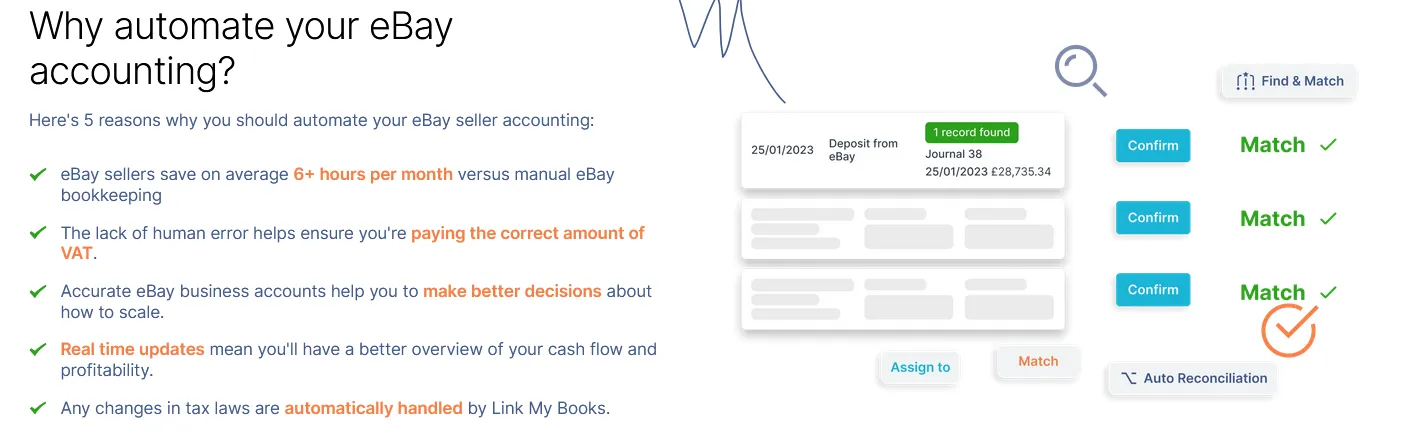
Manually recording your eBay sales in QuickBooks is not only time-consuming but also prone to errors, delays, and discrepancies. Throughout this article, we’ve outlined why this manual process can hurt your business and offered a clear, automated solution.
- Entering every sale, fee, and tax detail by hand leaves your financials open to mistakes, inconsistencies, and missed transactions. This leads to inaccurate records and delayed insights, making tax reporting and compliance more stressful than it should be.
- By integrating tools like Link My Books, you can automate your eBay sales recording, mapping everything from sales and fees to taxes directly into QuickBooks. This ensures accurate data entry saves time and provides real-time insights into your financials.
Record your eBay transactions with Link My Books
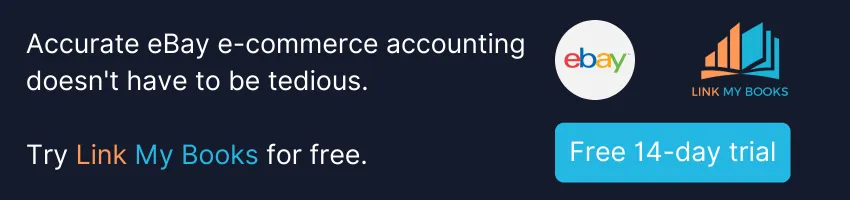
Instead of spending hours each week on manual data entry, let automation take over and focus on growing your business. Link My Books makes recording your eBay sales in QuickBooks effortless, reducing errors and helping you stay on top of your finances with minimal effort.
Ready to simplify your bookkeeping? Try Link My Books with a free 14-day trial and see how it can transform your eBay sales tracking.


















.png)