If you're an eBay seller based in the UK looking for a free eBay seller bookkeeping spreadsheet, then you're in luck! You can download our free eBay Excel spreadsheet and use this article as a step-by-step guide to set it up.
While spreadsheets are a great starting point for small sellers, there's also a faster and easier way to handle your eBay bookkeeping, automation tools like Link My Books can save you hours and ensure accuracy as your business grows.
Keep reading to learn more!
DISCLAIMER
We are not Tax Advisors and so our advice and suggestions on the application of tax rules cannot be construed as tax advice. We highly recommend that users seek advice from qualified accountants for their tax compliance.
Key Takeaways from this Post
This article includes a downloadable eBay bookkeeping spreadsheet template designed to simplify tracking sales, refunds, fees, and VAT for small-scale sellers.
You will learn how to set up and use the spreadsheet effectively, from customizing transaction types to calculating profits with ease.
Discover how Link My Books can save you hours of manual bookkeeping every month, offering a faster, more accurate, and automated solution for eBay sellers that integrates directly with Xero and QuickBooks.







Who should use this spreadsheet?
As we discussed in our article on the best eBay seller accounting software, it's important to know if using a spreadsheet for your bookkeeping is right for your eBay business.
Essentially, if you are just starting out as an eBay seller or are still a relatively small business, then a sales tracking spreadsheet could be perfect for you.
If you're VAT registered, then you probably shouldn't be using a spreadsheet for your bookkeeping because HMRC now requires all VAT returns to be submitted through Making Tax Digital approved software such as Xero or QuickBooks.
🔥 Download our eBay seller accounting spreadsheet here 🔥
How to use the spreadsheet
The eBay spreadsheet template contains 3 sheets: Transactions, VAT Rates and Transaction Types.
- Confirm the Transaction Types
- Confirm VAT rates (if VAT registered)
- Add transactions
Step 1 - Confirm the Transaction Types
By default, the following transaction types are in this sheet:
- eBay Sales
- eBay Refunds
- eBay Fees
It's up to you to decide how you want to account for your eBay revenues, but a clean approach would be to use these defaults. You could, of course, add more such as eBay Shipping and eBay Shipping Refunds or break down your fees into the individual fee types. Our guide to eBay fees will help you learn about the different eBay fees.
👉 If you add any transaction types be sure to update the conditional formatting dropdown used on the main Transactions sheet.
Step 2 - Confirm VAT rates (if VAT registered)
By default, the following VAT rates are in this sheet:
- 20%
- 5%
- 0%
Typically, you would use the 20% rate for the sale of standard goods and most eBay fees. The 5% rate would be for the sale of reduced rated goods and the 0% rate would be for the sale of zero rated goods.
Again, if you need other VAT rates, you can add them, just be sure to update the conditional formatting dropdown so that you can select them on the main transactions sheet.
Step 3 - Adding transactions
You could either add individual orders to this sheet, or you could enter summaries for each eBay Managed Payments payout. The latter is what most sellers choose to do, and then they keep a copy of the payout report just in case they need it should HMRC request to see the individual transaction level data. We will focus on entering payout level data.
On the main transactions sheet there are 7 columns:
- Date - In this column you will add the date of the payout
- Description - Enter a brief description such as "Sales shipped to UK"
- Type - Select from the dropdown the transaction type
- Gross Amount - Enter the gross amount for the transaction
- VAT Rate - Select from the dropdown the VAT rate
- Net Amount - This field is calculated automatically
- VAT Amount - This field is calculated automatically
👉 Top tip - if you enter sales as a positive number and refunds and fees as a negative number, then you will be able to easily sum up the values later.
Where to get the figures to populate the spreadsheet
To fill out this eBay spreadsheet, you will need to download the eBay Payouts report. This report contains the data necessary to track your sales, fees, refunds, and VAT accurately.
Here's how to access it and extract the required details:
- Log in to eBay Seller Hub:some text
- Navigate to the Payments tab.
- Select Payouts, then click on the specific payout you want to review.
- Download the Report:some text
- Click on the Download Report button to save the data as a CSV file.
- Alternatively, you can bulk-download reports for multiple payouts over a selected date range.
- Filter and Organize the Data:some text
- Open the CSV file in Excel or Google Sheets.
- Filter columns to isolate sales, refunds, and fees.
- Use the transaction date to group data for the desired period.
- Key Figures to Extract:some text
- Sales Revenue: Total sales amount before deductions.
- Refunds: Record separately to maintain accurate profit calculations.
- Fees: Include eBay fees, shipping costs, and any other deductions listed.
- Double-Check VAT Details:
If VAT is applicable, confirm the rates applied to each transaction and ensure these align with your entries in the spreadsheet.
👉 Pro Tip: Save a copy of each payout report for your records. This ensures you have a detailed breakdown if HMRC requests individual transaction-level data during an audit.
For more information, check out our article on which eBay reports to use for seller bookkeeping.
How to find out your profits
Once you have filled in the spreadsheet for a period of time, say a financial year, then you may want to work out your profits for that period.
This free template can be used to determine your profit or loss too. Since the spreadsheet does not consider inventory purchases or stock, you would work out how much stock you sold during the period first (your cost of goods sold).
To do that, take a snapshot of your opening stock balance, add any stock purchases, and then remove your closing stock balance. You should be left with the value of the stock you physically sold during this period.
Once you have your cost of goods sold figure, then you can add that as the final line in the transactions sheet (as a negative value since it is a cost to your business).
Then just sum up the Net Amount column to see your bottom line net profits.
Alternatives to using a spreadsheet
As you can see, even a simple enough spreadsheet becomes quite a lot of work when you consider the whole task at hand.
Most eBay sellers move away from using an Excel spreadsheet for eBay sales quite quickly. They either outsource or automate their eBay accounting. If you want to find out which software is best when it comes to eBay accounting, visit our best accounting software for eBay sellers page.
Learn more about how to report eBay sales on taxes, and eBay VAT here.
Our advice would be this; if you're spending more than 2 hours per month accounting for your eBay sales, then stop wasting your time. Spend your time on a task within your business that grows it, not one that manages it.
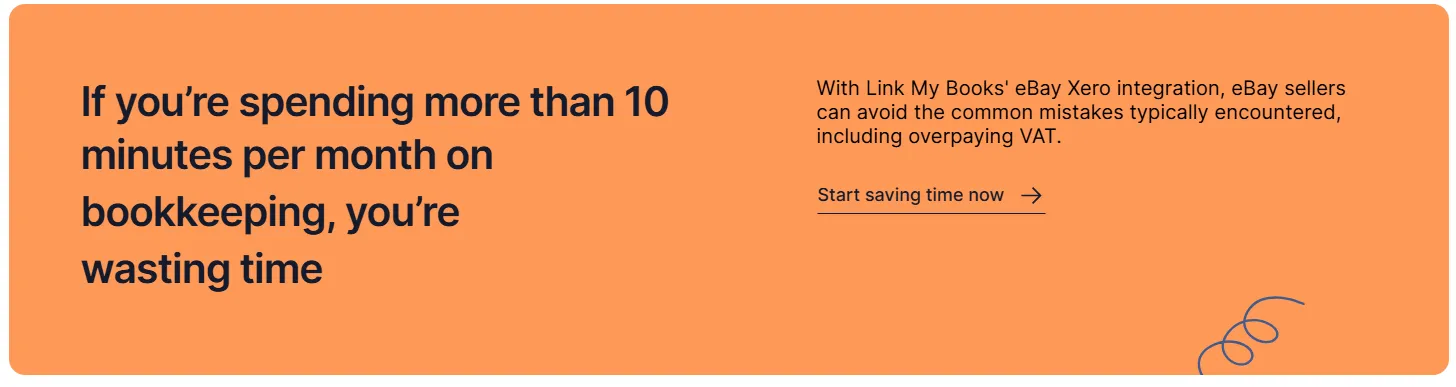
Using something like Link My Books with Xero would enable you to automate the whole process and have you spending just a few minutes each month on your bookkeeping.
Start a free trial of Link My Books .
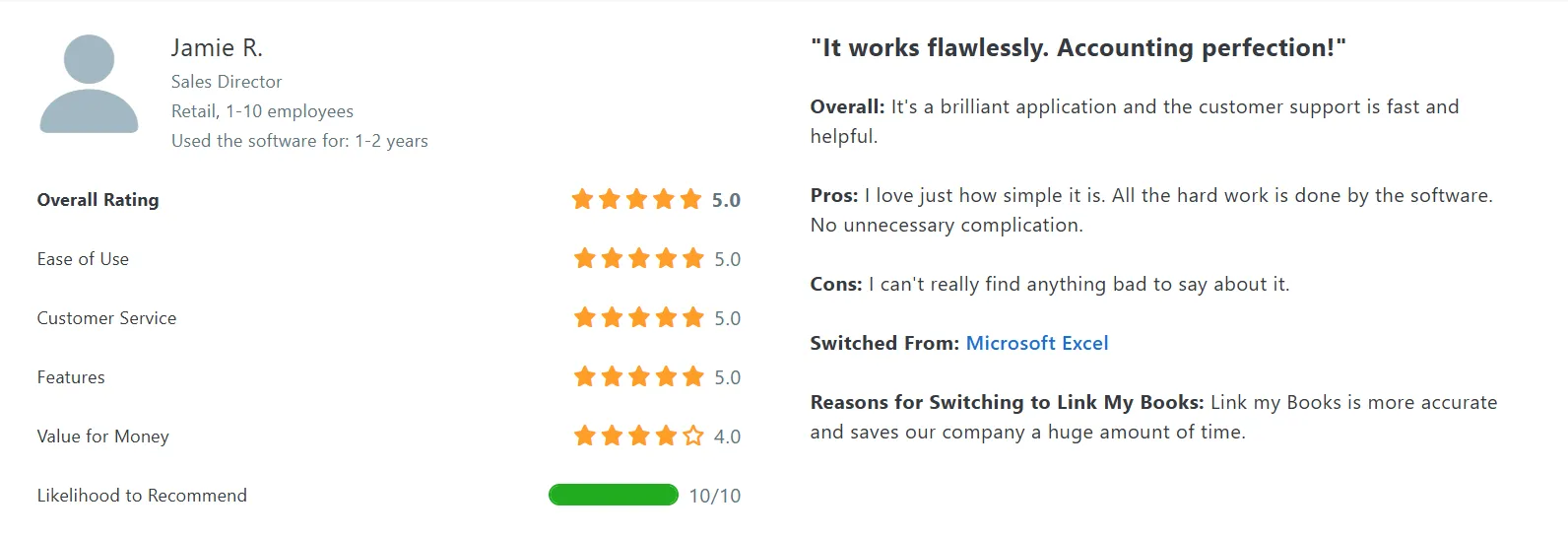
How Link My Books makes eBay bookkeeping simple & fast
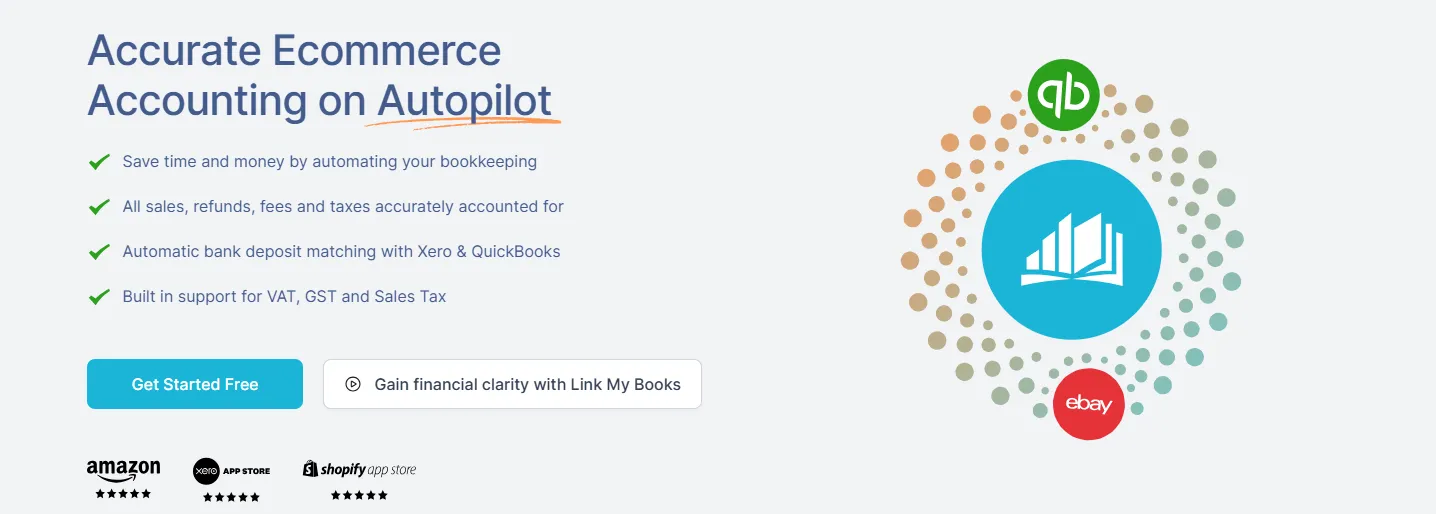
Link My Books is all about making eBay accounting easier. With features like financial analytics, benchmarking, and automated payout reconciliation, you get clear insights into your business's performance. Plus, the setup is quick and easy, with a wizard that guides you through connecting your eBay account and configuring your tax rates.
Here’s what you can expect:
Automated Payout Reconciliation
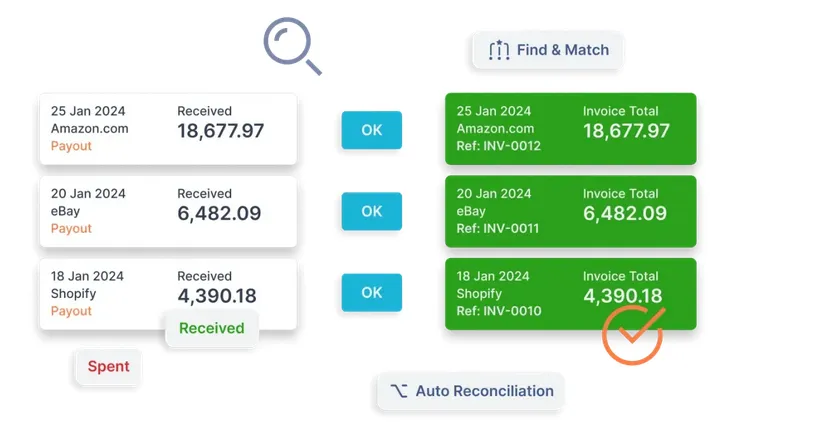
Link My Books automatically reconciles your sales, refunds, fees, and taxes with your accounting software, giving you full visibility and unbeatable accuracy.
Accurate Tax Calculation
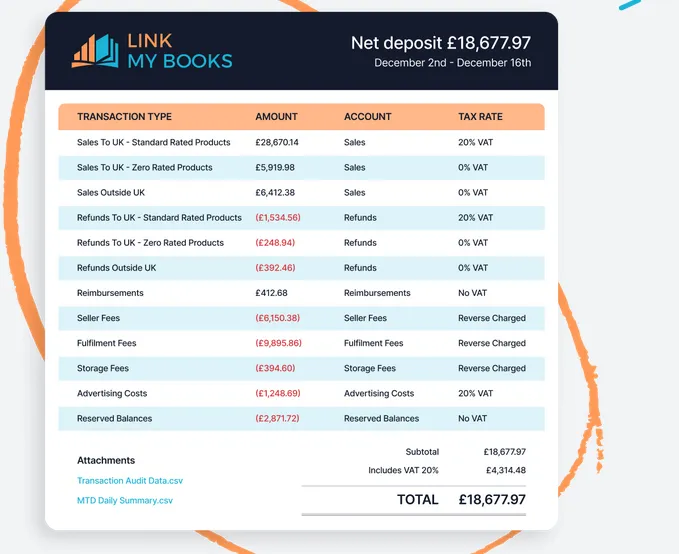
Managing taxes can be tricky, especially when selling across different regions with varying tax laws. Link My Books calculates the tax on every sale, ensuring the correct VAT or sales tax is applied based on the jurisdiction.
Real-Time Reporting and Analytics
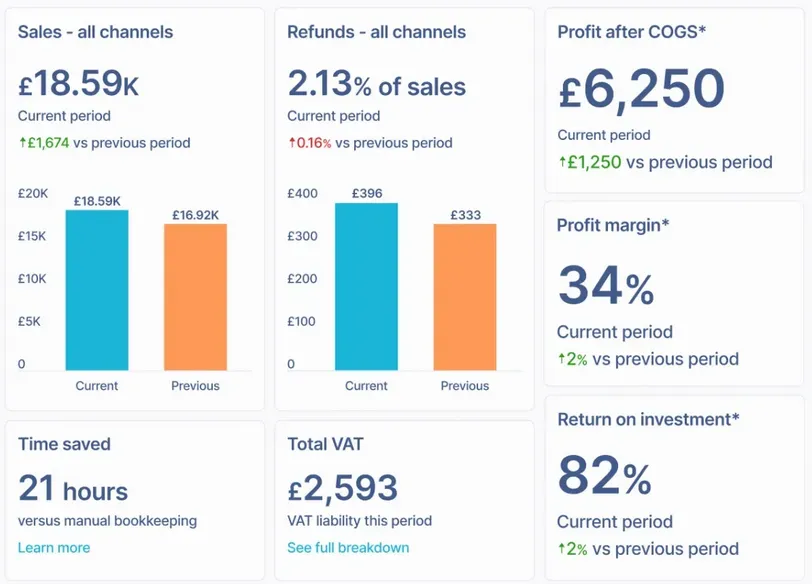
With Link My Books, you gain access to real-time financial reports and analytics tailored to e-commerce businesses. These reports offer insights into your profitability, sales performance, and cash flow.
Benchmarking
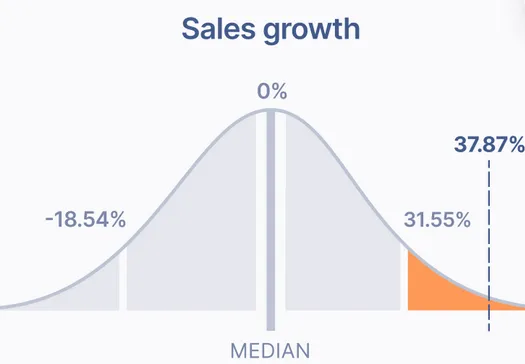
Get industry insights from anonymized data on key metrics like sales growth, refund ratios, and fee ratios. This helps you understand whether your business's performance aligns with broader market trends or if it's experiencing unique change.
Link My Books Save You Hours of Timewasting With Spreadsheets Every Month
By automating your eBay bookkeeping, you can reduce the time spent on accounting tasks to just minutes each month. This efficiency allows you to focus on growing your business rather than getting bogged down in spreadsheets.
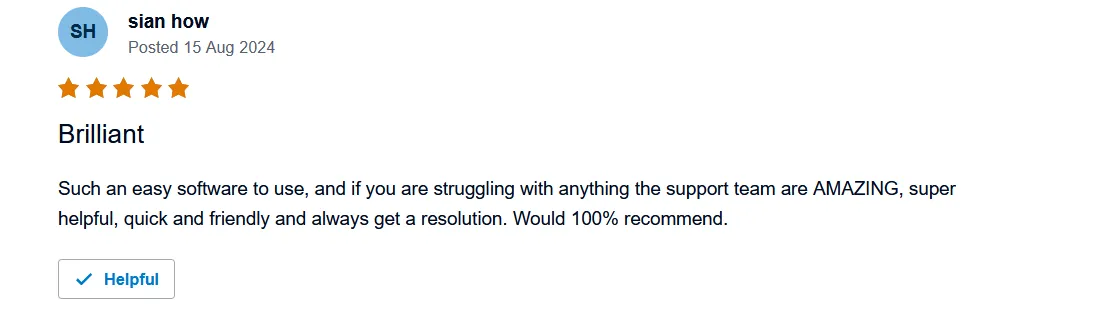
And this is why:
- Automation: Seamlessly sync your eBay Managed Payments data directly with accounting software like Xero or QuickBooks. This integration eliminates manual data entry, reducing errors and saving you valuable time.
- Accuracy: Link My Books meticulously breaks down each payout into sales, refunds, fees, and taxes, ensuring every transaction is accurately accounted for. This precision helps prevent overpaying VAT or other taxes, keeping your financial records compliant and up-to-date.
- Scalability: Whether you're selling on eBay alone or across multiple platforms like Amazon and Shopify, Link My Books scales with your business. It supports various sales channels, consolidating your bookkeeping into a single, streamlined process.
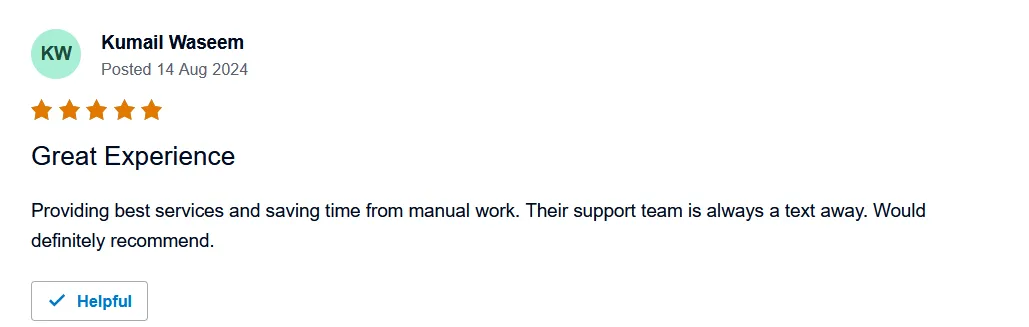
FAQ
What is the Best Spreadsheet App for eBay Sellers?
- Microsoft Excel or Google Sheets are popular options due to their flexibility.
Can You Upload eBay Listings to Excel?
- Yes, you can download and upload listing data via eBay’s Seller Hub.
Is There a Faster Way to do eBay bookkeeping than spreadsheets?
- Yes, automated tools like Link My Books save time, reduce errors, and simplify tax compliance
Make Your eBay Accounting Simple With Link My Books
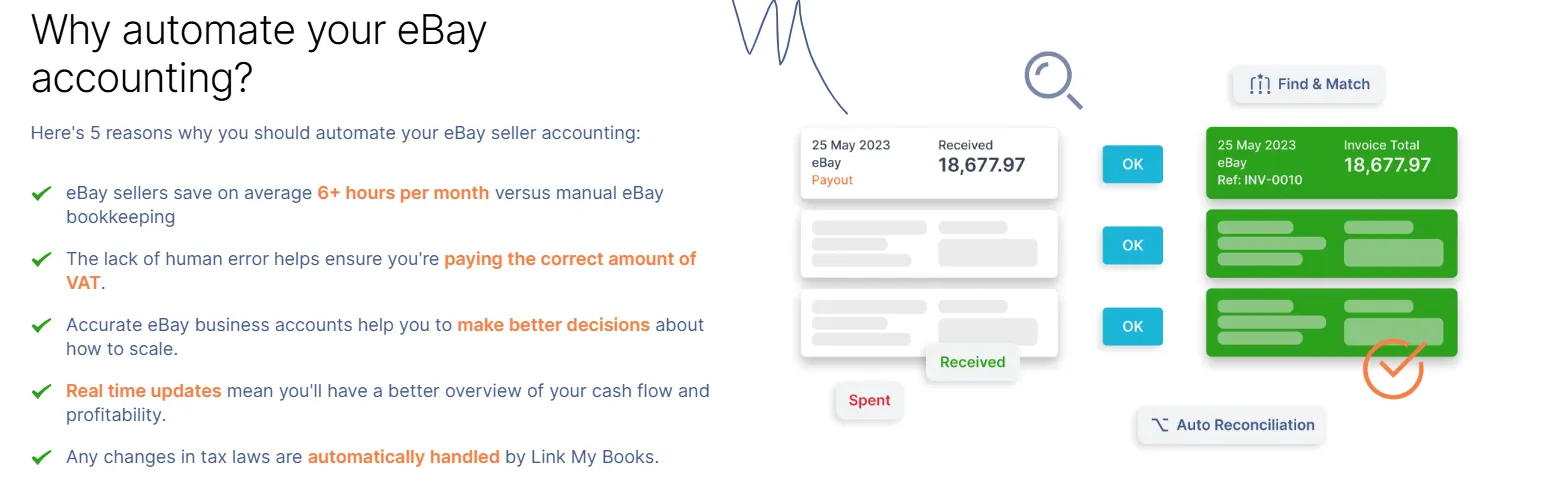
Spreadsheets are a great starting point for tracking sales, refunds, and fees when you're a small-scale eBay seller. However, as your business grows, the manual effort required to maintain accurate records becomes overwhelming, prone to errors, and time-consuming. That’s where Link My Books comes in to revolutionize the way you handle your bookkeeping.
With Link My Books, you can eliminate the repetitive manual tasks that come with spreadsheets. This automation tool seamlessly connects your eBay account with leading accounting software like Xero and QuickBooks, simplifying every step of the bookkeeping process.
How to Get Started:
- Start Your Free Trial: Experience the benefits with a 14-day free trial - no commitment required.
- Connect Your Accounts: Quickly link your eBay account and accounting software through the intuitive setup wizard.
- Automate Your Bookkeeping: Sit back as Link My Books does the heavy lifting, syncing your payouts and categorizing your transactions.
👉 Don’t waste another hour wrestling with spreadsheets. Let Link My Books take the hassle out of your eBay bookkeeping.
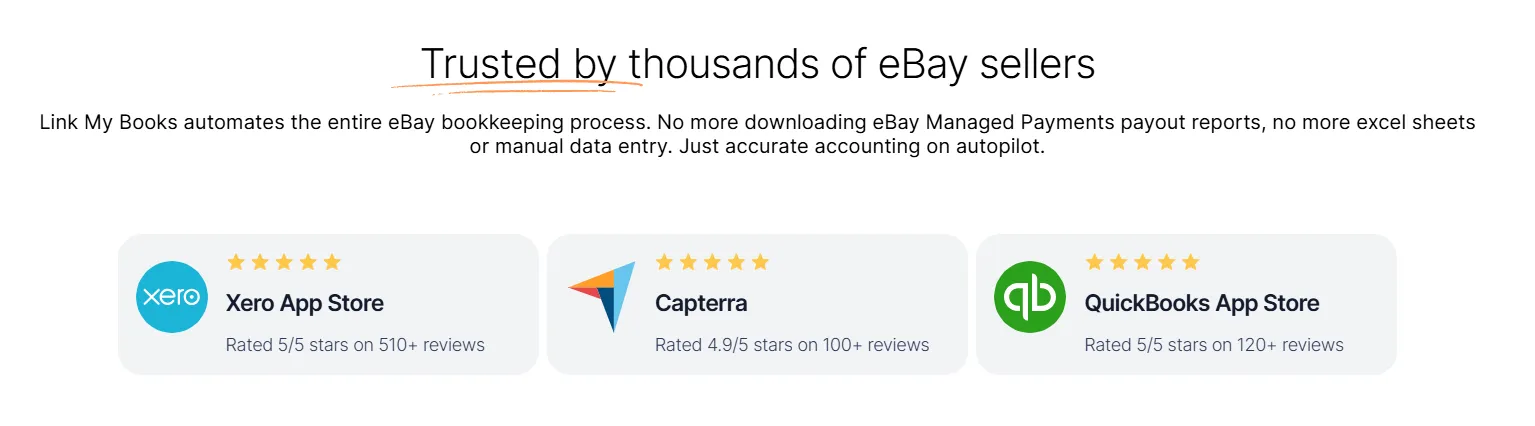


















.png)