Dreaming of going away to the beach or planning for the holidays? Whatever it is, you deserve that much-needed break!
However, you’re running the show when you're a seller, which means you can’t simply drop everything to go on vacation.
To ensure things don’t fall apart while you’re away, you need to plan everything carefully and manage your obligations so you can take a break with peace of mind.
For that, you have Amazon Seller vacation mode. Are you keen to know what it is, how to use it, and who it’s for? Read on!
Key Takeaways from this Post
Amazon Seller Vacation Mode: Easy Breaks; Activating vacation mode on Amazon ensures a seamless break. Set start and end dates, deactivate listings, and automate responses. Fulfill pending orders, ensuring a worry-free vacation.
Considerations & Best Practices: Before activating, fulfill orders, set automated replies, and update shipping settings. Communicate with customers transparently, monitor your account, and resume gradually upon return. Planning and communication are key.
Benefits of Vacation Mode: Beyond relaxation, vacation mode maintains account standing, prevents fulfillment delays, offers operational flexibility, preserves listings and SEO, reduces stress, and facilitates smooth business resumption. Leverage this feature strategically for breaks and planning.







TL;DR - How to Put Your Amazon Seller Account on Vacation Mode
Select “Going on vacation?” in your Seller Central account’s listings status to put your Amazon seller account on vacation mode. You should also set any marketplaces to “inactive” where you don’t want your inventory to appear while you’re away.
Now, you’re all set to take a break! Your products will be temporarily unavailable on Amazon.
When it’s time to get back to the grind, all you need to do is turn off vacation mode, and that’s it. You’re back to selling again.
Brain fog after a long break? Automate your accounting with Link My Books. Say goodbye to error-ridden books and time-consuming manual processes. Here’s a 14-day free trial to get you started.
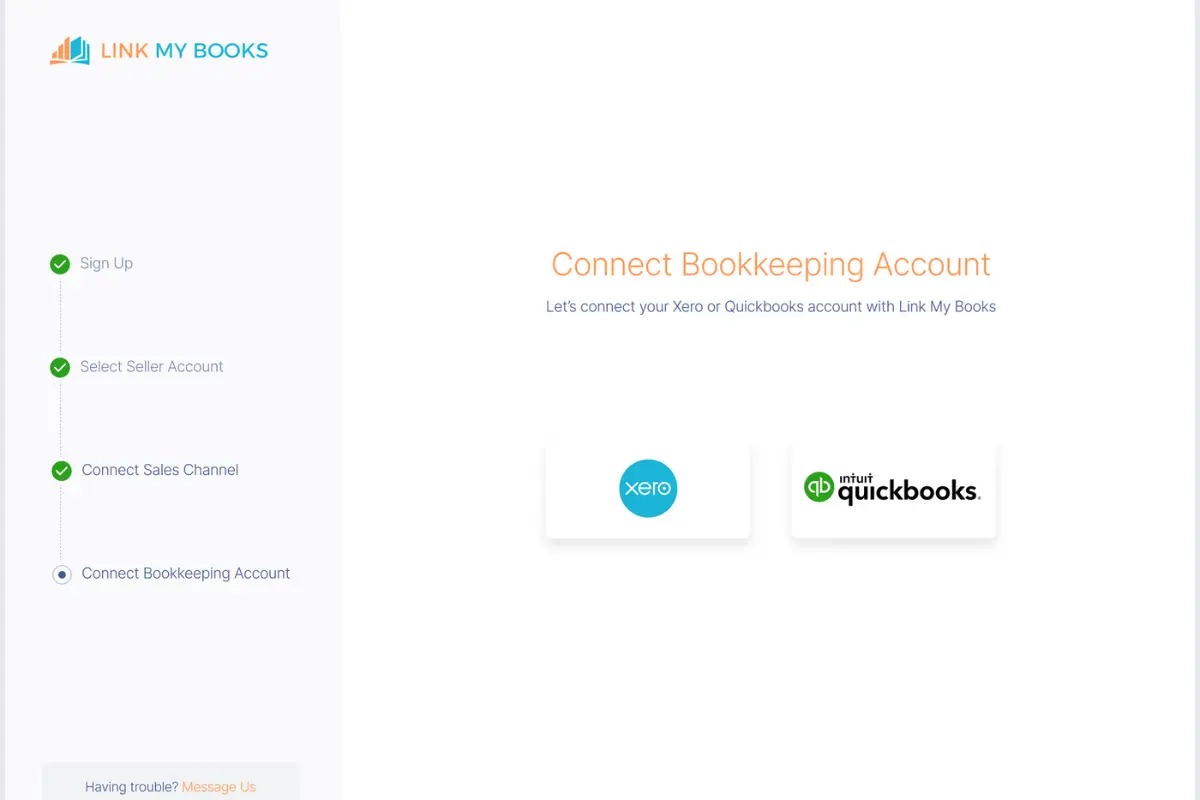
Considerations Before Activating Vacation Mode
Before activating vacation mode on Amazon, here are a few things to remember:
Fulfill New and Pending Orders
Keep your customers happy by fulfilling any pending or new orders before you take a break.
Note that these will not be put on hold or canceled when you have vacation mode on.
The last thing you want is to return from your vacation to poor reviews!
Create Automated Customer Replies
Amazon requires sellers to respond to customer messages within 24 hours–even when you’re away sipping margaritas on an island.
Failing to respond to customer queries will also hurt your seller metrics, which are often the key to determining whether or not you close a sale, especially when competition is rife.
One easy solution is setting up automated customer replies to let people know you’re away and when you’ll be back. Another option is to have someone else on your team respond to messages for you.
Deactivate Listings to Prevent New Orders
It may take about 48 hours for the change in listing status to appear on Amazon.
So, to ensure that no new orders come in while you’re on a break, set your listings to “inactive” at least two days before your date of absence.
Try not to deactivate any listings too early, or you’ll miss out on orders you can fulfill before your break.
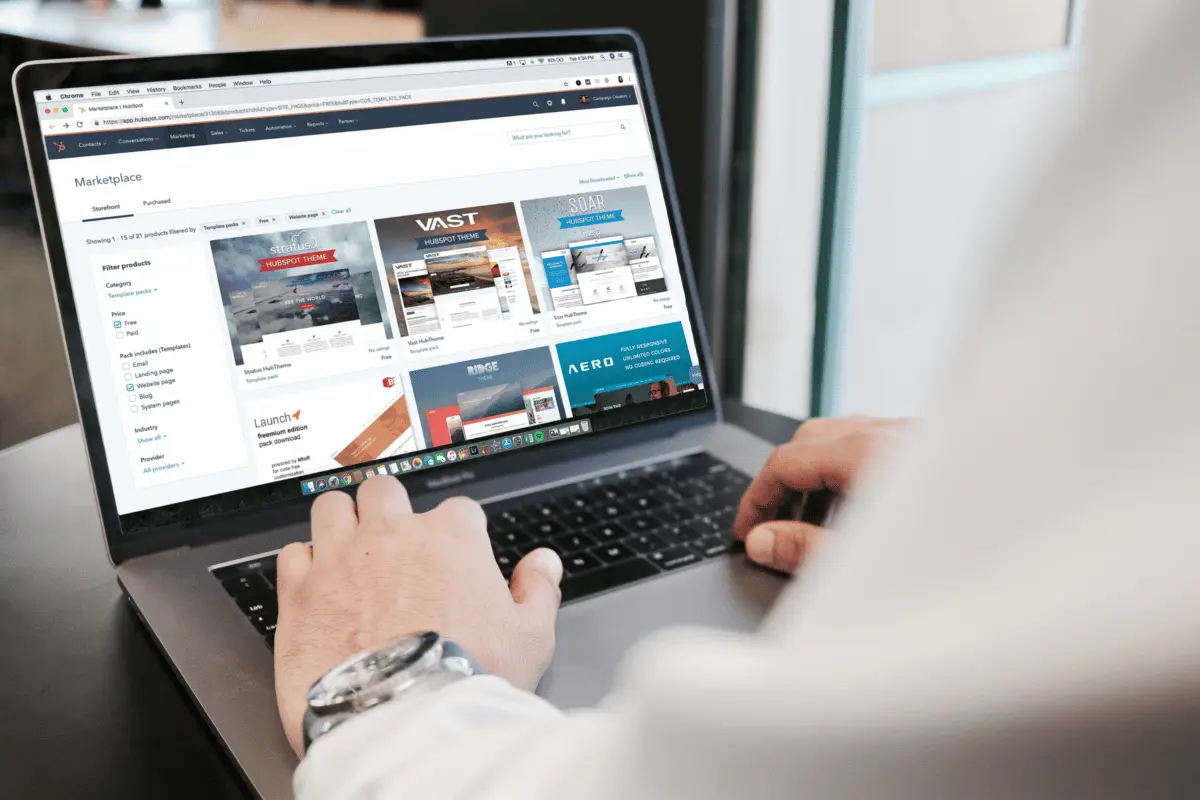
How to Put Your Amazon Seller Account on Vacation Mode: Step-by-Step Guide
If you’re an Amazon Fulfillment by Amazon (FBA) seller, you don’t have to worry about order fulfillment while on a break. Amazon will take care of that.
But if you’re a Fulfillment by Merchant (FBM) seller, you’re in charge of packing and shipping every order to your customers, which means Amazon’s vacation mode is for you!
Ready to step out of your office? Here’s how to pause your Amazon Seller account:
1. Log into Amazon Seller Central
Using your credentials, log into your Amazon Seller Central account. This is where you’ll make all the necessary changes to your store–from listings status to turning vacation mode on and off.
2. Navigate to Account Settings
Once you’re logged in, you’ll find “Settings” in the top right corner of the page. Under the “Settings” tab, click “Account Info”.
3. Select Vacation Mode
In “Settings,” you’ll find “Seller Account Information,” as well as the status of your listings. Click on “Going on vacation?”
4. Set Vacation Dates
Let customers know how long you’ll be away by setting your vacation’s start and end dates.
5. Adjust Your Listings
You’ll see all the marketplaces where your inventory appears. Set each one to “inactive” where you don’t want your products to appear while you’re away.
You may also opt to set your inventory level to zero so customers won’t be able to make an order.
Option to Keep Listings Active with Extended Handling Time
Alternatively, you have the option to keep your listings active if you’re going away for only a short time.
To keep your listings active, you must update your shipping settings to factor in longer handling times.
6. Update Shipping Settings (If Applicable)
Under “Shipping Settings,” set the new handling time it will take to fulfill an order. This will set clear expectations before customers proceed to check out.
This is only recommended if you’re going away for a short period. You wouldn’t want to risk turning customers off with extremely long handling times.
7. Set an Automated Buyer Response
Creating an automated response ensures that you meet Amazon’s requirement for sellers to respond to buyer messages within 24 hours.
You don’t have to be very detailed in your “away” message. Simply let customers know you’re away and for how long.
8. Review and Confirm Changes
Go over the details in “Vacation Settings” to ensure you haven’t missed important details. If everything looks good, click “Save” to confirm changes.
Note that any listings under an FBA inventory will still be visible on Amazon, and orders can be placed as usual while you’re on vacation mode.
9. Monitor Account (Optional but Recommended)
While you’re away, monitoring your account for any urgent concerns is recommended. Doing so is especially helpful if you’re running a one-person store and don’t want issues to balloon while you’re gone.
An efficient way to stay on top of your store’s performance is by integrating Link My Books into your bookkeeping system, which delivers accurate accounting on autopilot. You can book a free demo to see how it works.
10. Resume Active Status
When you’re ready to get back to work, you can revert the status of your listings to active. To do this:
Deactivate Vacation Mode
To turn off vacation mode, visit your Amazon Seller Central account’s vacation settings. Change the listing status to “active”. You should be visible on Amazon marketplaces again within an hour.
Revert Shipping Settings
If you previously extended handling schedules, revert them to pre-vacation settings to reflect shorter delivery times.
Amazon Seller Vacation Mode Best Practices
Even the most hardworking sellers need their break, that’s for sure! It’s possible to go on vacation and still come back to a thriving online business.
Keep those customers coming with these best practices when you go on vacation mode:
- Plan ahead for vacation mode activation: Planning your vacation dates so they don’t affect your sales (such as not going away on peak seasons), keeping your inventory in check, and fulfilling pending orders ahead of time are necessary for a hassle-free break.
- Communicate with your customers: Be transparent so your customers can manage their expectations. Something as simple as an automated response helps. But you can go the extra mile by having someone respond to urgent queries for you.
- Update your return and shipping policies: Even if you’re in vacation mode, you still have to process return requests. Update your return settings so you can respond to such requests while you’re away.
- Check inventory levels before reactivating listings: Once you’re recharged from your vacation, you’ll surely be excited to jump back into work mode. Don’t be in such a hurry, though. Make sure you have enough in inventory to accommodate new orders.
- Securely back up your account information: To help you resume selling without any hiccups, back up your catalog before going away. Go to “Inventory Listings” on Seller Central and download Category Listings Reports to do this.
- Regularly monitor your account: Issues could pop up while you’re away. Make sure to regularly check your store’s activity to catch problems as soon as they arise.
- Reactivate your account gradually: You can reactivate all your listings at once, but you don’t have to. Instead, review each listing and only activate the ones you’re ready for.
- Review performance metrics post-vacation: Amazon metrics, such as inventory performance, significantly affect how well your products sell. Compare pre- and post-vacation metrics to determine how to maintain or improve your store’s performance.
- Learn from experience: If you’re going on vacation mode for the first time, you’ll likely encounter issues and setbacks. Take note of these and use them to inform your selling strategy the next time you have to be away.
Going on vacation mode is easy, but preparation is vital to a hassle-free break and seamless return to selling.

10 Benefits of Using Vacation Mode
Aside from giving you some time off, there are several other benefits to going on vacation mode.
Let’s talk about ten ways this feature can be helpful to you:
- Maintaining account standing: Going on vacation mode lets you be transparent with your customers. You’re letting them know what’s going on, so long handling times and the unavailability of stocks do not affect your store’s reputation.
- Avoiding order fulfillment delays: Shipment delays are one of the biggest turn-offs for online shoppers. By making your inventory temporarily unavailable, you get to avoid this altogether.
- Flexibility in business operations: You may run the store, but you don’t always have to be hands-on to succeed. Hand over the reins to trusted staff or pause when you have to and still return to a high-performing store.
- Preserving product listings and SEO: Vacation mode allows you to keep your product listings, even when they’re inactive. You don’t have to build from scratch or start with a new SEO strategy every time you return from a break.
- Stress reduction and peace of mind: Vacation mode lets you have time off without worrying about unfulfilled orders, order delays, or unanswered queries. All that can be taken care of.
- Seamless business resumption: When it’s time to go back to work, all you need to do is reactivate your listings. It’s that simple.
- Avoiding unnecessary order cancellations: Avoid unnecessary cancellations by managing your customers’ expectations. Those who can handle longer handling times will push through, and those who can’t wait will check back in after your break.
- Customer communication management: When setting up vacation mode, you’ll also be creating an automated customer response, which will keep your customers updated on the status of your store. You can also still attend to return requests.
- Inventory protection: You can set your inventory to zero on Amazon vacation settings to prevent new orders from getting through.
- Strategic planning opportunities: This feature isn’t only useful when you need a holiday. You can also use it to make time for strategic planning and store improvements.
If any of the above are precisely what you need, don’t think twice. Use vacation mode to your advantage!
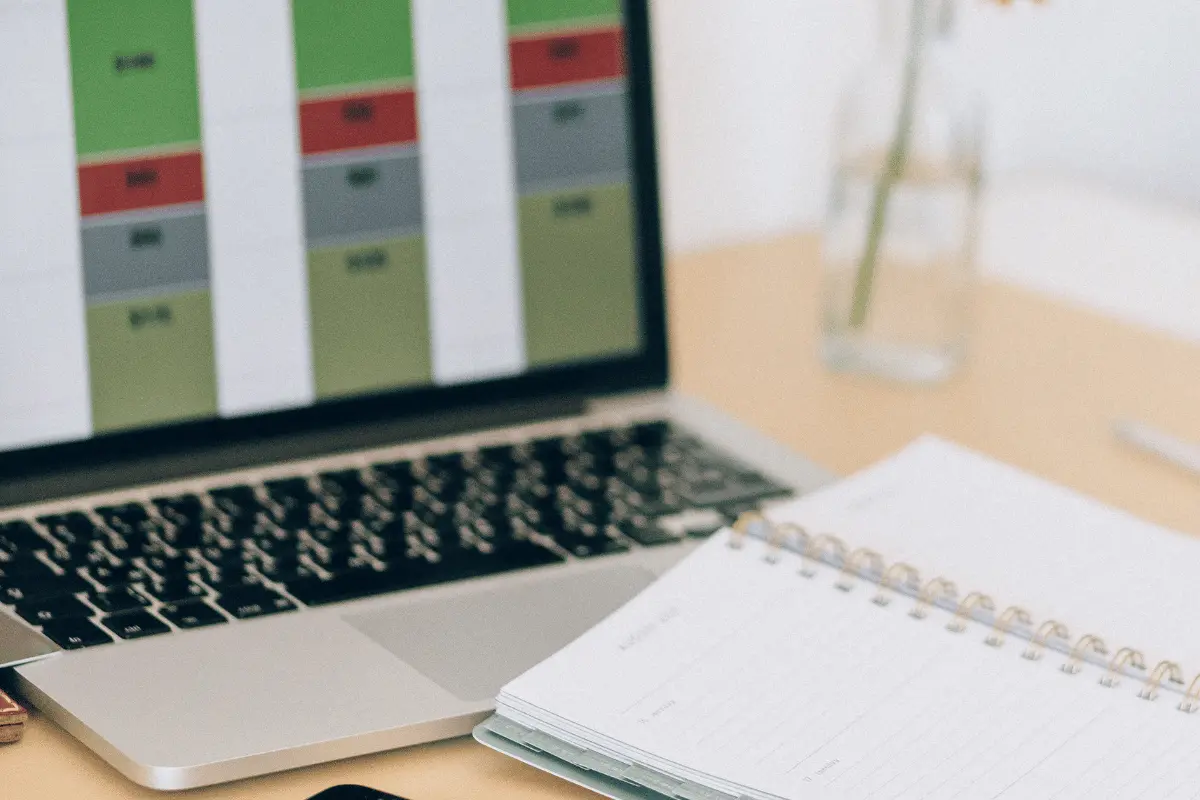
Frequently Asked Questions (FAQs)
Below are answers to some of the most commonly asked questions about Amazon Seller vacation mode:
Can I still make sales while my account is in vacation mode?
You can still make sales while on vacation mode.
There are two ways this can happen:
- If you have an FBA inventory that remains active
- If you have active listings with extended handling times.
Will activating vacation mode affect my seller performance metrics?
As long as you carefully prepare and fulfill Amazon requirements (such as processing returns) while you’re away, going on vacation mode shouldn’t affect your performance metrics.
However, other risks are involved, such as losing customers, subscription fees eating away at your profits, and sales loss (especially if you’re going away during peak seasons).
What happens to my active orders when I go on vacation?
Any pending orders will remain active even when you go on vacation mode.
Therefore, fulfilling all orders and deactivating listings before taking a break is essential. This ensures that your performance metrics stay high and no new orders come in while you’re unable to accommodate them.
Is there a limit to how long I can keep my account in vacation mode?
There’s no limit to how long you can keep your seller account on vacation mode, so go ahead and take as much time as you need.
But remember that the longer you’re away, the bigger your risk of losing your customers’ loyalty. Plus, those subscription fees will still keep coming!
Conclusion
Being an Amazon seller means hard work and dedication. For many, it’s a one-person operation that requires attention 24/7.
Thankfully, there’s a way to take a step back from the hustle so you can recharge, do things that spark joy in you, and even plan your next strategy.
Why not upgrade your business while you’re at it?
With Link My Books, you can do your Amazon bookkeeping in minutes, generate detailed reports at a click, and make accurate sales forecasts without breaking a sweat. Combing with with both QuickBooks and Xero, Link my Books makes for one of the best bookkeeping softwares on the market for Amazon sellers.
Start your free trial to see it in action!
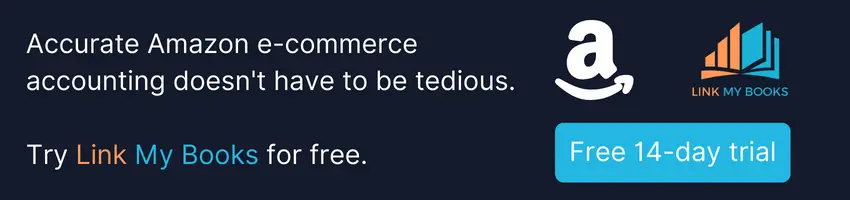


















.png)