Running a Shopify store involves constant bookkeeping stressors, like dealing with sales taxes and huge deposits. Besides, multiple payment sources and transaction types add to the complexity.
But wait. Integrating Shopify and QuickBooks will help you reduce data errors, easily monitor your cash flow, and stay on top of your inventory stocks.
Keep reading.
We’ll explore the easiest and quickest method of linking your Shopify store with QuickBooks.
Key Takeaways from this Post
Simplify Bookkeeping: Integrating Shopify with QuickBooks reduces errors and simplifies bookkeeping by automating data entry and categorization.
Streamlined Sales Management: Syncing sales data between Shopify and QuickBooks enables accurate tracking of revenue, payments, and inventory across platforms.
Automated Tax Compliance: Link My Books automates tax calculations and reconciles accounts, ensuring accurate financial records and effortless tax compliance.







TL;DR - How to Do a Shopify and QuickBooks Integration
Follow these seven quick steps to connect QuickBooks with Shopify in minutes. We shall discuss them in detail later in the blog.
- Sign up on linkmybooks.com
- Select your seller account
- Connect your Shopify account
- Connect your bookkeeping account
- Complete the account setup wizard
- Confirm you’re VAT registered (UK sellers only)
- Confirm your tax rates
Link My Books is the easiest and quickest method to sync QuickBooks with Shopify.
It automatically splits your Shopify payouts into categorized invoices and then sends them to your QuickBooks account for automatic bank reconciliation. It also seamlessly generates detailed reports, allowing you to understand your financial data and make informed decisions.
So, don’t stress about keeping your Shopify books up-to-date. Start your Shopify QuickBooks integration today for automated yet accurate bookkeeping!

Benefits of Integrating QuickBooks with Shopify
Should you consider QuickBooks POS Shopify integration? Here’s a breakdown of the benefits you’ll enjoy with this integration.
1. Reduces Human Error
Manual data entry is time-consuming and prone to errors, discrepancies, and legal tax issues.
QuickBooks Shopify integration makes it easier and faster to manage your Shopify data. You don’t need to enter data manually, ensuring the accuracy of your financial records.
2. Syncs Sales Data Across Two Platforms
Through the integration, you can directly sync order, customer, and product details from Shopify into QuickBooks.
Some QuickBooks versions also help you manage inventory levels between the two platforms and update data every time there is a sale or return on Shopify.
3. Tracks Cashflow in One Place
With the Shopify and QuickBooks integration, you can track revenue and payments in one place to determine your overall business performance.
The streamlined flow of information also allows you to generate financial reports quickly and accurately on QuickBooks.
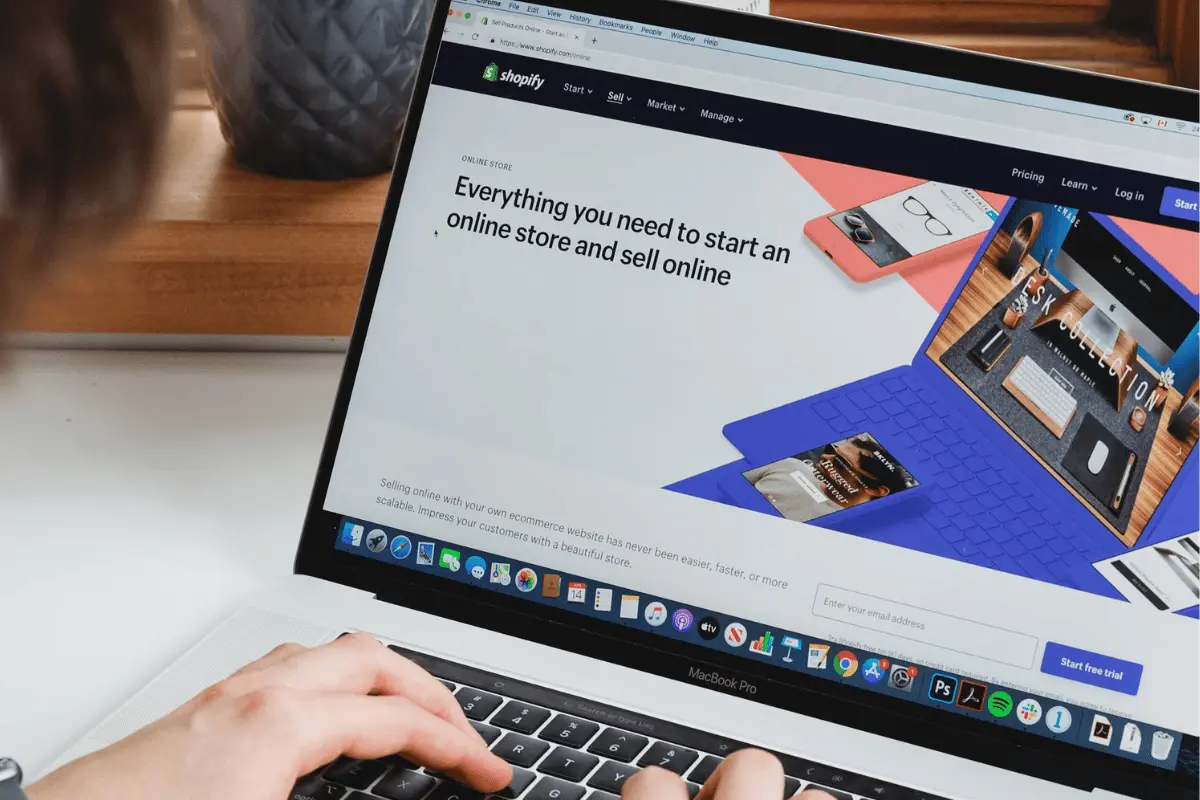
Why Use Link My Books QuickBooks Shopify Integration?
Link My Books is a bookkeeping software that is ideal for Shopify sellers. It auto-categorizes data into refunds, sales, and taxes, keeping your books detailed and accurate.
Let’s discuss in detail why you should consider Link My Books for integrating QuickBooks and Shopify:
1. Automates Tax Calculations
Most Shopify sellers find it challenging to understand their sales and income tax obligations. This can lead to tax miscalculations and errors, resulting in fines and penalties.
Link My Books helps you manage your taxes. It accurately breaks down the taxes, making filing fees and complying with tax regulations effortless.
2. Automatically Reconciles Accounts
Link My Books transforms uncategorized data from Shopify payouts by breaking down the refunds, sales data, and Shopify fees.
It also automatically sends summarized entries to QuickBooks, where each invoice matches your bank records. This means you can reconcile your bank account transactions to payments received in Shopify with one click.
3. Provides Advanced Analytics
Once your Shopify bookkeeping and accounting are on autopilot, Link My Books provides detailed financial reports to give you insights into your Shopify financial position.
You can automatically generate cash flow statements showing your income and expenses, as well as profit and loss statements, and calculate your profitability.
Want to try Link My Books? Request a free demo now to experience the benefits of integration.

How to Integrate Shopify with QuickBooks
To simplify and automate your financial operations, you’ll need a specialized tool to integrate QuickBooks POS and Shopify.
QuickBooks Shopify Sync by Link My Books
Link My Books integrates your Shopify website with QuickBooks to automatically transfer data between the two systems, eliminating the errors that come with manual data entry.
Let’s see the step-by-step process of syncing Shopify with QuickBooks using Link My Books.
1. Sign Up on linkmybooks.com
Use this link to sign up for a free 14-day trial (no personal and credit card information is required). During sign-up, you’ll be asked to choose whether you’re a business owner or a bookkeeper.
2. Select Your Seller Account
You can select your seller account from the marketplaces and systems we’ve partnered with. In this case, click Shopify.
Remember, you can connect your multiple sales channels one at a time.
3. Connect Your Shopify Account
Next, type in your Shopify account name and the store address. Once done, click ‘Connect to Shopify.’
You’ll be redirected to the Shopify site to log into your account. Then, click ‘Install app’ to accept the connection with Link My Books.
4. Connect Your Bookkeeping Account
Once connected, you’ll be taken to Link My Books, where you can select the accounting platform you want to connect with. In our case, select QuickBooks.
Now, you have a successful connection between QuickBooks and Shopify.
5. Complete the Account Setup Wizard
In this step, you’ll see the different default accounts. Ensure your Shopify accounts are correctly mapped to your QuickBooks accounts.
You can do so by accepting our default Shopify account names or changing them from the different options on the drop-down menu.
If you need further clarification on each section, hover over the blue ‘i’ icon.
Another crucial requirement is to select the bank accounts from which your Shopify store deposits and retrieves funds.
6. Confirm You’re VAT Registered (UK Sellers Only)
If you’re a UK Shopify seller, you must confirm your VAT registration status to help Link My Books group your sales accordingly.
Also, check the appropriate box if your Shopify store isn’t VAT-registered.
Note: Sellers not based in the UK can proceed to the next step to confirm their tax information.
7. Confirm Your Tax Rates
The last step is to confirm the tax rates that Link My Books pre-fills using the details you’ve provided during the process. It’s best to screenshot this page and confirm the information with your accountant.
Once you have completed this, your Shopify taxes will be calculated automatically.
Now that we’ve discussed the steps required to link your Shopify and QuickBooks, let’s check out a few mistakes you must avoid.

Mistakes to Avoid While Integrating QuickBooks With Shopify
Connecting QuickBooks to Shopify has various benefits, but there’s a risk of making mistakes during integration.
Let’s review the huge mistakes Shopify sellers may make when integrating QuickBooks with Shopify.
1. Not using an Automatic Bookkeeping Tool
Shopify sellers often confuse integration with automation. While QuickBooks will save you time from manual tasks, it doesn’t automate your bookkeeping. In this case, you might need to hire a qualified expert to ensure your books of account are accurate.
Alternatively, sync QuickBooks and Shopify with Link My Books to automate your bookkeeping without compromising accuracy.
2. Cluttered Data on QuickBooks
Another common mistake is using integration apps that send individual sales receipts and transactions to QuickBooks, creating a data dump and slowing it down. This makes it nearly impossible to reconcile accounts.
In this case, use Link My Books to send summarized data from Shopify to QuickBooks, making it extremely easy to reconcile the sales to bank deposits.
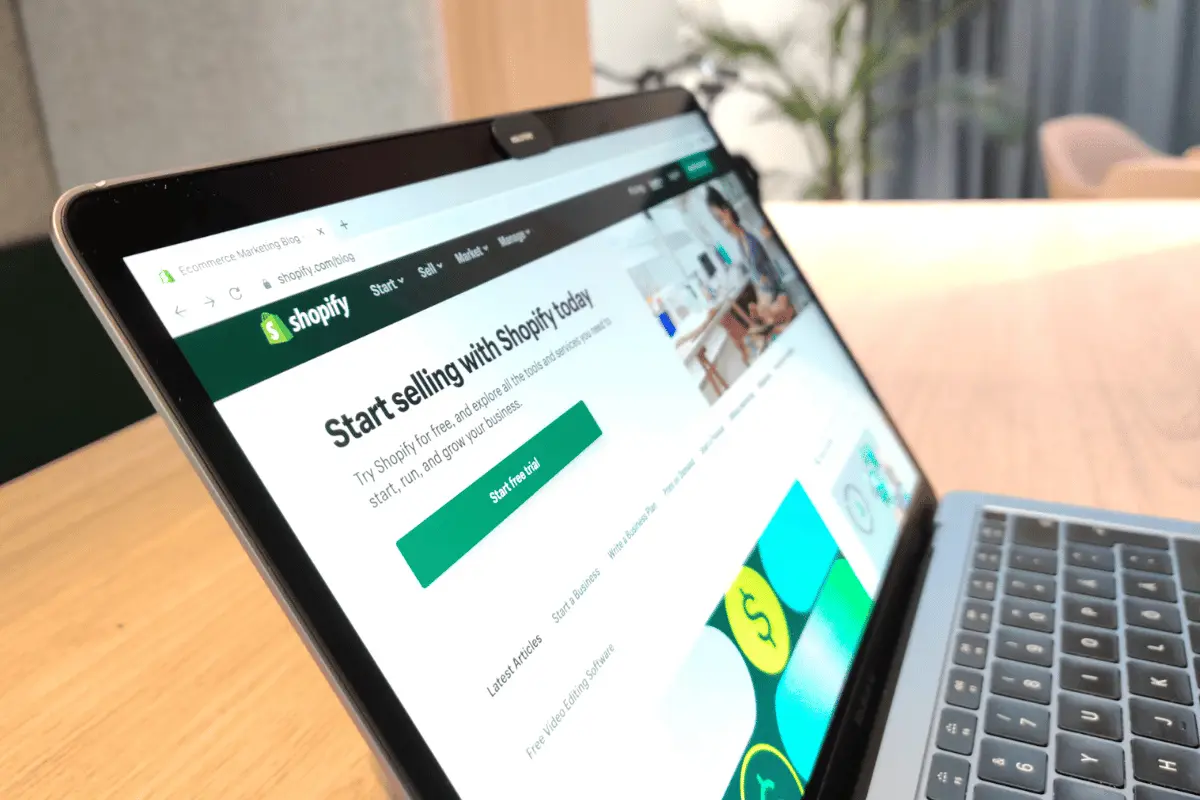
Frequently Asked Questions (FAQs)
Let’s answer some of the common questions related to Shopify QuickBooks integration.
Which QuickBooks Version is Best Suited for Shopify Integration?
QuickBooks offers four versions - Simple Start, Essentials, Plus, and Advanced. The version you choose depends on your Shopify business’s size, the features you need, and your budget.
Irrespective of the version you choose, the Link My Books for Xero & QBO option is the best version suited to integrate with Shopify. It syncs Shopify sales data and easily tracks taxes and inventories.
Are There Any Automated Data Sync Features between Shopify and QuickBooks?
Yes. One of Link My Books’ top features is the ability to automatically sync data between Shopify and QuickBooks. The tool allows you to manage your financial data without manually entering it into QuickBooks.
What Common Issues Do Users Face when Connecting Shopify with QuickBooks?
Setting up the QuickBooks Shopify integration can be complex and time-consuming for most users.
Understanding both platforms might present technical challenges. Additionally, if you’re not an expert, you might face problems during the configuration process, leading to inaccurate financial data.
Luckily, Link My Books helps you achieve seamless Shopify QuickBooks integration through our one-on-one onboarding process.
We also have a library of tutorial video guides and blogs with screenshots to help you link your Shopify account to Link My Books in minutes.
Can Shopify Sales Data be Automatically Imported into QuickBooks?
Yes. Once you’ve completed the QuickBooks integration with Shopify, all data — order information, fees, taxes, refunds — will be automatically imported to QuickBooks.
Thus, you don’t have to manually enter the Shopify data into QuickBooks, reducing errors and mistakes.
Are There Any Third-Party Apps Recommended for Bridging Shopify and QuickBooks?
Link My Books is a must-have tool for bridging QuickBooks and Shopify.
Its top benefits include tracking sales, refunds, taxes, and shipping costs and automatically reconciling accounts in QuickBooks. It also generates accurate financial reports and simplifies tax compliance by automatically calculating taxes.
Conclusion
As we’ve discussed, Link My Books integrates your Shopify account with QuickBooks to automate your tax calculations and break down your sales data. It also reconciles transactions and provides detailed insights into your Shopify financial health.
You can connect Shopify to QuickBooks using Link My Books by signing up on linkmybooks.com and selecting your seller account. Next, you should connect your Shopify account and integrate your bookkeeping account.
The final steps are completing the account and taxes setup wizard.
So, are you ready to start your integration? You can easily sync Shopify and QuickBooks in minutes with us.
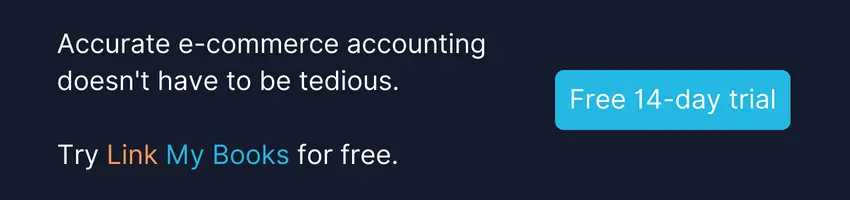


![Shopify and QuickBooks Integration [Step By Step Guide]](https://cdn.prod.website-files.com/60af32ce0a63dc4f22cc85a1/662700354c63c1c498a4a696_Shopify%20and%20Quickbooks%20Integration%20%5BStep%20By%20Step%20Guide%5D.webp)















.png)