TikTok Shop has been shaking up the eCommerce industry since its launch in November 2022. If you're selling products or services through TikTok Shop, you'll want a way to accurately compile and record your financial data.
Xero is the smart choice for many eCommerce businesses, and TikTok Shop is no exception. But without a reliable TikTok Shop to Xero connection, bookkeeping can become a confusing feat.
That's where Link My Books comes into play.
Key Takeaways from this Post
Many TikTok Shop owners make the mistake of manually transferring their financial data to their accounting software. Or even using spreadsheets. Manual data entry is an outdated method of accounting that's prone to mistakes and can get needlessly complicated as your business grows.
Connecting your TikTok Shop to your Xero accounting software is really simple. With the right software, you can achieve a smooth integration in just 4 steps. This integration ensures accuracy accuracy across your books and will save you hours of time every month.
Link My Books integrates seamlessly with TikTok Shop and Xero. It lets you put your bookkeeping on auto-pilot by automatically gathering and consolidating your financial data, and transferring it to your Xero account.







Link My Books simplifies the TikTok Shop bookkeeping process by connecting your store to your Xero accounting software. All your sales, refund, tax, and fee data is accurately synced, stored, and transferred. Not sure where to begin? This guide shows you how in 4 simple steps.
Bookkeeping Mistakes That Many TikTok Shop Owners Make
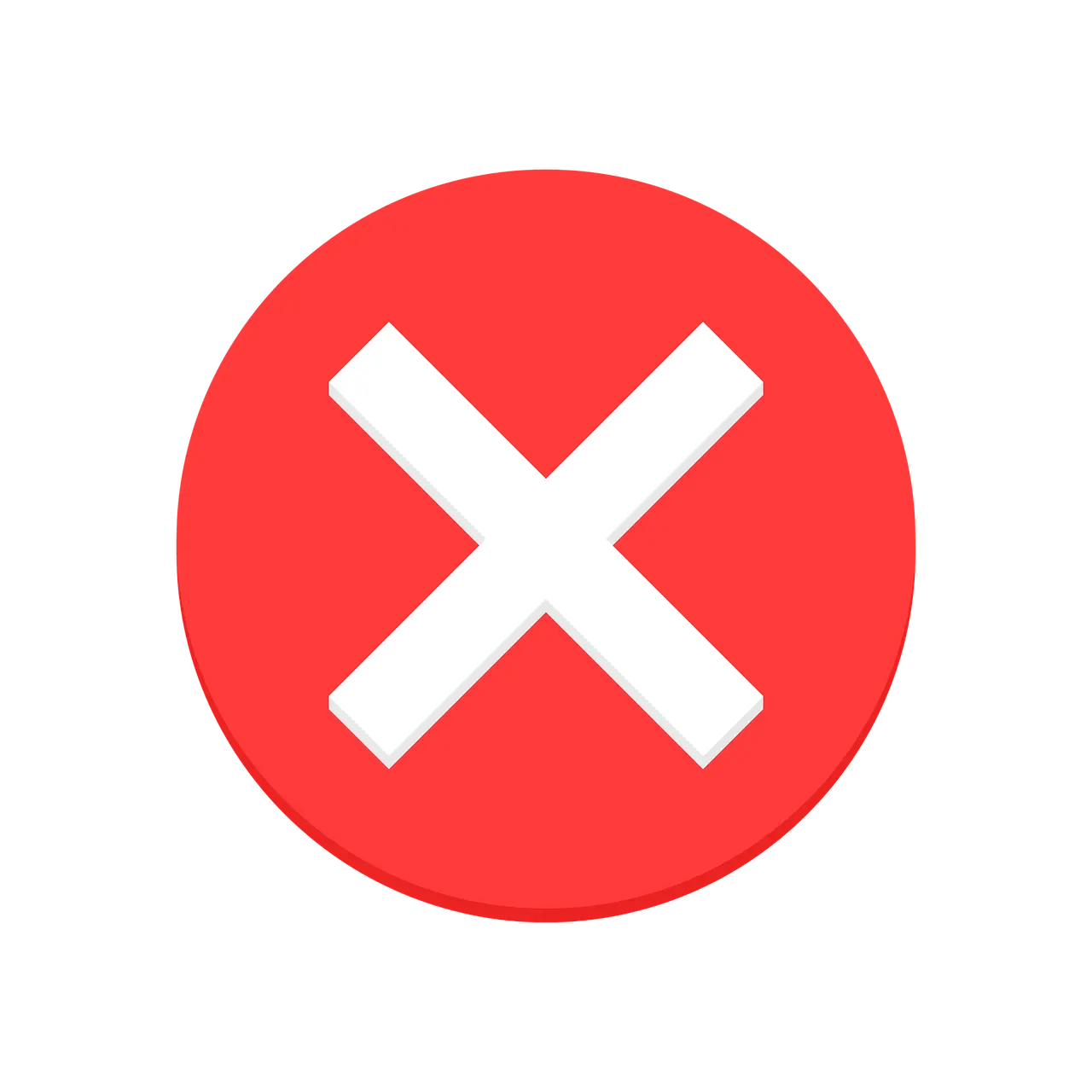
Link My Books has catered to thousands of TikTok Shops over the past couple of years. These are the top bookkeeping mistakes we've come across:
Doing Manual Data Entry

Is there anything more tedious than manual data entry? We're not sure there is. Yet TikTok Shop owners across the globe continue to record their data manually, either in their accounting software or in spreadsheets. Neither one of these options is good for a growing business.
Consider not just the amount of time data entry takes up, but also the high probability of bookkeeping mistakes occurring as your business grows and you're working with higher volumes of data.
Using Spreadsheets
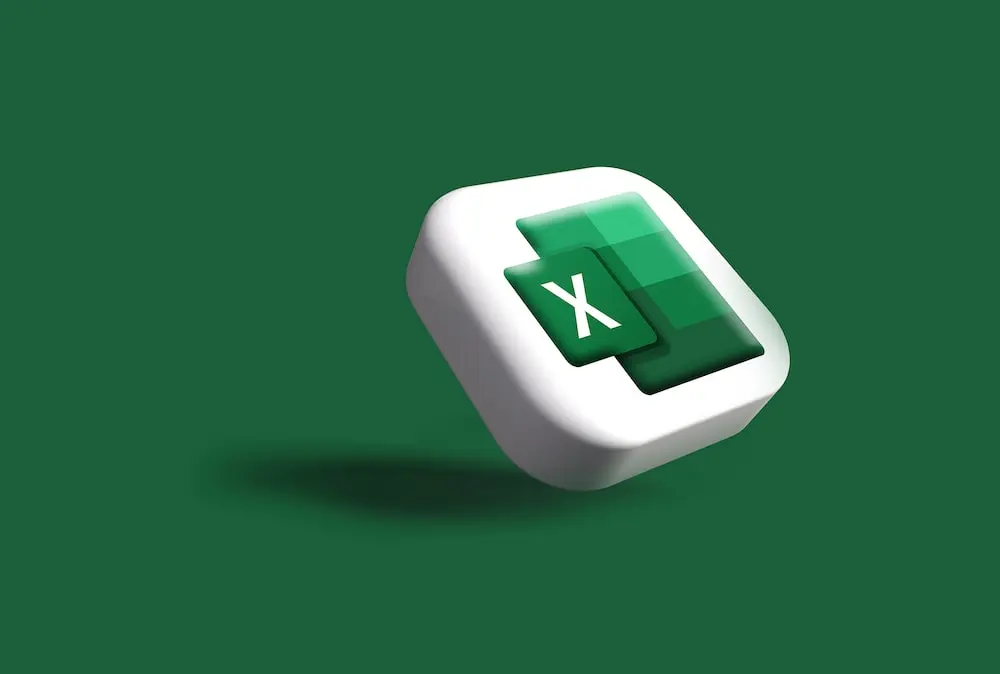
Spreadsheets are such a big no-no for TikTok Shop owners that it deserves a paragraph all of its own. Spreadsheets are outdated and can make simple bookkeeping tasks needlessly complex. From recording transaction fees and calculating sales tax to inventory management and COGS tracking, keeping clean financial records in spreadsheets will become more and more convoluted with business growth.
Not calculating Taxes Accurately

Whether you're underestimating or over estimating your taxes, inaccurate tax calculations can lead to trouble. If you're underpaying, you risk facing fines and penalties. If you're overpaying, you're wasting money that could be put to good use scaling your TikTok Shop.
Online sellers have more difficulty working out their taxes than offline shops, often because they sell to different countries. When you sell online, you need to account for the tax rules and regulations of the country you sell in. And of course if you're not a tax expert, this can be challenging.
Key Features of TikTok Shop
.webp)
According to recent stats, there are more than 31,000 TikTok Shops in the U.S alone. And furthermore, a massive 55 million U.S consumers have shopped through the platform to date. It's no wonder then that businesses and creators are turning to TikTok to launch and sell their products.
Here are the key features that make TikTok Shop the new go-to platform for eCommerce sellers:
- In-Feed Video and Live Shopping: Shoppers can enjoy an interactive experience by purchasing products and services directly through live streams and videos via their 'For You' feed.
- Product Showcase: TikTok Shop businesses can use the Product Showcase feature to showcase product collections on their profile. Customers can make purchases, read reviews, and browse your offerings through the TikTok app.
- Shop Tab: The Shop tab in TikTok takes you through to a shopping interface through which consumers can make purchases, view products, and manage orders. The app personalises highlighted products according to individual consumer interests and habits.
- Affiliate Program: TikTok Shop's affiliate program connects creators with sellers. It's a way for creators to monetise their content by promoting a business's products through live streams and videos. Sellers have the freedom to choose which affiliate plan is right for their business.
.webp)
- Shop Ads: Shop ads enable businesses to promote their TikTok Shop through the app. This feature makes them discoverable to the right kind of consumer.
- Fulfilled by TikTok: With this feature, TikTok takes care of order fulfilment for you, freeing up your time to work on other areas of your business. The service includes storing, packing, and shipping.
- Secure Checkout: TikTok Shop facilitates a secure checkout process through third-party payment processors. This means businesses and consumers can be confident that their data is kept safe and secure.
Integrate TikTok Shop With Accounting Software For Accurate Accounting
.webp)
Xero and QuickBooks Online are two of the best accounting software for TikTok sellers and other online stores. However, Xero's user friendly interface and 1,000+ third party integrations (available in the Xero App Store), make it a preferable choice for TikTok Shop accounting. Particularly those with little accounting experience.
QuickBooks Online, while still a great option, is more complex than its rival. This makes it more suited to eCommerce business owners and accountants who have accounting experience.
Xero Key Features
.webp)
Here are some of Xero's key features for eCommerce accounting:
- Invoicing: Create, personalise, and send invoices with Xero. Add information to an existing sales invoice and send automatic reminders for sales invoice payments.
- Credit note: Create a credit note and add it to a bill or sales invoice. Once you've done this, the credit note will adjust the amount owed or apply a refund.
- Inventory management: Keep track of your stock levels and easily add items to a sales invoice within Xero. Also track the value of your stock and view product performance reports.
- Pay bills: Pay your bills and schedule payments through Xero. Store and organise your bills and get notifications when they're due to be paid.
- Integrations: The Xero App Store has more than 1,000 integrations available for enhancing and managing your TikTok Shop.
If you've opted for Xero, the best next move you can make is to connect your TikTok Shop to Xero. To do this, you need to adopt a third party application that'll facilitate the syncing of data across the two platforms. Link My Books is one such application.
Link My Books at a Glance
.webp)
Link My Books connects your TikTok Shop to Xero and feeds your transaction data from the former to the latter. It sends across vital accounting data such as sales, fees, refunds, and COGS. This means you don't have to spend hours of time every month entering these details into Xero.
Simply turn on the automation feature to put your TikTok Shop bookkeeping on autopilot.
Link My Books Features
.webp)
In addition to enabling a TikTok Shop Xero integration, Link My Books is packed with features that'll help you grow your business. Here are the highlights of the eCommerce accounting automation software:
Clean Summary Invoices
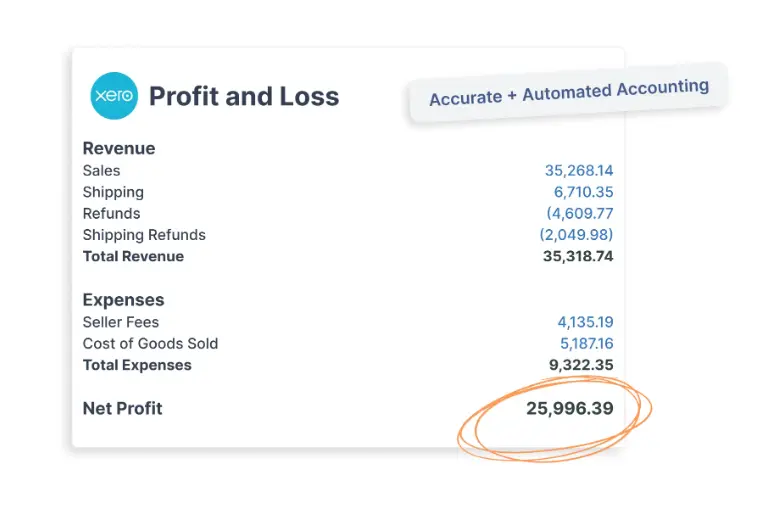
Link My Books generates clean summary reports that detail your TikTok Shop finances. For every payout, it separates your profits and Losses, and breaks these down for you. Link My Books users will get a clear view of their sales, seller fees, advertising fees, shipping, and refunds, to name a few metrics.
You can send these summary reports over to your Xero account individually. Or, set up automatic transfers for a more efficient eCommerce accounting system. You can also view detailed analytics within Link My Books. These give you an accurate understanding of cash flow so you can make informed decisions for your store.
Calculates Taxes
.webp)
Chances are, if you sell on TikTok Shop, you sell across multiple countries. While this is fantastic for scaling your business and growing the popularity of your brand, it also comes with a considerable challenge. Namely, tax calculations.
Many eCommerce stores end up overpaying or underpaying their taxes because they don't understand their liabilities and the precise calculations can get overwhelming.
However, if you have a TikTok Shop Xero integration with Link My Books, you don't need to worry about accurately calculating your taxes every time. Once you've filled in the short form when you set up your account, the software works out your taxes for every item you sell.
What's more, it does this according to the regulations of the country you sell in.
Payout and Bank Account Reconciliation
.webp)
Ensure your accounting records match your TikTok Shop deposits and your bank transactions with Link My Books. Reconciliation refers to the process of checking your financial transactions against those in your books. This practice ensures accuracy across your records so you don't make mistakes with taxes, cash flow forecasts, and business decisions.
Link My Books makes payout and bank transaction reconciliation really easy. It automatically matches its summary entries from the actual deposit into your bank account. This means you can be confident that all your data is accurate and correct.
Once your account is up and running, you can import and reconcile data from the past 90 days and send these over to your Xero account.
Link My Books Benchmarking
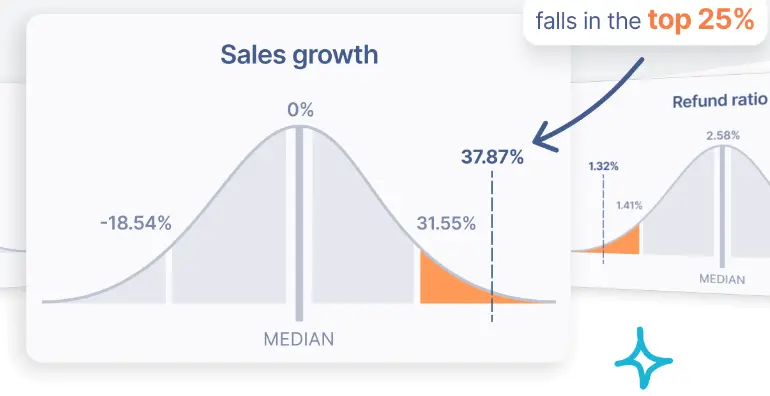
Take your TikTok Shop to brand new heights with Link My Books Benchmarking; the first-of-its-kind tool that compares your business's performance with industry averages. Link My Books Benchmarking ranks your TikTok Shop against similar ones using a cohort analysis.
These are the metrics Benchmarking tracks and analyses:
- Sales growth
- Refund ratio
- Advertising fee ratio
- Fee ratio
- Refund ratio growth trend
With this eCommerce benchmarking data, TikTok Shop owners can gain a deeper understanding of business performance. This will help with decision making, targets, and projections.
Tracking COGS
.webp)
Tracking COGS (cost of goods sold) gives you a clear view of the profitability of your items sold. It's also essential for working out your taxes. Link My Books tracks your COGS on all the products you sell. You can switch on automatic COGS tracking with just a few clicks once you've given the cost of each product.
Most businesses record their inventory as an expense when they purchase it. Link My Books manages inventory finances the correct way, which is to track it as an asset when someone makes a purchase order. This approach ensures the profitability of your TikTok Shop is accurate.
How to Integrate TikTok Shop With Xero
.webp)
I'm now going to walk you through the process of integrating TikTok Shop with Xero. With Link My Books, this can be done in 4 simple steps and takes less than 15 minutes:
- Step #1: Create an account with Link My Books
- Step #2: Connect your TikTok Shop and your Xero account
- Step #3: Set your tax rates with the Guided Tax Wizard
- Step #4: Review your setup and send your first settlement
- Optional step #5: Turn on COGS tracking
Step #1: Create an Account With Link My Books
.webp)
Your first step is to create a Link My Books account. You can do this through the Xero App Store. But, for simplicity, we'll concentrate on how to set it up through the Link My Books website.
- At the top right, you'll see a 'Free Trial' button. Click on this and you'll be take to a signup page. During your free trial, not only do we not request any payment information, but we don't ask you for any personal information either, not even your name. A Link My Books free trial is completely commitment-free.
- Once you've reached the signup page, answer a few questions then select how you want to sign up. Because this is a TikTok to Xero guide, I'm going to assume you'll choose to sign up through Xero. Click on this and you'll be able to use the platform to log in to Link My Books.
.webp)
- Tell us what type of user you are. This lets us know whether you're a business owner or an accountant/bookkeeper. Select the correct option for your circumstances.
Step #2: Connect to TikTok Shop and Your Xero Account
Your next step is to connect your TikTok Shop account and your Xero account to Link My Books. Enter an account name in the required field. You'll probably want to name it the same as your TikTok Shop for easy reference.
You'll then be take to TikTok where you'll need to sign in to your shop and accept the connection by clicking 'Grant access'. This will give Link My Books the permission it needs to access all the relevant data. You'll be able to retract access whenever you want through your account.
.webp)
Now, you'll be asked to connect your bookkeeping software. Simply select Xero and type in your organisation details. Again, you'll need to approve the connection by allowing access.
Step #3: Set Your Tax Rates With The Guided Tax Wizard
.webp)
Once you've successfully connected your TikTok Shop and accounting software, you'll be asked whether you want to complete the Guided Tax Wizard yourself. Alternatively, you can book a free 1:1 call for our team to help you.
The Link My Books Guided Tax Wizard is a revolutionary way to simplify your taxes. As the name suggests, the software guides you with setting your taxes by providing you with a set of default rates according to the information you share. It's advisable to get your accountant involved at this stage to ensure you set the correct rates.
.webp)
You'll be presented with a page saying 'Transaction Category', 'Transaction Type', and 'Account Name' in three columns. Transaction Categories are, for example, TikTok Sales, TikTok Seller Fees, and TikTok Advertising Cost, among others.
You need to select an 'Account Name' from the drop down menu for each category. Most people go with the default options but you can change them if needed. This maps your transactions to your account.
.webp)
Now you must confirm which countries your business is registered for VAT in. If it's not registered in the UK or any European country, select 'My business is not VAT registered in any country'.
If you are a VAT registered company, you'll be asked whether you sell any zero-rated or reduced-rated products. This will create three different groups within the software; standard rate, reduced rate, and zero rate. Set the right tax for each group and when Link My Books is set up, you'll be able to put your products in the applicable group. This ensures the correct tax is applied to each product.
.webp)
Now you need to confirm the tax rates on a page that summarises all the information you've shared. Make sure you double check everything before clicking 'Confirm'.
.webp)
Step #4: Review Your Setup and Send Your First Settlement
.webp)
You're tax rates are all set up now and you'll be taken to your Link My Books dashboard. It's now time to review your details within the software and send your first summary invoice to your Xero account.
A summary invoice, or settlement, is a statement that shows the breakdown of your revenue and expenses. For example, sales, fees, and refunds. It also includes your taxes.
Xero users (and QuickBooks users) have two options for sending settlements from Link My Books to their accounts; manual and automatic. Most people send a couple of settlements manually first to get a feel for how it works. They then set it to automatic.
Here's how you do each one:
- Manual: This will send settlements individually. From your Settlements page, click on the white arrow next to the 'Action' button on the right hand side of the settlement you want to share. Select 'Send to Xero'. You can view your settlements first. And, send just part of the settlements over to Xero if needed.
.webp)
- Automatic: Head to your Settlements Settings. Find this at the top right hand side next to the cog, then select 'Settlements Settings' from the drop down menu. Navigate to the 'Automation' tab and select 'Auto Post Settlements'. Now you can choose the date from which you want your settlements to send. You can backdate your settlements with this feature too.
Optional Step #5: Turn on COGS Tracking
.webp)
Turning on the COGS tracker is optional but it's recommended for accurate accounting. It ensures that everything is accounted for and recorded correctly. And, it gives a correct view of the profitability of your TikTok Shop.
Turning on COGS tracking is really easy:
- Go to your 'Product Costs' page. Fill in the cost of each product and save it. You can enter the costs individually or upload them in bulk.
- Now go to your Settlement Settings and click on Cost of Goods Sold. Select your credit and debit accounts before clicking 'Turn on Cost of Goods Sold' and saving it.
.webp)
Learn more about the Link My Books COGS feature here.
Accounting For TikTok Shop Sales on Shopify With Link My Books
.webp)
You've connected your TikTok Shop to Xero. But what if, like many other TikTok Shops, you sell your products on Shopify as well? This can make TikTok Shop bookkeeping even more complex. However, with Link My Books, the process is not actually that different than if you were just selling through your TikTok Shop.
Link My Books is a multi-channel eCommerce software that connects to multiple eCommerce platforms simultaneously. It consolidates data across all your sales channels so you can keep on top of your eCommerce accounting no matter where you sell.
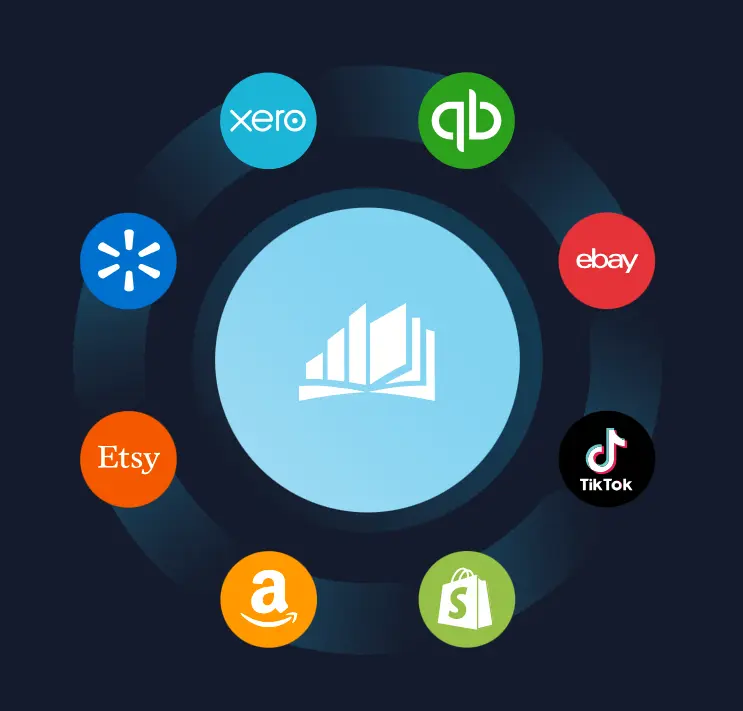
Link My Books also has a handy feature, Profit and Loss by Channel, that allows you to compare business performance across your various sales channels and marketplaces.
Save Hours on Your eCommerce Accounting With Link My Books
.webp)
TikTok Shop and eCommerce accounting doesn't need to be complicated. Ditch the spreadsheets and manual bookkeeping methods and opt for a TikTok Shop to Xero integration with Link My Books. Link My Books streamlines your eCommerce bookkeeping by breaking down your data and automatically transferring it to your Xero account.
Are you ready to simplify your TikTok Shop accounting with a TikTok Shop to Xero integration? Sign up for your free trial today.
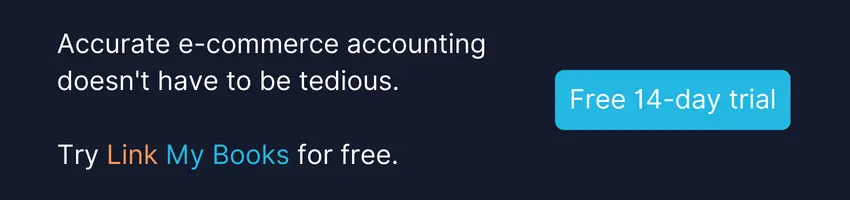


















.png)