TikTok Shop has quickly become one of the fastest-growing marketplaces for e-commerce sellers. But when it comes to accounting, things get messy. Unlike straightforward sales channels, TikTok Shop payouts arrive net of commissions, promotions, refunds, ad spend, and even TikTok-collected VAT in some regions.
If you record these sales incorrectly in Xero, you risk:
- Overstating or understating revenue
- Reporting VAT twice or missing it altogether
- Misclassifying commissions and ad spend as revenue deductions
- Struggling to produce accurate profit and loss statements
This guide shows you how to correctly record TikTok Shop sales in Xero. We’ll start with the easiest way - automation - and then walk through the manual method step by step.
Key Takeaways from this Post
Recording TikTok Shop sales manually is a time-consuming and error-prone process.
Mistakes often lead to tax overpayments or inaccurate reporting.
Link My Books applies the right VAT treatment and categorizes commissions, promotions, and ad spend properly.







Where most sellers go wrong with recording TikTok Shop sales in Xero
Recording TikTok Shop sales in Xero is not the same as reconciling payouts. Reconciling checks that your bank deposits match your records, but if the sales are recorded incorrectly to begin with, reconciliation won’t fix the errors. These are the most common pitfalls sellers run into:
- Forcing payouts to balance: A TikTok Shop payout is not pure revenue - it’s the net amount after TikTok has deducted commissions, payment fees, advertising charges, and refunded customer orders. Many sellers mistakenly record the entire deposit as “Sales.” The result is overstated revenue and no visibility into real costs.
- VAT misreporting: TikTok often collects and remits VAT under Marketplace Facilitator rules. If you record VAT on those sales as if you collected it, you’ll double-report and likely overpay HMRC or your local tax authority.
- Ignoring refunds and promotions: Refunds reduce taxable revenue, and promotions (like platform-funded discounts) can affect both revenue and expenses. If you don’t record them separately, your books will show inflated revenue figures and distorted margins.
- Lumping fees together: TikTok deducts multiple types of fees - from commissions and payment processing to ad spend. If these are grouped into one “Fees” account, you lose the ability to track which costs are growing fastest or eating into profits.
- Wrong account mapping: A catch-all “Sales” account makes your profit and loss statement meaningless. To truly understand profitability, you need sales, fees, refunds, and taxes mapped to the correct accounts. This ensures you can run reports that show real gross profit, net margins, and VAT owed.
Put simply, errors in recording create bigger problems later when you try to reconcile. The cleaner your sales records are, the smoother your month-end process will be.
How to Record TikTok Shop Sales in Xero (the easy way)
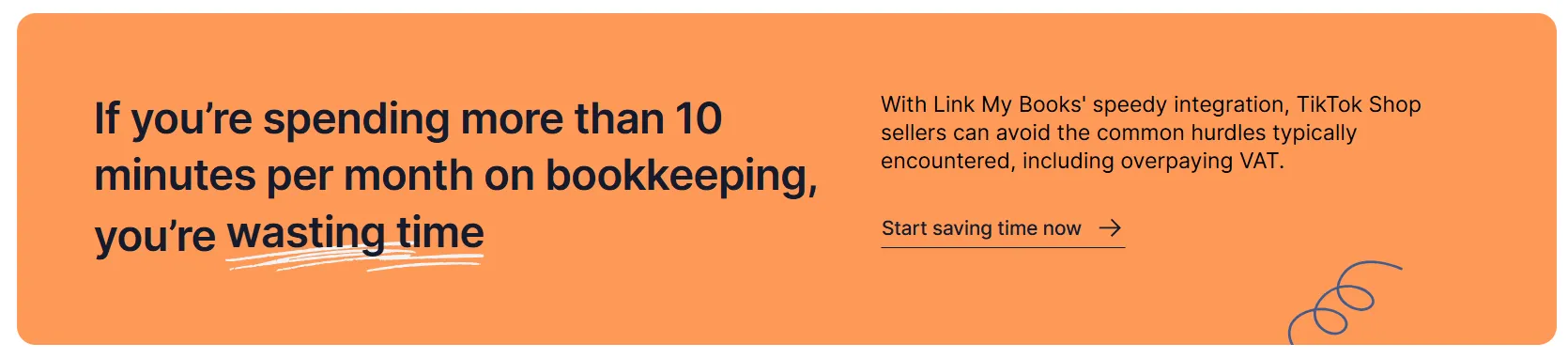
The easiest way to record TikTok Shop sales in Xero is to let automation handle the details. Instead of exporting payout reports, splitting sales from fees, and applying VAT codes by hand, you can connect TikTok Shop directly to Xero through Link My Books.
Here’s how it works:
- Sign up and connect your accounts
- Use the setup wizard to map accounts
- Import payouts automatically
- One-click reconciliation
This method ensures you never over-report VAT, you see your true margins, and you save hours each month. If you’re selling on multiple channels, Link My Books also handles Amazon, Shopify, eBay, Etsy, and more, so all your sales flow into Xero in a consistent format.
Step #1: Sign up and connect your accounts

The first step is to create your Link My Books account and connect it to both TikTok Shop and Xero. The process is designed to be quick and non-technical:
- Start your free trial: To start your trial of Link My Books and create your account, you don’t need to enter your credit card details, and you can try it out for 14 days.
- Connect TikTok Shop to Xero: Authorize Link My Books to access your TikTok Shop Seller Center. Then authorize Link My Books to post invoices directly into your Xero ledger. This integration allows the platform to pull in your payout data securely and post it into Xero.
- Choose your default settings: You’ll be asked to confirm basic preferences such as default currency and default VAT jurisdiction. These can be changed later as your business scales.
Once connected, Link My Books starts importing your TikTok Shop payouts. From this point, every new payout can be summarized automatically and sent straight into Xero.
Step #2: Use the setup wizard to map accounts
Once your TikTok Shop and Xero accounts are connected, the setup wizard walks you through mapping each type of transaction into the correct Xero accounts. This ensures that sales, fees, refunds, and taxes are recorded properly for reporting and compliance.
Here’s what the wizard helps you map:
- Sales revenue: Gross sales before deductions, so you can see your true top-line performance.
- TikTok fees and commissions: Standard commissions, payment processing fees, and any platform service charges.
- Refunds and chargebacks: Customer refunds and order cancellations, which reduce taxable revenue.
- Promotions and ad spend: Platform-funded discounts or advertising costs deducted by TikTok.
- Shipping income and discounts: If you pass shipping charges to customers or offer free/discounted shipping.
- VAT and taxes: Automatic separation of TikTok-collected VAT (Marketplace Facilitator rules) versus VAT you are responsible for remitting.
Instead of leaving you to guess where each number belongs, Link My Books suggests best-practice mappings for e-commerce sellers. You can accept the defaults or customize them to fit your chart of accounts.
This step is crucial because it determines how your P&L and VAT returns look later. Correct mapping means you’ll see clear reporting on revenue, costs, and net profit - and you’ll avoid double-counting VAT.
Step #3: Import payouts automatically

Once your accounts are connected and mappings are set, Link My Books begins importing your TikTok Shop payouts automatically. Instead of downloading CSVs from the Seller Center, the software fetches payout data as soon as it’s available and organizes it into a clean summary.
Each payout is broken down into its core components so you always know what makes up the deposit:
- Gross sales: The full value of all customer orders included in the payout.
- Refunds and returns: Deductions for cancelled or refunded orders.
- Promotions: Discounts applied to customer orders, whether funded by TikTok or you.
- Fees and commissions: TikTok’s service charges and payment processing fees.
- Ad spend: Advertising charges deducted directly from payouts.
- VAT and sales tax: Clear separation of TikTok-collected tax versus seller-collected tax.
By importing payouts in this summarized way, you get transparency into what TikTok actually paid you and why the deposit is less than your gross sales. This prevents you from accidentally inflating sales figures or missing deductible costs.
Better still, the summaries are designed to match your bank deposits exactly. That means when you later reconcile in Xero, you won’t be left forcing numbers to balance.
Step #4: One-click reconciliation

After Link My Books imports and summarizes your TikTok Shop payouts, it posts them into Xero as neatly structured summary invoices. Each invoice mirrors your bank deposit amount exactly, down to the cent.
That means when you head to the Xero bank feed, reconciliation is reduced to a single click:
- Clean summary invoices: Sales, refunds, promotions, fees, and VAT are already itemized in the invoice.
- Exact deposit match: The net amount on the invoice matches your bank deposit from TikTok.
- No manual adjustments: You don’t need to split lines, back-calculate commissions, or tweak VAT codes by hand.
- Audit-ready records: Each payout is documented in detail, so if you ever need to check where your money went, the breakdown is already in Xero.
This step is where sellers usually waste the most time when working manually. By automating it, you save hours every month, reduce the risk of errors, and ensure that your books stay accurate without extra effort.
If you’re ready to simplify your TikTok Shop’s bookkeeping, you can start your free trial with Link My Books today.
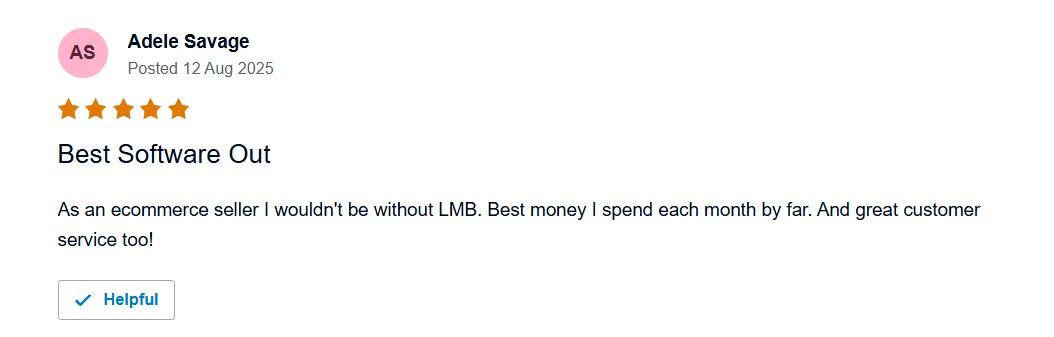
If you’d rather not use automation, you can still record TikTok Shop sales in Xero manually. Be prepared, though: this process takes time and introduces more room for error. You’ll need to work with CSV payout reports from the TikTok Seller Center and carefully map every figure yourself.
Here’s the step-by-step process:
How to Record TikTok Shop Sales in Xero Manually
- Export payout reports
- Separate gross sales and refunds
- Identify promotions and discounts
- List TikTok fees and commissions
- Record VAT and sales tax
- Enter journal entries in Xero
- Match to bank deposits
Done correctly, this gives you accurate sales records in Xero. Done incorrectly, it can lead to overstated revenue, double-counted VAT, or mismatched deposits. That’s why most sellers automate this step using a tool like Link My Books.
Step #1: Export payout reports
Log in to your TikTok Seller Center and navigate to the Finance or Payouts section. Here, you can download payout reports in CSV format. Each file covers a payout period and includes details of the orders, refunds, fees, and taxes TikTok has handled.
- Pro tip: Always download reports by payout period rather than transaction date to ensure they tie back to bank deposits.
- Common issue: The CSVs can contain dozens of columns, many of which are irrelevant. Focus on sales, refunds, promotions, commissions, VAT, and ad spend.
Step #2: Separate gross sales and refunds
TikTok deposits are net amounts, so you need to reconstruct the original sales.
- Gross sales: Add up the item subtotal plus shipping collected from customers.
- Refunds: Deduct any refunds or cancellations shown in the CSV.
Failing to split these will inflate your revenue and distort taxable income.
Step #3: Identify promotions and discounts
TikTok often funds customer discounts, but sellers may also cover part of the cost. Both must be accounted for correctly.
- Platform-funded discounts: These reduce customer payment but shouldn’t reduce your revenue - treat them as marketing expenses covered by TikTok.
- Seller-funded discounts: These are true reductions in your revenue.
Keep them separate to avoid misreporting.
Step #4: List TikTok fees and commissions
TikTok deducts multiple types of fees before sending payouts:
- Sales commissions
- Payment processing fees
- Performance-based charges
- Ad spend and marketing services
Each fee type should have its own expense account in Xero. If you lump everything into one account, you lose clarity on where your costs are coming from.
Step #5: Record VAT and sales tax
VAT is the area most sellers get wrong. Under Marketplace Facilitator rules, TikTok often collects and remits VAT on your behalf.
- TikTok-collected VAT: Should not be reported again by you.
- Seller-collected VAT: Must be included in your VAT return.
If you don’t separate these, you’ll likely overpay. Refer to our TikTok Shop VAT guide for detailed treatment.
Step #6: Enter journal entries in Xero
Once you’ve categorized each figure, you’ll need to create manual journals or invoices in Xero. A simple structure might look like this:
- Debit: Bank (for the net deposit)
- Credit: Sales revenue (for gross sales)
- Debit: Refunds (for customer refunds)
- Debit: TikTok fees (for commissions and processing)
- Debit: Ad spend (for marketing charges)
- VAT accounts: Split into TikTok-collected vs seller-collected VAT
This manual process ensures your books reflect reality - but it’s tedious and prone to human error.
Step #7: Match to bank deposits
Finally, reconcile your journal entries against your Xero bank feed. If you’ve recorded everything correctly, the net figure should tie exactly to the payout TikTok deposited.
- If it doesn’t match, check whether you missed a refund, overcounted a fee, or treated TikTok-collected VAT incorrectly.
- Timing differences (like pending refunds) can also cause mismatches.
How to Categorize TikTok Shop in Xero
Accurate categorization is the foundation of clean books. If TikTok Shop transactions aren’t mapped correctly in Xero, your P&L will be misleading and your VAT filings risky. Here’s a best-practice breakdown of how to categorize each type of TikTok Shop transaction:
- Sales revenue: Record the gross value of orders before deductions. This shows your true top-line performance.
- Refunds and chargebacks: Post these as a reduction in revenue or to a dedicated refunds account. Keeping them separate makes it easier to track customer returns.
- TikTok fees and commissions: Use an expense account such as “TikTok Commissions” or “Marketplace Fees.” Don’t lump these into sales - they are costs of doing business.
- Ad spend and promotions: Allocate TikTok advertising charges and seller-funded discounts to “Marketing” or “Advertising” expenses. This keeps them visible when analyzing ROI.
- Shipping income and discounts: If you charge customers for shipping, record it as income. Any shipping discounts or free shipping costs should be categorized as expenses.
- VAT and sales tax: Split between TikTok-collected VAT (which you don’t remit) and seller-collected VAT (which you must include in your return). This distinction is critical for compliance.
Categorizing in this way gives you:
- A clear picture of gross vs net sales
- True visibility into costs and margins
- Reliable VAT data for compliance
- P&L statements that reflect reality, not just bank deposits
For step-by-step automation, Link My Books suggests the correct mappings during setup, so you don’t need to decide manually.
How Link My Books makes recording TikTok Shop Sales in Xero automatic & easy
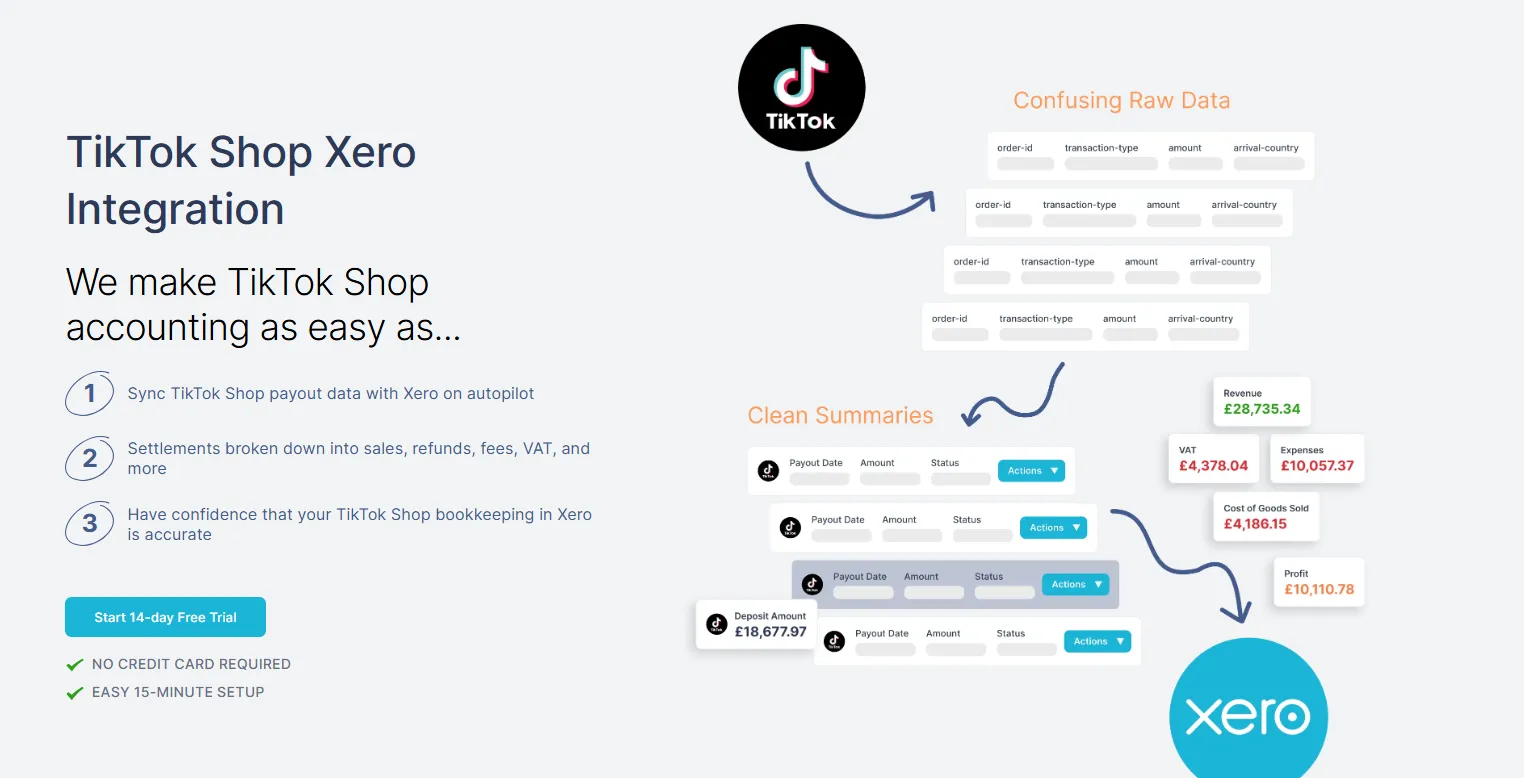
Manual bookkeeping can take hours and still leave you with errors in VAT, mismatched deposits, or missing costs. Link My Books eliminates these risks by automating the entire process. Once connected, it works in the background to keep your sales data clean and accurate.
Automatic payout summaries
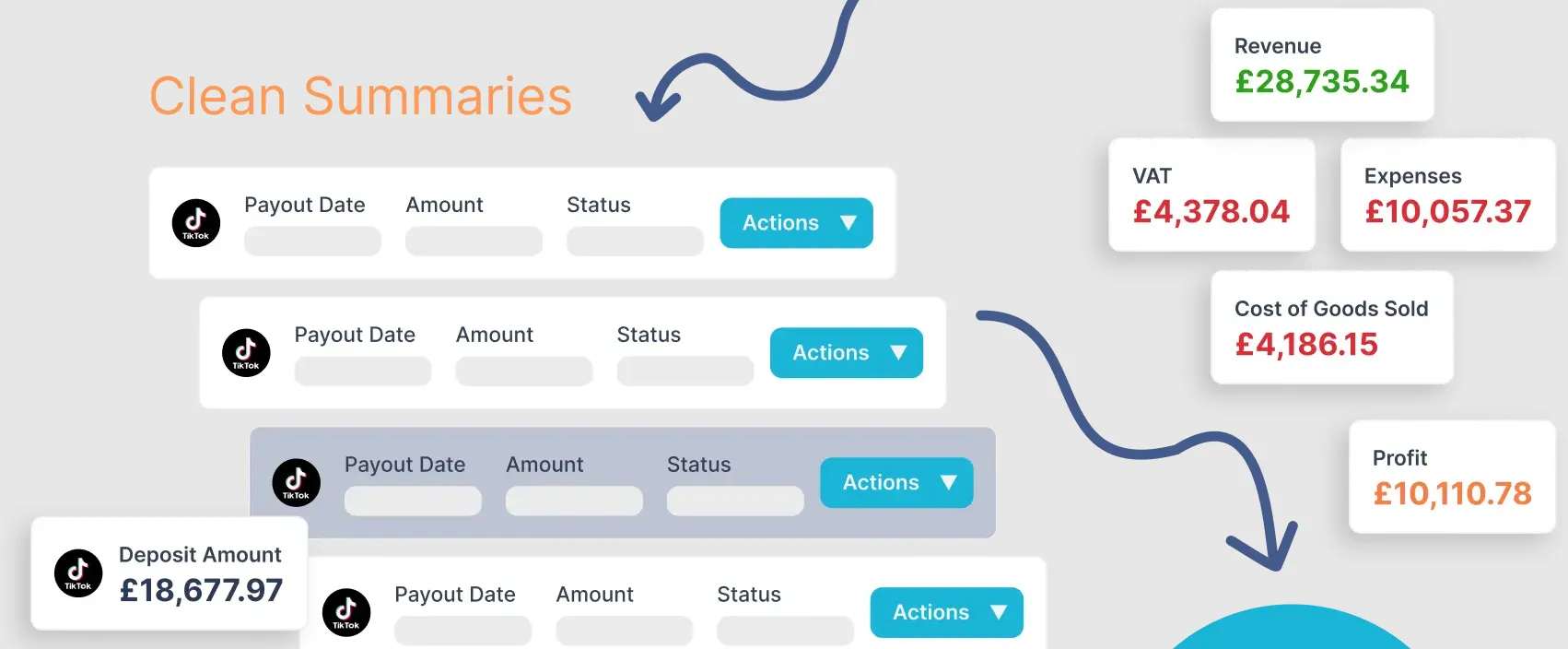
Every TikTok Shop payout is imported and summarized. Gross sales, refunds, promotions, fees, and ad spend are separated clearly so you always know what makes up your net deposit.
Accurate tax handling
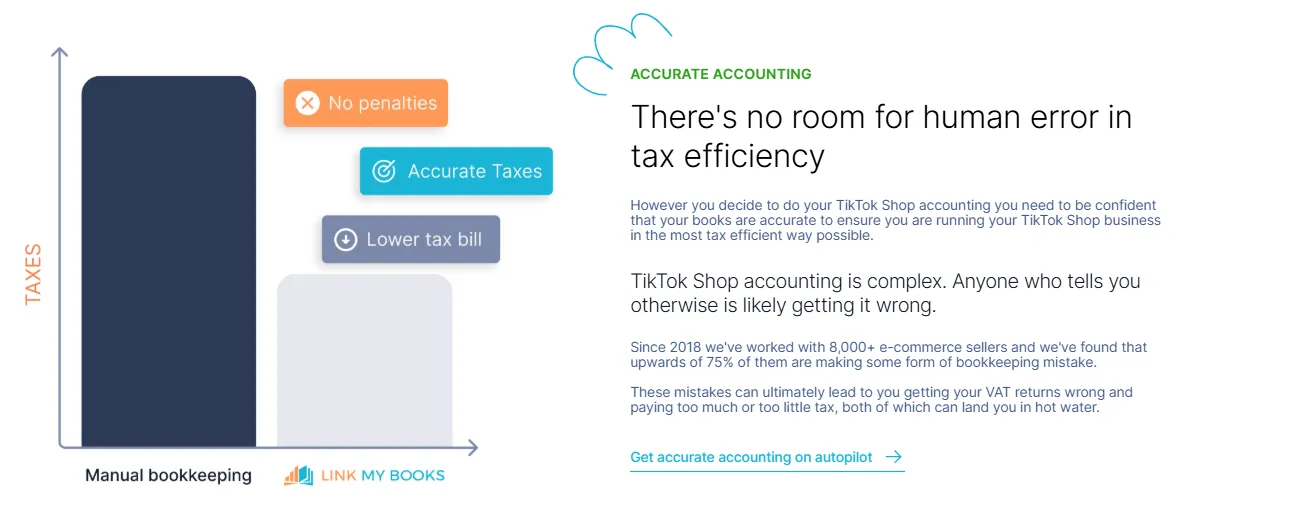
The software distinguishes between TikTok-collected VAT and seller-collected VAT. It applies the correct tax codes automatically in Xero, ensuring compliance with UK VAT, EU OSS, and international sales rules. This prevents double-reporting and overpayment.
One-click reconciliation

Each payout summary is posted into Xero as a clean invoice that matches your bank deposit exactly. Reconciling becomes a single click instead of a time-consuming spreadsheet exercise.
Multi-currency support
If you sell internationally, Link My Books applies accurate exchange rates and records multi-currency payouts correctly. This eliminates foreign currency mismatches that are common in manual bookkeeping.
Cross-channel integration
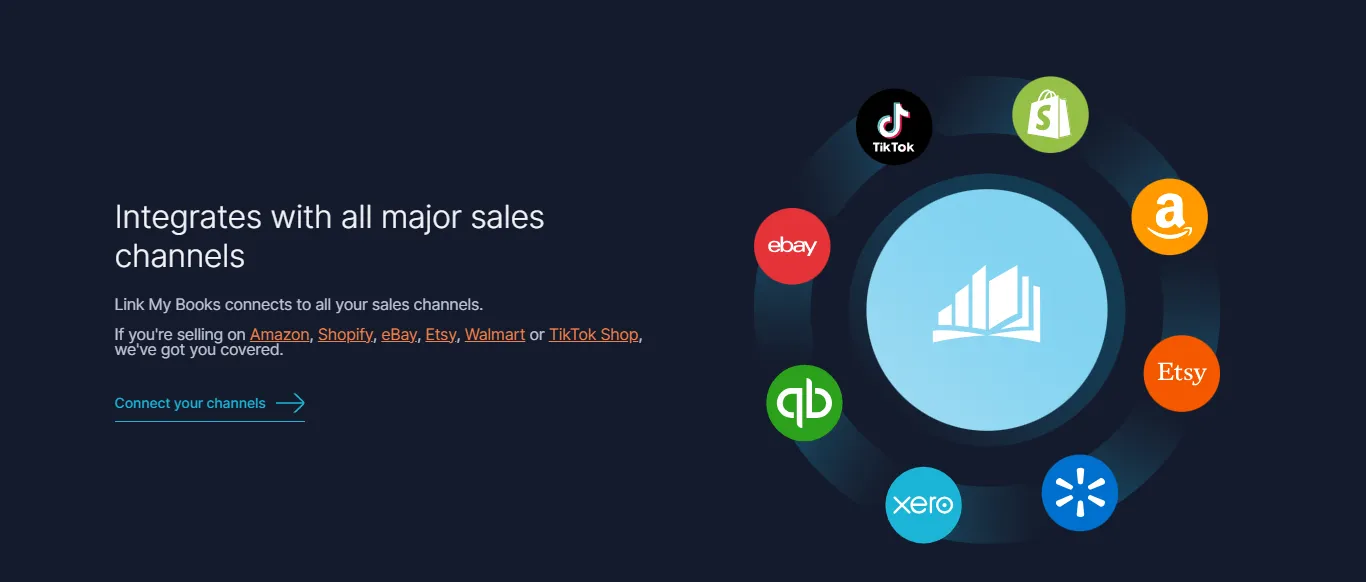
TikTok Shop is just one of many supported platforms. Link My Books also connects with Amazon, Shopify, eBay, Etsy, Walmart, Square, and WooCommerce, letting you consolidate sales across all channels in a consistent format.
The result: hours saved every month, audit-ready books, and complete confidence that your TikTok Shop sales are recorded accurately in Xero.
Frequently Asked Questions

How often does TikTok pay sellers?
TikTok Shop pays out on a rolling schedule, typically every 7 days after the order is confirmed as delivered. Delays may occur if you’ve had a high volume of refunds or disputes. Accurate recording in Xero ensures that your payout timing doesn’t confuse your revenue reporting.
How do I handle TikTok-collected VAT in Xero?
If TikTok collects and remits VAT under Marketplace Facilitator rules, you should not record this as VAT payable. Instead, separate it from your own VAT liability. For a deeper breakdown, see our TikTok Shop VAT guide.
Can I reconcile TikTok Shop multi-currency payouts in Xero?
Yes. TikTok Shop can pay out in different currencies depending on where your store operates. With manual methods, you’ll need to apply exchange rates carefully. With automation, Link My Books handles this for you, ensuring accurate recording and reconciliation, making your TikTok Shop seller accounting effortless.
Do I need to record ad spend separately from sales?
Yes. TikTok often deducts advertising costs directly from your payouts, but they should be recorded as marketing expenses, not sales adjustments. This gives you clarity on how much you’re spending to generate revenue and helps measure ROI inside your TikTok Shop accounting software.
What’s the easiest way to integrate TikTok Shop with Shopify and Xero?
If you sell on both TikTok Shop and Shopify, you’ll want your accounts consolidated. Link My Books supports both platforms and ensures sales from each flow into Xero cleanly.
What’s the difference between recording and reconciling TikTok Shop sales?
Recording means logging the sales, fees, and VAT into Xero correctly. Reconciling means matching those records to the actual bank deposits. If you record incorrectly, reconciliation won’t fix the errors. For payout-matching, see our guide on how to reconcile TikTok Shop payments in Xero.
Ready to simplify TikTok Shop accounting?
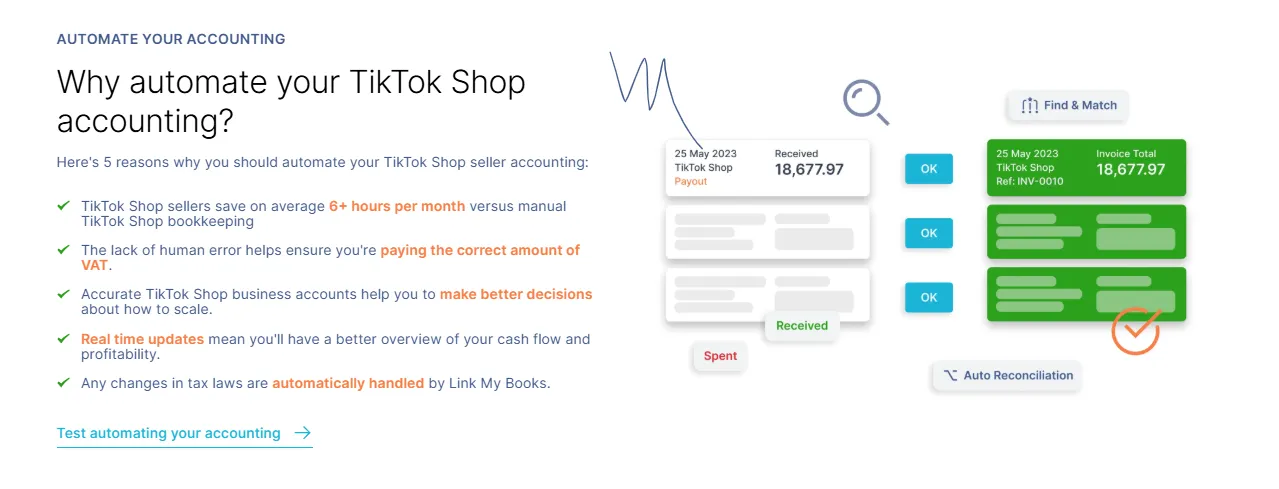
Recording TikTok Shop sales manually in Xero means exporting CSVs, splitting sales from refunds and promotions, applying VAT codes line by line, and hoping your entries match the bank deposit. It’s slow, error-prone, and makes compliance harder than it needs to be.
With Link My Books, all of this is automated. TikTok payouts are imported, summarized, and posted directly into Xero with the correct tax treatment. Each payout matches your bank feed in one click, saving you hours each month and giving you confidence that your books are accurate.
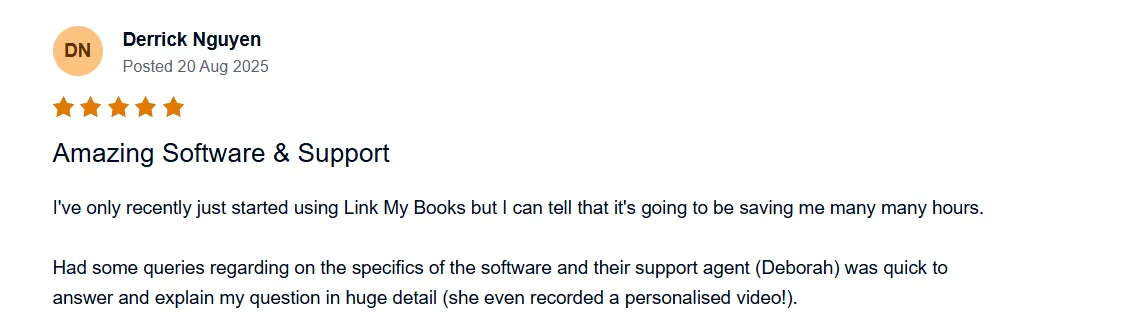
👉 Start your free 14-day trial of Link My Books today and see how simple TikTok Shop accounting can be.
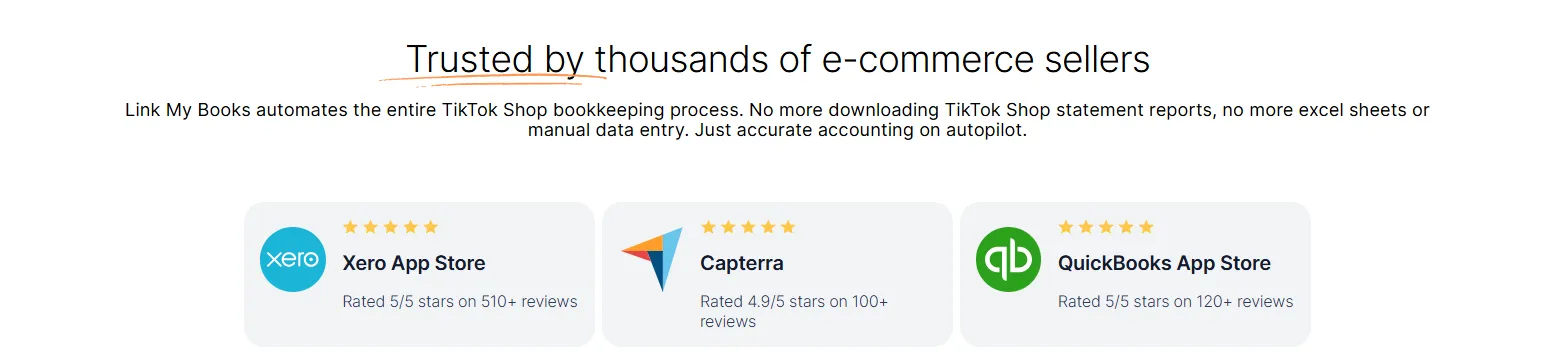


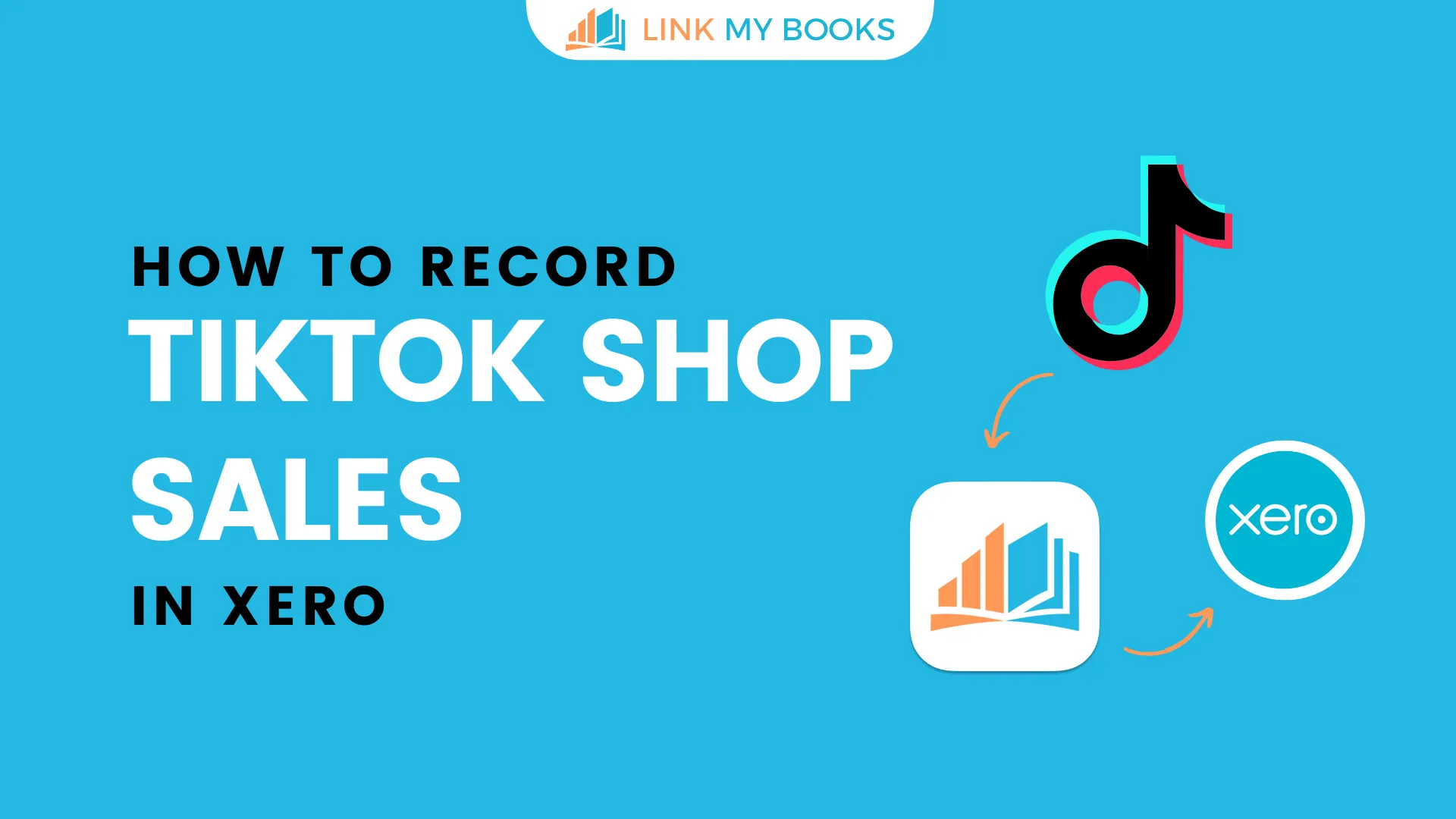















.png)