Learning to use the Amazon Seller app enables you to manage and grow your business from your mobile phone, literally from anywhere.
But using Amazon Seller without a guide is like assembling IKEA furniture without instructions: time-consuming, confusing, and frustrating.
Our step-by-step guide will help you simplify the process, avoid hours of work, and leverage this powerful tool.
Key Takeaways from this Post
Unlock Mobile Business Control: Harness the power of the Amazon Seller app for on-the-go business management, offering a streamlined experience for tasks ranging from listings to order fulfillment.
Strategic Selling Tactics: Elevate your sales game with effective strategies like optimizing listings, efficient order fulfillment, and data-driven analysis, ensuring visibility, customer satisfaction, and increased profits.
Effortless Bookkeeping with Link My Books: Simplify your accounting woes with Link My Books, an automated solution that saves time and ensures accurate bookkeeping, providing e-commerce sellers and accountants a hassle-free experience.







What is the Amazon Seller app?
The Amazon Seller app, also known as AMZ Seller or Amazon Central Seller app, is a free mobile tool that allows you to manage your Amazon sales straight from your smartphone.
Is the Amazon Seller app legit?
Yes, the app is an official, legitimate tool. Provided by Amazon, you can download it from the Apple App Store and Google Play Store.
How does the Amazon Seller app work?
The app presents a dashboard with orders, sales data, and notifications. You can use it to:
- List products, manage inventory, fulfill orders, and communicate with customers.
- Access sales reports, monitor prices, and check your account health.
How to use the Amazon Seller app to make money
Success involves patience, research, and continuous strategy optimization.
- List products with high-quality images and descriptions.
- Fulfill orders efficiently and provide excellent customer service
. - Analyze sales data, optimize listings, and expand product lines.
Always adhere to Amazon policies and consider using Amazon’s marketing tools.

Getting Started
To begin, download and install the Amazon Seller app.
How to download and install Amazon Seller app
Downloading the app might slightly differ depending on your device’s operating system.
1. Search the app: Search for “Amazon Seller” in the App Store on iOS Devices or Google Play Store on Android devices.
2. Download the app: Identify the Amazon Seller app published by Amazon Mobile LLC and hit the download button. Wait for it to install.
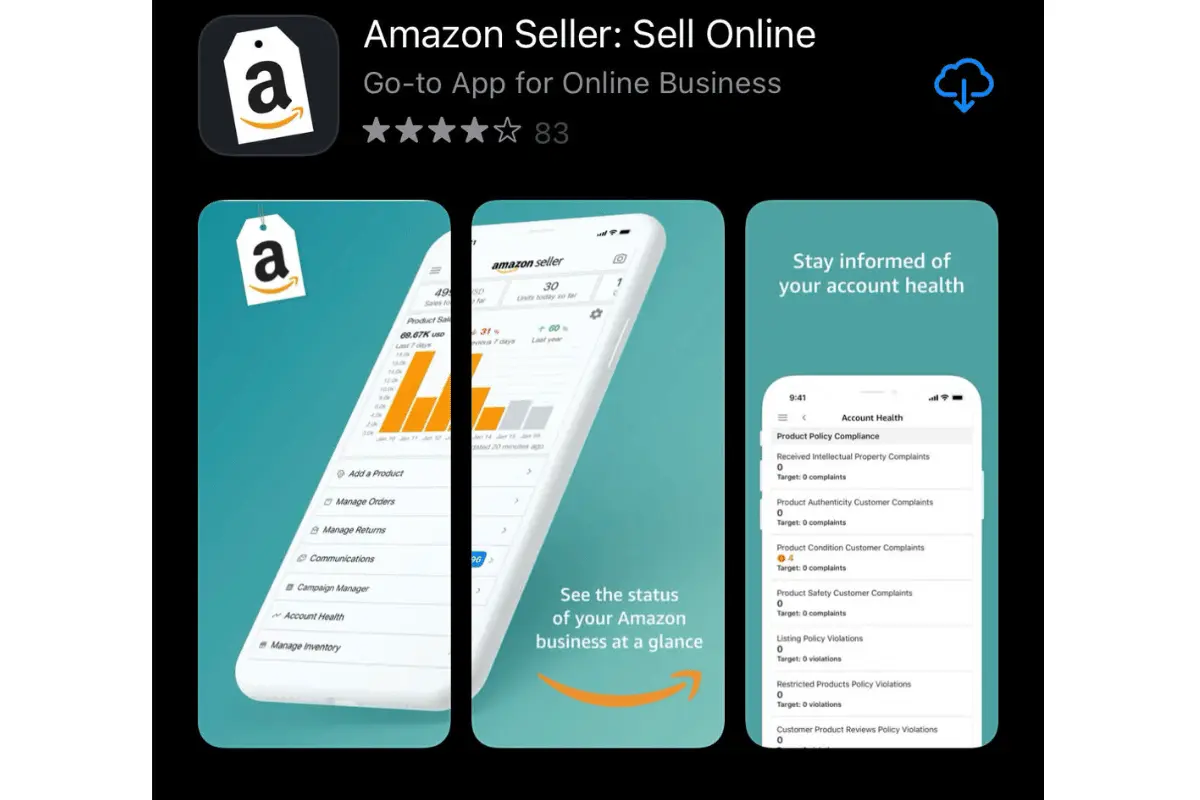
3. Amazon Seller app login: Login with your Amazon Seller account credentials.
If you don’t have an Amazon Central Seller app account yet, sign up at Amazon Seller Central.

How to open an Amazon Seller account
You must provide a valid government-issued ID or passport, a recent bank account or credit card statement, a chargeable credit or debit card, and a mobile number.
1. Open the Amazon Seller app on your mobile device.
2. Select the ‘Register’ option and enter your email/phone number and password.
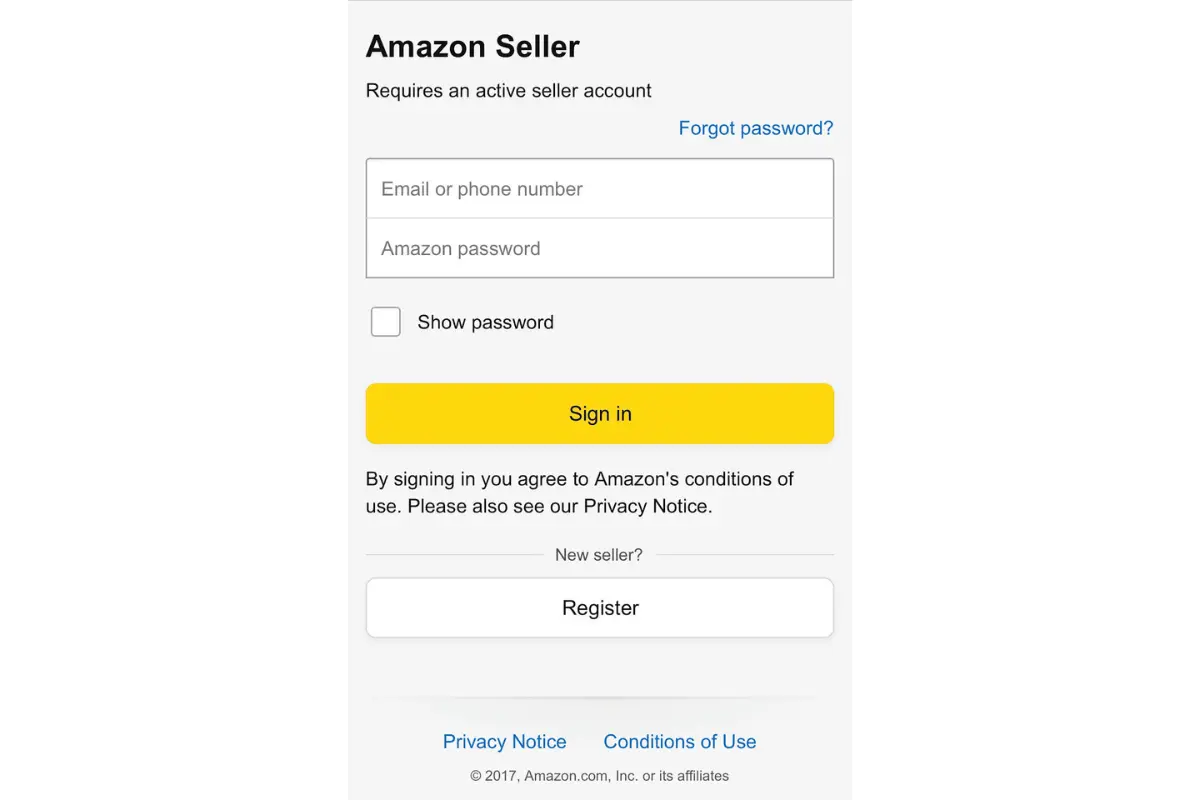
3. Select your marketplace from the given list.
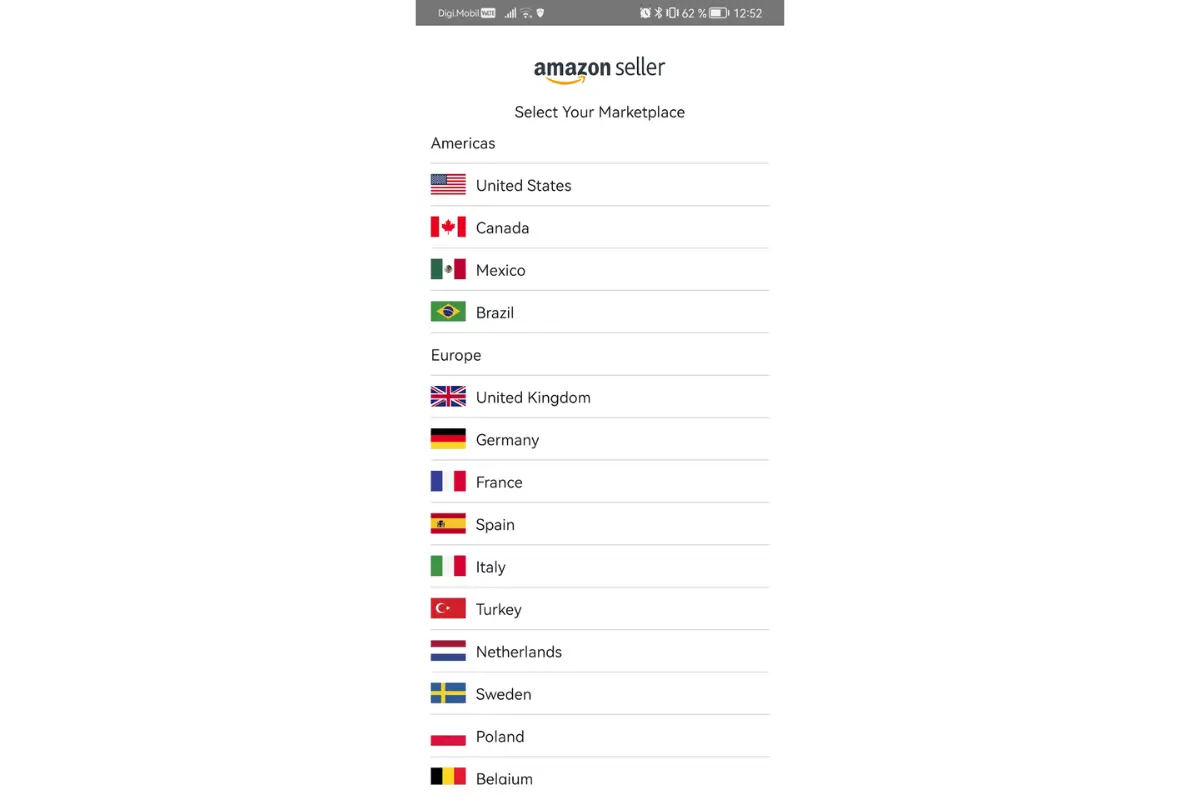
4. Log in with the username and password you created in step 2.
5. Complete the two-factor authentication step.
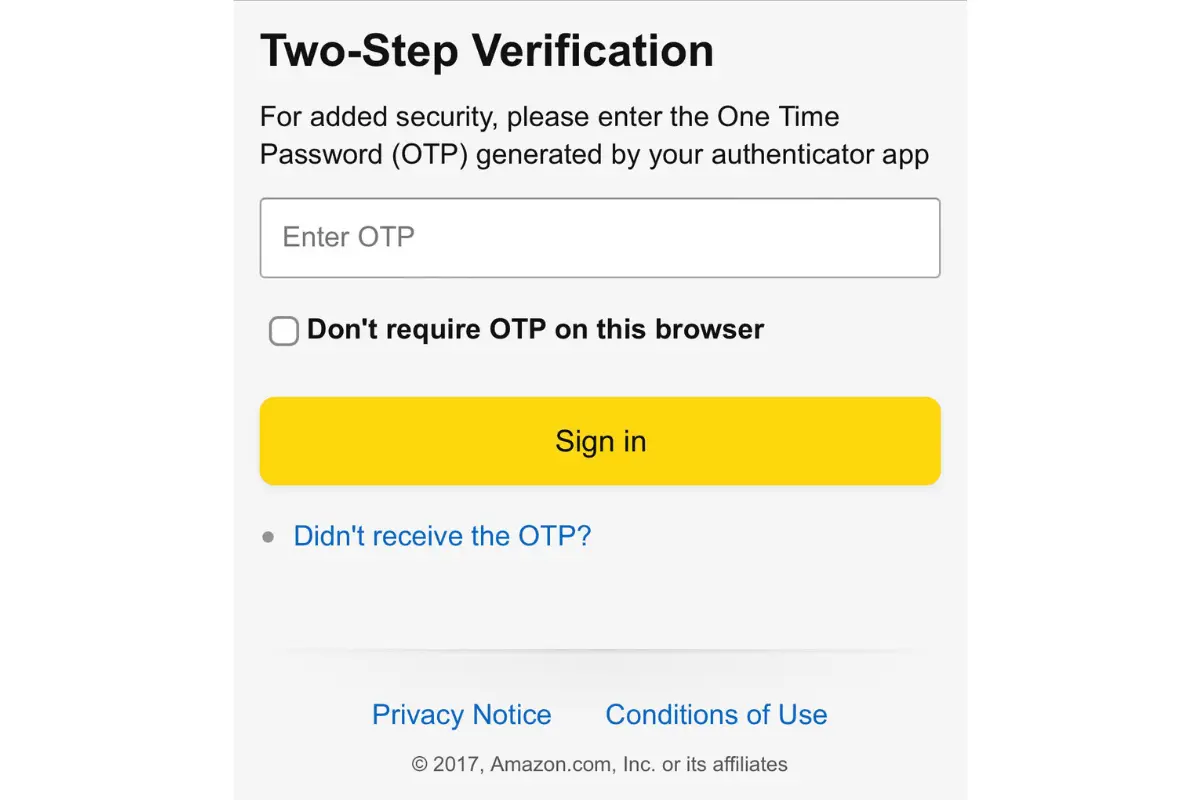
6. Choose between Individual and Professional selling plans.
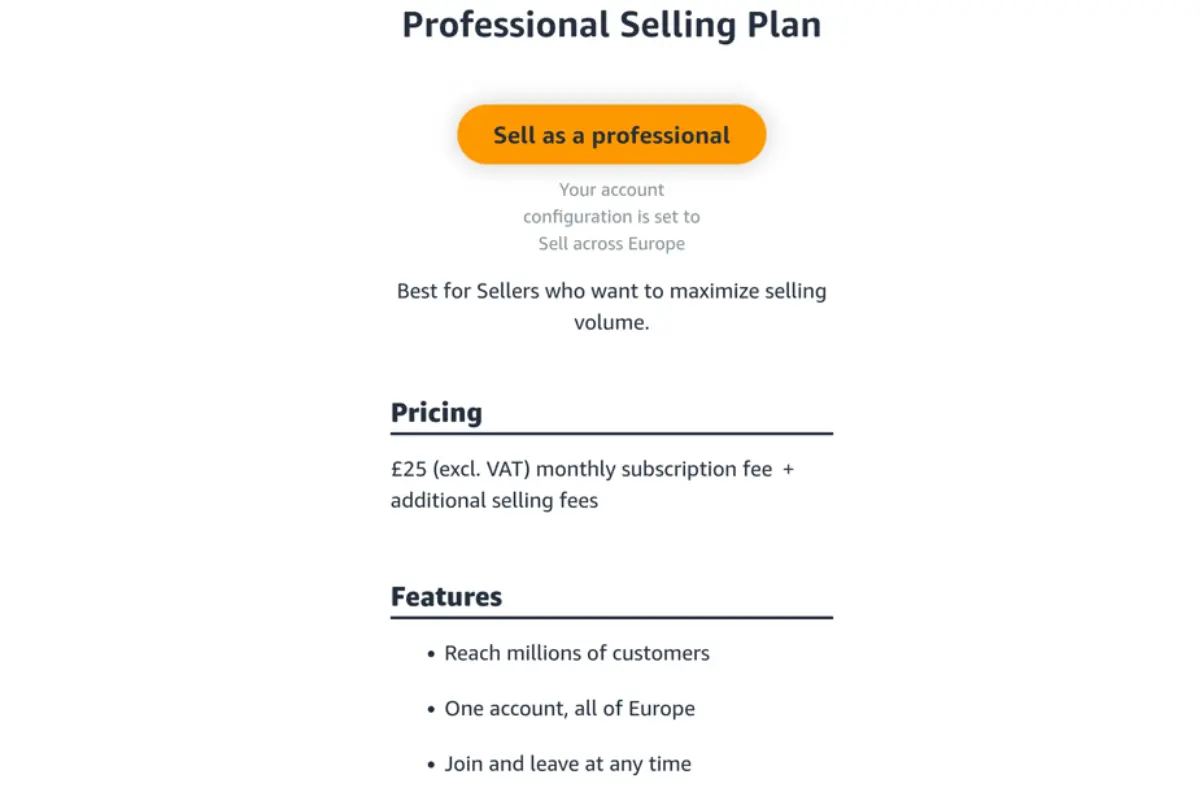
.webp)
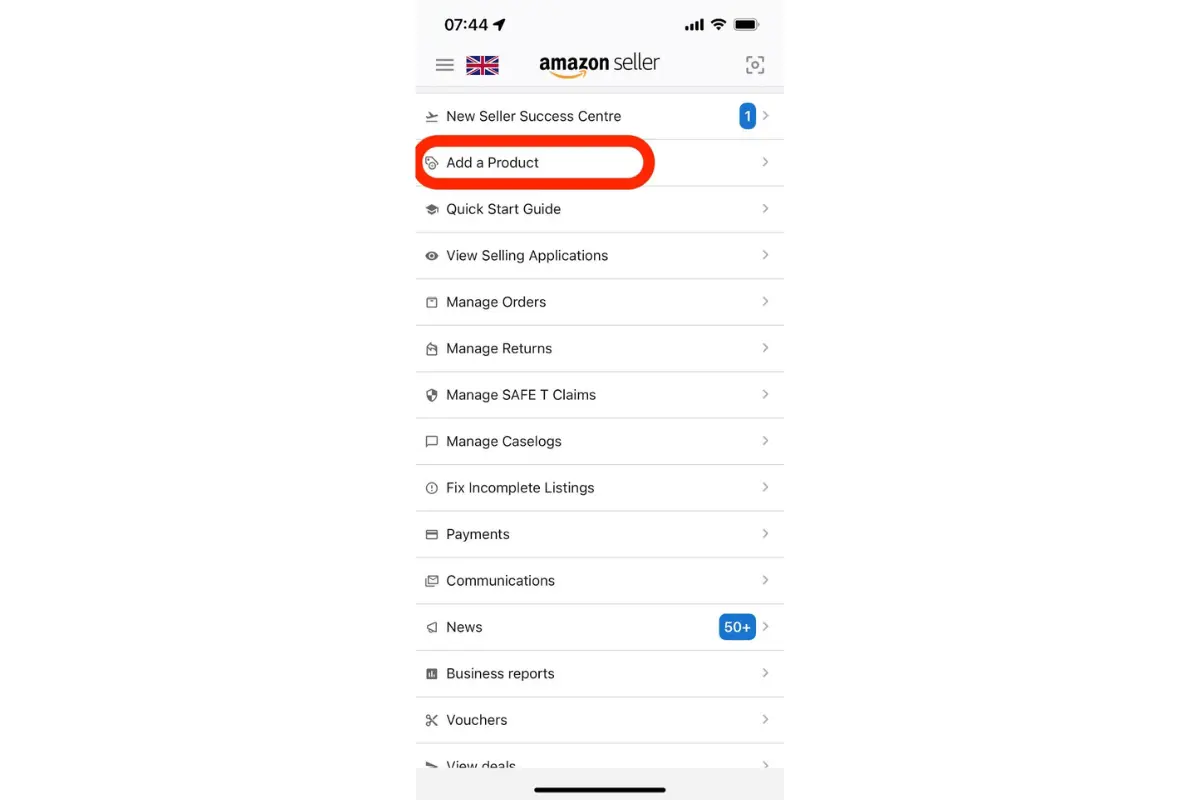
7. Provide all the information required.
8. Wait for Amazon to verify your submission — you may be asked to meet with an Amazon Associate for this step.
Note: These steps are subject to change. Check them in the Amazon Seller app for the most current and accurate information.
How to scan products on the Amazon Seller app
To scan products within the app, you must:
1. Access the app’s home screen and look for the ‘Add a Product’ feature.
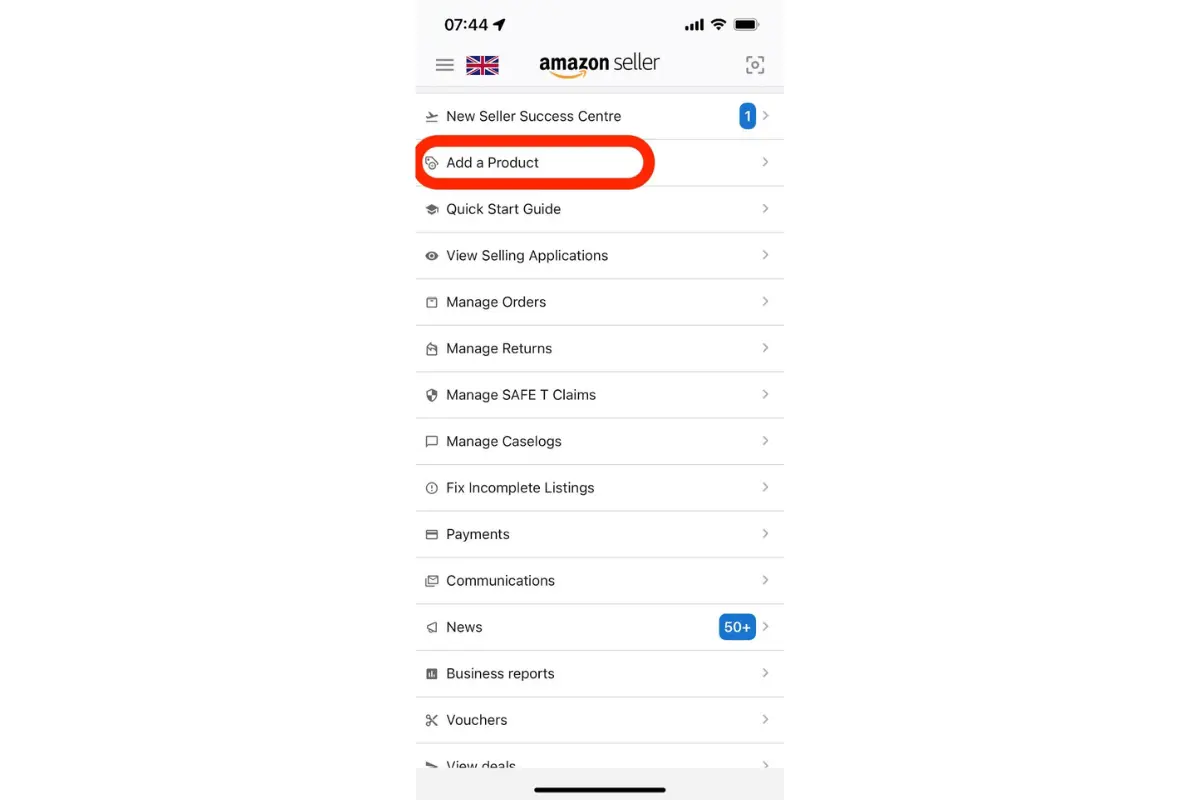
2. In the manual search bar that will pop up, type the product name. Alternatively, you can scan a product’s barcode using the visual search option.
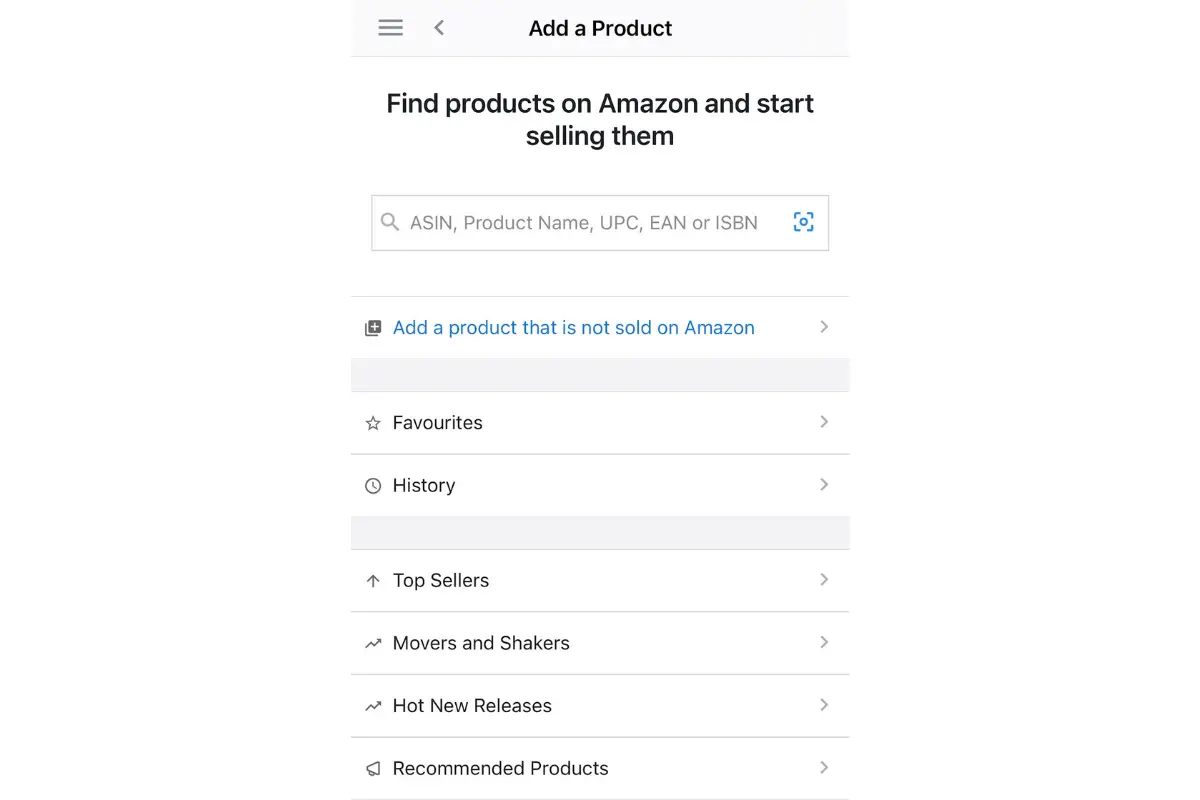
If the product is in Amazon’s database, the app will pull up its details from the Amazon catalog.
TIP: If you’re using the Amazon Seller app on an iOS device, consider using the iOS Widget for Product Search.
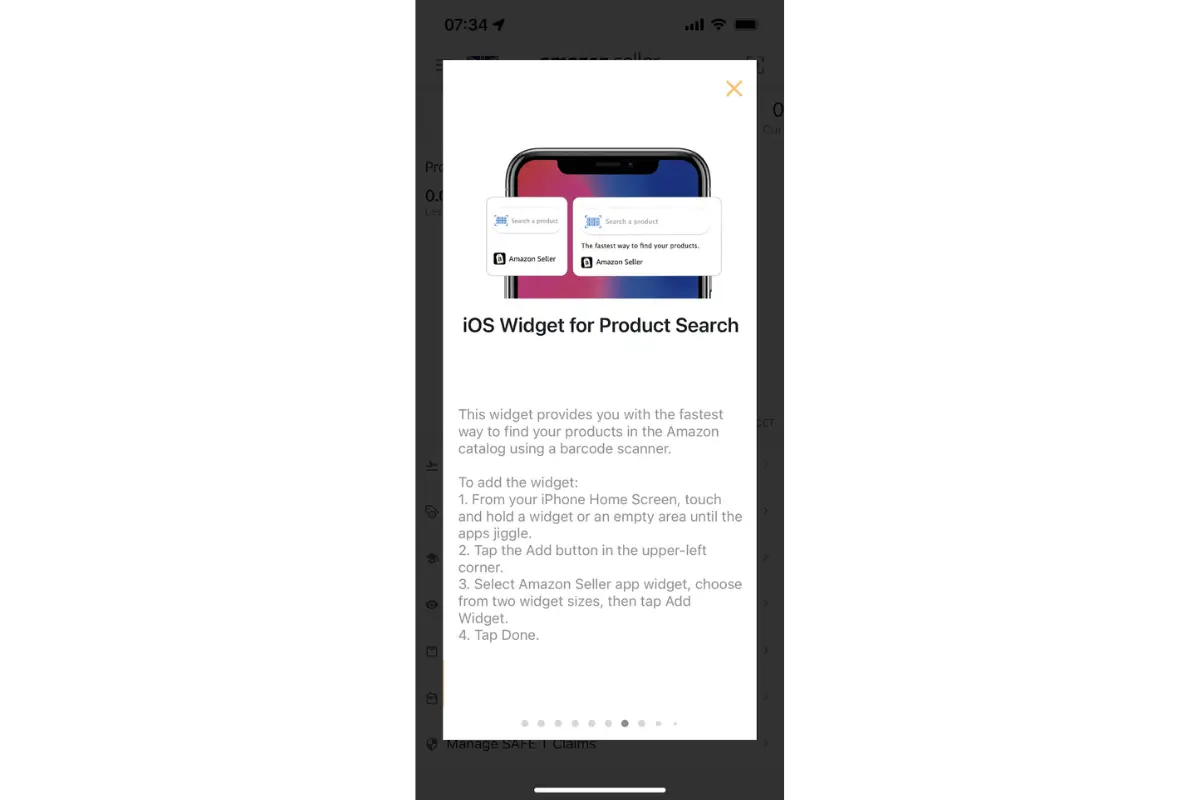
How to use the Amazon Seller app to scan clearance
Clearance means discounted prices. You can use the Amazon Seller app to scan clearance in just a few simple steps:
1. Look for stores with clearance sections.
2. Find items in designated clearance areas.
3. Use the Amazon Seller app scanner on clearance item barcodes.
4. Check selling price on Amazon, sales rank, reviews, competition, and fees.
Decide if you want to purchase after carefully reviewing the product’s profit margin, sales rank, competition, and historical prices.
Amazon Seller App Interface
The Amazon Seller app interface is designed to streamline your selling experience. Here’s how to make the most of it:
Understanding the Home screen
The app has a Home screen designed for easy navigation, primarily through swiping and tapping, and gives you access to:
- Data summaries: When you log in, the home screen displays several summaries at the top, like sales revenue for the day, number of units sold, etc. Go through these summaries by swiping left and right.
- Product sales graph: If you have products available for sale on Amazon, it shows your product sales over the past seven days.
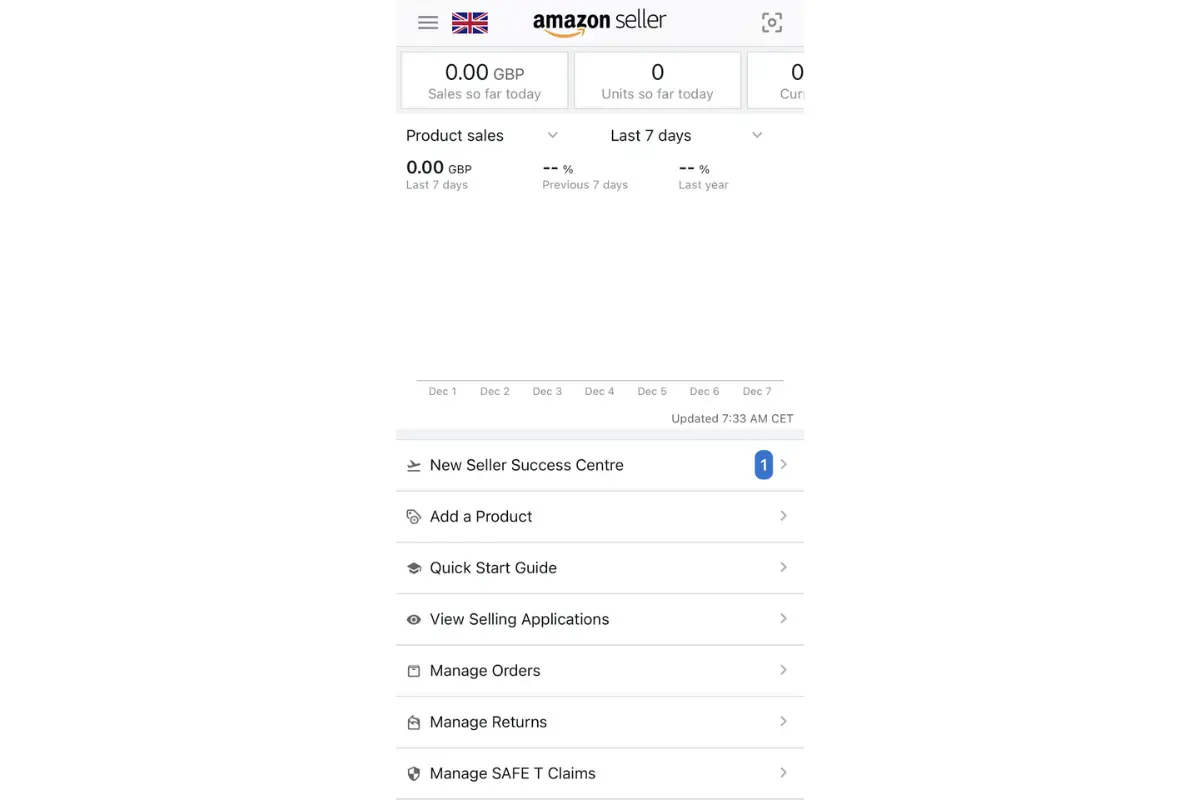
- Feature menu: Below the graph, there are shortcuts to various essential features of the app:
- Add a Product
- View Selling Applications
- Manage Orders
- Manage Returns
- Manage Caselogs
- Payments
- Visual search functionality: By tapping the camera icon, you can conduct a visual search for products to sell or buy on Amazon.
- Full menu access: By swiping left the edge of the screen on the app’s Home screen, you’ll open a menu providing access to the full range of Amazon Seller functionalities.
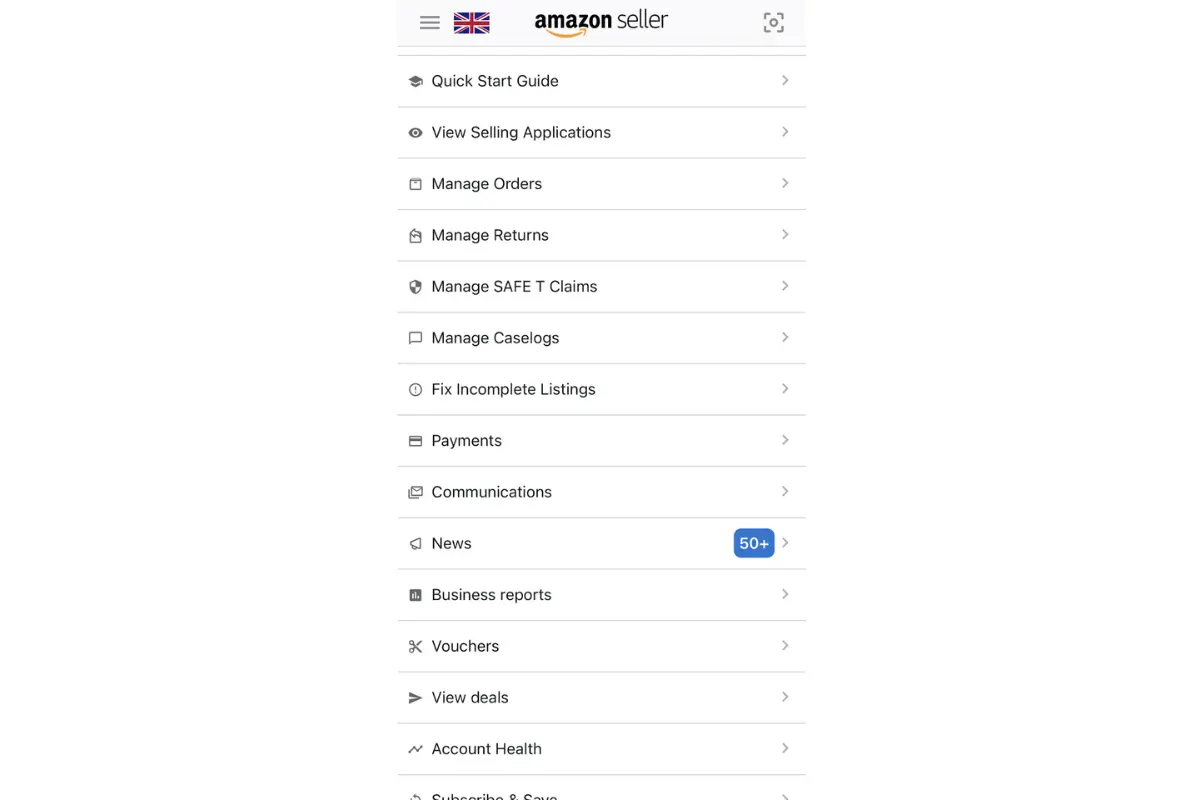
- Marketplace overview: You can view and manage data for all your approved marketplaces by tapping your seller account's name and main marketplace.
- Settings access: The gear icon in the top right corner leads to account and app settings, where you can manage various preferences and options.
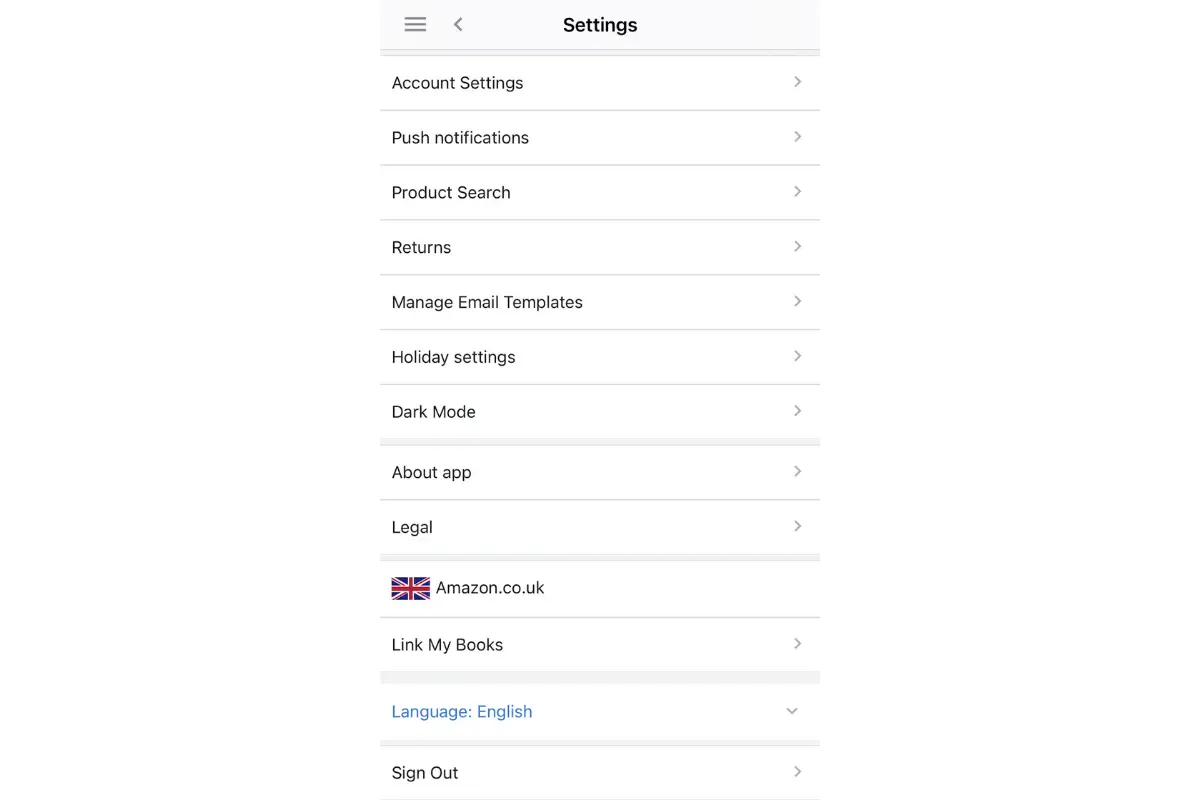
- Functionality menu: Tapping any item in the list opens its entire selection of options.
Note: The exact layout and features of the Amazon Seller app may vary slightly based on your device, app version, and regular updates. Consider using Amazon’s Quick Start Guide from the app’s home screen for guidance.
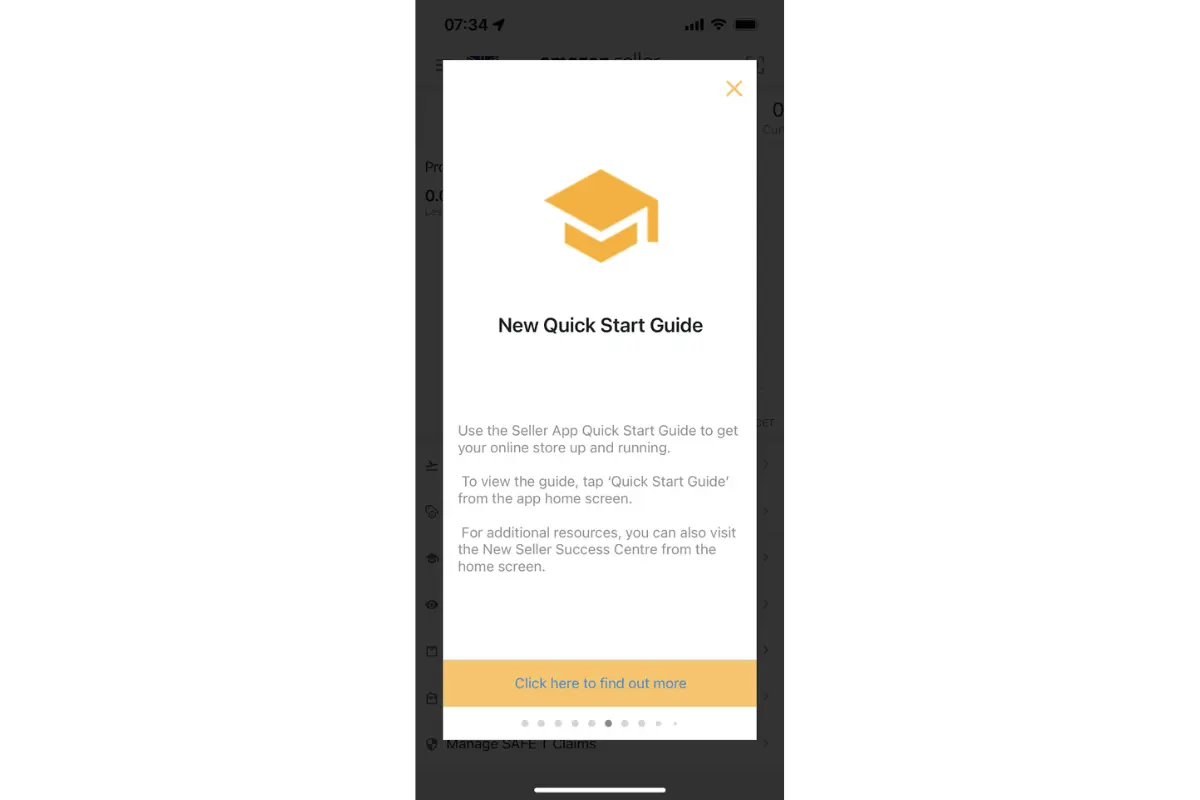
Dashboard Overview
The app doesn’t offer a single dashboard but multiple Amazon seller tools and shortcuts to different dashboards, such as:
1. Account health dashboard under the Performance tab.
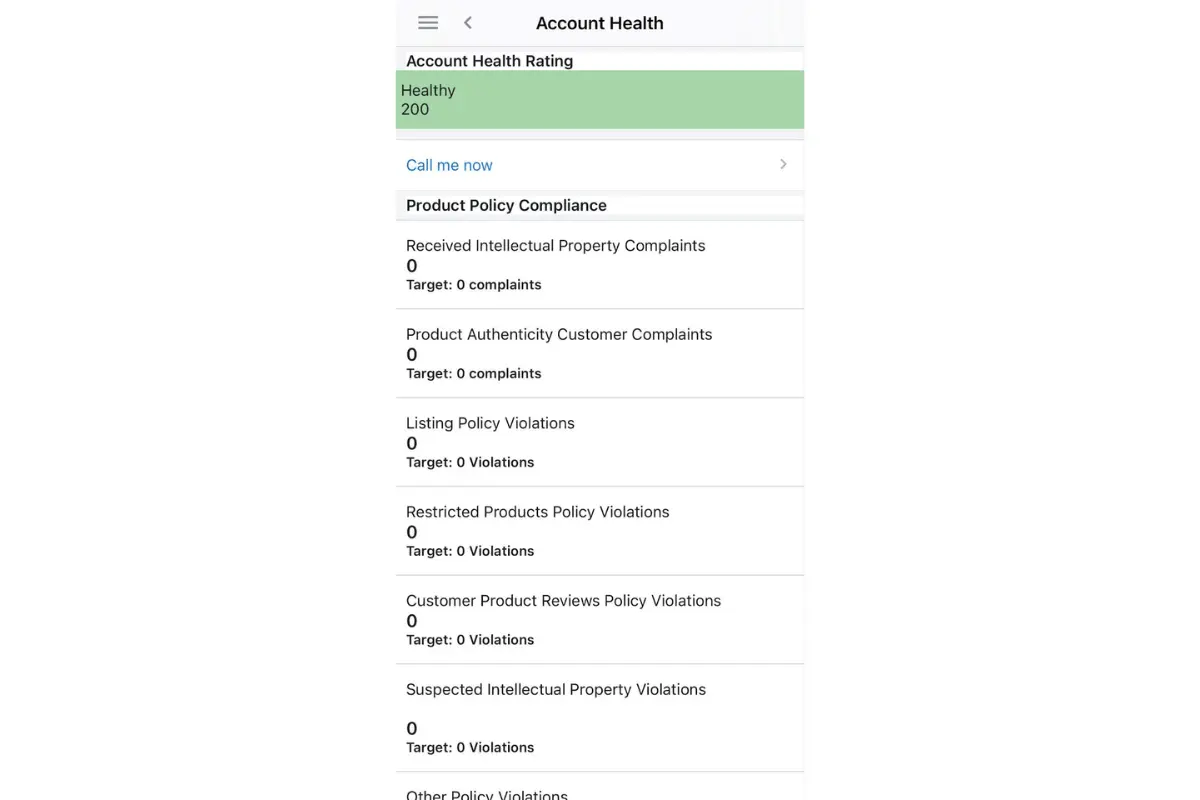
2. Sales performance dashboard under Business Reports in the Reports tab.
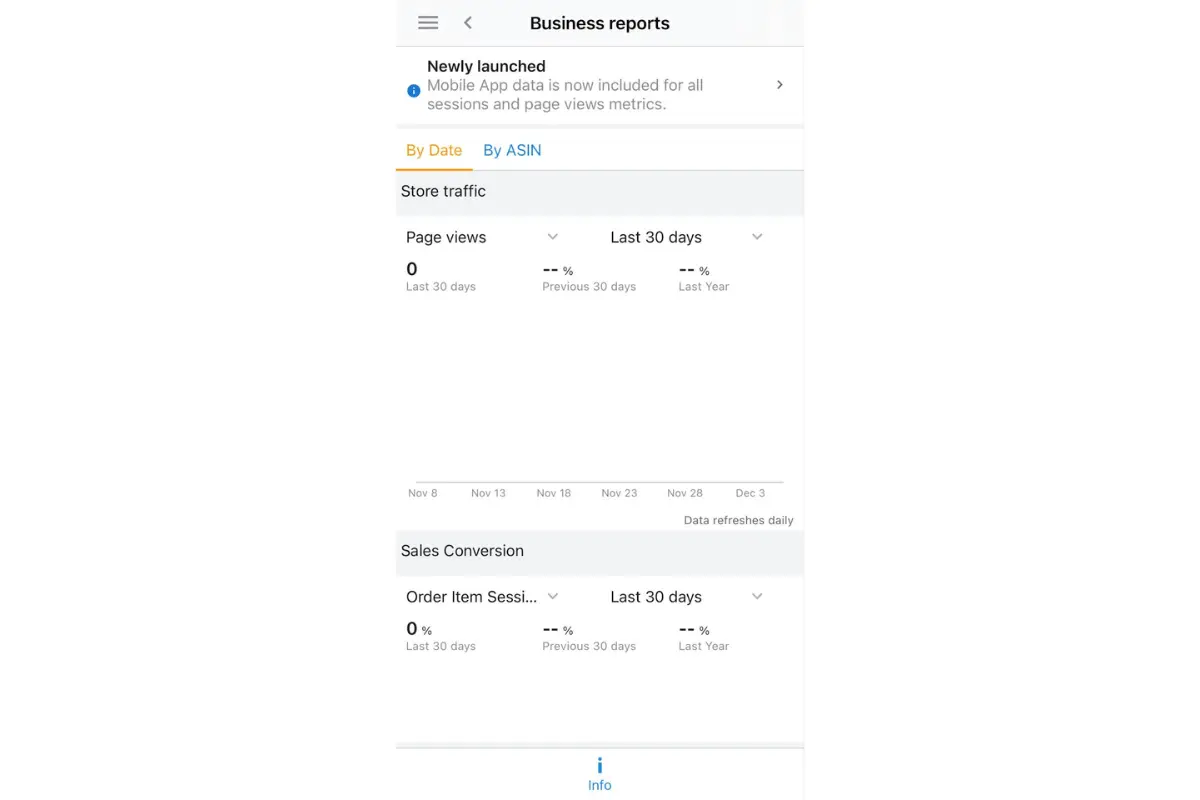
3. Listing Quality Dashboard in the Inventory tab.
4. ‘Manage Orders’ dashboard under the Orders tab.
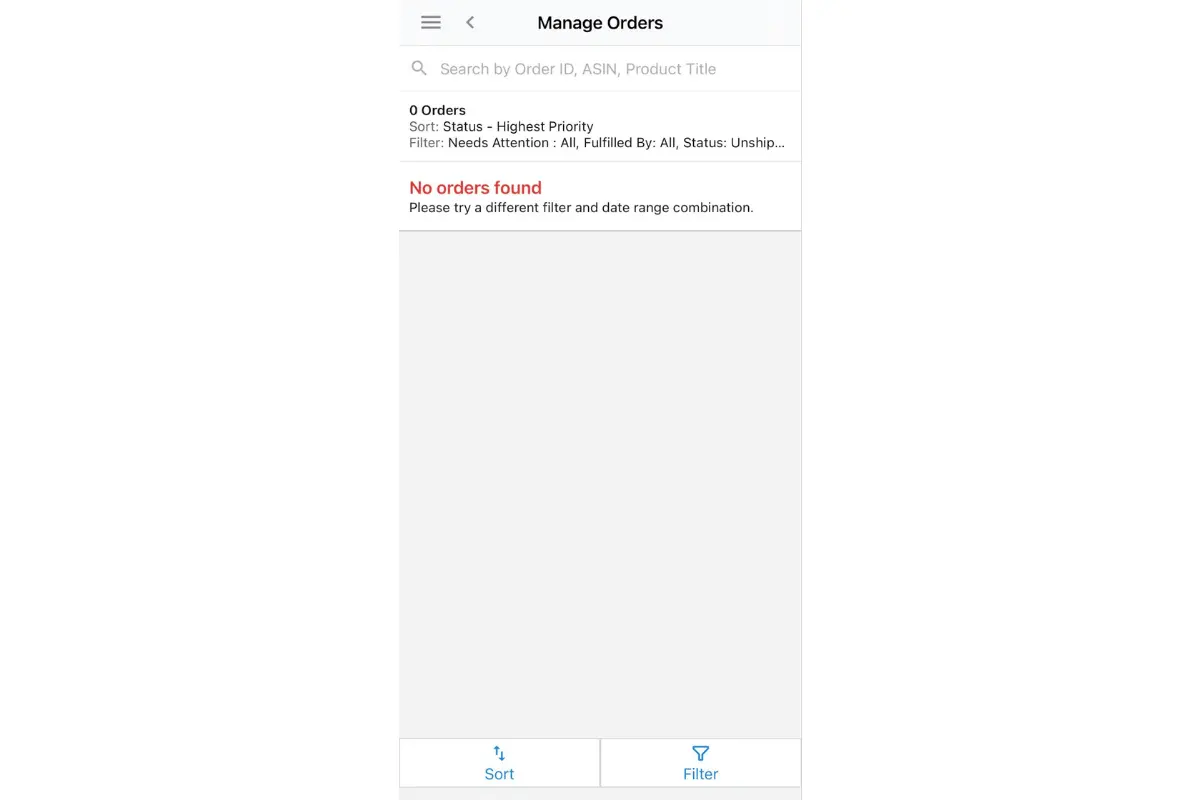
5. Deals’ dashboard right in the app’s main menu.
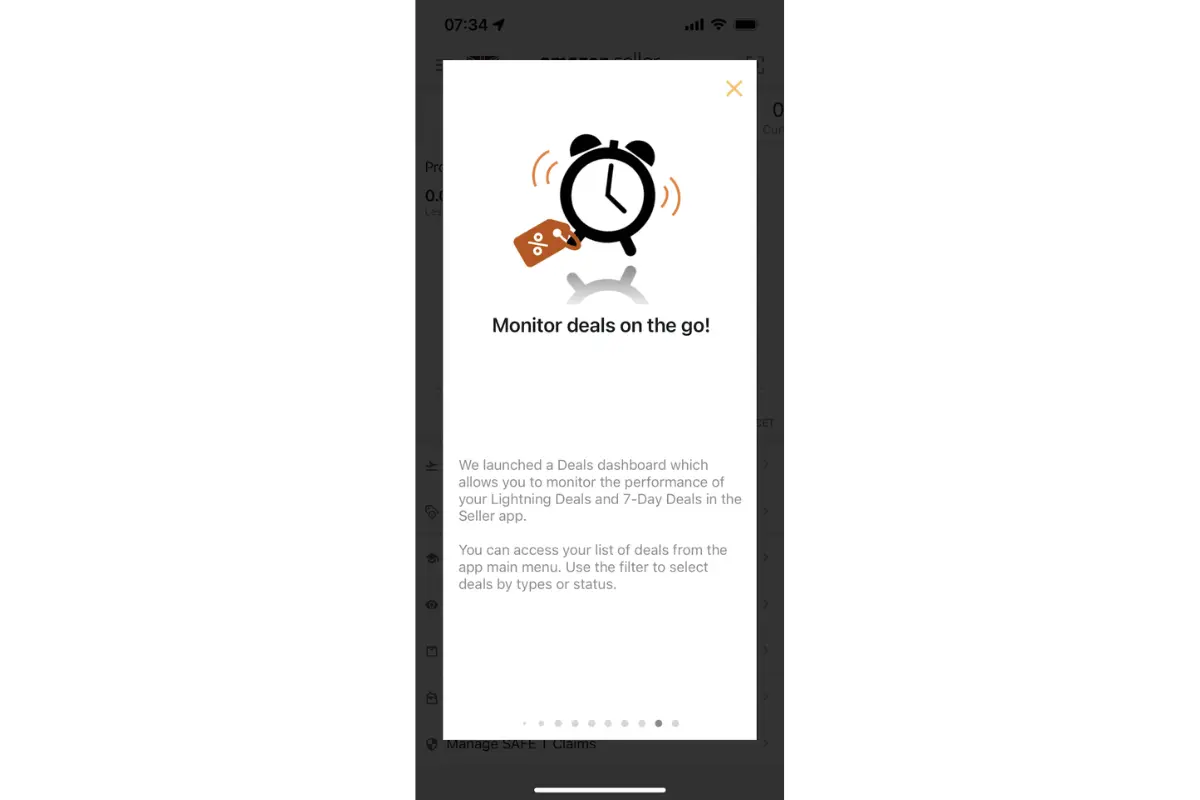
To make better decisions and grow a healthy Amazon Seller account, carefully review each dashboard's data and alerts.
Menu Options
The menu options provide quick access to various features and functionalities:
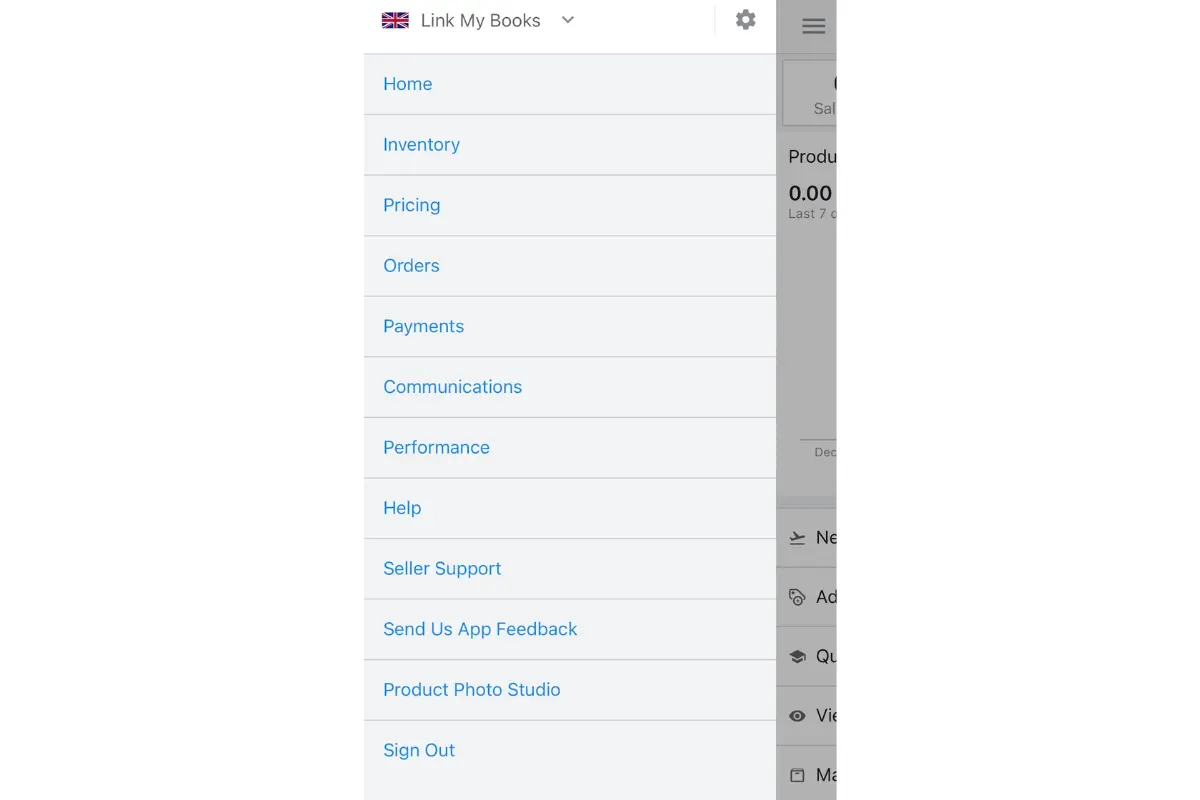
- Home: Check key summaries like sales revenue, account balance, and feedback ratings — access quick data and features for daily operations.
- Inventory: Manage your product listings, track stock levels, and handle inventory replenishments.
- Pricing: View and adjust the prices of your products to respond to market changes.
- Advertising: Create new ads, adjust budgets, and analyze the performance of your advertising efforts.
- Orders: View your orders, including processing, shipped, and completed orders.
- Payments: Evaluate your financial transactions — upcoming payouts, recent transactions, and any adjustments.
- Communications: Manage customer communications, respond to queries, and handle customer service issues.
- Performance: Monitor seller performance metrics like feedback, customer service standards, and policy compliance.
- Help: Access help resources, FAQs, and guides.
- Selling Partner Support: Contact Amazon’s support for sellers, where you can get help with specific issues, account problems, etc.
- Send Us App Feedback: Provide feedback about the app, suggest improvements, or report bugs.
- Product Photo Studio: Capture and edit product photos and create high-quality images directly from your device for your listings.
- Sign Out: Log out of your Amazon Seller account on the app, especially when using shared or public devices.
Maximizing these menu options can lead to more efficient business operations and greater success on the Amazon platform.
Exploring Functionalities
Here’s a breakdown of some of the primary functionalities you can explore:
- Inventory management: Add/edit listings and view stock levels.
- Order fulfillment: Manage orders and shipping.
- Pricing management: Adjust prices using automated tools.
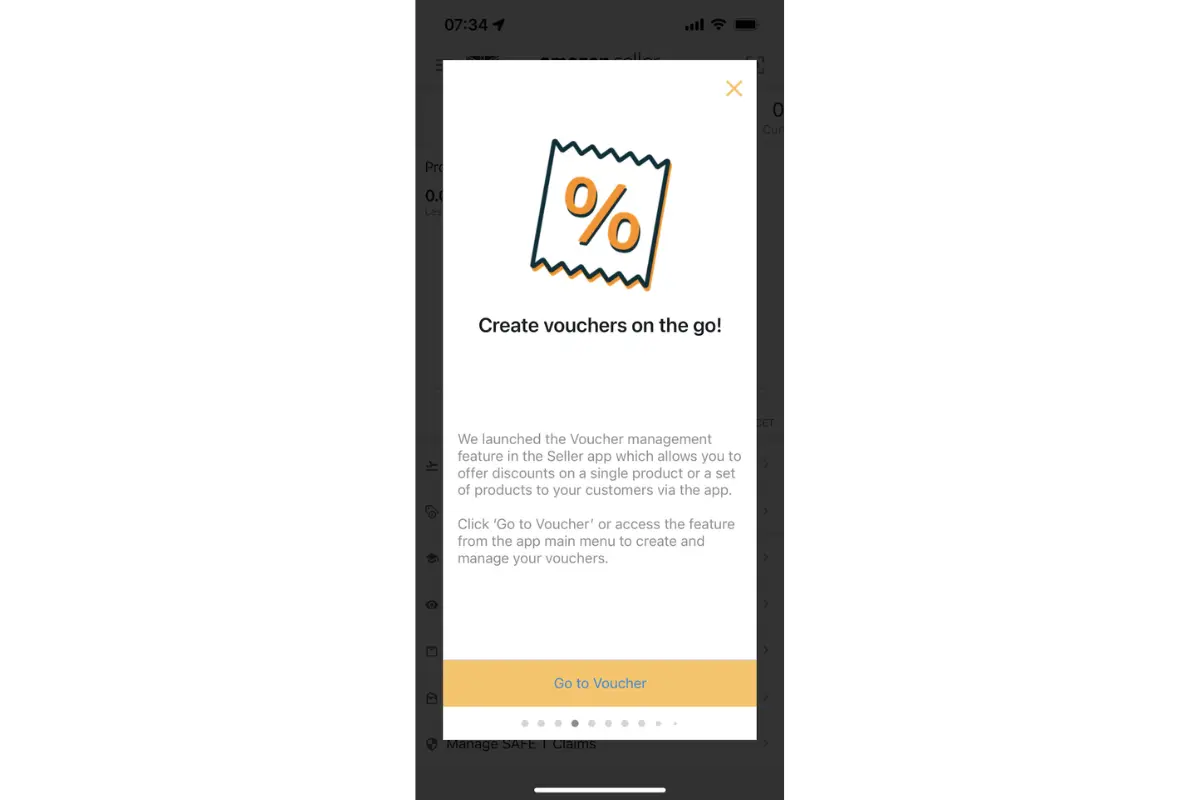
- Customer communication: Respond to messages and manage feedback.
- Performance metrics: Monitor account health and sales analytics.
- Reporting: Generate sales and inventory reports.
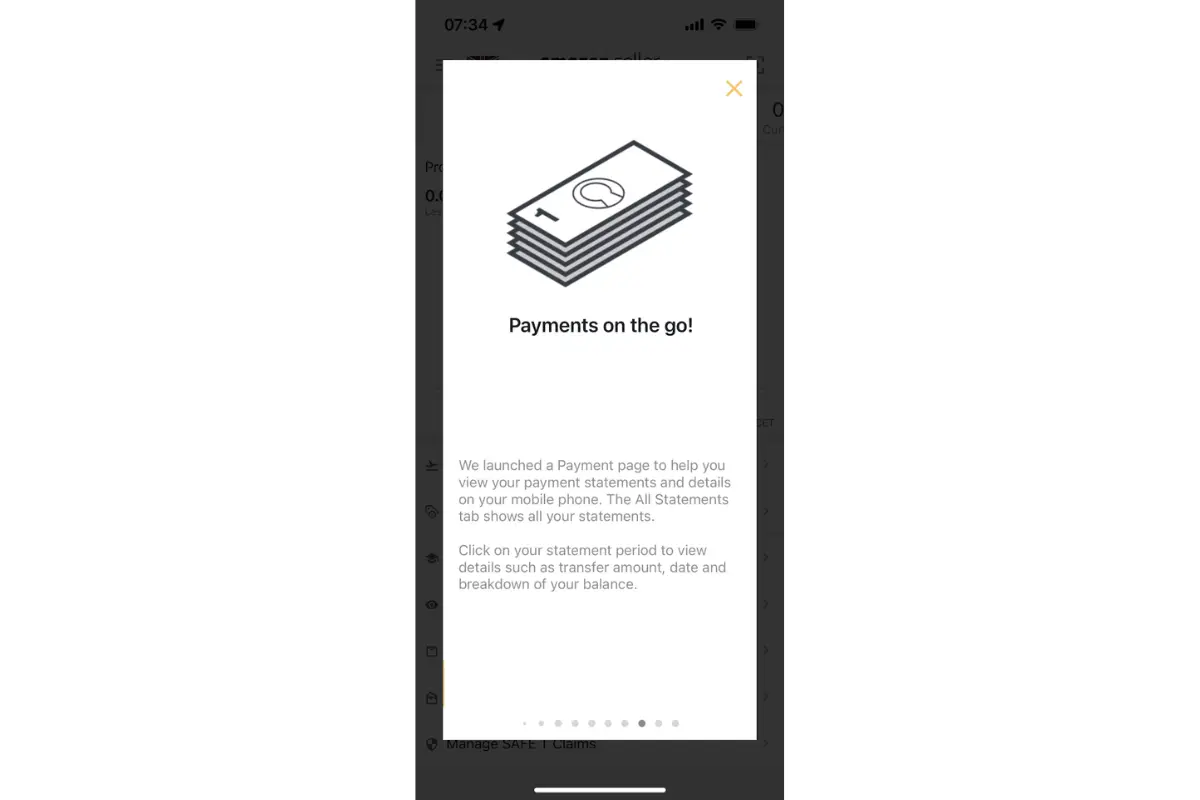
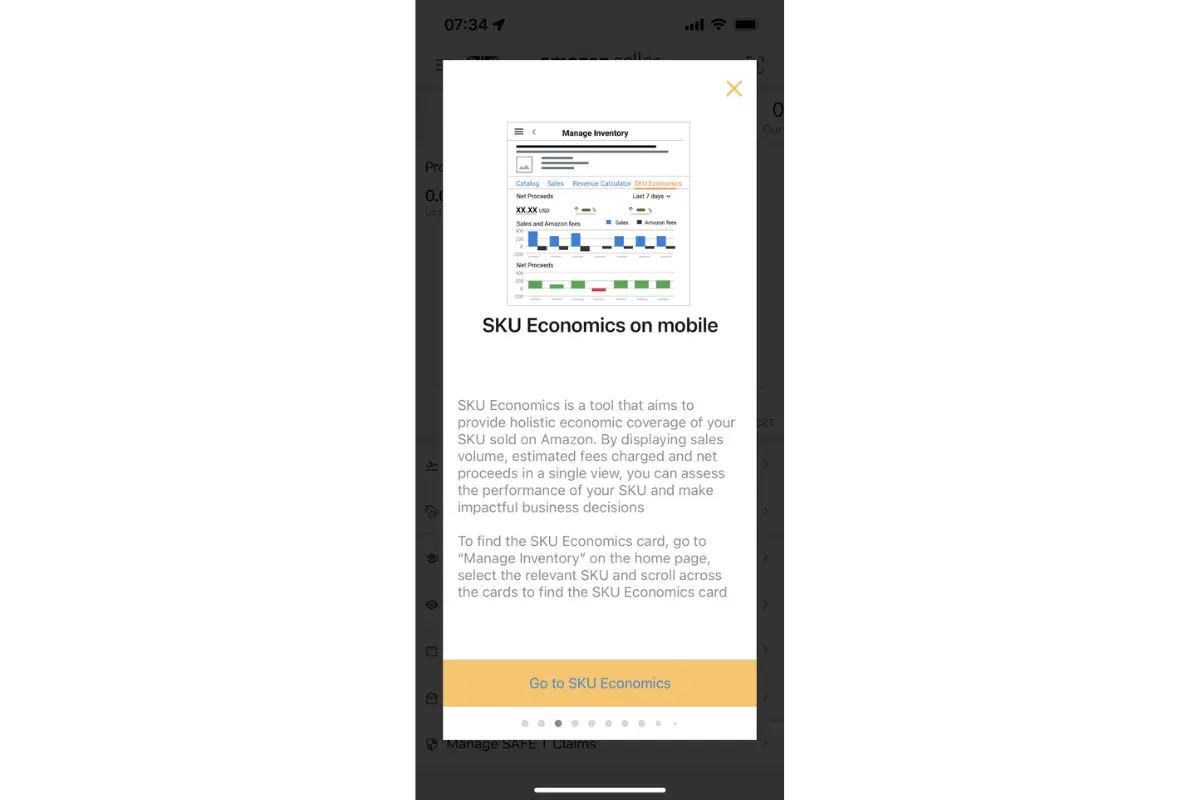
- Marketing and advertising: Manage Sponsored Products and promotions.
- Notifications and alerts: Get real-time updates and customize alerts.
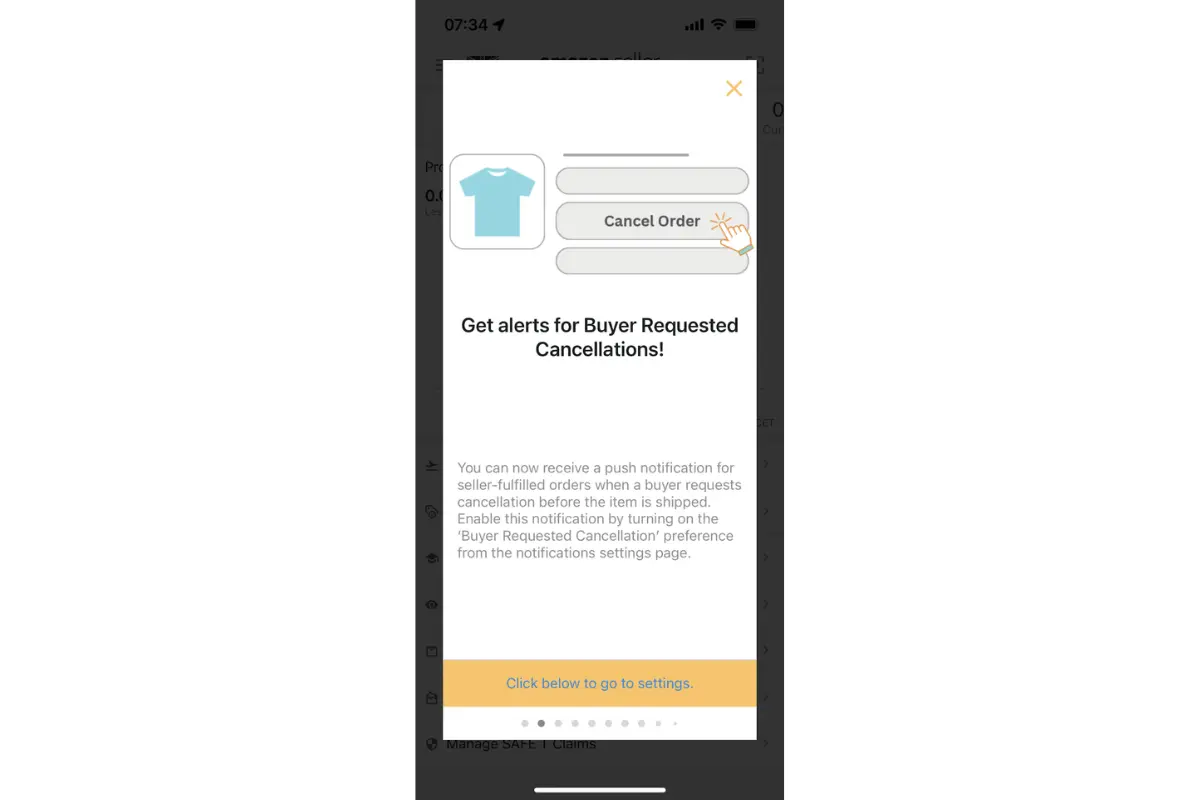
- Barcode scanning: Scan products for listing and price comparison with the Amazon seller scanner.
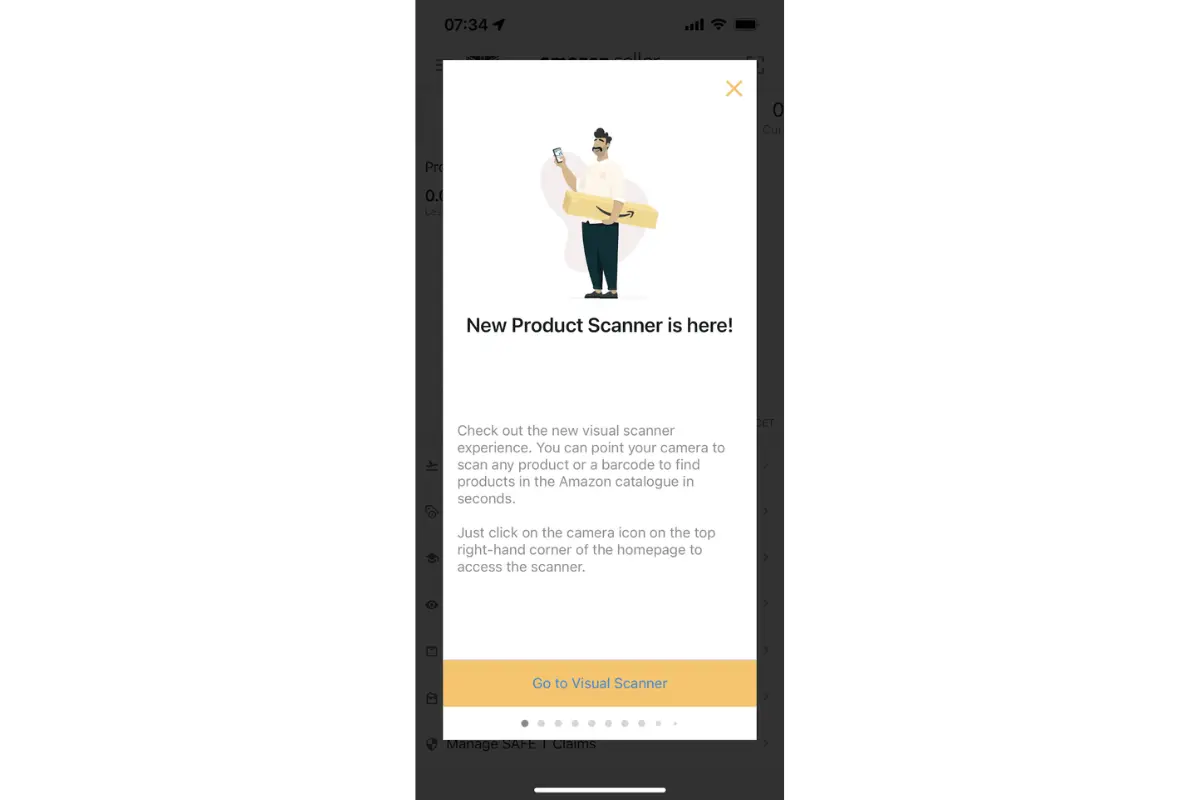
- Customization options: Explore the Settings option to customize the app’s interface according to your preferences.
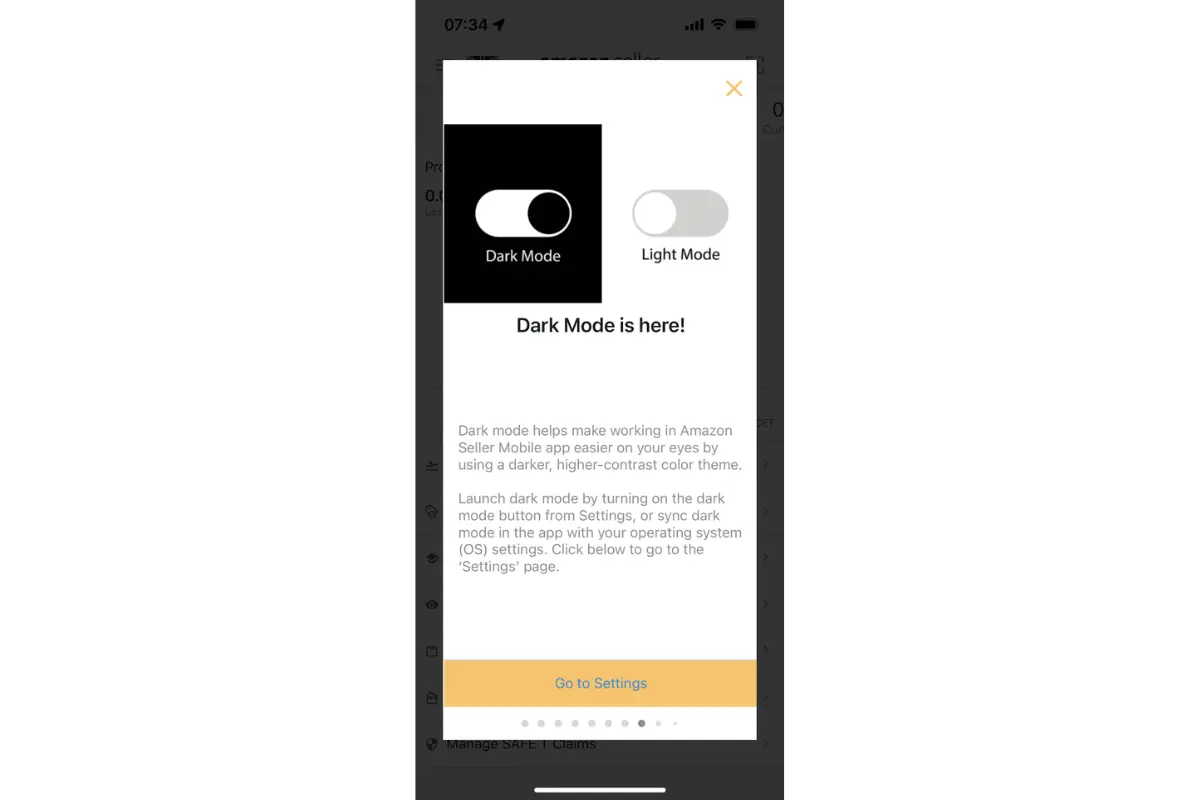
- Help and support: Access help and educational resources.
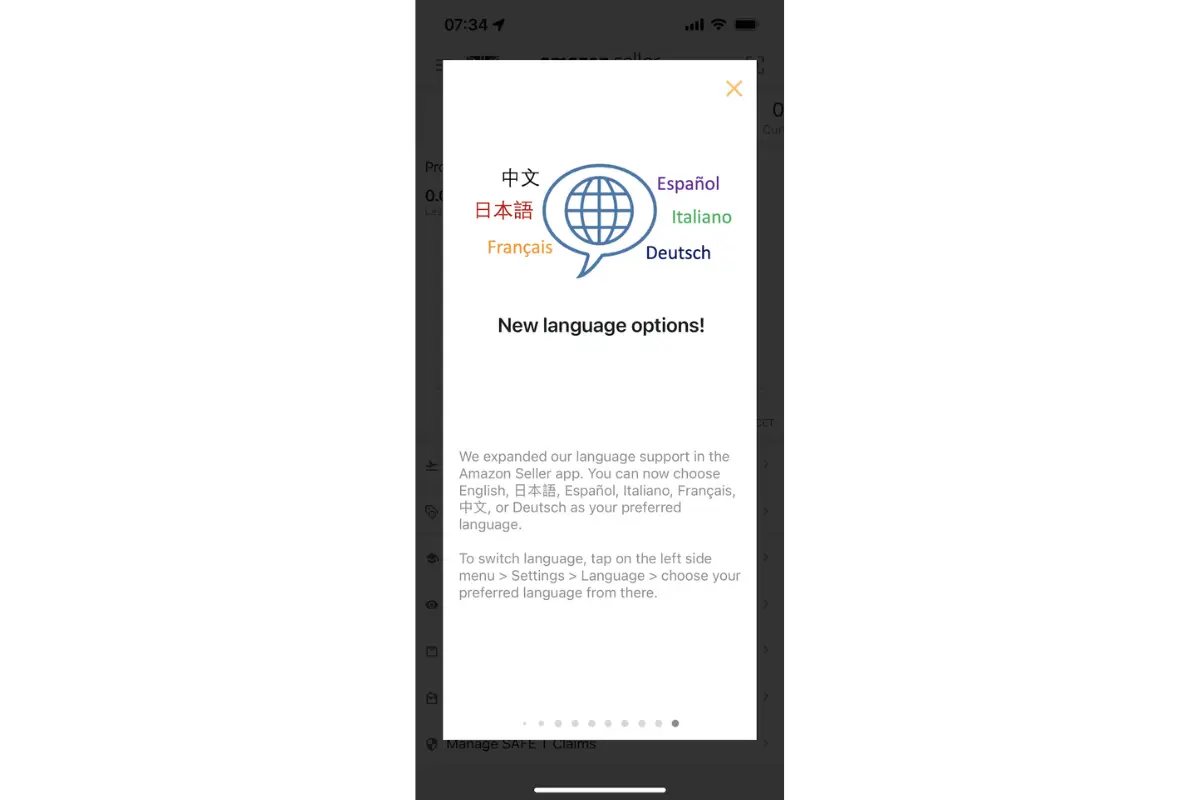
Does it feel like you have too many options? It’s probably true, but each has its purpose and will help you increase customer satisfaction and sell more.
Looking for other Amazon guides?
- How to Sell on Amazon Without Inventory
- What is Account Level Reserve on Amazon?
- What Does FC Transfer Mean on Amazon?
- Everything About Amazon's Restocking Fee
How To Manage Product Listings on the Amazon Seller App
When a client lands on your Amazon seller page, product listing is what they see first. So, it’s worth managing these listings the right way.
Create New Product Listings
Grow your inventory of products right from the app by easily adding new products.
1. Go to the main home menu and select ‘Add a Product.’
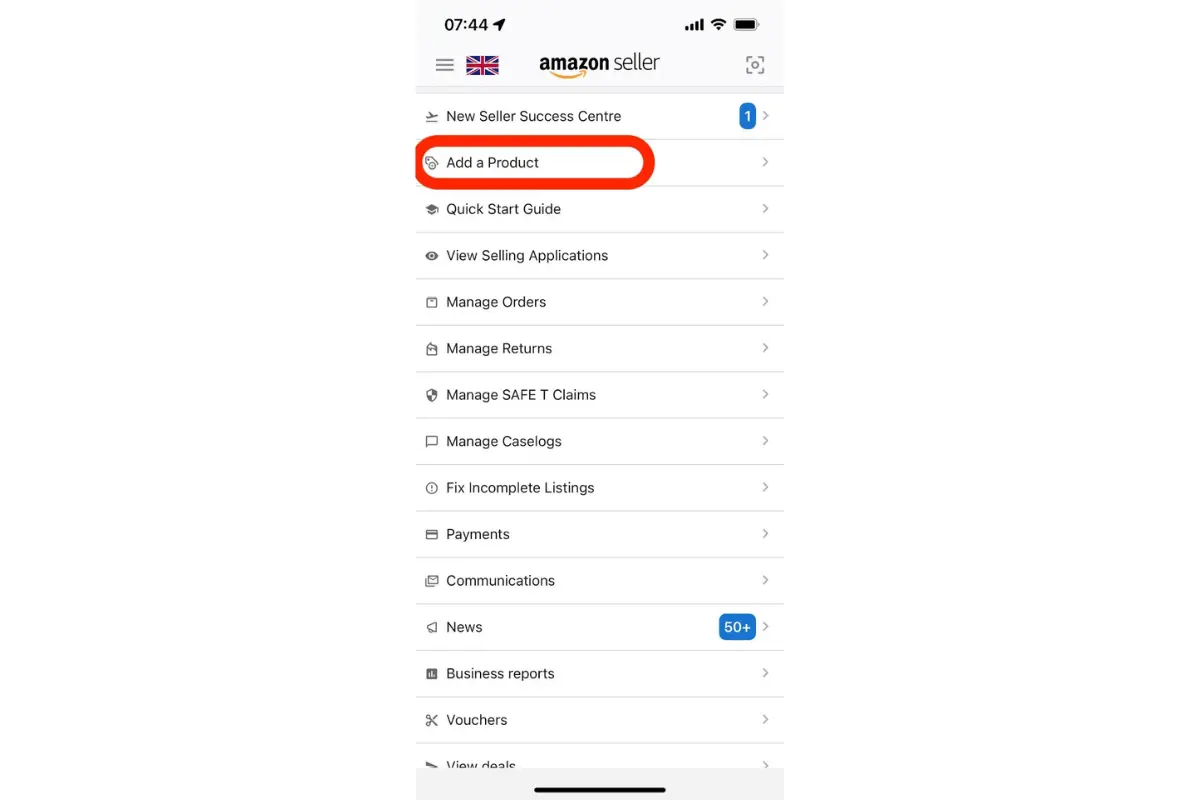
2. Use the search box to identify the product you’re selling if it’s already sold on Amazon. OR select the option “I’m adding a product not sold on Amazon” if it’s new.
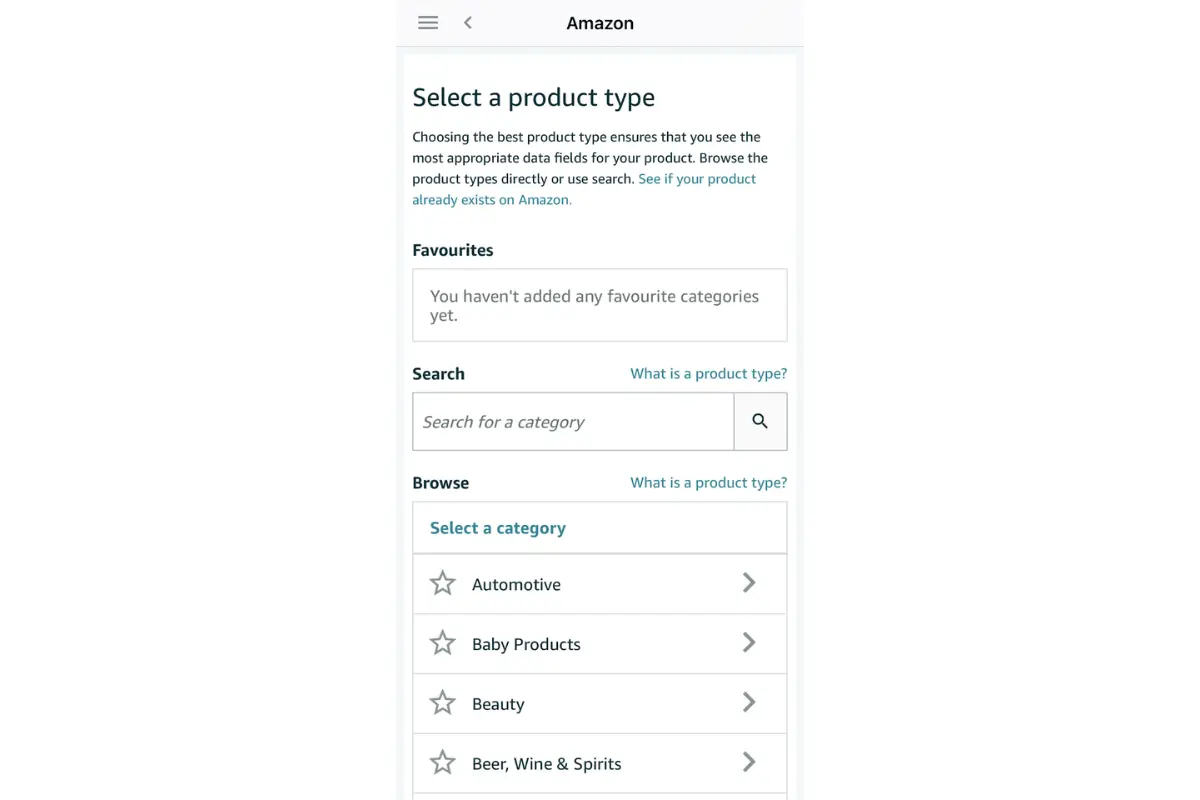
3. Fill in the required fields, starting with the Product category and continuing with all the other fields in your product listing.
- Enter product details, including title, images, and description.
- Set pricing and inventory count.
- Choose your fulfillment method.
4. Review and hit the ‘Save and finish’ button to submit your listing.
Expanding your inventory on Amazon is simple when you have all the information at hand and are up to date with Amazon’s terms.
Update Existing Product Listings
Keep your Amazon listings current and accurate with updates via the app.
- Launch the app and access 'Inventory'.
- Find and select the product to update.
- Tap 'Edit' to modify listing details.
- Update the price, quantity, images, descriptions, or shipping options.
- Review and save changes.
- Monitor the listing for updates and performance.
Regularly updating listings ensures your products stay competitive and relevant.
Optimize Product Listings For Better Visibility And Sales
Use strategic optimization to enhance your Amazon listings:
- Optimise product titles with key information and keywords.
- Use high-quality, multi-angle images.
- Write detailed, bullet-pointed product descriptions with keywords.
- Add relevant backend search terms.
- Encourage and respond to customer reviews.
- Maintain competitive pricing.
- Regularly track sales performance.
- Register on the Amazon Brand Registry and use the A+ Content functionalities.
- Optimise listings for mobile users.
- Stay updated with Amazon’s policies and market trends.
Regular optimization of your Amazon listings can significantly boost your visibility, customer attraction, and sales performance.
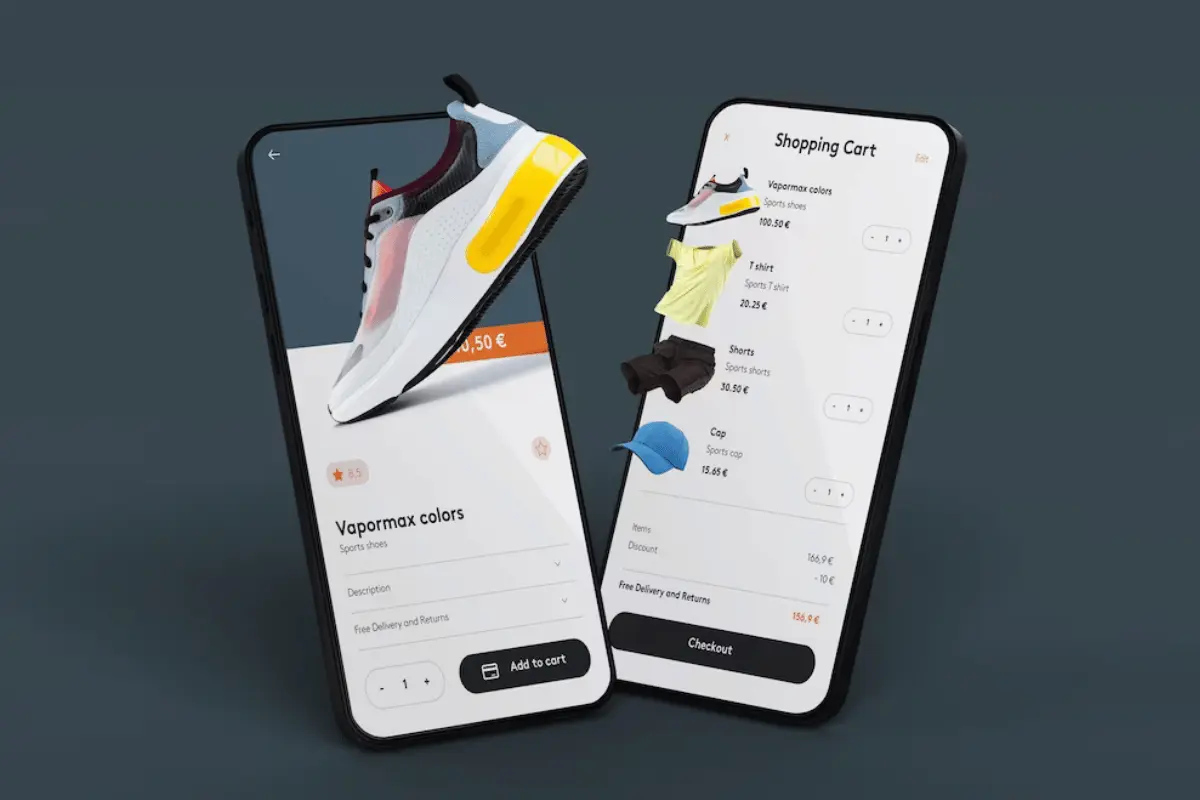
How to Manage Orders With the Amazon Seller App
The app lets you receive and fulfill orders directly from your mobile device.
Receiving and Fulfilling Orders
Managing orders efficiently is part of keeping customers happy, so here’s what you need to do:
- Open the app and go to the ‘Orders’ section.
- Regularly check and review new orders.
- Prepare products for shipping, adhering to Amazon’s guidelines.
- Choose a shipping carrier, print labels, and dispatch orders.
- Update the order status to ‘Shipped’ and provide tracking details.
- Monitor returns and respond to customer inquiries promptly.
After managing your orders on the app, transfer your sales data from Amazon to QuickBooks or Amazon to Xero for effortless accounting.
Communicating With Customers
Effective communication with customers helps build trust and influences your overall seller rating:
- Access the ‘Messages’ section in the app.
- Regularly check and read new customer messages.
- Respond promptly, professionally, and courteously.
- Use templates for common responses to save time.
- Handle negative feedback calmly, offering solutions.
- Encourage satisfied customers to leave reviews.
- Regularly monitor and respond to product reviews.
Being responsive, helpful, and professional can enhance customer experiences, leading to better reviews and repeat customers.

Monitoring Sales Performance and Analytics
Monitoring sales performance and analyzing sales metrics are crucial for understanding the health and progress of your Amazon business.
Reporting Features
The app’s reports can offer insights into sales, inventory, returns, and other vital aspects of your business:
- Review sales reports for performance overview and product-level data.
- Track inventory levels and health.
- Analyze traffic, conversion rates, and return rates.
- Monitor customer feedback and ad performance.
- Examine detailed financial transactions.
Use these reports to determine what you can improve about your product listings.
How to Analyze Data
Whether you're looking at sales figures, customer behavior, or operational efficiency, a good analysis can help you identify trends, opportunities, and areas for improvement:
- Collect relevant data focusing on key metrics.
- Organize and segment data by time, product, and customer demographics.
- Identify trends in sales, customer behavior, and inventory management.
- Compare data against historical performance and industry benchmarks.
- Use visual tools for better understanding.
- Formulate hypotheses based on insights.
- Test hypotheses through changes and A/B testing.
- Make data-driven decisions and monitor the outcomes.
- Continuously review and adjust strategies.
Systematic data analysis will help you better understand your business and give you ideas of what changes to make to get better outcomes.
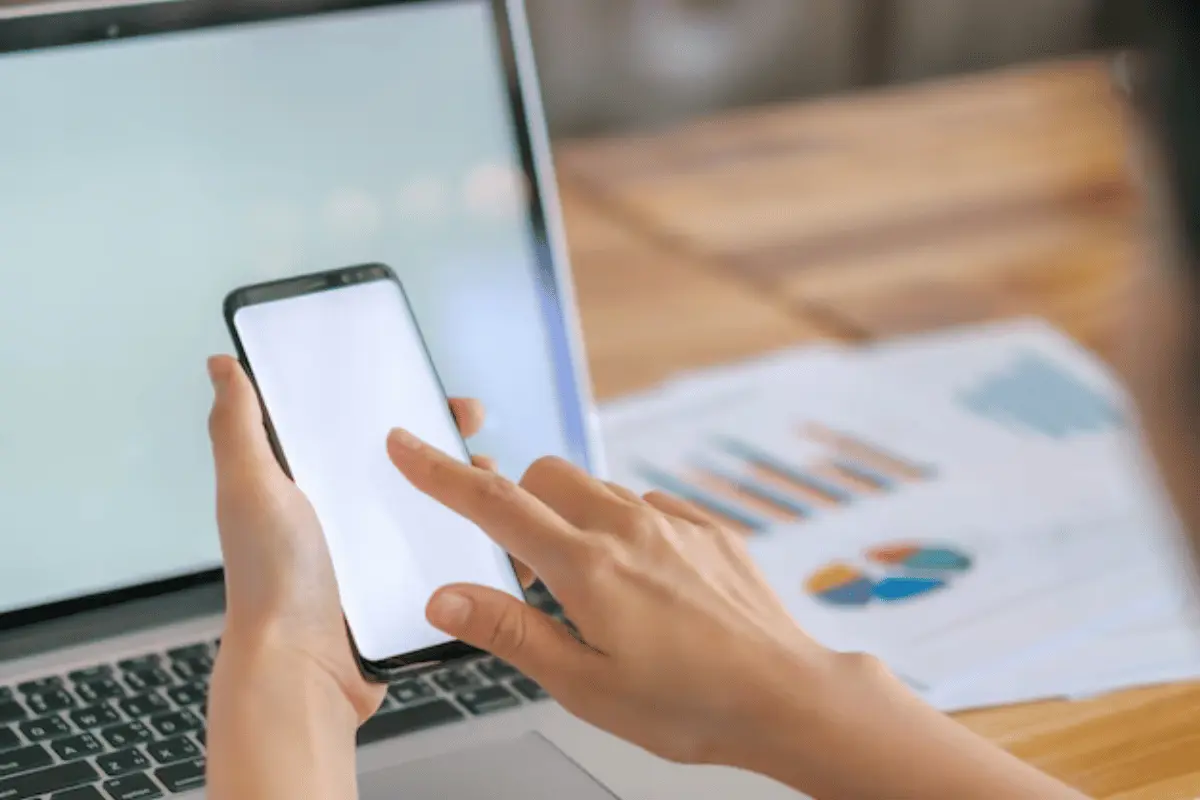
Frequently Asked Questions (FAQs)
Here are some final thoughts to help you easily navigate the app.
How to use Face ID with the Amazon Seller app
First, ensure your device supports Face ID and is enabled in your settings. Then, open the app, go to settings, and select the option to enable Face ID for login authentication.
How to use a photo taken in the Amazon Seller app in your listing
Capture the image using the app's camera feature. Then, go to the specific product listing in your inventory, select 'Edit,' and upload the photo from your device's gallery or camera roll.
How to use the Amazon Seller app for sourcing
Use the Amazon Seller scanner to scan potential products. Check out a product’s selling price, fees, and competition on Amazon. Evaluate its profitability and demand before purchasing it for resale.
Conclusion
Learning how to use the Amazon Seller app and having a successful Amazon business comes with a good kind of problem — bookkeeping. And having the right sort of Amazon FBA accounting tools in your business makes all the difference. From understanding what is VAT in Amazon to reconciliation, it can be overwhelming. Fortunately, there is Link My Books.
Are you an e-commerce seller or accountant? Would you like to benefit from accurate accounting on autopilot? Link My Books is the perfect solution for your business.
Sign up for free and see how to save time and money. You’ll automate your bookkeeping and get exceptional customer service from qualified accountants.
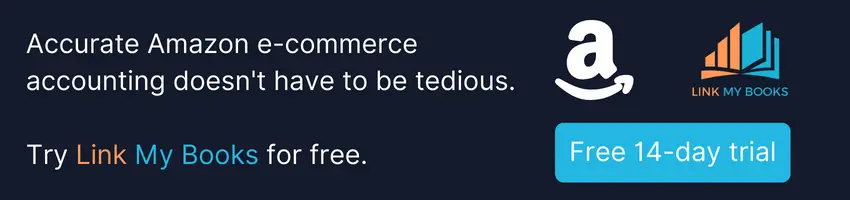


















.png)