Keeping track of sales, refunds, fees, and VAT quickly becomes a headache when you’re selling on TikTok Shop. Most sellers start with a spreadsheet, but setting one up from scratch takes time, and one wrong formula can throw off your numbers.
That’s why we’ve created a free TikTok Shop bookkeeping spreadsheet you can download and start using right away. It’s designed specifically for TikTok Shop sellers, with columns for sales, refunds, fees, and VAT, plus built-in formulas that calculate net and tax amounts automatically.
This guide explains who should use the spreadsheet, how to fill it in, and where to get the figures you need. And if you’re ready to save hours of manual work, we’ll also show you how Link My Books automates TikTok Shop bookkeeping entirely, syncing your data straight into QuickBooks or Xero.
DISCLAIMER
We are not Tax Advisors and so our advice and suggestions on the application of tax rules cannot be construed as tax advice. We highly recommend that users seek advice from qualified accountants for their tax compliance.
Key Takeaways from this Post
A free TikTok Shop spreadsheet helps small sellers record transactions, apply VAT, and calculate profit manually.
It includes pre-set transaction types (sales, refunds, fees) and VAT rates (20%, 5%, 0%) so you can stay compliant.
Link My Books automates TikTok Shop bookkeeping, saving sellers hours every month and ensuring every payout matches your accounting software.







Who Should Use This Spreadsheet?
The free TikTok Shop bookkeeping spreadsheet is designed for sellers who want a simple way to track their sales, refunds, fees, and VAT without setting up complex software. It works best for:
- Small or new TikTok Shop sellers: If you only have a handful of orders each week, a spreadsheet is quick and manageable.
- Sellers testing their workflow: It’s a good starting point if you want to get familiar with bookkeeping before moving to automation.
- VAT-registered sellers who need clarity: The sheet includes VAT rate options (20%, 5%, and 0%) so you can apply the right tax treatment without complicated formulas.
⚠️ When it’s not ideal: If you’re processing dozens or hundreds of TikTok Shop orders a month, spreadsheets will slow you down. Manual entry becomes error-prone at scale, and you’ll spend more time in Excel than running your business. That’s when you should move to automation with Link My Books.
🔥 Download our TikTok Shop seller accounting spreadsheet here 🔥
How to Use the Spreadsheet

The free TikTok Shop bookkeeping spreadsheet is prebuilt with transaction types, VAT rates, and formulas, so you don’t have to set anything up yourself. Here’s how to get started:
- Confirm the transaction types
- Confirm VAT rates (if VAT registered)
- Add transactions into the sheet
- Review totals for sales, fees, and VAT
Step 1: Confirm the Transaction Types
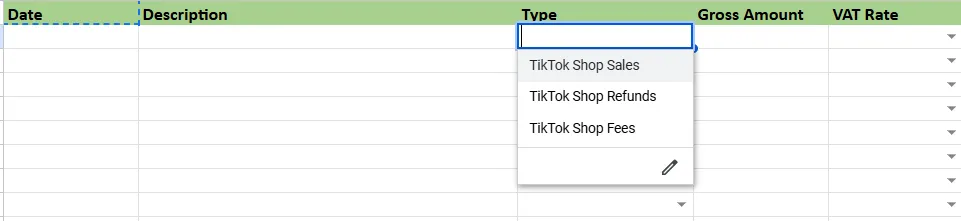
The Transaction Types tab comes preloaded with categories like:
- TikTok Shop Sales
- TikTok Shop Refunds
- TikTok Shop Fees
When you enter transactions on the Transactions sheet, you’ll choose one of these types from a dropdown menu. This ensures consistency and prevents errors when categorizing revenue and expenses.
Step 2: Confirm VAT Rates (if VAT registered)
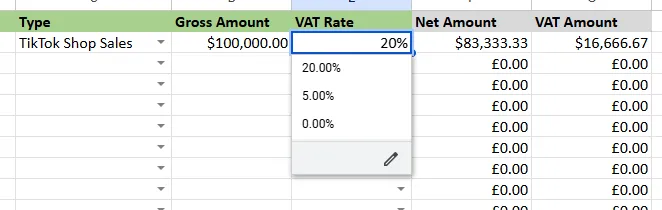
The VAT Rates tab includes preset percentages (20%, 5%, 0%). When you log a transaction, you can apply the correct VAT rate directly in the VAT Rate column. The spreadsheet will then calculate the VAT Amount automatically.
This makes it simple for VAT-registered sellers to distinguish between standard, reduced, and zero-rated sales.
Step 3: Add Transactions
In the Transactions sheet, enter details for each TikTok Shop order or fee:
- Date – the transaction date
- Description – e.g., Order #1234, TikTok Fee, Refund
- Type – choose Sales, Refund, or Fees from the dropdown
- Gross Amount – the total value before VAT
- VAT Rate – select 20%, 5%, or 0% depending on the item
- Net Amount & VAT Amount – these are calculated automatically
Step 4: Review Totals

At the bottom of the Transactions sheet, totals are automatically summed up. You’ll see:
- Total gross sales
- Total refunds
- Total fees
- Total VAT collected
- Net sales after deductions
This gives you a clear overview of your TikTok Shop performance and your VAT obligations.
Where to Get the Figures to Populate the Spreadsheet
The spreadsheet won’t fill itself - you’ll need to copy figures from TikTok Shop into it. Fortunately, TikTok provides the data you need in Seller Center.
Here’s where to find each number:
- Sales and refunds: Go to Finance → Reports → Sales Reports. These CSV files list all orders, refunds, and cancellations for the period you select.
- Fees: Commission, ad spend, and shipping adjustments appear in your Finance → Statements section.
- VAT or sales tax: Use the Finance → Reports → Tax Reports to see tax collected by TikTok versus what you still owe.
Once you’ve downloaded these files, copy the relevant figures into your Transactions sheet:
- Record each order or fee as a line item
- Choose the correct transaction type (sale, refund, fee)
- Apply the correct VAT rate (20%, 5%, or 0%)
The spreadsheet will then calculate net and VAT amounts for you, giving you a clear, manual bookkeeping record.
⚠️ Pro tip: This process works for small sellers but becomes unmanageable as your TikTok Shop grows. Copying data from multiple CSVs into a spreadsheet every month takes hours and increases the chance of errors.
How to Find Out Your Profits
One of the biggest challenges TikTok Shop sellers face is figuring out their true profit after fees, refunds, and tax. The free TikTok Shop bookkeeping spreadsheet makes this much easier by handling the calculations for you.
Here’s how it works:
- Gross sales: Enter the full sales amount from TikTok
- Refunds: Record any refunded or cancelled orders. These reduce your taxable sales
- Fees: Add TikTok’s commission, ad spend, or shipping costs under “Fees”
- VAT or sales tax: Apply the correct VAT rate (20%, 5%, or 0%) in the VAT Rate column. The sheet automatically calculates the VAT owed
The spreadsheet then uses built-in formulas to calculate:
- Net sales (after refunds).
- Total VAT collected
- Total fees deducted
- Final net profit (sales – refunds – fees – VAT)
Instead of guessing, you’ll have a clear picture of how much money you’re actually making from TikTok Shop.
⚠️ Limitations: While this spreadsheet gives you visibility, it still requires manual entry. If you’re processing dozens or hundreds of orders each month, tracking profits this way can eat up hours. That’s where automation comes in.
Alternatives to Using a Spreadsheet
A free TikTok Shop spreadsheet is a great starting point, but it has limits. As your order volume increases, spreadsheets quickly become more of a burden than a solution. Here’s why:
- Manual data entry: Every sale, refund, and fee has to be copied over from TikTok’s reports into the sheet. That’s hours of repetitive work.
- High error risk: One wrong entry or formula break can throw off your VAT reporting or profit calculations.
- No direct integration: Spreadsheets don’t connect to TikTok Shop, QuickBooks, or Xero. You’re always working with exports and manual uploads.
- Not scalable: What works with 20 sales a month collapses under 200 or 2,000.
Because of these limitations, many sellers switch to bookkeeping software once they start selling at volume. Tools like Link My Books automate the process by pulling TikTok Shop payouts directly into your accounts, breaking them down into sales, refunds, fees, and tax.
Think of the spreadsheet as training wheels. It’s fine when you’re starting out, but it won’t take you far once your TikTok Shop starts growing.
How Link My Books Makes TikTok Shop Bookkeeping Simple & Fast
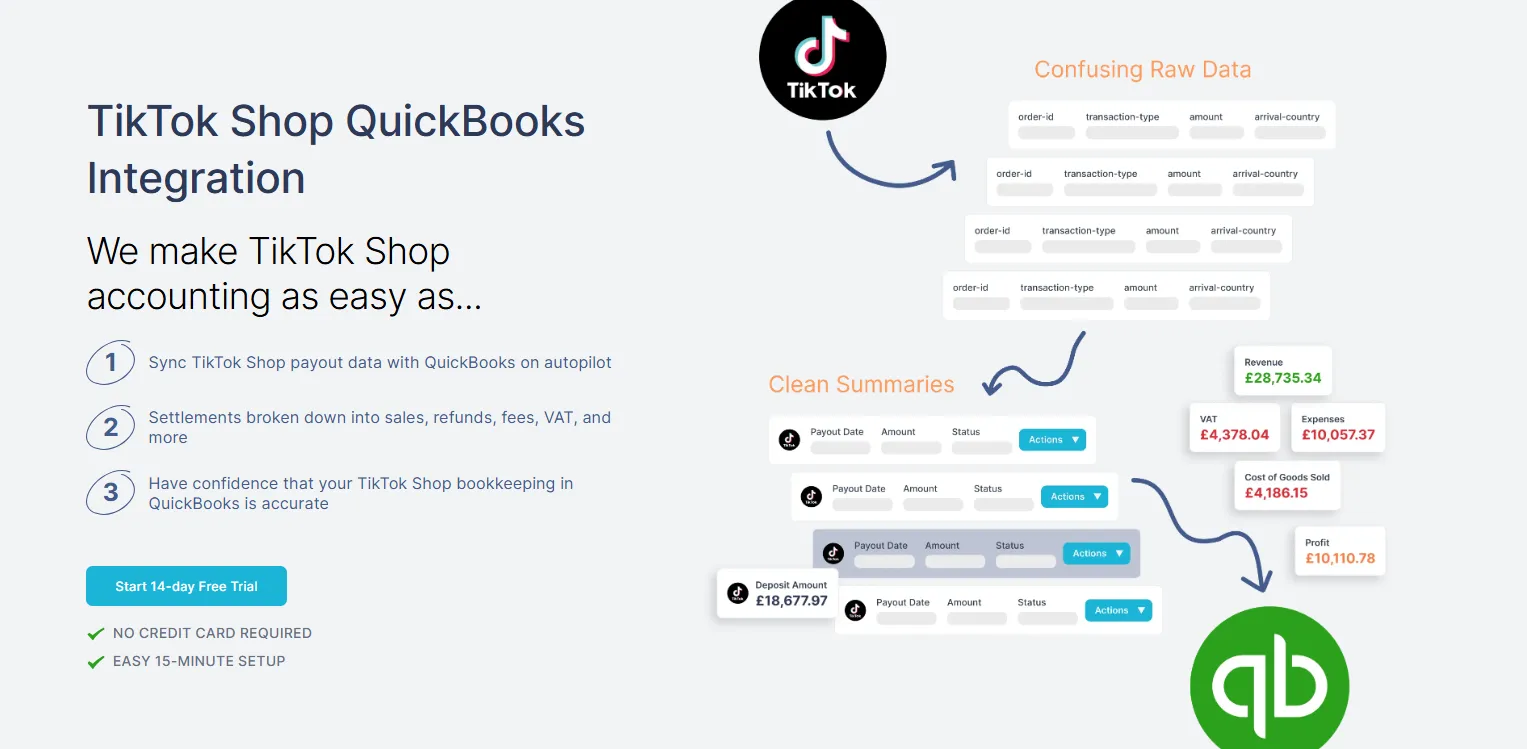
Spreadsheets are a useful starting point, but they can’t keep up with a growing TikTok Shop. That’s where Link My Books comes in. It automates every step of bookkeeping so you don’t have to spend hours in Excel.
Here’s how it helps:
Automatic Data Import

Link My Books connects directly to your TikTok Shop account. It pulls in each payout automatically, so you never have to download CSVs or copy figures into a spreadsheet.
Seamless QuickBooks & Xero Integration
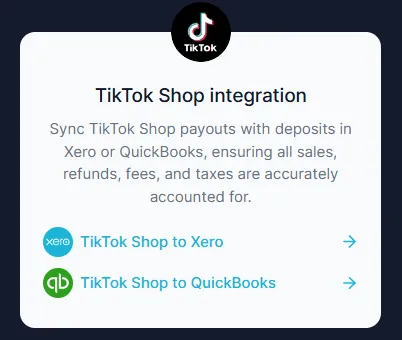
Every TikTok Shop payout is summarized and synced directly into QuickBooks or Xero. Entries are designed to match your bank feed, so reconciliation takes just one click.
Accurate VAT & Sales Tax Handling

VAT and sales tax are applied automatically based on customer location and TikTok’s Marketplace Facilitator rules. UK VAT, EU OSS, and US sales tax are all handled correctly, no manual coding needed.
Clear Breakdown of Sales, Refunds & Fees
Just like the spreadsheet, Link My Books categorizes sales, refunds, fees, shipping, and promotions, but it does it instantly and without risk of typos or formula errors.
Multi-Currency Support
If TikTok pays you in different currencies, Link My Books applies the correct exchange rates. This ensures your accounting entries align perfectly with your bank deposits.
“Link My Books saves TikTok Shop sellers hours of time-wasting with spreadsheets every month.”
What used to take hours of manual entry in spreadsheets can now be done in minutes. Link My Books runs in the background, keeping your books up to date while you focus on sales.
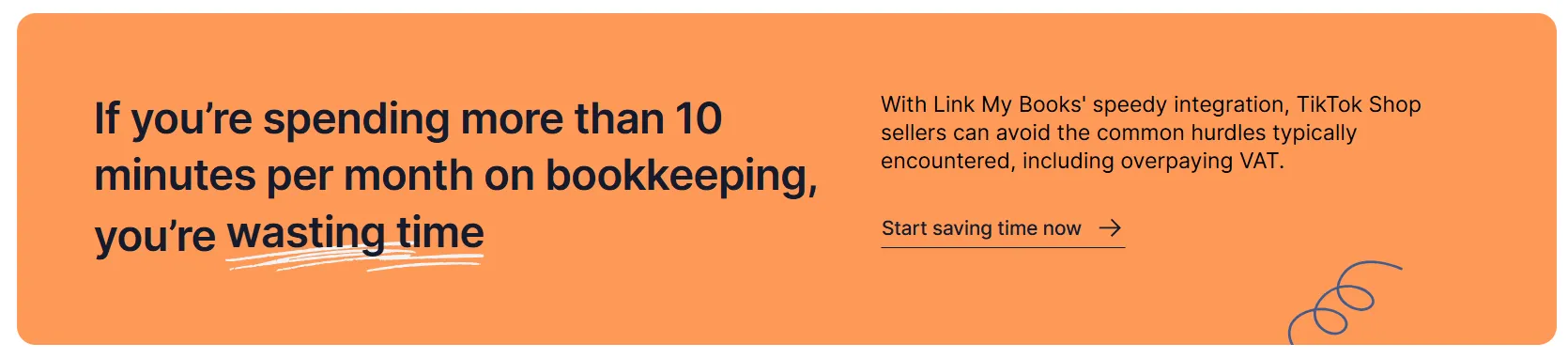
FAQ
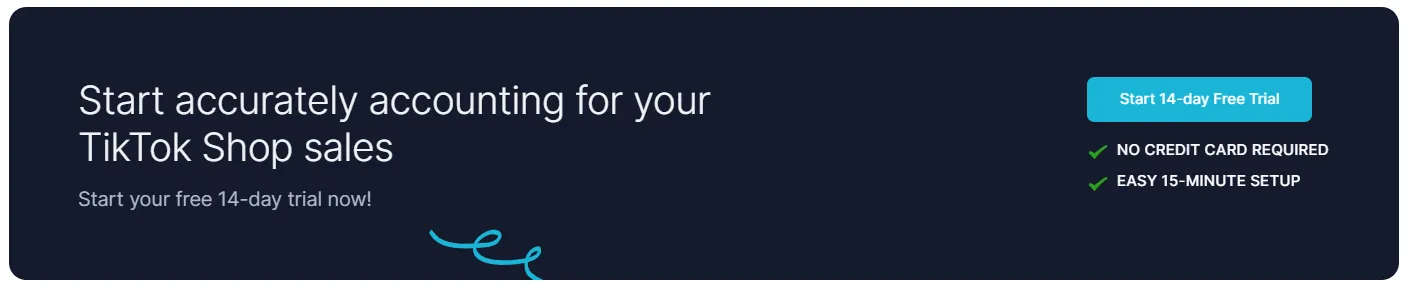
What is the best spreadsheet app for TikTok Shop sellers?
Most sellers use Excel or Google Sheets for their TikTok Shop bookkeeping spreadsheets. Both work, but Google Sheets is easier to share with accountants and access on multiple devices. If you want a ready-made template, grab our free TikTok Shop bookkeeping spreadsheet above.
Can you upload TikTok Shop listings to Excel?
Not directly. TikTok doesn’t provide a bulk upload option for product listings through Excel. However, you can export sales and tax reports from Seller Center as CSV files, which can then be opened in Excel or Google Sheets to update your bookkeeping records.
Is there a faster and easier way to do TikTok Shop bookkeeping other than spreadsheets?
Yes. While spreadsheets are fine for beginners, they don’t scale as your sales grow. With TikTok Shop bookkeeping tools like Link My Books, you can:
- Import TikTok Shop payouts automatically.
- Apply correct VAT and sales tax rules without manual coding.
- Sync directly with QuickBooks or Xero for one-click reconciliation.
This means you no longer need to spend hours updating spreadsheets or worrying about tax errors.
How do I reconcile TikTok Shop payments in Xero?
If you’re doing it manually, you’ll need to match each payout to TikTok’s sales reports, split out refunds, fees, and VAT, then reconcile in Xero. A faster option is how to reconcile TikTok Shop payments in Xero with Link My Books. The platform summarizes every payout and matches it to your Xero bank feed automatically.
Can I integrate TikTok Shop with Shopify for bookkeeping?
Yes. Many sellers run both TikTok Shop and Shopify. By using an automation tool, you can integrate TikTok Shop with Shopify so all your orders, fees, and VAT flow into the same QuickBooks or Xero account for clean, consolidated bookkeeping.
Where can I learn more about VAT for TikTok Shop sellers?
VAT can be confusing, especially when TikTok sometimes collects it and sometimes leaves it to the seller. Our TikTok Shop VAT guide explains exactly how it works and how to avoid double-reporting or overpaying.
Can I connect TikTok Shop directly to Xero?
Yes. With Link My Books, you can set up a TikTok Shop to Xero connection in minutes. Once linked, payouts are imported automatically, categorized correctly, and reconciled with your bank feed in one click.
Make Your TikTok Shop Accounting Simple with Link My Books
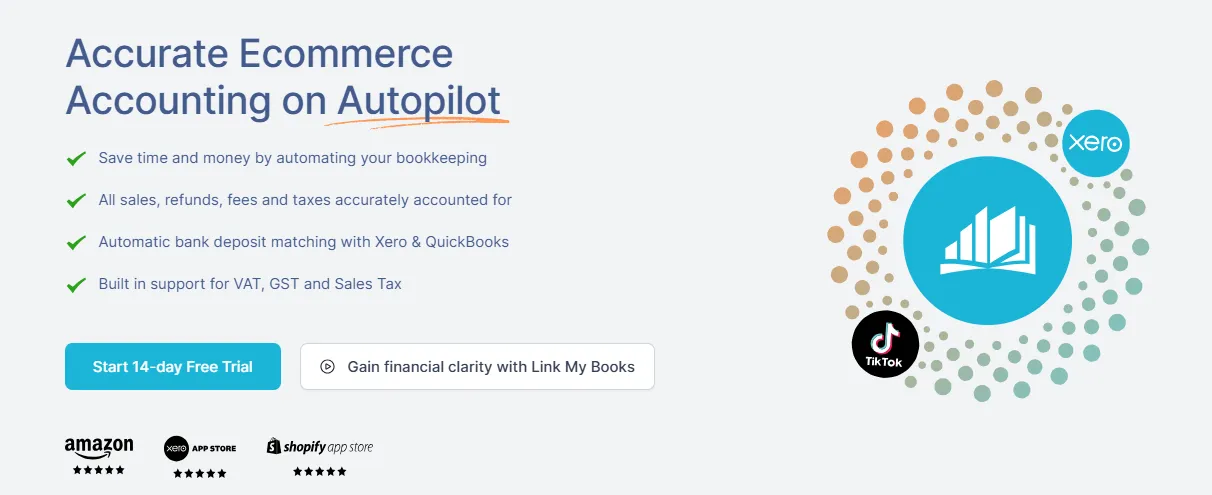
A free TikTok Shop spreadsheet is a helpful starting point, but it’s not built to handle growth. As your sales increase, manual entry turns into hours of work, and one mistake can throw off your VAT or sales tax filings.
Link My Books removes the manual grind. It imports your TikTok Shop payouts automatically, separates sales, refunds, fees, and taxes, and posts them into QuickBooks or Xero.
Every payout matches your bank feed in one click - no spreadsheets, no copy-paste, no stress.
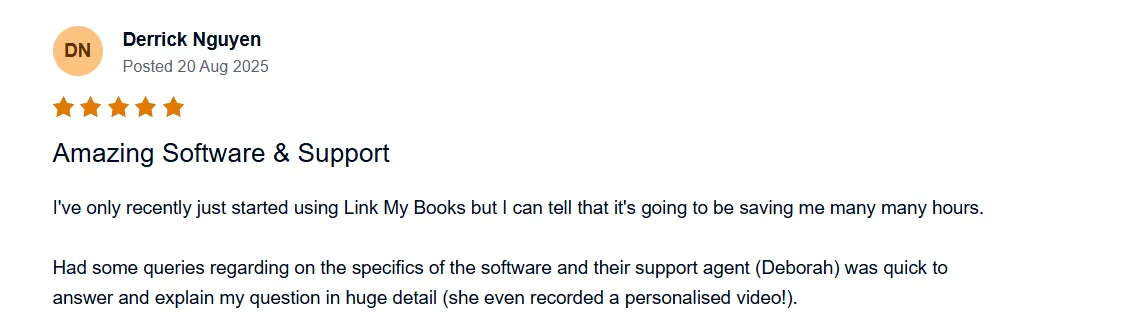
👉 Stop wasting time on manual spreadsheets. Start your free 14-day trial of Link My Books today.
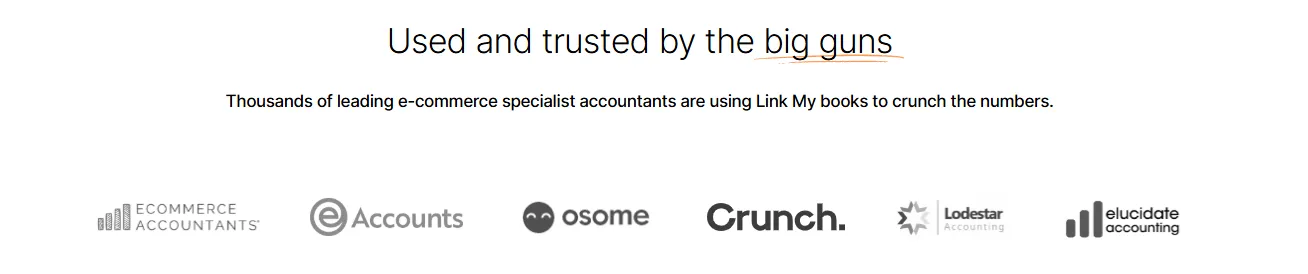


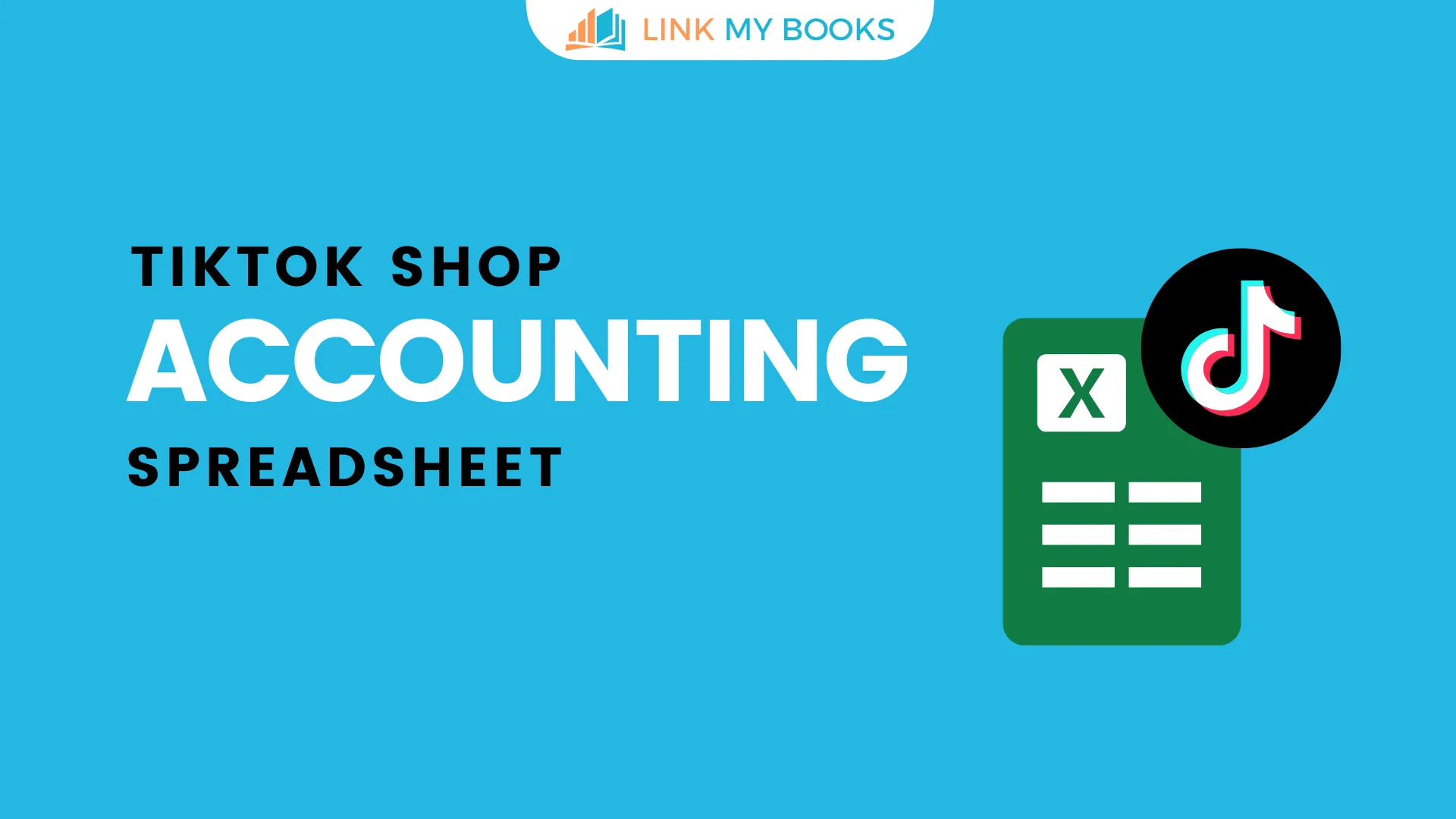















.png)