Shopify sellers often hit a wall when it comes to accounting. Manual data entry, tax missteps, and month-end reconciliation headaches eat up valuable time. And worse, these mistakes compound - leading to inaccurate VAT returns, misreported profits, and cash flow chaos.
Most sellers try to patch this up with spreadsheets or Xero's native app, but those quick fixes only create more work. If you’re spending hours cleaning up data, you’re doing accounting backwards.
The fix? A direct, automated connection between Shopify and Xero that ensures your payouts, taxes, and fees are reconciled correctly every time.
Key Takeaways from this Post
Manual bookkeeping creates more problems than it solves: It’s slow, error-prone, and nearly impossible to scale across multiple stores, gateways, or VAT zones.
The right integration posts summary invoices that match your payouts, map tax correctly, and reconcile in seconds: No spreadsheet stress, no end-of-month panic.
Link My Books is the quickest and easiest way to integrate Shopify with Xero: Setup takes 10 minutes and produces clean, accurate data with every sync.







Where Most Sellers Go Wrong With Shopify Xero Integration
Most guides focus on getting Shopify data into Xero. But that’s only half the job.
What really matters is how the data gets in:
- Are tax rates correct for each region?
- Do your payouts match your bank feed?
- Can your accountant understand it without asking questions?
Xero’s native Shopify integration often posts incomplete or inaccurate data. You’ll end up manually fixing VAT rates or deleting mismatched invoices.
That’s why sellers who care about accuracy and scale are turning to Link My Books.
Common Problems Shopify Sellers Face Integrating With Xero
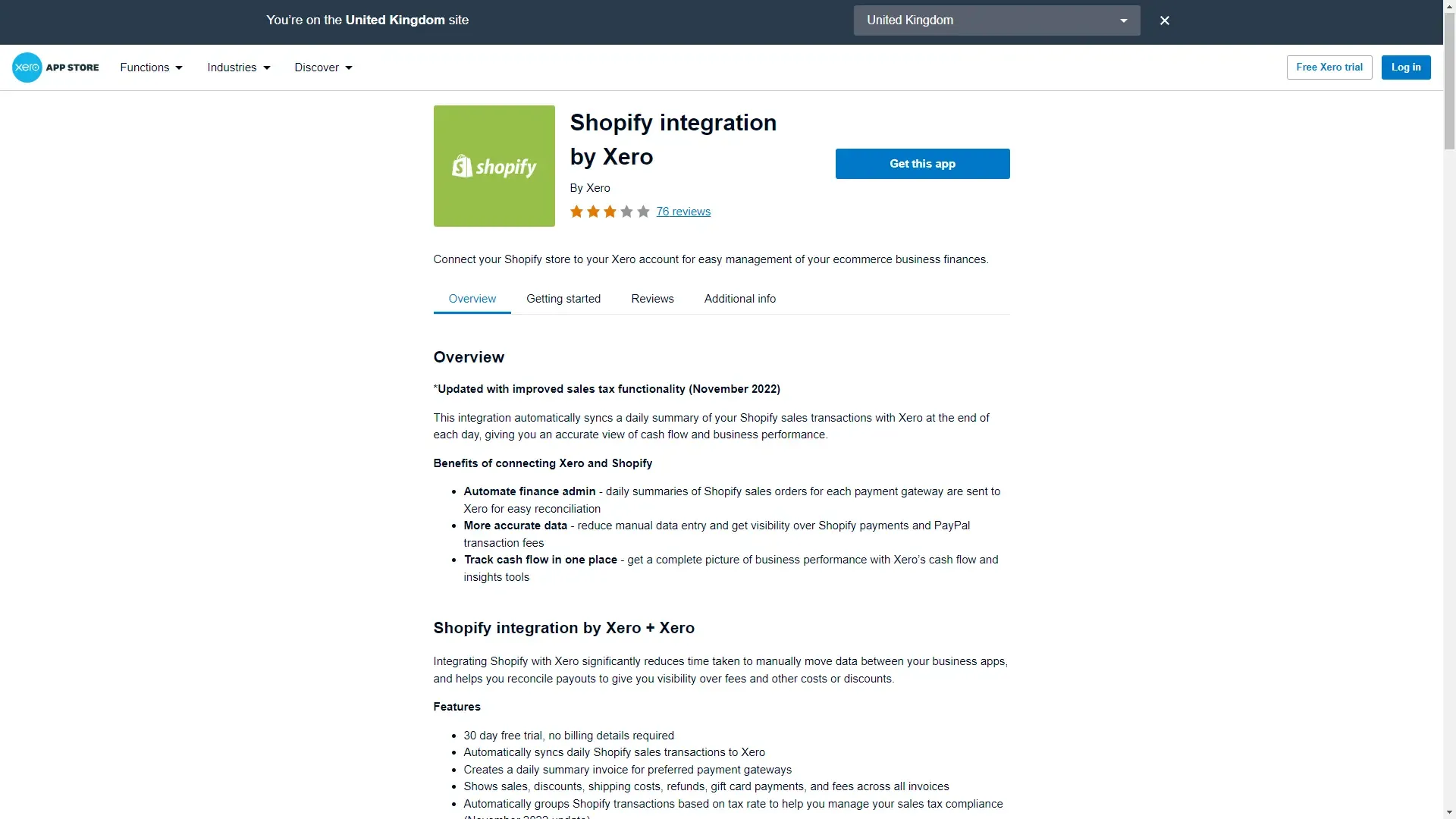
Most sellers run into accounting issues not because they ignore their numbers, but because their integration setup is flawed or incomplete. Here’s where things typically go wrong:
- COGS miscalculation: Recording cost of goods sold at the wrong time (e.g., at purchase instead of sale) distorts margins and inventory value, leading to poor pricing and ad spend decisions.
- Tax errors by region: Without automated tax mapping by country or state, you’ll apply incorrect rates or miss key VAT liabilities entirely - a major risk for international sellers.
- Mistaking deposits for revenue: Shopify payouts are delayed and don’t include fees or shipping. Recording them as gross revenue creates timing issues and misstates your income.
- Spreadsheet drift: Manual bookkeeping might feel precise at first, but it’s prone to typos, broken formulas, and version control nightmares. It doesn’t scale and it doesn’t reconcile.
- No bank reconciliation: If your Xero data doesn’t match what’s in your bank feed, your books are wrong. Many sellers skip this vital step or can’t do it easily without automation.
- Xero’s native integration causes more problems than it solves: The official Shopify app often posts incomplete or incorrect data, requiring constant manual checks. For most sellers, it creates just as much work as doing it from scratch.
How to Integrate Shopify With Xero (Fast)
Here's how to integrate Shopify and Xero using Link My Books:
- Complete the pre-integration Shopify to Xero checklist
- Connect Shopify and Xero
- Complete the setup wizard
- Sync Shopify payouts to Xero
Step #1: Pre-Integration Checklist
Before you connect anything, gather:
- Your Xero login
- Shopify login
- List of countries where you’re VAT registered
- Payment gateways (Shopify Payments, PayPal, Klarna, etc.)
- Inventory method: COGS-based or manual
Step #2: Connect Shopify and Xero
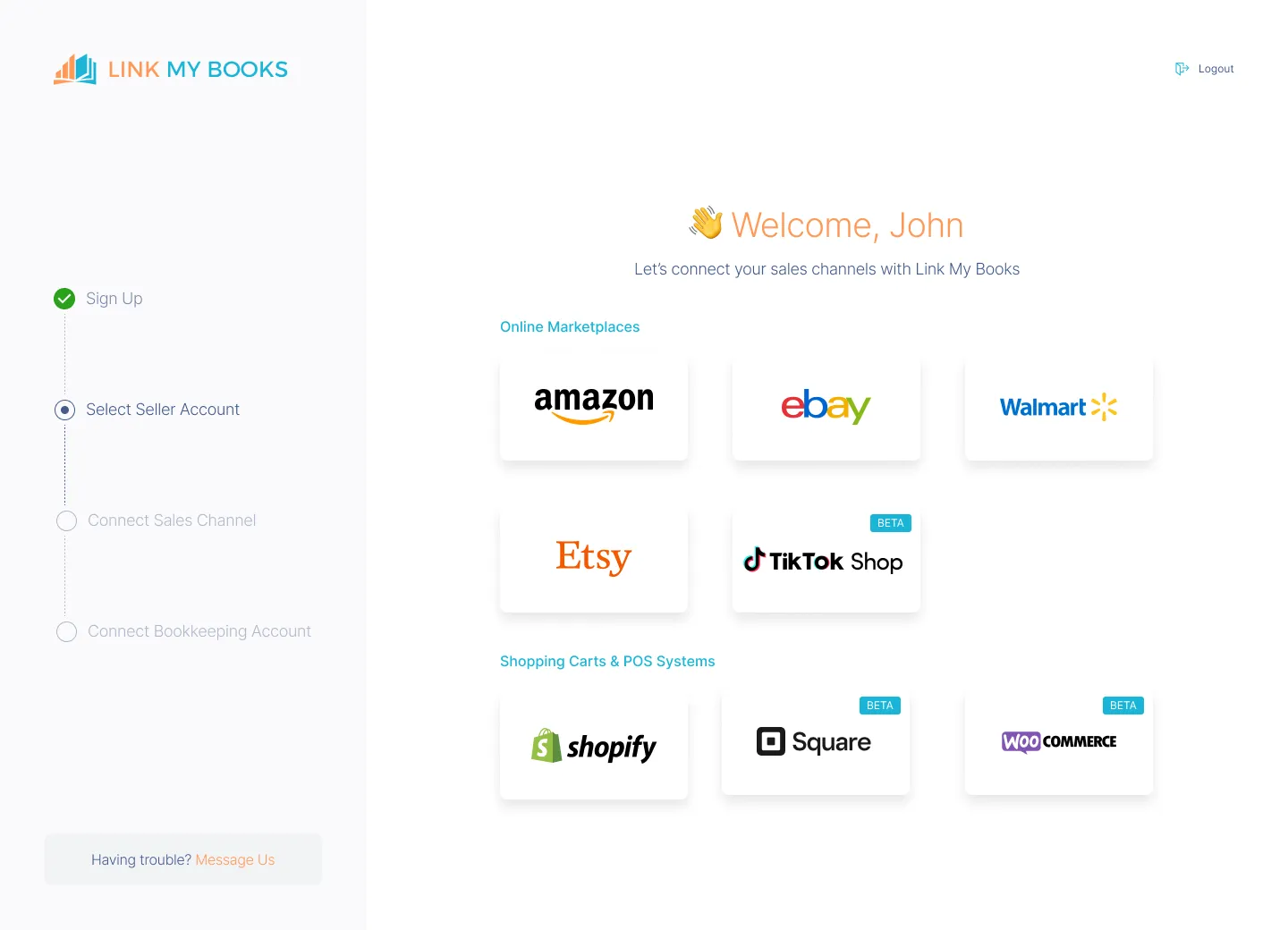
Start a Free Trial of Link My Books and sign in securely using your Xero account. Since Link My Books is a Xero-approved partner, there’s no friction here.
After signing in, choose whether you’re a business owner setting up your own store or an accountant managing the setup for a client.
Once inside Link My Books, you’ll be prompted to connect your sales channels. Select Shopify from the list.
💡 You can connect multiple sales channels later - Amazon, Etsy, eBay, Walmart, and TikTok Shop are all supported. Each gets set up one at a time to keep things clean and trackable.
- Next, enter a shop name and your Shopify store address (e.g., yourstore.myshopify.com). Use your real store name to avoid confusion, especially if you manage multiple stores.
- Click “Connect to Shopify”. You’ll be redirected to Shopify to authorize the connection.
- Once you click “Install App” in Shopify, your store will be linked to Link My Books and Xero. This securely bridges your sales data to your accounting software.
Step #3: Complete the Setup Wizard
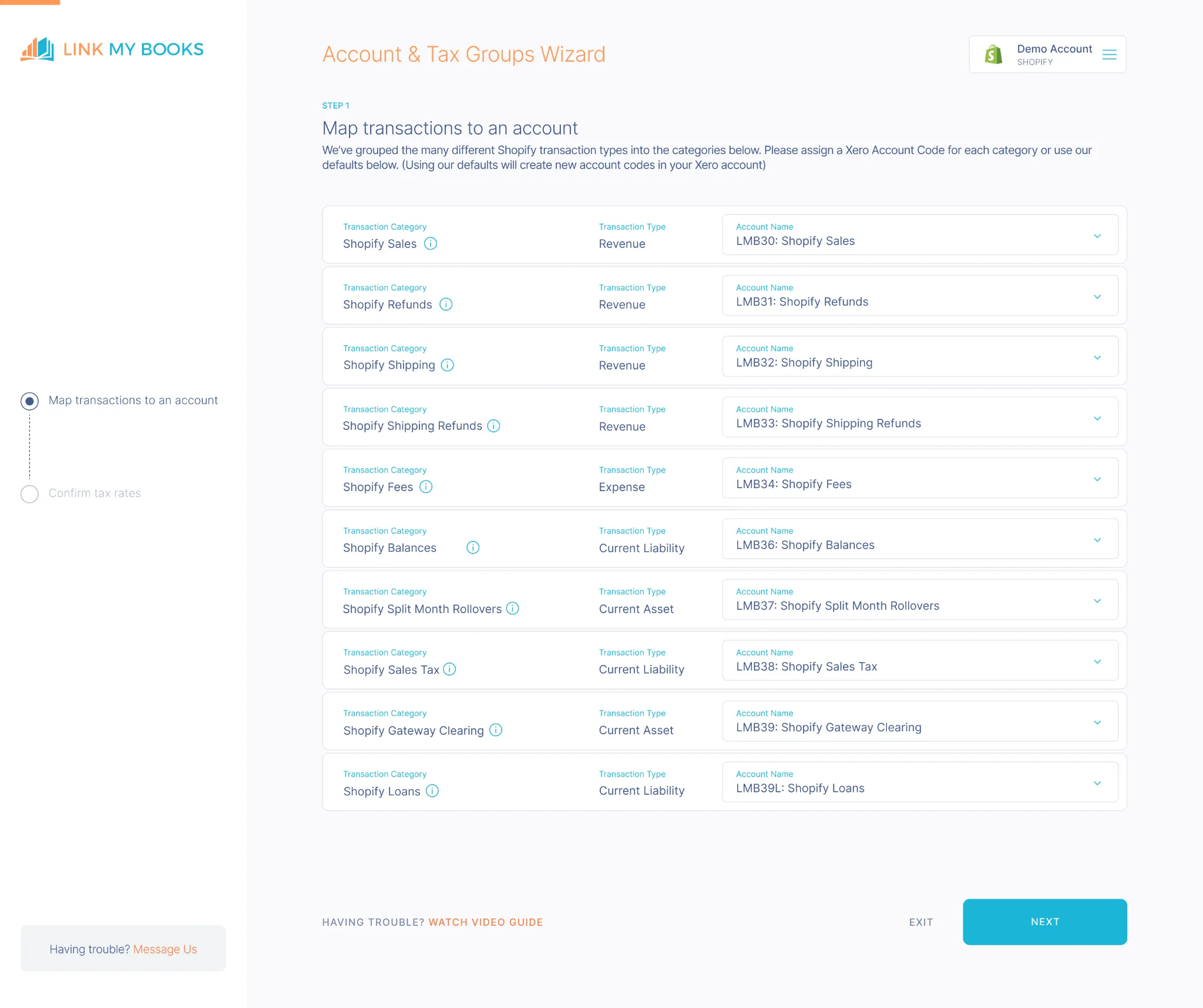
After your store is connected, you’ll walk through a setup wizard. This is where Link My Books does the heavy lifting.
Map Your Shopify Transactions
- You’ll see a list of transaction categories - sales, fees, shipping income, refunds, and more. These are automatically mapped to Xero accounts, but you can change them to suit your chart of accounts.
- Hover over the “info” icons for helpful explanations. Most users stick with the defaults, but custom mappings are fully supported.
- Once everything looks good, click Next.
UK Sellers: VAT Registration & Product Type
- If you’re VAT registered, select the countries where you’re registered. Then choose whether you sell standard-rated, zero-rated, or reduced-rated products. If applicable, confirm the correct tax rates for each group.
- This setup is critical for correct VAT reporting - and once it’s done, Link My Books applies these rates automatically on every sync.
📸 Pro tip: Take a screenshot of your tax setup and share it with your accountant for a quick review before going live.
Confirm Tax Rates
You’ll be shown a summary of your tax mappings, pre-filled based on your selections. Double-check the values, then continue. These rates will be used to apply Shopify VAT and sales tax correctly for each payout.
Shopify Account & Taxes Wizard Help Video (QuickBooks)
Step #4: Sync Shopify Payouts to Xero
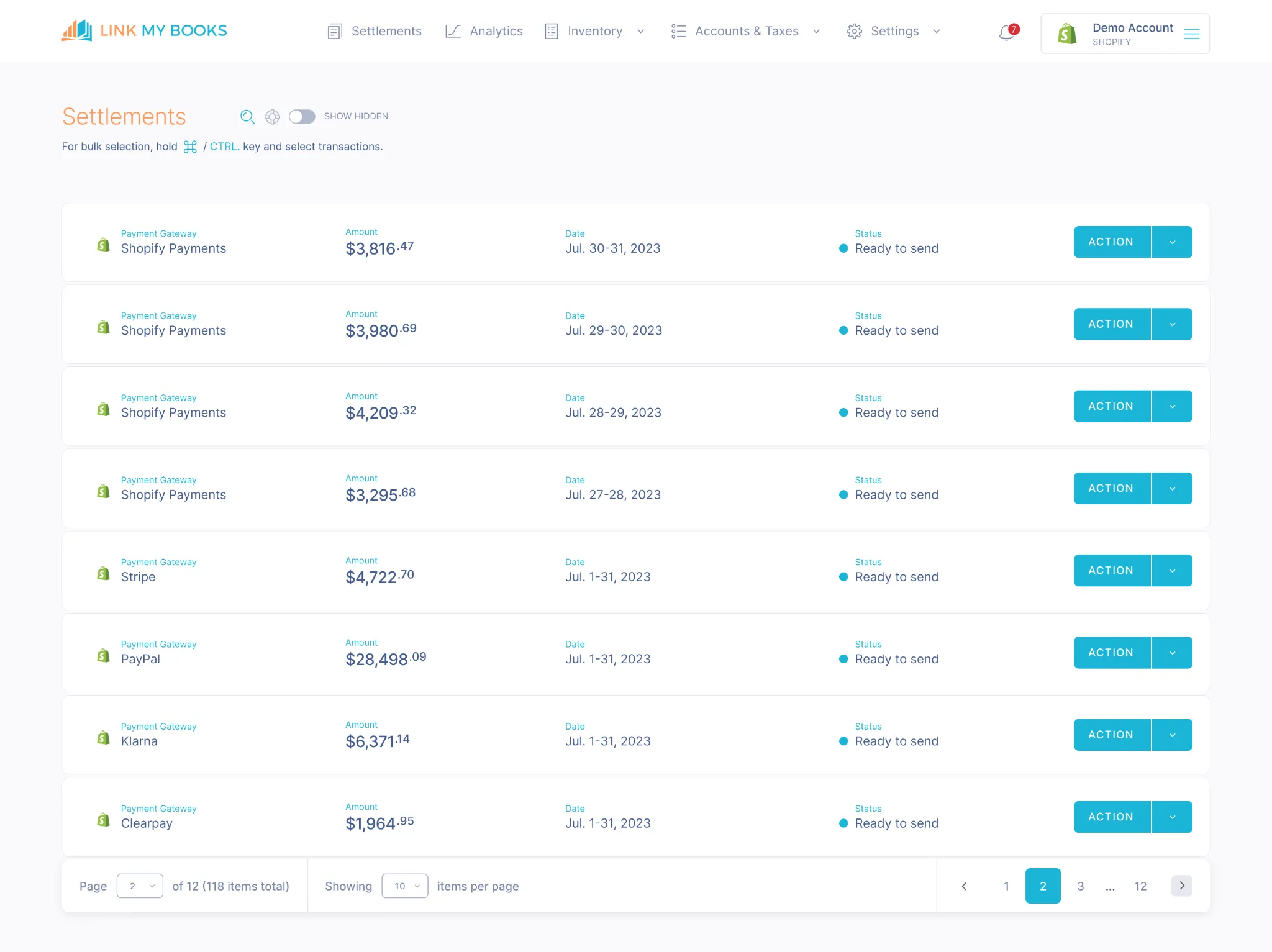
Once setup is complete, you’ll land on your Settlements Dashboard.
To sync your first payout:
- Click “Action” next to a payout
- Select “Send to Xero”
Each payout will be summarized into a clean invoice that matches your bank feed. It includes:
- Gross sales
- Refunds
- Shipping income
- Shopify fees
- Taxes (VAT/sales tax)
Enable AutoPost (Optional but Recommended)
For full automation, go to your Settlement Settings and toggle on “Auto Post Settlements.” This tells Link My Books to send payouts to Xero automatically as soon as they’re available.
This page is also where you can:
- Turn on COGS tracking (to record cost of goods sold per payout)
- Adjust sync frequency
- Control posting behavior
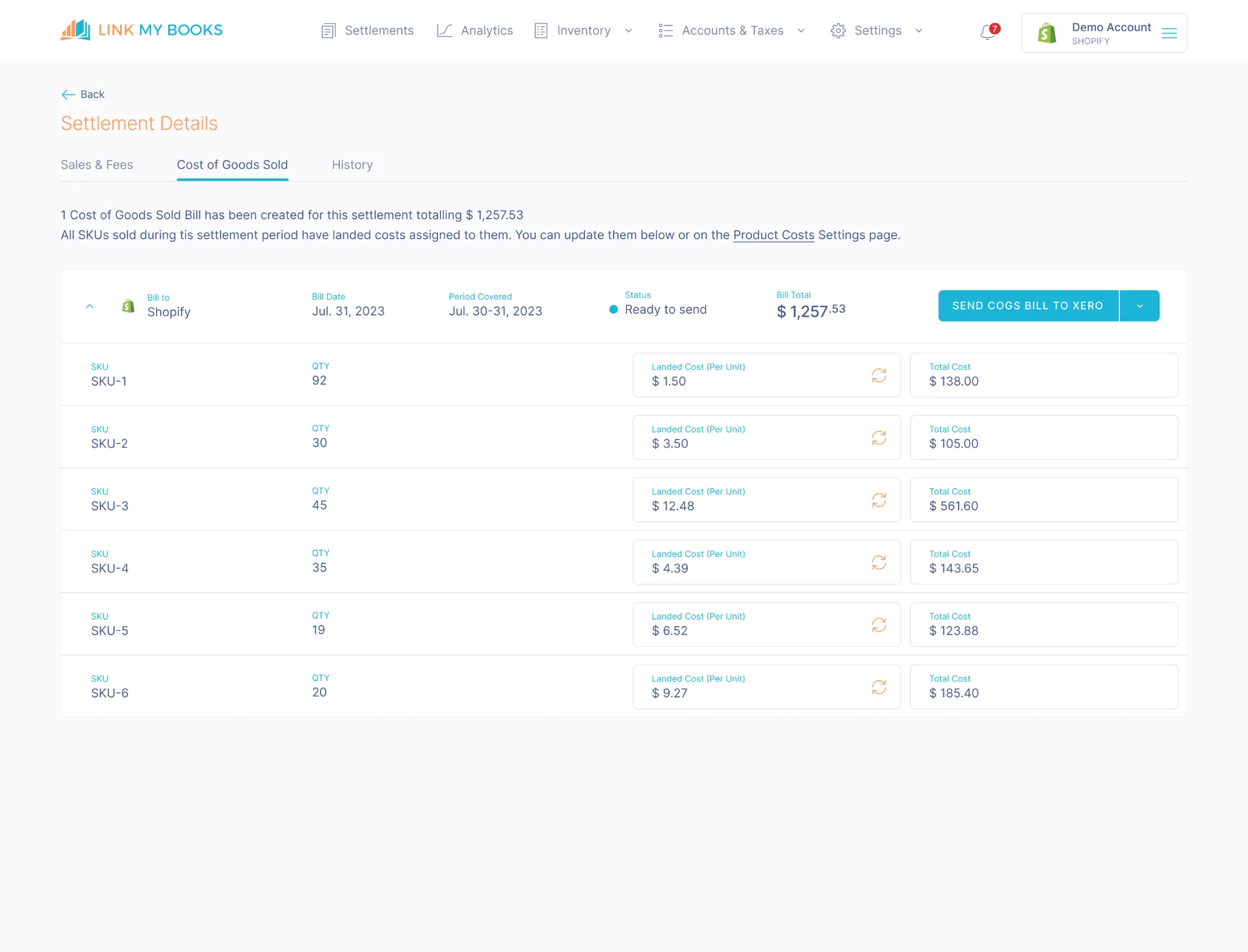
How Link My Books Makes Integrating Shopify With Xero Automatic & Easy
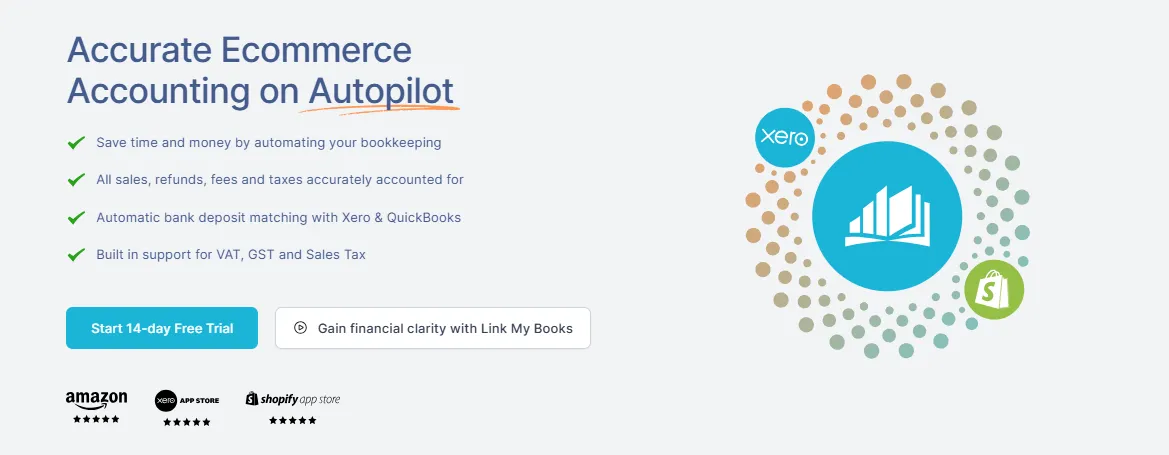
How Link My Books Integrates With Shopify
If you’ve ever tried to manually enter Shopify data into Xero, you already know the pain: sales reports never line up with payouts, VAT is a guessing game, and reconciling bank statements takes hours.
Link My Books is built to end all of that - turning Shopify chaos into Xero-ready clarity.
Here’s what makes it different:
Automatically categorizes every transaction
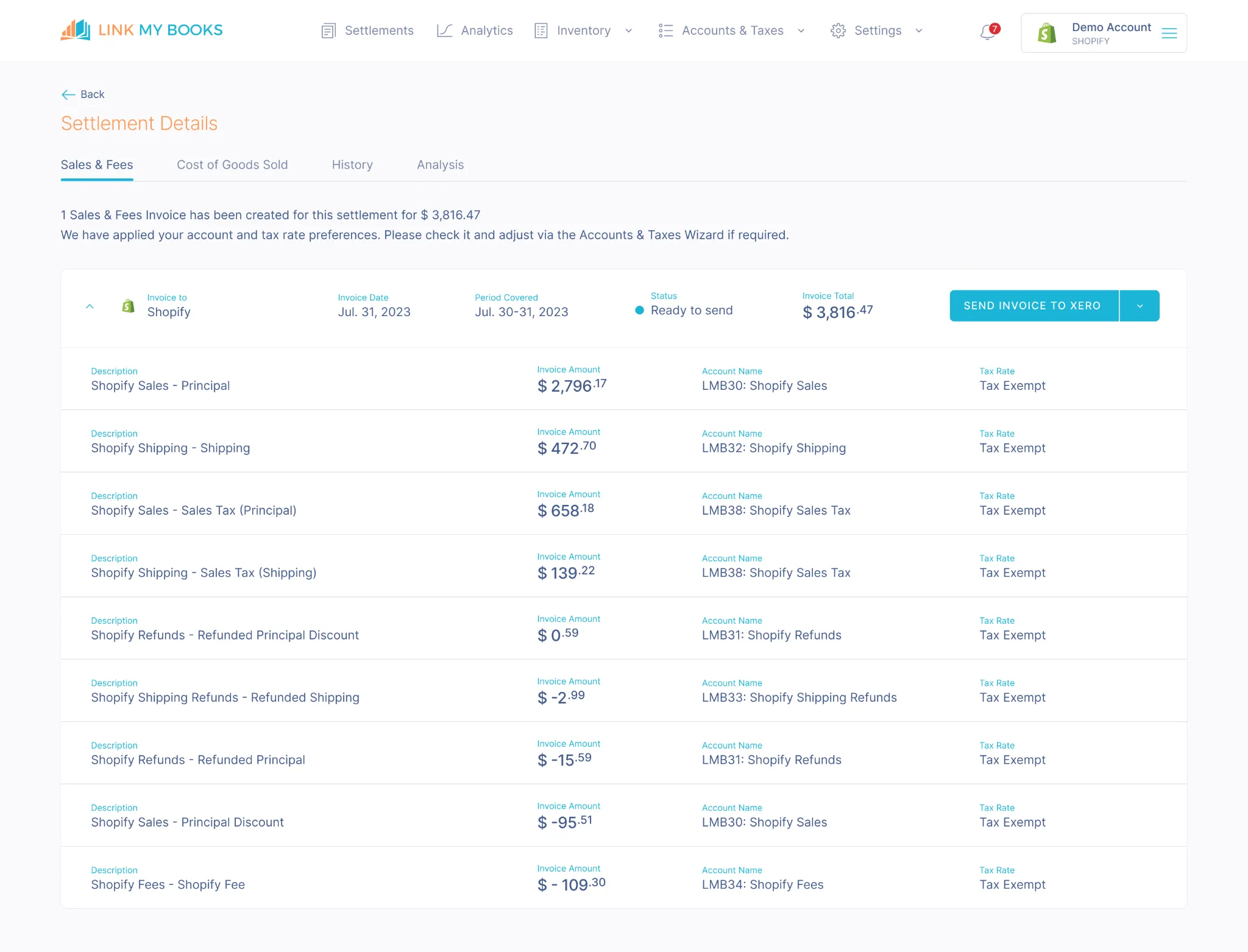
No more sifting through order exports and guessing what goes where. Link My Books breaks down each payout into clear categories - sales, shipping, fees, refunds, discounts, and taxes - and maps them to the correct accounts in Xero. It does this consistently, accurately, and without your input after setup.
Posts daily or per-payout summary invoices
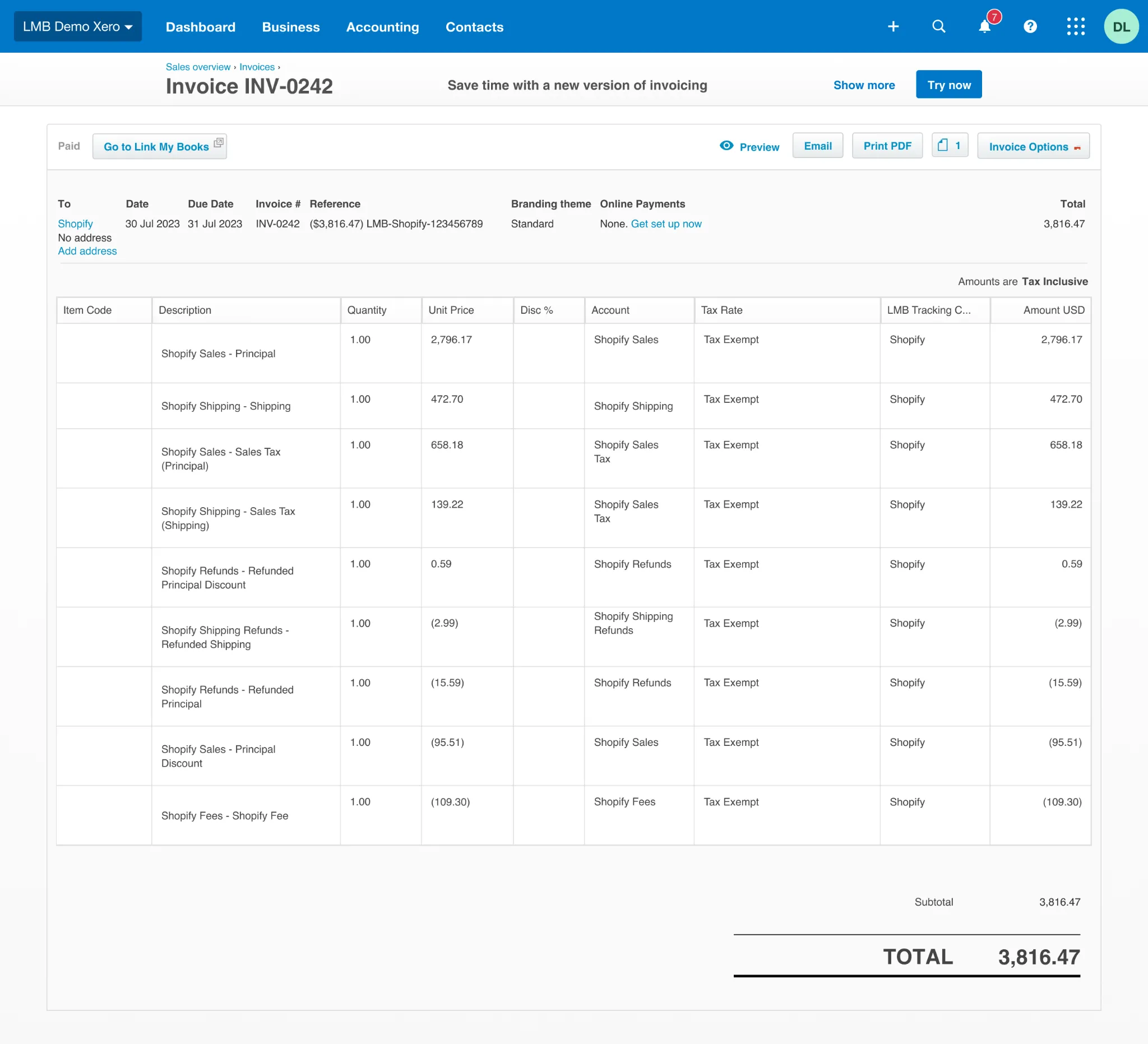
Choose the sync mode that fits your workflow: post automatically each time you get paid by Shopify, or opt for a daily summary. Either way, you’ll get clean, consolidated invoices that are easy to understand and match exactly what lands in your bank.
Handles VAT and sales tax across regions
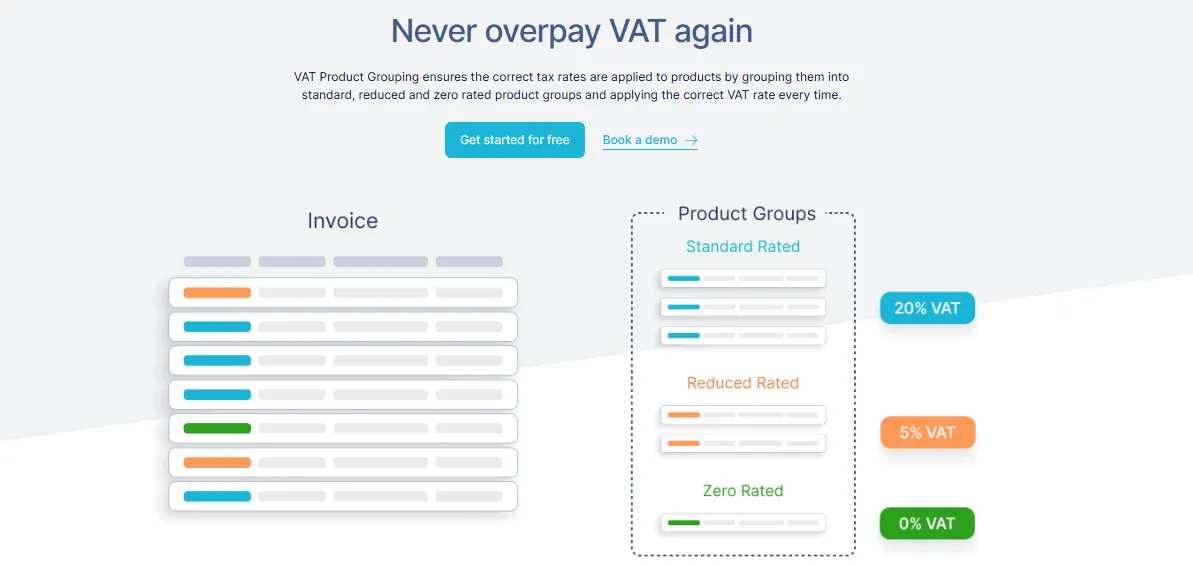
Whether you're VAT-registered in the UK, selling into the EU under OSS, or dealing with U.S. sales tax, Link My Books applies the correct rates automatically based on location and product type. It even separates zero-rated, reduced-rate, and standard-rated sales - something most tools (and spreadsheets) get wrong.
Works with every major payment gateway
Shopify Payments, PayPal, Klarna, Clearpay, Amazon Pay - it doesn’t matter. Link My Books recognizes each gateway, syncs them independently, and produces weekly or monthly summaries for fast, accurate reconciliation.
Setup wizard guides you every step of the way
You don’t need to be an accountant to set this up. The onboarding wizard walks you through account mappings, tax settings, and store connections in under 10 minutes. And if you get stuck, LMB’s support team of actual accountants is there to help.
Entries that reconcile with one click
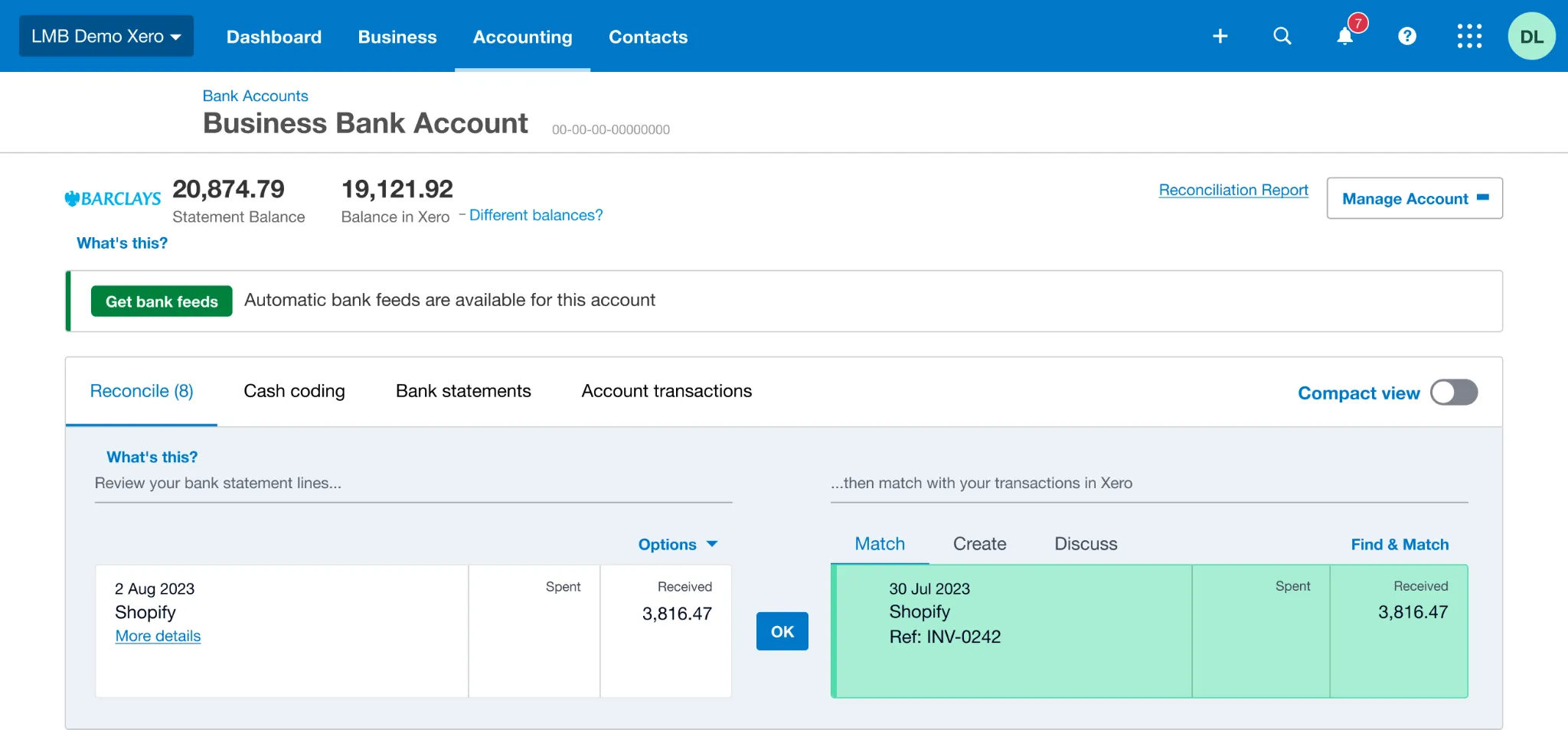
Because each summary invoice exactly matches your payout, you can open the Reconcile tab in Xero and match your deposit instantly. No more trying to figure out why Xero says you made £1,003.42 but your bank only got £986.91.

If you’re tired of wasting time on manual reports or if your accountant keeps asking for better data, this is the fix.
You can try Link My Books for free!
How to Manually Connect Shopify and Xero
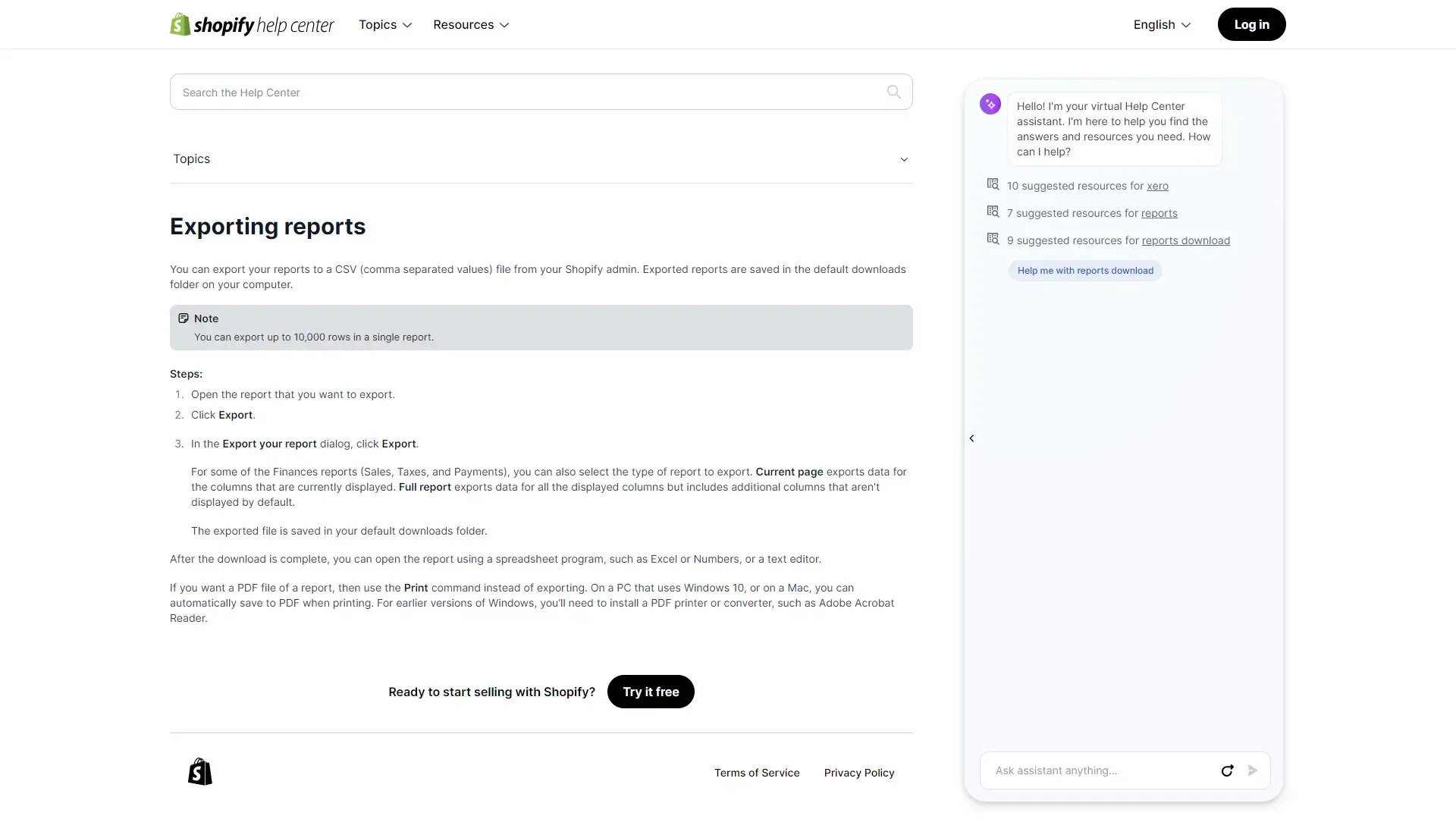
Manually connecting Shopify with Xero involves generating reports in your Shopify account and then mapping them in Xero. If, for whatever reason, you're considering manually connecting Shopify and Xero, we've got the steps you need to take right here.
Note: this is a genuinely complex process. We would only recommend it for a very small Shopify store or other business. For example, one that does not meet the VAT threshold in the UK.
- Locate your reports: Log in to Shopify and head over to the 'Analytics' section. You'll find this in the menu at the side of your screen. Click on 'Reports', then select the one you want.
- Download your report: When you've chosen your report, select the dates to include data from your desired time-frame. Then, click 'Apply', followed by 'Export'. You'll be given a choice of download formats, including PDF and Excel. Choose your desired format.
- Consolidation: Your next step is to consolidate information by grouping it together. For example, fees and sales. You’ll also need to think about where each sale is going to (country or state) to ensure you apply the correct taxes.
- Mapping data in Xero: Open up your Xero account and create a new invoice. Do this by navigating to 'New', then selecting 'Invoice'. Now you can manually map the data from your downloaded report to your Xero invoice. Attach your report to the invoice so you can refer back to it when needed.
- Review and save: Check if the data matches up with your report before you import it to Xero.
- Match with your bank account: Once you've created your journal entry, check it matches up with the payout in your bank account.
- Repeat this for all payment gateways: Go through the same process for all payment gateways, for example PayPal. Download the reports , consolidate them, and create new Xero invoices.
Pros of Manual Connection:
- Full control
- No subscription cost
Cons of Manual Connection:
- Time-consuming
- High risk of tax/VAT errors
- Unsustainable at scale
Post Integration Best Practices
- Regularly check data accuracy: Whatever Shopify integration you use, you must check your data regularly to ensure it remains accurate. For example, through bank account reconciliation, or checking over your Shopify sales and Shopify seller fees.
- Update integration settings as your business evolves: As your business evolves, it will demand more from your integrations. Tweak and adjust your settings as you go so that they always accurately reflect your Shopify business. For example, you might branch out into a different country where tax regulations are different. Or, you might purchase goods in larger quantities for a lower cost per unit.
- Schedule regular backups: Backing up your data is a golden rule for all online activity. Xero does not provide automatic data backups. Therefore, you must choose a third party application, such as coupler.i.o, and export your data. You can export most data types from Xero, including VAT returns, balance sheets, and account transaction reports.
FAQ on Shopify and Xero Integrations
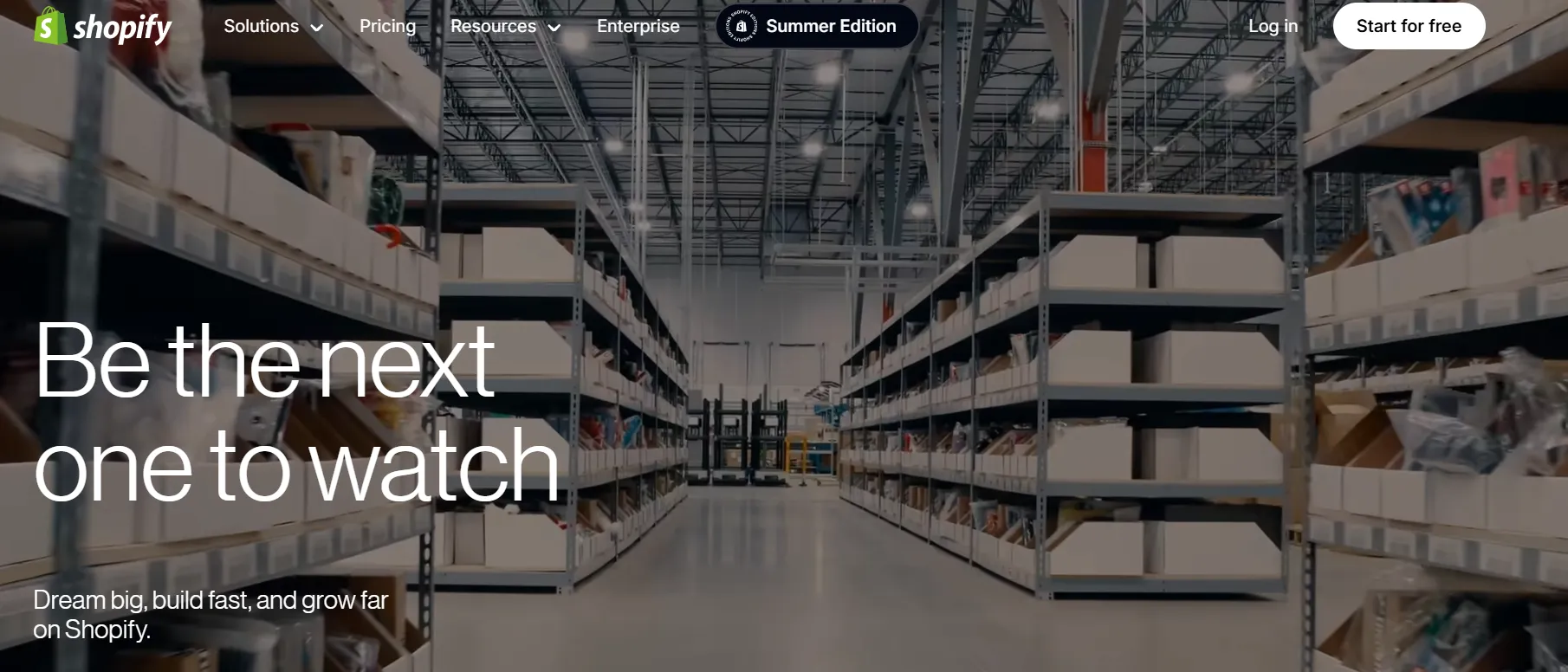
Can Xero integrate with Shopify?
Yes. You can connect Xero to Shopify using the native Xero app or a third-party tool like Link My Books, which offers more accurate VAT handling, easier reconciliation, and automation.
How to reconcile Shopify in Xero?
Link My Books posts clean, summarized invoices for each payout, matching your bank feed. Shopify Xero reconciliation becomes a one-click task.
How to categorise Shopify transactions in Xero?
You can use Xero’s chart of accounts and tracking categories to organise sales, fees, refunds, and shipping. Link My Books automates this mapping during setup and allows full customization.
Are there any security concerns with Shopify-Xero integrations?
As long as you're using Xero-approved apps like Link My Books, you're covered by strict API authentication, encryption, and data privacy standards. Avoid unverified apps.
How frequently should Shopify data sync to Xero?
With Link My Books, you can choose daily, weekly, or per payout syncs. Auto-posting on payout is the most accurate method for reconciliation.
Which is better for Shopify: Xero or QuickBooks?
Both are supported by Link My Books. Xero is more intuitive for non-accountants and especially well-suited to UK and EU VAT compliance.
How often will my Shopify data post to Xero, and can I control it?
Yes. You control when to sync. Link My Books offers manual, scheduled, or automated (AutoPost) sync options so your bookkeeping matches your workflow.
How far back can I import historical Shopify data into Xero?
Link My Books allows historical data syncs during initial setup. You can typically import several months or even years of data, depending on your plan.
How are Shopify refunds and chargebacks recorded in Xero?
Refunds and chargebacks are itemized on each summary invoice created by Link My Books. They are posted to the correct accounts and include any tax adjustments.
Does Shopify POS integrate with Xero?
Yes. Sales processed via Shopify POS are included in the payouts and synced to Xero just like online orders - no extra setup required.
Can I track cost of goods sold (COGS) for Shopify in Xero?
Yes. Link My Books offers automatic COGS tracking by syncing the cost value of sold items with each payout. This enables accurate gross profit tracking in Xero.
Does Link My Books support Shopify Plus or international sellers?
Yes. Link My Books supports multi-currency, multiple Shopify stores, and international VAT compliance including OSS, IOSS, and UK VAT.
What if I use multiple payment gateways (e.g., PayPal, Klarna)?
Link My Books automatically groups payouts by gateway, generates summary invoices, and supports reconciliation for each one - including PayPal, Klarna, Clearpay, and more.
Will Link My Books handle mixed VAT rates (standard, zero, reduced)?
Yes. During setup, you can configure VAT product groups and map different rates. Link My Books applies them automatically to every transaction.
Do I need an accountant to use Link My Books?
No, but many sellers invite their accountant to review tax settings or manage the account. Link My Books is built for business owners but accountant-friendly.
Reconcile Your Shopify Payments in Xero Automatically With Link My Books
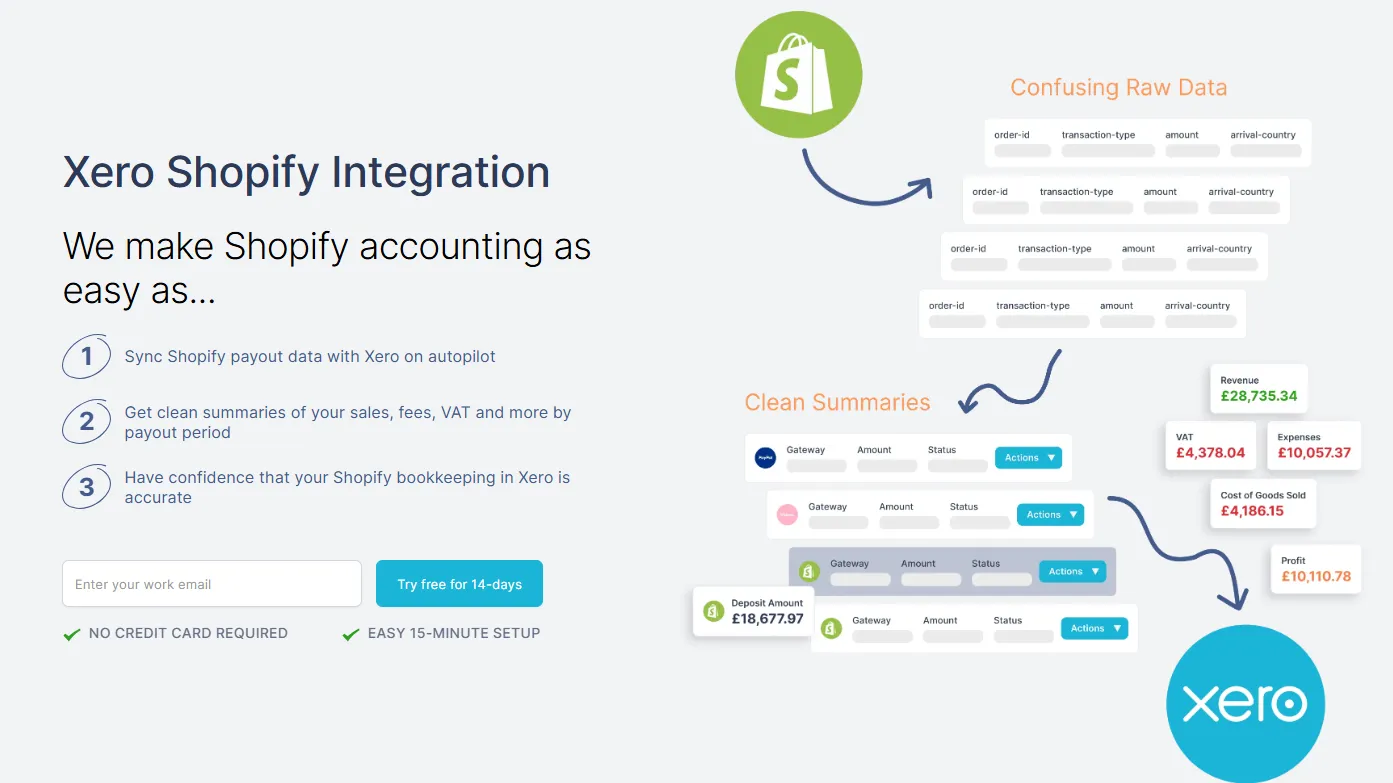
Ready to stop wasting time on messy Shopify bookkeeping?
Link My Books connects your store directly to Shopify accounting software, automatically creating VAT-ready summaries that reconcile to the penny with your bank deposits.
Every sale, fee, refund, and tax is categorized and posted with the right tax code.
Here’s what you get:
- Payout Reconciliation: Link My Books matches your Shopify payouts to your bank deposits, splitting out sales, fees, and tax.
- Automated VAT Mapping: VAT rates are applied automatically based on product type and buyer location - ideal for UK and EU sellers using schemes like OSS.
- Works With PayPal, Klarna, and More: It supports all major Shopify gateways, not just Shopify Payments.
- Fast Setup: Get started in under 15 minutes with guided tax mapping and account setup.
Spend less time fixing spreadsheets and more time growing your store.
👉 Start your free 14-day trial today and see how effortless Shopify accounting can be.

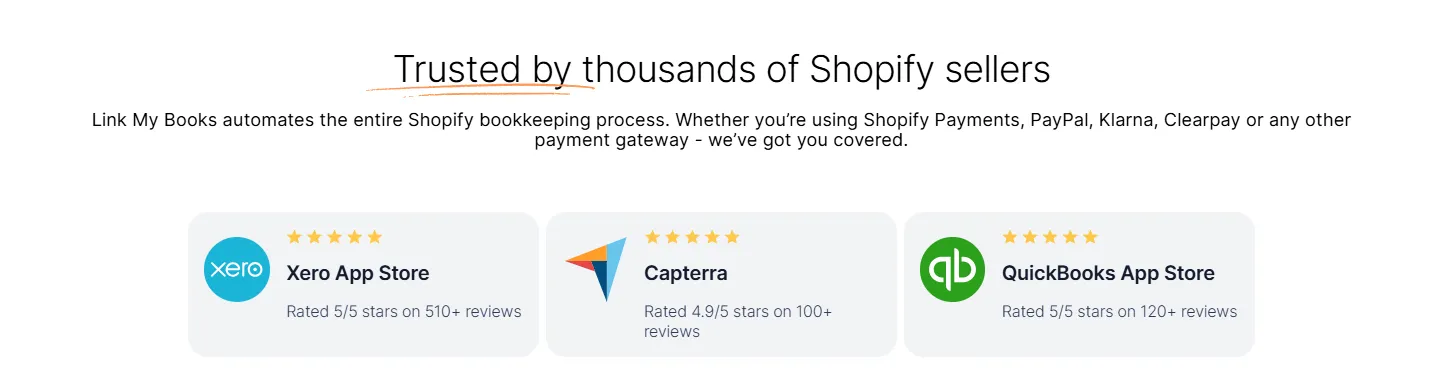


![How to Integrate Shopify with Xero in 10 Minutes [2025] 📈](https://cdn.prod.website-files.com/60af32ce0a63dc4f22cc85a1/656759644f09a93762c10798_How%20to%20Integrate%20Shopify%20with%20Xero.webp)















.png)