Keeping your e-commerce finances in order is key, but reconciling Shopify payments in Xero can be a real headache, especially if you’re juggling lots of transactions or international sales.
From mismatched payouts to sorting out fees, taxes, and VAT, it’s easy to feel overwhelmed, and those mistakes can add up quickly.
In this guide, we’ll walk you through simple, practical steps to make reconciling Shopify payments in Xero quicker, easier, and less stressful.
Key Takeaways from this Post
Xero’s Shopify Integration Falls Short: While Xero does offer a direct integration with Shopify, it’s clunky and lacks the functionality needed for accurate, efficient reconciliation.
Manual Reconciliation is a Waste of Time: Handling reconciliation manually is time-consuming, error-prone, and completely avoidable, don’t let it slow you down.
Automation is the Answer: Tools, like Link My Books, simplify your accounting process by automating reconciliation, saving you time, and ensuring accuracy every step of the way.







If you are connecting Shopify directly to Xero, you are doing it wrong
Xero has an integration that connects directly with Shopify but the integration doesn’t provide detailed financial reports and can sometimes be faulty. So it might not be the best way to integrate Shopify and Xero.
Although it has some useful features like:
- Daily Summary: Xero automatically pulls in a daily summary of your Shopify transactions. This includes all relevant data, ensuring that your financial records are up to date.
- Invoicing: Sales, discounts that are applied during checkout, shipping costs, and refunds, are clearly itemized on your invoices.
- Pending Sales Tracking: To keep track of pending sales that haven’t yet been deposited into your bank account, Xero uses a clearing account. This is useful for Shopify Payments and PayPal transactions that might take a few days to process.
- Bank Reconciliation: Once Shopify Payments or PayPal processes a sale, Xero automatically transfers the corresponding amount into your bank account within the software.
- Import Previous Sales: You can import up to 90 days of past Shopify transactions. This feature is available with Xero’s Standard and Premium plans, allowing you to backfill your financial records.
The overall ratings are fairly low, and users report having some difficulty.
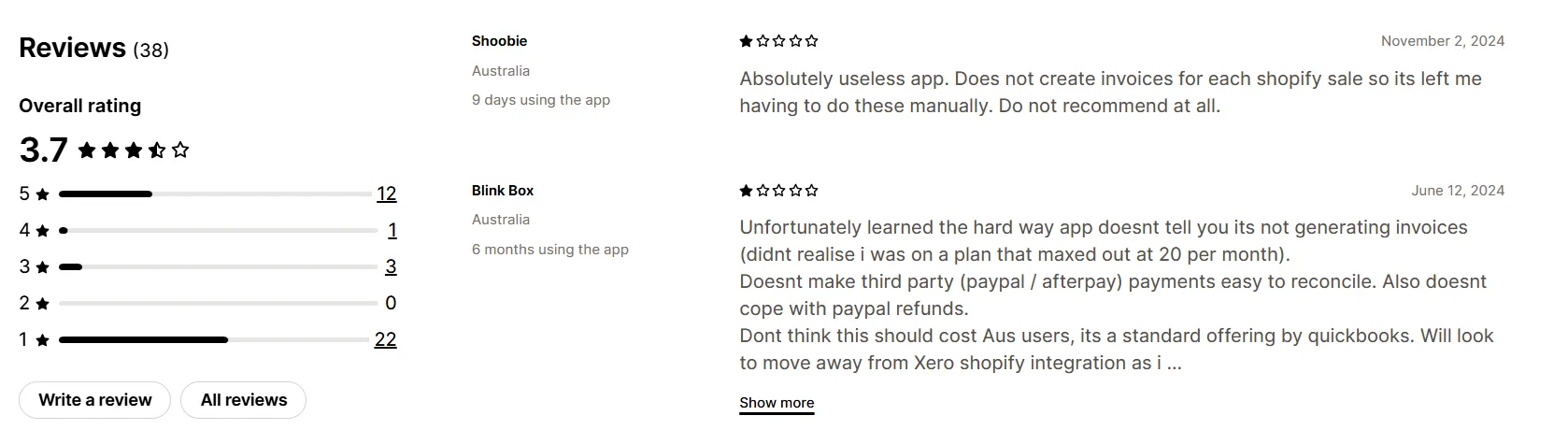
Here are some limitations to keep in mind when integrating Xero directly with Shopify.
- The integration doesn’t automatically calculate or apply sales tax based on your location.
- Xero won’t create separate invoices for each Shopify sales transaction.
- The integration doesn’t manage your inventory or track the cost of goods sold.
- You can’t connect multiple Shopify stores to a single Xero account.
- The integration doesn’t support Shopify stores and Xero accounts that use different currencies.
- Xero doesn’t offer automatic tax filing for multiple tax jurisdictions through this integration.
- Invoices generated through this integration won’t show individual customer payment details.
To make sure your accounting runs smoothly you should consider going with the Link My Books integration instead.
Common problems that Shopify sellers have with reconciliation in Xero
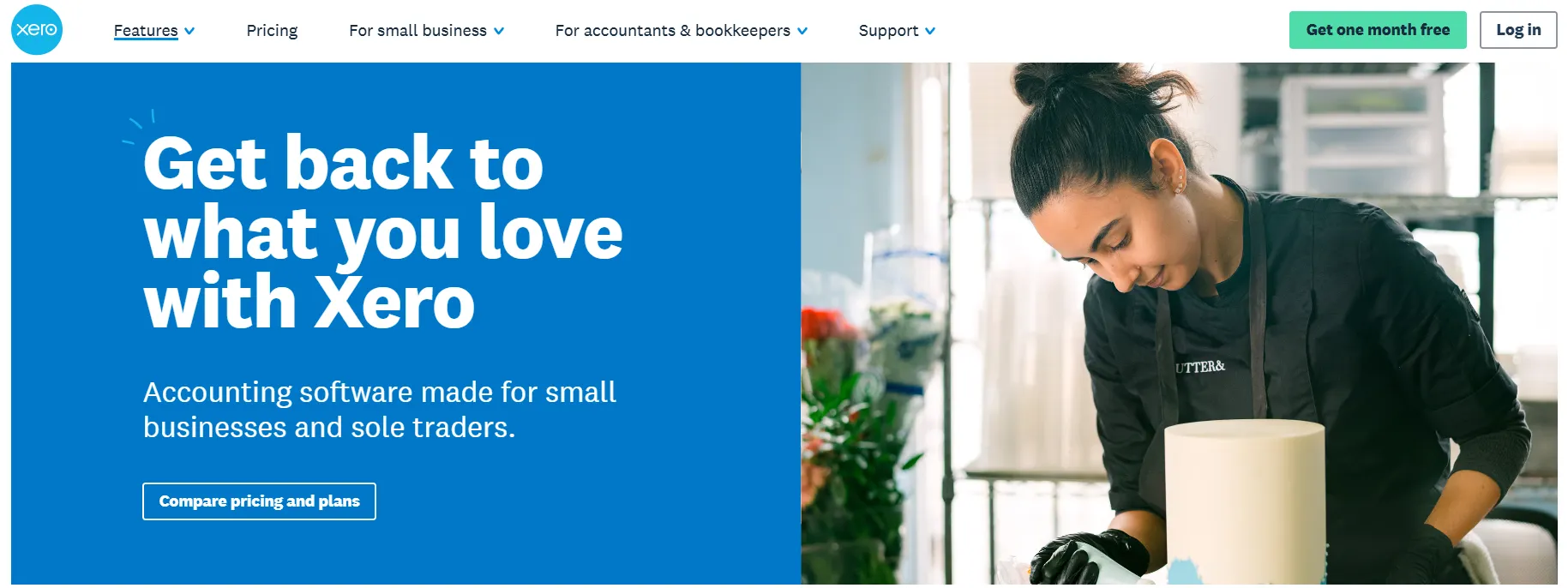
E-commerce sellers often face various challenges when reconciling their Shopify payments in Xero. Shopify payments can be complex, especially if you're selling in multiple currencies or using various payment methods like credit cards, PayPal, or Apple Pay.
Choosing the right accounting software can save you a lot of headaches.
Here are some common pain points and practical solutions:
- Managing multiple payment gateways and currencies: When you integrate with Link My Books, you can manage all your gateways and currencies in one place. Link My Books uses Xero's multi-currency features and creates separate clearing accounts for each payment gateway to keep your transactions organized and easily reconcilable.
- Handling chargebacks and refunds: With Link My Books integration all your refunds and chargebacks will automatically be accounted for.
- Tracking inventory and cost of goods sold (COGS): When you integrate your Shopify store with Link My Books you can easily track your COGS within the platform. This will save you time and reduce the risk of errors in your bookkeeping. Link My Books posts your COGS values to Xero automatically, ensuring accurate financial reporting.
- Separating sales tax and VAT: If you go with the Link My Books integration all your tax and VAT will be automatically accounted for. If you go with direct integration, make sure that your Shopify and Xero settings are configured correctly to handle sales tax and VAT based on your business location and customer destinations. But then you need to regularly review your tax reports and filings to avoid over or underpayment.
If you need help with making sense of your Shopify reports, you can find out here Which Shopify Reports To Use For Shopify Seller Bookkeeping.
How to reconcile Shopify payments in Xero (The easy way)
- Link Your Shopify Account and Xero to Link My Books
- Validate Transactions Automatically
- Generate an Organized Summary in Xero
- Reconcile Transactions in One Click
Step 1: Link Your Shopify Account and Xero to Link My Books
Start by linking your Shopify account and Xero to Link My Books. This integration ensures that your sales data flows seamlessly between the platforms, making your accounting process more efficient, and it takes only 15 minutes to set up.
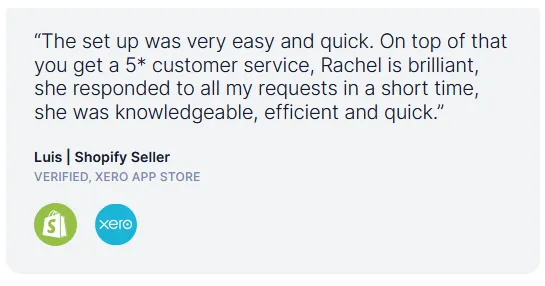
Step 2: Validate Transactions Automatically
Each time you receive a payout from Shopify, Link My Books automatically validates every transaction within that payout. It checks the details of each sale, refund, and fee to ensure the correct tax treatment is applied, saving you time and reducing errors.
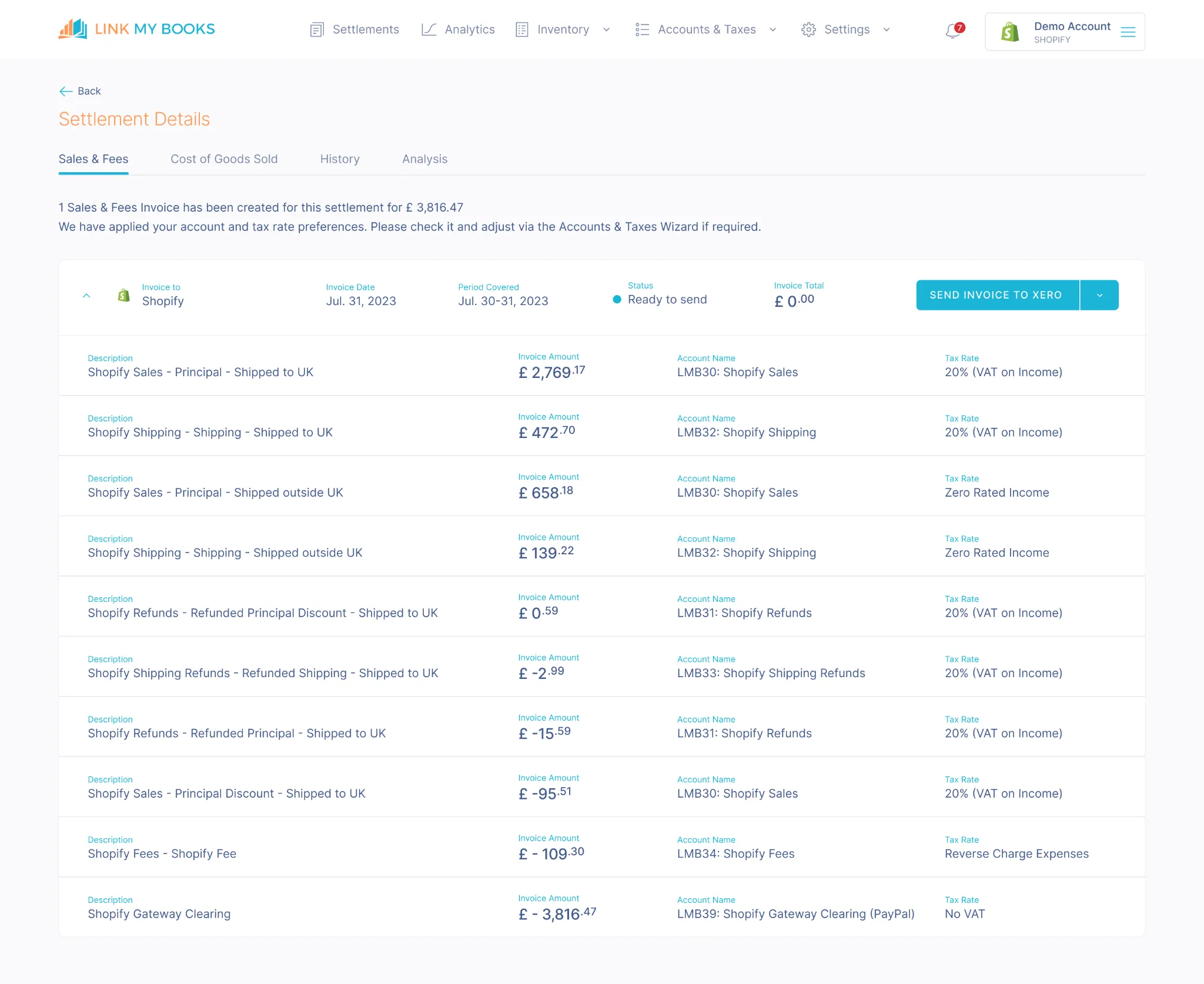
Step 3: Generate an Organized Summary in Xero
Link My Books then creates a clear, organized summary in Xero, breaking down the payout into sales, refunds, and fees, and allocating them to the correct accounts. It also applies the correct tax rates to each transaction, ensuring your financial records are accurate.
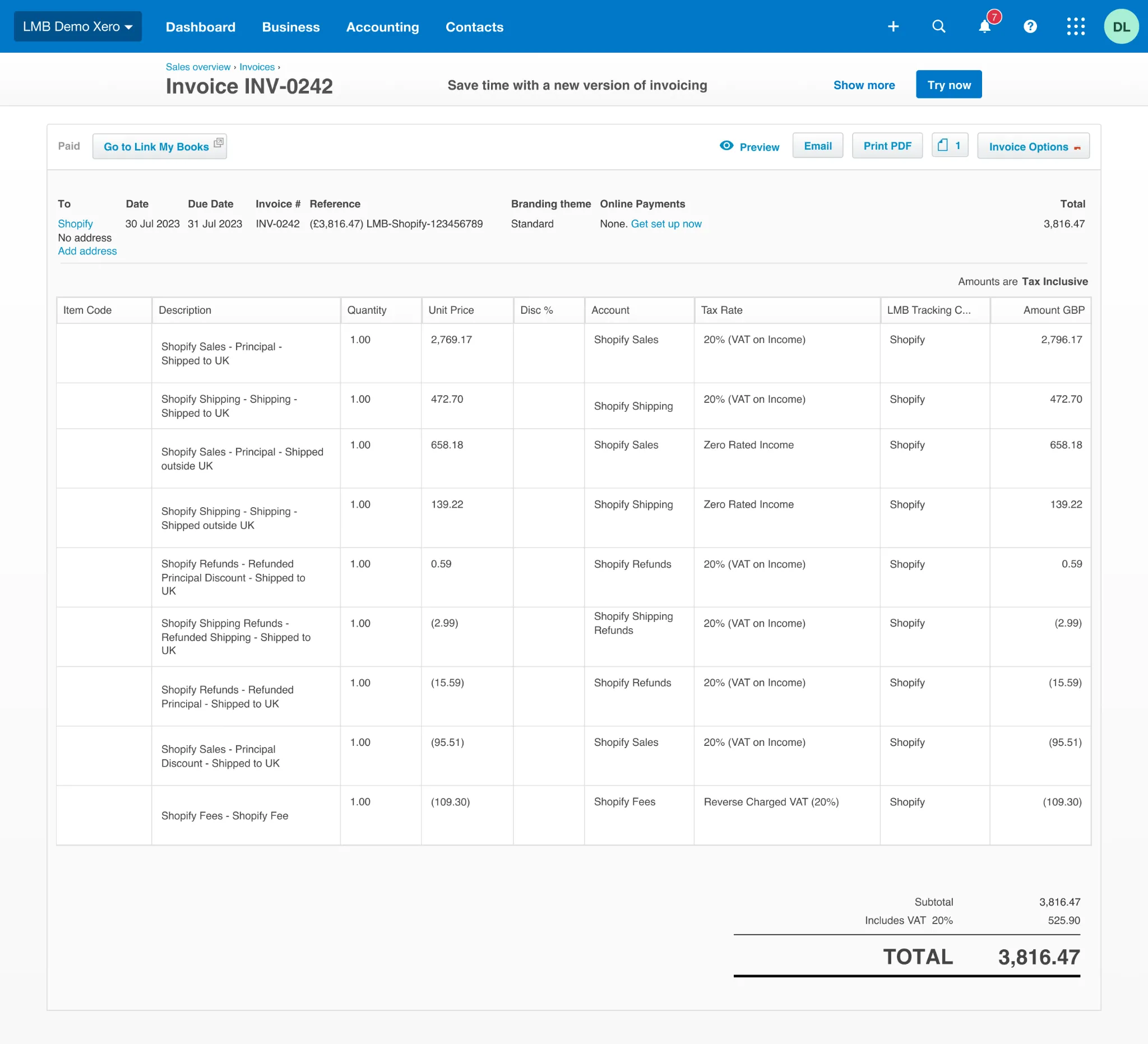
Step 4: Reconcile Transactions in One Click
The summary created in Xero matches the Shopify payout deposit exactly. This precise match allows you to reconcile Shopify fees, refunds, and any transactions with your bank account in just one click.
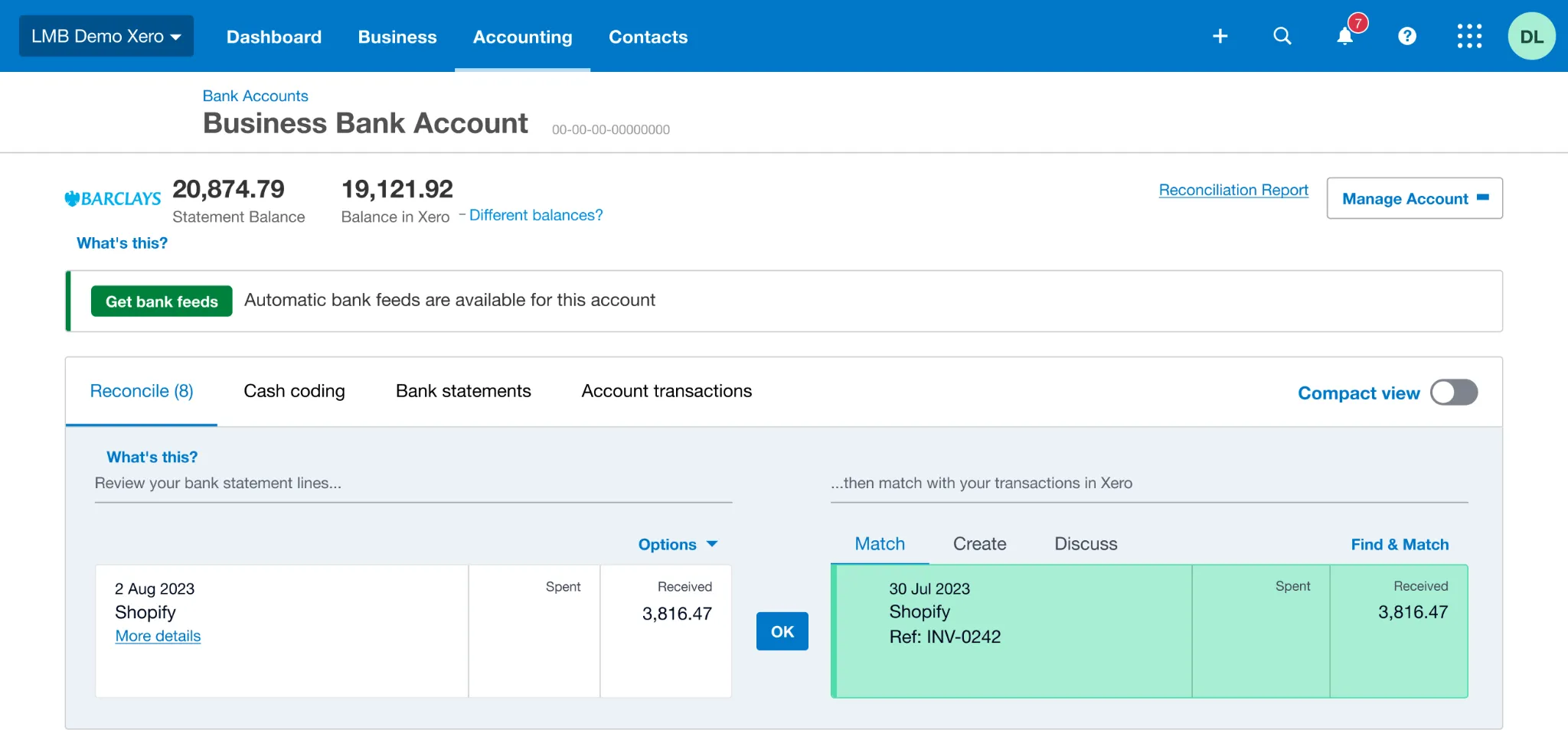
How Link My Books makes reconciling Shopify transactions in Xero automatic & easy
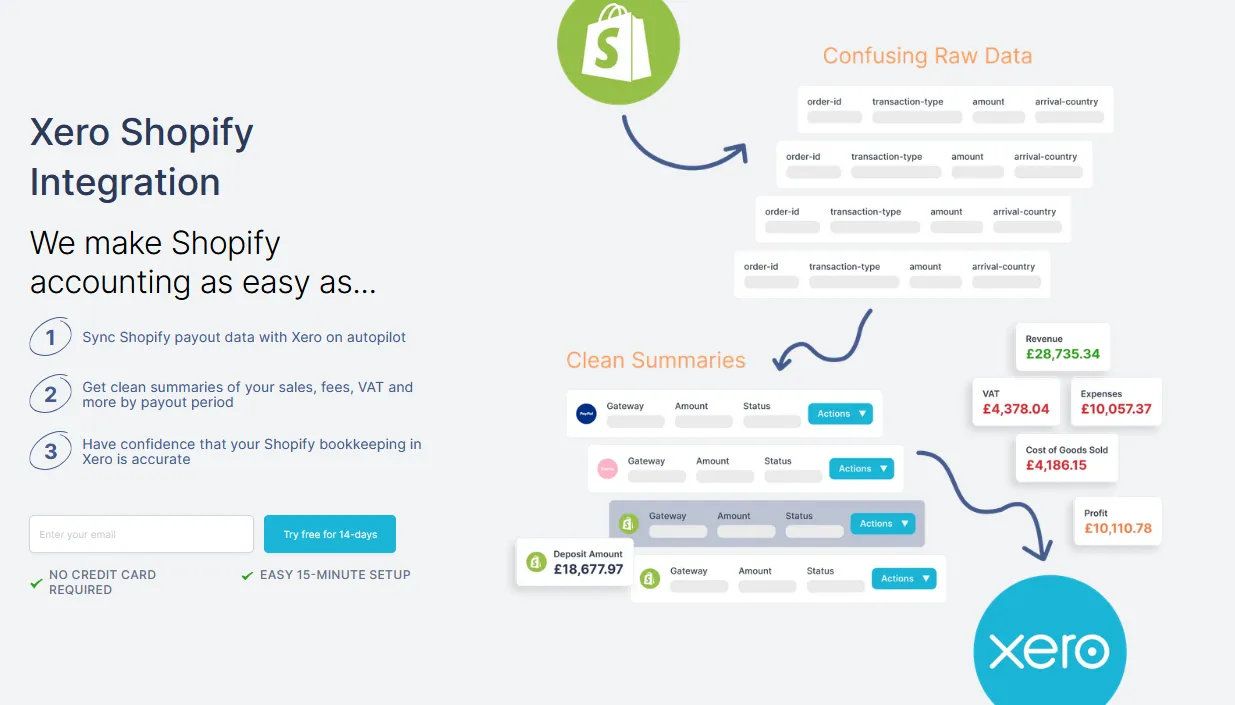
Reconciling Shopify transactions in Xero doesn’t have to be a frustrating, time-consuming chore. Link My Books automates the entire process, ensuring your payouts match perfectly with your bank deposits. By automatically categorizing sales, refunds, and fees, and applying the correct tax rates, it takes the guesswork out of bookkeeping and saves you hours of manual work.
You can reconcile everything in just one click.
But Link My Books doesn’t stop there.
Here are some of the other features that make it a game-changer for e-commerce accounting:
Accurate Tax Calculations
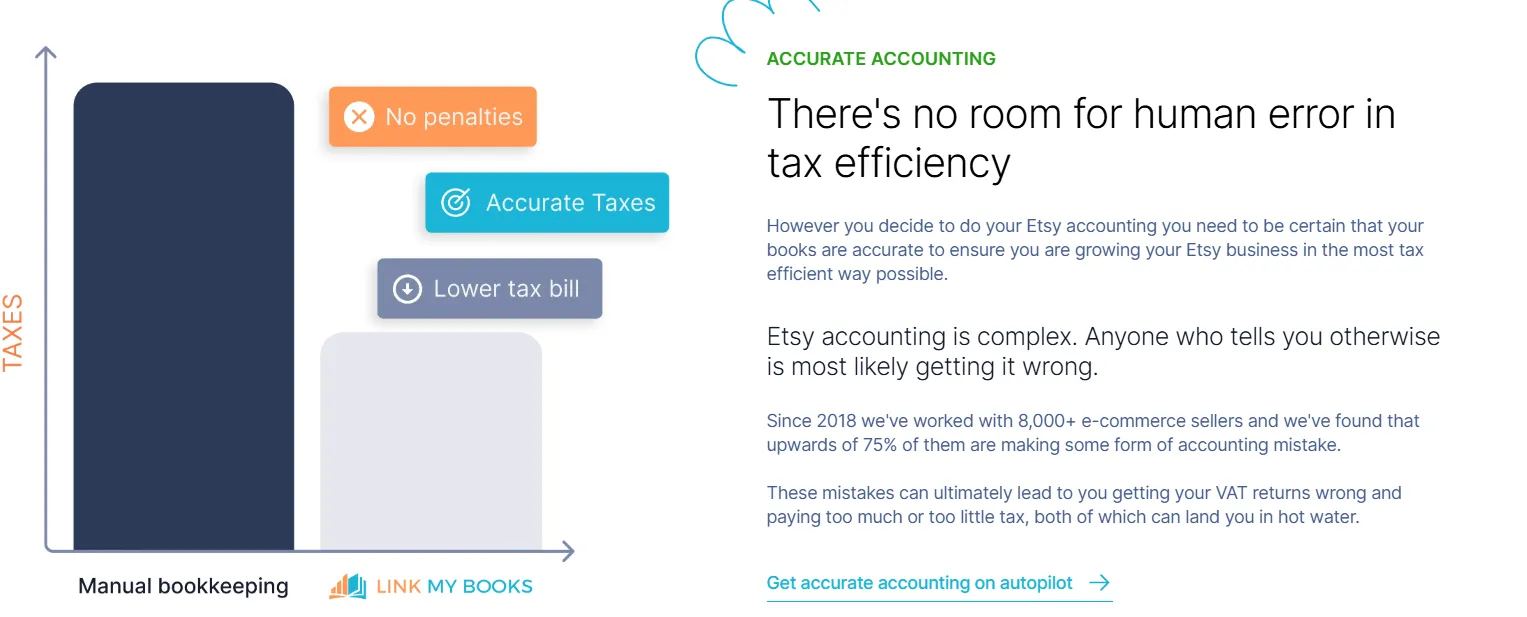
Link My Books automatically applies the correct tax rates to each transaction, including VAT, GST, and sales tax, ensuring compliance with local regulations.
Detailed Reporting
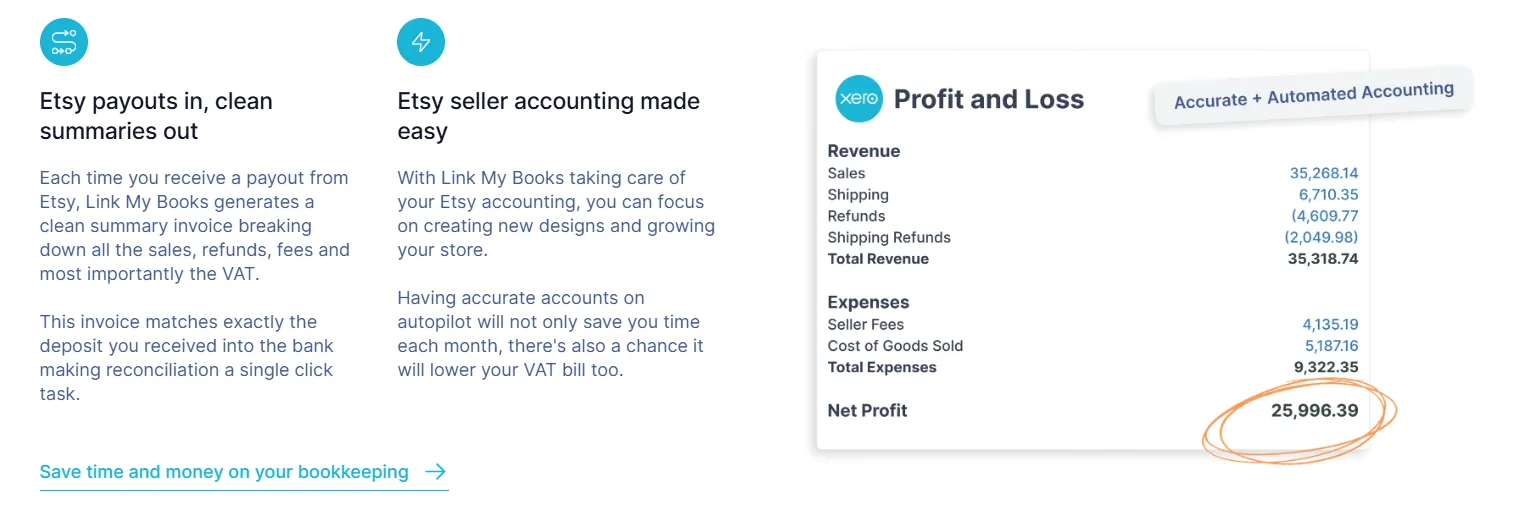
Link My Books creates clear, organized summaries of your every payout, breaking them down into sales, refunds, and fees for a full financial overview.
Cost of Goods Sold (COGS) Tracking
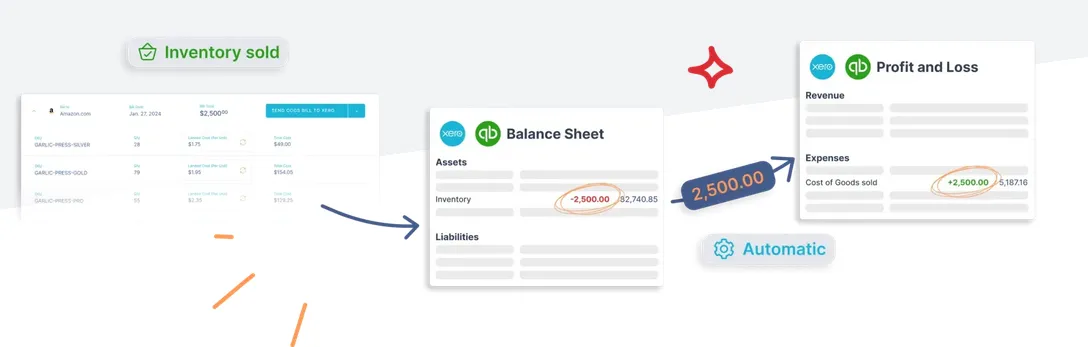
This feature automates the allocation of sold inventory as a COGS expense and gives you accurate profit calculations.
User-Friendly Setup
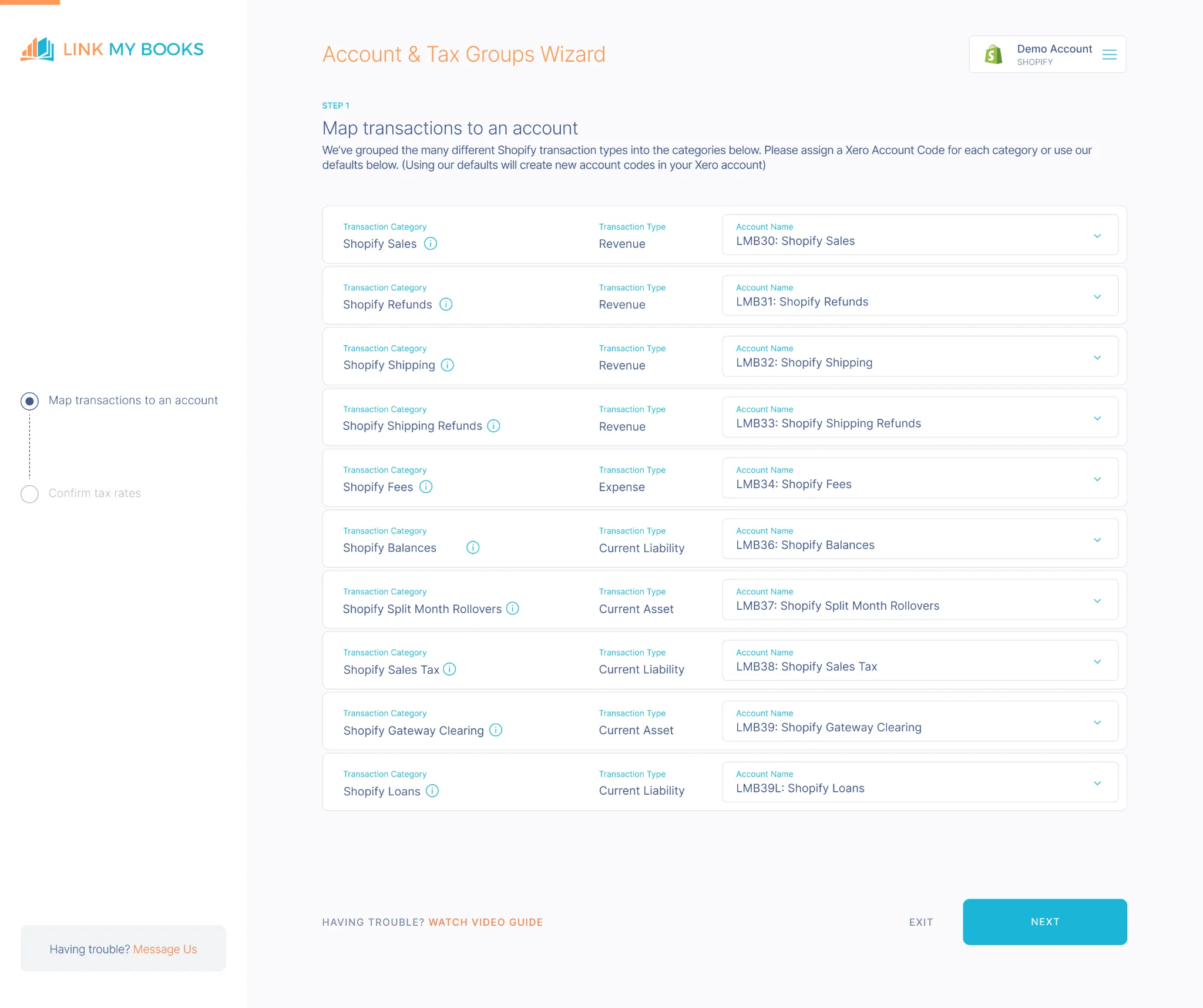
The guided setup wizard is simple to use and you can also opt for free 1:1 onboarding calls if you need assistance in configuring your accounts.
Whether you’re processing a handful of orders or hundreds each day, Link My Books scales with your business, simplifying your workflow no matter how complex your operation gets.
This is why Link My Books is the best way to seamlessly integrate with both Shopify and Xero to automate your e-commerce bookkeeping.
Why manually reconciling Shopify payments in Xero is problematic
Manually reconciling Shopify payments in Xero might seem straightforward at first, but it quickly becomes a major headache as your business grows. Here’s why:
- Time-Consuming: Matching every payout with sales, refunds, and fees takes hours—time you could spend growing your business instead of managing spreadsheets.
- Error-Prone: Manually tracking and allocating transactions increases the risk of mistakes. A single misstep can lead to inaccurate financial records and potential tax compliance issues.
- Complexity with High Volumes: As transaction volumes grow, it becomes harder to keep track of what’s included in each payout, especially if you sell internationally and deal with multiple currencies.
- Tax and Fee Confusion: Separating out platform fees, shipping costs, and applying the right tax rates (like VAT, GST, or sales tax) is complex and easy to get wrong.
- Mismatched Bank Deposits: Shopify payouts often include multiple transactions in one deposit. Without automation, reconciling these with your bank account can become a guessing game.
Instead of struggling with manual reconciliation, use automation tools like Link My Books to handle the heavy lifting. They automatically import, categorize, and reconcile your Shopify payouts in Xero, saving you time, reducing errors, and keeping your financial records accurate.
Frequently Asked Questions (FAQ)
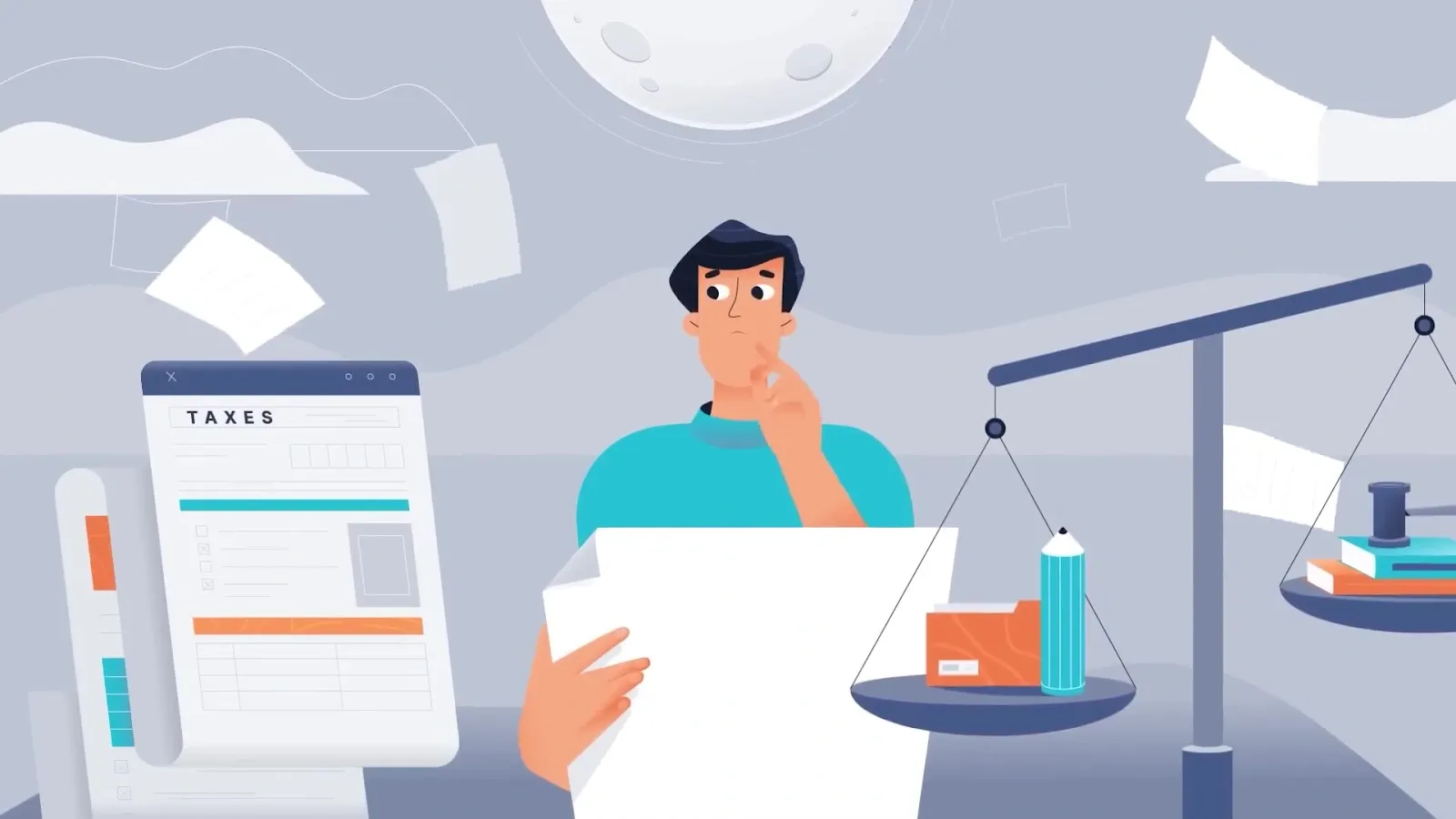
How Often Should I Reconcile My Shopify Payments in Xero?
It’s best to reconcile your Shopify payments in Xero as often as payouts occur, typically daily or weekly, depending on your store's sales volume. Regular reconciliation helps you spot discrepancies early, keep your records accurate, and ensure tax compliance.
What Should I Do If My Bank Feed Doesn’t Match My Shopify Transactions?
If your bank feed doesn’t match Shopify transactions, start by checking for missing transactions, incorrect dates, or fees that weren’t recorded. Tools like Link My Books can automate this process, breaking down payouts into clear categories that match your bank deposits exactly.
Can I Reconcile Multiple Shopify Stores in One Xero Account?
Yes, you can reconcile multiple Shopify stores in one Xero account. With the right tools, like Link My Books, you can automate the process and track transactions for each store while maintaining a clear and organized view in Xero.
How Does Link My Books Handle Sales Tax and VAT?
Link My Books automatically calculates and applies the correct sales tax and VAT rates based on the location of each sale. It ensures compliance with tax regulations, reducing errors and saving time spent on manual adjustments.
How to Bulk Manage Transactions in Xero?
To manage transactions in bulk, use Xero’s batch processing features or integrate with tools like Link My Books. These tools group payouts, apply taxes, and categorize transactions, allowing you to reconcile multiple entries in just a few clicks.
What Are the Benefits of Regular Bank Reconciliations?
Regular bank reconciliations keep your financial records accurate, help detect errors or fraudulent activity, and ensure compliance with tax requirements. They also give you a clear picture of your cash flow, helping you make informed business decisions.
Key takeaways for Shopify transaction reconciliation in Xero

Reconciling Shopify transactions in Xero can feel like a never-ending struggle, especially with the challenges of matching payouts, separating fees and taxes, and avoiding costly errors. Without the right process or tools, it’s easy to waste hours on manual work and risk inaccuracies in your financial records.
Here’s what it boils down to:
- Manual Reconciliation is Time-Consuming and Error-Prone: Reconciling Shopify transactions manually takes valuable time and increases the risk of mistakes, especially with high transaction volumes or international sales.
- Automation Simplifies the Process: Tools, like Link My Books, streamline reconciliation by automatically importing and categorizing transactions, applying the correct tax rates, and matching payouts with bank deposits.
- Multi-Store and Multi-Currency Management is Possible: With the right tools, you can manage multiple Shopify stores and currencies in one Xero account, simplifying bookkeeping for businesses selling internationally.
- Investing in the Right Tools Pays Off: Using software to automate reconciliation saves time, reduces errors, and ensures you stay tax-compliant, letting you focus on growing your business.
Reconcile your Shopify payments in Xero automatically with Link My Books
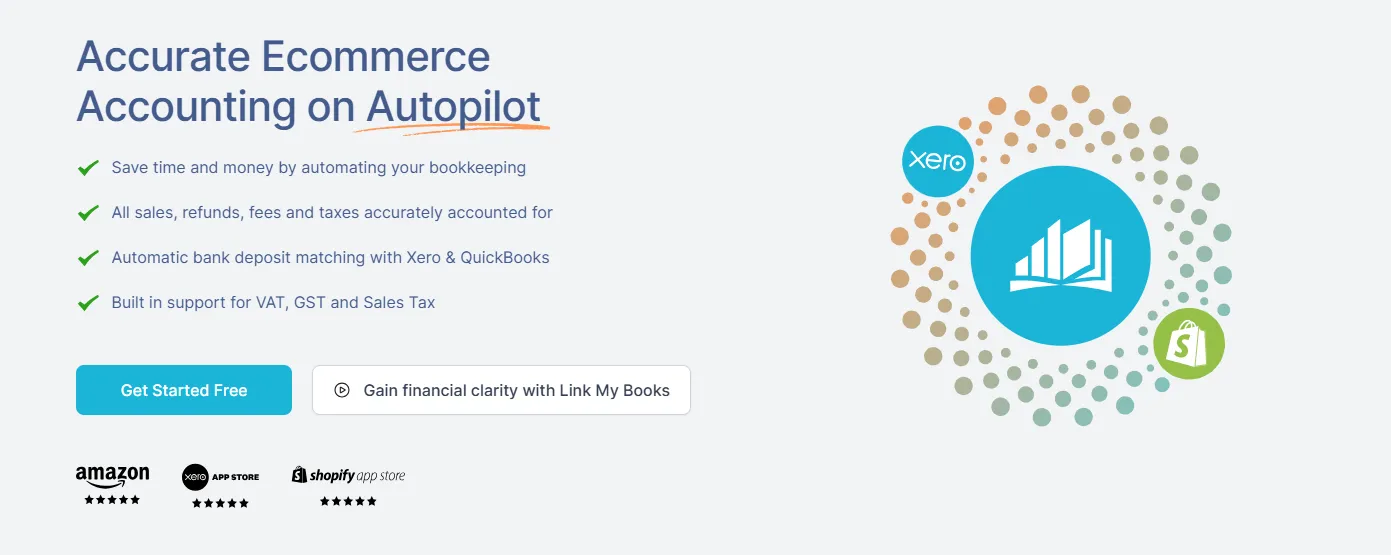
By using Link My Books, you can save valuable time on your Shopify bookkeeping tasks and focus on growing your e-commerce business.
Link My Books also offers a dedicated support team of experienced accountants who understand the unique challenges faced by e-commerce sellers. They can provide guidance and assistance with setup, reconciliation, and troubleshooting, ensuring that you get the most out of your dedicated Shopify accounting software and avoid costly mistakes.
If you're selling on multiple platforms or considering expanding to new marketplaces, Link My Books can streamline your accounting processes across all your sales channels.
It supports integrations with popular platforms like Amazon, eBay, and Etsy, as well as QuickBooks Online.
If you want to see it in action you can start your free 14-day trial today and take control of your business finances with confidence.
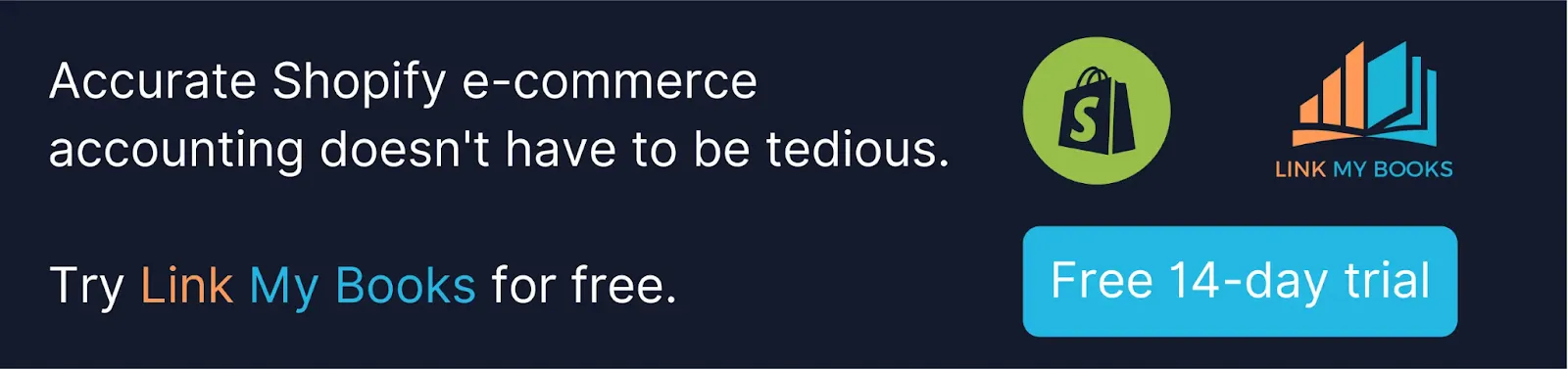











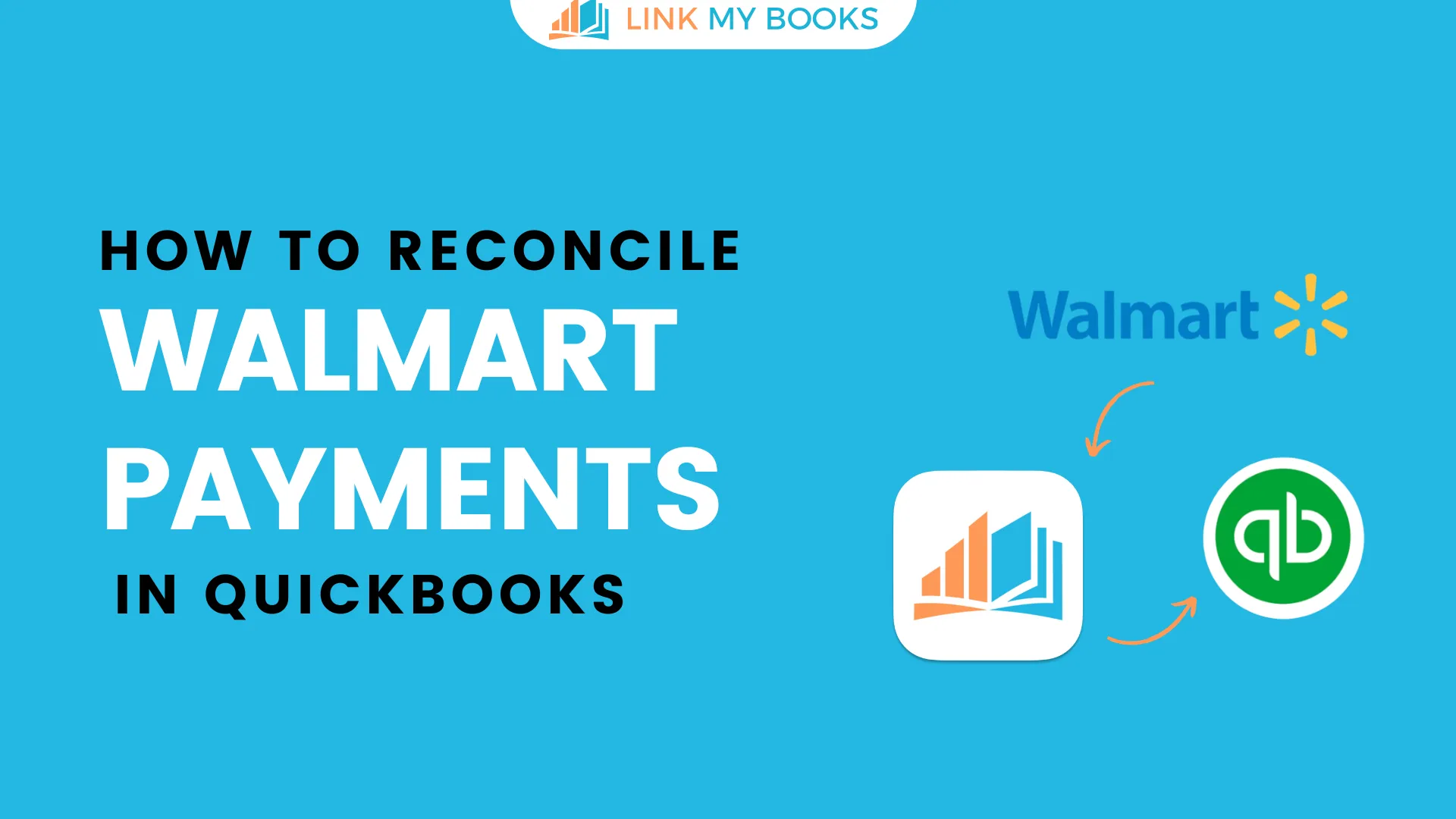
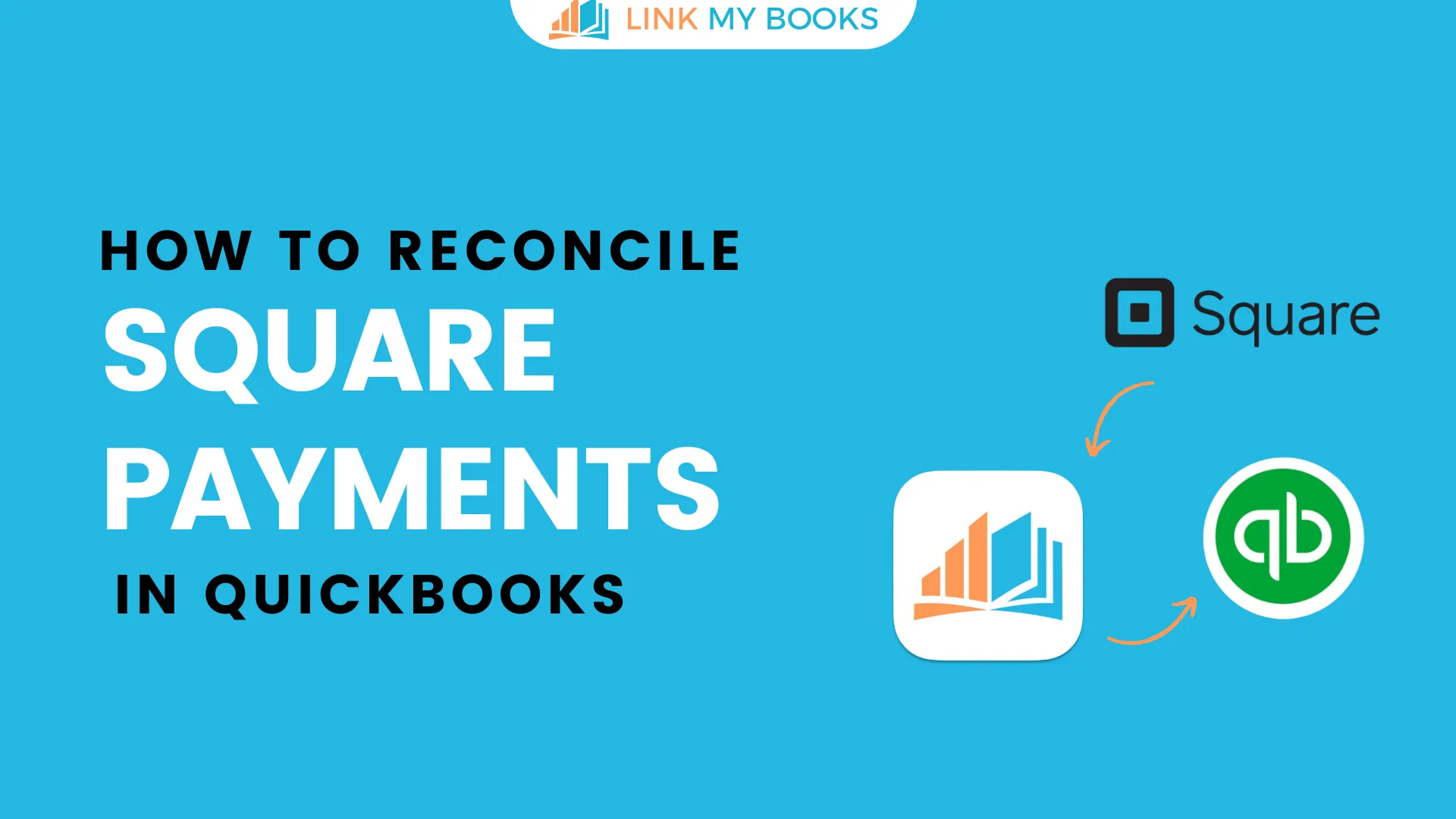
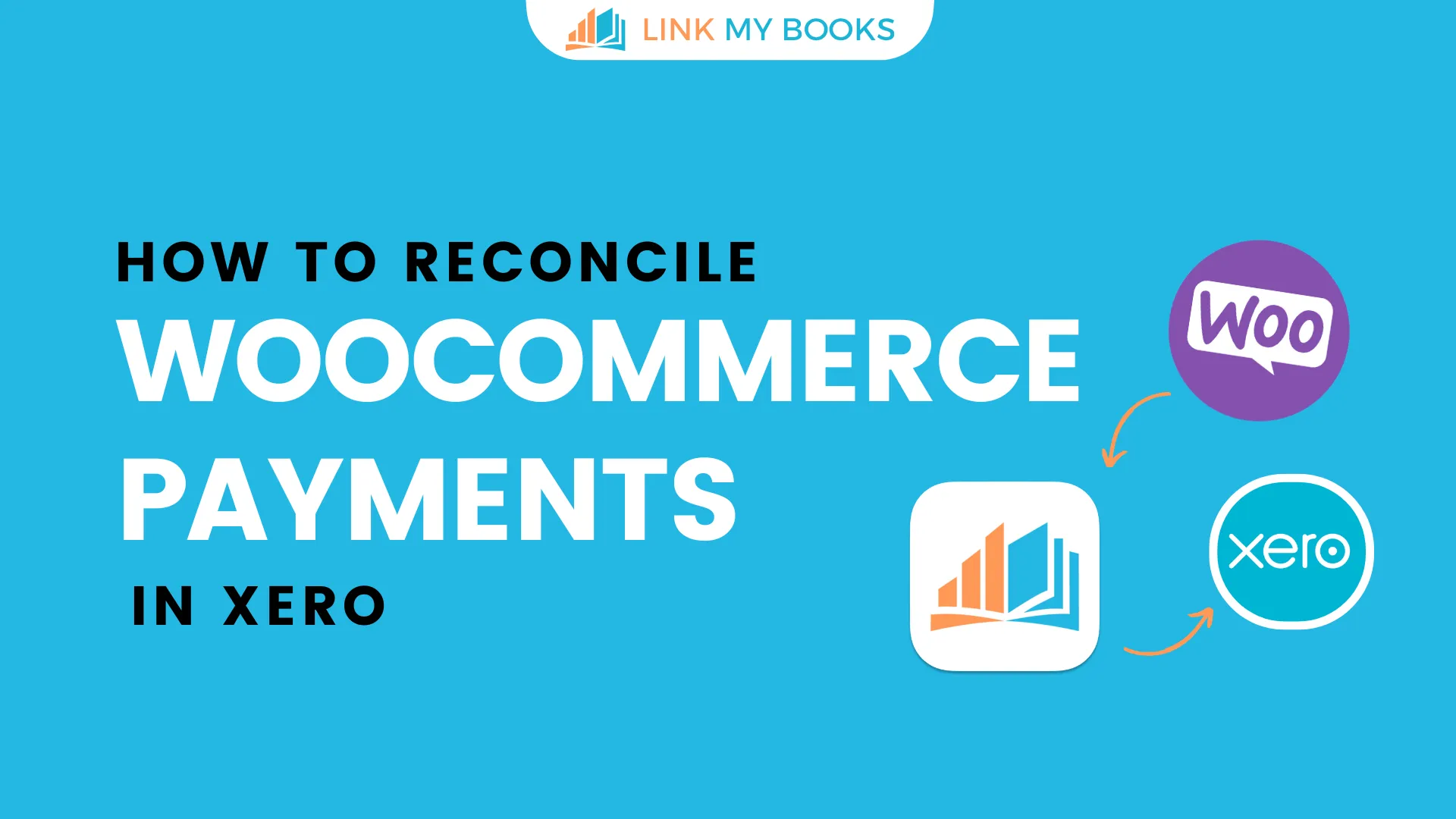
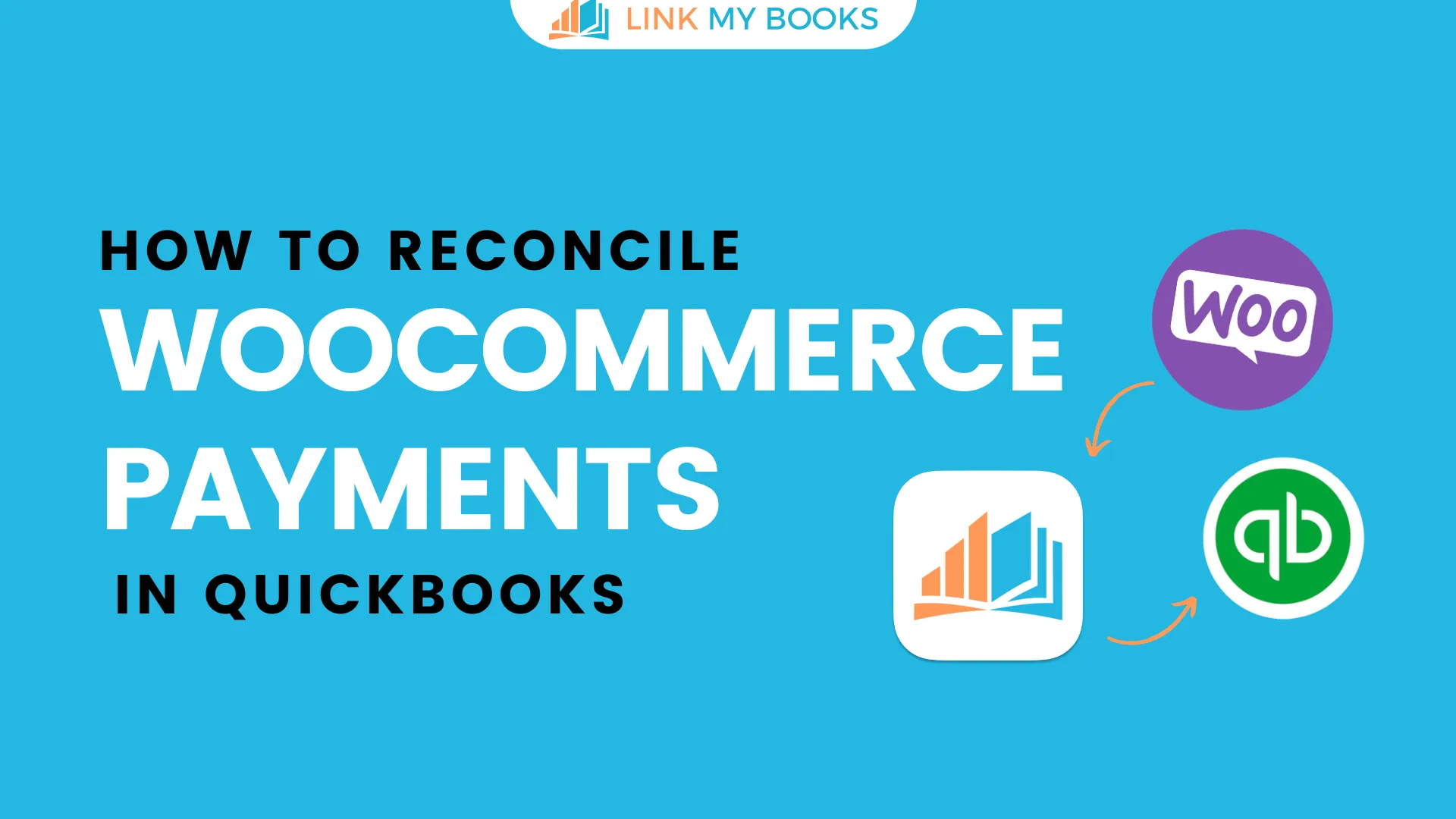
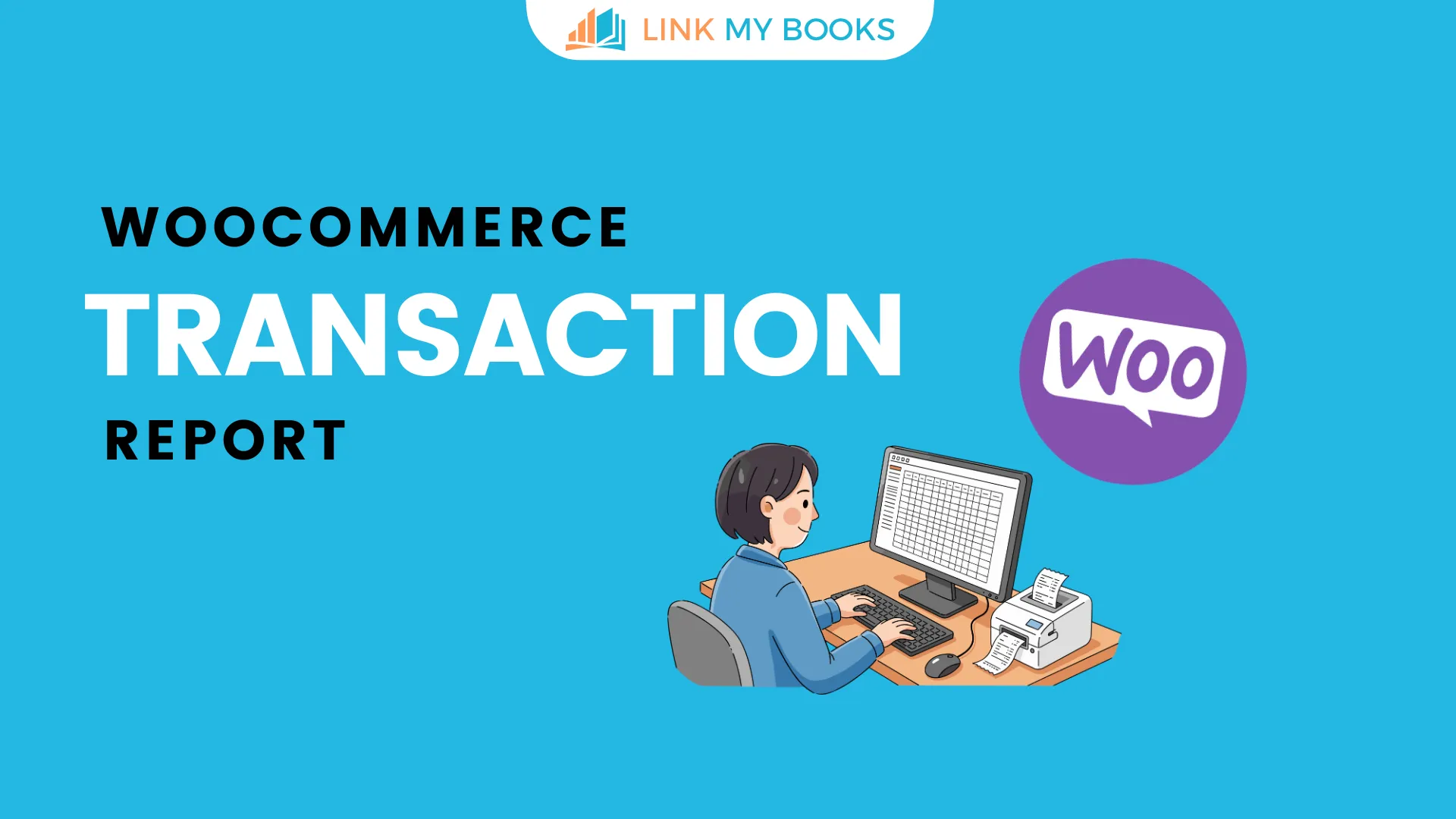


.png)