Reconciling TikTok Shop payments in QuickBooks is full of traps. The payout you see in your bank is rarely the full story - refunds, promotions, shipping adjustments, and ad spend are buried inside. On top of that, TikTok may collect sales tax on some transactions but not others, leaving sellers unsure how to code VAT correctly.
The result? Books that don’t balance, inflated income, and tax reports that don’t match reality. Many sellers spend hours digging through CSVs, only to end up with numbers they still can’t trust.
In this guide, we’ll break down the exact steps to get reconciliation right, and show you the faster, automated way that takes the headache out of TikTok Shop bookkeeping.
Key Takeaways from this Post
Reconciling TikTok Shop payments can be tedious and risky. Manually reconciling these in QuickBooks can easily lead to mismatches and tax errors.
Payouts often include hidden adjustments for refunds, shipping, and ad spend, while taxes may or may not be collected by TikTok depending on the buyer’s location.
With Link My Books, every payout is imported, summarized, and matched to your QuickBooks bank feed automatically.







Where Most Sellers Go Wrong with TikTok Shop QuickBooks Reconciliation
Most TikTok Shop sellers assume that if the payout amount in their bank matches what TikTok shows, they’re done. In reality, that approach skips key details that can distort your accounts and taxes. Here are the most common mistakes:
- Relying on spreadsheets and CSVs: Exporting reports and trying to piece them together manually almost always leads to human error. Small misalignments add up over time, making it impossible to tie out deposits accurately.
- Misclassifying VAT and sales tax: TikTok often collects and remits tax under Marketplace Facilitator rules. Sellers who treat all sales as taxable risk double-reporting and overpaying VAT.
- Ignoring fees and deductions: Payouts are reduced by commissions, ad spend, promotional discounts, and shipping adjustments. Without itemizing these, sellers report inflated income and understate costs.
- Treating net payouts as revenue: The deposit you receive is not your true sales number. If you only book the net amount, your income, fees, and taxes are all wrong, and you’ll lose visibility into profitability.
- Overlooking multi-currency issues: TikTok may settle in different currencies depending on your region. Manual conversions often leave gaps between reported figures and bank deposits.
How to Reconcile TikTok Shop Payments the Easy Way with Link My Books
If you’re using QuickBooks, you don’t need to spend hours breaking down TikTok Shop payouts manually. Link My Books does the heavy lifting for you. Once connected, it works in the background to keep your books clean and compliant.
Here’s how it works:
- Connect TikTok Shop and QuickBooks
- Run the Setup Wizard
- Automatically Import Payouts
- One-Click Bank Match
Step #1: Connect TikTok Shop and QuickBooks

- Start your free trial of Link My Books. You have 14 days to see the impact, and you don’t even need a credit card.
- Link your TikTok Shop account and QuickBooks Online to Link My Books.
- The connection is secure and only takes a few clicks.
- Once set up, Link My Books can pull payout data directly from TikTok and push summarized entries into QuickBooks.
Why this matters: No more exporting CSVs or copying numbers from reports. All the data flows automatically.
Step #2: Run the Setup Wizard
The setup wizard guides you through mapping TikTok Shop figures to the correct accounts in QuickBooks:
- Sales revenue: Goes to your main income account.
- Fees and commissions: Posted to expense accounts.
- Refunds: Applied against sales.
- Shipping income or discounts: Mapped separately for clear reporting.
- VAT and sales tax: Automatically sorted by customer location and tax type.
Why this matters: Instead of guessing, you get pre-built best practices tailored for e-commerce, reducing errors that could lead to overpaid taxes.
Step #3: Automatically Import Payouts

Every time TikTok Shop issues a payout, Link My Books imports it automatically. It doesn’t just take the net number – it itemizes the payout into sales, refunds, fees, promotions, ad spend, and tax collected.
Why this matters: You see exactly what made up each deposit, which is critical for both compliance and understanding profitability.
Step #4: One-Click Bank Match

Inside QuickBooks, the payout summary created by Link My Books matches perfectly with the deposit in your bank feed. Reconciling is as simple as clicking “Match.”
Why this matters: No more forcing numbers to balance manually. Deposits line up cleanly, giving you confidence that your books are accurate.
If you’re ready to simplify your TikTok Shop’s bookkeeping, you can start your free trial with Link My Books today.
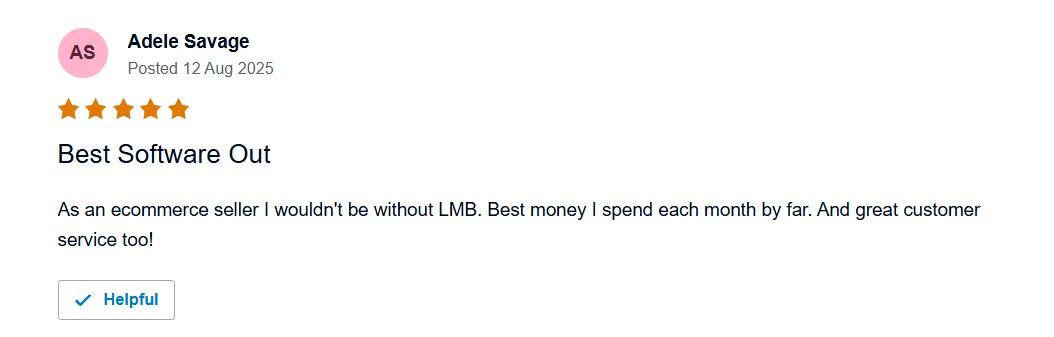
If you’re not using automation, you’ll need to handle TikTok Shop payouts yourself. This means downloading reports, splitting transactions, applying VAT codes, and matching deposits line by line. Here are the main steps:
How to Reconcile TikTok Shop Payments in QuickBooks (Manual Steps)
- Download your TikTok Shop payout report from Seller Center.
- Break down the payout into sales, refunds, fees, promotions, shipping, and taxes.
- Map each figure to the correct QuickBooks accounts.
- Post a summary journal entry or invoice in QuickBooks.
- Match the entry against the deposit in your QuickBooks bank feed.
Step #1: Download your TikTok Shop payout report
Log into your TikTok Seller Center, head to the Finance section, and download your payout report for the desired period. This CSV includes sales, refunds, fees, promotions, and the final payout amount.
Tip: Always match your payout period with your QuickBooks reconciliation period to avoid gaps.
Step #2: Break down payouts into sales, fees, refunds, and taxes
Open the CSV and separate the figures into key categories:
- Gross sales revenue
- Refunds and returns
- TikTok fees and commissions
- Advertising and promotional deductions
- Shipping income or adjustments
- Sales tax or VAT collected
Why it matters: Booking only the net payout will inflate your income and understate your expenses. Breaking it down gives you a true picture of performance.
Step #3: Map each figure to QuickBooks accounts
In QuickBooks, assign each category to the right account:
- Sales revenue → Income account
- Fees and commissions → Expense account
- Refunds → Negative sales or refunds account
- Shipping → Income or expense depending on whether it’s revenue or cost
- VAT/Sales tax → Tax control accounts
Tip: Create dedicated accounts for TikTok Shop fees and refunds to make reporting cleaner.
Step #4: Post a summary journal entry or invoice
Manually enter the summarized payout into QuickBooks. You can either:
- Post a journal entry with all categories split out, or
- Create a summary invoice that mirrors TikTok’s payout breakdown.
Why it matters: This entry ensures every element of your TikTok Shop payout is accounted for and categorized correctly.
Step #5: Match it to the deposit in QuickBooks bank feed
Once your payout summary is posted, open the QuickBooks bank feed. Match the entry against the deposit from TikTok. If your breakdown was accurate, it should match to the cent.
Tip: If the numbers don’t align, check for timing issues, such as refunds processed after the payout period.
How Link My Books Makes Reconciling TikTok Shop Transactions in QuickBooks Automatic & Easy
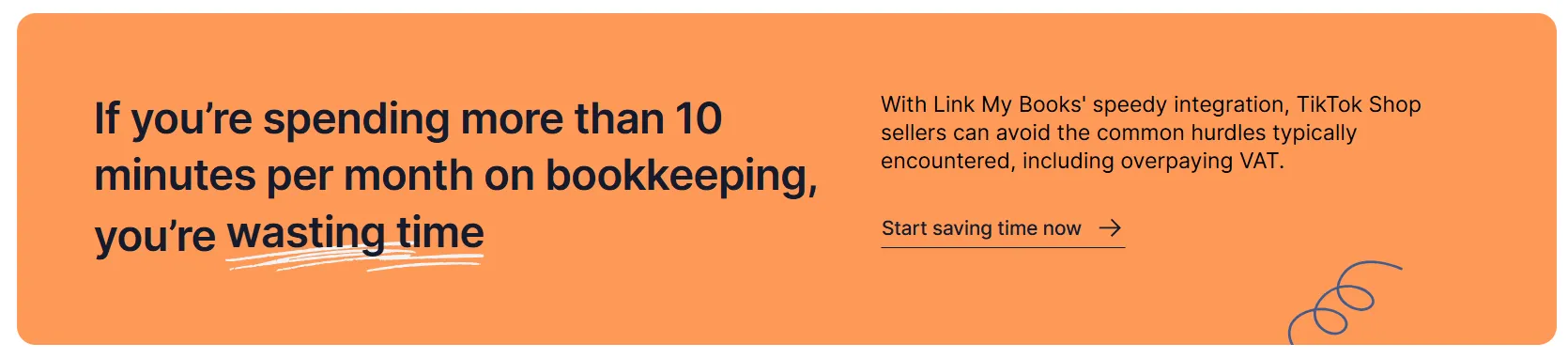
Manually reconciling TikTok Shop payouts in QuickBooks takes hours every month. Link My Books eliminates the guesswork by automating every step of the process. Once connected, it runs in the background to keep your books clean, accurate, and tax-compliant.
Here’s what you can expect:
Automatic Payout Reconciliation
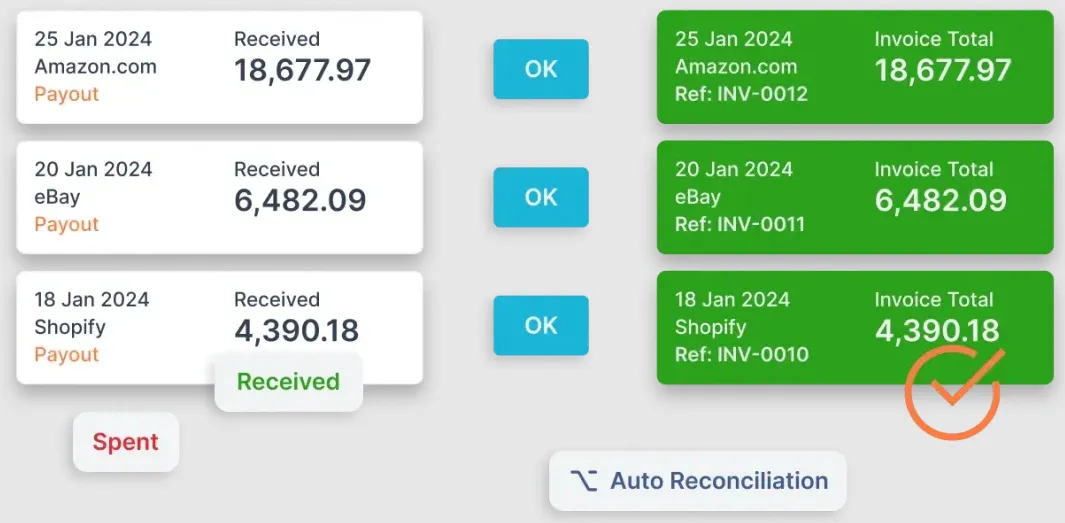
Every TikTok Shop payout is imported into Link My Books, summarized, and pushed into QuickBooks. The entry matches your bank feed automatically, so reconciliation is a one-click process.
VAT and Sales Tax Compliance

Handling VAT correctly is one of the biggest headaches for TikTok sellers. Link My Books automatically separates TikTok-collected taxes from seller-collected VAT, applies the right rates per region, and generates VAT-ready summaries. This prevents overpayment and ensures compliance with UK VAT, EU OSS, and international sales tax rules.
Multi-Currency Support
TikTok Shop often settles in different currencies depending on region. Link My Books applies the correct FX rates and posts transactions into QuickBooks accurately, so you don’t get mismatches between your bank deposits and accounting records. This is critical for international sellers handling cross-border sales.
One-Click Sync with Autopost
After setup, you can choose to manually sync summaries or turn on Autopost. With Autopost, every new TikTok Shop payout flows into QuickBooks automatically, with no action required. Your bank feed matches instantly, saving hours of bookkeeping each month.
Financial Analytics
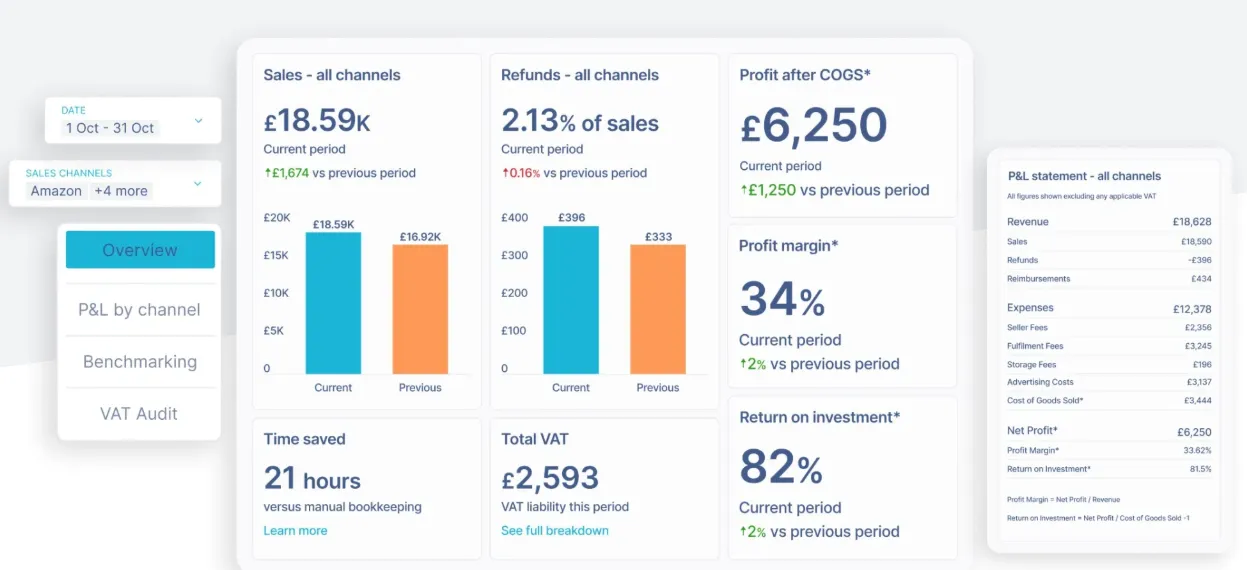
Beyond bookkeeping, Link My Books provides reporting tools that highlight your profitability, fee ratios, and refund trends. You can see performance by channel at a glance and spot which sales sources are making money versus draining margins. These insights go far beyond what TikTok’s raw payout reports provide.
Industry Benchmarking
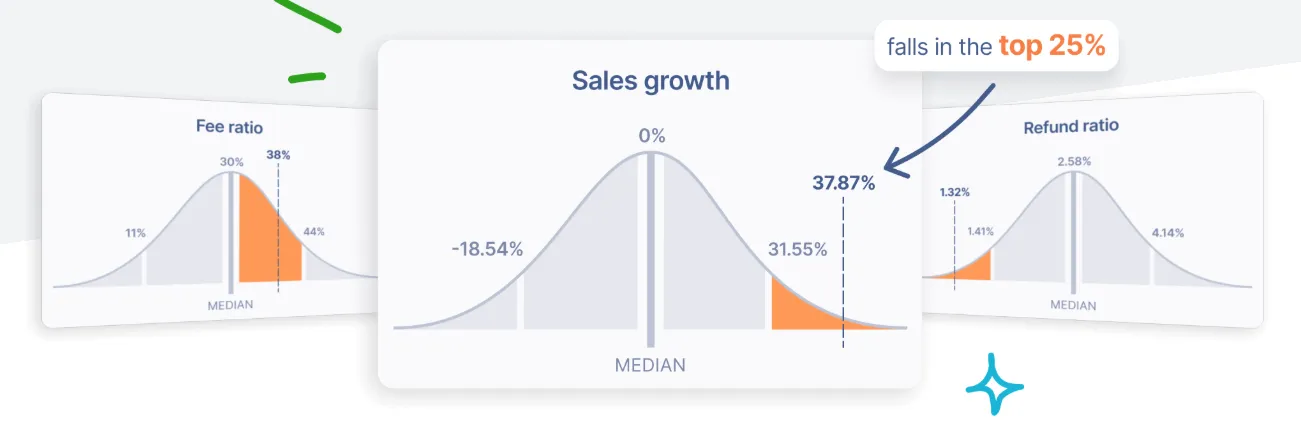
With anonymized peer data, Link My Books lets you benchmark your performance against similar e-commerce businesses. You can see how your refund rates, fee percentages, and growth trends compare to industry averages, giving you a competitive edge and helping set realistic targets.
Integrations with Multiple Sales Channels
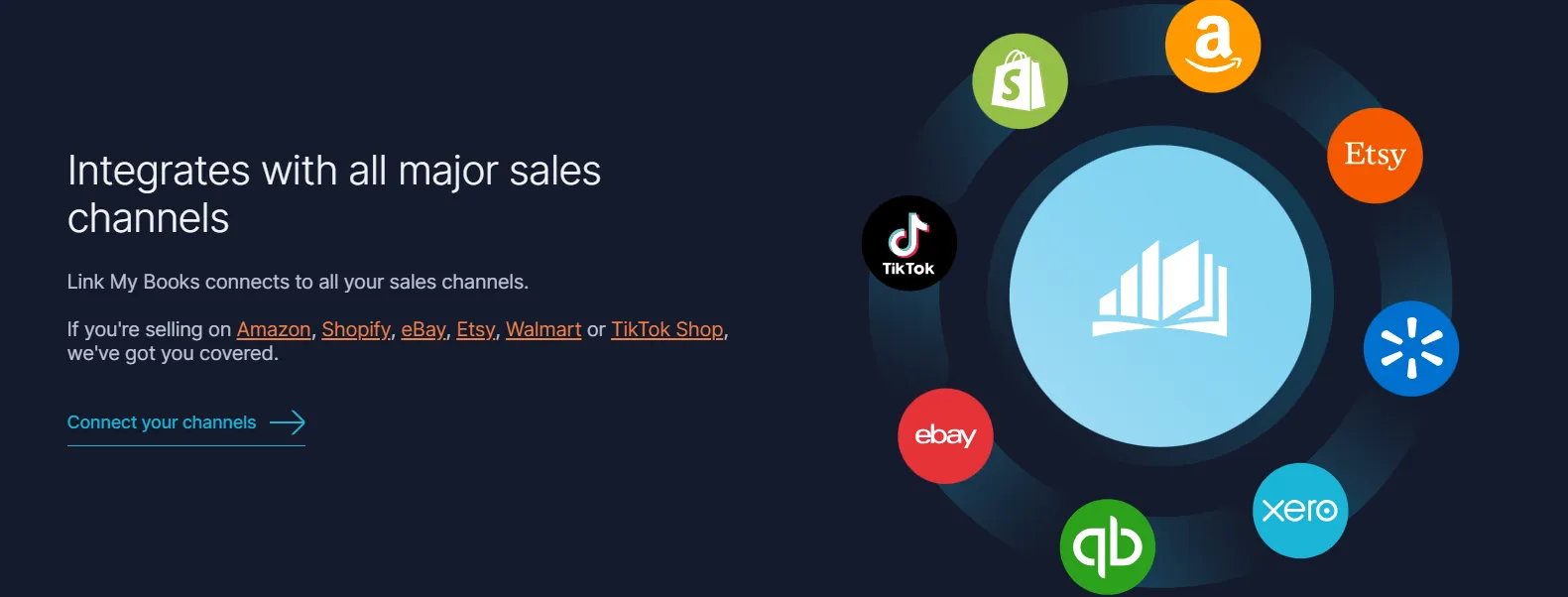
Most TikTok Shop sellers aren’t selling in one place only. Link My Books supports Amazon, eBay, Etsy, Shopify, Walmart, Square, WooCommerce, and TikTok Shop, all syncing into QuickBooks or Xero. This means you can consolidate your entire e-commerce bookkeeping under one system and stop juggling separate tools for each channel.
Expert Support and Onboarding
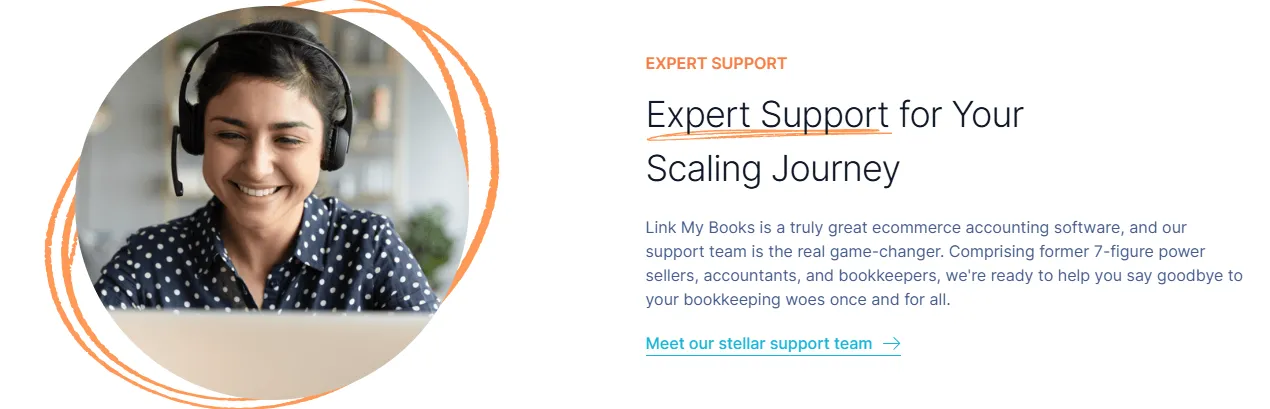
Every Link My Books subscription includes access to a support team made up of qualified accountants and bookkeepers. You get a free 14-day trial, step-by-step onboarding, and ongoing help to ensure your reconciliation process is flawless. Unlike competitors, support isn’t limited to higher-tier plans, it’s available to every user.
Considerations for Reconciling Home & Foreign Currency Settlements
TikTok Shop doesn’t always pay out in your home currency. Depending on where your buyers are located, payouts may be settled in GBP, EUR, USD, or other currencies. This creates two major reconciliation challenges in QuickBooks:
- Exchange rate mismatches: The payout shown in TikTok Shop may not equal the amount that lands in your bank once converted. Without adjusting for FX, your books will never balance.
- Tax reporting issues: VAT and sales tax must be reported in local currency. If you don’t record sales and taxes at the right exchange rate, your filings may be incorrect.
When done manually, this means calculating exchange rates for each payout and entering adjusting journals in QuickBooks. Even a small error can throw off your reconciliation.
Link My Books automates this by applying the correct FX rate to each transaction, ensuring that every TikTok Shop payout matches your QuickBooks bank feed. Multi-currency sellers can finally reconcile accurately without wrestling with spreadsheets or tax adjustments.
Best Practices for Accurate and Efficient TikTok Shop Reconciliation in QuickBooks
Even with automation, it’s smart to follow a few best practices to keep your TikTok Shop reconciliation process airtight in QuickBooks:
- Reconcile regularly: Don’t wait until year-end. Match payouts monthly (or weekly if you sell at high volume) so discrepancies are easier to catch and fix.
- Separate TikTok-collected vs seller-collected taxes: TikTok may remit sales tax under Marketplace Facilitator rules, while you remain responsible for VAT in other regions. Keep these distinct to avoid double-reporting.
- Track VAT by product type: If you sell goods with different VAT rates (standard, zero, or reduced), make sure your system accounts for them separately. Overlooking this can lead to overpayment.
- Review deductions: Payouts often include ad spend, promotions, or penalty fees. Tracking these ensures you understand your true profitability.
- Check for missing or delayed payouts: TikTok sometimes holds payouts or processes refunds late. Reviewing your reconciliation regularly helps you spot gaps before they snowball.
- Use dedicated accounts in QuickBooks: Creating separate accounts for TikTok fees, refunds, and promotions makes reporting cleaner and gives you better insights into cost drivers.
Pro tip: Automating reconciliation with a tool like Link My Books takes care of most of these steps in the background, but it’s still worth reviewing reports periodically to ensure accuracy and compliance.
FAQ on TikTok Shop Payment Reconciliation in QuickBooks
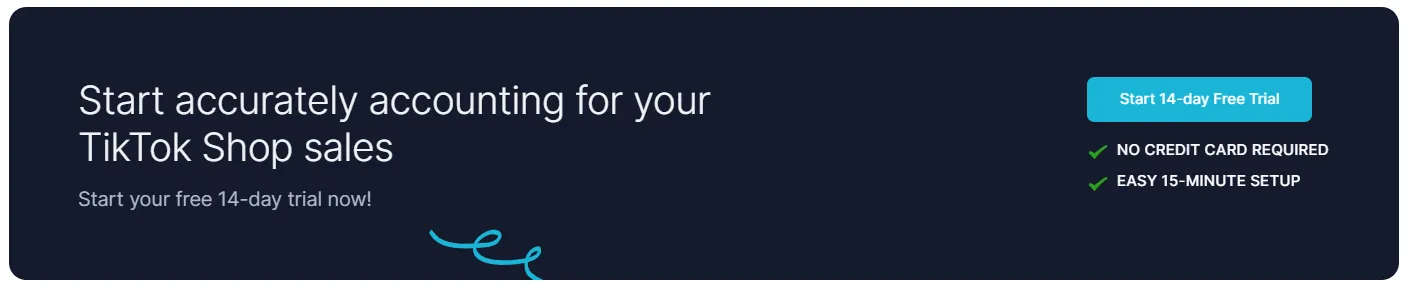
How often should I reconcile my TikTok Shop payments in QuickBooks?
At minimum, you should reconcile monthly, after each TikTok payout cycle. High-volume sellers may prefer weekly reconciliations to stay on top of refunds, VAT, and fee adjustments. Automation with Link My Books ensures payouts are reconciled as they come in, making TikTok Shop bookkeeping far more efficient.
What should I do if my bank feed doesn’t match my TikTok Shop transactions?
First, check the payout dates, refunds or late adjustments may not fall in the same period as your sales. If you’re reconciling manually, re-review your CSV breakdown. If you’re using Link My Books, mismatches usually mean the payout hasn’t cleared yet. For seamless handling, consider a TikTok Shop QuickBooks integration that matches deposits automatically.
Can I reconcile multiple TikTok Shop stores in one QuickBooks account?
Yes. With Link My Books, you can connect multiple TikTok Shop accounts and sync them into the same QuickBooks company. Each payout is imported and categorized separately, keeping multi-store TikTok Shop bookkeeping tools organized.
How does Link My Books handle VAT and sales tax?
Link My Books automatically separates TikTok-collected taxes (Marketplace Facilitator rules) from seller-collected VAT. It applies the correct rates for UK VAT, EU OSS, and zero-rated international sales, ensuring full compliance without manual coding.
How can I bulk manage TikTok Shop transactions in QuickBooks?
Manually, you’d need to create summary journal entries or invoices for each payout. With Link My Books, all payouts are imported in bulk automatically. Each summary is split into sales, refunds, fees, and tax, ready to post into QuickBooks in a single click.
How do I match a partial payment in QuickBooks?
If TikTok releases only part of a payout (e.g., due to reserves or delayed refunds), you’ll need to split the transaction manually when reconciling in QuickBooks. Link My Books handles this automatically by aligning payouts with deposits, even if only a portion has cleared.
Reconcile Your TikTok Shop Payments in QuickBooks Automatically with Link My Books
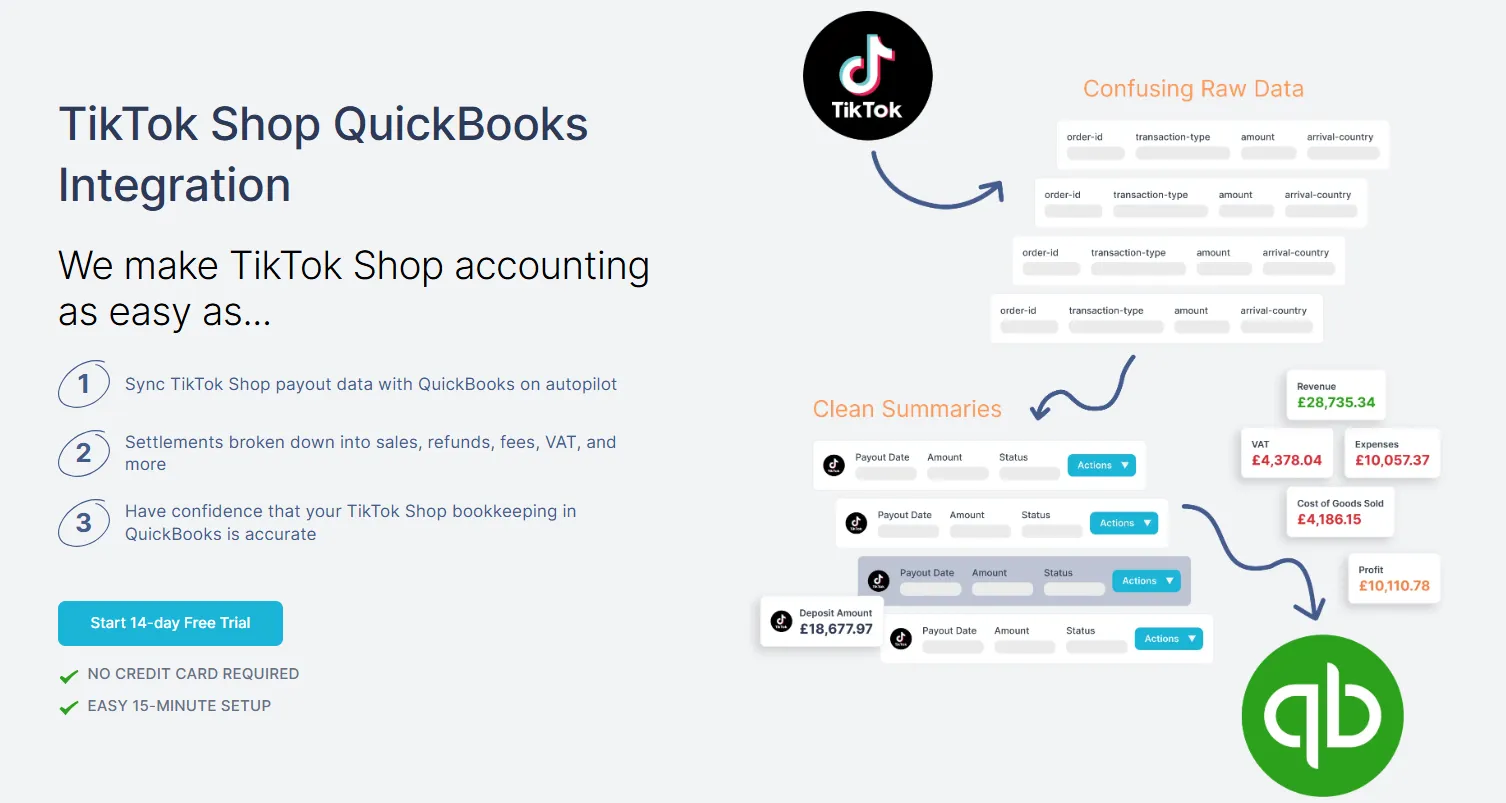
Manually reconciling TikTok Shop payouts in QuickBooks means exporting CSVs, splitting out sales from fees, and hoping your deposits balance. With Link My Books, all of that disappears.
Every payout is imported, summarized, and matched to your QuickBooks bank feed in one click. VAT and sales tax are applied correctly, fees and refunds are itemized, and multi-currency payouts are handled without extra work.
You can stop wasting hours each month wrestling with spreadsheets.
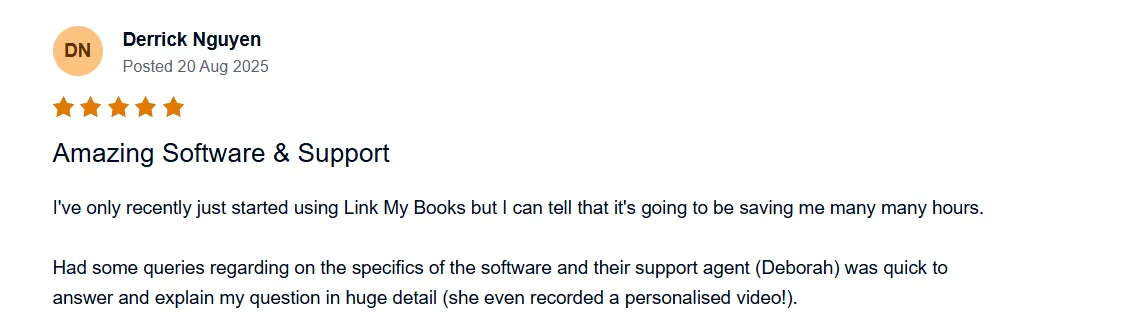
👉 Start your free 14-day trial of Link My Books today and experience stress-free TikTok Shop reconciliation.
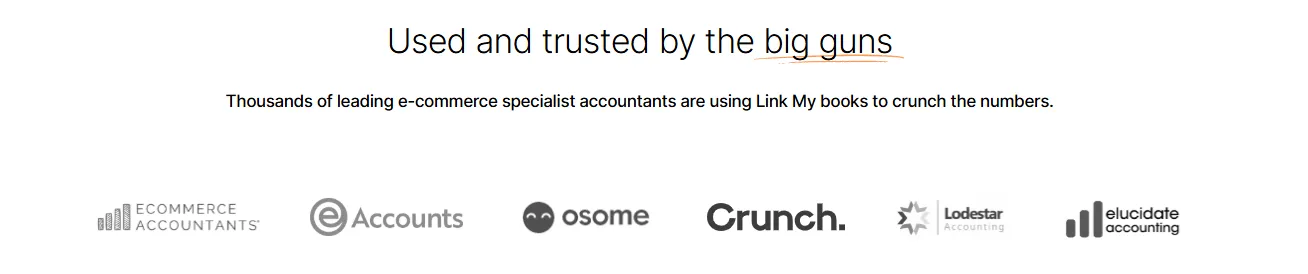


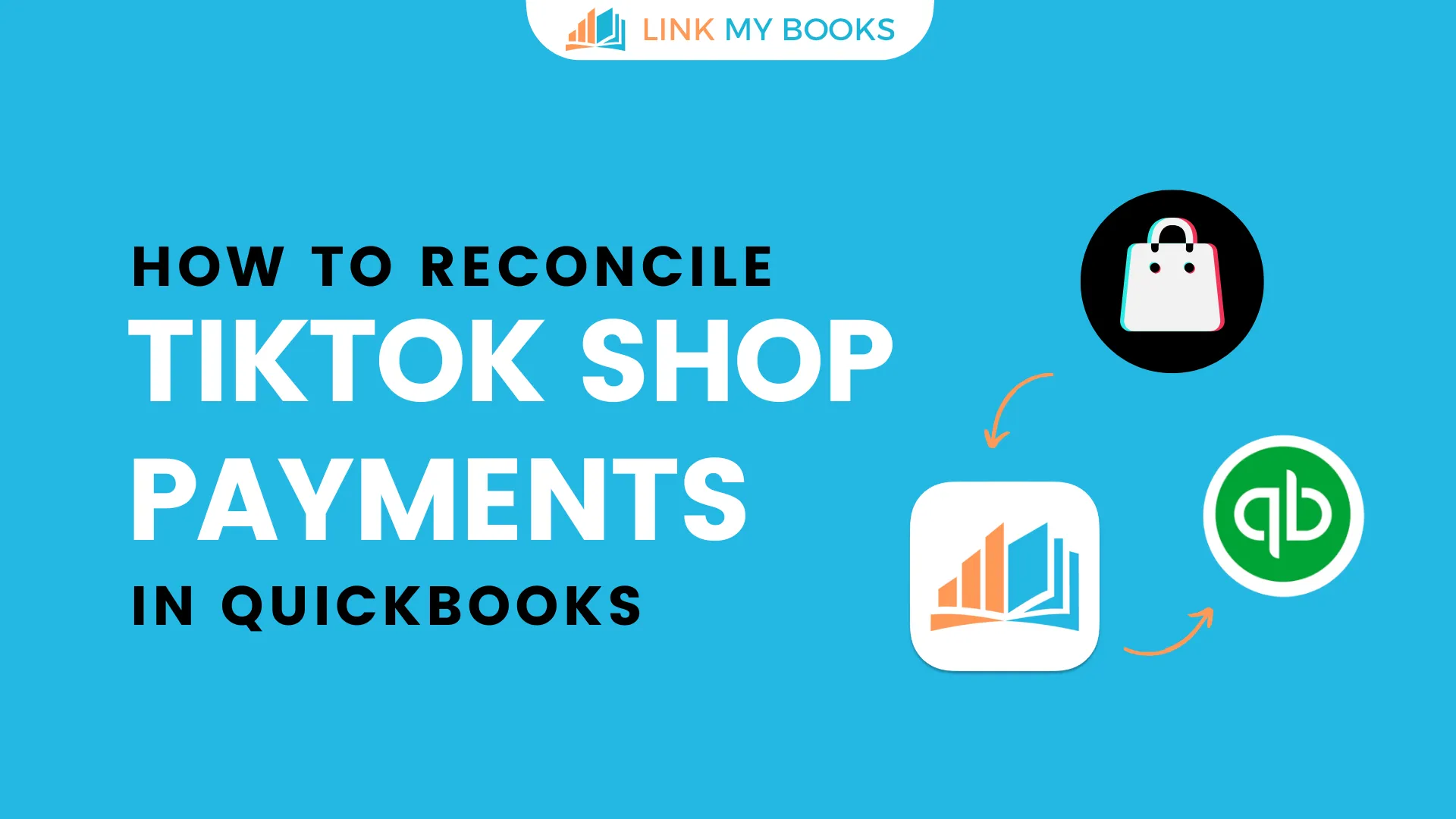















.png)