Recording TikTok Shop sales in QuickBooks is harder than it looks. Payouts arrive bundled with sales, refunds, discounts, shipping, and multiple types of fees, often with VAT already deducted on some orders but not others. If you try to track this manually, it’s easy to misclassify transactions, overpay taxes, or waste hours every month trying to get numbers to match.
This guide walks you through two methods:
- The easy way with Link My Books, which integrates TikTok Shop directly with QuickBooks and automates reconciliation.
- The manual way, where you’ll download reports, split transactions, apply VAT codes, and match payouts yourself.
By the end, you’ll know exactly how to keep your TikTok Shop accounts accurate and compliant without the headaches.
Key Takeaways from this Post
Recording TikTok Shop sales manually in QuickBooks takes hours each month and leaves plenty of room for mistakes.
Your VAT is often misapplied, refunds and fees are easily overlooked, and payouts rarely match your bank feed on the first try.
With Link My Books, TikTok Shop transactions are automatically imported, categorized, and summarized into clean invoices that reconcile in one click.







Where Most Sellers Go Wrong with Recording TikTok Shop Sales in QuickBooks
TikTok Shop payouts are more complex than they appear. Many sellers try to shortcut their bookkeeping, but that often creates bigger problems later. The most common mistakes include:
- Misclassifying VAT: TikTok may collect and remit VAT on some orders under marketplace facilitator rules, but not all. If you treat everything the same, you risk double-reporting or underpaying.
- Combining fees and sales: Seller fees, commissions, and ad charges often get lumped in with gross sales. Without separating them, your profit margins will look inflated.
- Forgetting refunds and discounts: Refunds and promotions reduce taxable revenue. If these aren’t tracked correctly, your books won’t reflect reality.
- Not reconciling payouts to bank deposits: The net payout that lands in your bank rarely matches gross sales. Skipping reconciliation makes it hard to spot missing income or incorrect deductions.
- Overpaying taxes: Misapplied VAT and poorly categorized transactions often result in sellers paying more than they owe.
Getting these details right in QuickBooks is essential for accurate reporting and compliance. That’s why many sellers choose to automate the process instead of wrestling with spreadsheets.
How to Record TikTok Shop Sales in QuickBooks (The Easy Way)
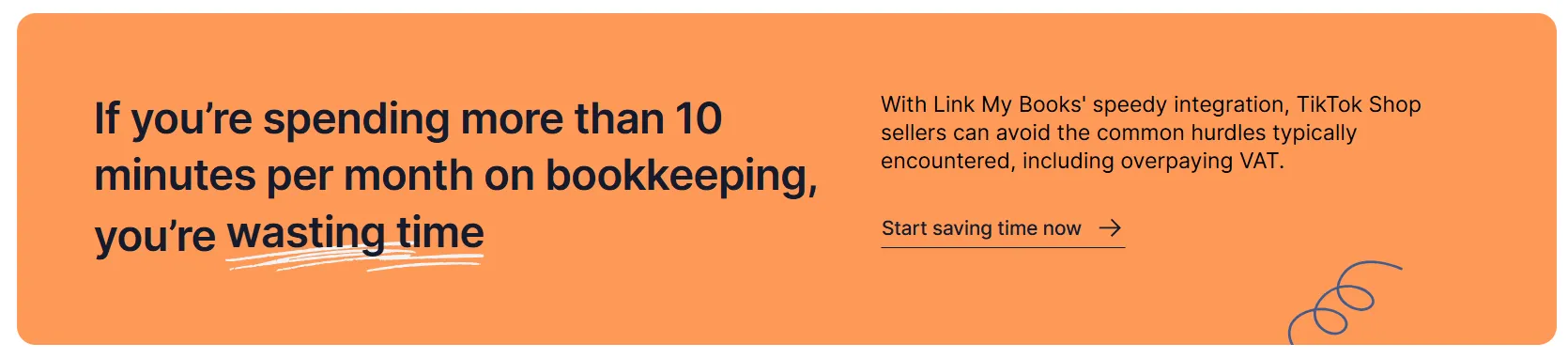
The fastest way to handle TikTok Shop sales is by automating the process with Link My Books. Instead of juggling CSVs and tax codes, you connect your accounts once and let the software do the heavy lifting.
Here are the steps to get set up:
- Connect TikTok Shop to QuickBooks
- Use the setup wizard to map accounts
- Import TikTok payouts automatically
- Reconcile in one click
Step #1: Connect TikTok Shop to QuickBooks

- Start your free trial of Link My Books – no credit card needed
- Once you create your account, you’ll be prompted to connect your TikTok Shop to QuickBooks.
- This secure connection allows Link My Books to pull in your payouts directly from TikTok
Step #2: Use the Setup Wizard to Map Accounts
The setup wizard walks you through where each TikTok Shop figure should go in QuickBooks:
- Sales revenue
- TikTok fees (commissions, ads, transaction fees)
- Refunds
- Shipping income or discounts
- VAT or sales tax
Instead of guessing, the wizard suggests best-practice mappings tailored for e-commerce sellers. You can accept these defaults or customize them to fit your chart of accounts.
Step #3: Import TikTok Payouts Automatically

Each TikTok Shop payout is broken down into a clean summary invoice: sales, refunds, commission, shipping, ads, and VAT are all itemized automatically.
Step #4: Reconcile in One Click

When the payout hits your bank account, the summary invoice in QuickBooks will match perfectly. All you do is click “Reconcile.” No manual adjustments, no searching for missing pennies. Each payout is fully accounted for, with correct tax treatment applied.
This setup takes about 15 minutes, and from then on, your TikTok Shop payouts will flow seamlessly into QuickBooks.
If you’re ready to simplify your TikTok Shop’s bookkeeping, you can start your free trial with Link My Books today.
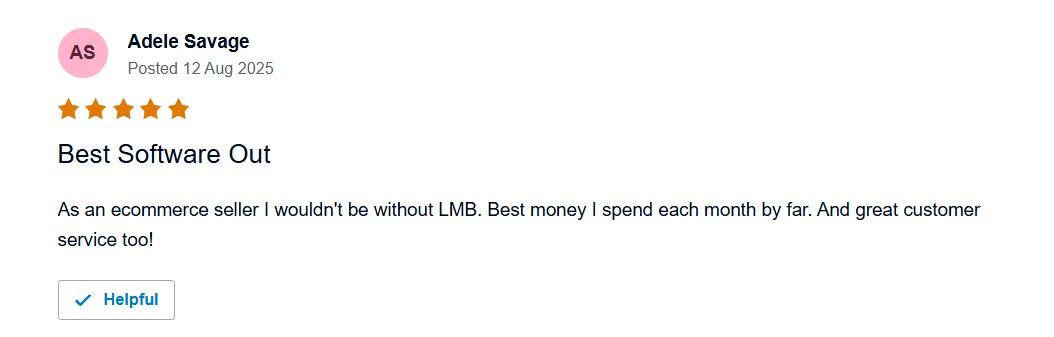
If you’re not using automation, you’ll need to handle TikTok Shop payouts yourself. This means downloading reports, splitting transactions, applying VAT codes, and matching deposits line by line. Here are the main steps:
How to Record TikTok Shop Sales in QuickBooks Manually
- Download your TikTok Shop payout report (CSV).
- Import sales and fees into QuickBooks.
- Separate sales, VAT, refunds, fees, and shipping.
- Apply the correct VAT or tax codes.
- Match payouts manually to your bank feed.
It works, but it’s time-consuming and leaves room for human error. Below, we’ll expand each step.
Step #1: Download Your TikTok Shop Payout Report
Log in to your TikTok Seller Center and navigate to the Finance section. From there, select Payouts and choose the date range you want to review. Export the payout report as a CSV file. This file includes gross sales, refunds, shipping, discounts, and TikTok’s fees.
Step #2: Import Sales and Fees into QuickBooks
Open QuickBooks and enter your TikTok Shop payout details. Most sellers use sales receipts or bank deposits to record gross sales, then create expense entries for fees and refunds. This approach keeps your reporting accurate and easier to track.
Here’s how to break it down:
- Sales revenue: Record the full value of product sales using a sales receipt or deposit.
- TikTok fees: Enter as an expense (commissions, ads, and transaction charges).
- Refunds: Enter as a refund receipt or contra income, ensuring VAT treatment matches the original sale.
- Shipping income or discounts: Record as separate income or adjustment lines.
This method ensures QuickBooks reports show your true gross sales, expenses, and net income, instead of compressing everything into a single journal entry.
Step #3: Separate Sales, VAT, Refunds, and Fees
TikTok doesn’t always collect and remit VAT on your behalf. You need to distinguish between:
- Sales where TikTok collected VAT: These should be recorded as VAT-inclusive sales, but TikTok remits the tax, not you.
- Sales where you are VAT responsible: Apply the correct VAT code based on the customer’s location.
- Zero-rated or international sales: Make sure these are coded correctly to avoid overpaying VAT.
Refunds should also be adjusted with the same VAT treatment as the original sale.
Step #4: Apply the Correct VAT and Tax Codes
In QuickBooks, apply VAT or sales tax codes line by line:
- UK VAT (standard, reduced, or zero)
- EU OSS reporting if applicable
- International exports (zero-rated)
If you’re unsure, review TikTok’s payout breakdown to check which orders included marketplace-collected tax and which didn’t.
Step #5: Reconcile Bank Deposits
Finally, match the net payout from TikTok Shop to the deposit showing in your QuickBooks bank feed. Since the CSV breakdown won’t perfectly match your bank statement at first, you’ll need to adjust for fees, refunds, and discounts manually until the numbers tie out.
This method works, but it can easily take several hours each month and creates plenty of opportunities for mistakes. That’s why most sellers switch to automation once they scale.
How to Categorize TikTok Shop in QuickBooks
If you’re recording TikTok Shop transactions manually, you’ll need to create categories in QuickBooks that reflect how TikTok pays you. This ensures your reports show true revenue and expenses instead of a single lump sum. At minimum, you should set up:
- Sales income: Record gross sales from TikTok Shop orders.
- TikTok fees: Commissions, transaction charges, advertising spend, and shipping fees deducted by TikTok.
- Refunds: Track refunds separately to keep revenue figures clean.
- Shipping income or discounts: Add a category for postage charged to customers and TikTok shipping subsidies or discounts.
- VAT or sales tax: Differentiate between tax collected by TikTok under marketplace facilitator rules and tax you’re responsible for.
If you use Link My Books, these categories are suggested automatically during setup. The software applies the correct mappings to QuickBooks, so you don’t have to worry about missing fees or misclassifying taxes.
How Link My Books Makes Recording TikTok Shop Sales in QuickBooks Automatic & Easy
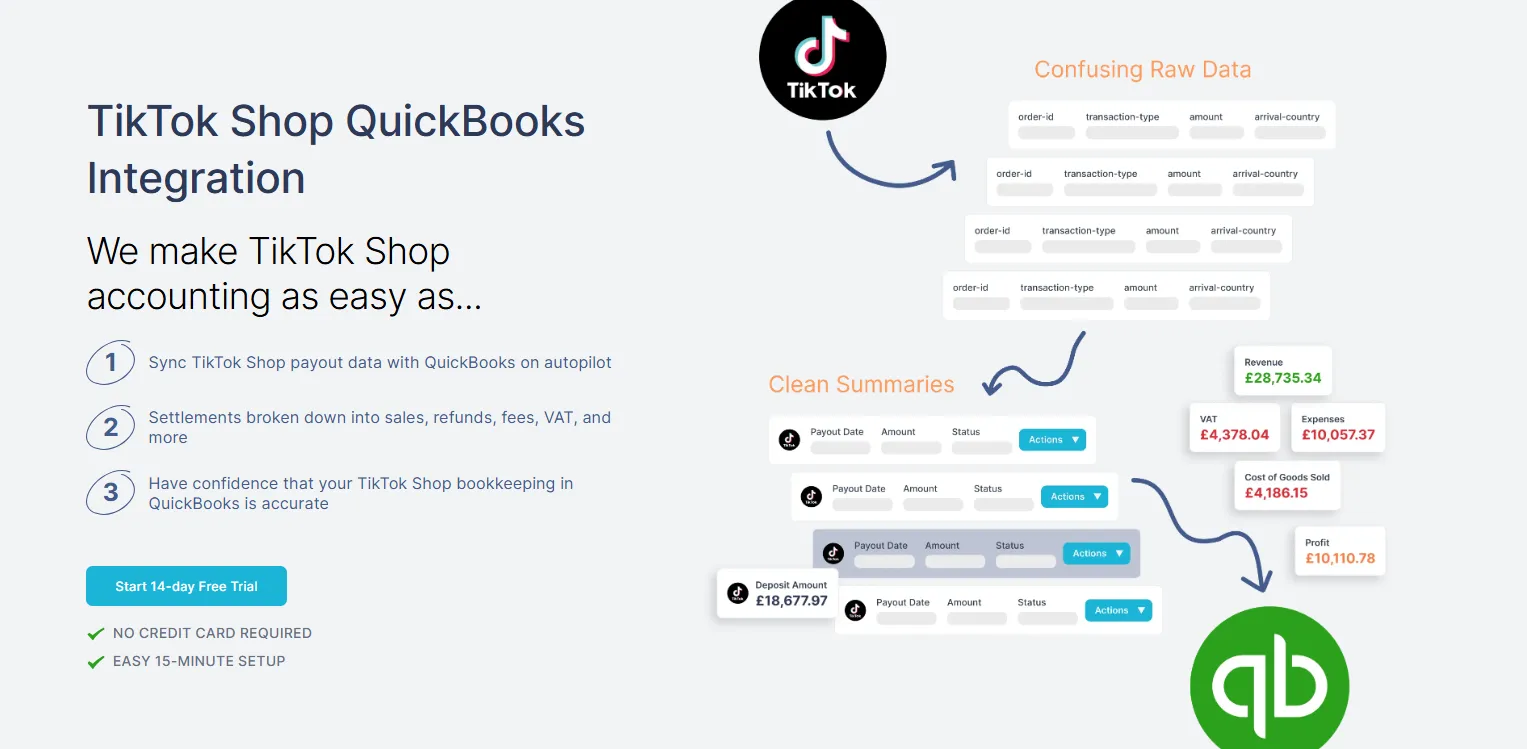
Manually reconciling TikTok Shop payouts in QuickBooks means exporting CSVs, splitting sales from fees, and mapping VAT codes line by line. Link My Books eliminates all of this. Once connected, it runs in the background to keep your books accurate and reconciliations effortless.
Here’s what you can expect:
Automatic Payout Reconciliation

Every TikTok Shop payout is imported into Link My Books, summarized, and matched to your QuickBooks bank feed in one click. Instead of forcing numbers to balance, you get clean summaries that tie out perfectly, even when commissions, refunds, promotions, or ad spend are deducted.
Accurate Tax Handling
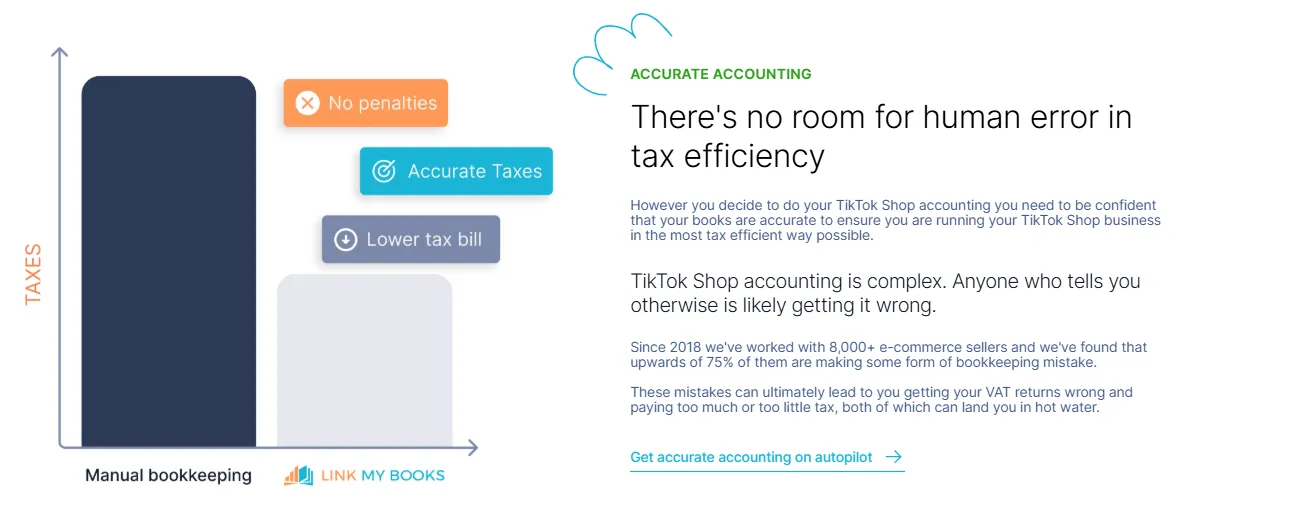
VAT and sales tax are where most TikTok sellers make mistakes. Link My Books applies the correct tax treatment automatically based on customer location and whether TikTok collected tax for you. UK VAT, EU OSS, and international zero-rated sales are all separated properly, preventing double-reporting or overpayments.
Clear Breakdown of Fees and Refunds
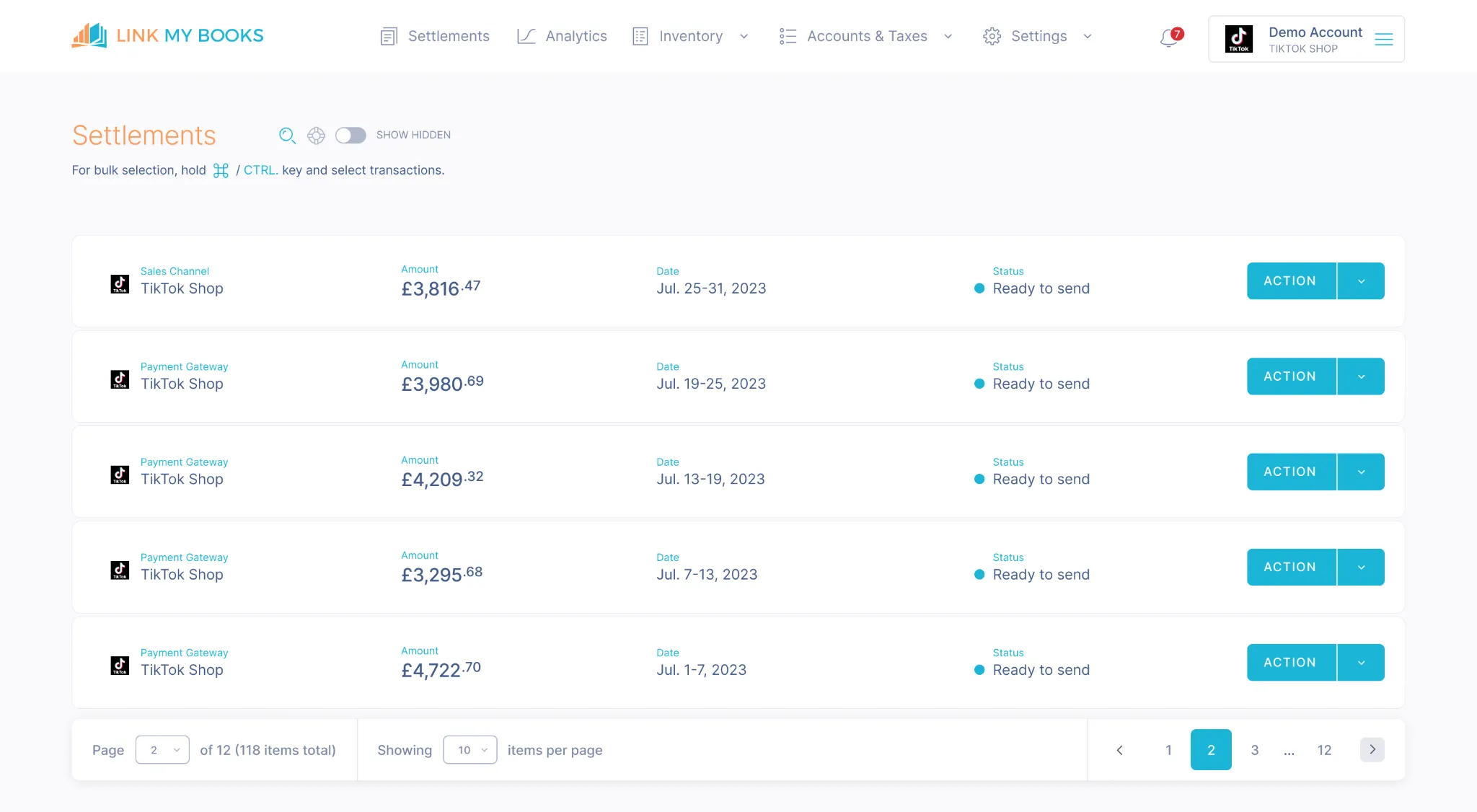
TikTok deducts a variety of costs, including commission, shipping fees, promotional discounts, and advertising charges. Link My Books breaks these down line by line and posts them into the right QuickBooks accounts. Refunds are also handled automatically, keeping your revenue figures clean and accurate.
Multi-store Support
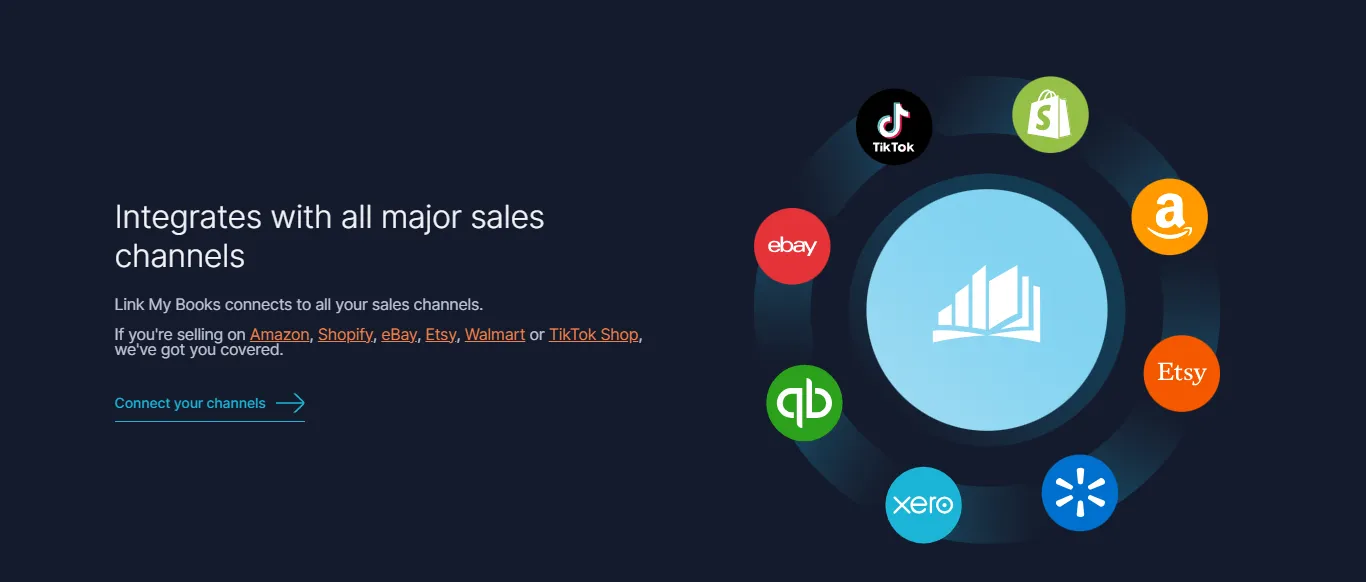
Running multiple TikTok Shop stores? Link My Books can sync all of them into your QuickBooks account. Each payout is labeled by store, so you can track individual performance without complicating your bookkeeping.
Cost of Goods Sold (COGS) Tracking
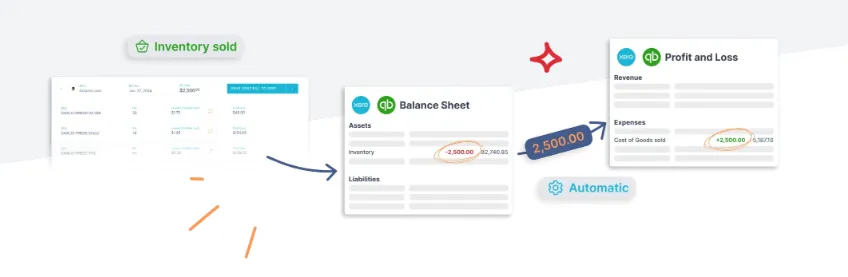
Profit isn’t just sales minus fees. Link My Books lets you track COGS alongside sales, refunds, and fees, giving you a true picture of margins in QuickBooks. This data is crucial for scaling sellers who rely on accurate insights for pricing, forecasting, and inventory planning.
Audit-ready Records
Whether you’re preparing VAT returns or working with your accountant, Link My Books ensures every entry is mapped consistently. Your QuickBooks file stays clean, accurate, and compliant, giving you confidence your records are always audit-ready.

Frequently Asked Questions
How do you download a TikTok Shop payout report?
You’ll need to log in to TikTok Seller Center, navigate to Finance → Payouts, select your date range, and export the report as a CSV. This file contains sales, refunds, fees, discounts, and shipping charges. If you’re recording transactions manually in QuickBooks, this CSV is your starting point.
Does TikTok Shop collect and remit VAT or sales tax?
Yes, but only in certain cases. TikTok is considered a marketplace facilitator in the UK, EU, and several U.S. states, which means it collects and remits VAT or sales tax on some orders. On other sales, you as the seller remain responsible. This split must be handled carefully in QuickBooks to avoid double-reporting. Our TikTok Shop VAT guide explains how to manage this correctly.
Can TikTok Shop sales be imported directly into QuickBooks?
QuickBooks does not currently offer a built-in TikTok integration. That means you either have to key in sales manually from CSVs or use an automation tool. Link My Books can simplify your TikTok Shop seller accounting by connecting your TikTok Shop directly to QuickBooks, so your payouts are summarized and imported automatically, with tax codes applied in the background.
What is the best way to categorize TikTok Shop fees in QuickBooks?
Fees should always be recorded separately from sales to keep reports accurate. This includes TikTok’s commissions, advertising spend, promotional discounts, and shipping-related charges. If you’re setting this up manually, you’ll want to create specific expense accounts for each type of fee. If you’re using Link My Books, these mappings are suggested during setup and applied consistently on every payout.
What’s the difference between gross sales and net payouts on TikTok Shop?
Gross sales reflect the full amount charged to customers before deductions. Net payouts are what arrives in your bank after TikTok deducts fees, refunds, VAT, and shipping adjustments. Reconciling these figures in QuickBooks ensures your books reflect the real health of your business.
How often should you reconcile TikTok Shop sales in QuickBooks?
Most accountants recommend reconciling at least once a month, aligning your TikTok payouts with your bank feed in QuickBooks. If you’re scaling quickly or running multiple TikTok Shop accounts, weekly reconciliations may be better to catch errors early. With Link My Books, reconciliation happens automatically with each payout, eliminating the need for manual checks.
Do you need an accountant to record TikTok Shop sales?
You don’t necessarily need an accountant if you’re using automation, but many sellers do involve one to double-check VAT treatment and tax compliance. Tools like Link My Books simplify the integration with your TikTok Shop accounting software so your accountant can focus on higher-value tasks like advisory and tax planning.
Automate Your TikTok Shop Bookkeeping Today
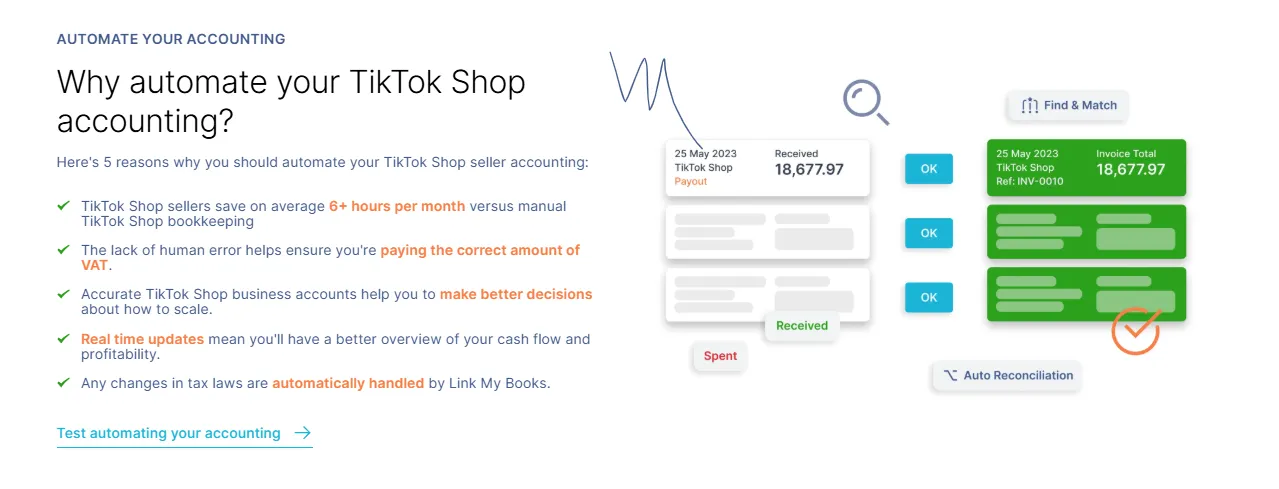
Recording TikTok Shop sales in QuickBooks manually is possible, but it’s time-consuming, error-prone, and risky when VAT is involved. Every payout has to be broken into sales, fees, refunds, and taxes, then matched line by line against your bank feed.
With Link My Books, all of that work disappears. Once connected, your TikTok Shop payouts are summarized automatically, VAT is applied correctly, and reconciliations take a single click. You get clean, audit-ready records every month - without the stress.
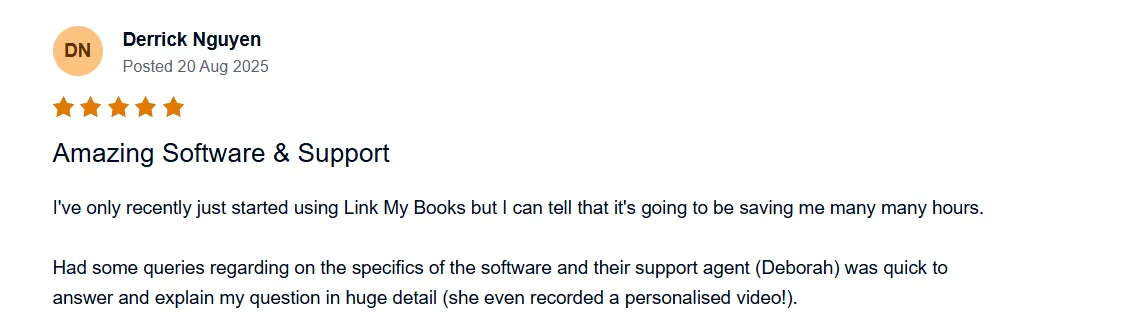
👉 Start your free 14-day trial of Link My Books today and see how simple TikTok Shop accounting can be.
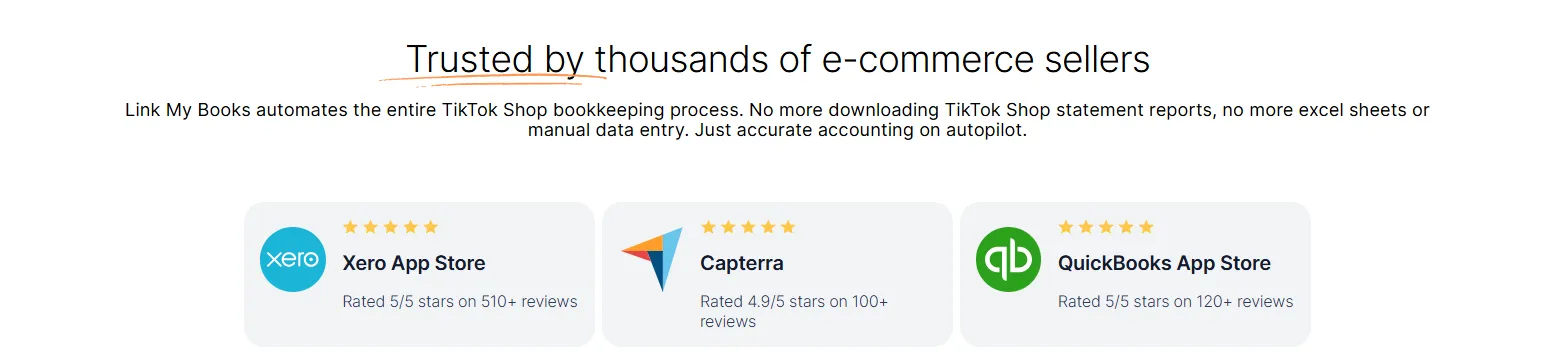


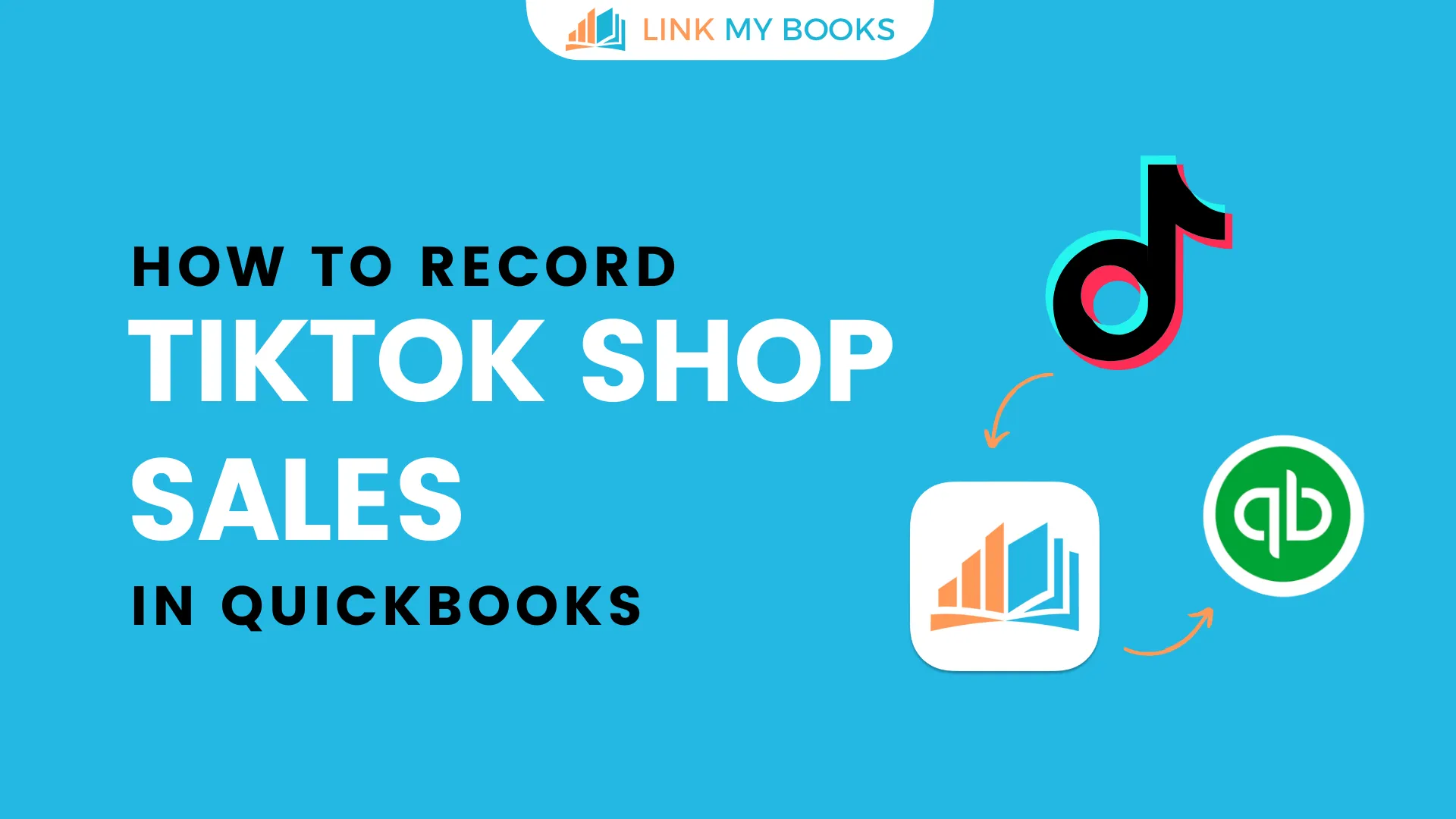















.png)