One of the reasons why merchants choose Shopify over competitor platforms is its comprehensive range of reporting tools. It produces a huge number of financial reports that show gross sales, discounts, returns, amongst a load of other data.
But, handling these reports manually can feel like a never-ending chore. You spend hours navigating spreadsheets, trying to reconcile mismatched transactions or decipher compliance issues.
In this article, you’ll learn how to tackle Shopify sales reporting in two ways: the manual method and the smarter, automated way with Link My Books.
Key Takeaways from this Post
The difference between Shopify sales reports and Shopify retail sales reports is that the retail reports are for brick and mortar stores. On the other hand, sales reports gather and present data from your online store.
As well as the basic information that Shopify sales reports show, you can also access detailed sales reports that provide many more metrics on a granular level. These include metrics like sales by product and average order value.
If you want to avoid the headaches of manual bookkeeping opt for tools like LInk My Books that can automate your entire bookkeeping accounting.







How to Download Sales Reports from Shopify (The Hard Way)
- Log into Your Shopify Admin
- Navigate to Analytics
- Select the Report Type
- Set Your Date Range
- Export the Report
These are the steps to download your Shopify sales report, and we’ll break them down further. However, if you’re still managing your reporting manually, you’re making things far more complicated than necessary. Manual data entry, tax errors, reconciliation headaches, and missed business insights can all be resolved with the right tools.
Link My Books connects Shopify to your accounting software, breaking down your payouts into accurate sales, fees, and tax data for seamless reconciliation in Xero or QuickBooks.
Start your free trial of Link My Books today and take control of your Shopify financial data.
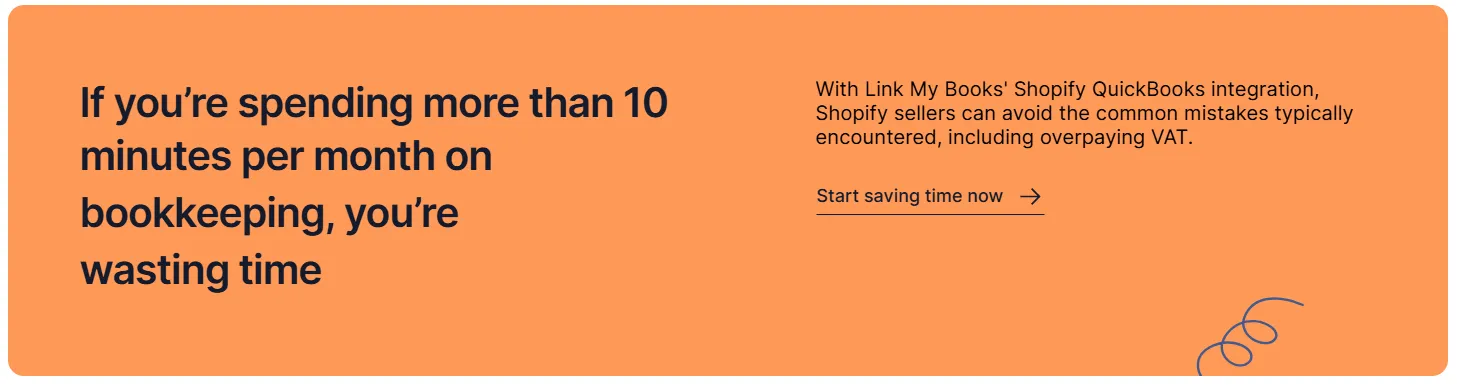
Follow these simple steps to download your sales reports from Shopify.
Step #1: Log into Your Shopify Admin
- Open your browser and navigate to Shopify.
- Enter your admin credentials and click "Log In."
Step #2: Navigate to Analytics
- Once logged in, click on Analytics from the left-hand menu.
- Choose Reports under the Analytics section.
Step #3: Select the Report Type
- Browse the available report categories (e.g., sales, customers, financials).
- Select the specific report you need, such as Sales by Month or Sales by Product.
Step #4: Set Your Date Range
- Use the date picker to specify the reporting period.
- Ensure the range captures the desired transactions, whether it’s daily, monthly, or yearly.
Step #5: Export the Report
- Click the Export button.
- Choose your preferred format (e.g., CSV or Excel).
- Save the report to your computer for analysis or upload to your accounting software.
Pro Tip: Save your reports in a designated folder for easy reference during tax season.
Link My Books for Shopify Sales Reporting - The Simple & Fast Way
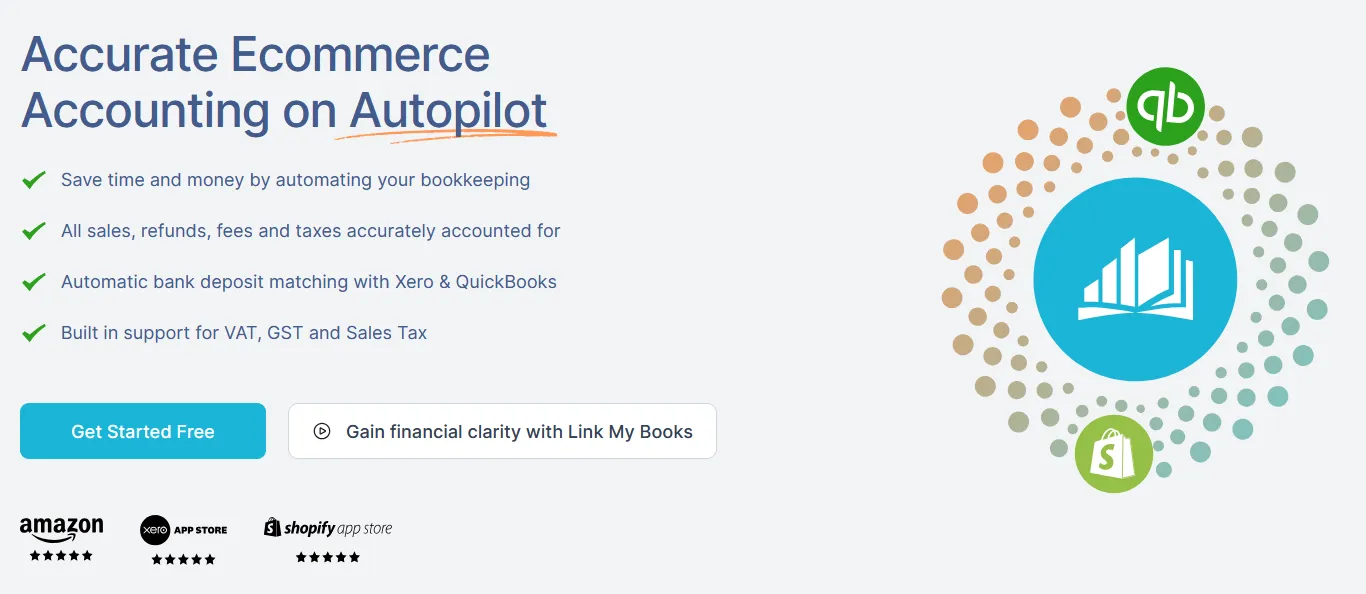
With Link My Books, you can save valuable time on your Shopify bookkeeping tasks and focus on growing your e-commerce business.
It integrates directly with Xero and QuickBooks, Link My Books also offers a dedicated support team of experienced accountants who understand the unique challenges faced by e-commerce sellers. They can provide guidance and assistance with setup, reconciliation, and troubleshooting, ensuring that you get the most out of your dedicated Shopify accounting software and avoid costly mistakes.
Here’s what to expect:
Accurate Tax Calculations
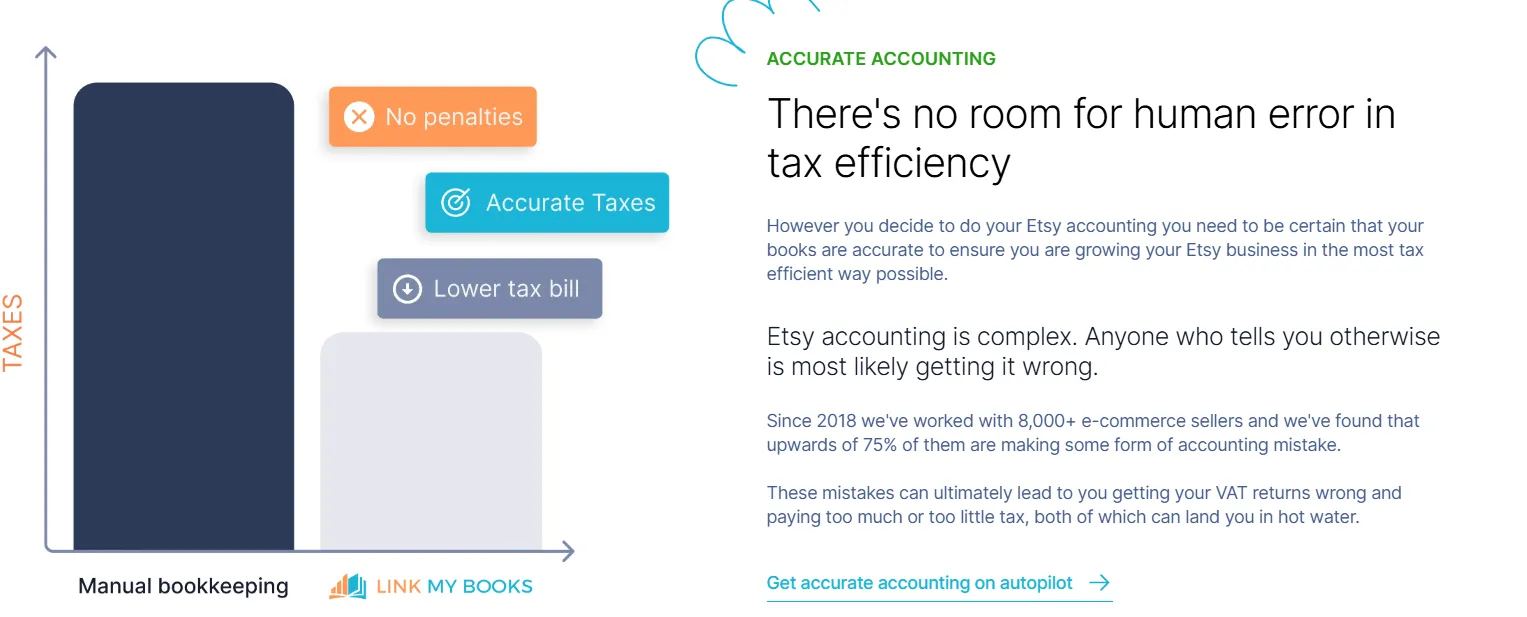
Link My Books automatically applies the correct tax rates to each transaction, including VAT, GST, and sales tax, ensuring compliance with local regulations.
Detailed Reporting
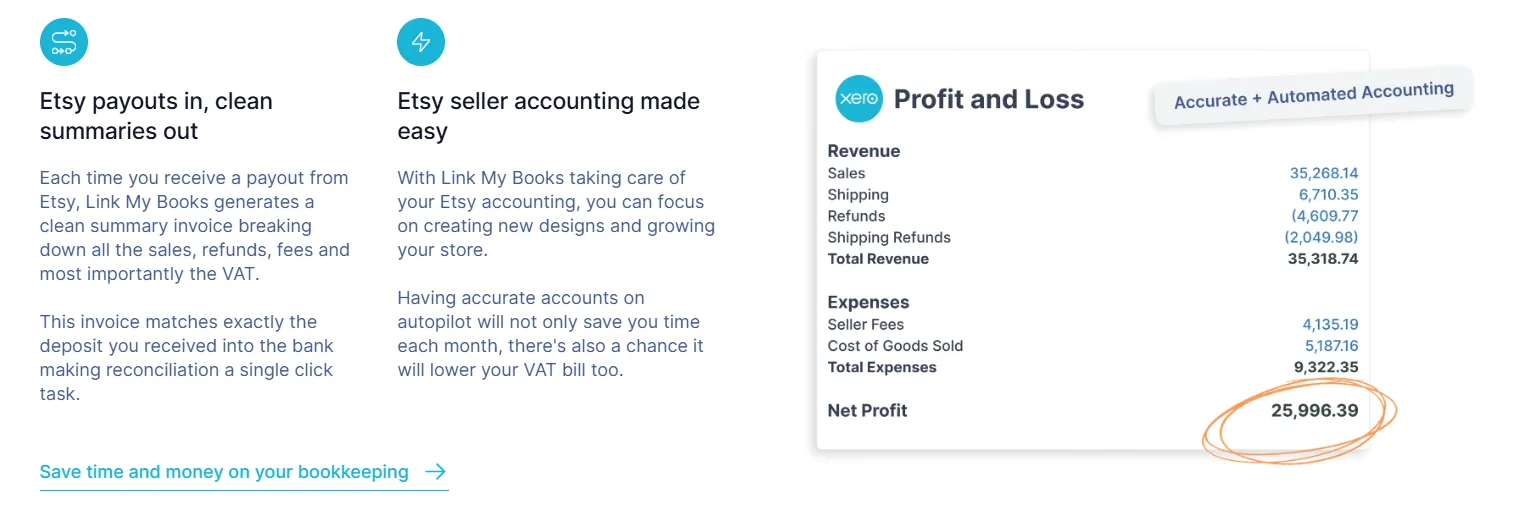
Link My Books creates clear, organized summaries of your every payout, breaking them down into sales, refunds, and fees for a full financial overview.
Cost of Goods Sold (COGS) Tracking
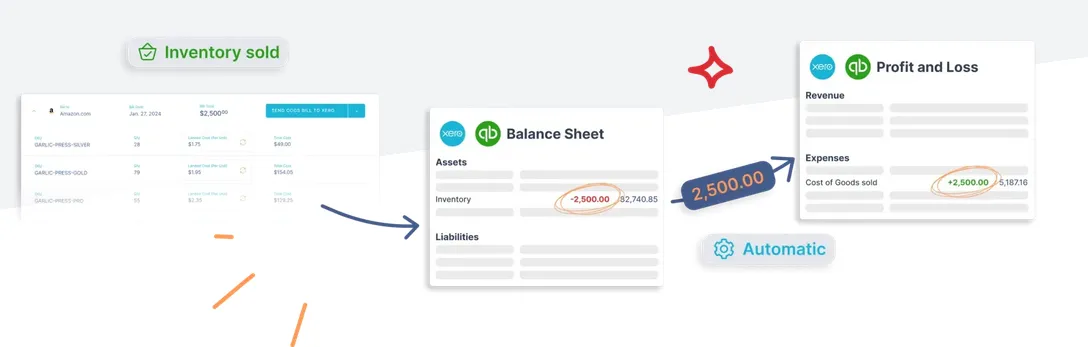
This feature automates the allocation of sold inventory as a COGS expense and gives you accurate profit calculations.
User-Friendly Setup
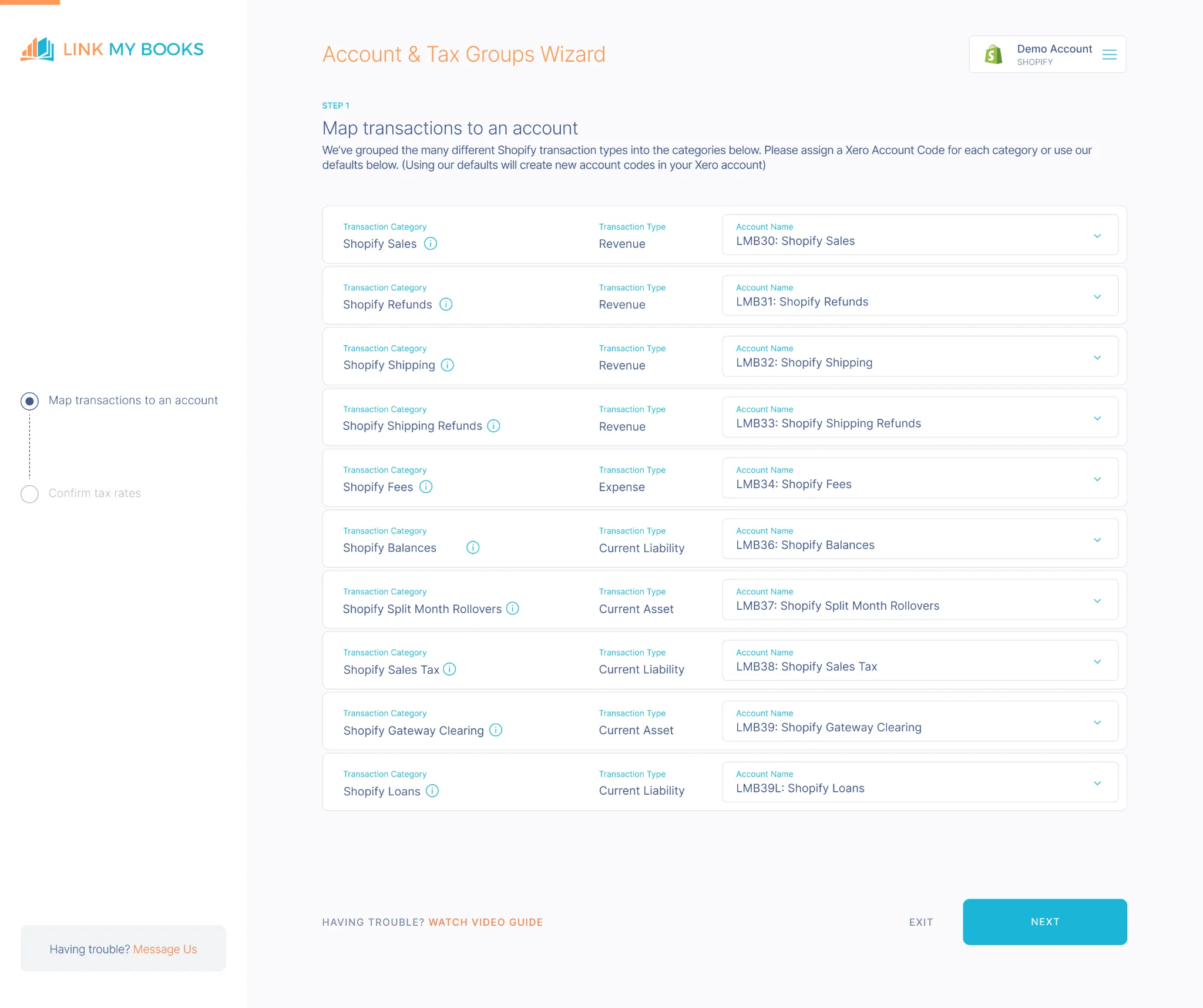
The guided setup wizard is simple to use and you can also opt for free 1:1 onboarding calls if you need assistance in configuring your accounts.
Whether you’re processing a handful of orders or hundreds each day, Link My Books scales with your business, simplifying your workflow no matter how complex your operation gets.
Start your free trial today and streamline your sales reporting.
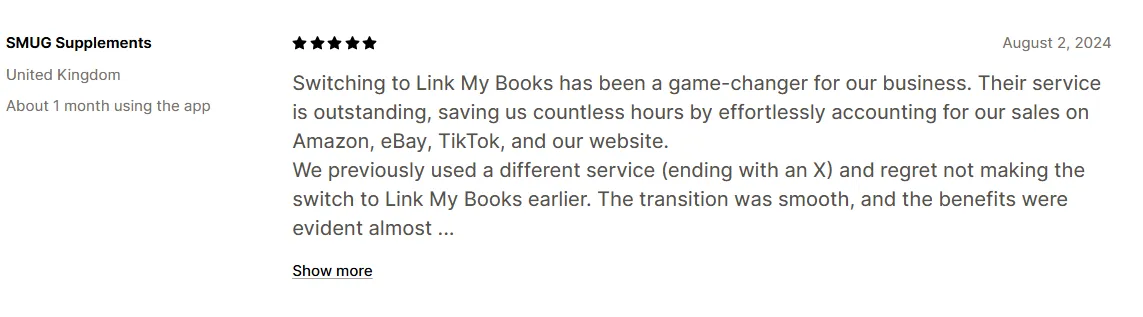
Essential Shopify Sales Report Figures for Accurate Bookkeeping
To maintain accurate financial records, monitor these key metrics:
Net Sales
Net sales are your total revenue minus any discounts or refunds issued. This metric gives you a clear picture of your actual earnings and helps in identifying trends in customer purchases.
Taxes Collected
Tracking taxes collected ensures compliance with regional and international tax laws. Shopify’s reporting tools allow you to monitor the exact amount of tax collected from your customers.
Refunds
Refunds reflect the amount returned to customers for canceled or returned orders. Accurately recording these helps adjust revenue figures and analyze the reasons for returns, improving business operations.
Fees
Shopify charges various fees, including subscription, transaction, and app charges. Keeping track of these helps you understand how much you are spending to maintain your Shopify store and aids in profitability analysis.
Shipping Costs
Shipping costs are the expenses incurred in fulfilling orders. Monitoring these is essential for evaluating logistics efficiency and managing operational costs.
Sales by Country
Sales by country provide insights into your top-performing regions. This metric is crucial for tax compliance, especially for businesses selling internationally, and helps you tailor marketing strategies to different regions.
How to Read Shopify Financial Statements
Understanding your Shopify financial statements is key to managing your business effectively. These statements provide a detailed breakdown of your revenue, expenses, and overall financial health. Here’s a quick guide to interpreting them:
Daily Reports
Shopify’s daily reports offer a granular view of your store’s daily performance, including:
- New Orders: Track the number of sales made each day and their respective revenue.
- Refunds: Monitor returned orders or canceled transactions to adjust your net sales.
- Fees and Costs: Review daily expenses like transaction fees and shipping costs.
Why It Matters: Daily reports allow you to make real-time adjustments, address customer issues quickly, and keep track of cash flow.
Yearly Reports
Yearly financial statements provide a comprehensive overview of your business over the past fiscal year. These reports summarize:
- Total Revenue: Gross sales for the entire year, minus refunds and discounts.
- Annual Fees: A breakdown of Shopify fees, including subscription and transaction costs.
- Profit and Loss: A snapshot of your overall profitability for the year.
- Tax Obligations: Detailed information about VAT, GST, or sales tax collected and remitted.
Why It Matters: Use yearly reports for strategic planning, tax filings, and setting financial goals for the next year.
Key Takeaways
- Daily Reports help you stay on top of operational performance and immediate financial health.
- Yearly Reports give a broader view for compliance, growth analysis, and future planning.
By automating your Shopify financial statements with tools like Link My Books, you ensure accuracy and save time, making financial management a seamless process.
What's the Difference Between Sales Reports and Shopify Retail Sales Reports?
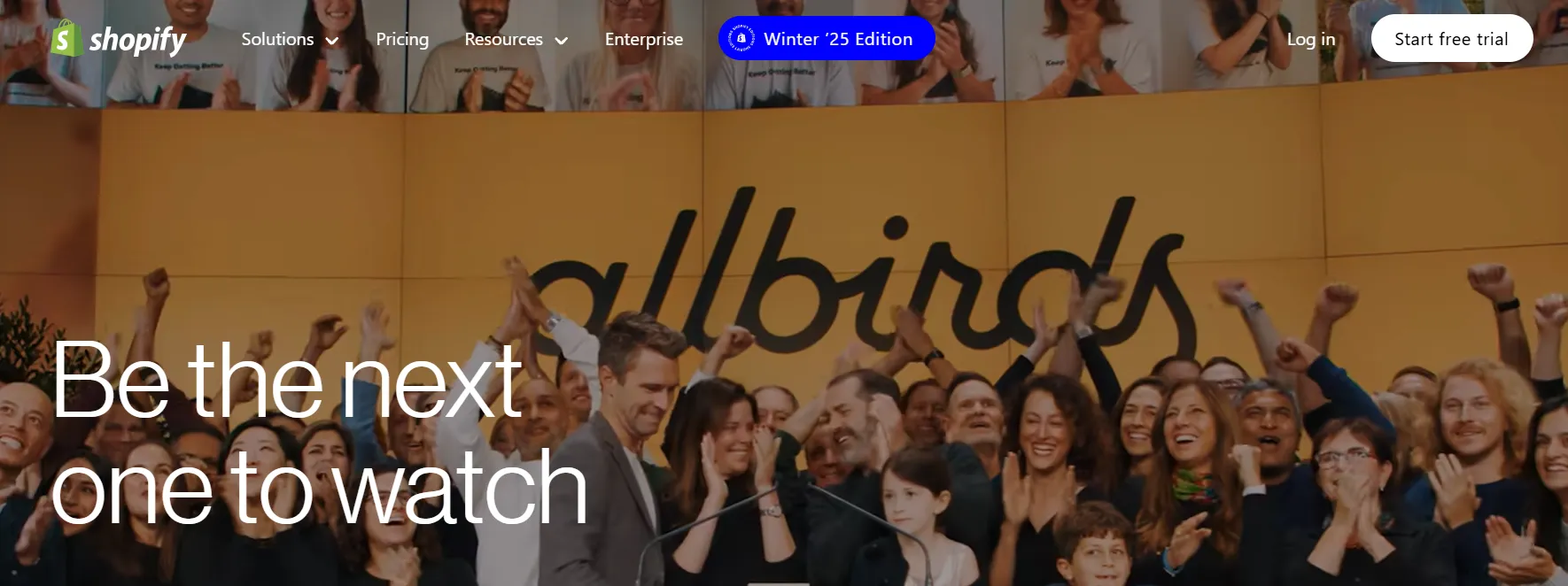
Sales Reports: These reports are essential for online businesses as they break down metrics specific to e-commerce, including revenue, taxes, refunds, and net profit.
They allow you to monitor trends like customer purchasing patterns, seasonal sales fluctuations, and the effectiveness of discounts or promotions.
Retail Sales Reports: Unlike standard sales reports, retail sales reports merge in-store and online transaction data to give a holistic view of your business performance.
These reports cover metrics such as in-store sales trends, customer demographics, regional preferences, and cross-channel performance. They’re particularly valuable for businesses leveraging Shopify POS, enabling better coordination between online and physical store operations, and driving an optimized omnichannel strategy.
What Are Detailed Shopify Sales Reports?
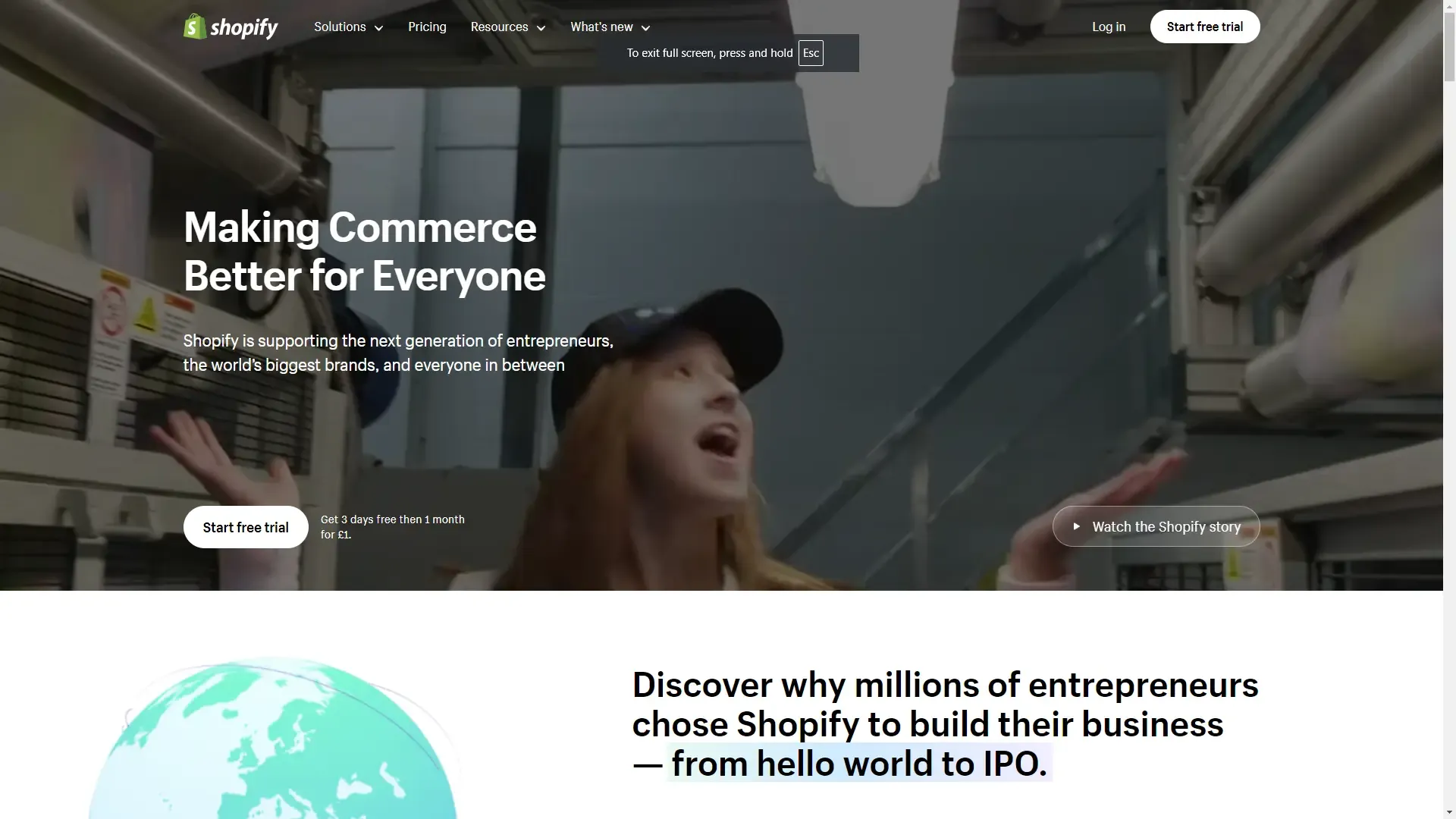
Detailed Shopify sales reports take reporting to the next level with an impressive amount of sales data on a granular level. They're available for Shopify merchants using the Shopify plan or higher.
For context, the Shopify plan is just one plan up from the cheapest 'Basic' plan. This means that it's not reserved for large businesses who are able to spend hundreds of pounds every month on their Shopify plan, which is great of course. Even smaller businesses will be able to access them..
Detailed Shopify sales reports can help you take your analytical, data-driven decisions to the next level. Here are some of the metrics you can track through your reports page:
- Sales over time: pretty self-explanatory, this one shows you the number of total sales your business has made over time. the finance report includes total sales by day and by month.
- Sales by product: Break down your sales data, minus the shipping costs. Look at vendors, product types, and net quantity of products sold with this finance report type.
- Average order value over time: Look at how your average order value has changed over a certain period of time. You can see if this corresponds with your marketing campaign efforts.
- Sales by customer name: This detailed finance report shows you the total sales of a specific customer over time. This is useful for understanding the value and profitability of a customer.
There are more reports included in the detailed reports feature. This is just a select few to give you an idea of how reports can give you a complete view of your business and your customers.
How to Use Shopify Sales Report Figures for VAT Calculation Mannualy

Separate UK and EU Sales
Determine the VAT obligations for each region based on Shopify’s detailed location reports. For example, sales to EU countries might require OSS (One-Stop Shop) registration, while UK sales often require standard VAT registration.
Use Shopify’s built-in location-based reporting to track and segment sales data accurately by region, ensuring each transaction complies with applicable VAT rates and rules.
Reconcile Tax Data
Review Shopify’s tax collection data to identify where VAT was collected on your behalf under marketplace facilitator laws. For instance, Shopify may handle VAT for some EU sales but leave others to you.
Verify Shopify’s tax remittance records against your accounting software or manual logs. This ensures accurate filings, avoids overpayments, and minimizes errors during audits.
Automate with Link My Books
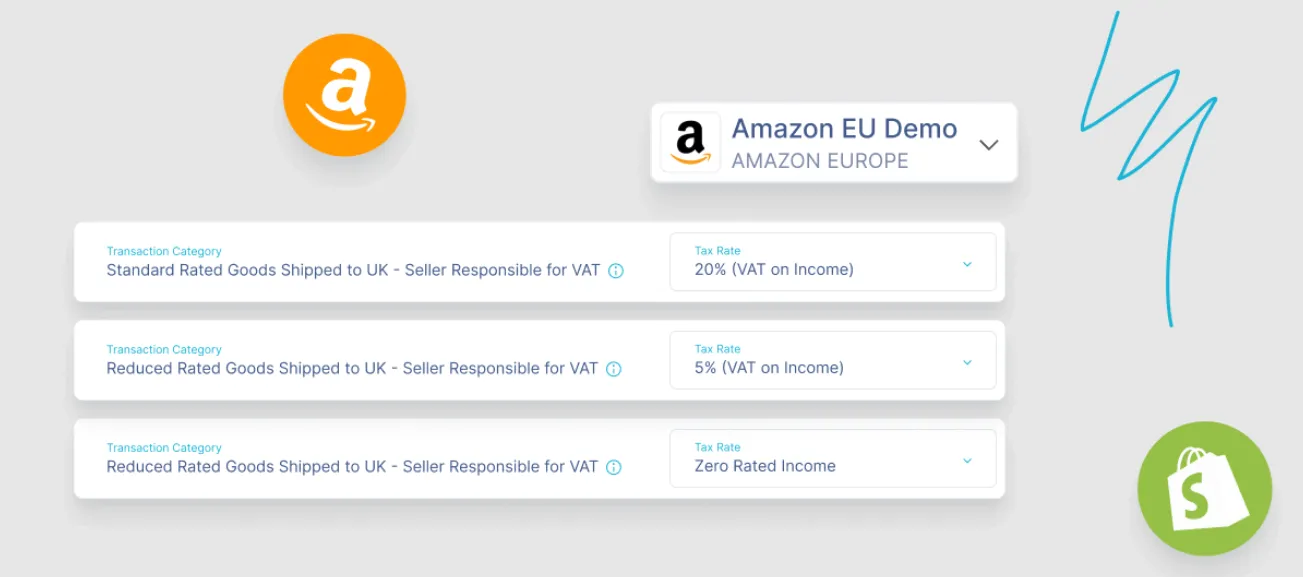
Automating your Shopify sales reporting with Link My Books offers unmatched ease and precision. Here’s how the process works:
- Connect Your Shopify Account: Use the Link My Books setup wizard to securely integrate your Shopify store. Ensure permissions are correctly configured to access sales data, fees, and tax information.
- Set Up VAT Settings Once: Configure VAT rates based on the regions and countries where you sell. Link My Books simplifies this process with its VAT setup wizard, making it straightforward even for non-accountants.
- Get Automated Tax Calculations: The platform automatically applies accurate VAT rates to each transaction, eliminating the risk of human error. It categorizes transactions by region, marketplace, and applicable tax rules for easy compliance.
- Generate Ready-to-File Reports: Instantly create detailed VAT and financial reports formatted to meet the requirements of tax authorities. These reports are ready for submission without needing additional adjustments.
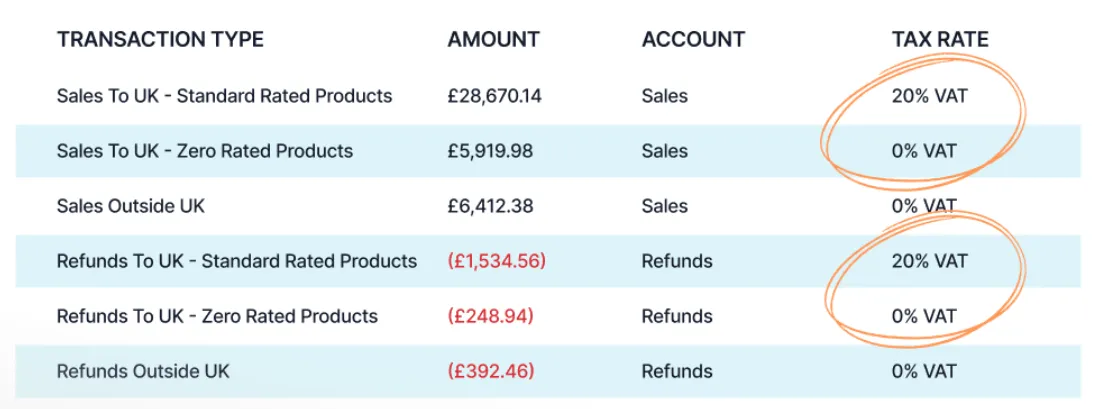
Streamline your Shopify bookkeeping with Link My Books and focus on growing your business with confidence.
Why Do You Need a Shopify Sales Report?
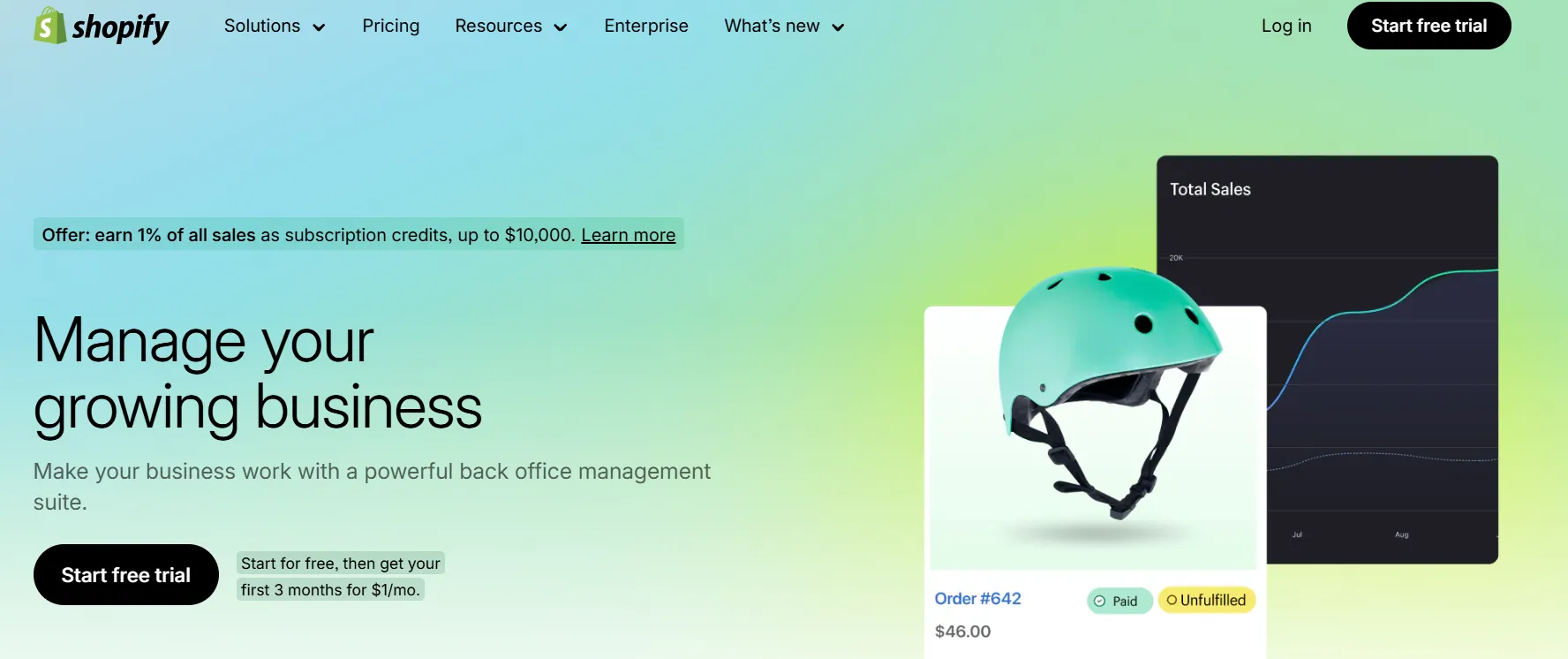
If you’re using Link My Books, you can skip this step entirely. However, if you’re handling things manually, Shopify reports are a vital resource. They give you a clear overview of your revenue, help you evaluate your business's financial health, and identify discrepancies in your daily operations.
Fast Decision Making
Shopify financial reports enable you to make decisions as rapidly as you need to. The real-time capabilities of these reporting tools means you don't need to wait to gather data. You decisions will be based on up-to-date information that's reflects true business performance at any given time.
Accuracy
Making decisions based on data you've gathered and interpreted manually, not only takes more time, but can be prone to errors too. Software isn't perfect by any means. However, it doesn't make the same kind of errors that humans do. Therefore, you can trust the accuracy of your Shopify reports.
Data Consistency
With Shopify reports, you can consistently access the data you need because it is automatically gathered and turned into a finance report. You don't need to manually pull data from different sources. Everything you need is consistently where you need it to be. You can review the same data types over time.
Track Your KPIs
Without tracking your KPIs, you can't measure performance in a meaningful way. Shopify reports allows you to track your KPIs, whether that's leads, sales, conversion rate, average order value etc. so you can improve them.
Eliminate the Hassle with Link My Books
If managing Shopify sales reports manually feels like a chore, Link My Books streamlines the process by automating the collection and reconciliation of all your sales, fees, and VAT. With real-time integration into Xero or QuickBooks, you can eliminate errors, save hours of manual work, and ensure effortless compliance.
If you want to see it in action you can start your free 14-day trial today and take control of your business finances with confidence.
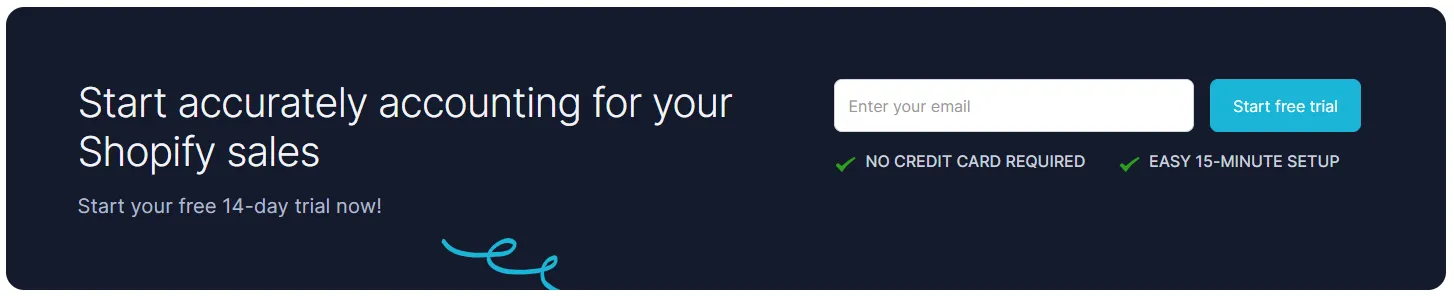
FAQ
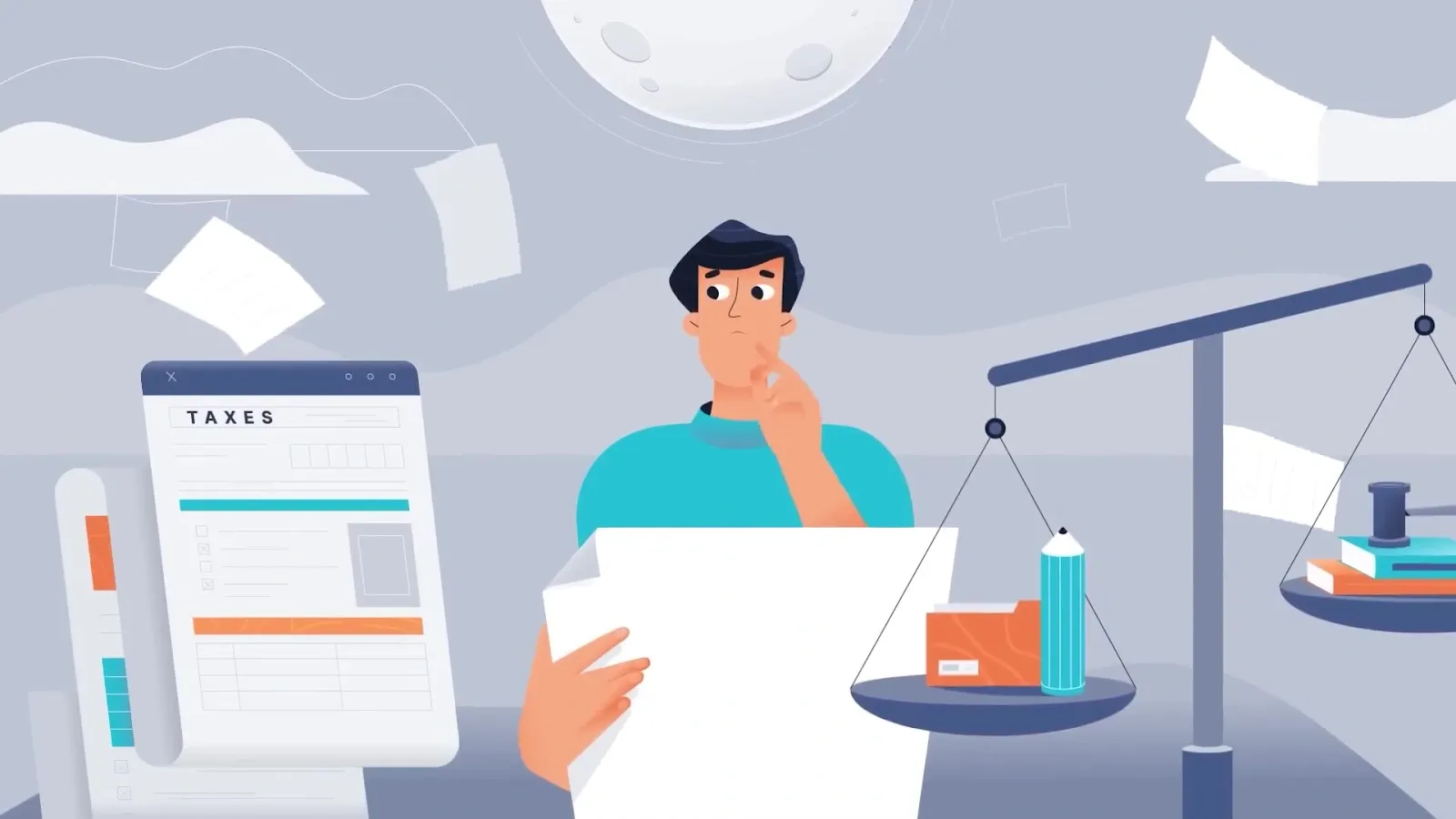
How Do I Find Out How Much I Sold on Shopify Per Year?
Navigate to Analytics > Reports, select the "Sales" category, and set the date range for the past year.
How Can I Find Sales by Country in Shopify?
Use the "Sales by Location" report in the Analytics section to view transactions broken down by region.
How Can I Customize My Shopify Sales Report to Focus on Specific Data Points?
Filter reports by date range, transaction type, or customer segment in the Analytics dashboard.
What Should I Do if There Are Discrepancies in My Shopify Sales Report, Such as Missing Transactions or Incorrect Fees?
- Cross-check with your bank statements.
- Contact Shopify support for resolution.
- Use Link My Books to automate reconciliation and reduce errors.
How Far Back Can I See Shopify Sales?
Shopify’s reporting tools allow access to:
- Transaction history for up to 24 months.
- Payout details for the last 90 days.
Make Shopify sales reports simple with Link My Books
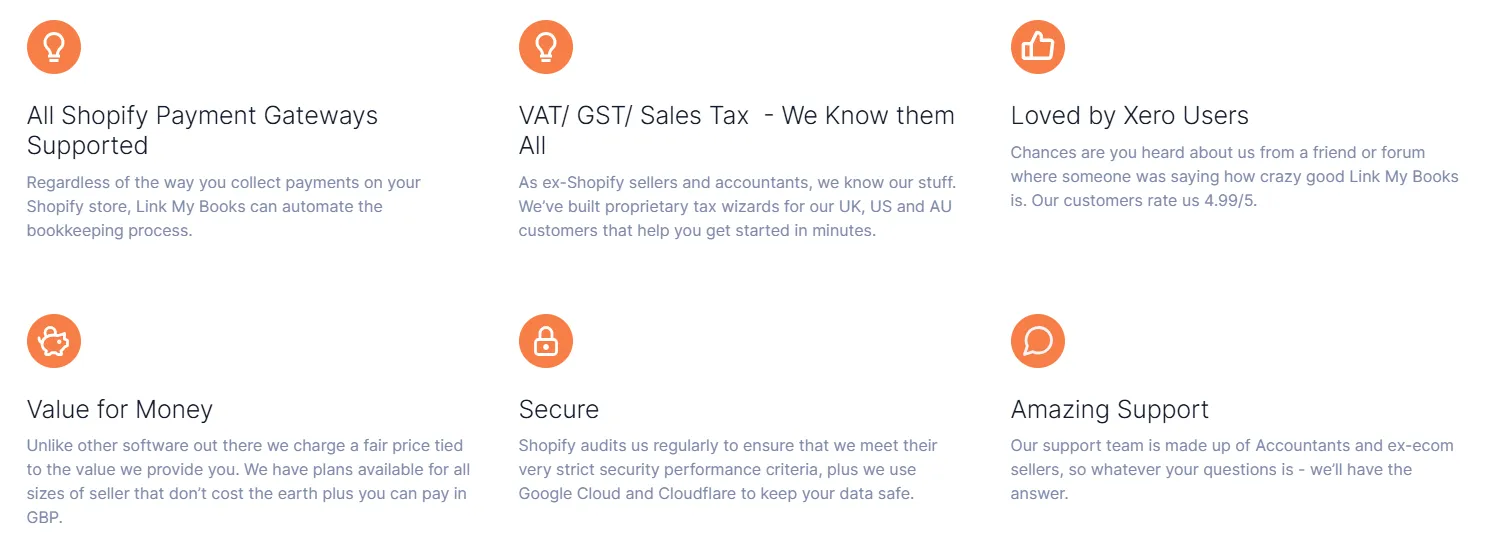
Stop spending hours on manual bookkeeping. Link My Books transforms your Shopify reporting into a seamless process, saving time and ensuring accuracy. From sales to taxes, everything is automated and integrated into Xero or QuickBooks.
Start your free trial of Link My Books today and simplify your Shopify bookkeeping!
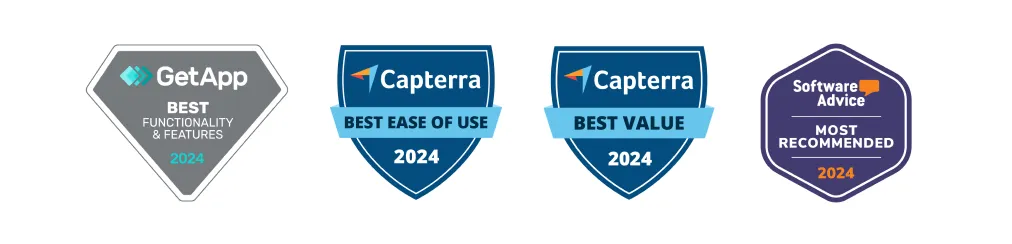
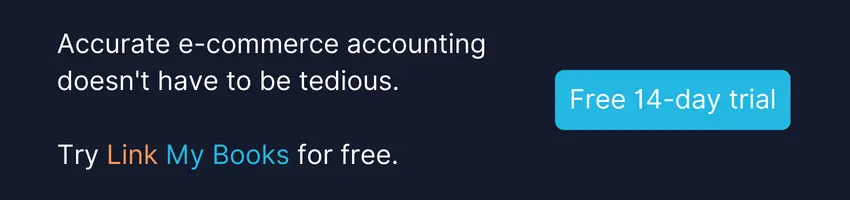


















.png)