In this article, you’ll find our free Amazon seller accounting spreadsheet – perfect for small businesses and new FBA sellers who want to stay on top of their finances.
But as your Amazon store grows, spreadsheets can become a headache because you are simply dealing with too much information, guessing about fees, VAT, and actual profits.
That’s why we also show you a faster, smarter way to do Amazon bookkeeping using Link My Books - the accounting automation tool trusted by over 10,000 ecommerce sellers worldwide.
You’ll get:
✅ A free Amazon FBA spreadsheet template (Excel)
✅ Step-by-step guide to using it
✅ Amazon seller accounting tips
✅ Plus: A better way to automate it all with Link My Books
Let’s get started 👇
Key Takeaways from this Post
If you’re looking for a simple way to track your Amazon sales, fees, and profits, our free Amazon seller spreadsheet is a great place to start.
Spreadsheets can become harder to manage accurately and efficiently as your Amazon business grows, or if you become VAT registered.
Tools like Link My Books + Xero/QuickBooks automate your bookkeeping, making your books clean and tax compliant.







Who Should Use This Spreadsheet?
Our free Amazon seller spreadsheet is ideal for:
- New FBA sellers just getting started
- Small Amazon businesses not yet ready for full automation
- Sellers who want a clearer view of sales, fees, and profits
- Non-VAT registered sellers keeping simple records
- Side hustlers testing product ideas
If you’re not dealing with large transaction volumes or complex VAT rules yet, this Excel spreadsheet is a solid way to stay organized.
But if you’re already juggling:
- Thousands of orders
- Multiple fulfillment methods (FBM and FBA)
- VAT registration in one or more countries
- Messy Amazon fee breakdowns
- Xero or QuickBooks bookkeeping
Then this spreadsheet will only get you so far - and it’s time to start automating with Link My Books.
Click to download your free Amazon seller spreadsheet template:
🔥 Download our Amazon seller accounting spreadsheet here 🔥
This template helps you track:
- Sales and refunds
- Amazon fees (including FBA fees)
- VAT (if applicable)
- Profits after costs
It’s completely free and built for sellers who want to take control of their numbers.
How to Use the Spreadsheet
Let’s walk through how to fill in your Amazon FBA spreadsheet step by step. Each section is designed to match the data Amazon gives you, so no guesswork.
Step 1: Confirm the Transaction Types

Start by reviewing your Amazon settlement report (found in Seller Central). These reports summarize all the transactions Amazon includes in your biweekly payouts.
You’ll typically see:
- Product sales
- Refunds
- FBA fees (fulfillment, storage, removal, disposal)
- Commissions
- Shipping income
- Promotions or rebates
- Other charges (e.g., high-volume listing fees)
Make sure you categorize each correctly in your spreadsheet. This ensures the profit calculations reflect your actual business performance.
Step 2: Confirm VAT Rates (If VAT Registered)

If you’re VAT registered, it’s essential to:
- Check your country’s current VAT rates
- Apply the correct rate to sales and fee categories
- Separate out VAT from Amazon fees (Amazon often includes VAT on services like FBA or advertising in Europe)
💡 Tip: If you sell across multiple EU countries or use Pan-EU FBA, VAT can get tricky. You may need accounting guidance to get it right.
Step 3: Add Transactions
Next, copy over the actual numbers from your settlement reports:
- Sales and refund totals
- Amazon fees (FBA, commission, storage, etc.)
- VAT amounts (if applicable)
- Any other adjustments
- Calculate your profit (Revenue – Costs – VAT)
🔁 Do this every time you receive a new settlement report (usually every 14 days). You can also export the data as a CSV from Seller Central to speed things up.
🧮 Note: This spreadsheet doesn’t track inventory costs or valuation - it’s focused on sales, fees, VAT, and net profit.
Where to Get the Figures to Populate the Spreadsheet
All the data you need to complete your Amazon seller spreadsheet template can be found in your Amazon Seller Central account, specifically in the Payments and Reports sections.
Here’s where to look:
1. Settlement Reports
Go to: Seller Central > Reports > Payments > All Statements
- Choose a date range (usually a 2-week period)
- Download the Settlement Summary PDF or CSV
- This includes total sales, refunds, fees, and net payouts
Use this to fill in the revenue, refunds, and fee sections of the spreadsheet. The Settlement Report functions as your full Amazon sales report, summarizing all income and charges during a given period.
2. Transaction View (Detailed Report)
Go to: Seller Central > Reports > Payments > Transaction View
- Select the same date range as your settlement report
- Filter by transaction type (e.g., FBA fees, shipping income)
- Export as CSV for easier sorting
Use the Transaction View in Seller Central to break down specific charges - this acts as your Amazon transaction report for fees, income, and adjustments.
3. VAT Invoices for Amazon Fees
If you’re VAT registered, head to: Seller Central > Reports > Tax Document Library
- Download VAT invoices for Amazon fees (e.g., FBA fees, advertising, etc.)
- These show the VAT portion you’ve paid, essential for input VAT claims
Amazon often includes VAT on its services like FBA and ads - make sure you understand VAT on Amazon fees before entering the data.
How to Find Out Your Profits
Your Amazon profits aren’t just what’s left in your bank account after a payout. To get a real picture of profitability, you need to subtract all costs from your total income, not just Amazon fees, but also VAT (if applicable) and product costs.
Here’s how to do it using the spreadsheet:
Step 1: Total Revenue
From your settlement report, record:
- Product sales
- Shipping income
- Any other income (e.g., gift wrap charges, reimbursements)
This gives you gross revenue.
Step 2: Subtract Amazon Fees
These include:
- Referral fees
- FBA fulfillment fees
- Storage fees
- Returns processing fees
- Any promotional fees or rebates
Enter each in the fee section of the spreadsheet.
Step 3: Apply VAT (If Registered)
If VAT applies:
- Separate VAT from your income
- Record VAT on Amazon fees (input VAT)
- Adjust the totals to show net of VAT (only if doing accrual accounting)
This gives you a more accurate VAT-adjusted profit figure.
Step 4: Subtract Product & Operating Costs
If you know your cost of goods sold (COGS):
- Add those into the relevant column
- You can also include advertising costs, packaging, software, or virtual assistant fees
Step 5: Review Net Profit
Once everything’s entered, your spreadsheet will show:
Net Profit = Revenue – Fees – VAT – COGS – Other Costs
This is your true profit, and the number you need to watch if you want to grow sustainably.
Alternatives to Using a Spreadsheet
Spreadsheets are great for getting started - they’re free, flexible, and help you understand your numbers.
But they also have limits.
Here’s what sellers usually run into:
Accounting software for Amazon sellers eliminates the need for spreadsheets entirely. That’s why many sellers upgrade to tools like Link My Books and pair it with Xero or QuickBooks.
How Link My Books Makes Amazon Bookkeeping Simple & Fast

If you’re tired of spreadsheets or worried about tax mistakes, Link My Books is your shortcut to clean, automated Amazon accounting.
It connects directly to your Amazon Seller account and syncs with Xero or QuickBooks, so every sale, refund, and fee is automatically categorized - no copy/paste needed.
✅ Auto-fetches your Amazon settlement reports
✅ Splits out all Amazon fees correctly
✅ Applies VAT rules based on your country and status
✅ Tags everything to the correct accounts in Xero/QuickBooks
✅ Works with GBP, USD, EUR and other currencies
✅ Gives you clean books ready for tax time

You can try it out for free - no credit card needed.
Here’s what you can expect:
Automated Payout Reconciliation

Link My Books automatically matches your Amazon sales, refunds, fees, and taxes with your accounting software, giving you clear and accurate financial data.
It supports all Amazon marketplaces and integrates with other platforms like eBay, Etsy, and Shopify, so you can manage your entire e-commerce business from one place.
Accurate Tax Calculation

Managing taxes across different regions with varying tax laws is a major challenge for Amazon sellers. Link My Books calculates the correct VAT or sales tax on every sale, ensuring accuracy based on each jurisdiction.
Cost of Goods Sold (COGS) Tracking

Tracking your Cost of Goods Sold is vital for understanding your profit margins. Link My Books ensures that COGS is accurately recorded, helping you get a clear picture of your true costs and how they impact your bottom line.
Real-Time Reporting and Analytics

Link My Books gives you access to real-time financial reports and analytics, tailored for e-commerce businesses. You'll get insights into your profitability, sales performance, Amazon account level reserve, and cash flow, helping you make informed decisions.
Benchmarking

Gain industry insights from anonymous data on key metrics like sales growth, refund ratios, and fee ratios. Link My Books focuses on percentage changes and trends rather than exact numbers, helping you see if your business is following broader market trends or experiencing unique changes.
User-Friendly Setup and Interface

Link My Books is designed to be easy to use, even if you're new to Amazon accounting. Setup is quick, with most users up and running in just 15 minutes. If you need help, we offer a free onboarding call with our team of experts, or you can explore our YouTube channel for additional support.
FAQ
What is the best spreadsheet app for Amazon sellers?
Most sellers use Microsoft Excel or Google Sheets for their Amazon spreadsheets.
- Excel is ideal for those who want full formatting and advanced formulas.
- Google Sheets is perfect for collaboration and accessing your spreadsheet from anywhere - plus, it's free.
Can you upload Amazon listings to Excel?
Yes, you can export and upload listing data using Amazon Seller Central or third-party tools.
However, this spreadsheet is focused on sales and accounting, not listing management.
Is there a faster and easier way to do Amazon bookkeeping than spreadsheets?
Yes - using automation tools like Link My Books.
It pulls Amazon transaction data directly into Xero or QuickBooks, applies VAT rules, and saves sellers hours every month.
What’s included in the Amazon seller spreadsheet?
Our template includes sections to track:
- Sales revenue
- Refunds
- Amazon fees (fulfillment, referral, storage)
- VAT (if registered)
- Profit after fees and VAT
Is this spreadsheet suitable for VAT-registered sellers?
It can work for VAT-registered sellers, but only if you manually separate VAT from your sales and Amazon fees.
As your VAT obligations grow more complex (cross-border or Pan-EU FBA), automation with Link My Books becomes the safer, faster option.
How often should I update the spreadsheet?
You should update it every time you get a new settlement report - typically every 2 weeks.
You’ll also want to reconcile monthly if you’re doing your own bookkeeping.
Does this spreadsheet calculate profit automatically?
Yes - once you enter your revenue, fees, VAT, and optional COGS, the spreadsheet calculates your net profit for each period.
Is this free Amazon FBA spreadsheet Excel or Google Sheets?
It’s provided in Excel (.xlsx) format, but you can upload it to Google Sheets if you prefer working online.
Make Your Amazon Accounting Simple with Link My Books
Spreadsheets are a solid starting point. They help you understand your numbers and give you control, but they’re not built for scale.
As your Amazon business grows, so does the complexity:
- More transactions
- More fees
- VAT across multiple countries
- More room for error
In this guide, we gave you a free, easy-to-use Amazon seller spreadsheet and showed you exactly how to fill it in.
But we also showed you the smarter way: Link My Books automates Amazon bookkeeping, applies the right VAT rules, and syncs it all with Xero or QuickBooks.
✅ No more spreadsheets
✅ No more copy/paste
✅ Just clean, compliant books - automatically
Want to make Amazon accounting easy? 👉 Try Link My Books for free today!



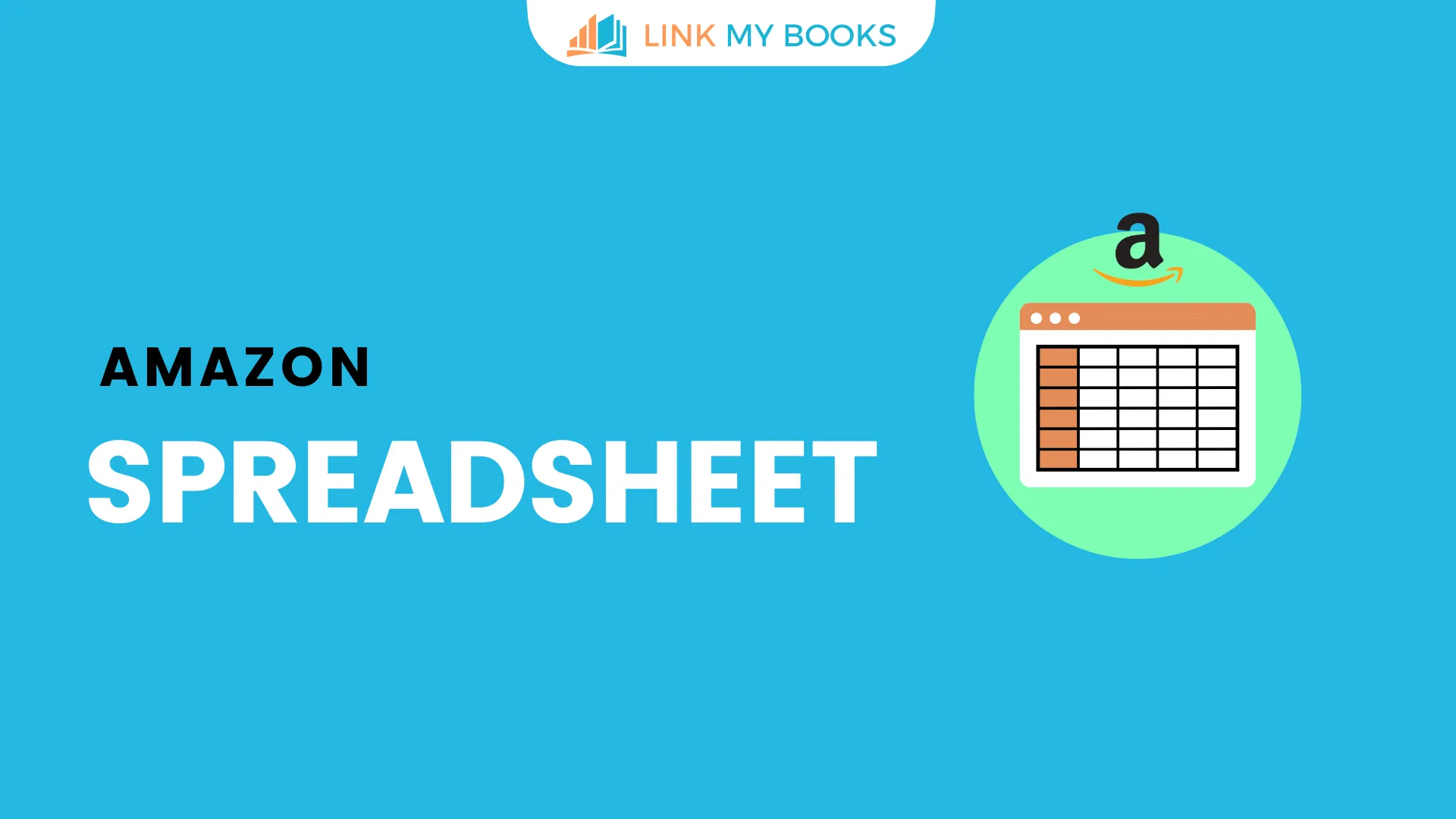















.png)