Most Amazon sellers believe they need to manually download transaction reports, filter sales, match refunds, and categorize fees to stay on top of their finances. They think bookkeeping means hours spent in spreadsheets, cross-checking numbers, and hoping nothing gets miscalculated.
But here's the truth: If you're still handling Amazon transactions manually, you're making things harder than they need to be. With Link My Books, your Amazon sales, refunds, fees, and taxes sync directly to Xero or QuickBooks - automatically, accurately, and in real-time.
Now, let’s break it down. 🚀
Key Takeaways from this Post
Amazon’s built-in reports are useful but time-consuming and prone to errors when handled manually.
Most sellers struggle with reconciling payouts, tracking fees, and ensuring tax compliance.
Link My Books automates the entire process, syncing Amazon sales, refunds, fees, and VAT directly into Xero or QuickBooks.







What Most Amazon Sellers Get Wrong About Transaction Reports
Most guides tell you to download your reports from Seller Central, export them to Excel, and manually match payouts to sales. But that’s not sustainable as your business scales.
Here’s what typically goes wrong:
❌ Missed transactions: Small refunds, partial reimbursements, and fees get overlooked.
❌ VAT miscalculations: Sellers overpay or underpay Amazon VAT due to incorrect tax categorization.
❌ Time wasted: Downloading reports, filtering data, and reconciling figures can take hours every month.
❌ Bank mismatches: Amazon’s payout cycles don’t match invoice dates, leading to cash flow confusion.
There’s an Easier Way: Automated Amazon Bookkeeping
Instead of manually compiling reports, Link My Books does this for you in real-time. Here’s how:
✅ Syncs sales, refunds, and fees from Amazon into Xero/QuickBooks.
✅ Applies the correct VAT rates automatically, ensuring compliance.
✅ Matches payouts with bank deposits instantly, eliminating reconciliation errors.
✅ Tracks Cost of Goods Sold (COGS), so you know your real profit.
🔹 Why waste hours on transaction reports when LMB does it in minutes?
Automate the Entire Process with Link My Books
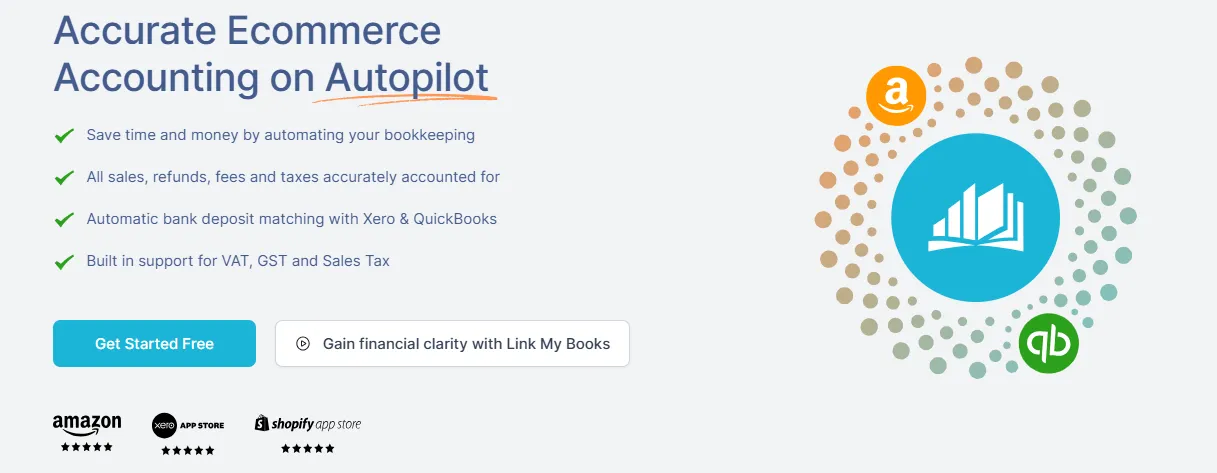
Forget manual downloads - here’s how to streamline Amazon reporting with LMB:
Step 1: Link Your Amazon Account to Xero or QuickBooks
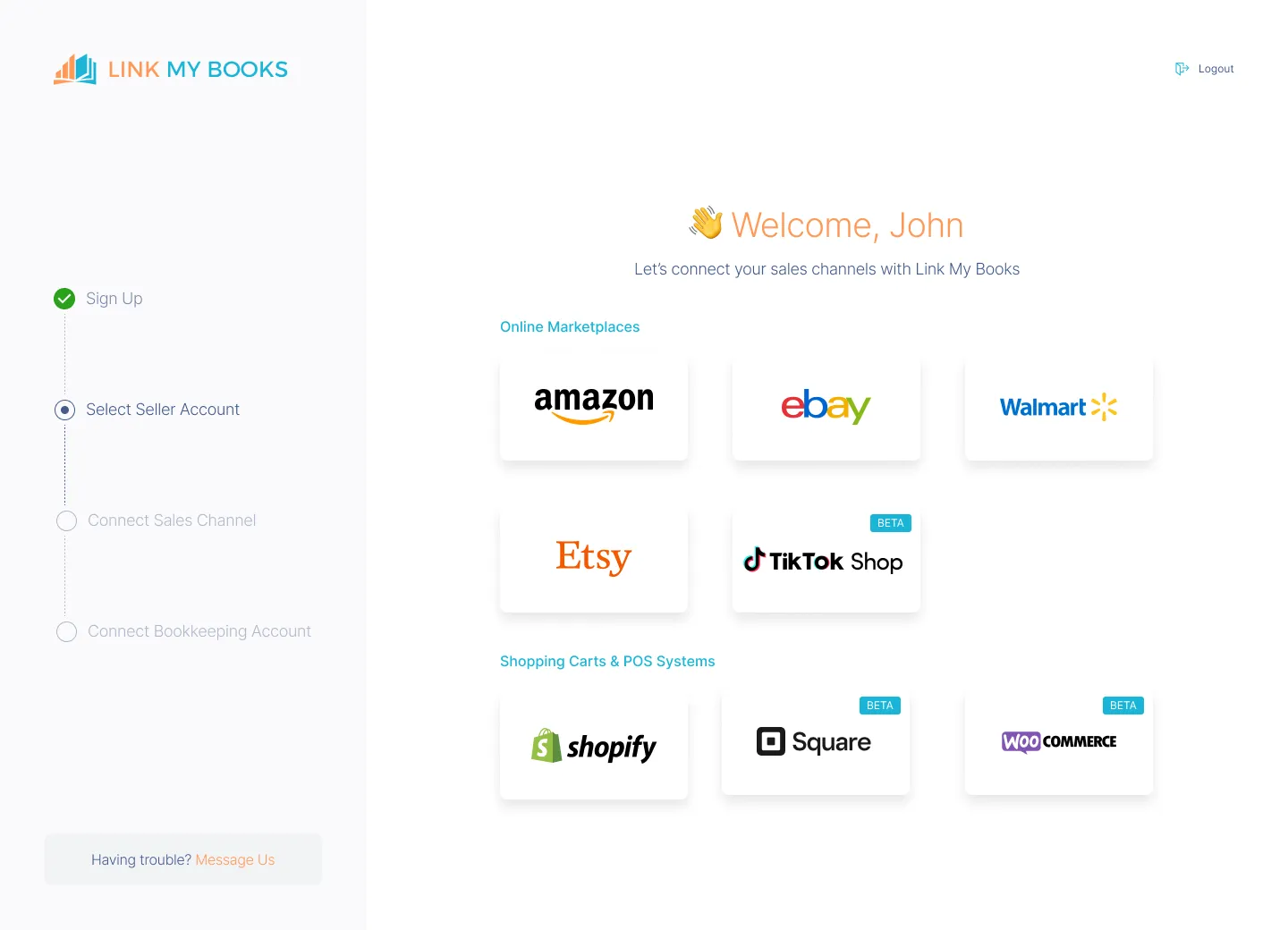
- Sign up for Link My Books and connect your Amazon Seller account.
- Link your Xero or QuickBooks account.
- Set up tax rules once and Link My Books automatically applies them going forward.
Step 2: Validate Transactions Automatically
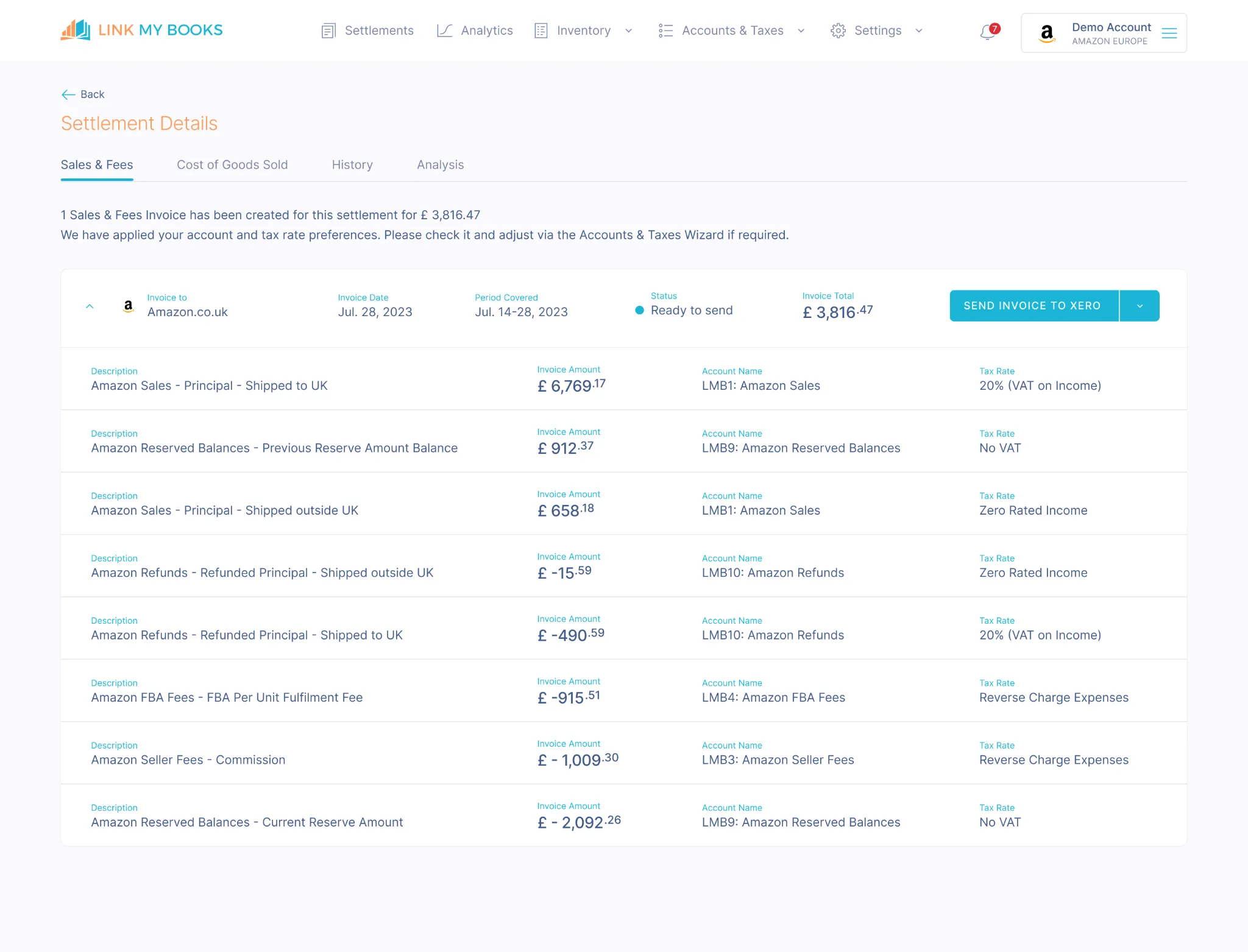
- LMB pulls all sales, fees, and refunds from Amazon in real-time.
- No missing transactions or mismatched payouts.
Step 3: Generate an Organized Summary in Xero or QuickBooks
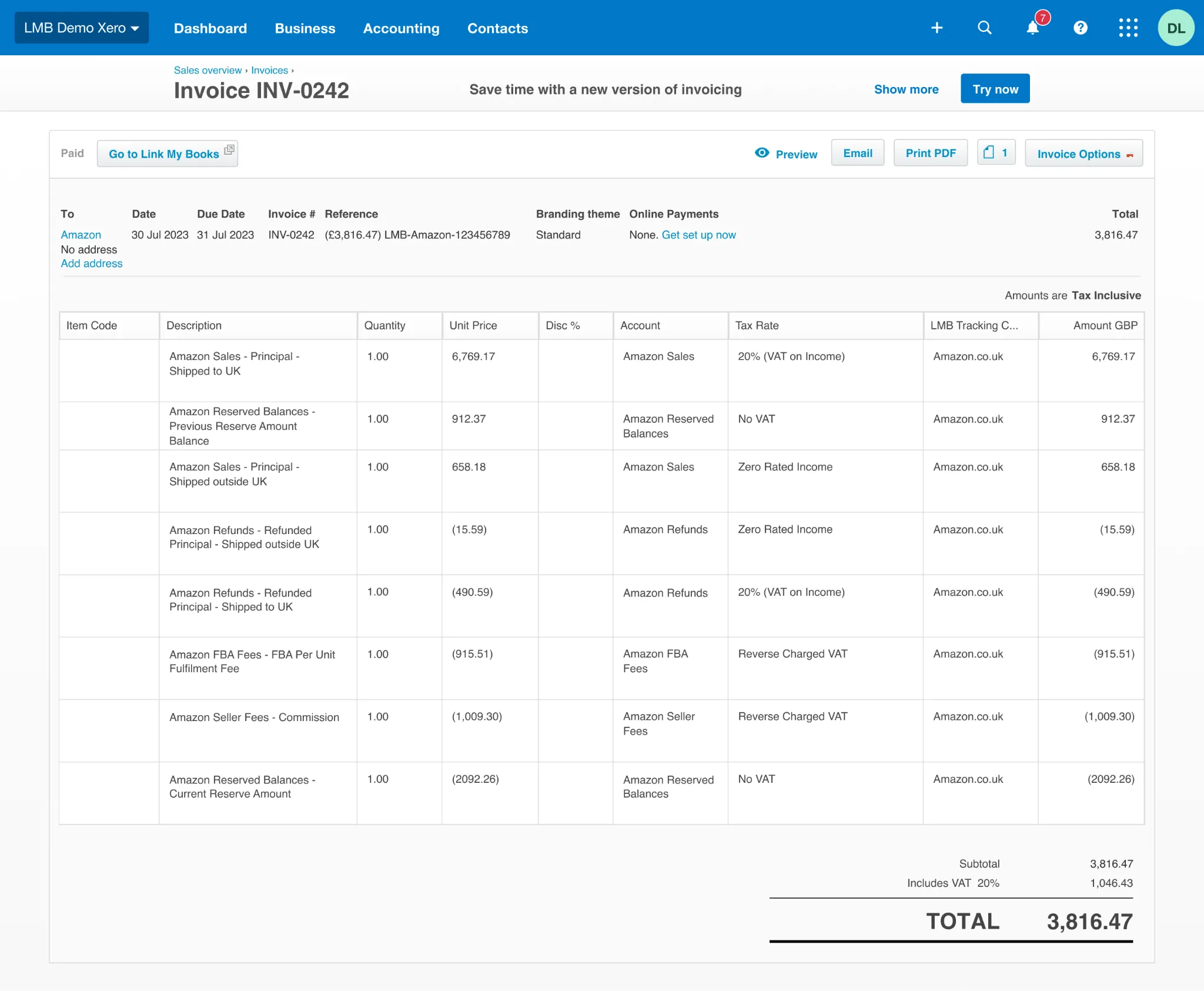
- LMB categorizes transactions properly, no need for manual sorting.
- COGS tracking ensures accurate profit calculations.
Step 4: Reconcile Transactions in One Click
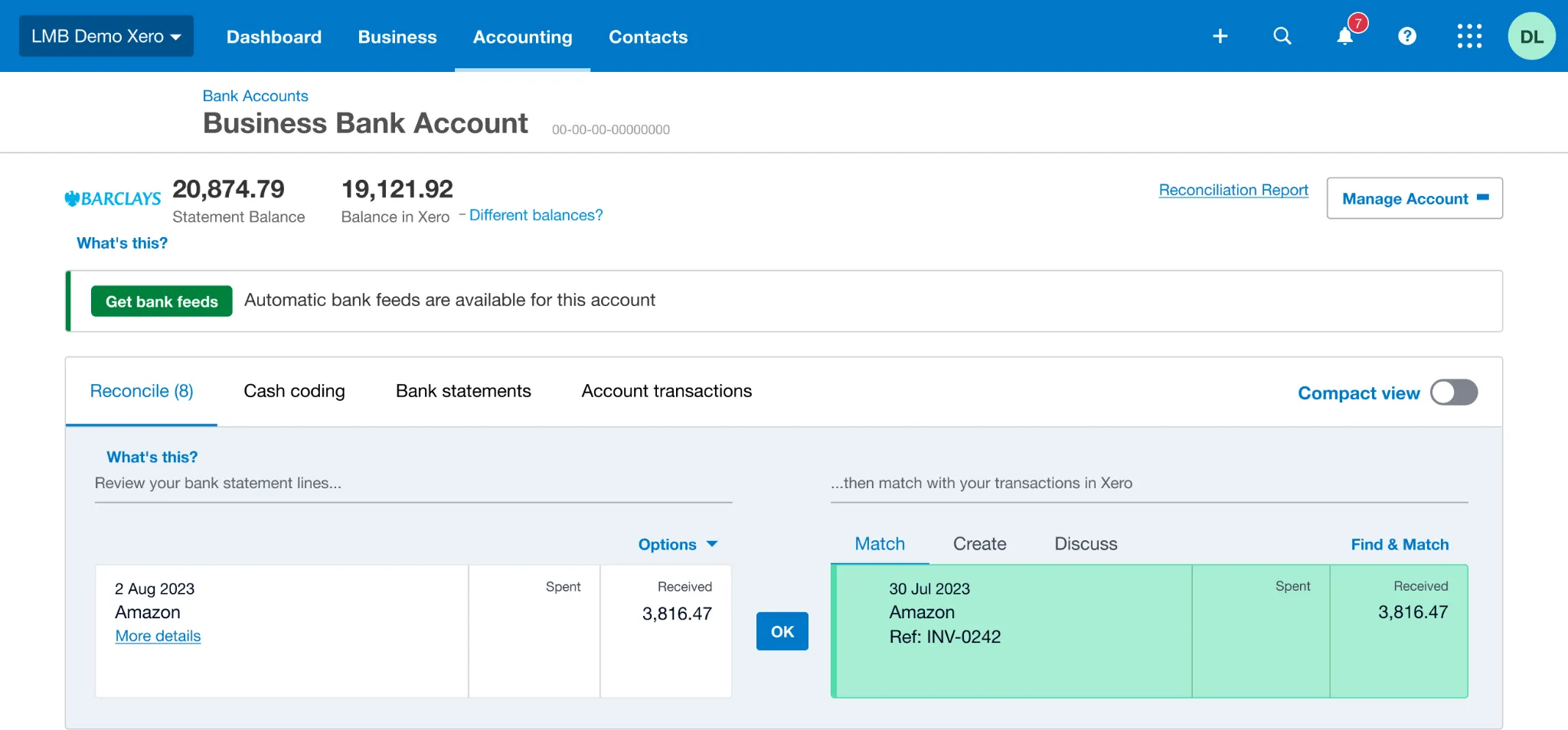
- Every Amazon payout is matched perfectly with your bank deposits.
- No spreadsheet headaches, no errors, no stress.
🔹 With Link My Books, your Amazon bookkeeping is fully automated, giving you back hours of time each month.
And you can try it out for free, you don’t even need a credit card!
But if you still insist on doing it the manual way, here’s how:
How to Get Your Transaction Report on Amazon Seller Central
To download your transaction report manually, follow these steps:
- Log in to Amazon Seller Central
- Go to Reports > Payments
- Click on Transaction View
- Select your Date Range (last 30 days, custom dates, etc.)
- Click Generate Report and wait for processing
- Download the CSV file and open it in Excel
Step #1 – Log in to Amazon Seller Central
- Open your web browser and navigate to Amazon Seller Central.
- Enter your login credentials.
- Once logged in, find the "Reports" tab in the main navigation bar.
Step #2 – Navigate to the Payments Section
Where to Find Your Transaction Data
- Click on Reports > Payments.
- Select the Transaction View tab.
- Use the date filter to select the timeframe you want to analyze.
Step #3 – Download the Amazon Transaction Report
- Click Generate Report.
- Amazon will process your request (this may take a few minutes).
- Once ready, click Download to save the file as a CSV.
H2: Step #4 – Analyzing Your Amazon Transaction Data
If you’re doing this manually, open the CSV in Excel and look for:
✅ Sales figures
✅ Refunds & adjustments
✅ Amazon fees (FBA, storage, etc.)
✅ Taxes collected
💡 OR, use Link My Books to skip all of this and get automated, error-free reports.
How to Read Amazon Financial Statements
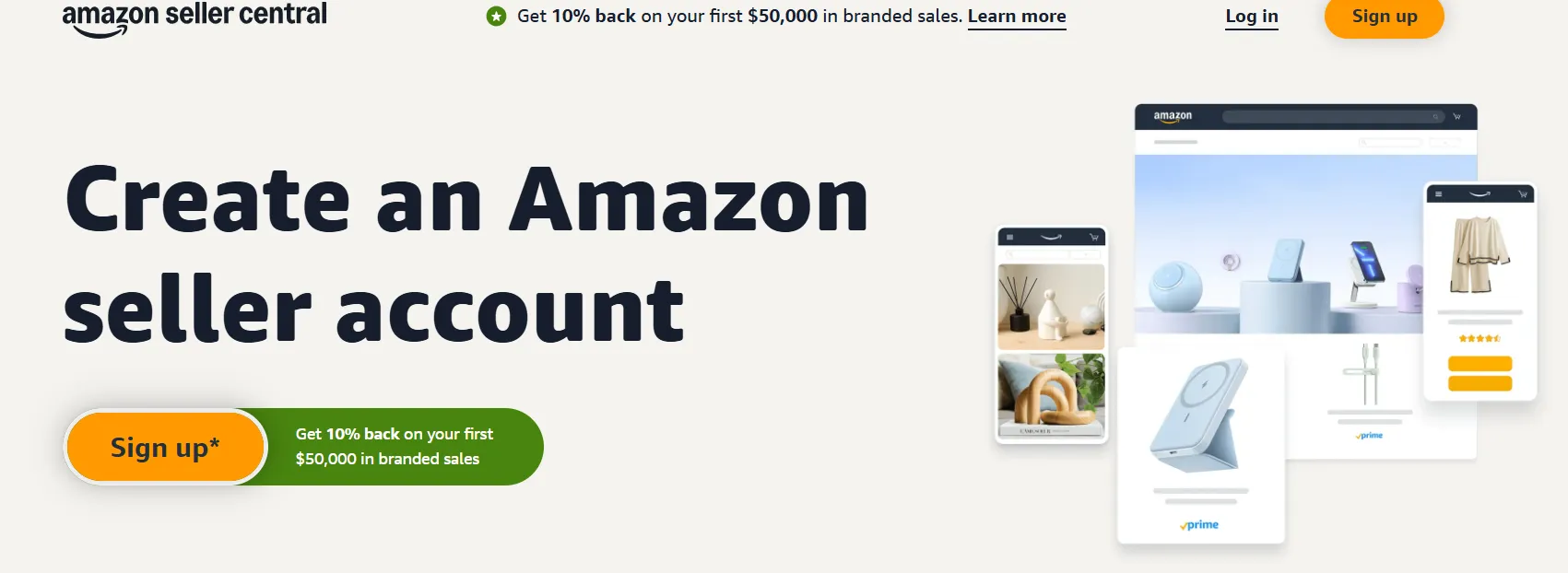
Now that we’ve covered how to find your Amazon transaction report, let’s talk about what it all means. If you’re still relying on manual downloads, you’ll need to understand how to read and interpret Amazon’s financial statements.
But here’s the kicker: Amazon doesn’t give you one simple report that tells you everything. Instead, your financial data is spread across multiple reports, each serving a different purpose.
Transaction Reports vs. Amazon Sales Reports: What’s the Difference?
Many sellers confuse Amazon’s transaction reports with their sales reports, but they are not the same.
💡 Think of it this way:
- Transaction reports = accounting & reconciliation.
- Sales reports = performance tracking & strategy.
If you want clean books, focus on transaction reports. If you want growth insights, analyze your sales reports.
🔹 With Link My Books, you don’t have to choose, both reports sync directly to Xero or QuickBooks, eliminating manual data entry.
How to Read Your Amazon Financial Statements
Amazon provides yearly and daily financial statements, but without automation, making sense of them can be overwhelming.
1. Yearly Reports
Amazon’s yearly statements provide an overview of your total revenue, fees, refunds, and payouts over the course of a full year.
🔹 Key figures to focus on:
✅ Total revenue: Your total Amazon sales before fees and refunds.
✅ Amazon fees: FBA/storage fees, referral fees, and advertising costs.
✅ Refunds & chargebacks: How much money you lost to returns.
✅ Net payouts: The actual amount deposited into your bank.
📌 Why it matters:
Yearly reports help with tax filing, financial planning, and profit analysis, but only if your data is accurate.
💡 With Link My Books:
- All your sales, refunds, and fees are automatically categorized and synced with Xero or QuickBooks.
- VAT and tax rates are applied correctly, so you don’t overpay or underpay taxes.
2. Daily Reports
Daily financial statements break down individual transactions to show:
✅ Each order’s revenue, fees, and taxes.
✅ Refunds processed on that day.
✅ Amazon deductions (FBA fees, storage fees, etc.).
📌 Why it matters:
Daily reports help with real-time cash flow tracking, but if you’re manually processing them, you’ll waste hours every month.
💡 With Link My Books:
- Each daily payout is automatically matched to your bank deposits.
- You get real-time profitability tracking, no spreadsheets needed.
When Might You Still Review Amazon Transaction Data?
Even though Link My Books automates your Amazon seller accounting, it’s still good practice to review your financial reports periodically:
- Confirming Sales Performance: Checking trends in revenue and refunds.
- Ensuring Compliance: Making sure tax rules are applied correctly.
- Cross-checking with Business Insights: Understanding profitability and optimizing pricing or promotions.
Link My Books already provides all the necessary tools to analyze and optimize your Amazon transaction data without manual intervention. Here's how its key features cover the analysis process:
1. Confirming Sales Performance
Instead of manually checking reports, you can use Financial Analytics and Payout Reconciliation to:
- View total sales, refunds, and fees across all channels (Amazon, eBay, Shopify, etc.).
- Ensure every payout matches with the bank deposit for accurate bookkeeping.
- Spot refund trends that may indicate customer dissatisfaction or product issues.
2. Ensuring Compliance
LMB's VAT Product Grouping ensures:
- Correct tax rates are applied automatically for standard, reduced, and zero-rated goods.
- VAT reporting is accurate, preventing overpayment or compliance issues.
- A clean audit trail for tax authorities, ensuring no discrepancies in reported revenue.
3. Cross-checking with Business Insights
For deeper financial insights, Link My Books offers:
- COGS Tracking: Monitor cost of goods sold in real time, so you always know your true margins.
- P&L by Channel: See profitability by marketplace, helping you decide where to focus efforts.
- Benchmarking: Compare your performance to industry averages, identifying where you can improve.
So, Do You Need to Manually Analyze Amazon Transaction Data?
No. LMB provides all the automation and insights you need. The only thing you might do is review the reports inside LMB to make informed business decisions, but there’s no need to manually compile or analyze raw Amazon transaction data.
If you want even more detailed insights, you can use LMB’s Profit & Loss by Channel to dive deeper into individual product or platform performance without touching Amazon reports directly.
🚀 Let LMB do the work, just review your dashboards periodically, and you’ll have all the insights you need to optimize your business!
Try it out for free, you don’t even need a credit card! 🚀
FAQ on Amazon Seller Transaction Reporting

How Do I Find Out How Much I Sold on Amazon Per Year?
Go to Seller Central > Reports > Business Reports and select Sales and Traffic. Adjust the date range to yearly to see total revenue.
🔹 Easier way? Use Link My Books to get automatic yearly sales summaries in Xero or QuickBooks.
How Can I Find Transactions by Country on Amazon?
Navigate to Reports > Payments > Transaction View and filter by destination country.
🔹 With Link My Books, cross-border sales and VAT rates are automatically categorized by region.
How Can I Customize My Amazon Transaction Report to Focus on Specific Data Points?
Use Seller Central’s Filters under Reports > Payments > Transaction View to adjust for:
- Date range (daily, monthly, yearly)
- Transaction type (sales, refunds, fees)
- Country-specific sales
🔹 Want a better view? Link My Books automatically structures reports with COGS tracking, VAT product grouping, and P&L by channel.
What Should I Do if There Are Discrepancies in My Amazon Transaction Report?
- Check the date range: Amazon's payout cycles don’t always align with sales dates.
- Look for missing transactions: Refunds and adjustments may be delayed.
- Verify fees: Cross-check with Amazon’s fee invoices.
🔹 Avoid manual errors - Link My Books reconciles transactions automatically, ensuring 100% accuracy.
How Do I Download My Amazon Transaction Report?
- Go to Seller Central
- Reports > Payments > Transaction View
- Select your date range and generate report
- Download as CSV
🔹 Or skip this - Link My Books syncs all transactions automatically to your accounting software. 🚀
Get Started With Link My Books

If you already use Link My Books, you don’t need to manually analyze your Amazon transaction data. Link My Books automates the entire process by syncing your Amazon sales, fees, refunds, and taxes directly with Xero or QuickBooks.
Here’s why:
- Automated Data Collection: No need to download multiple reports from Amazon and match transactions manually.
- Accurate Reconciliation: Transactions are categorized correctly, ensuring that your books are always accurate.
- Tax Compliance: Link My Books applies the correct tax rates, helping you avoid overpaying VAT or making tax mistakes.
- Saves Time: What would take hours to reconcile manually is done in minutes with automation.
🚀 Why waste time on reports when you can automate everything? Try Link My Books free for 14 days and simplify your Amazon bookkeeping today!












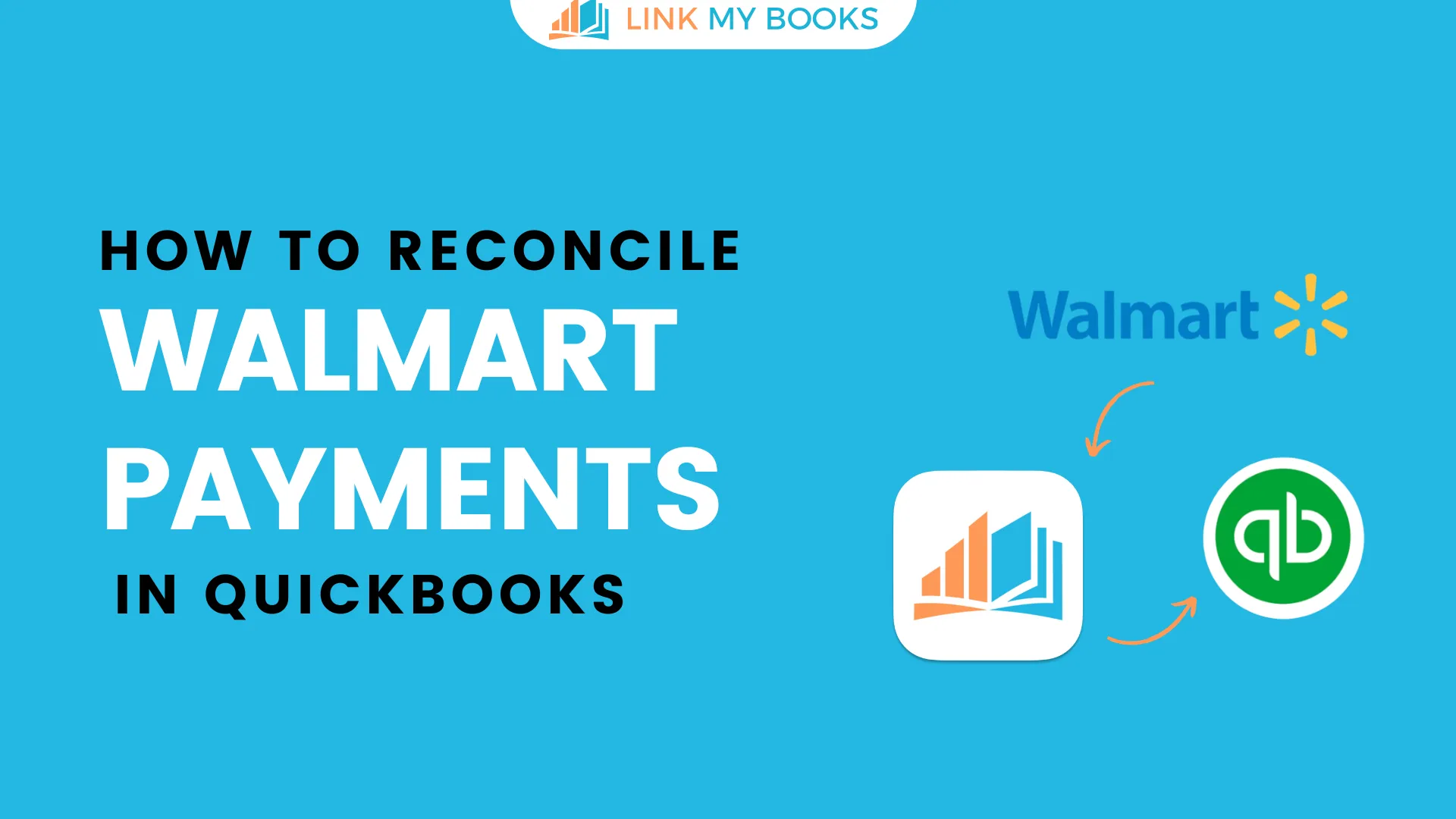
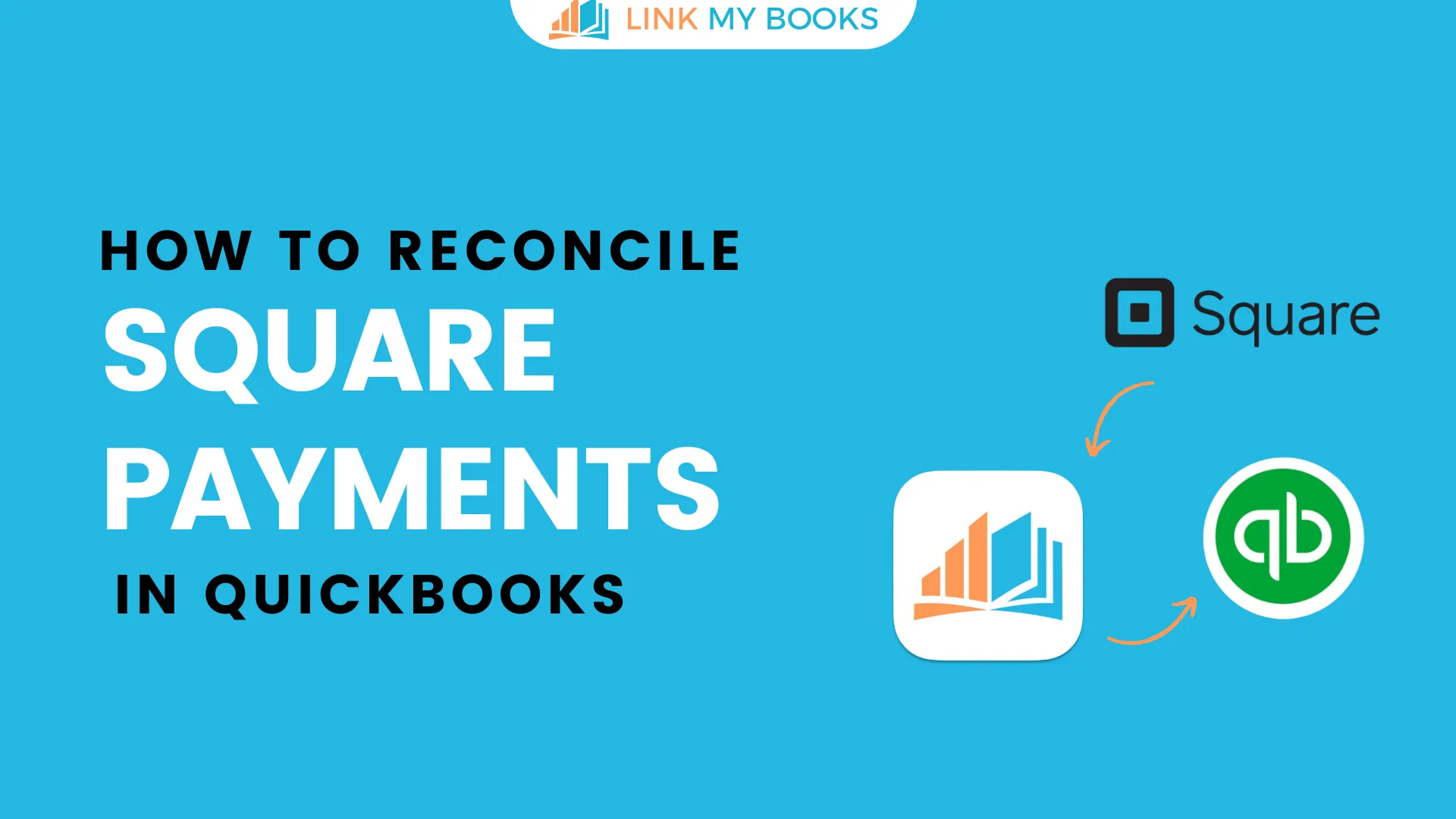
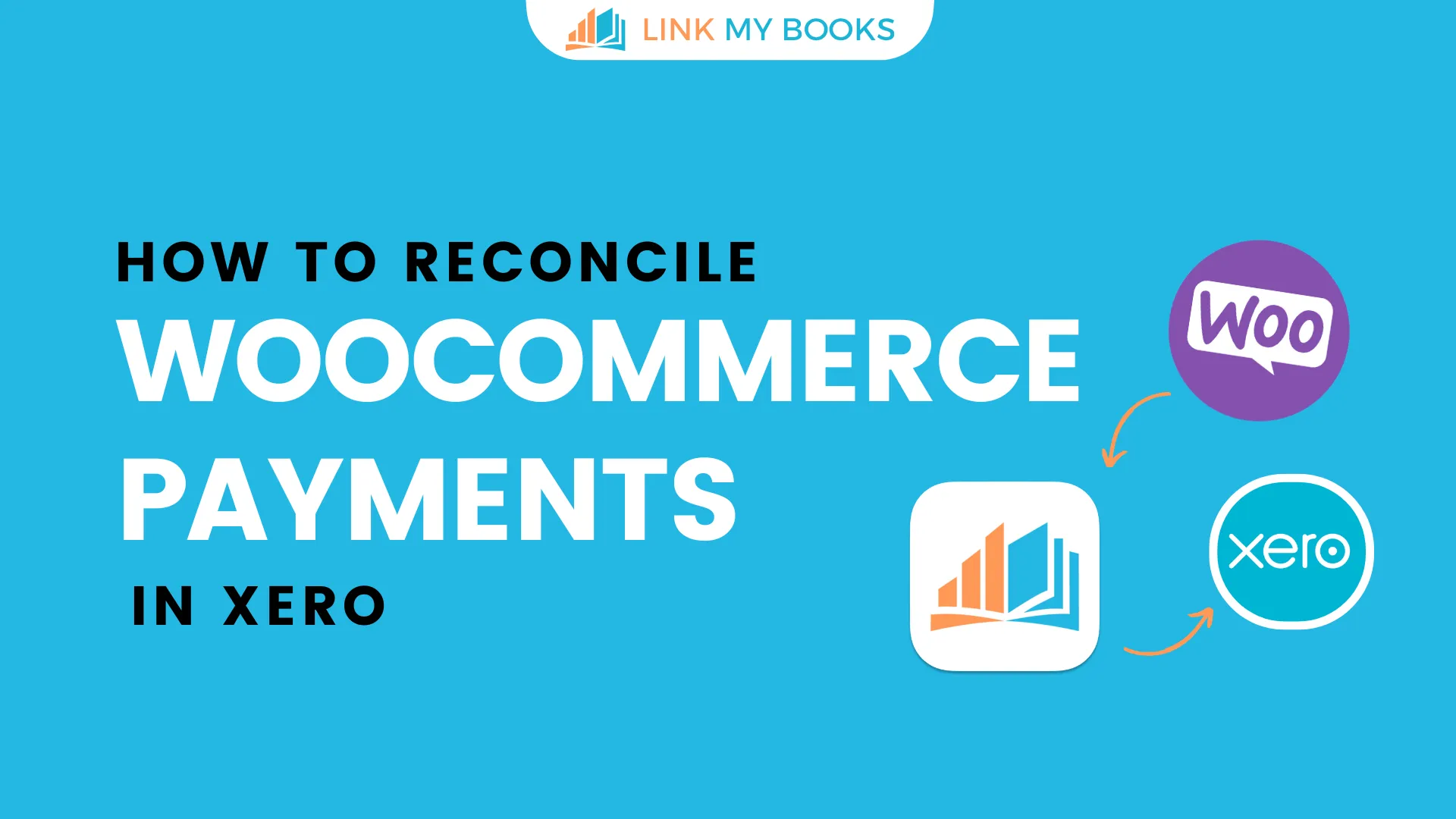
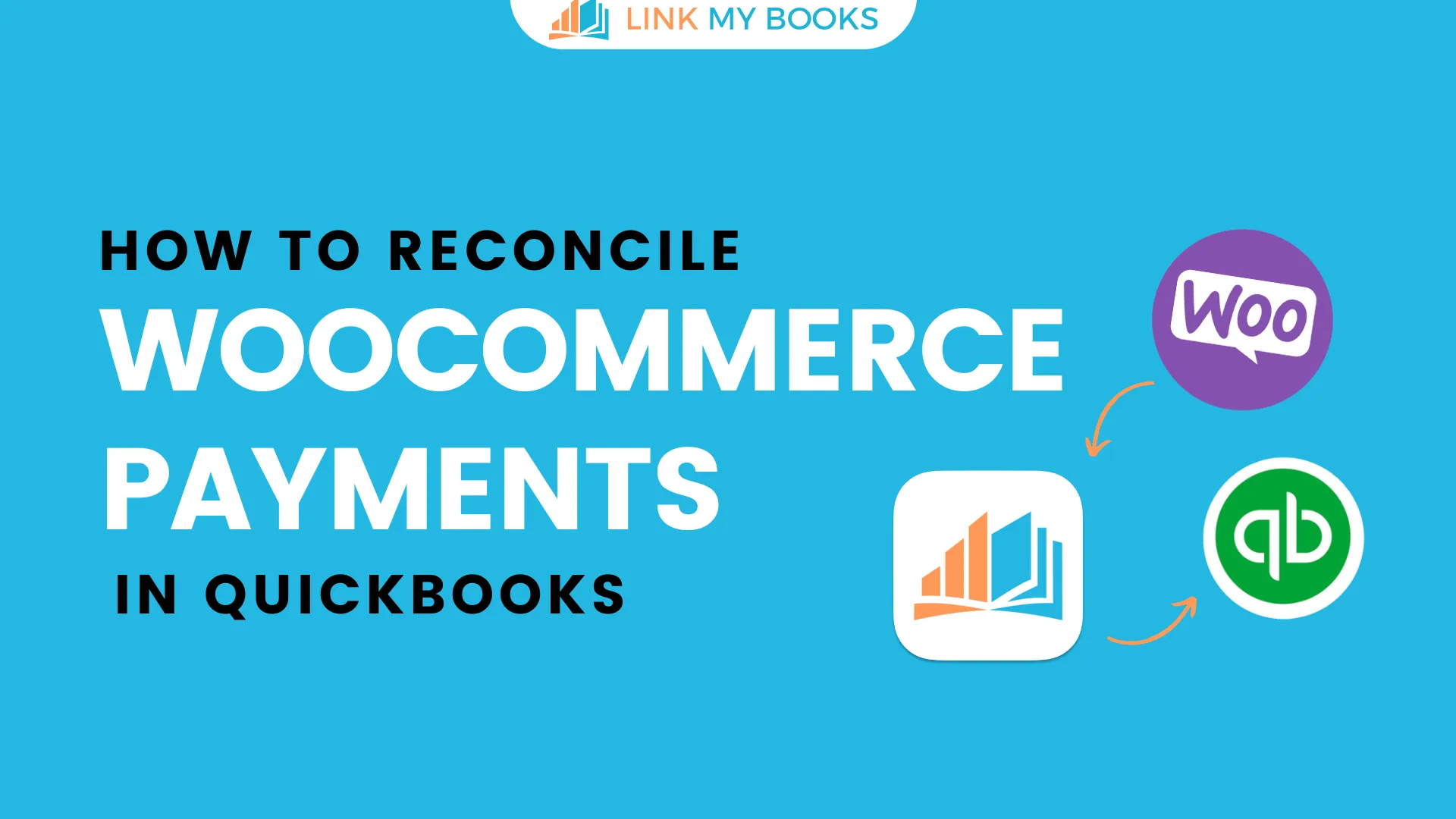
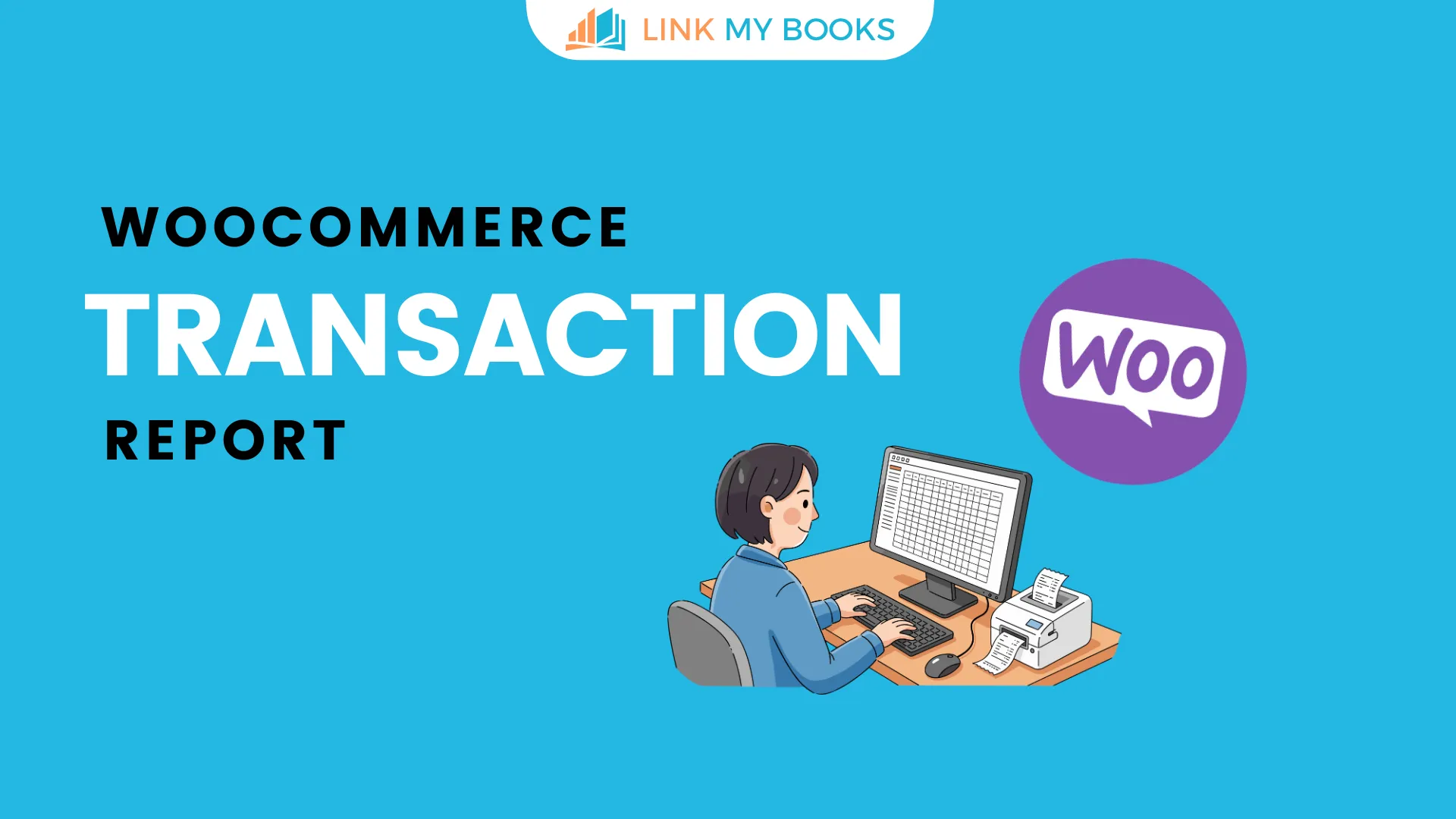


.png)