Connecting Amazon to QuickBooks should make bookkeeping easier, but most sellers discover the opposite.
Amazon settlements bundle sales, fees, refunds, and taxes into one deposit, while QuickBooks records only the lump sum from your bank feed. The result: unbalanced books, missing VAT data, and hours of manual adjustments each month.
QuickBooks does offer two native Amazon integrations: Amazon Business Purchases for tracking what you buy, and Amazon Marketplace Connector for syncing basic sales data. Both help to a point, but neither fully reconciles Amazon payouts, handles VAT, or separates fees automatically.
That’s why many sellers automate the process with tools like Link My Books. It connects your Amazon account directly to QuickBooks Online, imports every settlement automatically, separates income, fees, and tax correctly, and matches your bank feed in one click.
In this guide, you’ll learn:
- The common pitfalls when trying to connect Amazon to QuickBooks.
- How to integrate the two the easy way (with Link My Books) and the manual way using QuickBooks apps.
- How to handle VAT, sales tax, and multi-currency payouts accurately.
- Why automation keeps your books clean, compliant, and stress-free.
Key Takeaways from this Post
Amazon settlements include multiple transaction types (sales, refunds, fees, and taxes) that QuickBooks can’t separate on its own.
QuickBooks has two Amazon apps (Business Purchases and Marketplace Connector), but both have limited functionality for sellers.
Link My Books automates Amazon-to-QuickBooks integration, mapping VAT, fees, and COGS correctly and syncing every payout for one-click reconciliation.







Where Most Sellers Go Wrong With the Amazon to QuickBooks Integration
On paper, connecting Amazon to QuickBooks should be simple. In practice, it’s one of the most common sources of bookkeeping errors for e-commerce sellers. That’s because Amazon’s payout structure doesn’t line up neatly with how QuickBooks records income.
Here are the biggest mistakes sellers make:
1. Treating Deposits as Sales
Amazon payouts are net settlements, a combination of sales, refunds, fees, and taxes. When sellers record these deposits as “sales income” in QuickBooks, they overstate revenue and understate expenses. That distorts profit margins and makes VAT or tax reporting inaccurate.
2. Ignoring Marketplace-Collected VAT or Sales Tax
In the UK and EU, Amazon acts as a Marketplace Facilitator, collecting and remitting VAT on many transactions. If you record these sales as taxable in QuickBooks, you’re effectively double-reporting VAT, which can lead to overpayments or compliance issues with HMRC.
3. Missing Multi-Currency Adjustments
Amazon pays sellers in multiple currencies, especially when selling in the EU or US. Without automation, FX differences often go unrecorded. These mismatches accumulate over time, making reconciliation impossible and throwing off your true profit in QuickBooks.
4. Overlooking Fees and Refunds
Amazon deducts dozens of fees, from referral fees and FBA charges to advertising spend and refund adjustments. If you’re not breaking these out properly, QuickBooks will show inflated income and no trace of the underlying costs that reduced your payout.
5. Failing to Reconcile Settlements Spanning Multiple Months
Amazon settlements don’t follow clean monthly boundaries. A payout may include sales from two different accounting periods. Sellers who post these into the wrong date ranges end up with unbalanced books and month-end totals that never quite match.
How to Integrate Amazon With QuickBooks Online (The Easy Way)
- Sign up for Link My Books
- Run the setup wizard
- Sync Amazon settlements
- Enable automation
If you’re still exporting settlement reports, creating journal entries, and forcing numbers to balance manually, you’re doing the hard version of Amazon accounting. The easy version is automation.
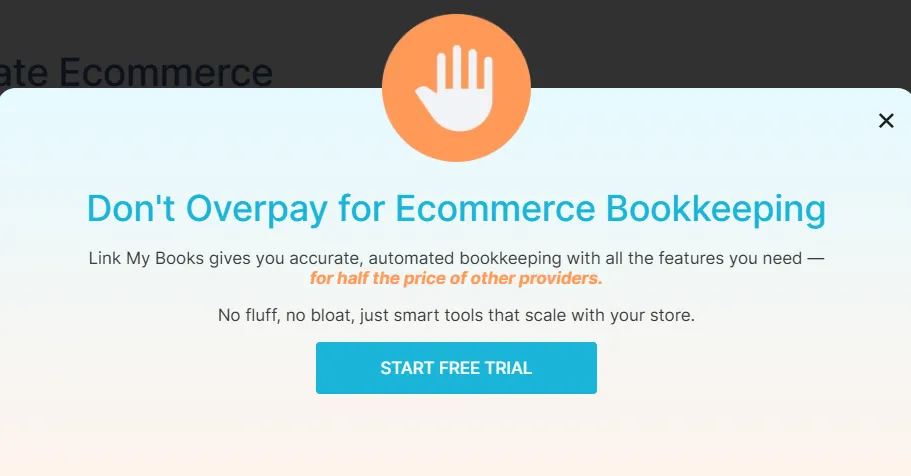
Link My Books connects your Amazon Seller Central account directly to QuickBooks Online and keeps everything in sync automatically. It turns complex settlement data into clean summaries that post straight into your accounts, ready for one-click reconciliation.
Here’s how to set it up:
Step 1: Sign Up for Link My Books
- Go to Link My Books and start your free 14-day trial.
- Log in with your QuickBooks Online credentials and approve access.
- Choose Amazon as your sales channel and follow the guided connection flow.
Once connected, Link My Books securely imports your Amazon settlements and prepares them for mapping.
Step 2: Run the Setup Wizard
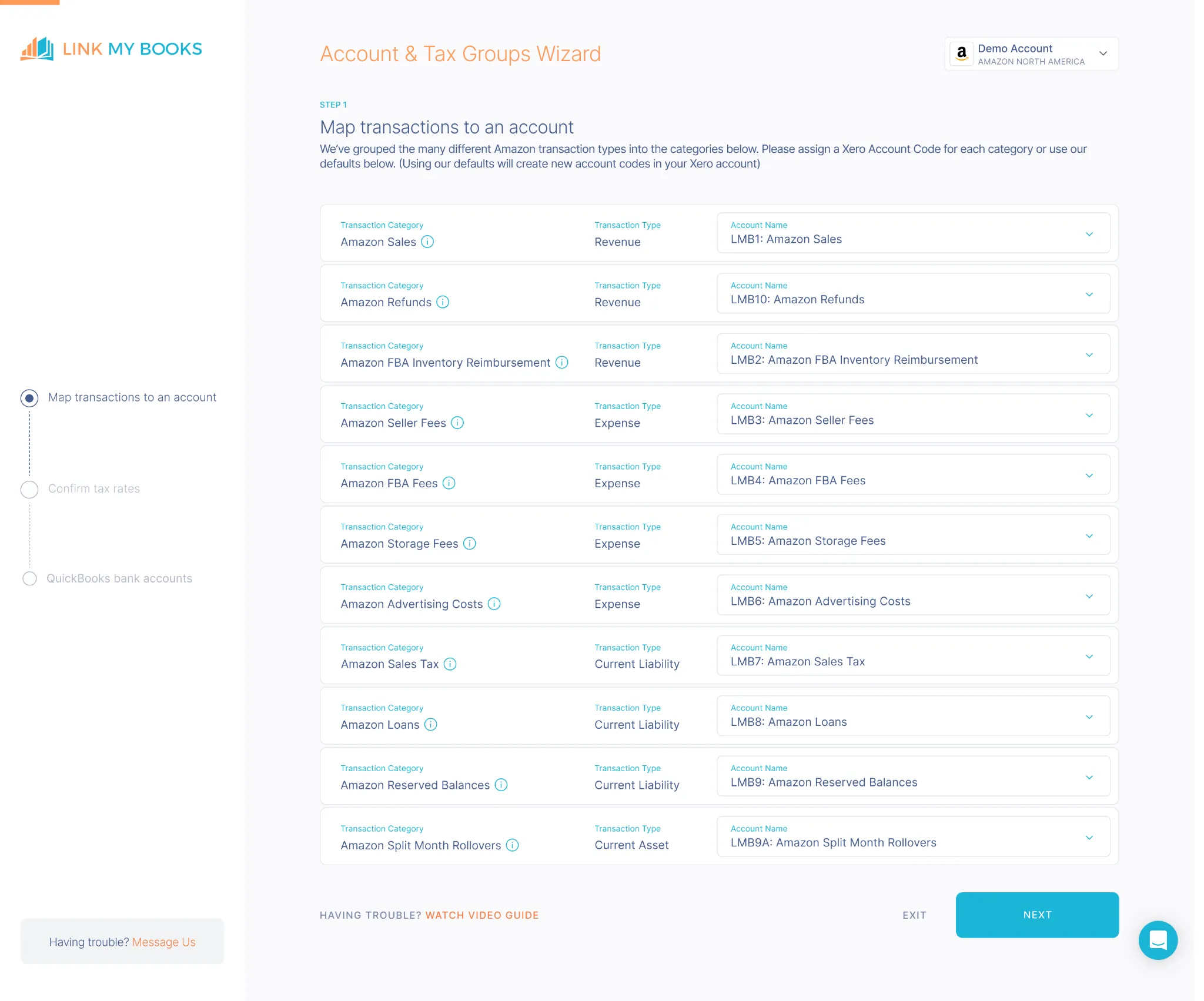
The setup wizard walks you through every key mapping step:
- Income Accounts: Choose where Amazon sales, refunds, and shipping income should post in QuickBooks.
- Fee Accounts: Assign Amazon FBA fees, referral fees, and advertising costs to the correct expense categories.
- VAT / Sales Tax: Link My Books automatically applies the right rate for each region – UK VAT, EU OSS, or US Sales Tax.
- COGS Tracking: Map product costs so QuickBooks reflects accurate gross profit margins.
- Currency Settings: Enable automatic conversion for payouts received in foreign currencies.
You only need to do this once, Link My Books remembers your preferences for future syncs.
Step 3: Sync Amazon Settlements to QuickBooks
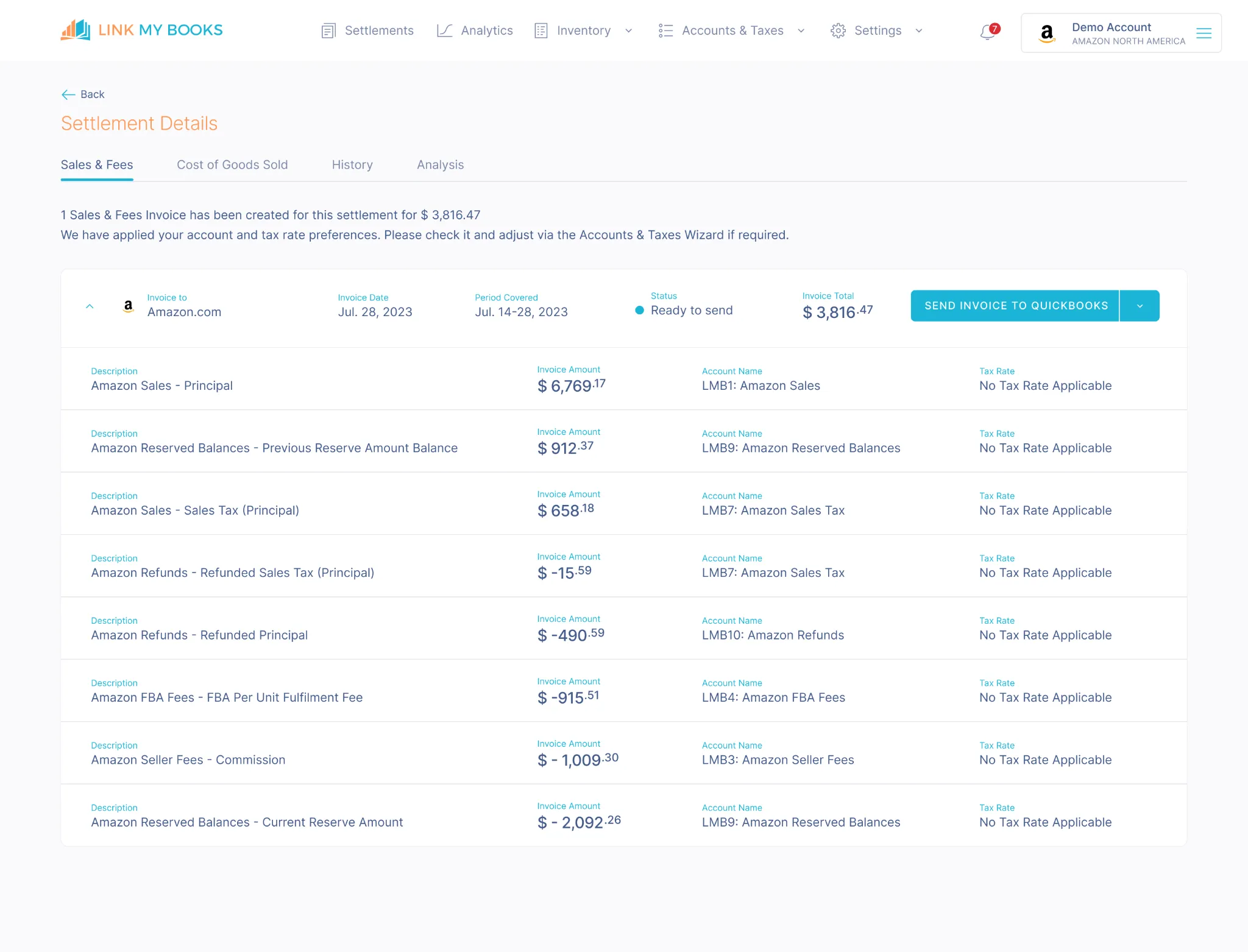
Each Amazon payout is imported, summarised, and matched to your QuickBooks bank feed automatically:
- Sales, refunds, fees, and taxes are grouped clearly in one summary invoice.
- Multi-currency settlements are converted at the correct exchange rate.
- Amazon’s deferred payouts (DD + 7) are handled correctly – no manual adjustments needed.
- Each summary ties out perfectly to your bank deposit, eliminating guesswork.
You can send settlements manually or turn on AutoPost so they appear automatically in QuickBooks.
Step 4: Enable Ongoing Automation

Once your mappings are complete:
- Activate AutoPost to have new settlements posted as they arrive.
- Review summaries monthly for accurac, everything should match your bank feed to the cent.
- Invite your accountant to review or adjust settings if needed.
From here, your Amazon QuickBooks integration runs quietly in the background – no spreadsheets, no CSV imports, no missed VAT.
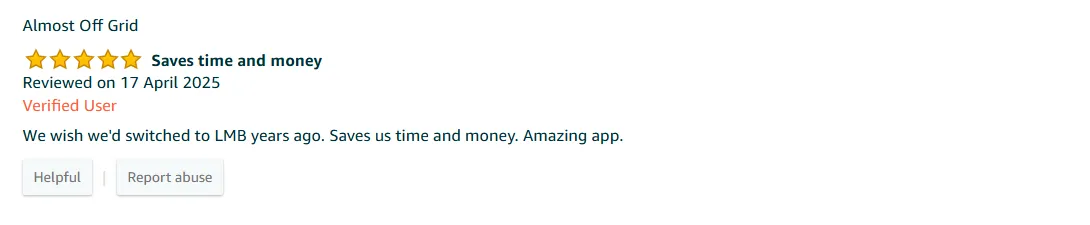
Ready to automate your Amazon accounting? Try Link My Books for free today.
Using Link My Books as a Reconciliation Tool for Amazon ⇆ QuickBooks Integration
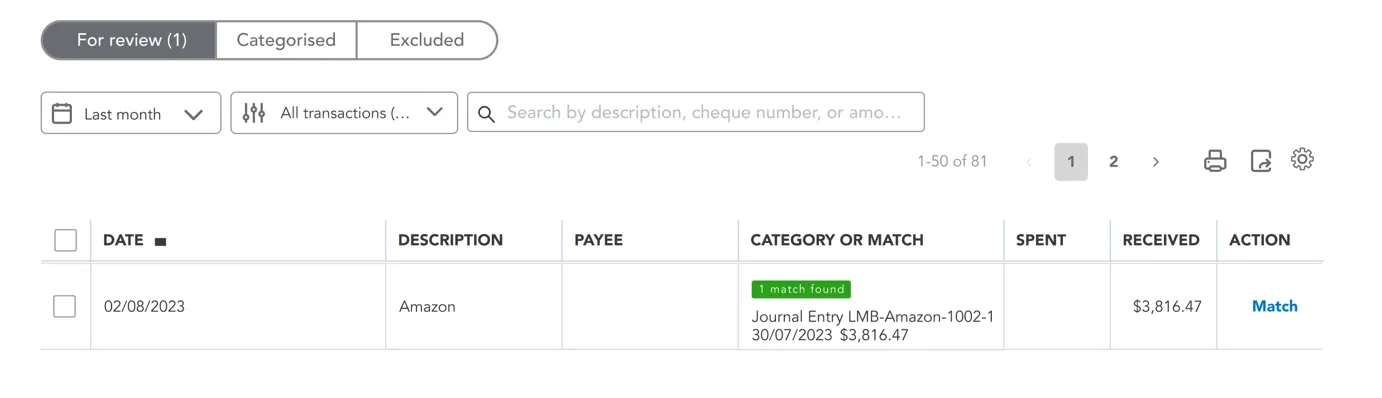
Reconciliation is the final, and most critical, step in Amazon bookkeeping. Every Amazon payout needs to match exactly with what lands in your QuickBooks bank feed.
If it doesn’t, your reports, VAT filings, and cash flow tracking will all be off.
QuickBooks alone can’t do this accurately, because Amazon payouts bundle hundreds of transactions: sales, refunds, fees, shipping, and advertising costs, all netted into one deposit. The result?
Manual reconciliation takes hours, and even small mismatches can throw your books out of balance.
Link My Books turns reconciliation into a one-click process.
Here’s how it works:
- Summarized Settlements: Each Amazon payout is imported as one clean summary invoice that matches the exact deposit amount in your QuickBooks bank feed.
- Accurate Fee Mapping: Referral fees, FBA charges, storage, and advertising costs are automatically separated into the correct expense accounts.
- Refund Handling: Refunds are recorded and applied against revenue automatically, preventing inflated income totals.
- Tax Accuracy: All VAT or sales tax collected by Amazon is tagged properly, ensuring your tax reports align with marketplace data.
- Multi-Currency Reconciliation: Link My Books converts international payouts using the correct exchange rates, so your home-currency accounts stay balanced.
When you open QuickBooks → Banking → For Review, you’ll see each Amazon payout perfectly matched and ready to reconcile with a single click.
Result: Your Amazon books always tie out to the cent, and your accountant never has to chase missing fees or mismatched deposits again.
How to Integrate Amazon With QuickBooks Online Integrations
If you’d rather connect Amazon to QuickBooks without using QuickBooks Apps, you can do it through QuickBooks’ built-in integrations or CSV imports.
It’s possible, but expect to spend more time mapping data, handling VAT, and reconciling deposits.
What you need to understand:
There Are Two Separate QuickBooks–Amazon Integrations by Intuit
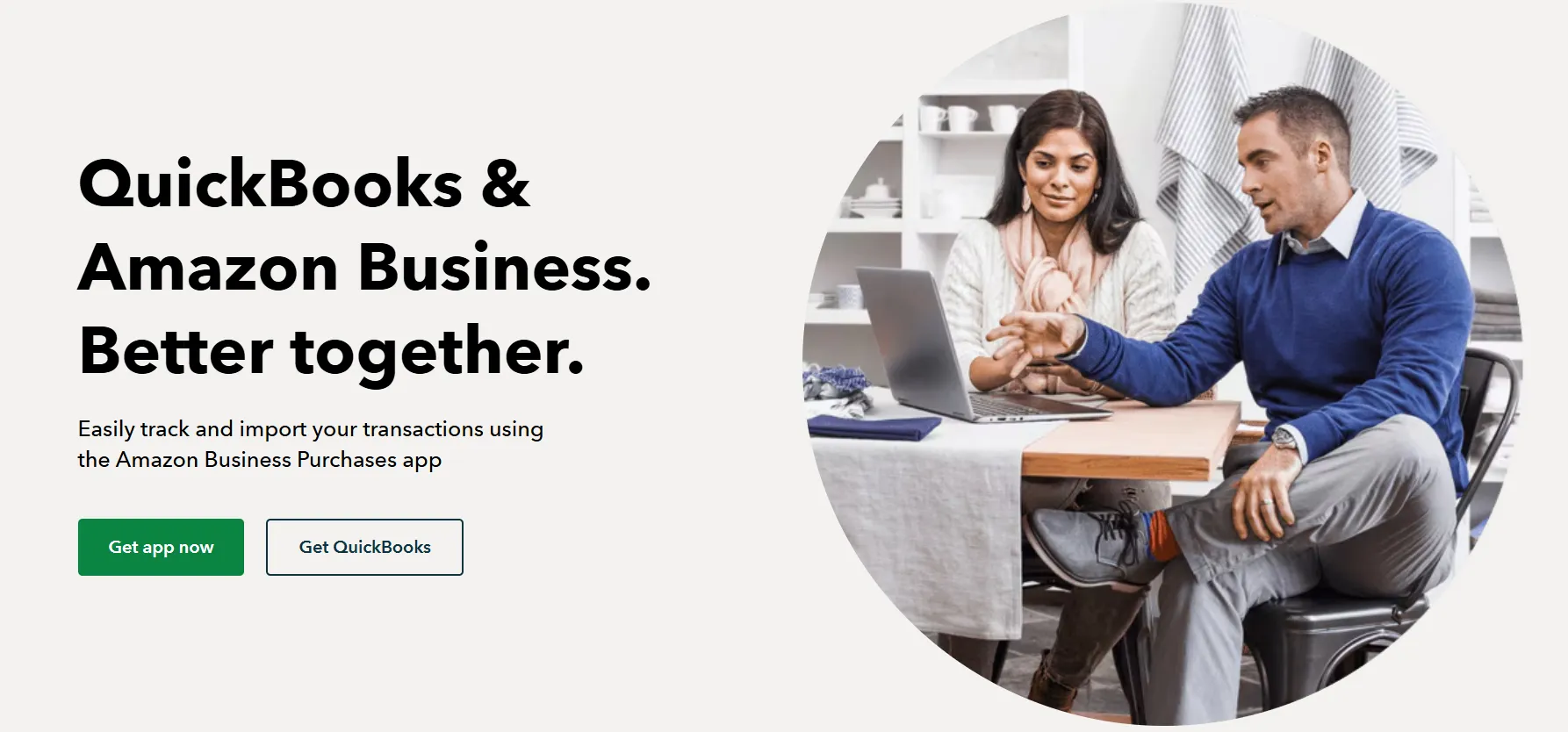
1. Amazon Business Purchases App (Expense-side integration)
- Audience: Buyers using Amazon Business, not sellers.
- Function: Imports purchase data (items you buy for your business) into QuickBooks Online.
- Purpose: Expense tracking and categorization of Amazon Business orders.
- Limitation: It does not connect Amazon Seller Central or sync your sales, fees, or settlements.
- Use case: Small businesses buying office or inventory supplies on Amazon Business.
- Link: QuickBooks Amazon Business Purchases
Think of this as a “purchase tracker,” not an accounting connector for marketplace sales.
2. Amazon Marketplace Connector by Intuit (Seller-side integration)
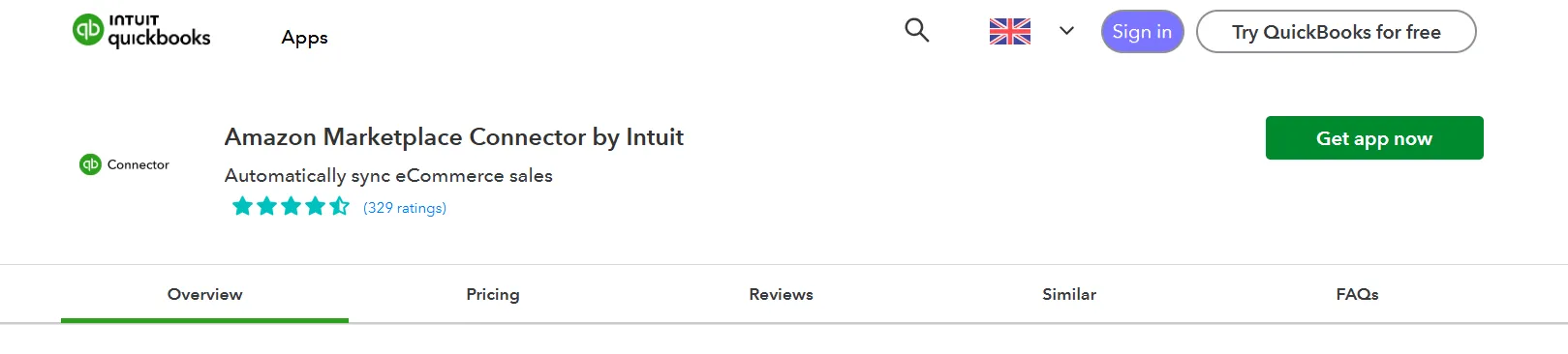
- Audience: Amazon sellers using Seller Central.
- Function: Imports sales orders, refunds, and payouts into QuickBooks Online.
- Purpose: Basic integration for reconciling Amazon Marketplace transactions.
- Availability: Still region-limited (works in the U.S., U.K., AU, CA for certain marketplaces).
- Limitation:
- No VAT/OSS handling or marketplace-collected tax separation.
- No multi-currency reconciliation.
- No detailed settlement grouping (sales vs fees vs refunds).
- Setup is manual and error-prone (mapping accounts, workflows, etc.).
- Link: Amazon Marketplace Connector by Intuit (QuickBooks Connector)
If you want to connect Amazon Seller Central directly to QuickBooks Online without using a third-party tool, you can use Intuit’s Amazon Marketplace Connector (sometimes called QuickBooks Connector).
Here’s how to set it up:
- Set Up the Amazon Marketplace Connector by Intuit
- Export Amazon Settlement Reports
- Create Manual Journal Entries in QuickBooks
- Reconcile Manually
Step 1: Set Up the Amazon Marketplace Connector by Intuit
- Find the app:
- In QuickBooks Online, go to Apps → Find Apps and search for Amazon Marketplace Connector by Intuit.
- Click Get App Now to install it.
- Authorize your Amazon Seller Central account:
- During setup, you’ll be asked for your Seller ID and MWS Auth Token.
- To find these, log into Amazon Seller Central → Settings → User Permissions → Manage Your Apps.
- Copy both values and paste them into the connector setup page in QuickBooks.
- Choose your data-sync options:
- Decide whether Amazon transactions should import as sales receipts, invoices, or journal entries.
- Pick your default accounts for income, fees, and refunds.
- Review the tax settings (they’ll need manual mapping if you’re VAT-registered).
- Start the sync:
- Once connected, QuickBooks will begin pulling data automatically from Amazon - usually once per day.
- The connector imports:
- Orders and refunds
- Basic payout summaries
- Customer and product details (optional)
💡While the Marketplace Connector automates data import, it doesn’t handle VAT/OSS mapping, multi-currency adjustments, or detailed Amazon fee breakdowns. You’ll still need to review entries and reconcile payouts manually in QuickBooks.
Step 2: Review and Adjust Imported Entries in QuickBooks
You don’t need to create manual journal entries when using the Amazon Marketplace Connector by Intuit, the connector does that for you automatically.
However, you do need to review and tidy up what it imports to ensure accuracy.
- Go to QuickBooks Online → Apps → Amazon Marketplace Connector → Manage Connections.
- Review the most recent sync to confirm sales, refunds, and payout data were imported correctly.
- Check account mappings and tax codes:
- Ensure sales, refunds, and fees are posting to the right categories.
- Correct any VAT or sales tax codes that are blank or incorrect.
- Add missing categories for things like FBA fees or advertising costs.
- Verify that each payout imported from Amazon matches the net amount received in your bank account.
- If a settlement covers multiple periods, edit the transaction date to match your accounting period for accurate reporting.
💡Think of this step as “bookkeeping cleanup”, you’re verifying the connector’s work before reconciling it in your books.
Step 3: Reconcile Payouts Manually
Even though the connector posts transactions automatically, reconciliation in QuickBooks is still manual:
- Go to Banking → For Review in QuickBooks.
- Find each Amazon deposit in your bank feed.
- Match it to the imported transaction from the connector.
- If totals don’t align, check for:
- Missing fees or adjustments
- Multi-currency differences
- VAT or tax mapping errors
- Once matched, mark the transaction as Reconciled to close the loop.
Why Manual Reconciliation Is Still Needed with Connector by Intuit
- Net vs. Gross Mismatch: Amazon deposits net payouts (after fees, refunds, and taxes), while the connector imports gross sales data. The difference must be reconciled manually.
- Settlement Timing: Amazon settlements rarely align neatly with calendar months or accounting periods. QuickBooks can’t automatically link these partial-period payouts to your bank feed.
- Limited Fee Mapping: The connector doesn’t break out all Amazon fees or advertising deductions, so the net figure it posts often doesn’t match your actual payout.
- FX Differences: Multi-currency settlements create small exchange rate gaps that need manual adjustment.
Intuit Integrations vs Link My Books
How to Manually Enter Amazon Data into QuickBooks
This is the traditional bookkeeping method that many sellers start with. It involves downloading your Amazon reports, summarizing them manually, and entering the data into QuickBooks yourself.
Here’s how:
Step 1: Export Amazon Settlement Reports
- Log in to Amazon Seller Central.
- Go to Reports → Payments → All Statements.
- Download your settlement file (CSV format).
- Each report contains sales, refunds, shipping income, fees, and tax details.
Step 2: Summarize the Data
- Open the file in Excel or Google Sheets.
- Sum up totals for:
- Gross sales
- Refunds
- Amazon fees (referral, FBA, advertising, storage)
- Shipping income
- Taxes collected by Amazon
- VAT or tax you’re responsible for
Step 3: Create Journal Entries in QuickBooks
- In QuickBooks, go to + New → Journal Entry.
- Enter the summarized data:
- Credit Sales Income for gross sales.
- Debit Amazon Fees and Refunds as expenses.
- Record VAT or sales tax separately (to avoid double-reporting).
- The total journal entry should equal the Amazon payout in your bank feed.
Step 4: Reconcile Your Bank Feed
- Match the Amazon payout to the journal entry total.
- If your settlement spans multiple months, split the entry into the correct periods.
- Adjust for any rounding or FX differences manually.
How Link My Books Makes Integrating Amazon With QuickBooks Automatic & Easy
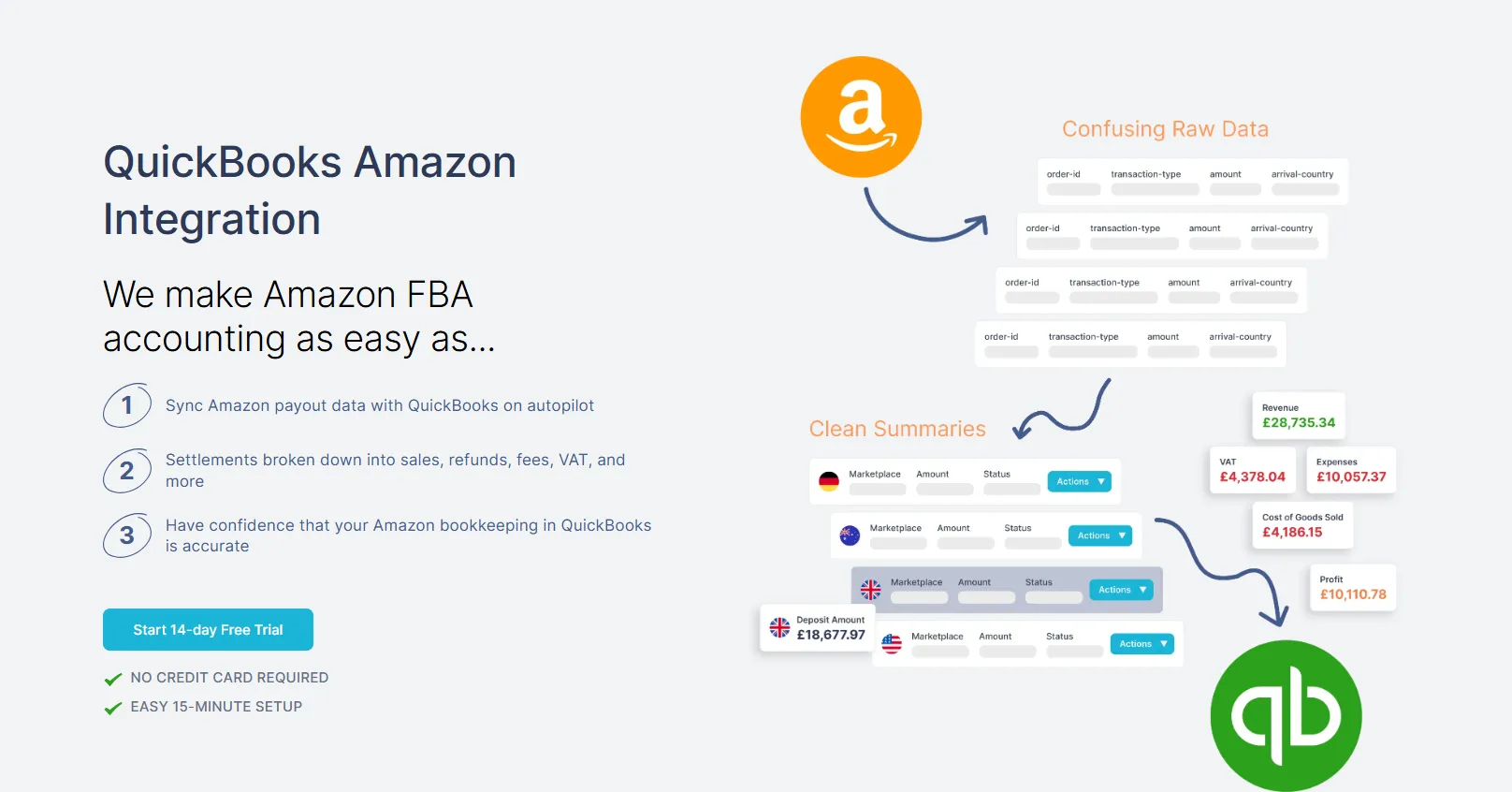
Manual reconciliation or half-automated connectors can only take you so far.
Link My Books integration eliminates every manual step, turning your Amazon bookkeeping into a fully automated workflow that keeps your books clean and compliant.
Once connected, it runs quietly in the background - importing every Amazon payout, mapping VAT or sales tax automatically, and matching your QuickBooks bank feed perfectly.
Here’s what you can expect:
Automatic Categorisation
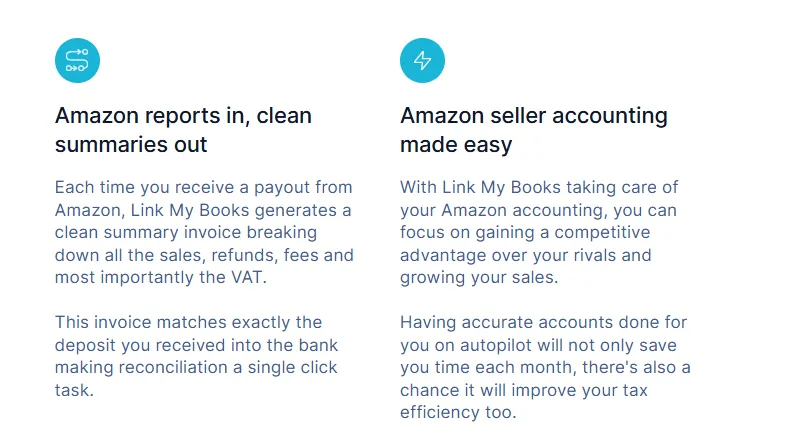
Every Amazon transaction is automatically assigned to the correct category in QuickBooks:
- Sales, refunds, fees, and taxes are grouped cleanly into one summarized entry per settlement.
- Advertising and FBA fees post directly to the proper expense accounts.
- Refunds are automatically deducted from income instead of inflating sales figures.
No spreadsheets, no manual mappings - just clean, accurate books every time.
Smart VAT and Sales-Tax Mapping
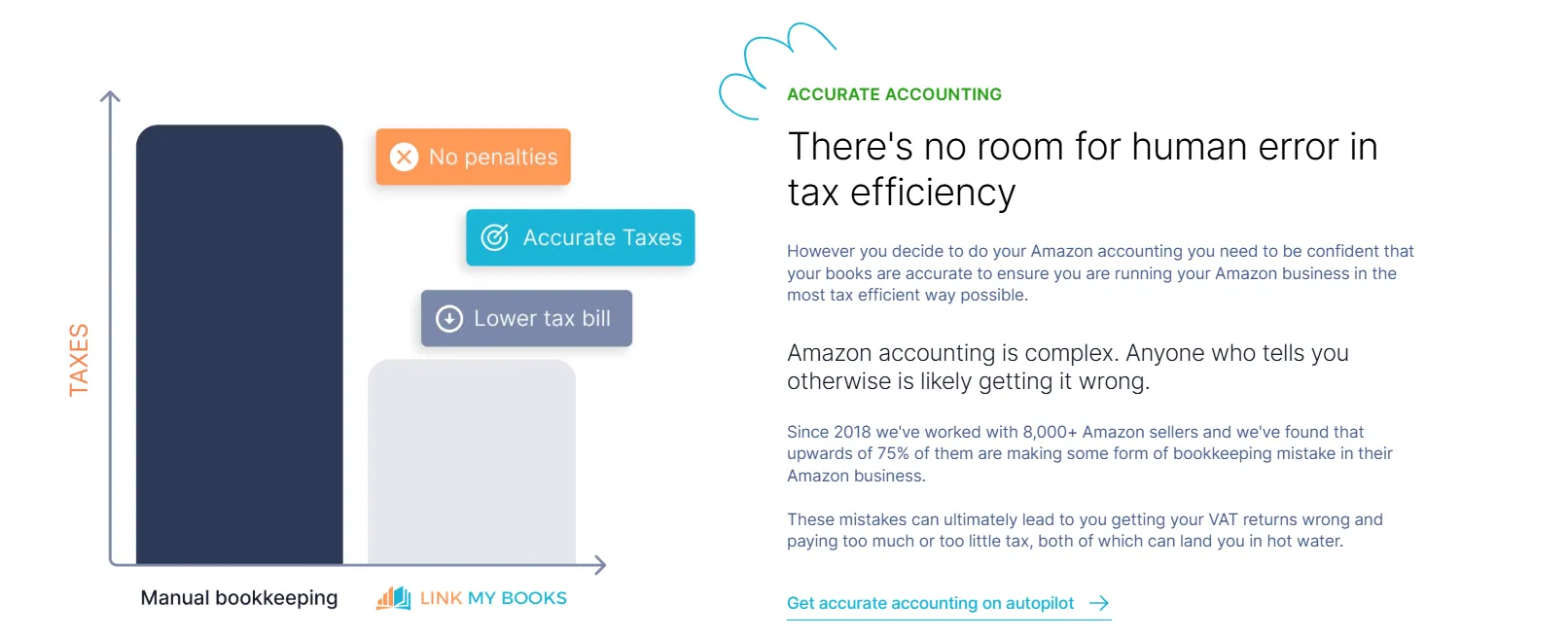
VAT compliance is where most sellers make mistakes. Link My Books handles this automatically:
- Applies the correct VAT or OSS rate based on each customer’s location.
- Separates marketplace-collected tax (e.g., Amazon’s Marketplace Facilitator VAT) from what you’re responsible for.
- Prevents double-reporting of VAT - a common error that leads to overpayment.
For UK and EU sellers, this alone can save hundreds of pounds in unnecessary tax payments each year.
Multi-Marketplace and Multi-Currency Support
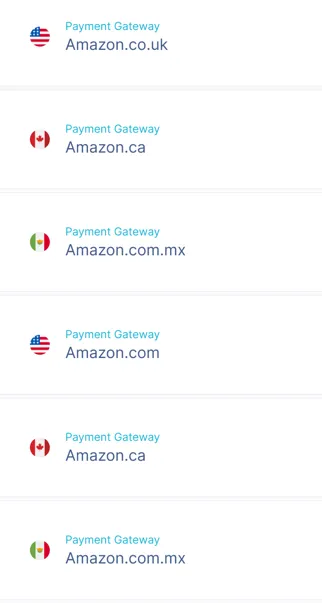
Sell across Amazon UK, EU, and US? No problem. Link My Books consolidates all your Amazon marketplaces into one QuickBooks account, automatically converting each payout using the correct daily exchange rate.
That means your international sales, refunds, and fees stay perfectly balanced without manual FX adjustments or currency conversion errors.
COGS Tracking for True Profit Visibility

Knowing your profit margin per marketplace is critical. Link My Books includes COGS tracking, letting you:
- Assign cost prices to each SKU or product group.
- Automatically record the cost of goods sold each time a settlement syncs.
- View accurate gross profit margins per channel directly inside QuickBooks.
One-Click Reconciliation
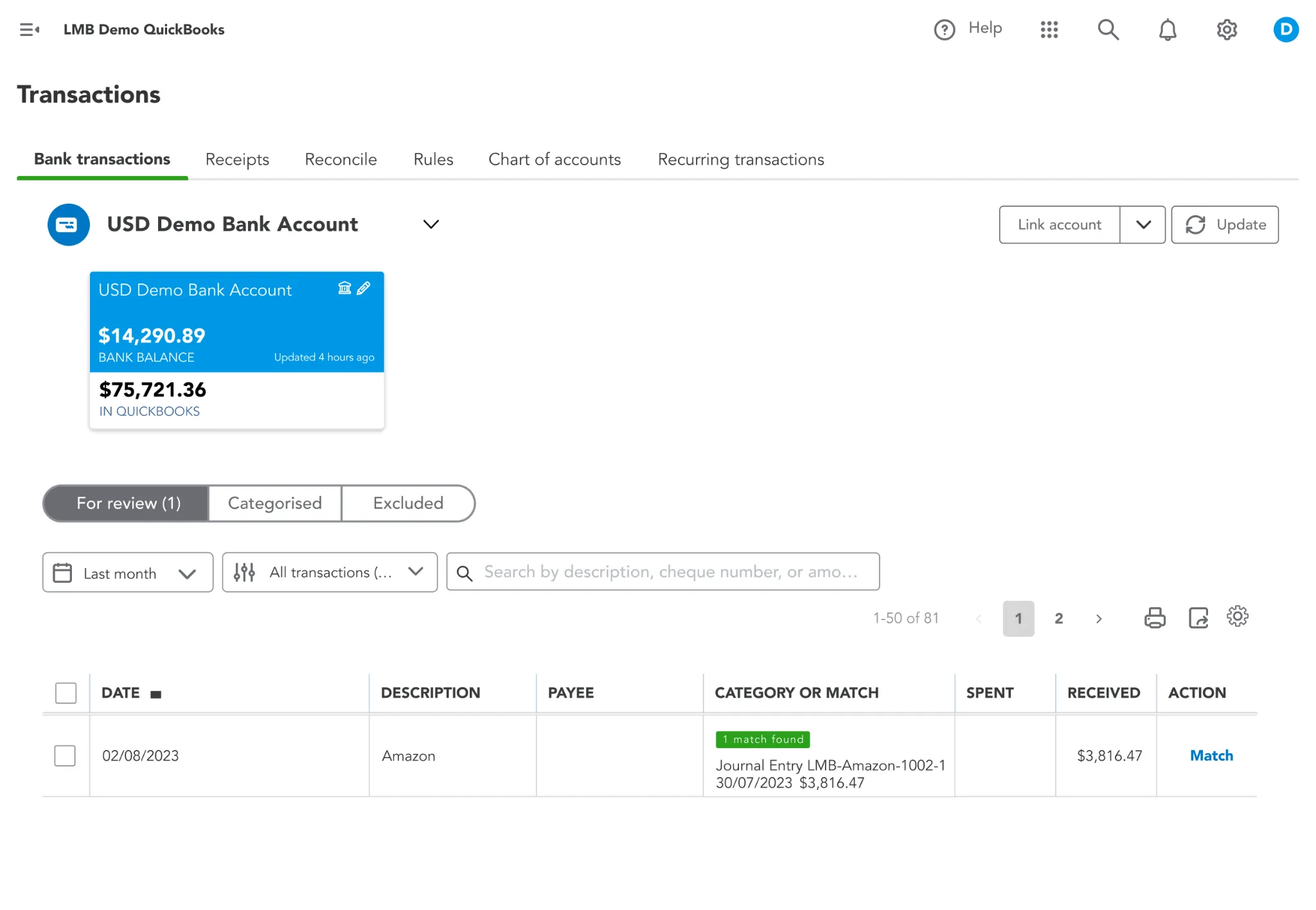
Every Amazon payout synced by Link My Books matches your QuickBooks bank feed to the cent.
When you open QuickBooks → Banking → For Review, you’ll see the settlement ready to match with a single click.
Bonus: Accountant-Approved Accuracy
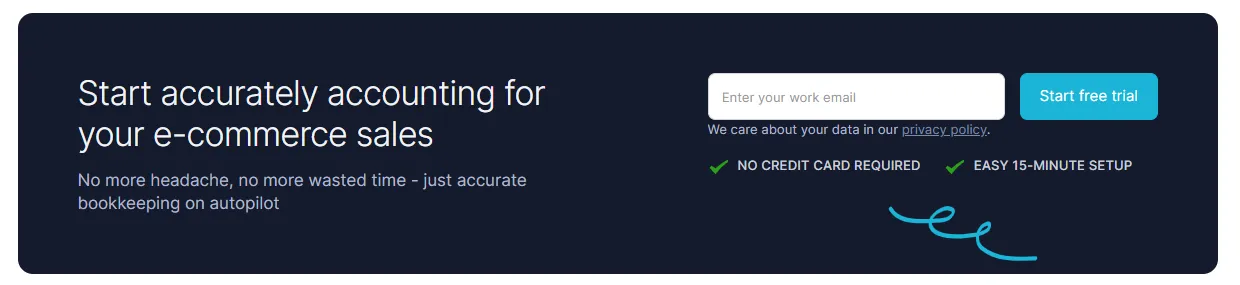
Link My Books was built by accountants for e-commerce sellers. That means every summary entry follows best accounting practice, and UK-based accountants are available for onboarding support if you need it.
You can invite your accountant directly to your account, letting them review mappings, reports, and reconciliations without ever touching CSV files.

This is why Link My Books is the best solution for Amazon sellers who want to automate reconciliation and keep their accounts in perfect order. You can also see Link My Books in action for free.
Amazon–QuickBooks Integration: Regional, Local & Tax Considerations
Tax compliance is where most Amazon sellers struggle - especially when sales span multiple countries and currencies. QuickBooks Online can record transactions, but it doesn’t automatically apply the right VAT, OSS, or marketplace facilitator tax rules. That gap often leads to double-reporting, missed liabilities, and inaccurate profit data.
Here’s how regional differences impact your Amazon–QuickBooks integration, and how automation solves it.
UK & EU Sellers: VAT, OSS, and Marketplace Rules
If you sell within the UK or across the EU, VAT accuracy is non-negotiable.
Amazon often collects VAT on your behalf under the Marketplace Facilitator and OSS (One Stop Shop) schemes.
When using QuickBooks or the Amazon Marketplace Connector:
- QuickBooks can’t distinguish between VAT you owe and VAT collected by Amazon.
- This leads to double-reporting, where sales are taxed twice - once by Amazon, once by you.
- You’ll need to manually separate these transactions or risk overpaying HMRC.
With Link My Books, that entire process is automatic:
- The system identifies whether Amazon collected VAT or if you’re responsible.
- It applies the correct rate (Standard, Zero, or Reduced) based on destination country.
- It posts those values to the right VAT control accounts in QuickBooks automatically.
U.S. Sellers: Marketplace Facilitator and Sales Tax
For U.S. sellers, Amazon automatically collects and remits sales tax in most states under Marketplace Facilitator laws.
QuickBooks doesn’t automatically recognize that, so imported sales may still appear as taxable, overstating your liability.
When using the Marketplace Connector, you’ll need to:
- Turn off tax collection for transactions where Amazon handled it.
- Manually verify that sales tax accounts in QuickBooks aren’t duplicating Amazon’s remitted amounts.
With Link My Books, marketplace-collected tax is separated automatically.
Your QuickBooks records will show accurate taxable vs non-taxable sales - meaning your books match your real-world liability.
Global Sellers: Multi-Currency and Regional Settlements
If you sell in multiple regions, UK, EU, US, or Australia, Amazon pays you in different currencies.
QuickBooks can track multi-currency transactions, but it doesn’t apply daily exchange rates or split settlements that span currencies.
- The Marketplace Connector imports totals in one currency, which often misstates revenue once converted.
- Manual adjustments are required for FX differences, creating reconciliation mismatches.
Link My Books handles all of this automatically:
- Converts payouts using the correct exchange rate on the settlement date.
- Tracks income and fees per marketplace in their native currency.
- Posts everything to QuickBooks in your home currency with full audit accuracy.
Why Tax Automation Matters
Incorrect VAT or sales tax reporting can trigger overpayments, audits, or late-filing penalties.
Link My Books eliminates that risk by applying tax logic at the source, ensuring:
- Correct VAT and OSS separation
- Properly categorized marketplace-collected tax
- Accurate exchange-rate conversions
- One-click reconciliation of every Amazon payout
It’s compliance and accuracy, built in.
Post-Integration Best Practices
Once your Amazon and QuickBooks accounts are connected, whether through the Marketplace Connector or Link My Books, keeping your system tidy is what ensures accurate reports and audit-ready books.
These best practices help prevent the small mistakes that turn into big end-of-year headaches.
1. Review Auto-Posted Entries Monthly
Even with automation, it’s smart to check your books regularly:
- Confirm that each Amazon payout matches the settlement total shown in QuickBooks.
- Scan for duplicate entries or uncategorized transactions.
- Make sure refunds, ad spend, and FBA fees are posting to the right accounts.
A 5-minute review each month keeps your P&L and balance sheet in sync.
2. Keep Your Product Costs Updated (COGS)
If you track inventory or profitability, update your Cost of Goods Sold (COGS) values periodically:
- Add new SKUs and assign cost prices.
- Adjust existing COGS if supplier prices change.
- Review your gross profit reports quarterly to ensure margins are accurate.
Link My Books automatically applies these COGS figures each time a settlement syncs, so your profit reporting stays precise.
3. Invite Your Accountant or Bookkeeper
If you work with an accountant, add them as a collaborator:
- In Link My Books, click Team → Invite User and send them access directly.
- In QuickBooks, give them accountant-level permissions.
This allows them to review mappings, VAT setup, and reconciliation history without asking for CSVs or passwords.
Accountant access also helps you stay compliant with HMRC or IRS requirements - they can verify that all VAT and sales-tax entries are mapped correctly.
4. Reconcile Bank Accounts Regularly
Reconciliation isn’t a one-off task, it’s an ongoing habit.
- Match every Amazon deposit to the corresponding summary entry in QuickBooks.
- Investigate small mismatches early (they’re usually caused by rounding or timing gaps).
- Reconcile at least once a month - ideally after each payout cycle.
Link My Books makes this nearly effortless, but it’s still wise to confirm totals before closing your books for the month.
5. Use Link My Books Analytics for Insights
Once you’re fully synced, your data becomes a decision-making tool.
In your Link My Books dashboard you can:
- View profitability per channel or SKU.
- Compare fee percentages month to month.
- Benchmark your store’s performance against industry averages.
This turns bookkeeping data into actionable intelligence, helping you spot trends, control costs, and plan inventory better.
6. Back Up and Audit Quarterly
Download a quarterly backup of your QuickBooks and Link My Books data.
This creates an audit trail for:
- VAT filings
- Cross-border sales
- Marketplace-collected tax records
A clean audit trail means faster reporting and zero panic if you ever face a compliance check.
FAQ on Amazon and QuickBooks Integrations & Connections
Can Amazon integrate with QuickBooks?
Yes. You can connect Amazon to QuickBooks Online in two main ways:
- Using Intuit’s Amazon Marketplace Connector, which automatically imports orders, refunds, and settlements.
- Using Link My Books, which fully automates VAT, multi-currency handling, and reconciliation.
The Marketplace Connector works, but Link My Books provides a complete accounting automation experience and is listed among the best.
Does QuickBooks automatically pull Amazon sales data?
Only if you use an integration. QuickBooks itself doesn’t pull Amazon data natively you need the Marketplace Connector or a third-party app like Link My Books. Learn how to handle this manually in our guide on how to record Amazon sales in QuickBooks.
Do I still need to reconcile manually when using the Marketplace Connector?
Yes. The connector imports transactions automatically but doesn’t match them to your bank deposits. You’ll still need to review and reconcile payouts manually in QuickBooks. See step-by-step instructions in how to reconcile Amazon charges.
Can I track VAT or OSS automatically through QuickBooks?
Not with QuickBooks alone. QuickBooks records transactions, but VAT and OSS separation for Amazon sellers must be done manually. Link My Books automates this by applying the correct tax treatment for every sale, refund, and fee. Learn more in our full Amazon VAT guide.
What’s the best app for QuickBooks and Amazon sellers?
For full automation and VAT accuracy, Link My Books is the best solution among the best Amazon accounting software. It’s purpose-built for e-commerce, syncing Amazon sales, fees, and taxes directly into QuickBooks with one-click reconciliation.
Is the Amazon Marketplace Connector free?
Yes, the Amazon Marketplace Connector by Intuit is included with QuickBooks Online at no extra cost. However, it offers limited functionality - no detailed fee mapping, VAT handling, or multi-currency reconciliation.
What’s the difference between Amazon Business Purchases and the Marketplace Connector?
- Amazon Business Purchases: Syncs what you buy from Amazon Business into QuickBooks (expenses).
- Amazon Marketplace Connector: Syncs what you sell on Amazon Marketplace (sales).
Neither handles VAT automation or reconciliation automatically, that’s where Link My Books excels.
Can I use QuickBooks Desktop with Amazon?
No. Intuit’s Amazon integrations are only available for QuickBooks Online. If you’re using QuickBooks Desktop, you’ll need to export CSVs manually or switch to QuickBooks Online to connect.
How often does data sync between Amazon and QuickBooks?
The Marketplace Connector usually syncs data once per day.
Link My Books gives you more control, you can sync settlements manually or use AutoPost for instant, ongoing updates.
Can I import historical Amazon data?
Yes. Link My Books lets you import up to two years of historical Amazon data, depending on your plan.
This allows you to backfill your QuickBooks account with clean, categorized transactions and ensure your books are accurate from day one.
Does Link My Books handle multiple Amazon marketplaces?
Yes. You can connect multiple Amazon regions (UK, EU, US, AU) in one Link My Books account. It automatically converts currencies and posts to QuickBooks in your home currency with accurate VAT separation.
Can I sync inventory with Amazon and QuickBooks automatically?
The Marketplace Connector has basic item syncing, but it doesn’t track COGS automatically.
Link My Books supports COGS Amazon, allowing you to see true profit margins for each marketplace.
How do I handle returns or refunds when connecting QuickBooks and Amazon?
Refunds affect your COGS and income totals. Link My Books automatically identifies refunds and posts them to the correct refund accounts in QuickBooks, keeping your income figures accurate.
Why automate your Amazon accounting?
Because manual reconciliation is slow, error-prone, and risky for VAT compliance.
Automation through Link My Books means:
- Accurate sales and fee breakdowns
- Correct VAT and OSS mapping
- Multi-currency and multi-marketplace support
- Perfect reconciliation every time
See how automation compares to manual reconciliation in our post on Amazon payment reconciliation software.
Amazon Business Integration With QuickBooks – Automate With Link My Books
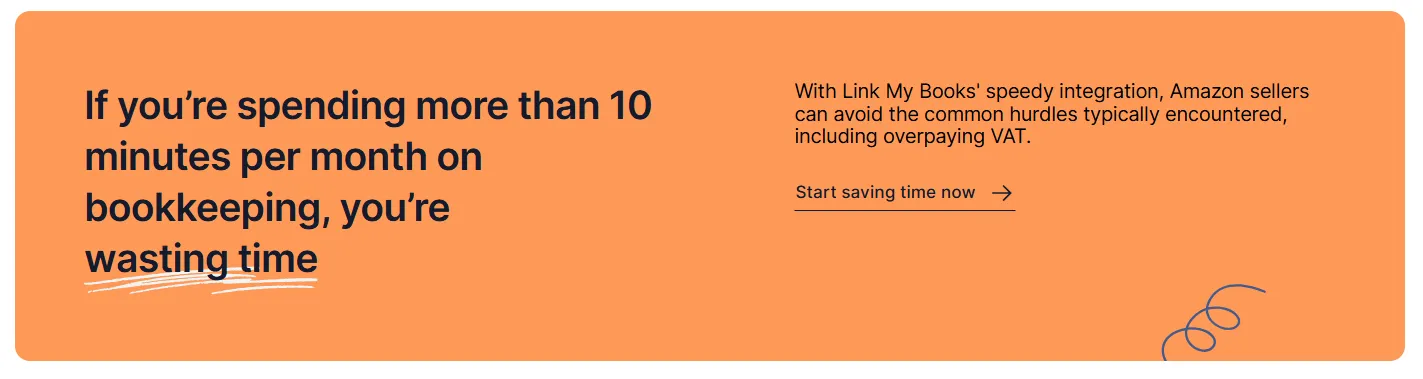
QuickBooks’ native Amazon integrations help, but they only go halfway. The Amazon Business Purchases app tracks what you buy, while the Amazon Marketplace Connector pulls in your sales data. Neither handles VAT mapping, settlement reconciliation, or multi-currency payouts accurately enough for serious Amazon sellers.
That’s where Link My Books changes everything.
Instead of juggling reports, mapping fees, and fixing mismatched deposits, Link My Books handles it all:
- Automatically imports and summarizes each Amazon payout
- Applies the correct VAT or OSS rules for every sale
- Separates marketplace-collected tax to prevent overreporting
- Converts multi-currency payouts at accurate exchange rates
- Creates summary invoices that reconcile perfectly in QuickBooks with one click
You’ll go from hours of manual work each month to a fully automated workflow that keeps your books accurate, compliant, and ready for filing.
Join thousands of Amazon sellers who trust Link My Books to automate their QuickBooks accounting.

👉 Start your free 14-day trial and simplify your Amazon bookkeeping today.


![How to Integrate Amazon with QuickBooks Online in 10 Minutes [2026]](https://cdn.prod.website-files.com/60af32ce0a63dc4f22cc85a1/68f7b399c38deaaf7bc07f36_amazon%20quickbooks%20integration.webp)















.png)