Connecting eBay to QuickBooks should make your bookkeeping easier, but most sellers quickly realize it doesn’t.
Each eBay payout combines hundreds of transactions: sales, refunds, fees, ad spend, and taxes - all bundled into a single deposit. When QuickBooks pulls that deposit from your bank feed, it rarely matches your real eBay sales totals.
That’s where integration tools come in.
In this guide, you’ll learn three ways to connect eBay with QuickBooks Online:
- Automatically with Link My Books – the fastest, most accurate method for VAT-registered sellers.
- Using the official eBay Connector by Intuit – a built-in QuickBooks app for syncing orders and payouts.
- Manually – if you still prefer CSV downloads and journal entries.
By the end, you’ll know exactly how to integrate eBay with QuickBooks, how each method handles VAT and fees, and which one saves you the most time and money.
Key Takeaways from this Post
eBay payouts are complex, they combine sales, refunds, ad fees, and VAT into one lump sum, making accurate bookkeeping in QuickBooks difficult without automation.
The official eBay Connector by Intuit can sync orders and basic payouts, but it struggles with VAT mapping, fee categorization, and multi-market settlements.
Link My Books automates everything, syncing sales, refunds, fees, and taxes directly into QuickBooks, so each payout matches your bank deposit perfectly.







Where Most Sellers Go Wrong With eBay to QuickBooks Integration
On paper, syncing eBay with QuickBooks sounds simple. In practice, it’s one of the most error-prone parts of e-commerce bookkeeping.
Here’s where most sellers hit roadblocks:
1. Netted payouts that don’t match deposits: eBay sends funds after deducting refunds, fees, and ad spend. The deposit that lands in your bank account rarely equals the total sales figure in QuickBooks, making reconciliation impossible.
2. VAT and tax misclassification: eBay collects VAT for many EU and UK sales under Marketplace Facilitator rules. Sellers often double-report these amounts or fail to separate zero-rated sales, leading to overpayments.
3. Fee confusion: Final value fees, ad fees, shipping label charges, and international transaction costs are often lumped together. Without automation, sellers post them to the wrong accounts.
4. Missing refunds and promotions: Manual methods frequently overlook partial refunds, promotions, and order adjustments, leaving financial reports inaccurate.
5. Hours lost every month: Exporting reports, cleaning CSV files, and manually mapping accounts eats up hours that could be spent on sales or strategy.
That’s why automation has become essential. Let’s look at how to integrate eBay with QuickBooks the easy way - using Link My Books.
How to Integrate eBay With QuickBooks (The Easy Way With Link My Books)
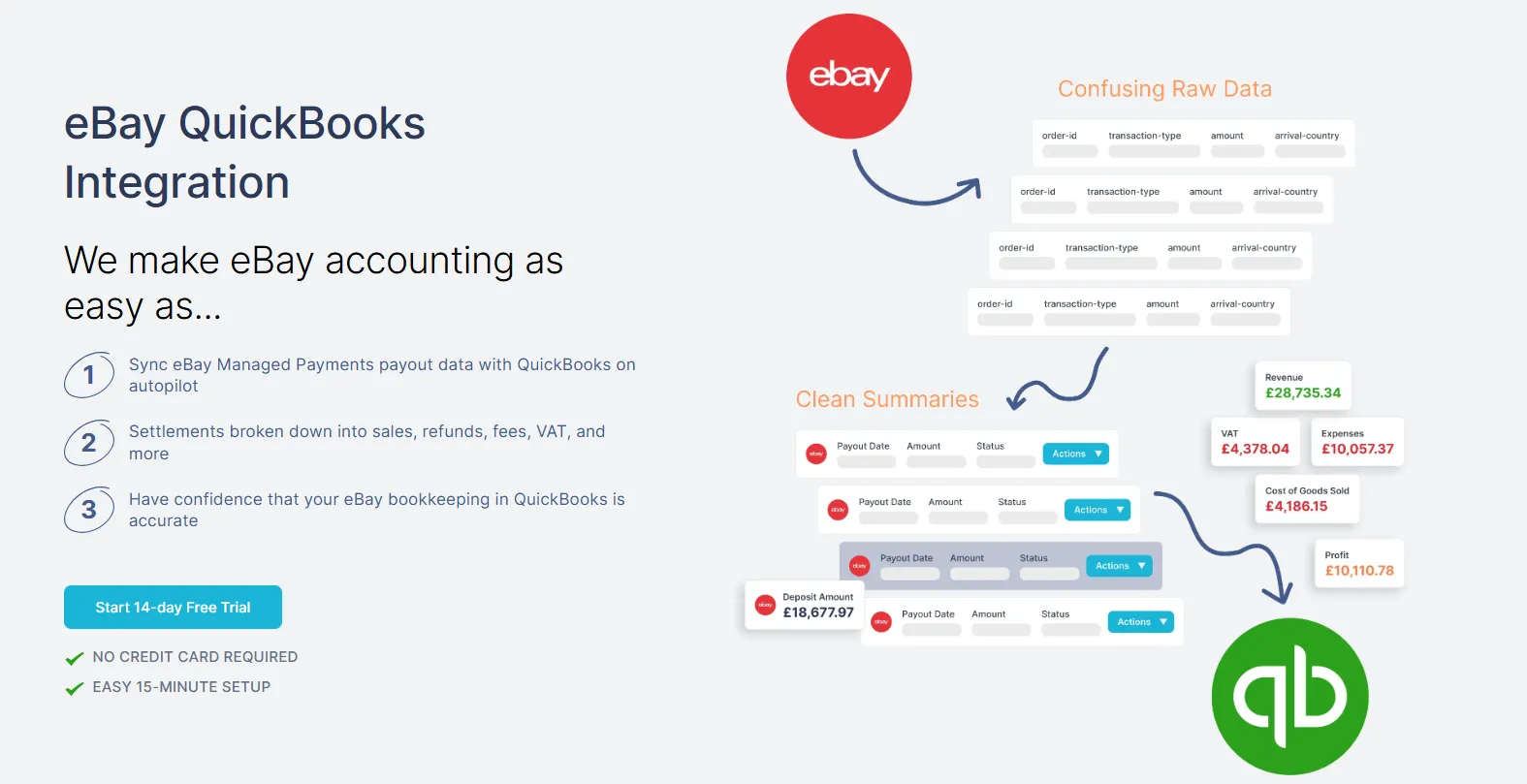
- Start a Free Trial and Connect your Accounts
- Connect Your eBay Account
- Complete the Setup Wizard
- Sync Your eBay Settlements
- Enable Automation
If you’re spending hours every month trying to match eBay payouts to QuickBooks deposits, Link My Books can fix that in minutes. It automates the entire process - importing eBay sales, fees, refunds, and taxes into QuickBooks, grouped perfectly to match your payouts.
Here’s how to set it up:
Step #1: Start a Free Trial and Log In
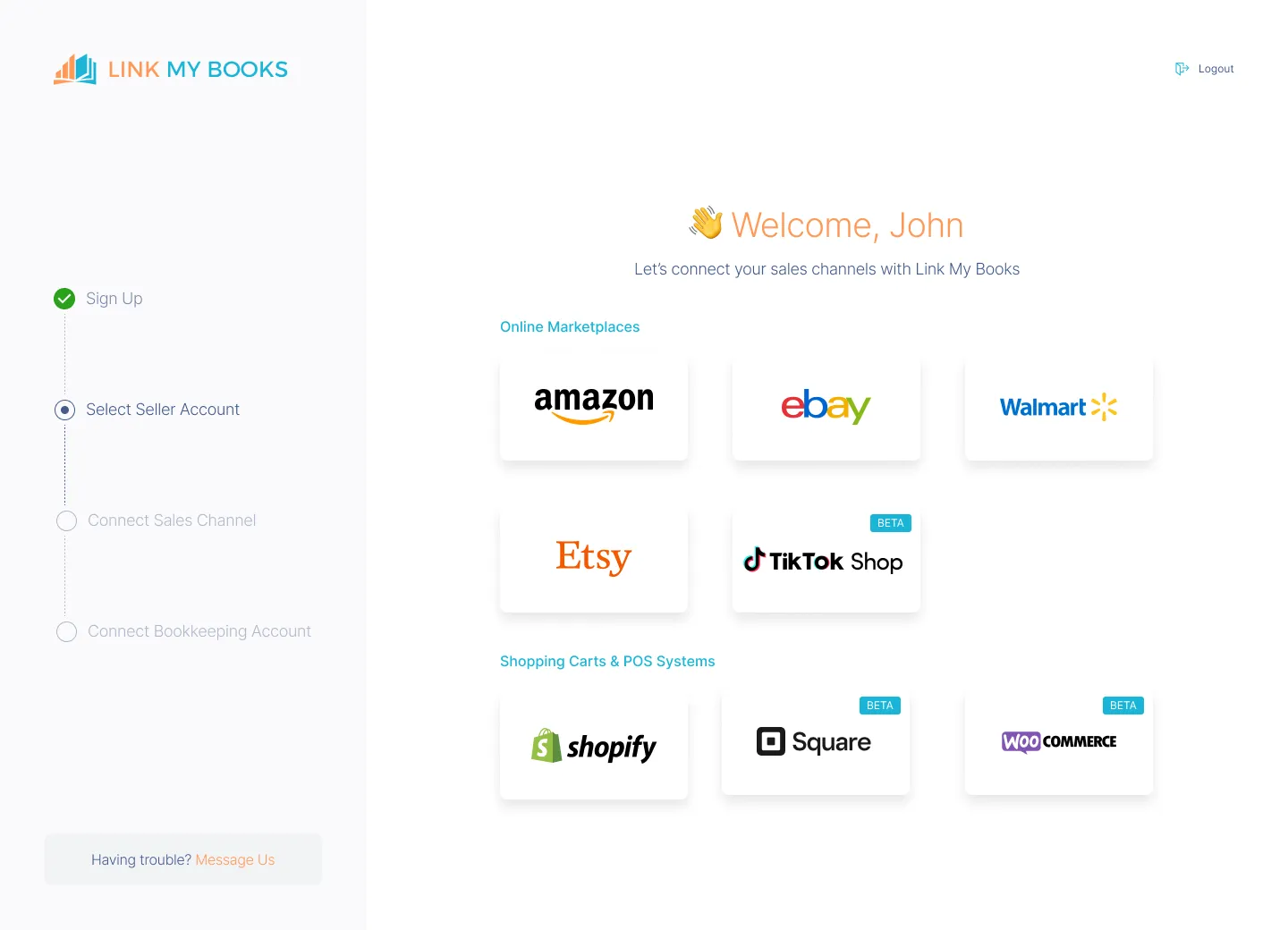
- Start a Free Trial of Link My Books
- Select QuickBooks Online as your accounting software and log in using your Intuit credentials.
- You’ll be prompted to authorize a secure connection between QuickBooks and Link My Books.
- Once inside the dashboard, click Connect a Sales Channel → eBay.
- Sign in with your eBay Seller credentials and authorize access.
This allows Link My Books to fetch your payout data, sales, refunds, and fees automatically.
Step #2: Complete the Setup Wizard
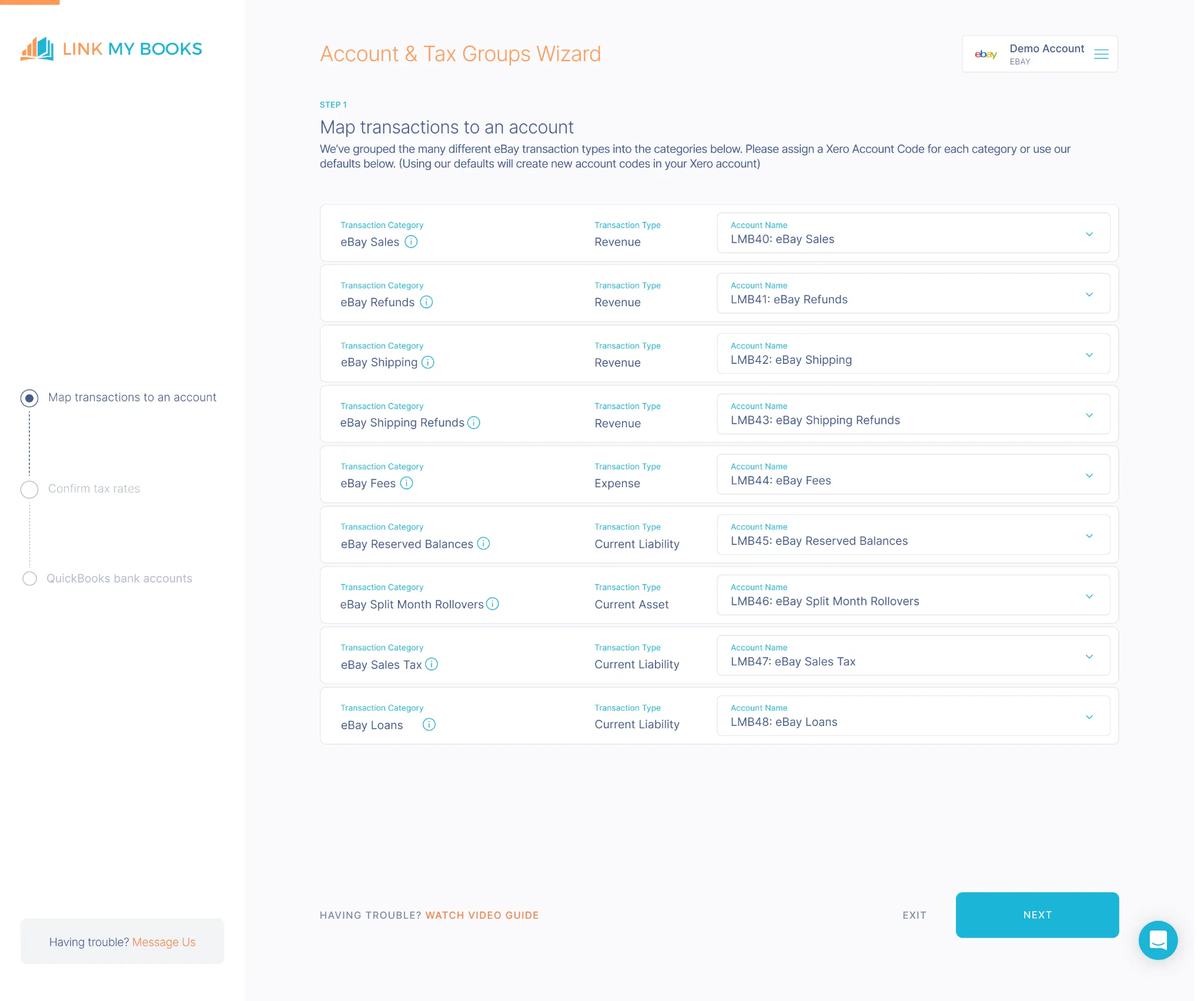
The setup wizard will walk you through mapping your accounts, so every transaction lands in the right QuickBooks category.
You’ll map:
- Sales revenue: The account for your gross sales.
- Refunds: For customer refunds and returns.
- eBay fees: Including final value fees, ad fees, shipping, and international surcharges.
- VAT or sales tax: Automatically handled based on customer location and marketplace rules.
- COGS: Optional, for accurate gross profit tracking.
The wizard suggests default mappings, but you can edit them anytime.
Step #3: Sync Your eBay Settlements
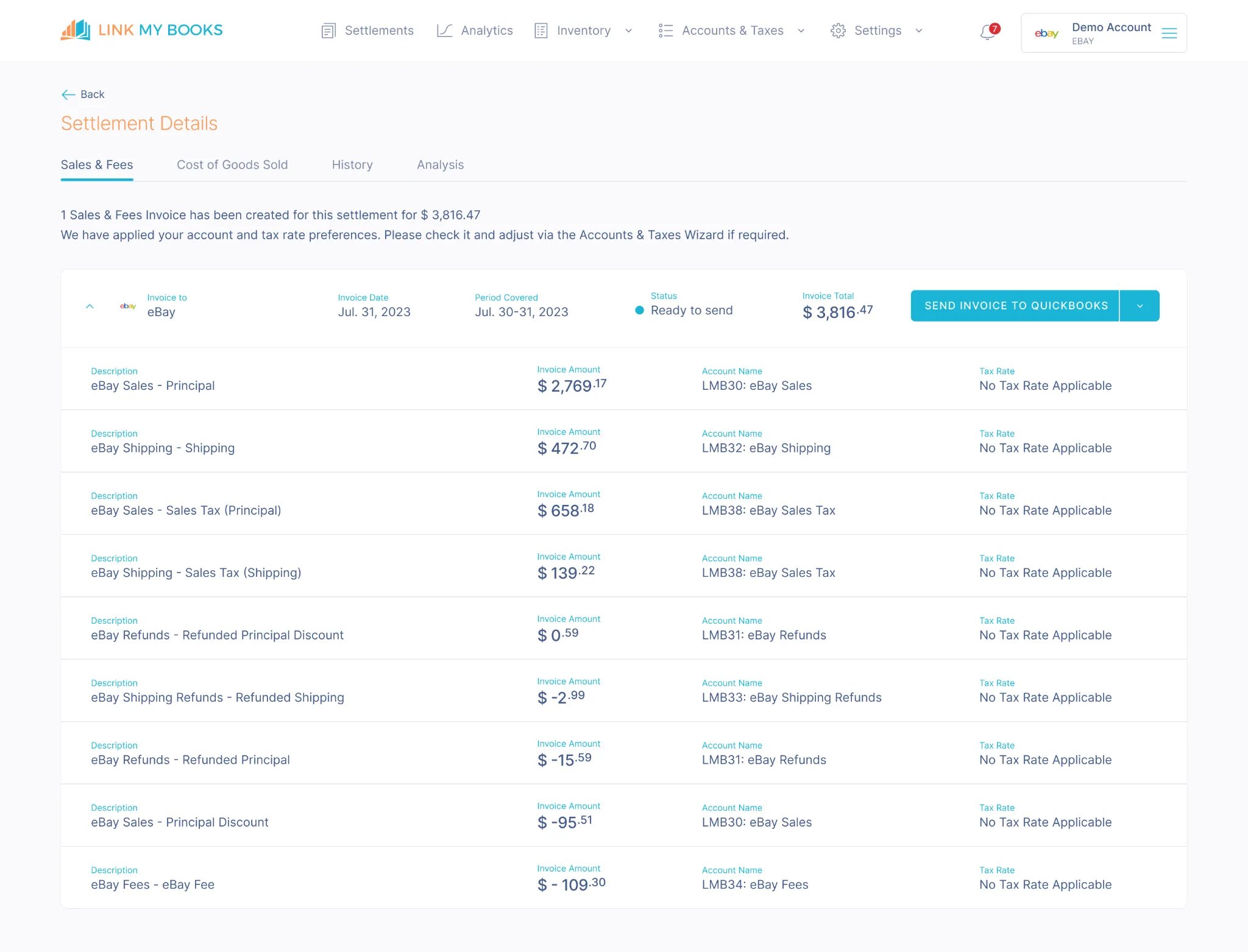
Link My Books automatically pulls in your eBay payout reports. Each payout is summarized into a single journal or invoice showing sales, fees, refunds, and VAT breakdowns.
Unlike per-order posting tools, these summaries reconcile 1:1 with your bank deposits.
Step #5: Enable Automation
Turn on AutoPost in your settings.
- This automatically posts every new eBay payout summary into QuickBooks on your chosen schedule (daily, weekly, or monthly).
- You can also toggle manual posting if you prefer reviewing each entry first.
Result: Your eBay transactions, VAT, and fees are categorized and synced to QuickBooks with zero manual work.
Using Link My Books as a Reconciliation Tool for eBay ⇆ QuickBooks Integration
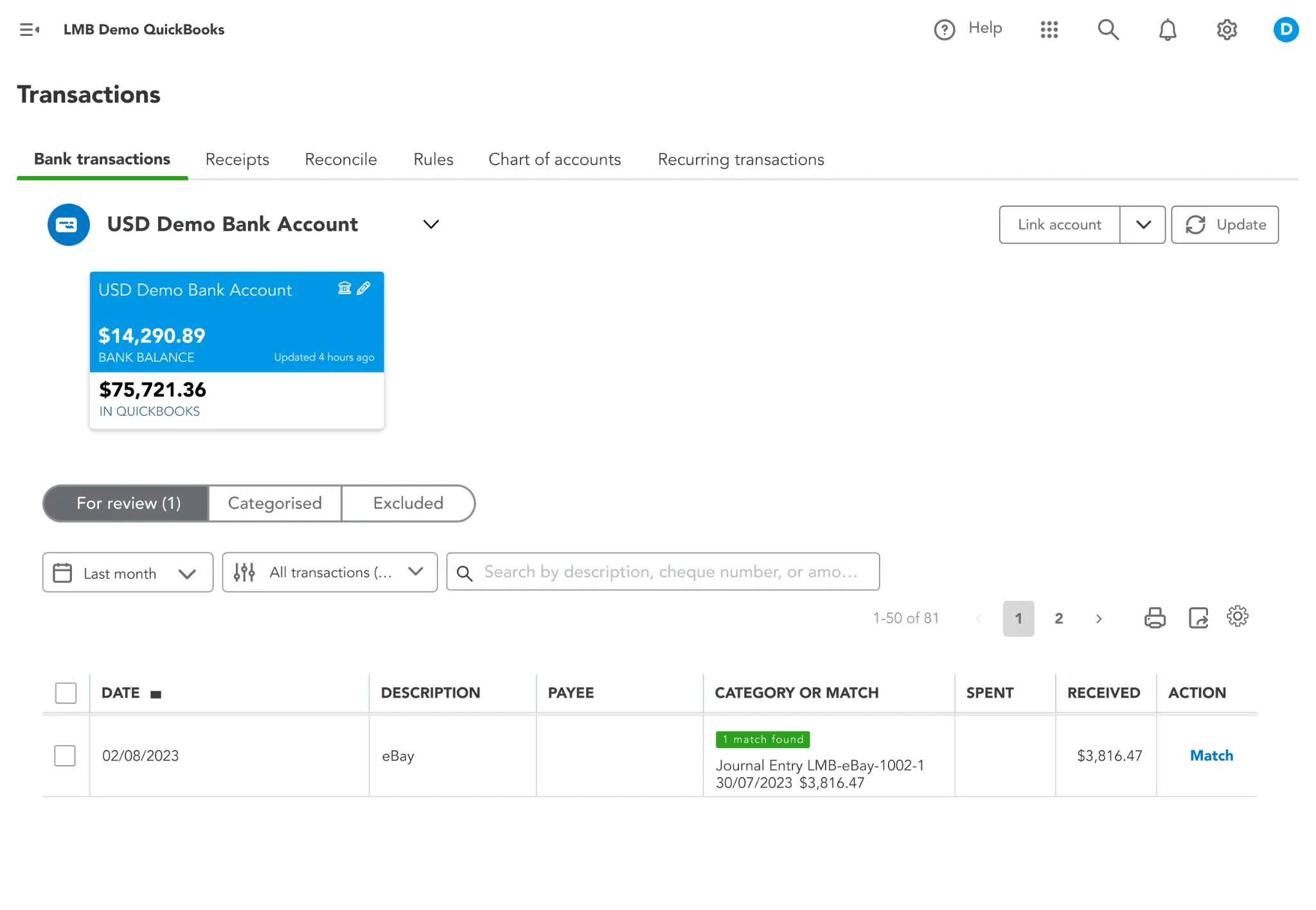
Reconciliation is where most eBay–QuickBooks integrations break down. Each eBay deposit combines dozens of transactions (sales, refunds, fees, ad spend, shipping, and marketplace-collected VAT) while QuickBooks only sees a single net payout in your bank feed.
If you try to match those manually, you end up chasing missing fees, duplicate income, or unaccounted VAT lines.
Link My Books fixes this at the source.
When you connect eBay and QuickBooks through Link My Books, every eBay payout is automatically summarized and posted into QuickBooks as a single journal or sales invoice. Each line inside that summary mirrors the exact composition of your payout:
- After Link My Books posts each payout summary, QuickBooks automatically identifies the corresponding bank deposit.
- You’ll see a green “Match” button next to the payout amount - one click, and reconciliation is complete.
For accountants and high-volume sellers, this drastically simplifies month-end close.
Even complex setups - like multiple currencies or additional gateways such as PayPal - reconcile seamlessly, because Link My Books imports every payout source separately and matches each to the correct bank transaction.
If you want to simplify your eBay accounting, our 14-day trial is a great place to start!
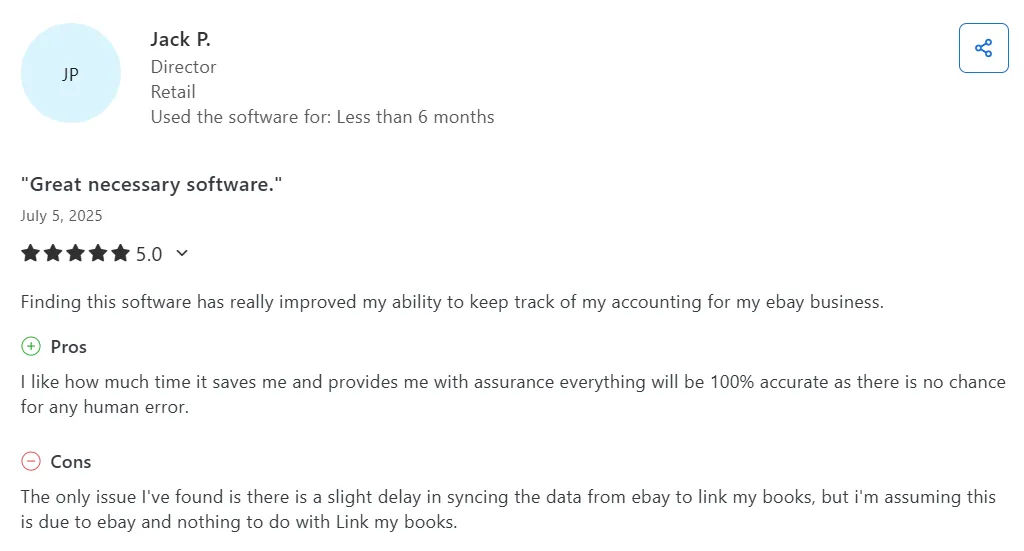
How to Integrate eBay With QuickBooks Using the Official eBay Connector by Intuit

- Install the App
- Connect Your eBay Account
- Choose Your Sync Options
- Configure Core Settings
- Create and Configure Workflows
- Enable Product and Inventory Syncing
- Review and Reconcile Imported Data
QuickBooks Online offers its own native app - the eBay Connector by Intuit - designed to pull your eBay data directly into QuickBooks.
It’s convenient and free to install, but it focuses on basic order syncing and lacks advanced automation features like VAT separation, fee grouping, and reconciliation logic.
Here’s how to set it up if you prefer the native option:
Step #1: Install the App
- In QuickBooks Online, go to Apps → Find Apps and search for eBay Connector by Intuit.
- Click Get App Now to begin installation.
- Follow the on-screen prompts to sign in with your QuickBooks Online credentials and authorize the connection.
- Once installed, you’ll find it under My Apps in your QuickBooks dashboard.
Step #2: Connect Your eBay Account
- The app will prompt you to link your eBay Seller account.
- Click Connect eBay, sign in to your eBay account, and approve access.
This allows QuickBooks to fetch orders, refunds, product data, and basic payout details.
Step #3: Configure Core Settings
Set up your global sync preferences before turning on automation:
- Time Zone: Match your QuickBooks Online time zone for consistent posting.
- Start Date: Choose the earliest transaction date you want imported.
- Sync Frequency: Decide between hourly, daily, or manual sync.
You can trigger manual syncs anytime through the Manage/Synchronisation tab.
Step #4: Create and Configure Workflows
This is where you define what the connector will do for you.
The two main workflows are Orders and Payouts.
Option 1: Orders Workflow
- Enables QuickBooks Connector to create invoices or sales receipts automatically for every completed eBay order.
- Configure filters: only sync orders with status = Completed.
- Set prefixes, tax types, and location/class codes.
- Map how items are matched in QuickBooks — by SKU or Name.
- Map additional line items:
- Shipping income
- Discounts given
- Handling fees or surcharges
You can also enable product creation, so new items in eBay automatically appear in QuickBooks Online.
Option 2: Payouts Workflow
- Lets QuickBooks Connector record deposits in QuickBooks Online for eBay Managed Payments.
- Choose your bank account where deposits should post.
- Map payment methods for unmatched payouts.
Important: If you enable this workflow, disable the Orders workflow to avoid double-reporting revenue.
Step #5: (Optional) Enable Product and Inventory Syncing
You can extend automation further by syncing product listings and inventory:
- When a product is created on eBay, create the same item in QuickBooks.
- When stock levels update in QuickBooks, update quantities on eBay automatically.
This feature is optional but useful for high-volume sellers managing inventory across multiple channels.
Step #6: Review and Reconcile Your Imported Data
Once syncing begins:
- Check your Sales section in QuickBooks Online. Orders appear as invoices or sales receipts.
- Review Deposits created by the Payouts workflow.
- Confirm that Refunded Orders are imported correctly (you can enable this option in your workflow settings).
- Adjust mappings for fees, taxes, and categories if the data appears in unexpected accounts.
When your eBay payout shows in the QuickBooks bank feed, simply Match it to the corresponding deposit entry from the connector.
Limitations to Keep in Mind
While the eBay Connector automates order imports, it has several known limitations:
- It does not automatically separate eBay-collected VAT (Marketplace Facilitator tax). Sellers must map VAT codes manually.
- It doesn’t post fee breakdowns (e.g., ad fees, shipping label costs) with full accuracy.
- Multi-currency and cross-border reporting require manual adjustment.
- The connector does not group payouts into summary invoices - each sale is treated as a separate entry.
Result: The eBay Connector by Intuit is best suited for small sellers who want automatic order posting without advanced VAT handling or reconciliation logic.
If you sell across regions, handle high order volumes, or need accurate fee and VAT mapping, Link My Books is the faster, accountant-approved solution for true one-click reconciliation.
How to Manually Enter eBay Data Into QuickBooks
- Download eBay Reports
- Summarize Sales, Fees, and Refunds
- Create Manual Journal Entries in QuickBooks
- Match to Bank Deposits
If you prefer to manage your books yourself or don’t want to install any apps, you can manually record your eBay transactions in QuickBooks.
This method works, but it’s time-consuming and risky for accuracy - especially once you start processing hundreds of orders a month.
Here’s how to do it step by step:
Step #1: Download eBay Reports
- Go to Seller Hub → Payments → Reports in your eBay account.
- From the dropdown menu, select Payout Report and set your desired date range.
- Click Create report, then download it as a CSV file.
This file includes details such as:
- Item sales
- Refunds
- Fees
- Taxes collected
- Payout dates and amounts
Keep these reports organized by month for bookkeeping consistency.
Step #2: Summarize Sales, Fees, and Refunds
Open the CSV file and total these key columns:
- Item subtotal – gross sales value
- Postage and packaging – shipping income
- Refunds – money returned to customers
- Final value fee – eBay’s standard selling fee
- Ad fees and international fees – marketing and cross-border costs
- Tax collected by eBay – marketplace facilitator VAT or sales tax
Summarize each payout into one line showing total sales, refunds, fees, and taxes. This will form the basis of your journal entry in QuickBooks.
Step #3: Create Manual Journal Entries in QuickBooks
In QuickBooks Online, click + New → Journal Entry.
Record your summarized data like this:
(Adjust based on your actual figures.)
The total credits and debits should equal your net eBay payout.
Repeat this process for each payout period (usually weekly or biweekly).
Step #4: Match to Bank Deposits
Once journal entries are created, go to Bank Feed in QuickBooks. Find your eBay payout and click Match to reconcile it with the journal entry.
If the amount doesn’t match, review whether you:
- Missed a refund or fee
- Used the wrong payout date range
- Need to adjust for currency conversion
Result: You’ll get accurate records, but the process is slow and prone to human error.
Each payout requires its own report, manual calculation, and entry - which can quickly eat up hours every month.
If you’re VAT-registered or selling across multiple regions, using automation like Link My Books ensures compliance, speed, and accuracy with zero spreadsheets.
eBay–QuickBooks Integration: Regional, Local & Tax Considerations
Accounting for eBay sales isn’t one-size-fits-all. Each region has different tax and reporting rules, and the way payouts are structured can vary depending on your marketplace and currency.
Here’s what to keep in mind when connecting eBay to QuickBooks - and how Link My Books simplifies it across the board.
United Kingdom & European Union (VAT and OSS)
For UK and EU sellers, VAT is where things usually go wrong. eBay acts as a Marketplace Facilitator, meaning it collects and remits VAT on some transactions but not all.
Without automation, it’s easy to double-report this tax - once when eBay collects it, and again when recording the sale in QuickBooks.
Link My Books handles this automatically by:
- Identifying which transactions had VAT collected by eBay.
- Separating those from seller-collected sales.
- Applying the correct VAT code for UK domestic sales, EU OSS sales, and exports.
- Posting zero-rated and reverse-charge transactions correctly.
This ensures full compliance and prevents overpaying VAT to HMRC or your local tax authority.
United States (Sales Tax and Marketplace Facilitator Laws)
In the U.S., eBay collects and remits sales tax for most states. However, sellers are still responsible for recording gross sales accurately in QuickBooks - excluding the marketplace-collected portion from revenue.
Link My Books automatically adjusts for this by importing gross and net figures correctly, ensuring that sales tax collected by eBay doesn’t inflate your taxable income.
It keeps your books compliant while saving hours of manual cleanup.
Multi-Currency and Cross-Border Sellers
If you sell internationally, reconciling payouts in multiple currencies can get messy. eBay may send deposits in GBP, USD, or EUR, while your QuickBooks base currency stays fixed.
Link My Books automatically converts payouts at the correct exchange rate on the date of deposit.
That means your QuickBooks records always match your real-world bank balances - no manual FX adjustments required.
Australian and Global Sellers
For Australia, Canada, and other global marketplaces, eBay follows similar Marketplace Facilitator tax frameworks.
Link My Books maps these automatically to the correct GST or tax codes in QuickBooks.
You’ll see compliant breakdowns for domestic, export, and cross-border sales without touching a spreadsheet.
Post-Integration Best Practices
Once your eBay–QuickBooks integration is up and running, a few simple habits will keep your books accurate and your workflow smooth.
Whether you’re using Link My Books, the official eBay Connector, or both, these best practices will help you stay compliant and efficient.
1. Check Your First Reconciliations Carefully
After connecting, review your first few payout summaries or deposits in QuickBooks.
Confirm that:
- The payout total matches your eBay Managed Payments report.
- Fees and refunds are categorized correctly.
- VAT or sales tax lines are separated properly.
Catching small mapping issues early ensures every future payout posts flawlessly.
2. Keep Your eBay and QuickBooks Tax Settings Aligned
If you’re VAT-registered or charge regional sales tax, make sure your QuickBooks tax codes mirror the rates applied in eBay.
For example:
- UK sellers should enable 20% Standard VAT and Zero Rate codes.
- EU sellers should enable OSS or IOSS codes for intra-EU sales.
- U.S. sellers should disable tax collection on transactions where eBay already remits sales tax.
With Link My Books, these mappings can be automated through the Setup Wizard - but it’s still smart to review them quarterly.
3. Use AutoPost or Scheduled Syncing
Automation is only as powerful as its consistency.
Enable AutoPost in Link My Books so every new payout syncs automatically into QuickBooks.
If you prefer manual control, schedule a weekly review and post summaries in batches to stay up to date.
4. Monitor for Marketplace or Policy Changes
eBay occasionally updates its fee structure or payout format.
Whenever eBay adds new fees (e.g., international surcharge or ad performance fees), review your Link My Books mappings to ensure they’re categorized correctly in QuickBooks.
5. Review Monthly Reports and Analytics
At the end of each month, check your Profit and Loss and VAT/Sales Tax Summary reports in QuickBooks.
Link My Books also provides its own Performance Dashboard, showing cross-channel revenue, fees, and profitability.
Use these reports to spot margin trends, seasonal shifts, or rising fee costs before they impact your cash flow.
6. Collaborate With Your Accountant
If you work with an accountant, invite them into your Link My Books account.
They can verify tax treatment, reconcile payouts, and help you optimize reporting settings.
Since Link My Books provides a full audit trail, accountants can close books faster and with fewer errors.
FAQ on eBay and QuickBooks Integration
Can eBay integrate directly with QuickBooks?
Yes. eBay connects directly to QuickBooks Online through the eBay Connector by Intuit.
However, this integration mainly handles basic order syncing. For full reconciliation, VAT automation, and clean payout summaries, most sellers use Link My Books instead.
What’s the difference between eBay Connector and Link My Books?
- eBay Connector by Intuit posts each order individually and requires manual tax mapping.
- Link My Books summarizes eBay payouts automatically, applies VAT or sales tax rates correctly, and posts a single journal entry that matches your bank deposit exactly.
In short, Connector handles orders; Link My Books handles accounting accuracy.
How does Link My Books handle VAT and sales tax?
Link My Books automatically applies the correct eBay VAT or sales tax codes based on customer location.
It separates marketplace-collected VAT (eBay’s responsibility) from seller-collected tax and handles EU OSS and UK VAT rules automatically.
This prevents overreporting or double-paying taxes and ensures full HMRC or EU compliance.
How often does data sync between eBay and QuickBooks?
- eBay Connector: Hourly, daily, or on-demand (depending on settings).
- Link My Books: Automatically after each eBay payout is finalized. You can also trigger manual syncs anytime from your Link My Books dashboard.
Can I connect multiple eBay stores to QuickBooks?
Yes. Both tools support multiple store connections.
With Link My Books, you can view each store’s payouts individually or roll them up into a consolidated view for group-level reporting - ideal for accountants managing multiple eBay clients.
How do I handle refunds and returns?
Link My Books automatically detects refunds within each payout and posts them to the correct refund account in QuickBooks.
This keeps your eBay sales reports accurate and ensures your net revenue reflects actual performance.
Can I use QuickBooks without an integration tool?
Yes, but it’s manual and time-consuming.
You’ll need to download eBay payout reports, total each one, and enter them into QuickBooks manually.
See our step-by-step guide: How to Reconcile eBay Payments in QuickBooks.
What’s the best accounting app for eBay sellers?
For UK and EU sellers, Link My Books is the top choice.
It handles VAT, OSS, and marketplace-collected tax automatically while reconciling payouts in one click.
For U.S. sellers, it simplifies sales tax handling and ensures deposits match perfectly.
Forr a deeper dive check out best eBay accounting software.
Can I sync inventory with QuickBooks and eBay automatically?
Yes, through the eBay Connector by Intuit, which supports basic inventory syncs.
Link My Books focuses on financial reconciliation and VAT accuracy rather than stock management - see our eBay bookkeeping guide for a full overview.
How do I handle returns when connecting eBay and QuickBooks?
If a refund occurs after a payout, Link My Books automatically includes it in the next payout summary. Your QuickBooks records stay accurate with no manual editing.
What happens to tax data if I sell internationally?
Link My Books recognizes buyer location and applies the correct VAT, GST, or zero-rated export code. It automatically separates marketplace-collected taxes under Marketplace Facilitator laws from those you must remit yourself.
What are other good integration solutions for eBay?
Alternatives include A2X, Synder, and Webgility, but most accountants recommend Link My Books for UK and EU sellers because it’s built for VAT compliance and automatic reconciliation.
How does automated tax syncing simplify e-commerce accounting?
Automation prevents costly tax errors by ensuring marketplace-collected VAT and seller-collected VAT are recorded separately.
It keeps your QuickBooks ledger fully aligned with eBay’s transaction data, so every report and VAT return is ready to file.
eBay Business Integration With QuickBooks – Automate With Link My Books
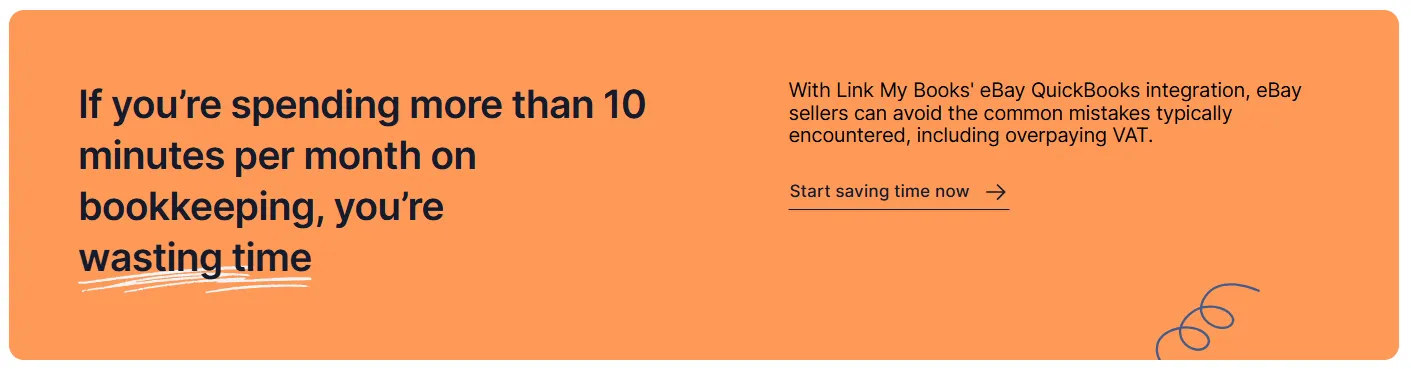
Manual reconciliation, mismatched deposits, and VAT confusion are the biggest reasons eBay sellers struggle to keep clean books in QuickBooks.
Link My Books integration eliminates all of that - in minutes, not hours.
Here’s what you gain when you connect eBay and QuickBooks through Link My Books:
- Accurate, one-click reconciliation: Every eBay payout is summarized, posted, and matched automatically to your bank feed.
- Full VAT and OSS compliance: Marketplace-collected and seller-collected taxes are separated correctly for the UK, EU, and global sales.
- Error-free reporting: Fees, refunds, and promotions are posted to the right accounts so your QuickBooks data always matches eBay’s.
- Accountant-approved automation: Designed by e-commerce accountants, Link My Books handles thousands of orders effortlessly and scales with your business.
- Cross-platform support: Works seamlessly with Amazon, Shopify, Etsy, TikTok Shop, Walmart, and other channels, consolidating all your financial data in one place.
Whether you’re an independent seller or managing multiple eBay stores, Link My Books ensures every sale, fee, and tax line flows into QuickBooks accurately - saving hours of manual work each month and preventing costly VAT errors.
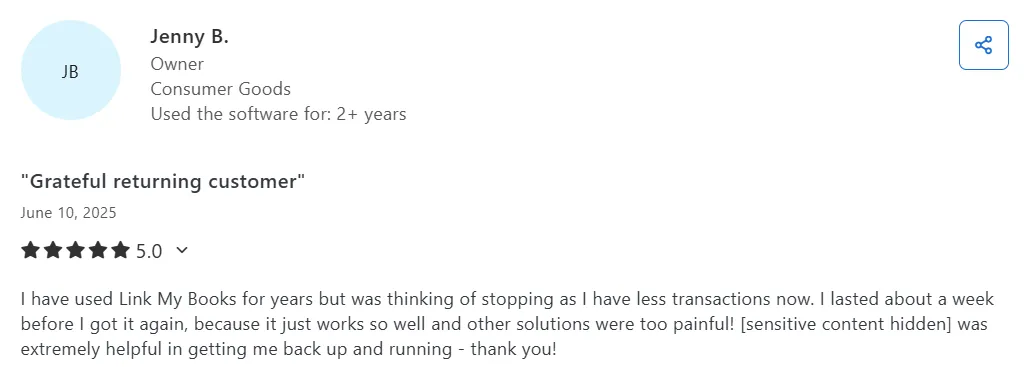
Start your free 14-day trial of Link My Books and experience the easiest way to keep your QuickBooks data accurate, compliant, and stress-free.
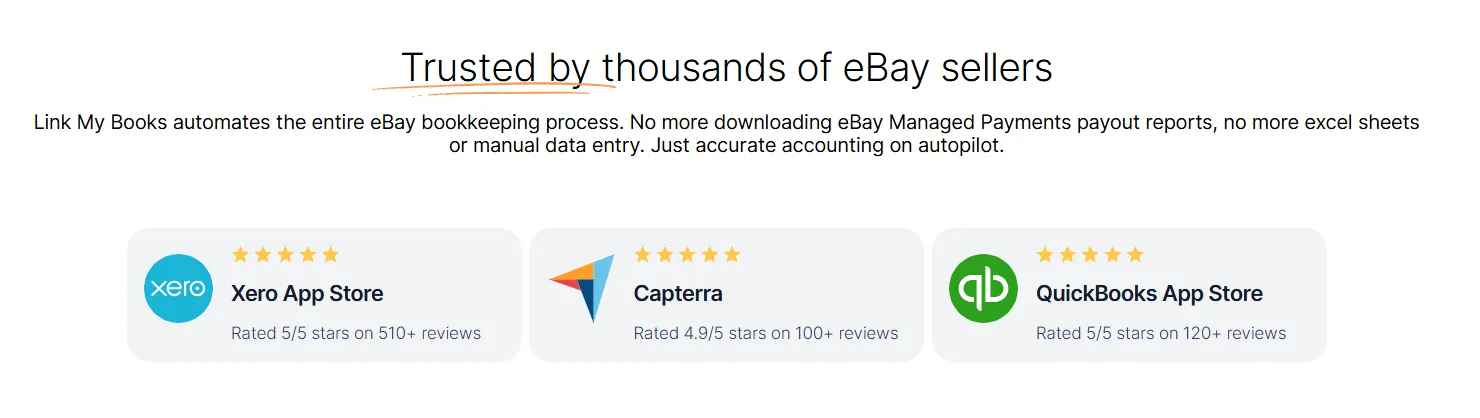


![How to Integrate eBay with QuickBooks Online in 10 Minutes [2026]](https://cdn.prod.website-files.com/60af32ce0a63dc4f22cc85a1/68f7ef3bfe8c2d926e3ed967_ebay%20quickbooks%20integration.webp)















.png)