Managing TikTok Shop payouts in QuickBooks shouldn’t feel like a full-time job.
Yet for most sellers, it does.
TikTok Shop deposits combine sales, refunds, fees, and commissions into a single net payout, often spanning multiple days or currencies. QuickBooks, meanwhile, only sees one number in your bank feed, leaving you to untangle where that money actually came from.
The result?
- VAT mismatches that trigger overpayments.
- Hours lost to manual categorization.
- Reports that don’t match your actual bank balance.
If this sounds familiar, you’re not alone. TikTok Shop has grown fast, but its accounting data is still fragmented. In this guide, you’ll learn how to integrate TikTok Shop with QuickBooks accurately and automatically, so every sale, refund, and fee lands in the right place.
We’ll walk you through the easy way (with Link My Books) and the manual alternative if you’re still doing things by hand.
Key Takeaways from this Post
TikTok Shop payouts bundle multiple transaction types (sales, commissions, refunds, and VAT) into one figure.
When entered manually, these cause reconciliation errors and VAT overpayments.
Link My Books automates the process, syncing your TikTok Shop sales directly into QuickBooks, applying correct VAT rates, separating marketplace-collected tax, and reconciling payouts in one click.







Where Most Sellers Go Wrong with TikTok Shop–QuickBooks Integration
TikTok Shop’s payment structure looks simple from the outside: the platform sends you a payout, you record it in QuickBooks, and move on.
In reality, that single payout hides dozens of individual transactions, each with different tax treatments, timing, and accounting implications.
Here’s where most sellers run into trouble:
1. Netted payouts hide the real numbers
TikTok Shop deducts fees, ad spend, and commissions before sending your payout. QuickBooks only sees the net figure, so your revenue, fees, and tax data get blended together.
2. VAT and sales tax are often misapplied
TikTok acts as a marketplace facilitator in many regions, collecting and remitting VAT or sales tax on your behalf. If you record those sales manually, you can end up double-reporting them, one of the most common causes of VAT overpayment for TikTok sellers.
3. COGS and ad spend tracking breaks down
Without automation, it’s easy to misclassify TikTok’s advertising charges or fail to connect product costs to the right orders. This distorts your gross profit and makes it impossible to see your true margins per campaign or SKU.
4. Multi-currency and delayed settlements cause reconciliation chaos
TikTok’s settlements can cross over month-end boundaries or be delayed for returns and disputes. That means payouts rarely line up perfectly with order dates, making reconciliation in QuickBooks tedious and error-prone.
5. Manual entry consumes hours and invites human error
Spreadsheets might seem manageable at first, but once your sales scale, even small mistakes compound fast. One misplaced decimal or wrong VAT code can throw your books off by hundreds of pounds or dollars.
How to Integrate TikTok Shop with QuickBooks Online the Easy Way (with Link My Books)
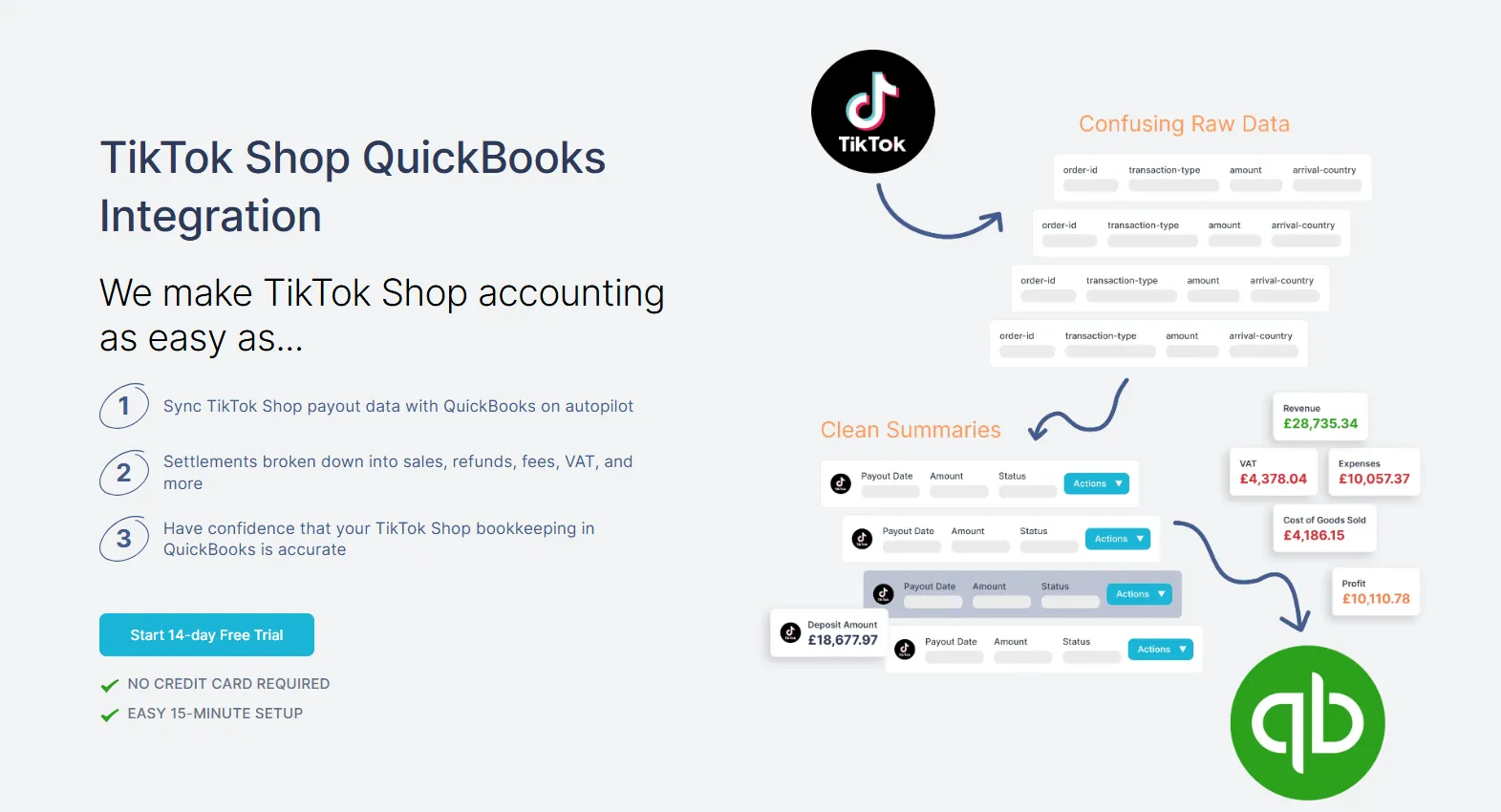
- Create Your Link My Books Account
- Connect Your TikTok Shop Store
- Run the Setup Wizard
- Review Your First Sync
- Enable Ongoing Automation
If you’re tired of wrestling with spreadsheets, there’s a faster, cleaner way to connect TikTok Shop with QuickBooks.
The Link My Books integration automates the entire process, from importing transactions to reconciling payouts, so your accounts always match your bank feed, down to the last penny.
Below is the exact setup process. It takes less than 10 minutes.
Step #1: Create Your Link My Books Account
- Start a free 14-day trial of Link My Books.
- When prompted, choose QuickBooks Online as your accounting platform and authorize access.
- You’ll be redirected back to your Link My Books dashboard once QuickBooks is connected successfully.
Step #2: Connect Your TikTok Shop Store

- Inside Link My Books, click Add Seller Account and select TikTok Shop from the list.
- Follow the on-screen instructions to authorize your TikTok seller account.
- Once connected, Link My Books begins pulling in your TikTok Shop transactions automatically.
Step #3: Run the Setup Wizard
The Setup Wizard will guide you through:
- Mapping your income, fees, and refund accounts in QuickBooks
- Applying the correct VAT or sales-tax rates by region
- Enabling COGS tracking if you want to monitor profit margins
- Choosing your preferred sync mode: manual or AutoPost
You’ll see Link My Books’ recommended settings for TikTok Shop sellers, which you can adjust anytime.
Step #4: Review Your First Sync

Once the initial data import completes, Link My Books generates a clean summary entry for each TikTok Shop payout.
Each summary includes:
- Gross sales revenue
- Refunds
- TikTok fees and commissions
- Marketplace-collected VAT or sales tax
- Net payout amount (which matches your bank deposit exactly)
Every line item is mapped to the right QuickBooks account automatically, no manual categorization needed.
Step #5: Enable Ongoing Automation
- After verifying your first sync, enable AutoPost so Link My Books sends future TikTok Shop summaries into QuickBooks automatically.
- You can set the posting frequency (daily, weekly, or per payout) and let the system handle the rest.
Once activated, every TikTok Shop payout you receive is reconciled in a single click in QuickBooks, accurate, VAT-compliant, and audit-ready.
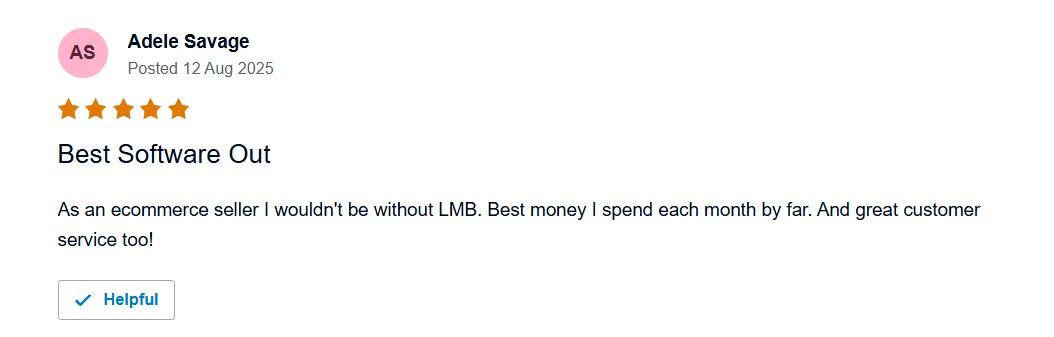
Automate your QuickBooks reconciliation, prevent VAT overpayments, and reclaim hours of manual work each month.
👉 Start your free 14-day trial today.
Using Link My Books as a Reconciliation Tool for TikTok Shop ⇆ QuickBooks Integration

Reconciliation is where most TikTok Shop–QuickBooks integrations fall apart. Each payout from TikTok Shop combines multiple transaction types, sales, fees, refunds, ad credits, and taxes into one net deposit.
QuickBooks only sees that lump sum, so if you try to reconcile it manually, you’ll constantly be chasing differences.
Link My Books fixes this at the source.
When you connect TikTok Shop and QuickBooks through Link My Books, every payout is automatically summarized and posted into QuickBooks as a single invoice or journal entry.
Inside that summary, each component mirrors the real composition of your TikTok Shop payout.
This level of accuracy protects your margins, prevents overpayments, and gives you reliable financial data to base decisions on.
Example: If your TikTok Shop payout of $2,500 includes $3,000 in sales, $200 in refunds, $150 in fees, and $150 in VAT, Link My Books automatically creates a summarized entry that perfectly matches that £$,500 deposit in QuickBooks.
Every component lands in the right account, zero manual effort, zero reconciliation errors.
How to Manually Enter TikTok Shop Data into QuickBooks
- Export Your TikTok Shop Order Reports
- Categorize Each Transaction
- Create a Summary Entry in QuickBooks
- Reconcile with Your Bank Feed
- Review and Save
If you prefer to handle things manually (or aren’t ready to automate yet), you can still record your TikTok Shop activity in QuickBooks - it just takes a lot more time and care.
Here’s how to do it correctly.
Step 1: Export Your TikTok Shop Order Reports
- Log into your TikTok Shop Seller Center, then navigate to
- Finance → Transactions → Payout Details.
- Download your payout or order report as a CSV.
This report includes gross sales, refunds, fees, commissions, and tax information.
Step 2: Categorize Each Transaction
Open the CSV in Excel or Google Sheets and group each transaction by type:
- Sales: Total revenue before fees or tax
- Refunds: Customer returns or order cancellations
- TikTok Fees: Commissions, performance fees, or transaction charges
- Taxes: VAT or sales tax collected by TikTok or by you
- Payout Amount: The actual amount deposited to your bank account
This will give you the base figures needed to build your journal entry.
Step 3: Create a Summary Entry in QuickBooks
In QuickBooks Online:
- Go to + New → Journal Entry.
- Enter the total sales as a credit to your income account.
- Add fees and refunds as debits to their respective expense or refund accounts.
- Record VAT/sales tax based on whether TikTok or you are responsible for collection.
- The net payout amount should match the actual deposit shown in your bank feed.
This journal entry acts as your monthly TikTok Shop summary.
Step 4: Reconcile with Your Bank Feed
- Go to Banking → Transactions in QuickBooks and match the payout to the journal entry you just created.
- If it doesn’t match exactly, double-check that you’ve included all the fees and refunds from TikTok’s report.
It’s easy to miss small deductions like ad credits or late adjustment fees.
Step 5: Review and Save
Once everything matches, click Reconcile. You’ll now have a complete record of your TikTok Shop performance for that period.
Why Manual Entry Is Risky
While this process works, it’s not sustainable for growing sellers. TikTok’s multi-day settlements, currency adjustments, and VAT complexities make manual bookkeeping extremely time-consuming and prone to errors.
Even small mistakes, like using the wrong tax code or missing a refunded fee, can lead to overreported income or VAT penalties.
That’s why most sellers eventually move to automation with Link My Books once they see how much time they’re losing.
How Link My Books Makes Integrating TikTok Shop with QuickBooks Automatic & Easy
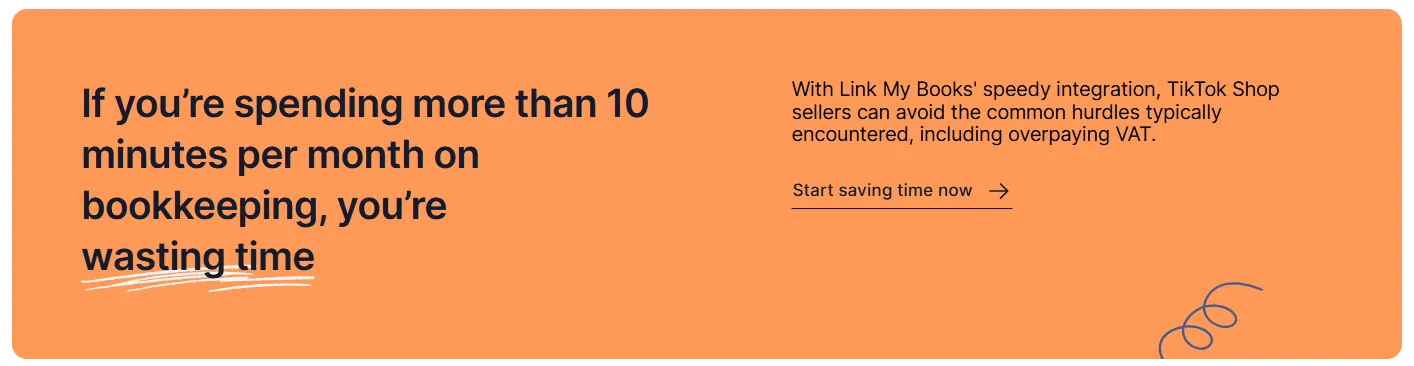
TikTok Shop bookkeeping can get complicated fast. Between variable commissions, withheld taxes, and rolling settlements, even small sellers struggle to keep their numbers straight.
Link My Books eliminates all of that complexity by automating how TikTok Shop data flows into QuickBooks.
Here’s how it works in practice:
1. Automatic Categorisation
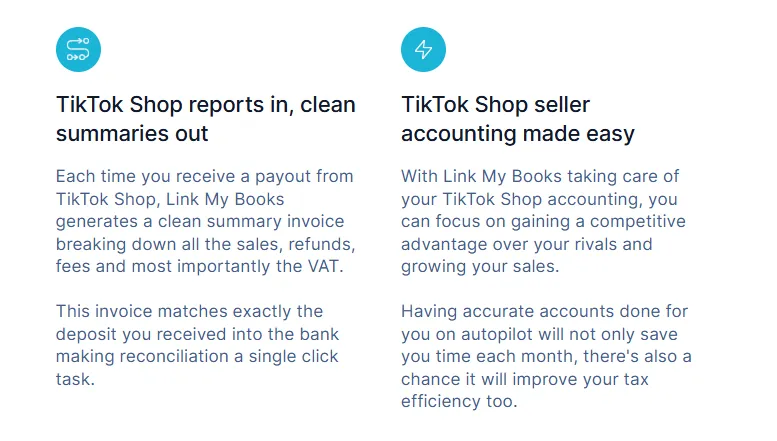
Every TikTok Shop transaction (sales, refunds, fees, and taxes) is automatically imported, categorized, and mapped to the correct QuickBooks accounts.
No CSV uploads or manual entry needed.
Once connected, Link My Books fetches new data daily, ensuring your books always stay up to date.
2. Summary Invoices That Match Your Bank Deposits
Instead of flooding QuickBooks with thousands of individual orders, Link My Books creates one clean summary invoice or journal entry for each TikTok payout.
That summary mirrors your real deposit amount and lists all key components (sales, refunds, fees, tax).
✅Your QuickBooks ledger aligns perfectly with your bank feed, every time.
3. VAT and Sales Tax Mapping

Tax is where most TikTok sellers get it wrong, and where Link My Books shines.
The platform automatically identifies which transactions TikTok has already collected VAT or sales tax for under Marketplace Facilitator rules, and which ones you’re responsible for reporting.
This means:
- No duplicate VAT entries
- Correct regional tax mapping (UK VAT, EU OSS, or U.S. sales tax)
- Full compliance and accurate reporting
✅ You can also use the built-in VAT Product Grouping feature to assign different VAT rates (standard, reduced, or zero-rated) per product category.
4. Multi-Marketplace and Multi-Currency Support
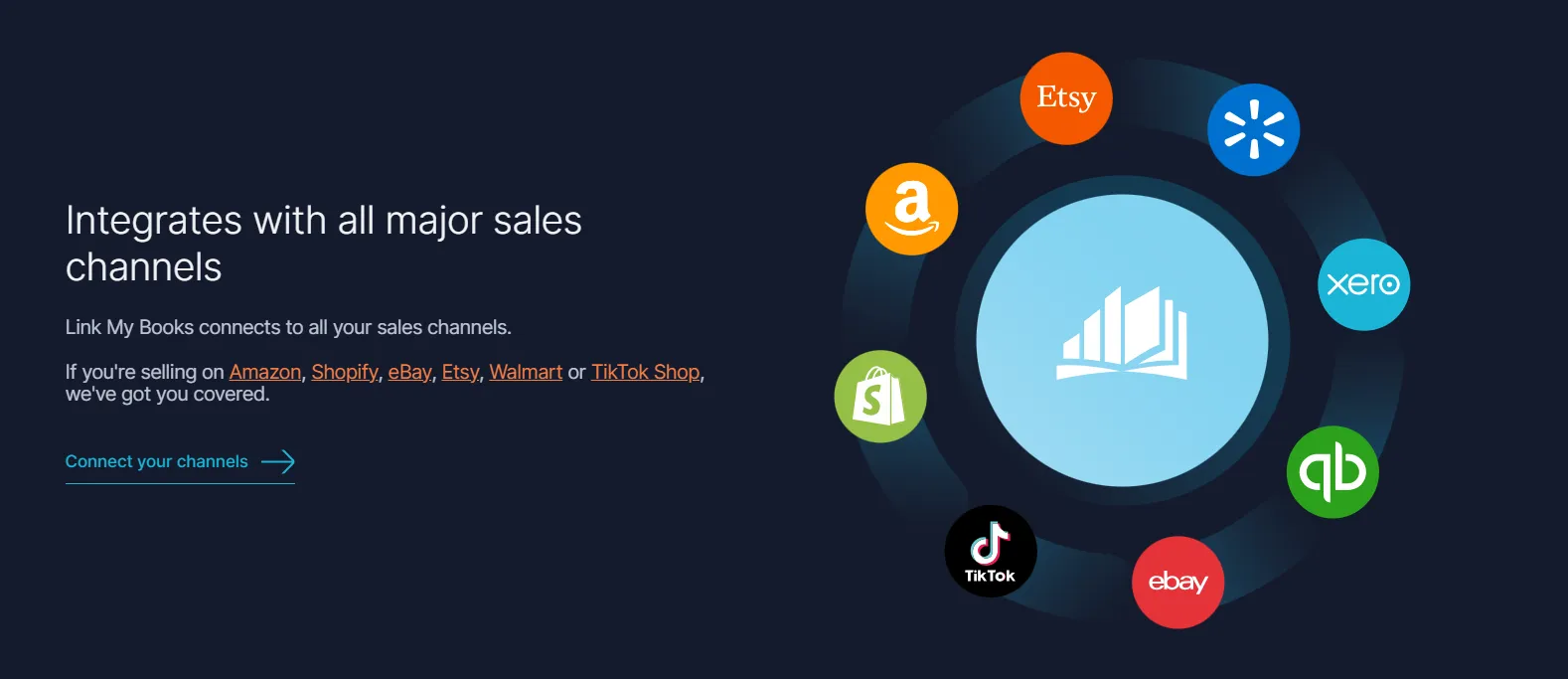
If you sell across multiple channels, like Amazon, eBay, Shopify, and TikTok Shop, Link My Books consolidates all your data into one place.
You’ll see cross-channel analytics and multi-currency reconciliation without touching a spreadsheet.
This gives you a complete view of your business performance across every platform.
5. COGS Tracking for True Profit Margins
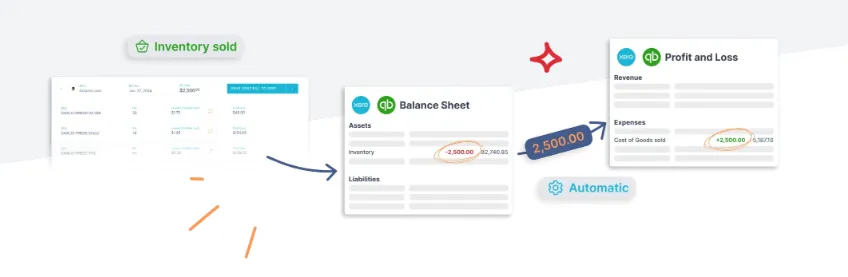
Link My Books supports Cost of Goods Sold (COGS) tracking, letting you attach product costs directly to sales.
You’ll know your real profit per product, after TikTok fees and taxes,so you can make smarter pricing and inventory decisions.
💡 With Link My Books, TikTok Shop bookkeeping becomes a background process. You sell, TikTok pays, and your QuickBooks account stays clean and compliant, automatically.
👉And you can try it out for free!
TikTok Shop–QuickBooks Integration: Regional and Tax Considerations
Taxes are the trickiest part of TikTok Shop accounting. The platform operates under different tax rules depending on where you sell, and getting those wrong can mean double-reporting, missed deductions, or VAT overpayments.
Here’s how to stay compliant, and how Link My Books helps you do it automatically.
United Kingdom and European Union: VAT and OSS
For UK and EU sellers, TikTok acts as a marketplace facilitator. This means that in most cases, TikTok collects and remits VAT directly to HMRC or EU tax authorities on your behalf.
However, not all transactions fall under this rule.
You’re still responsible for reporting:
- Business-to-business (B2B) sales where TikTok didn’t charge VAT
- Zero-rated exports outside the UK and EU
- Reduced-rate products such as books or children’s items
How Link My Books handles it:
- Automatically detects marketplace-collected VAT vs. seller-collected VAT
- Applies the correct VAT code for each region (standard, reduced, zero-rated)
- Groups products by tax type for accurate filings through your VAT return or OSS scheme
This ensures you never overpay or underreport VAT, even when selling across multiple EU countries.
United States: Marketplace Sales Tax
In the U.S., TikTok Shop follows the Marketplace Facilitator Laws that require platforms to collect and remit sales tax in participating states.
However, for states not covered, or if you make direct sales outside the TikTok marketplace, you’re responsible for collecting and remitting sales tax yourself.
How Link My Books handles it:
- Automatically separates TikTok-collected taxes from those you owe
- Records them correctly in QuickBooks as either marketplace tax or seller tax
- Keeps your sales tax liability accounts clean and ready for filing
Australia, Canada, and International Sellers
For non-EU markets, TikTok Shop’s tax behavior varies.
- In Australia, for example, TikTok may collect GST on domestic sales but not on exports.
- In Canada, HST/GST/PST handling differs by province.
- Manually tracking these regional variations can be overwhelming.
Link My Books solves this by:
- Mapping taxes to the correct QuickBooks accounts based on transaction location
Maintaining compliance across multi-region sales automatically - Consolidating cross-border sales into a single, reconciled view
Why This Matters
Most TikTok sellers pay more VAT or tax than they should, simply because their reports aren’t mapped correctly.
By automating this process through Link My Books, you remove the guesswork and ensure your financial records stay accurate across every jurisdiction you sell in.
Post-Integration Best Practices
Once your TikTok Shop–QuickBooks connection is live, keeping your books accurate and audit-ready comes down to consistent habits.
Here’s how to maintain clean, compliant accounts month after month.
1. Review Your Settlements Regularly
Even with automation, it’s smart to review your TikTok Shop settlements at least once per month.
Check for:
- Unexpected fee spikes
- Disputed refunds or chargebacks
- Currency adjustments or rolling payouts
💡Tip: In Link My Books, open the Settlements tab to view each payout’s composition, sales, refunds, fees, and taxes, before it syncs to QuickBooks.
2. Schedule AutoPost Summaries
Set Link My Books to AutoPost your summaries either daily, weekly, or by payout date.
This ensures your QuickBooks ledger always matches your bank feed without delays.
If you prefer to review entries first, you can switch to manual sync at any time.
3. Double-Check VAT and Sales Tax Codes
Tax rules can change across regions.
Before each quarter or filing cycle:
- Review your tax mapping in Link My Books’ Tax Settings
- Confirm new VAT rates or thresholds for your region (especially post-Brexit or OSS updates)
- Consult your accountant for any product-specific exemptions
4. Reconcile Bank Accounts Monthly
Automation simplifies reconciliation, but you should still confirm that every TikTok payout in QuickBooks matches the corresponding bank deposit.
If there’s a mismatch, it’s usually due to a missing refund or an unposted payout, both easily fixed from your Link My Books dashboard.
5. Use Analytics to Track Profitability
Beyond bookkeeping, Link My Books provides multi-channel analytics.
Use these insights to:
- Monitor profit margins by product or channel
- Compare TikTok Shop performance to other marketplaces
- Spot trends in ad spend, refunds, or shipping costs
Clean, categorized data means better decisions—and a clear view of what’s actually driving profit.
6. Keep Your Accountant in the Loop
Invite your accountant to your Link My Books workspace.
They can review mappings, check VAT configurations, and help ensure compliance before you file.
This collaboration prevents costly end-of-year corrections.
7. Stay Updated
TikTok Shop is evolving quickly, and integration features improve regularly.
Link My Books automatically updates its connectors and tax logic, so you always have the latest compliance rules and payout structures applied.
FAQ on TikTok Shop and QuickBooks Integration
Can TikTok Shop integrate with QuickBooks?
Yes, but not natively. QuickBooks Online doesn’t yet offer a built-in TikTok Shop connector. To sync your TikTok sales automatically, you’ll need a third-party integration tool like Link My Books. It connects TikTok Shop directly to QuickBooks, importing your sales, fees, refunds, and VAT data automatically.
How do I reconcile TikTok Shop payments in QuickBooks?
If you’re doing it manually, you’ll need to export payout reports from your TikTok Seller Center and match them to your bank deposits.
The faster option is to reconcile TikTok Shop payments in QuickBooks with Link My Books, which breaks down each payout into accurate sales, fees, refunds, and tax components that perfectly match your deposits.
What’s the best accounting software for TikTok Shop sellers?
QuickBooks Online and Xero are the most widely used platforms for e-commerce bookkeeping. For seamless automation, Link My Books integrates with both, so you can connect TikTok Shop, Shopify, eBay, or Amazon in one place.
For a deeper dive, read the best TikTok Shop accounting software.
How does Link My Books handle VAT and OSS for TikTok Shop?
Link My Books automatically separates TikTok’s marketplace-collected VAT from your own seller-collected VAT.
It applies the correct rates per region (UK VAT, EU OSS, zero-rated exports) and ensures accurate mapping in QuickBooks.
For more on compliance, see: VAT for TikTok Shop sellers.
Can I sync refunds, fees, and promotions automatically?
Yes. Link My Books imports every component of your TikTok Shop payouts, sales, refunds, platform fees, commissions, and promotional adjustments.
Each is posted to the correct QuickBooks account automatically, so your reports always reflect true profit.
Read more about your TikTok Shop sales tax report.
Can I manage multiple TikTok Shop stores with one Link My Books account?
Yes. You can connect multiple TikTok Shop stores and even other sales channels (like Amazon, eBay, or Shopify) to the same QuickBooks account through one Link My Books dashboard.
Multi-channel reconciliation is automatic.
What happens if I change my bank or accounting setup?
If your payout bank or QuickBooks account changes, you can easily update your integration settings inside Link My Books.
The system will continue syncing new settlements seamlessly without disrupting your existing data.
Can I use QuickBooks without an integration tool?
Yes, but it’s not recommended once your sales grow. Manual entry leads to reconciliation issues, VAT errors, and missed expense tracking.
Automation tools like Link My Books eliminate these risks while saving hours of bookkeeping each month.
See our post: TikTok Shop bookkeeping.
How often does Link My Books sync data between TikTok Shop and QuickBooks?
By default, the system fetches new TikTok settlements daily. You can adjust this to match payout frequency or trigger manual syncs whenever needed.
With AutoPost enabled, entries appear in QuickBooks automatically without you lifting a finger.
Can I track product-level profit in QuickBooks using Link My Books?
Yes. Link My Books supports COGS tracking so you can attach product costs to each sale and see your exact profit margin per SKU inside QuickBooks.
Does Link My Books handle multi-currency TikTok Shop payouts?
Yes. The platform converts multi-currency settlements automatically and posts them at the correct exchange rates, ensuring your QuickBooks records align with your real bank deposits.
Automate TikTok Shop–QuickBooks Integration with Link My Books
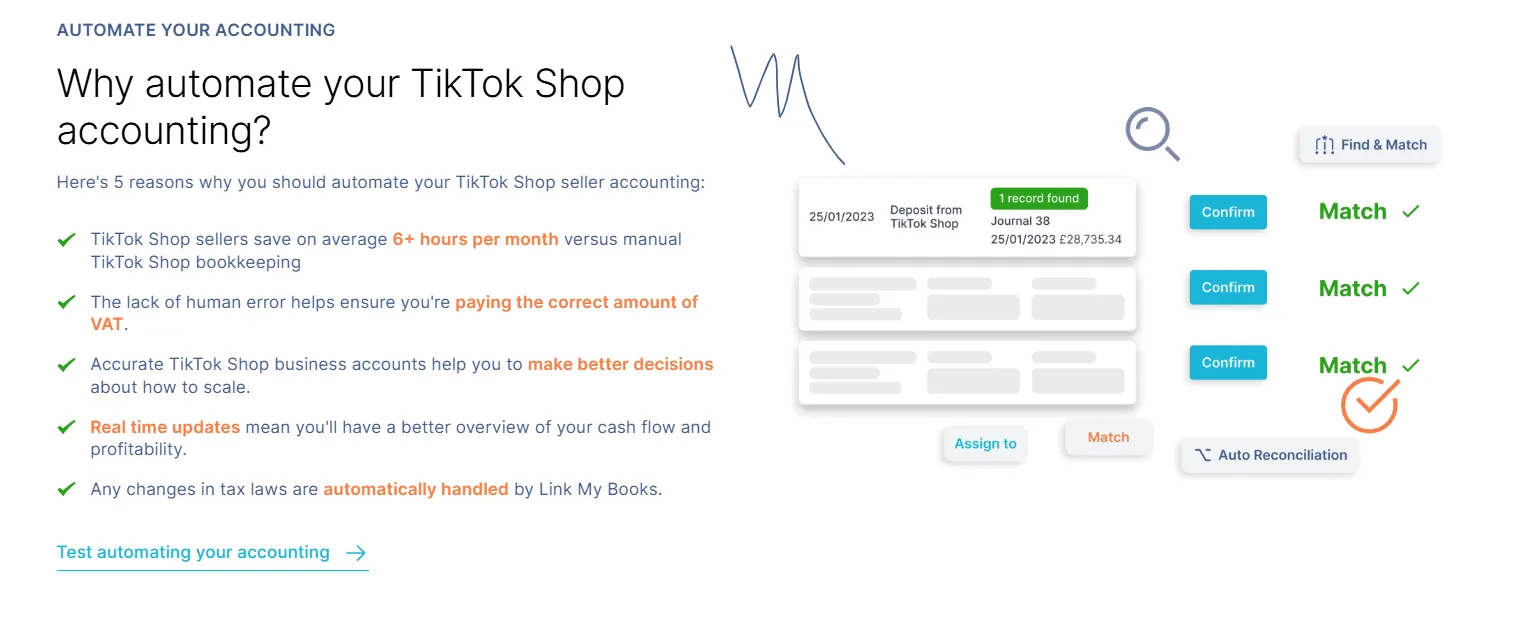
Manual reconciliation, VAT mapping, and data entry aren’t just tedious—they’re expensive. Every error, every duplicated tax entry, and every missing fee line quietly skews your books and costs you money.
Link My Books eliminates that risk entirely.
With one simple setup, your TikTok Shop payouts sync directly into QuickBooks:
- Every sale, refund, and fee is categorized automatically.
- VAT and OSS rules are applied correctly by region.
- COGS tracking and multi-currency handling ensure your margins stay accurate.
- Each payout matches your bank feed perfectly, ready for one-click reconciliation.
Whether you sell on one marketplace or five, Link My Books keeps your accounting clean, compliant, and up to date, all while saving hours every month.
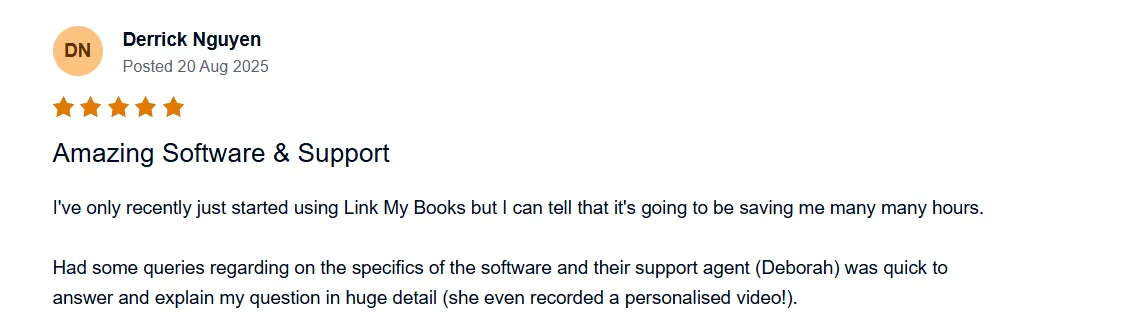
👉 Try Link My Books – Simplify your TikTok Shop accounting, prevent VAT errors, and keep your QuickBooks fully reconciled.
▶️Or book a demo, and we can make it personalised specifically for you!
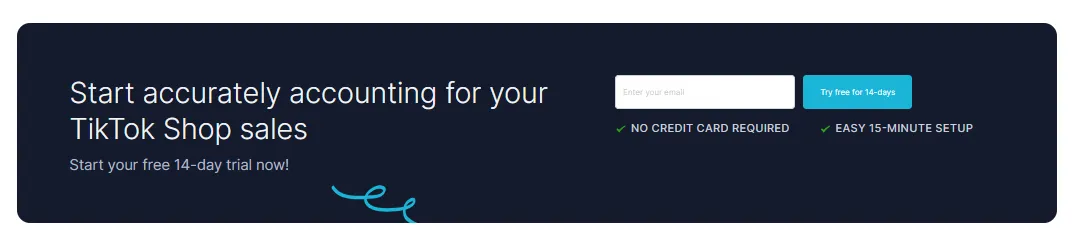


![How to Integrate TikTok Shop with QuickBooks Online in 10 Minutes [2026]](https://cdn.prod.website-files.com/60af32ce0a63dc4f22cc85a1/69024db87f1e1d1f2b56157c_tiktok%20shop%20quickbooks%20integration.webp)








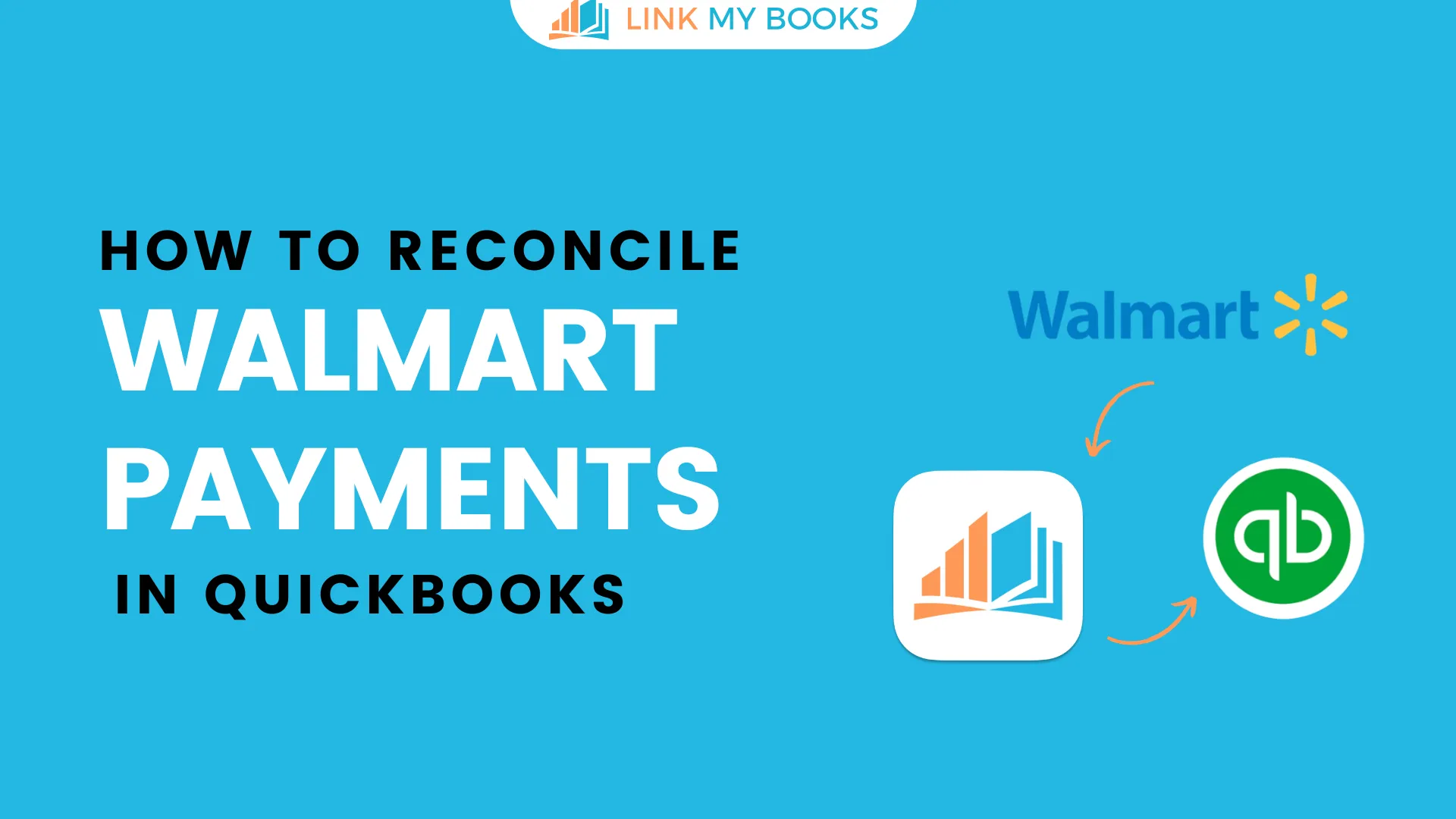
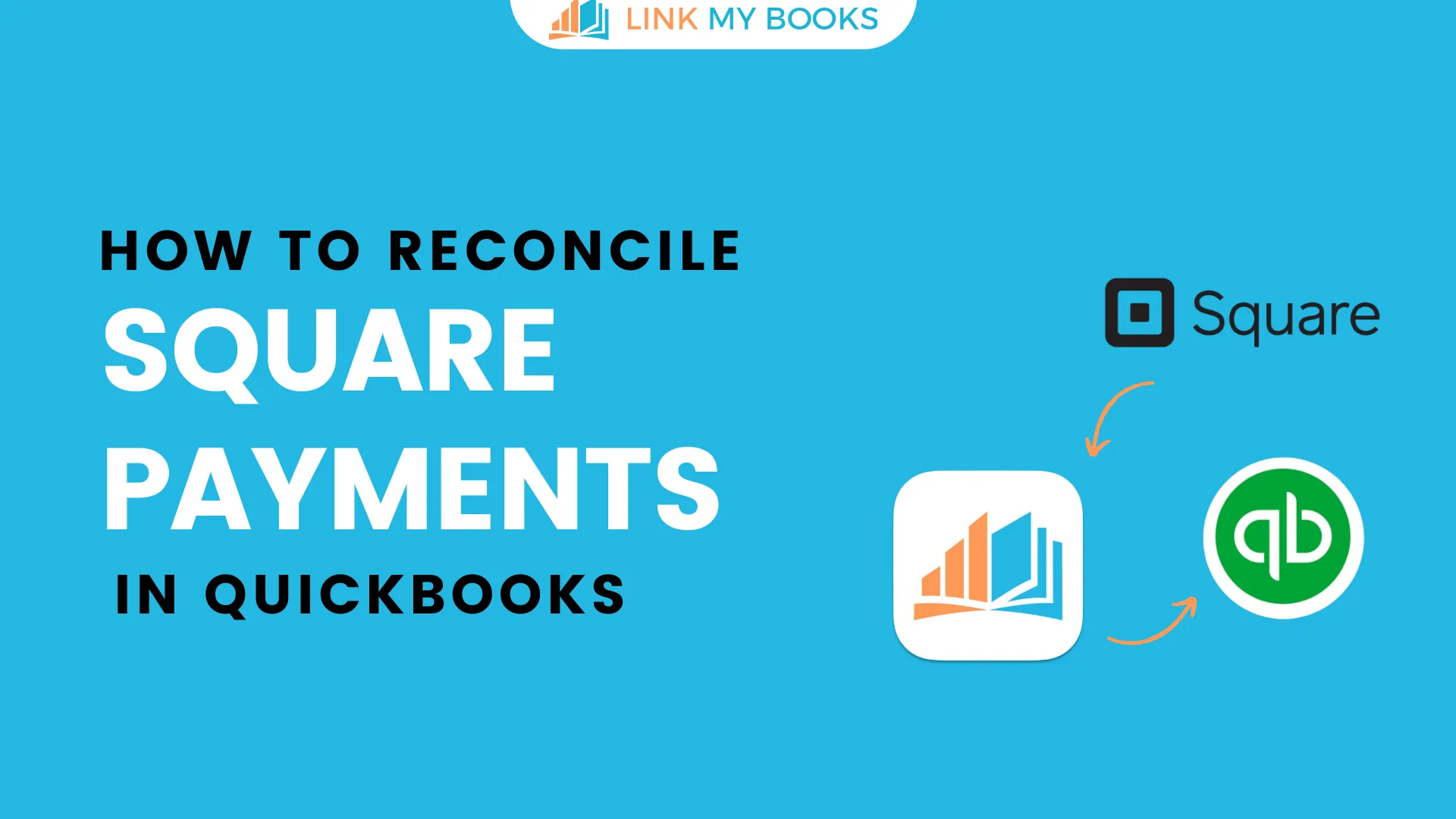
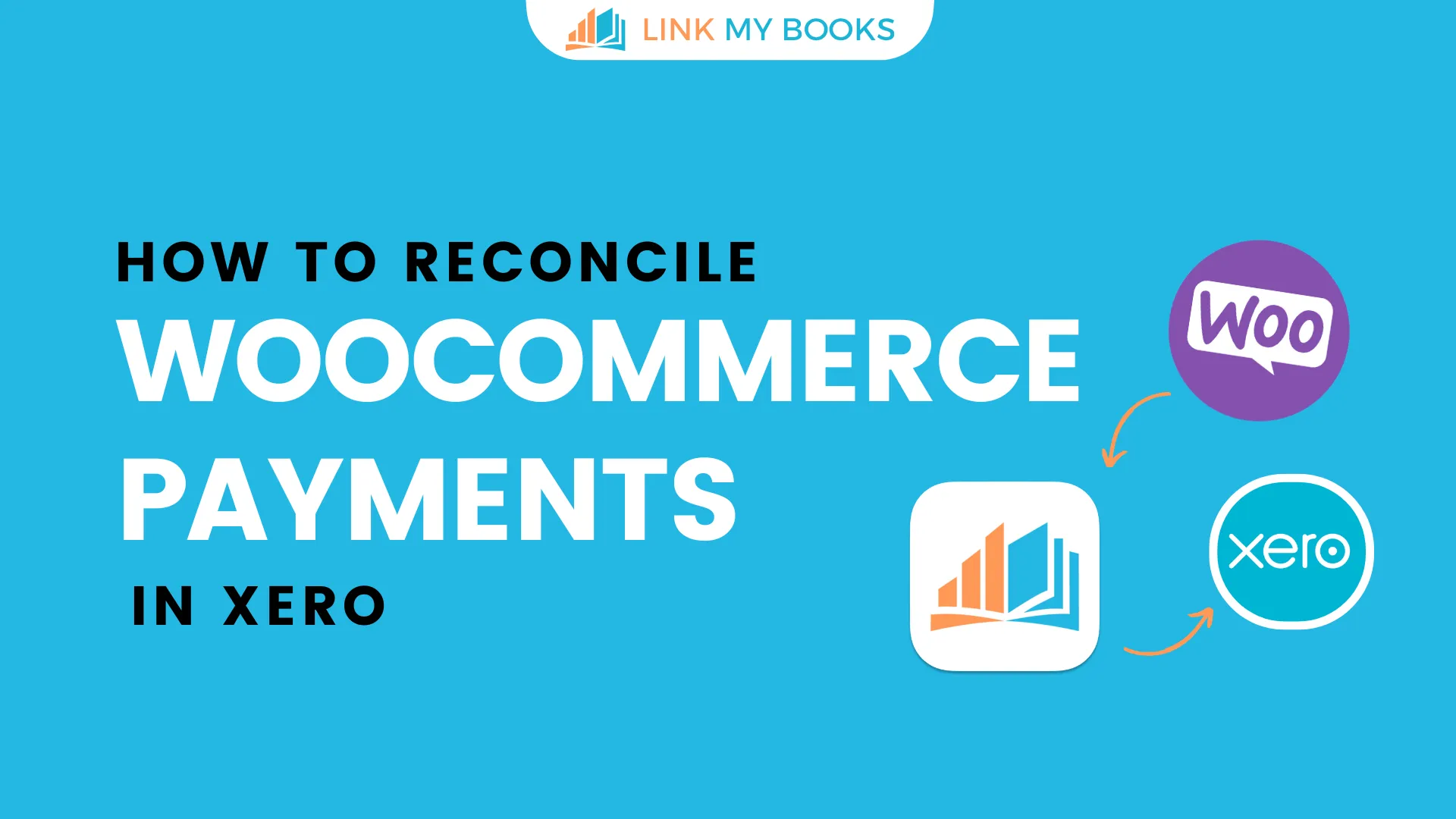
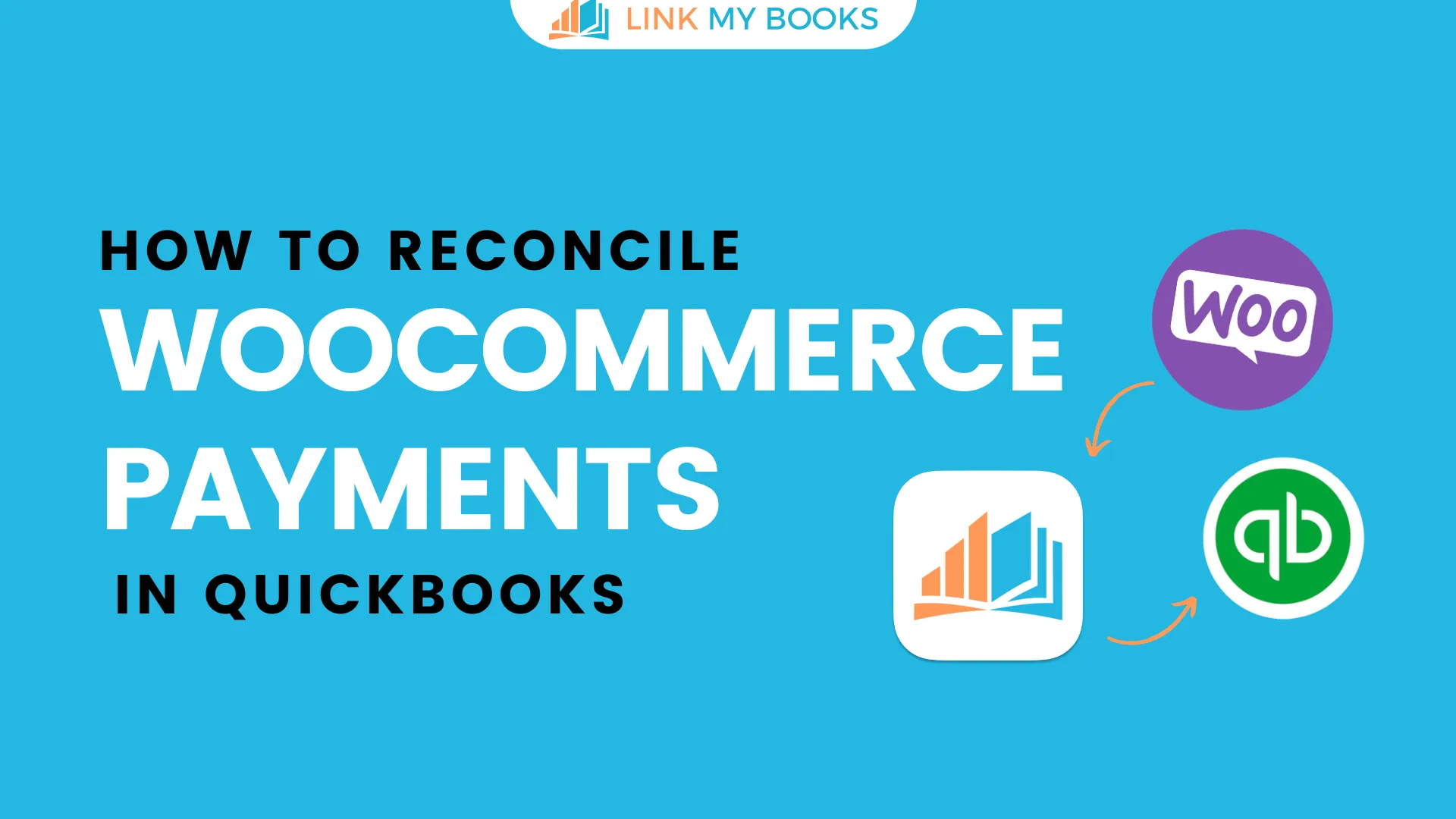
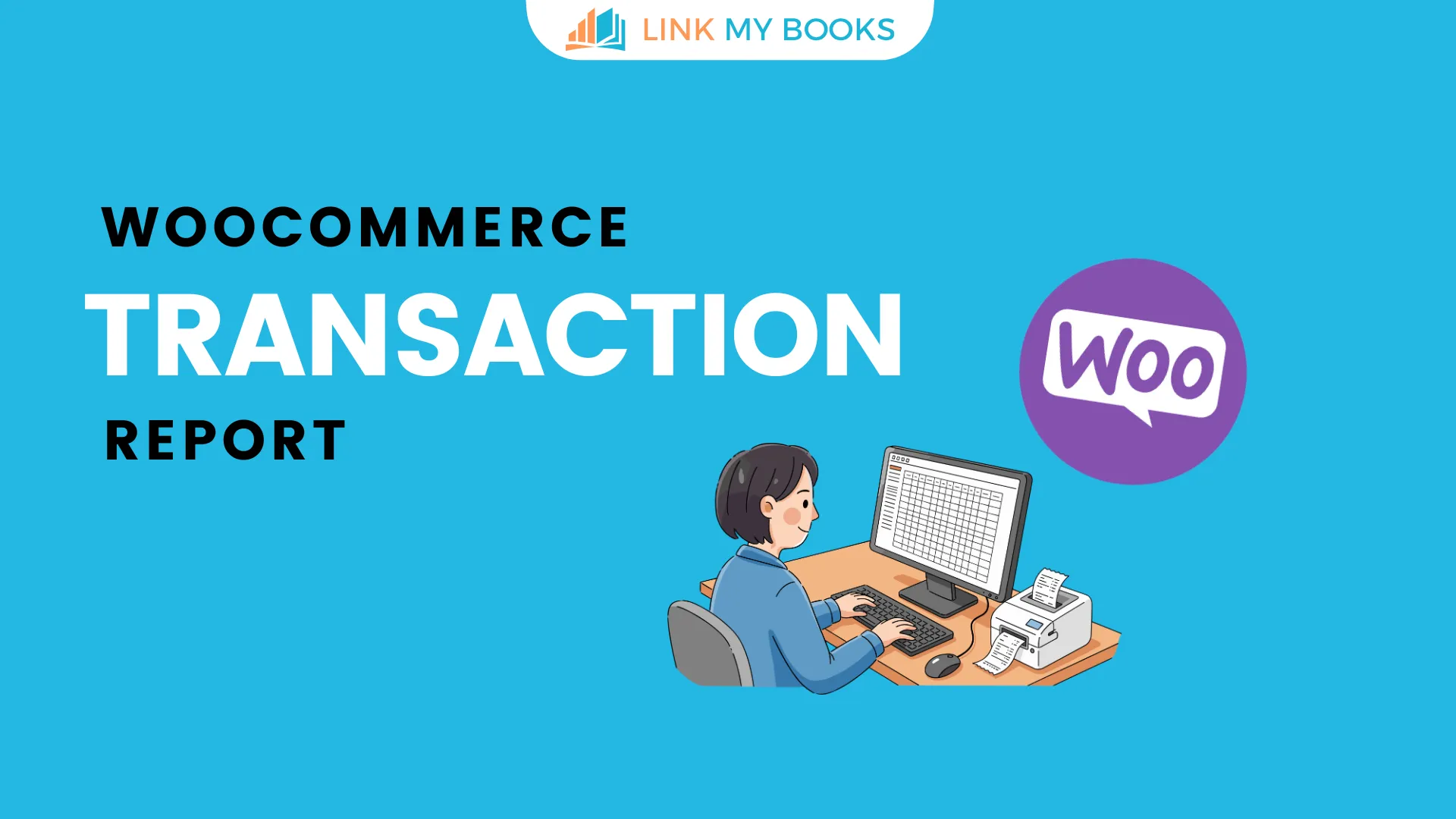


.png)