Recording eBay sales in Xero sounds straightforward until you actually try it. eBay payouts don’t neatly match your sales totals because of refunds, multiple fee types, and tax adjustments. That means you’re stuck downloading CSV files, splitting out transactions by hand, and trying to reconcile deposits against messy data. Every mistake puts you at risk of filing the wrong VAT, overstating your revenue, or missing costs that eat into profit. What should be a five-minute bookkeeping task quickly turns into hours of frustration each month.
Key Takeaways from this Post
Manually recording eBay sales in Xero is error-prone and slow, especially when VAT, fees, and refunds are involved.
Link My Books automates the process, syncing eBay sales, taxes, and payouts directly into Xero in a clean summary that always reconciles to the bank.
The result is accurate books, no overpaid VAT, and hours saved every month.







Where Most Sellers Go Wrong with Recording eBay Sales in Xero
Most eBay sellers think recording sales in Xero is as simple as entering the payout figure their bank receives. The problem is those payouts don’t tell the full story. eBay deducts fees, refunds, ad spend, and sometimes collects VAT before sending the net amount. If you only record that number, your sales data in Xero will always be incomplete.
The biggest pitfalls are:
- Recording net payouts as sales: This inflates or understates your revenue because it hides the breakdown of sales, fees, and refunds.
- Missing VAT adjustments: eBay collects and remits VAT on some orders but not all. Without separating VAT-inclusive and VAT-exclusive sales, you risk overpaying tax.
- Untracked fees and refunds: Final value fees, promoted listings, shipping charges, and refunds all get lost if you only post net sales. That means your profit margins in Xero are distorted.
- Currency mismatches: If you sell internationally, eBay might settle payouts in different currencies. Recording them as flat sales creates reconciliation errors.
- Time wasted fixing errors: Sellers often spend hours re-checking numbers, splitting payouts into manual journals, and correcting mistakes at month-end.
Accurate sales recording means entering the full picture: gross sales, refunds, fees, and VAT treatment. That’s the only way to get reports in Xero that reflect reality - and why automation with Link My Books is the smarter approach.
How to Record eBay Sales the Easy Way with Link My Books
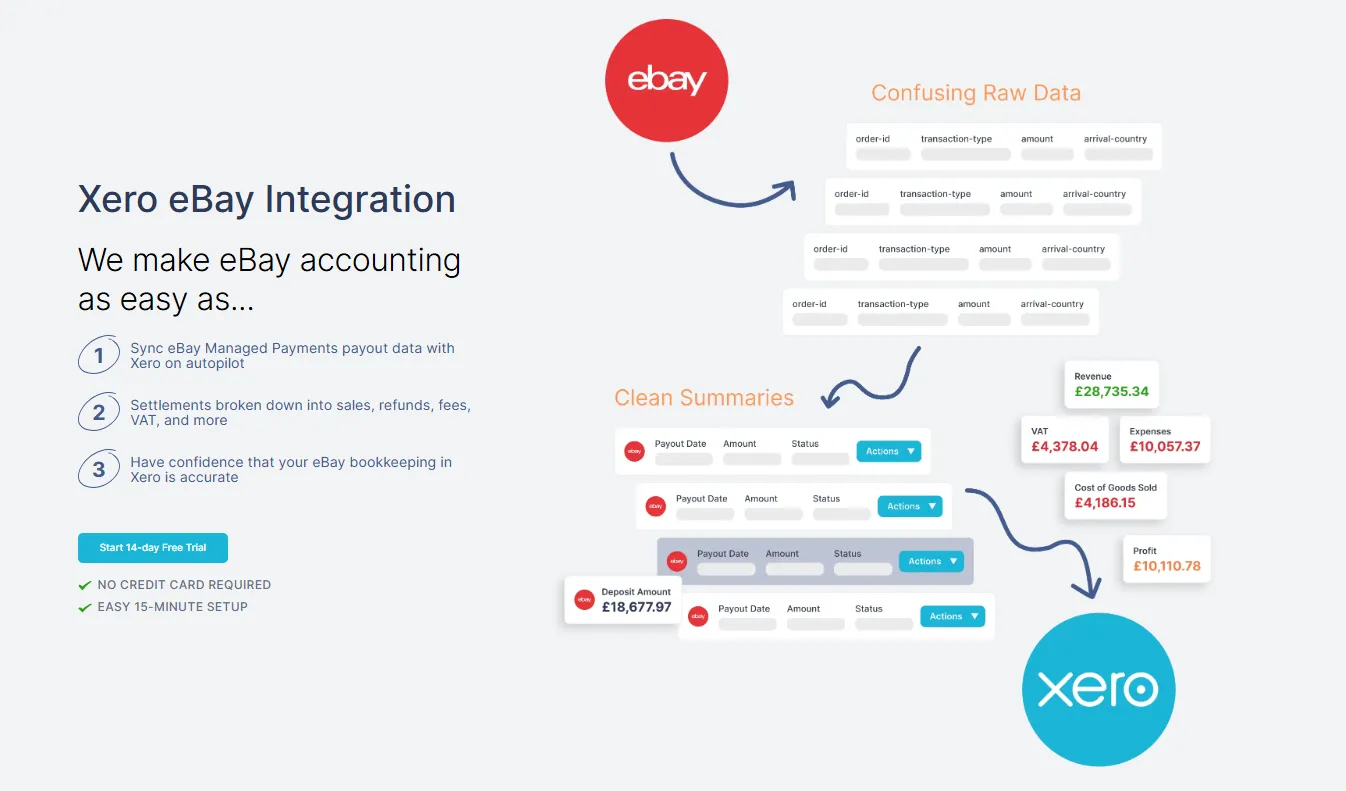
If you’re using Link My Books, you don’t need to record eBay sales in Xero at all. The software does it for you automatically. Every payout from eBay is turned into a clean summary invoice that includes sales, refunds, fees, and VAT, then posted straight into Xero. The invoice total always matches the bank deposit, so reconciliation is one click.
Here’s how to set up eBay–Xero integration with Link My Books in just a few minutes:
- Connect your eBay account and Xero account
- Use the setup wizard to map accounts and taxes
- Choose your sync mode (manual or autopost)
- Reconcile payouts automatically in Xero
Step 1: Connect your Xero and your eBay account
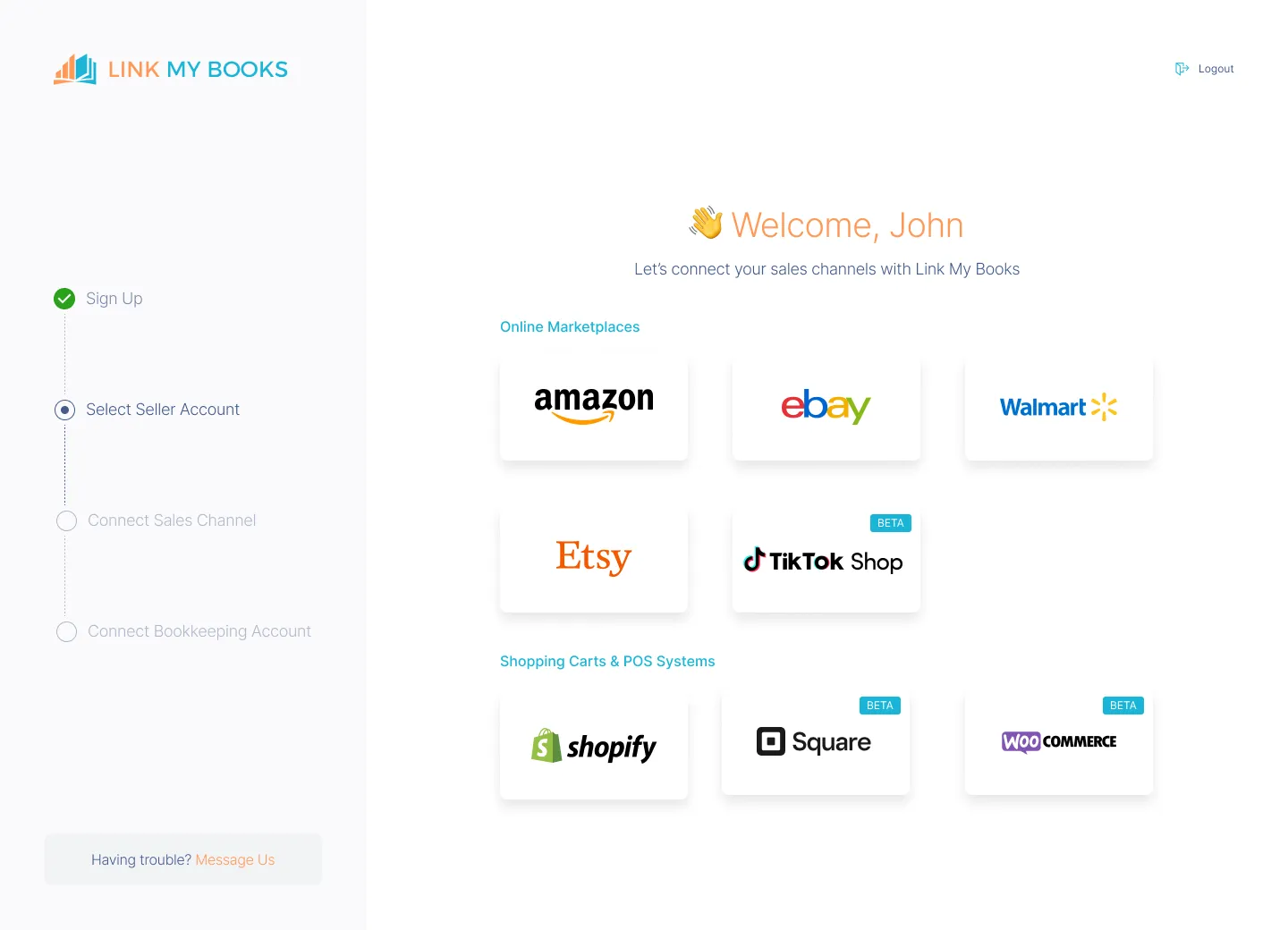
- Head to Link My Books and create a free 14-day trial account. No credit card required. You’ll get access to all features right away.
- Inside Link My Books, select ‘Add a sales channel’ and choose eBay. Authorize the connection so the platform can securely pull in your transactions, fees, and taxes.
- Connect Xero to your eBay account by logging into Xero from within Link My Books. This gives LMB permission to post summarized invoices directly into Xero.
Step 2: Use the setup wizard to map accounts and taxes

The guided wizard walks you through mapping sales, fees, shipping, and refunds to the correct accounts in Xero. It also applies the right VAT codes automatically, including when eBay collects VAT for you.
Step 5: Choose your sync mode

Decide how you want transactions to flow:
- Manual sync: Send summaries to Xero when you choose.
- AutoPost: Automatically post entries from a chosen date onward.
Step 6: Reconcile payouts automatically in Xero

Each eBay payout is summarized into one invoice in Xero. The sales, fees, and VAT breakdown match your net bank deposit perfectly. All you do is click “reconcile.”
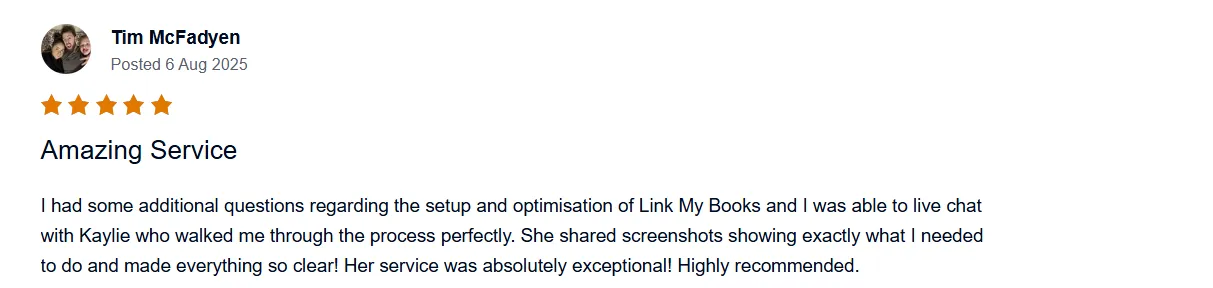
👉 If you’re ready to cut reconciliation time from hours to minutes, reduce tax errors, and finally trust your books, you can try out Link My Books for free!
If you prefer to do things manually, here’s the process. Be prepared to download reports, clean data, and match transactions line by line in Xero.
How to Record eBay Sales in Xero (Manual Method)
If you’re not using automation, here are the steps you’ll need to follow manually:
- Download your eBay payment report
- Upload sales data into Xero
- Separate sales, refunds, and fees
- Apply VAT and tax codes correctly
- Match eBay payouts to bank deposits
- Reconcile transactions
Step 1: Download your eBay payment report
Log into your eBay Seller Hub, go to the Payments tab, and select Reports. Choose Payout report for the period you want, generate it, and download the CSV. This file includes your sales, fees, refunds, and payouts.
Step 2: Upload sales data into Xero
In Xero, create a new invoice or bank transaction import. Upload the CSV or manually enter the figures. At this stage, the data is raw and will need cleaning.
Step 3: Separate sales, refunds, and fees
Split the totals into three categories:
- Sales revenue
- Refunds issued
- eBay fees (final value, listing upgrades, ad spend, international fees, etc.)
If you don’t separate them, your profit margins will be inaccurate and VAT may be miscalculated.
Step 4: Apply VAT and tax codes correctly
Identify which transactions include VAT collected by eBay and which ones you’re responsible for. Apply the correct Xero VAT codes so you don’t overpay. For international sales, be sure to handle zero-rated exports properly.
Step 5: Match eBay payouts to bank deposits
Compare the net payout figure from your CSV report with the amount deposited in your bank feed in Xero. Create adjustments for refunds and fees so the numbers align.
Step 6: Reconcile transactions
Once the payout matches your bank feed, mark the transaction as reconciled in Xero. Repeat this process for every payout in the period.
How Link My Books Makes Recording eBay Sales in Xero Automatic
Manually recording eBay sales in Xero means juggling CSVs, mapping VAT rates by hand, and splitting fees and refunds just to make payouts match. Link My Books eliminates all of this. Once connected, it works in the background to keep your books accurate while saving you hours each month.
Here’s what you can expect:
Automatic Payout Reconciliation
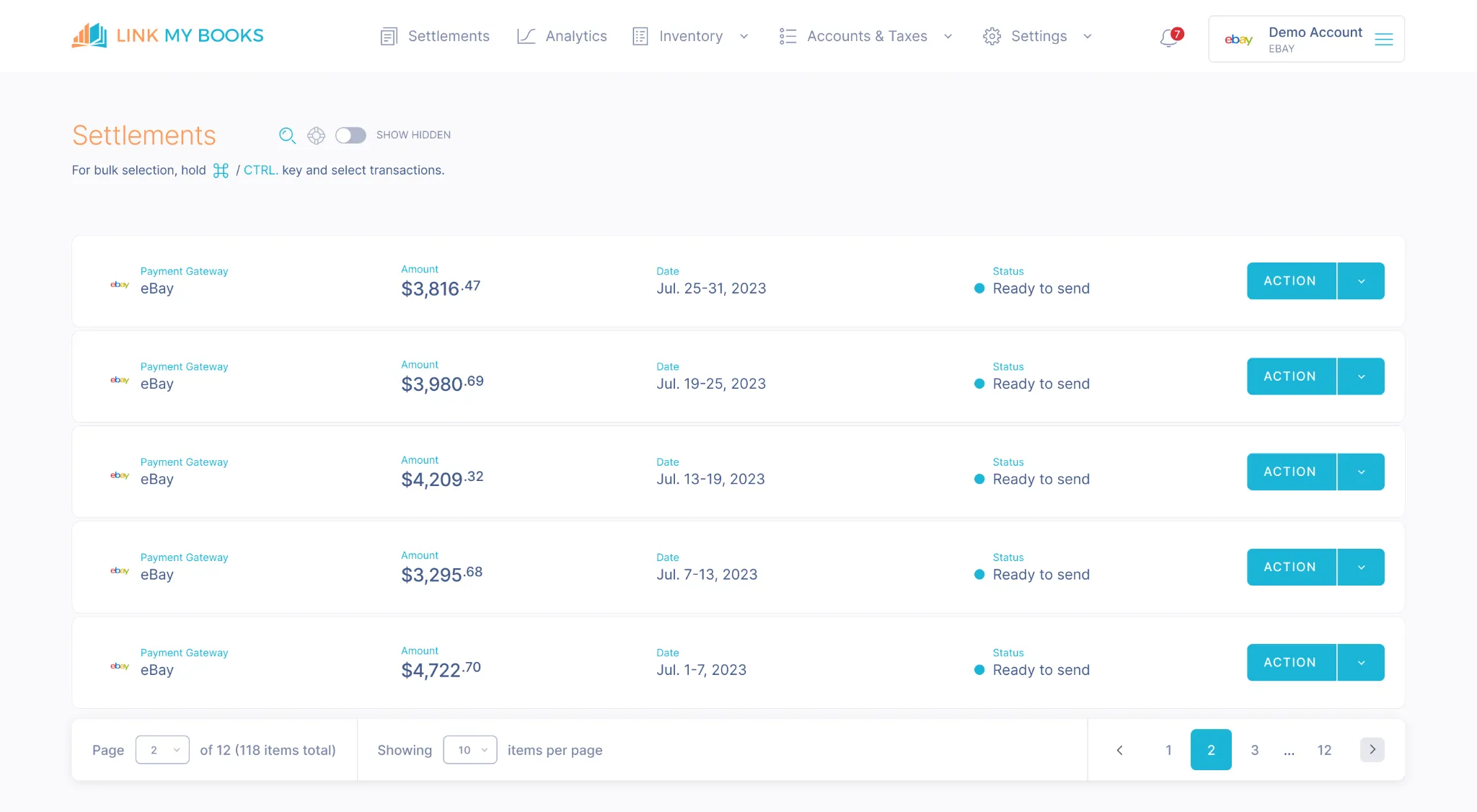
Every payout from eBay is imported into Link My Books, summarized, and matched to your Xero bank feed in a single click. Instead of forcing numbers to line up, you get clean summaries that tie out perfectly - even when multiple fees, refunds, or promotions are involved.
Accurate Tax Handling
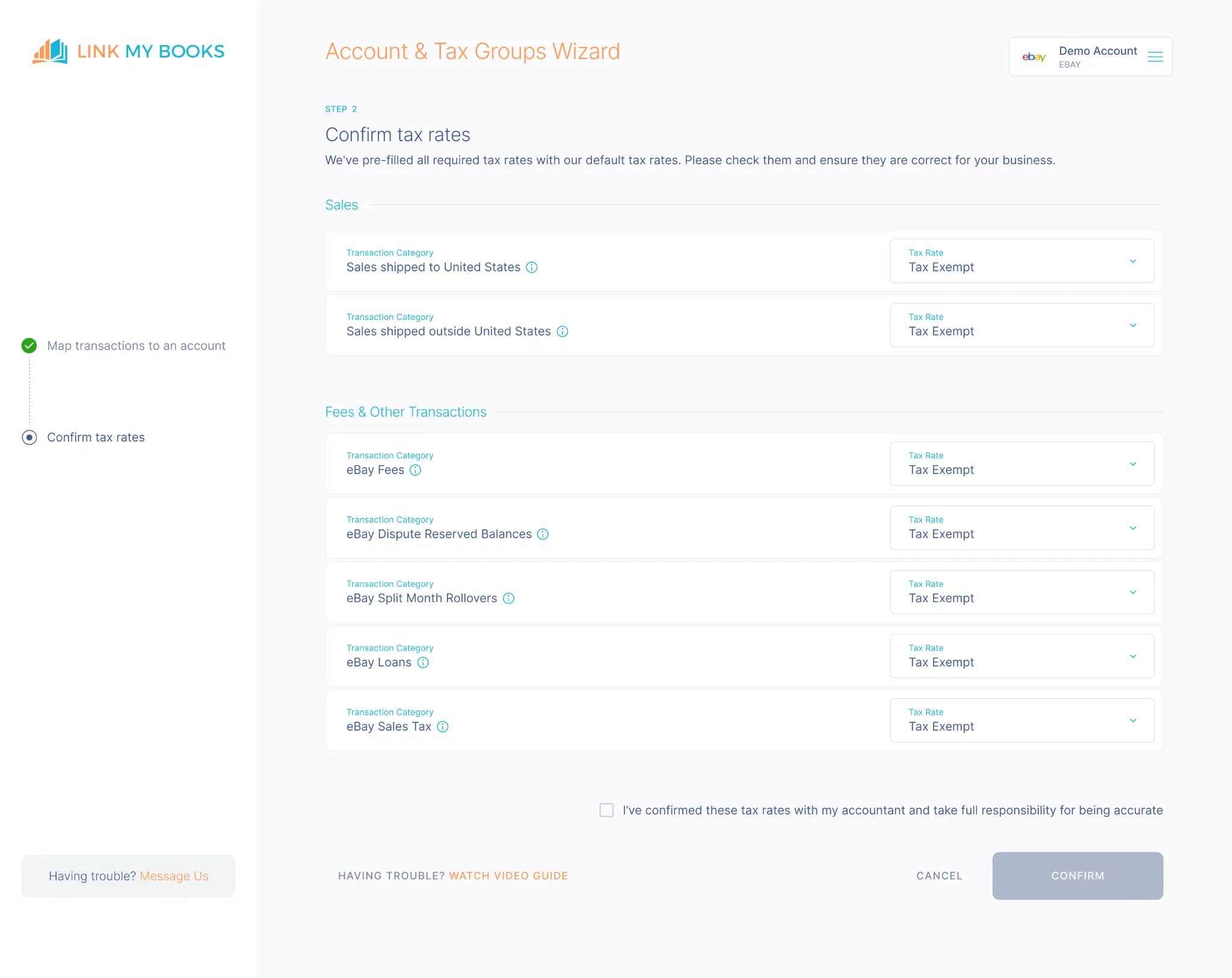
VAT is one of the most common areas where sellers go wrong. Link My Books applies the correct VAT or sales tax codes automatically, based on customer location and whether eBay collected tax on your behalf. UK VAT, EU OSS, and zero-rated exports are all separated correctly, so you never double-report or overpay.
Clear Breakdown of Fees and Refunds
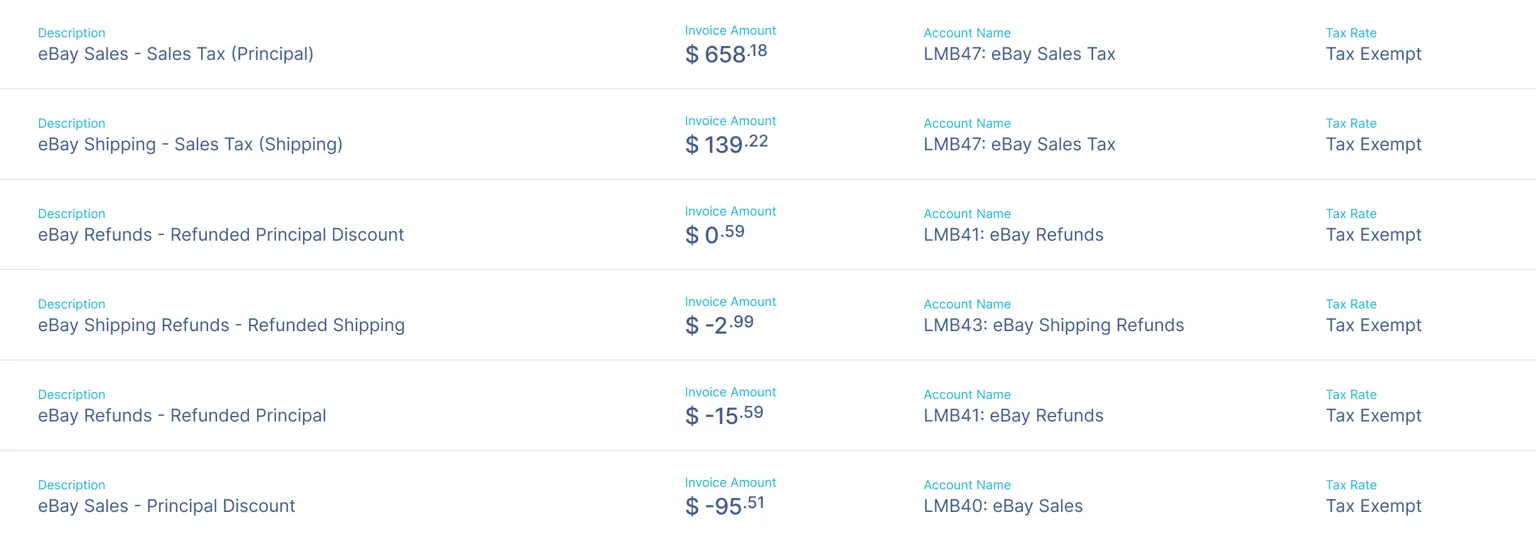
eBay fees can be confusing - final value fees, promoted listings, international surcharges, and below-standard performance penalties. Link My Books breaks them down line by line and posts them into the right Xero accounts. Refunds are handled automatically, so your revenue figures always reflect reality.
Multi-Store Support
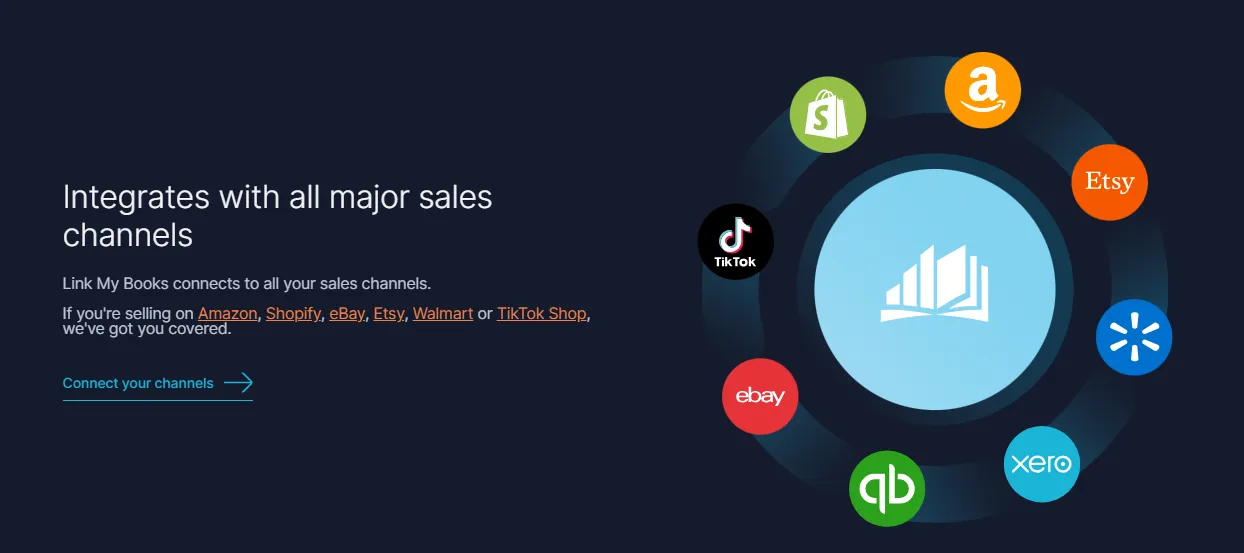
If you run more than one eBay store, Link My Books can sync them all into your eBay bookkeeping software.. Each payout is labeled by store, making it easy to view performance without complicating reconciliation.
Cost of Goods Sold (COGS) Tracking
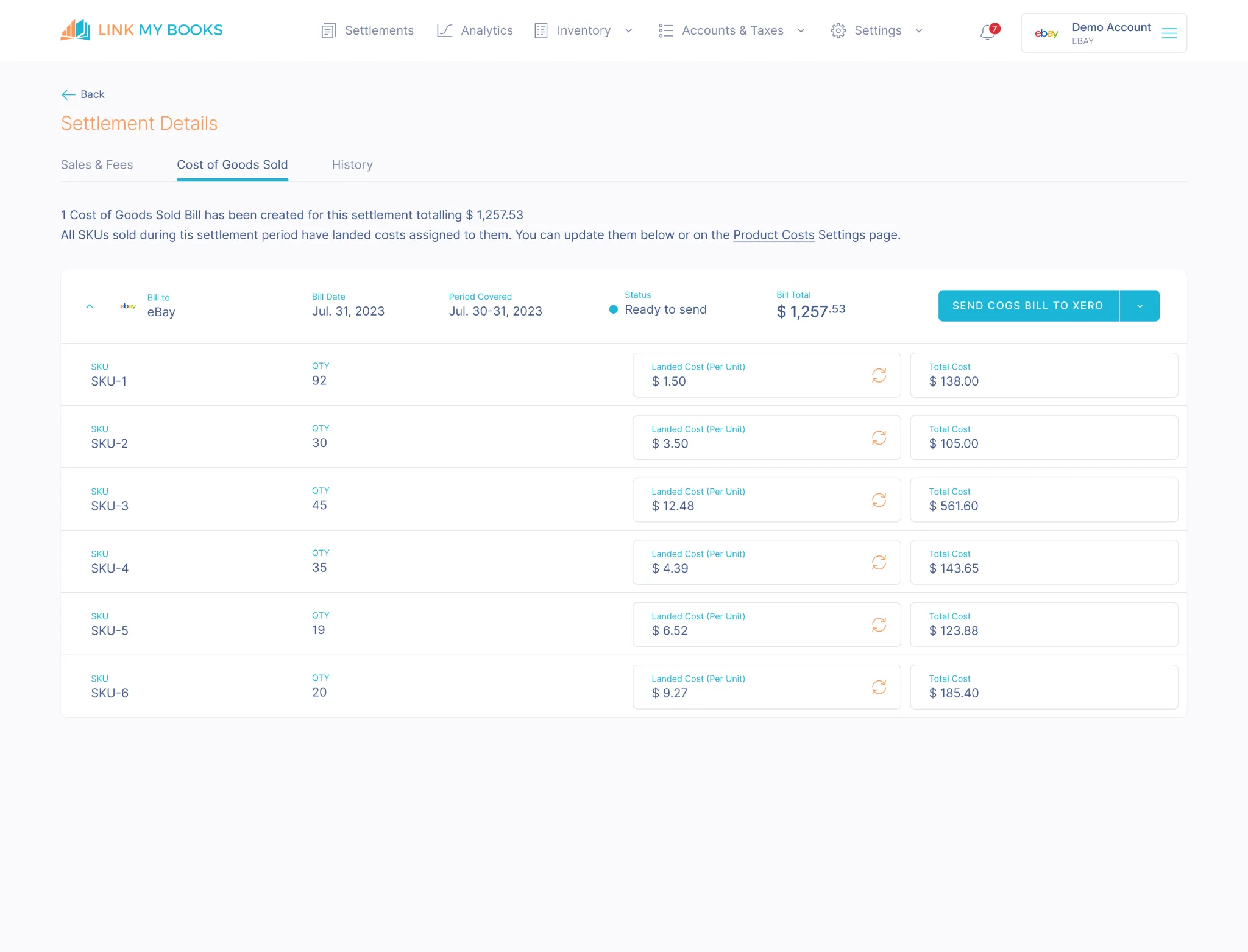
Profit isn’t just sales minus fees. Link My Books lets you track COGS alongside revenue, refunds, and fees, giving you a clear view of margins in Xero. For scaling sellers, this level of accuracy is critical for pricing decisions, forecasting, and inventory planning.
Audit-Ready Records
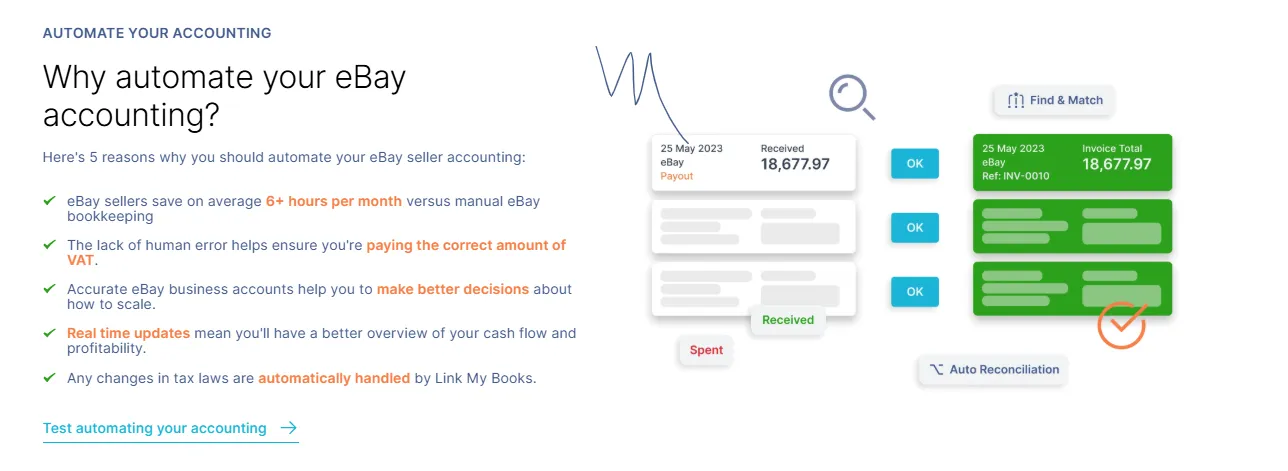
Every entry Link My Books posts into Xero is mapped consistently and transparently. Whether you’re preparing VAT returns or sharing figures with your accountant, your books stay clean, accurate, and fully compliant.
Time Savings at Scale
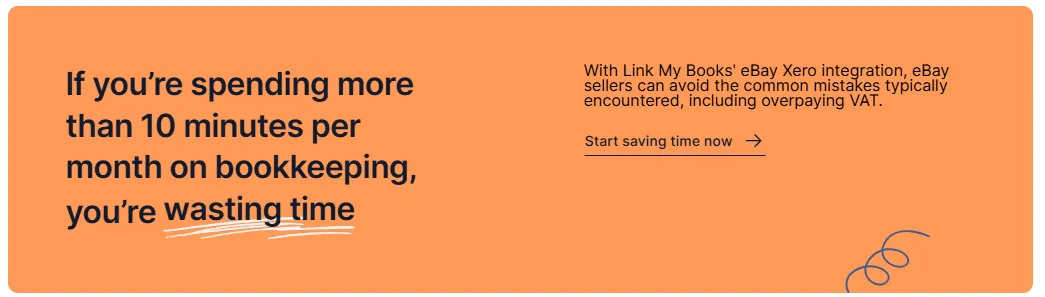
What once took hours of manual bookkeeping now takes minutes. High-volume sellers dealing with thousands of transactions see the biggest impact, freeing up time to focus on growth instead of fixing their books.
How to Categorize eBay in Xero
Getting categories right in Xero is critical for accurate reporting and VAT compliance. If you lump everything under “sales” or “fees,” your profit margins and tax filings will be wrong. Here’s how you’d need to categorize eBay transactions manually:
- Sales revenue: Record gross sales before fees or refunds to get a true turnover figure.
- Refunds: Log refunds as negative income or move them to a dedicated refunds account to keep net revenue correct.
- eBay fees: Break out final value fees, promoted listings, international surcharges, and shipping label fees. Without this, your costs are invisible.
- VAT collected by eBay: When eBay collects VAT under marketplace facilitator rules, mark it as “VAT collected by eBay” so it doesn’t inflate your liability.
- VAT you’re responsible for: For orders where you must remit VAT, apply the correct Xero VAT code (e.g., UK 20% standard, EU OSS, or zero-rated exports).
- Ad spend & promotions: Classify promoted listings as marketing costs instead of general fees for clearer reporting.
Doing this manually every month is tedious and error-prone. Misplacing just one category can lead to overstated VAT, distorted profit margins, or unreconciled books.
With Link My Books, you don’t need to categorize any of this yourself. The setup wizard maps sales, fees, refunds, and taxes to the correct Xero accounts and VAT codes automatically. Each payout is posted as a clean summary that already separates categories, so your books stay accurate without the manual work.
FAQ on Recording eBay Sales in Xero
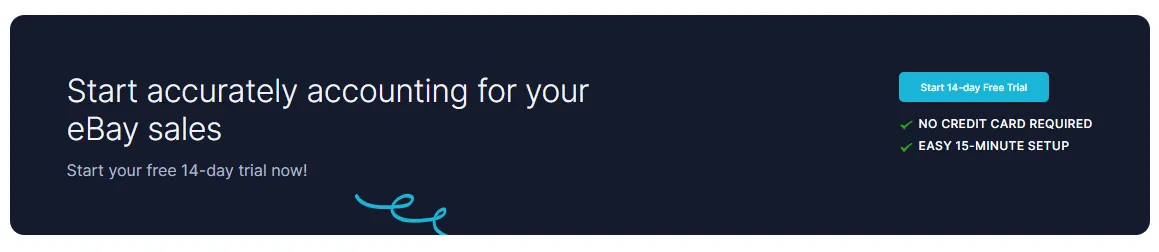
How do I handle eBay VAT in Xero?
eBay VAT is tricky because eBay often collects VAT on your behalf under marketplace facilitator rules. For those sales, you should not account for VAT again in Xero — it will inflate your liability. For sales where eBay does not collect VAT, apply the correct VAT code in Xero (20% UK standard rate, EU OSS, or zero-rated for exports). Link My Books handles this automatically, separating VAT-collected vs. seller-responsible transactions.
What’s the best eBay accounting software for Xero?
While some sellers try spreadsheets or generic integrations, these quickly become unreliable once sales scale. The best eBay accounting software is a purpose-built tool like Link My Books. It connects eBay directly to Xero, applies VAT rules correctly, breaks down fees and refunds, and posts clean summaries that reconcile with payouts in one click.
How do I use the eBay sales report for bookkeeping?
You can download payout or transaction reports from your Seller Hub. The eBay sales report includes gross sales, refunds, fees, and taxes. Manually entering this into Xero is possible but slow and error-prone. Link My Books pulls the same data automatically, organizes it, and posts it straight into Xero.
How can I keep track of eBay sales for taxes?
To keep track of eBay sales for taxes, you need to split sales into the right categories: VAT collected by eBay, VAT you’re responsible for, zero-rated exports, and sales by region. Doing this in spreadsheets is risky, especially when handling refunds and multiple VAT rates. Link My Books applies the correct tax rules for you, ensuring your VAT returns and tax filings are accurate every time.
Do I need to reconcile eBay payouts manually in Xero?
No. If you’re using Link My Books, reconciliation is automatic. Each eBay payout is turned into a summary invoice that matches your bank deposit in Xero. All you need to do is click “reconcile.”
Simplify Your eBay Bookkeeping Today
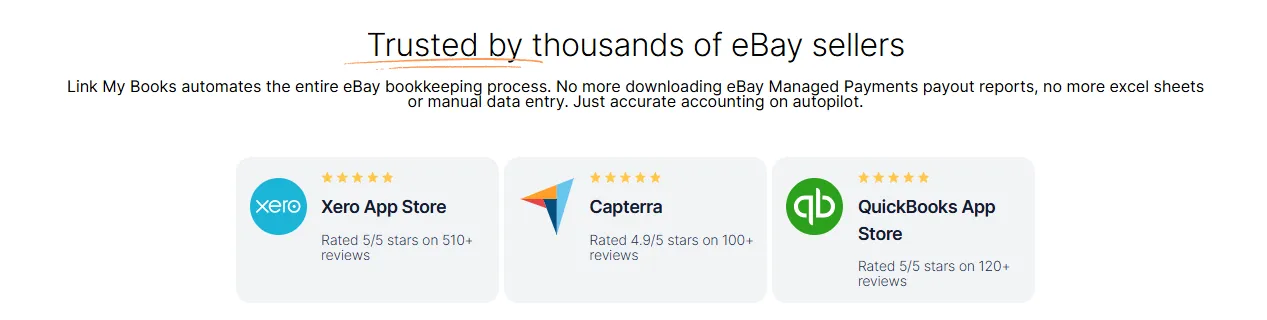
v
Recording eBay sales in Xero manually takes hours each month and leaves room for costly VAT mistakes. Link My Books automates the entire process - pulling in your eBay sales, fees, refunds, and taxes, then posting clean summaries that reconcile perfectly with your bank feed.
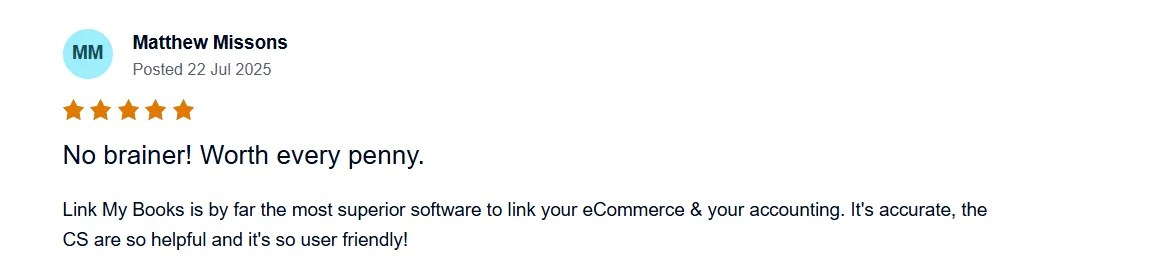
👉 Start your free 14-day trial today and see how effortless eBay bookkeeping can be. No credit card required, just accurate books in minutes.


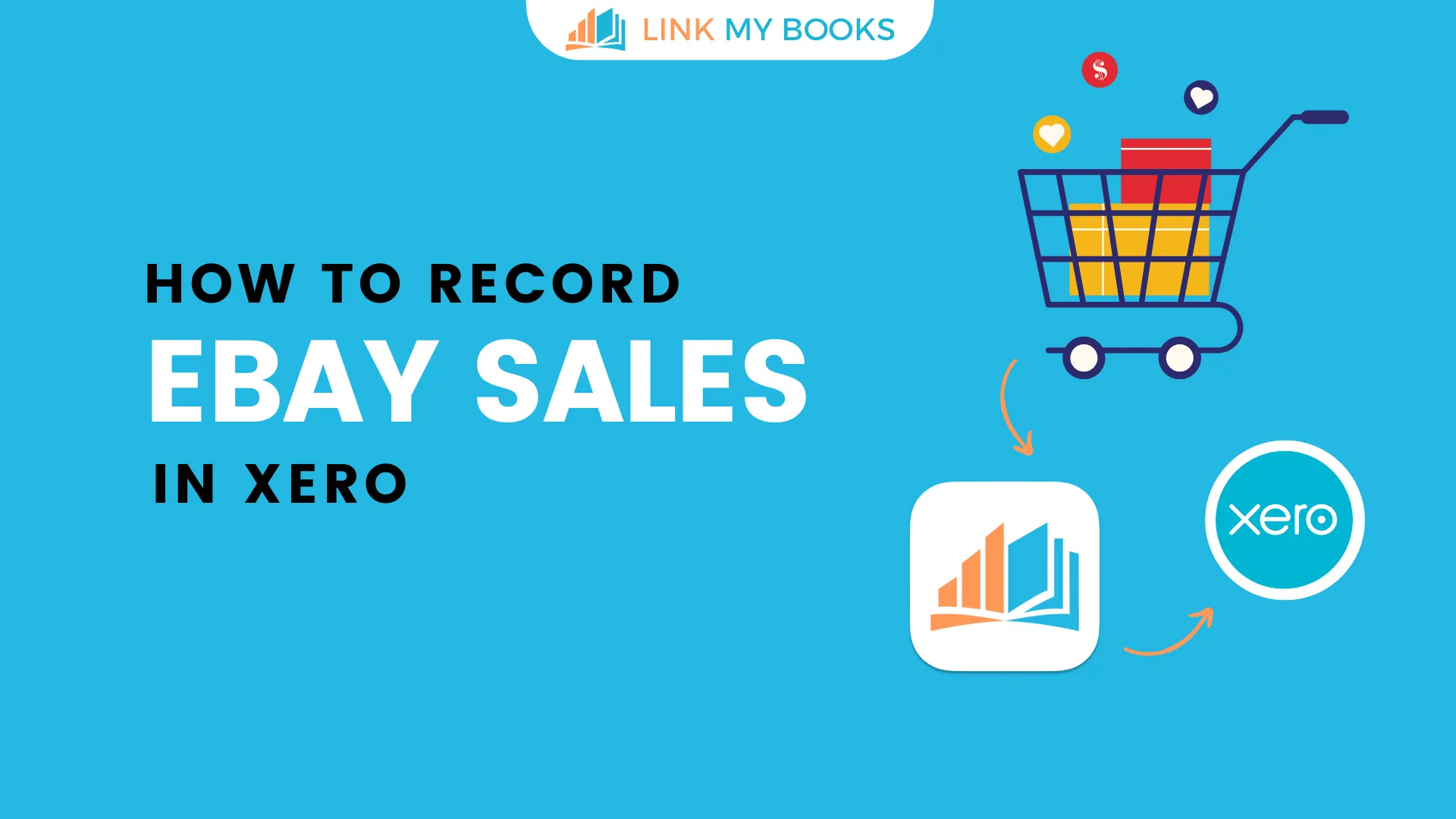








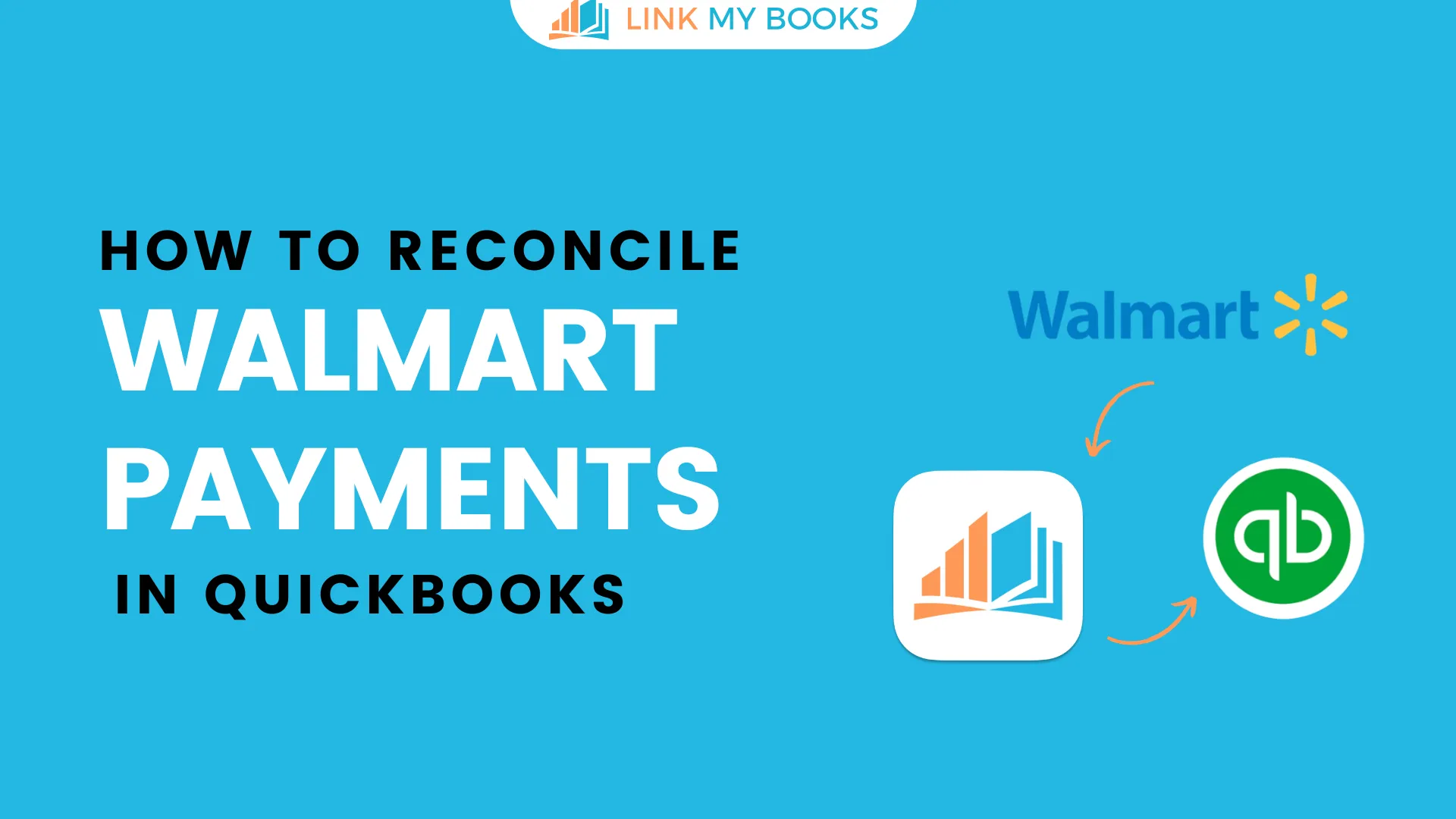
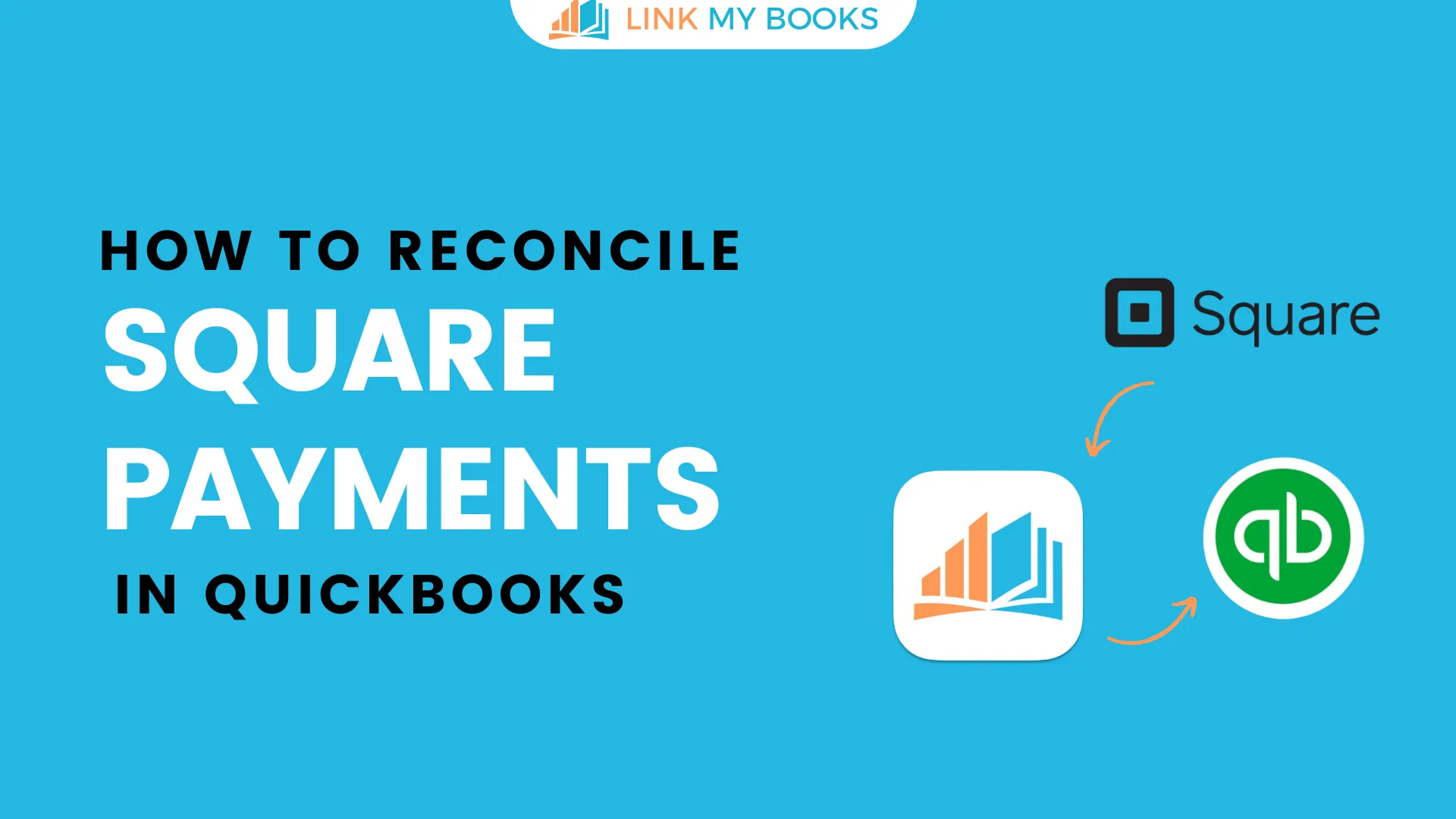
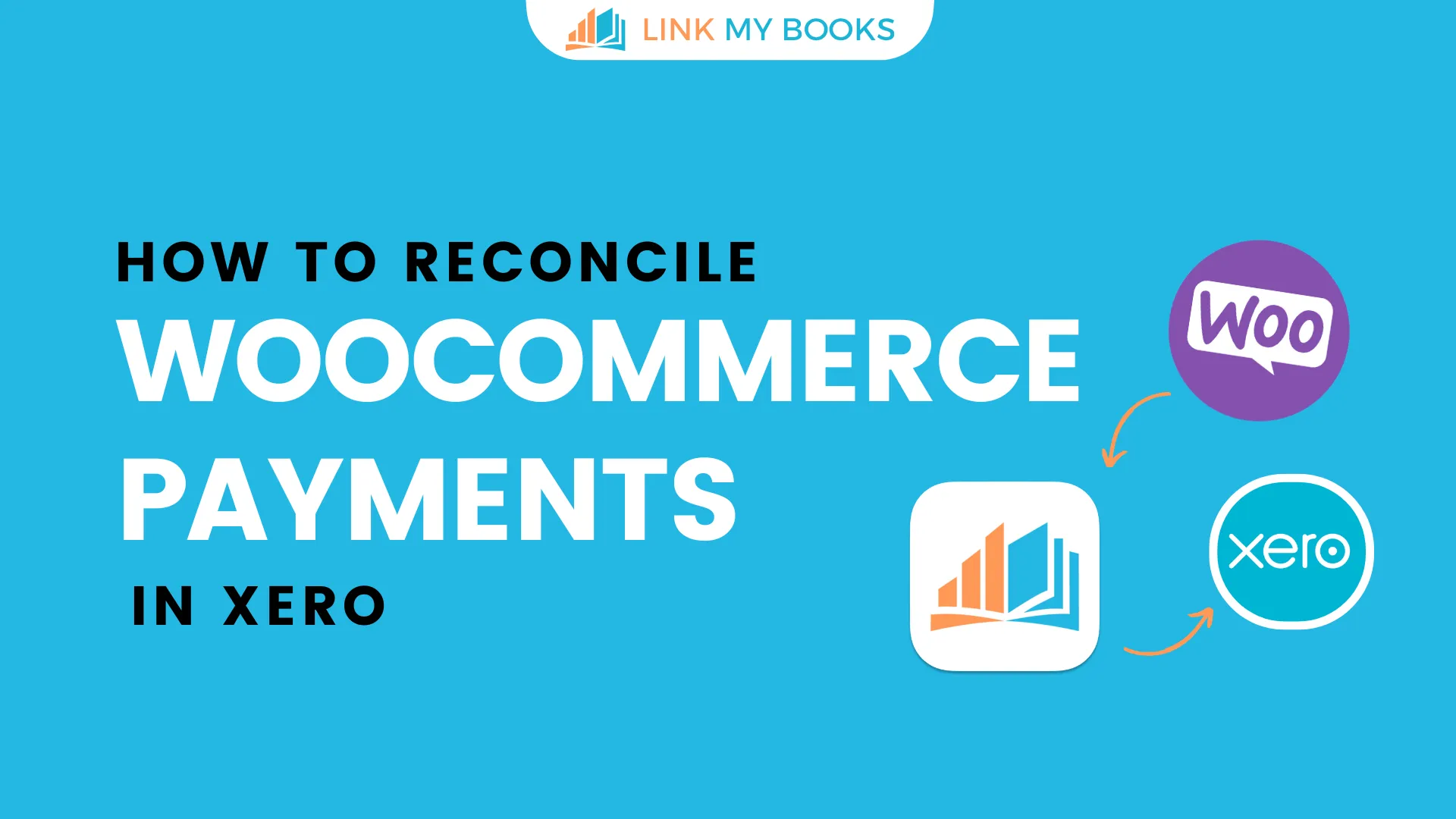
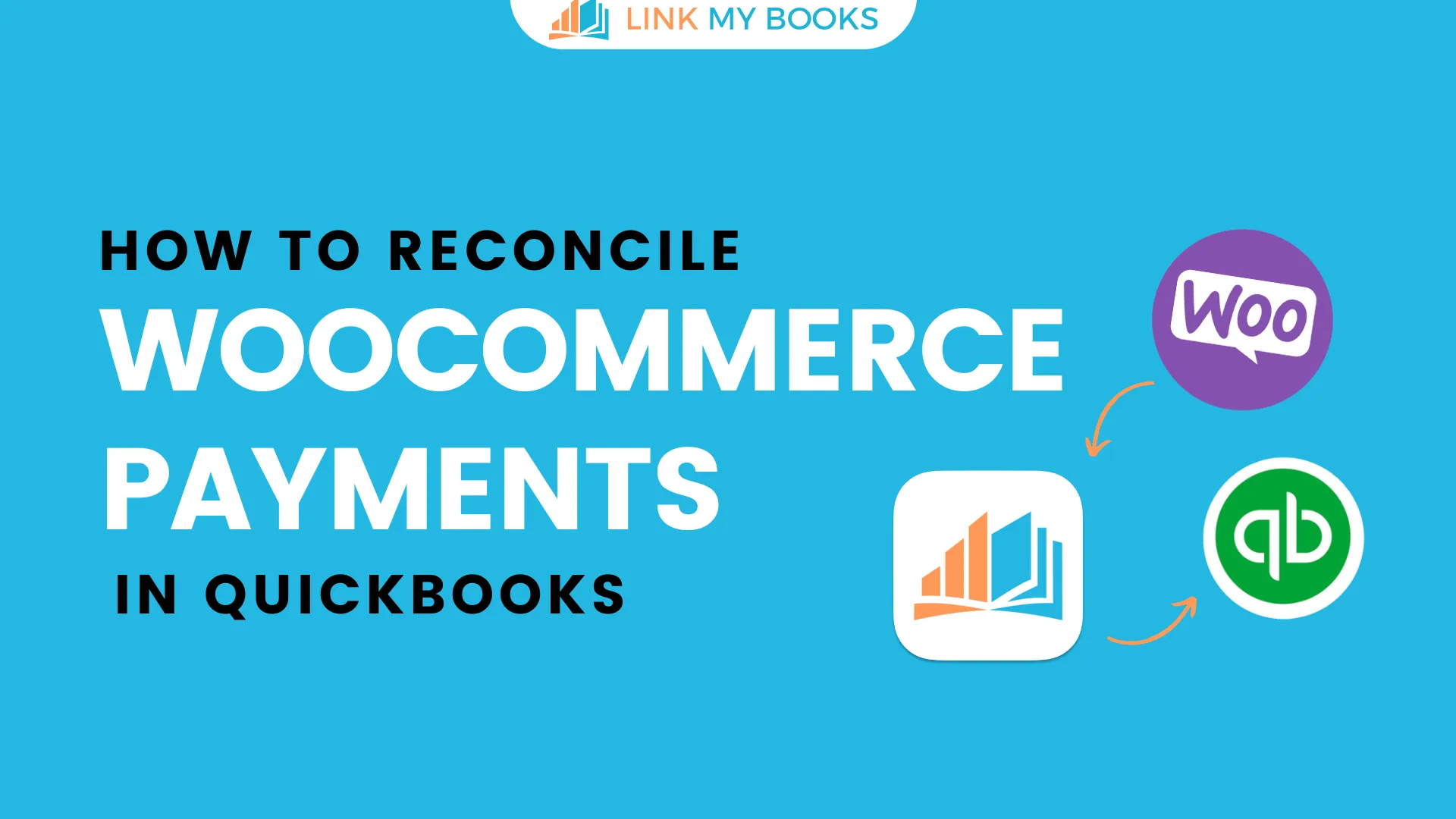
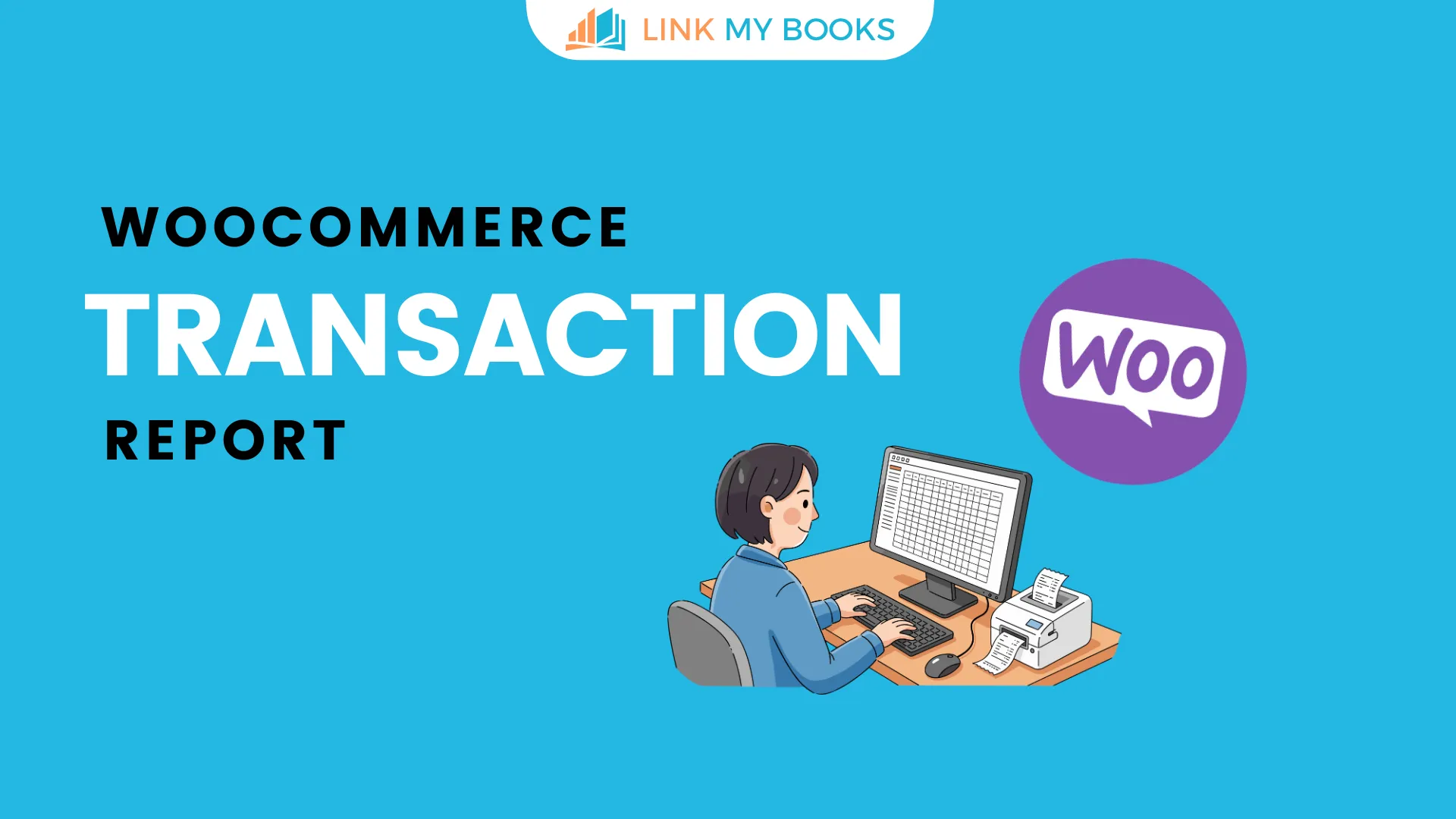


.png)