Managing Etsy bookkeeping manually is time-consuming and error-prone. Sellers download CSVs, split out VAT, fees, and refunds, and then try to match payouts in Xero. The result: wasted hours, messy books, and the risk of overpaying tax.
This guide will show you the right way to record Etsy sales in Xero - first with the easy, automated method using Link My Books, and then with the manual steps if you want to handle it yourself.
Key Takeaways from this Post
Manually recording Etsy sales in Xero involves juggling multiple CSVs, separating VAT from Etsy-collected tax, and matching net payouts.
Link My Books automates everything, syncing Etsy sales, fees, refunds, and taxes directly into Xero with perfect reconciliation.
That means no more overpayments, no more mismatched numbers, and hours of time saved each month.







Where Most Sellers Go Wrong with Recording Etsy Sales in Xero
Recording Etsy sales in Xero isn’t as simple as dropping in a CSV. The platform deducts fees, collects VAT in some regions, and batches payouts that rarely line up neatly with your sales reports. Here are the most common traps sellers fall into:
- Mismatched payouts: Etsy pays out a net figure after deducting fees, refunds, and shipping adjustments. Sellers often try to book gross sales into Xero and then can’t match the numbers against their bank feed. The result is unreconciled transactions and hours spent hunting for small differences.
- VAT errors: VAT compliance is where most Etsy sellers slip up. Since Etsy collects and remits VAT under marketplace facilitator rules in the UK, EU, and US states, you’re not supposed to declare those amounts again. But many sellers still apply VAT to the gross sale in Xero, effectively double-reporting. That leads to inflated tax liabilities and overpayments that are hard to claw back later.
- Incorrect fee tracking: Etsy deducts a variety of fees: listing fees, transaction fees, payment processing, advertising fees, and even offsite ad commissions. Without careful breakdowns, these get lumped together or missed entirely, making it impossible to see your true profit margins.
- Refund complications: Refunds don’t always align with sales. A payout might include partial refunds for past transactions, which makes reconciliation even harder. If not recorded properly, refunds can cause overstated revenue and inaccurate VAT reporting.
- Time wasted: The biggest problem is sheer inefficiency. Manually exporting monthly CSVs, building spreadsheets, and then re-entering numbers into Xero is a process that takes hours each month. Beyond the wasted time, every manual step introduces a risk of error.
These pitfalls add up quickly. Instead of clean books, sellers end up with a confusing mess that doesn’t match their bank deposits and leaves them vulnerable to tax mistakes.
This is why automation matters. Link My Books eliminates these problems by automatically importing Etsy sales, fees, refunds, and VAT into Xero, creating clean summaries that reconcile with your bank feed in one click.
How to Record Etsy Sales in Xero (The Easy Way with Link My Books)
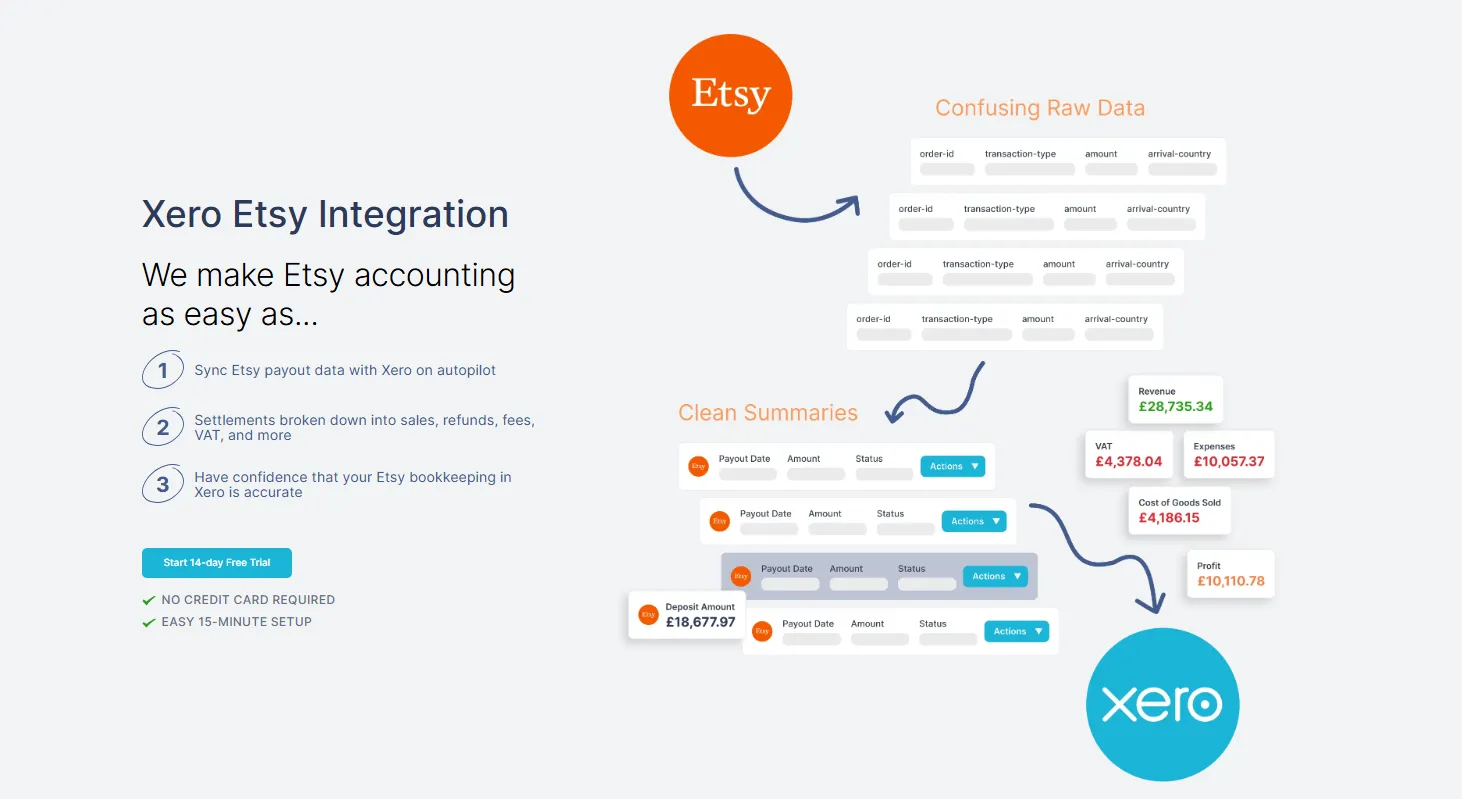
👉 If you’re using Link My Books, you don’t need to worry about manual CSV exports or splitting out VAT and fees. The software does all of this in the background and pushes clean summaries into Xero automatically.
Here are the setup steps:
- Connect your Etsy shop and your Xero account
- Use the guided setup wizard to map accounts
- Apply VAT rules automatically with the built-in tax wizard
- Match Payouts to Your Bank Feed in One Click
Step #1: Connect Etsy and Xero
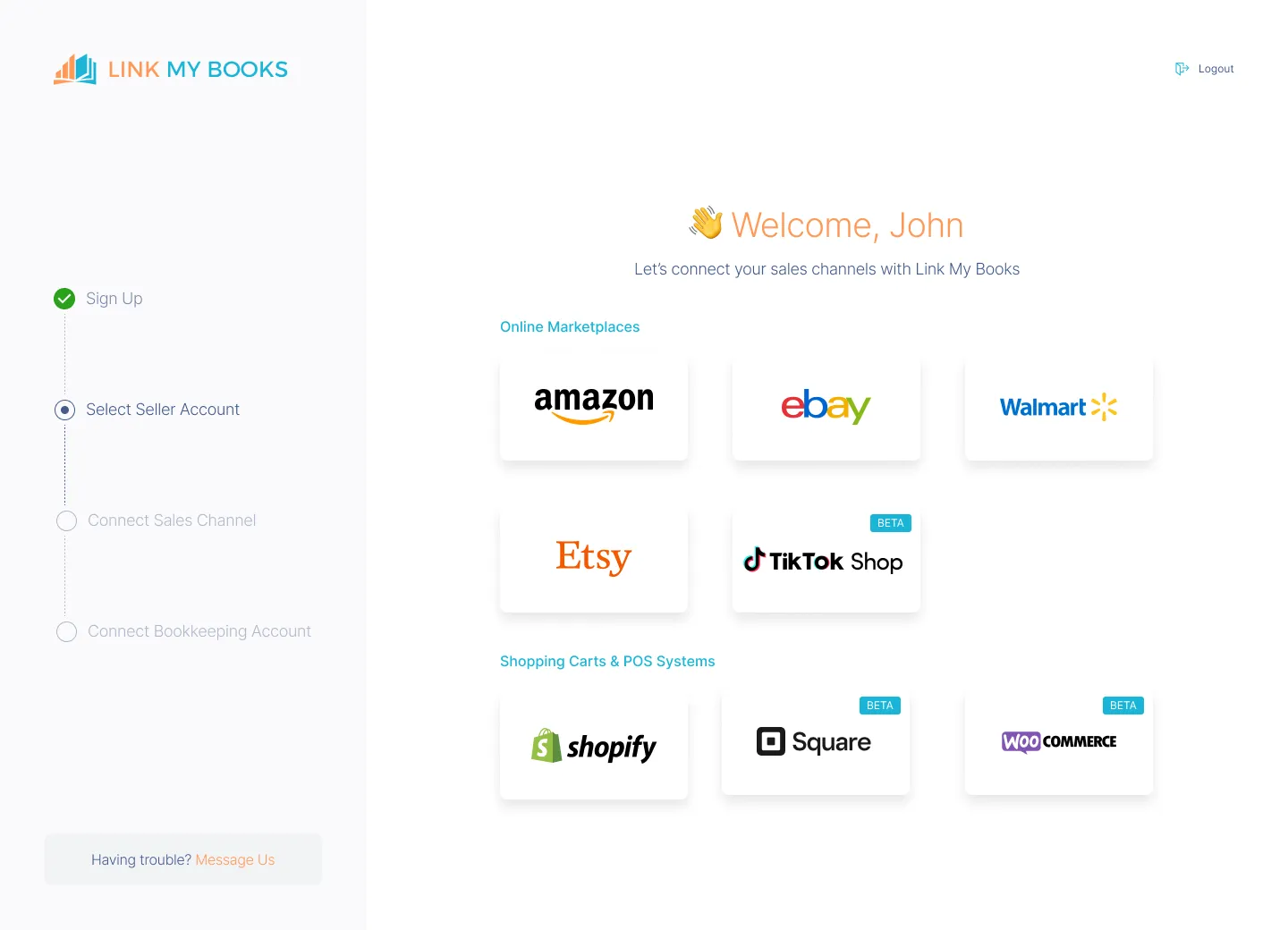
Start a free trial of Link My Books, and you’ll get 14 days of full access with no card required. This lets you test the Etsy → Xero integration risk-free.
Once inside Link My Books, click ‘Connect a Sales Channel’ and choose ‘Etsy’. You’ll be prompted to log into your Etsy seller account to authorize the connection. Then connect your Xero account in the same way.
From this point forward, Link My Books will pull in your Etsy payouts automatically.
Step #2: Use the Setup Wizard to Map Accounts

The platform walks you through mapping your sales, fees, refunds, and deposits to the correct accounts in Xero. Even if you’re not an accountant, the guided prompts make setup foolproof.
Step #3: Apply VAT Rules with the Tax Wizard

VAT is one of the hardest parts of Etsy bookkeeping. Link My Books’ tax wizard ensures:
- UK VAT, EU OSS, and US sales tax are separated correctly
- Etsy-collected VAT is excluded from your returns
- Zero-rated exports are tracked properly
This prevents double-reporting and overpaying VAT - one of the most common Etsy seller mistakes.
Step #5: Sync Etsy Payouts to Xero
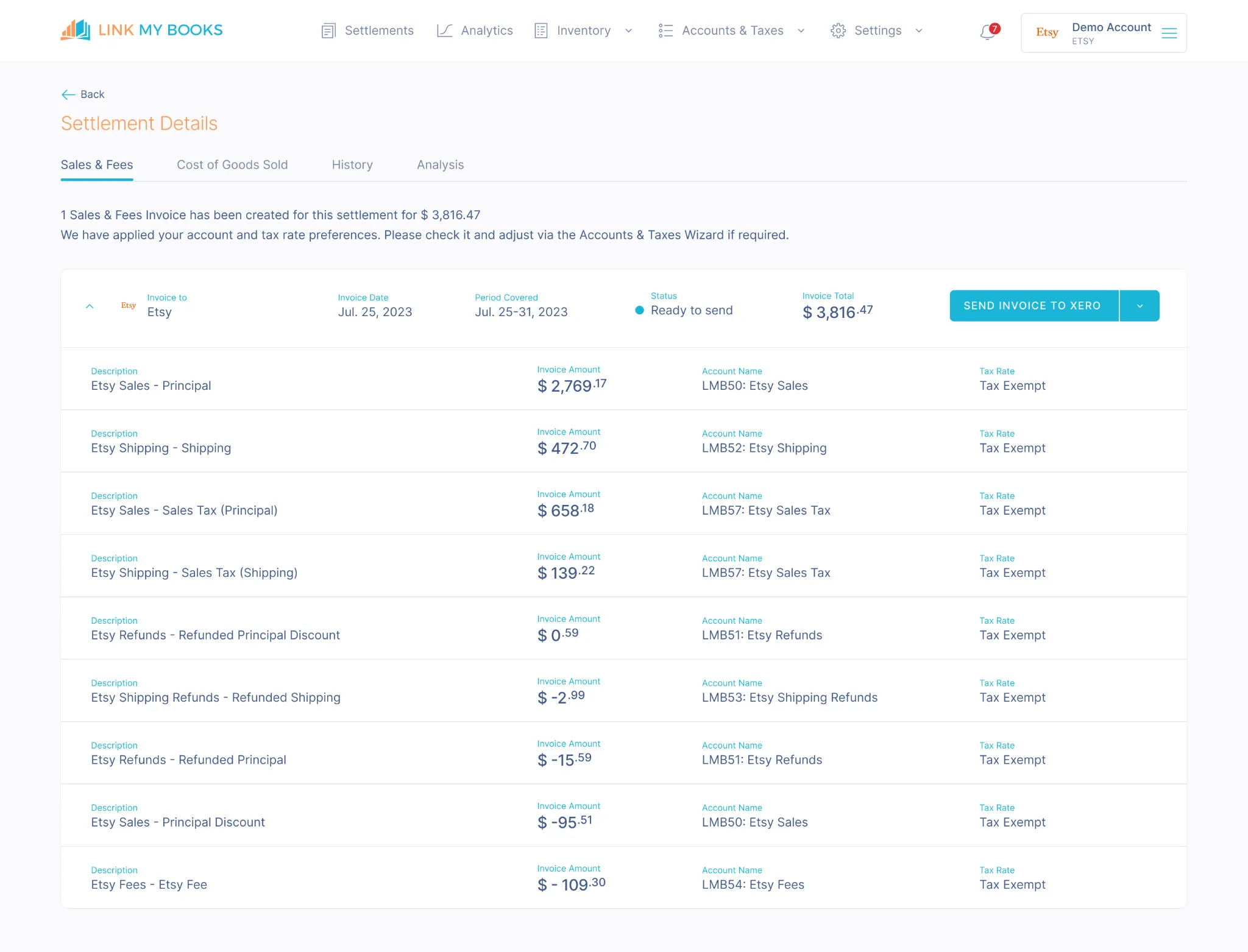
Every time Etsy sends you a payout, Link My Books creates a clean summary invoice:
- Sales, refunds, fees, and taxes are all itemized
- The totals match your net payout exactly
- The invoice posts automatically into Xero
Step #6: Match Payouts to Your Bank Feed in One Click

Finally, open your Xero bank feed. You’ll see the Etsy deposit. With one click, it matches perfectly to the summary invoice from Link My Books. Reconciliation done.
No CSVs, no spreadsheets, no mismatched numbers.
Just clean books every time.
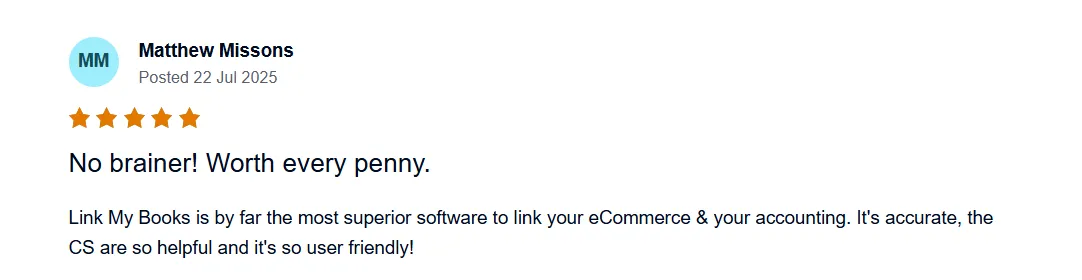
See Link My Books in action with our 14-day free trial!
If you’re not using Link My Books, you’ll need to record Etsy sales in Xero by hand. That means downloading reports, splitting sales from fees and VAT, and making manual adjustments to ensure your bank payouts line up.
Here’s how to do it:
How to Record Etsy Sales in Xero Manually
- Download your Etsy Payment CSV from Shop Manager
- Separate sales, refunds, fees, and VAT in a spreadsheet
- Create invoices or journals in Xero for each payout
- Apply the correct VAT and sales tax codes
- Match the net payout to your Xero bank feed
- Reconcile refunds and adjustments manually
Step #1: Download Your Etsy Payment CSV
Log in to your Etsy shop and navigate to Shop Manager → Finances → Payment account. From there, export your monthly CSV file. This report contains:
- Gross sales
- Fees and commissions
- Refunds
- VAT collected by Etsy
- Net payout amounts
Save it somewhere accessible for importing into Xero.
Step #2: Split Sales, Fees, and VAT
Open the CSV in Excel or Google Sheets. You’ll need to break the totals into separate categories:
- Gross sales (before fees)
- Refunds (full and partial)
- Etsy fees (listing, transaction, payment processing, ads, offsite ads, etc.)
- VAT collected by Etsy vs. VAT you’re responsible for
This is the step where many sellers go wrong, because Etsy only shows lump sums without separating what’s already been remitted.
Step #3: Create Invoices or Journals in Xero
For each payout period, create an invoice or journal entry in Xero:
- Debit your sales account for gross revenue
- Debit your fee accounts for Etsy charges
- Debit VAT liability (only if Etsy did not collect the VAT)
- Credit your Etsy clearing account for the total
This invoice or journal should net to the exact payout amount Etsy deposited.
Step #4: Apply VAT and Tax Codes
Apply the correct tax codes line by line:
- UK Sales: Standard 20% VAT unless zero-rated
- EU Sales: Apply OSS rates per country if you’re registered
- International Exports: Usually zero-rated (must keep shipping docs)
- Etsy-collected VAT: Exclude from your VAT return
If you get this wrong, you risk double-reporting VAT or missing liabilities.
Step #5: Match the Net Payout to Xero Bank Feed
In Xero, open your bank feed. You’ll see the Etsy deposit. Match it to the invoice/journal you created. If your numbers are right, it will reconcile without needing manual adjustments.
Step #6: Reconcile Refunds and Adjustments
Refunds often appear in later payouts. You’ll need to check your CSV for these and adjust your invoices accordingly. If you don’t, your revenue will be overstated, and your VAT return will be incorrect..
How Link My Books Makes Recording Etsy Sales in Xero Automatic & Easy
Manually handling Etsy data in Xero means juggling CSVs, separating VAT, and forcing numbers to match. Link My Books eliminates all of that. Once connected, it works in the background to keep your books accurate, compliant, and ready for reconciliation.
Here’s what you get when you automate:
Automatic Payout Reconciliation
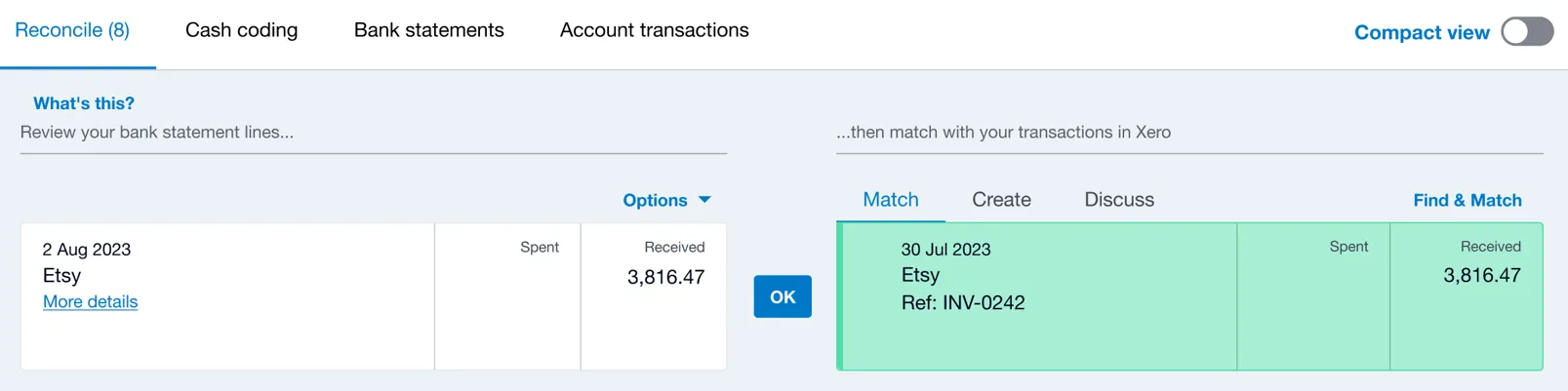
Every Etsy payout is imported into Link My Books, summarized, and sent to Xero. Each summary invoice ties out perfectly to your bank feed, so reconciliation takes one click. No more spreadsheet wrangling or guessing where fees and refunds belong.
Accurate VAT & Sales Tax Handling
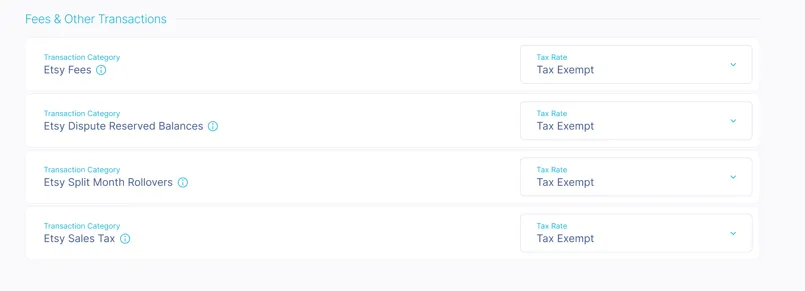
VAT compliance is one of the biggest headaches for Etsy sellers. Link My Books applies the correct VAT or sales tax rates automatically:
- UK VAT: Standard, reduced, or zero-rated, separated correctly
- EU OSS: Sales are mapped by customer country for One-Stop-Shop reporting
- Etsy-collected tax: Automatically excluded so you never double-report or overpay
- International sales: Zero-rated and tracked separately with proper documentation
This ensures your VAT return is always correct.
Clear Breakdown of Fees and Refunds
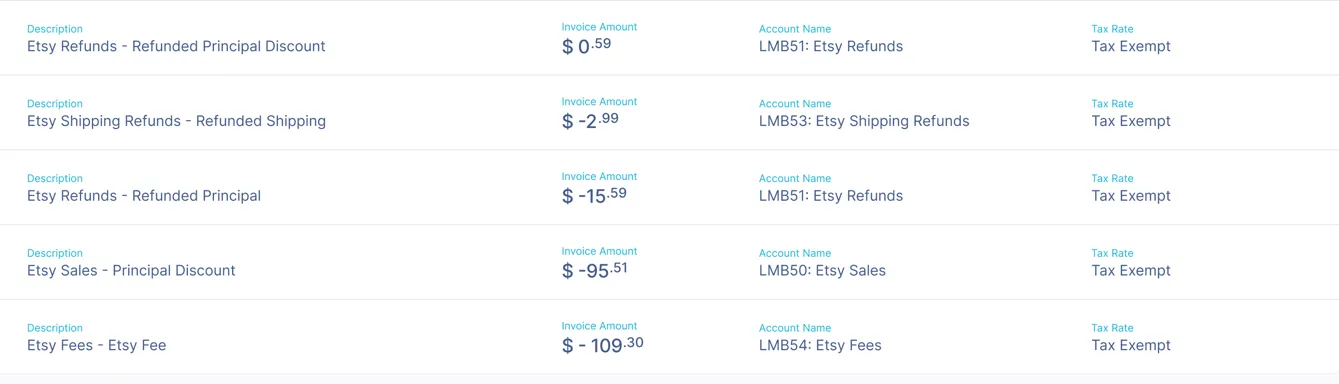
Etsy’s fees can feel endless: listing fees, transaction fees, payment processing, advertising costs, offsite ad commissions, and shipping adjustments. Link My Books captures and categorizes them all, so you can see the true cost of selling on Etsy.
Refunds are also handled automatically - full or partial refunds are matched to the correct sales, ensuring your revenue and VAT are accurate.
Seamless Integration with Xero
Link My Books was built specifically for e-commerce sellers. It connects Etsy directly to Xero and creates clean, reconciled entries without bloating your ledger. You’ll see simple summary invoices instead of hundreds of messy line items.
Time-Saving Automation
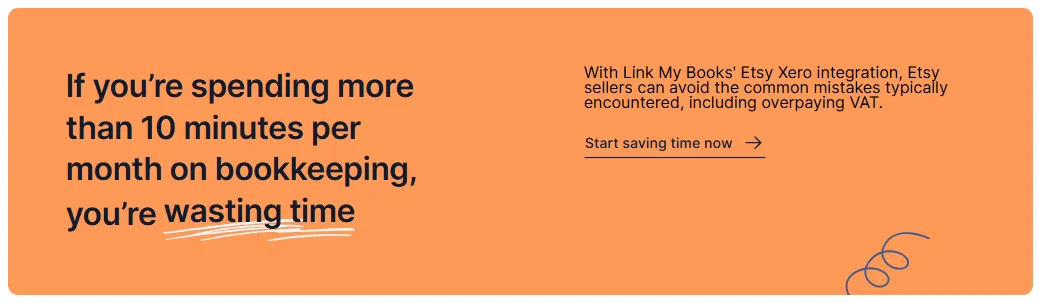
What used to take hours now takes minutes. Most sellers reduce their Etsy Bookkeeping time from days per month to less than 20 minutes. You’ll get clean books every month without touching a single CSV.
👉 With Link My Books, you don’t just save time - you protect your profit by avoiding VAT overpayments and ensuring your Etsy fees are tracked correctly.
How to Categorize Etsy in Xero
Even with automation, it’s important to understand how Etsy sales, fees, and taxes should be categorized in Xero. Proper categorization ensures accurate financial reports, tax compliance, and a clear view of profitability.
Here are the most common categories Etsy sellers should set up in Xero:
- Sales Revenue: Gross sales before any deductions. This should be split by region if you’re VAT registered (UK sales, EU sales, international).
- Refunds & Returns: Record full and partial refunds separately so they reduce taxable revenue.
- Etsy Fees: Break these into sub-accounts if you want deeper insights (transaction fees, listing fees, payment processing, advertising fees, offsite ads).
- Shipping Income/Discounts: Etsy sometimes charges or refunds shipping amounts—track these separately from sales.
- VAT Collected by Etsy: Any VAT or sales tax Etsy collects and remits should be excluded from your liability accounts, but tracked for reporting.
Bank Clearing Account: A control account that Etsy payouts reconcile against before matching to your Xero bank feed.
Example Categorization Flow
- Gross Sale → Sales Revenue (with correct VAT code applied).
- Etsy-Collected VAT → Excluded from VAT return (but visible in reports).
- Etsy Fees → Fees expense account.
- Refunds → Refund account (negative income).
- Net Payout → Posted to Etsy Clearing Account, then reconciled to your bank deposit.
If you’re using Link My Books, all of this categorization is handled automatically during setup. The wizard maps your Etsy sales, fees, refunds, and taxes to the correct Xero accounts and VAT codes, so your books stay consistent every month without manual intervention.
FAQ: Recording Etsy Sales in Xero
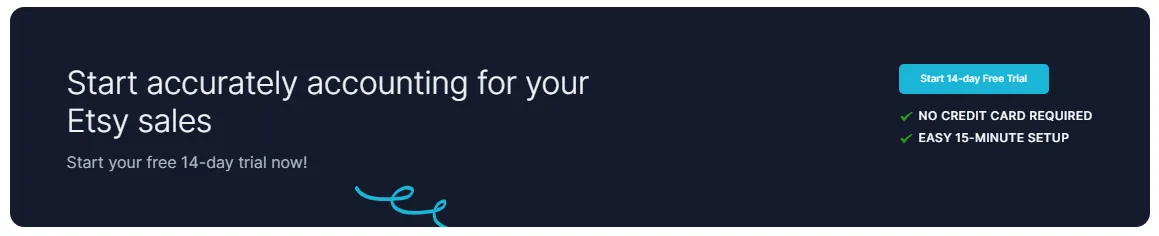
How do I handle VAT on Etsy sales in Xero?
VAT depends on where your buyers are located. Etsy often collects VAT under marketplace facilitator rules in the UK, EU, and certain US states. In these cases, you should not declare that VAT again in Xero. Instead, separate out transactions where Etsy collected tax versus where you are responsible. For a full breakdown, see our Etsy VAT guide.
What reports should I use to track Etsy sales?
Etsy provides CSV downloads from your Payment account. These include sales, fees, refunds, and VAT. If you’re working manually, export these files each month and reconcile them in Xero. For a step-by-step walkthrough, check out our Etsy sales report guide.
Do I need accounting software just for Etsy?
While you can track sales manually, using accounting software with automation saves significant time and prevents costly errors. The best choice for most sellers is software that integrates Etsy directly with Xero. We compare the top tools in our best Etsy accounting software review.
Can Etsy integrate directly with Xero?
Not natively. Etsy doesn’t offer a built-in Xero integration. You’ll need a third-party tool to bridge the two. Etsy Xero integration with Link My Books is the fastest and most accurate option, syncing payouts, VAT, fees, and refunds automatically.
How do I track sales tax for Etsy in Xero?
Etsy collects and remits sales tax in many jurisdictions. The amounts they collect appear in your reports and should be excluded from your VAT/sales tax returns in Xero. Learn more in our Etsy sales tax report guide.
Do I still need spreadsheets to manage Etsy bookkeeping?
Some sellers still use spreadsheets to track sales, fees, and VAT. But spreadsheets are error-prone and can’t reconcile with Xero bank feeds. If you want a quick template, we provide a free Etsy bookkeeping spreadsheet, but we recommend automation to save time and reduce risk.
Reconcile Your Etsy Sales in Xero Automatically with Link My Books
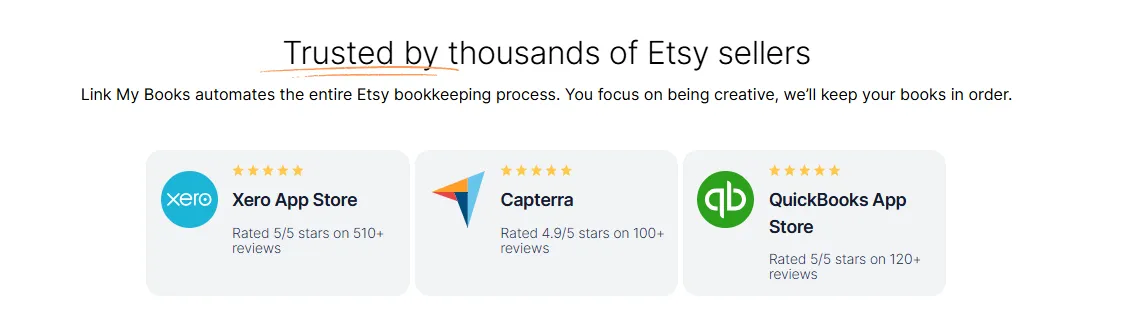
Manually recording Etsy sales in Xero is slow, error-prone, and risky when VAT is involved. Link My Books automates the entire process, including sales, refunds, fees, and taxes are pulled directly from Etsy and posted into Xero with perfect reconciliation.
You’ll save hours every month, avoid VAT overpayments, and get accurate books ready for tax time.
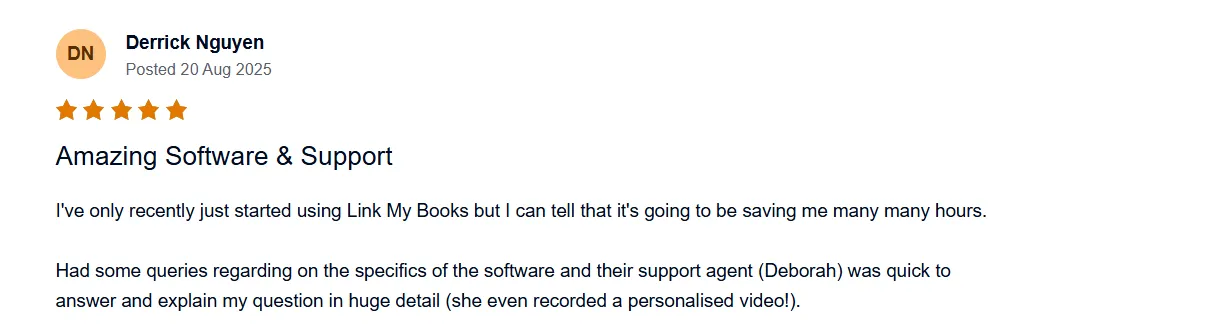
👉 Start your free 14-day trial of Link My Books today and see how easy Etsy bookkeeping can be.


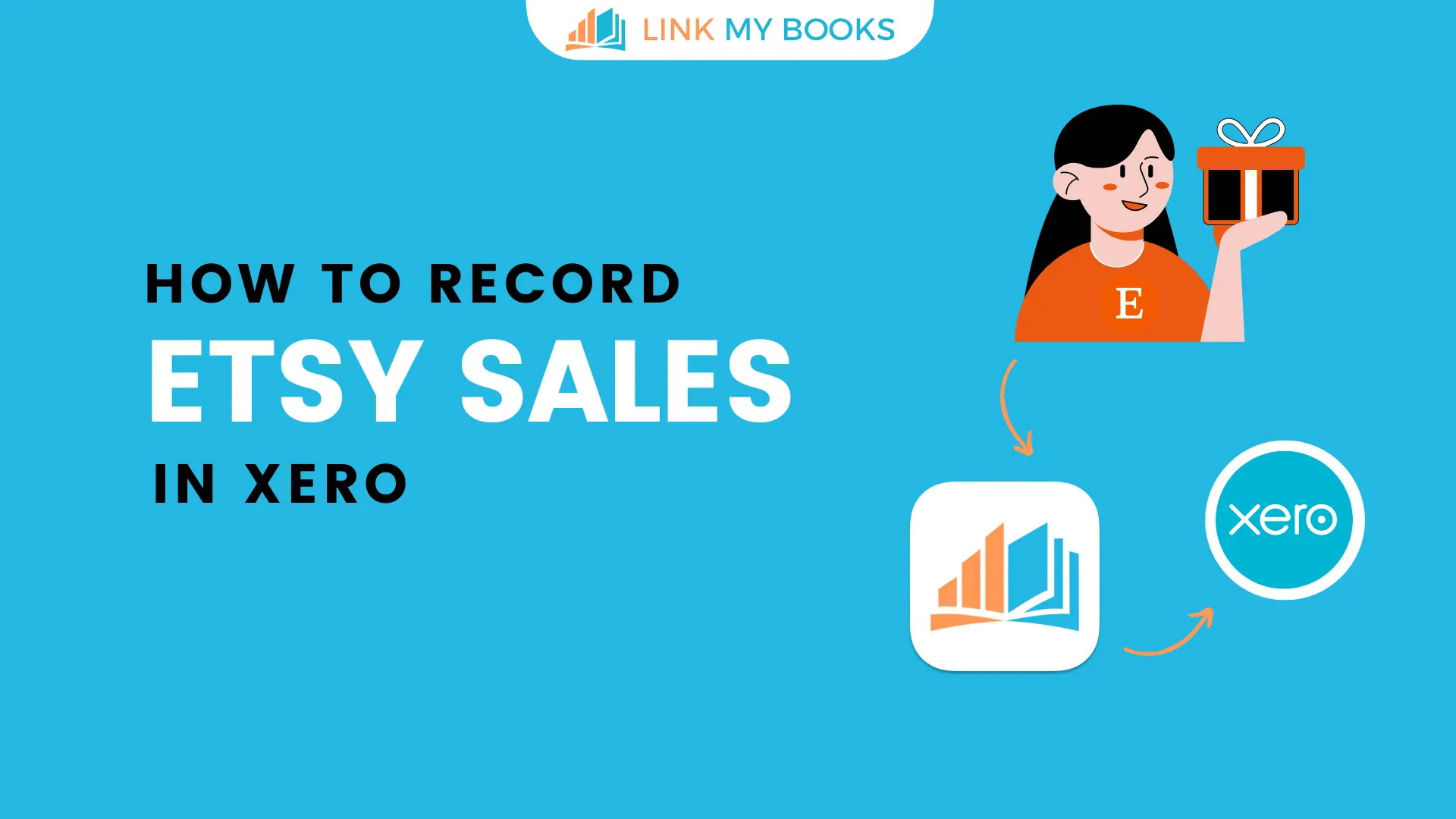








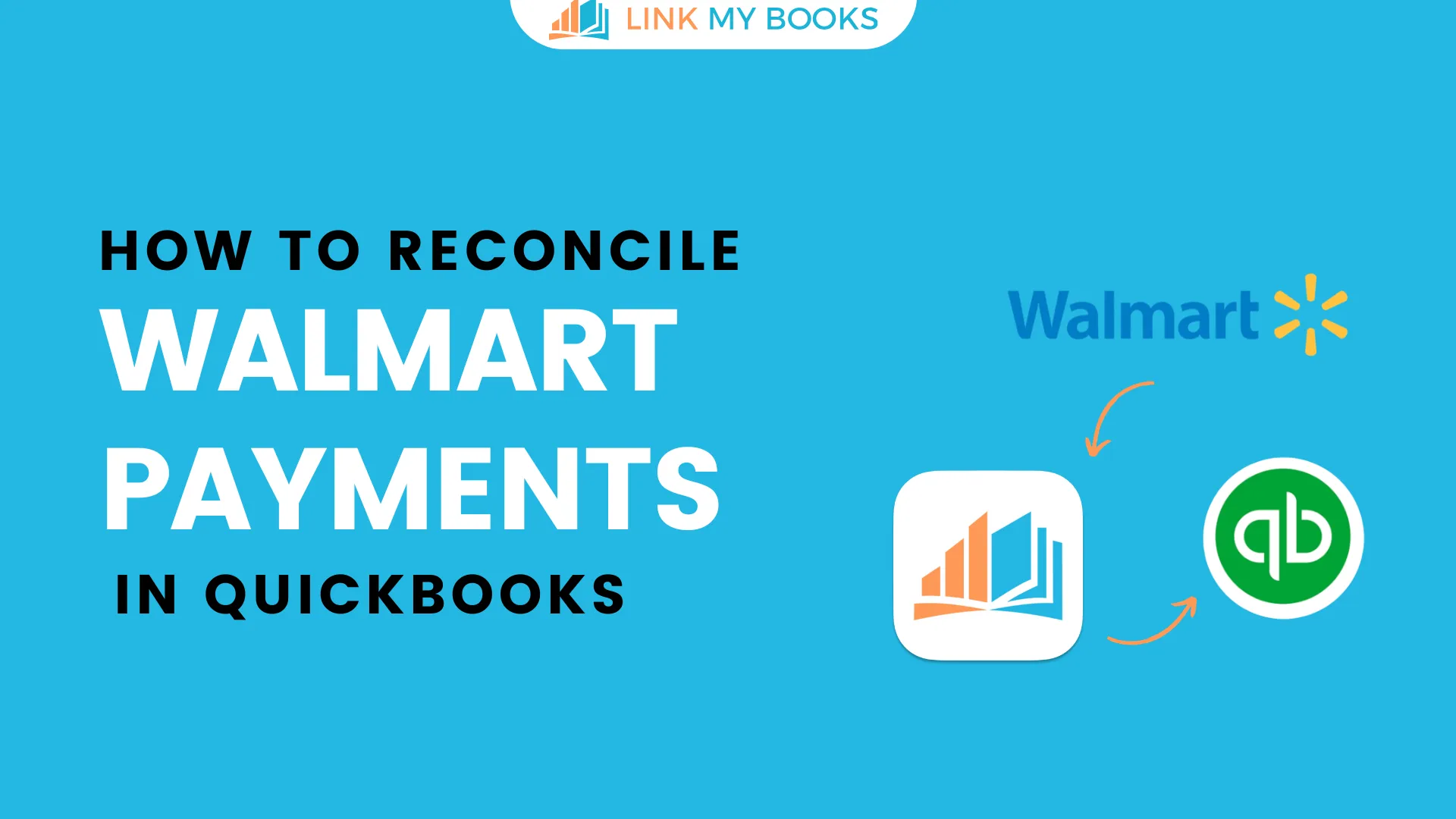
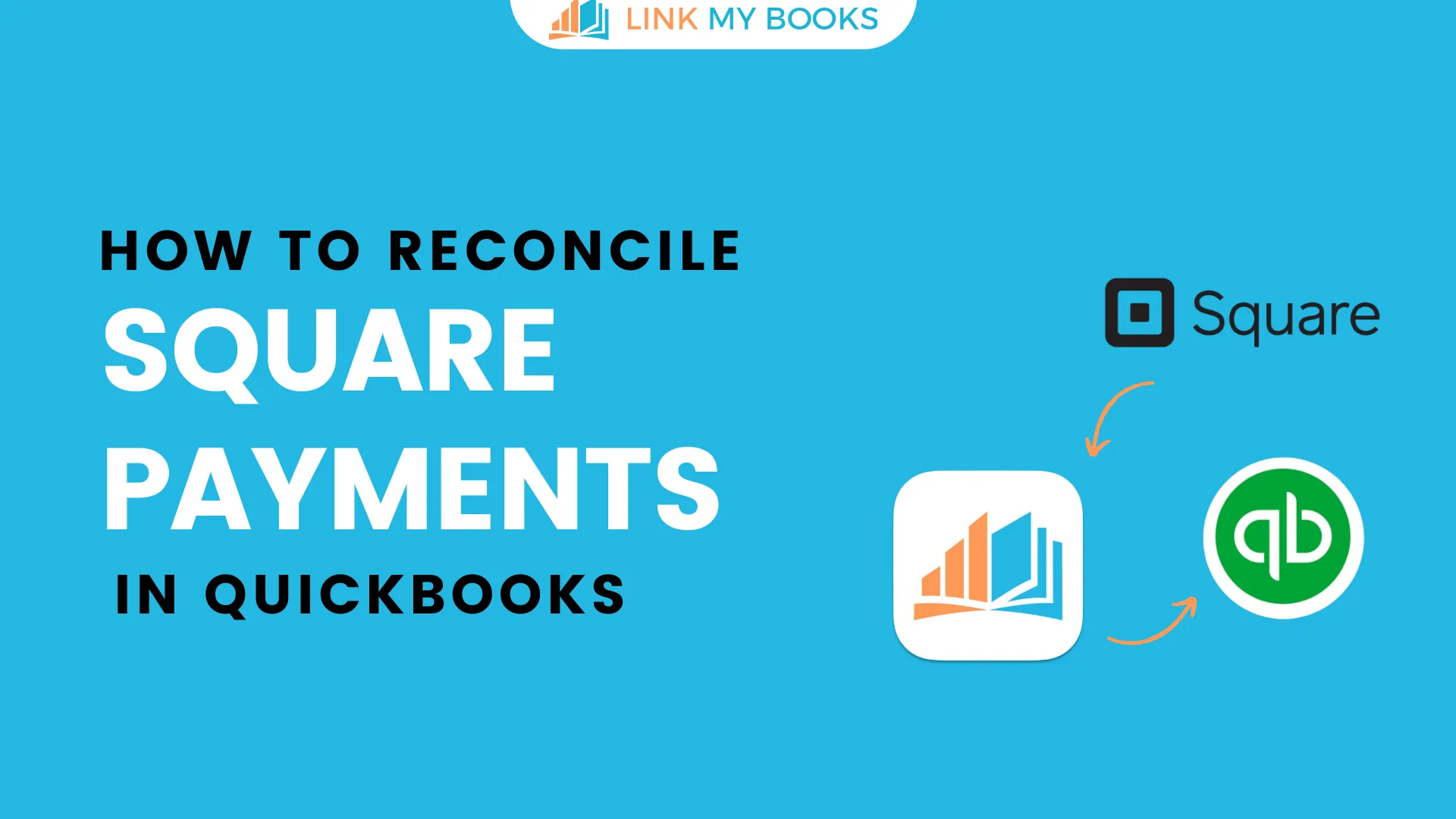
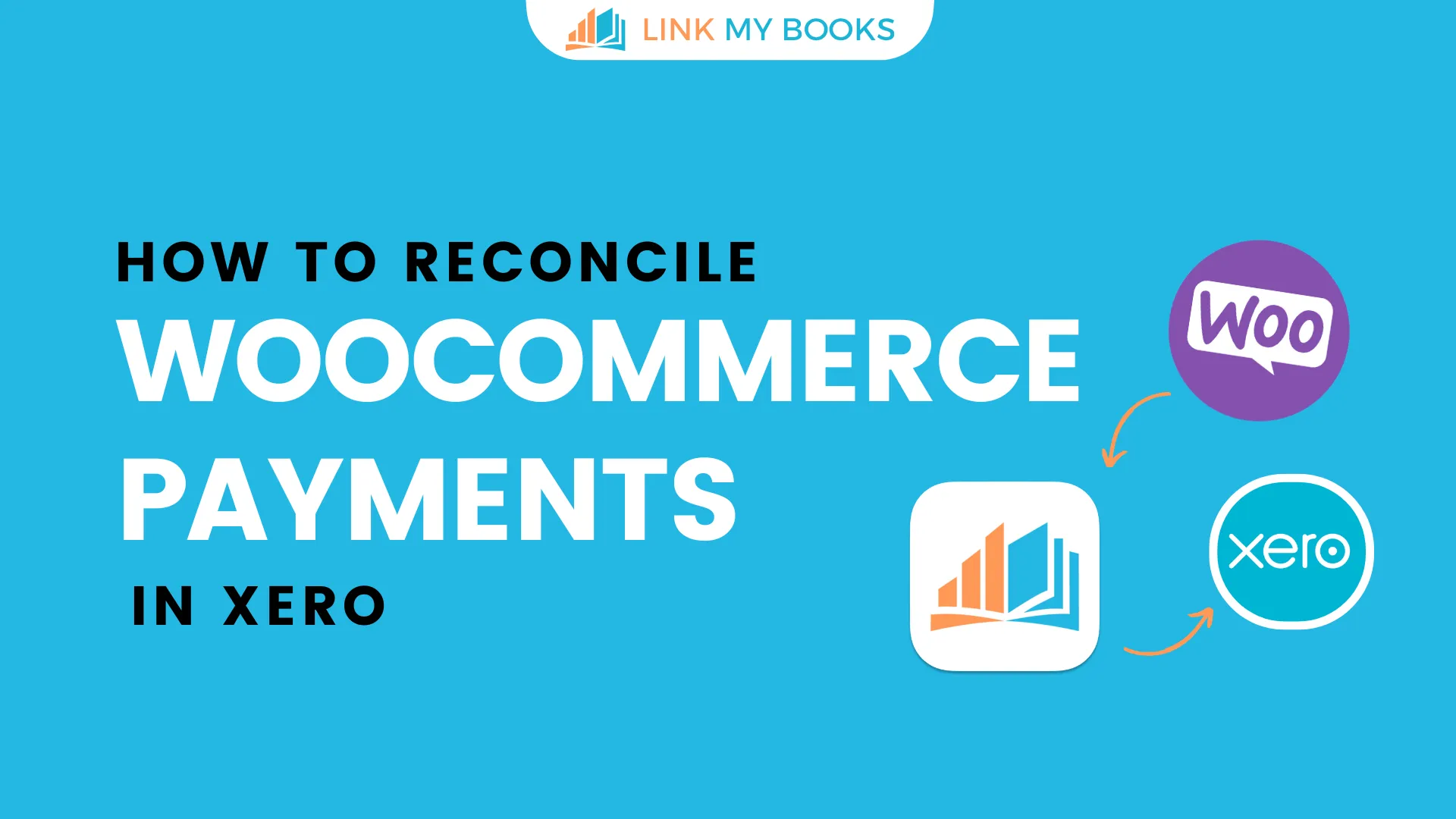
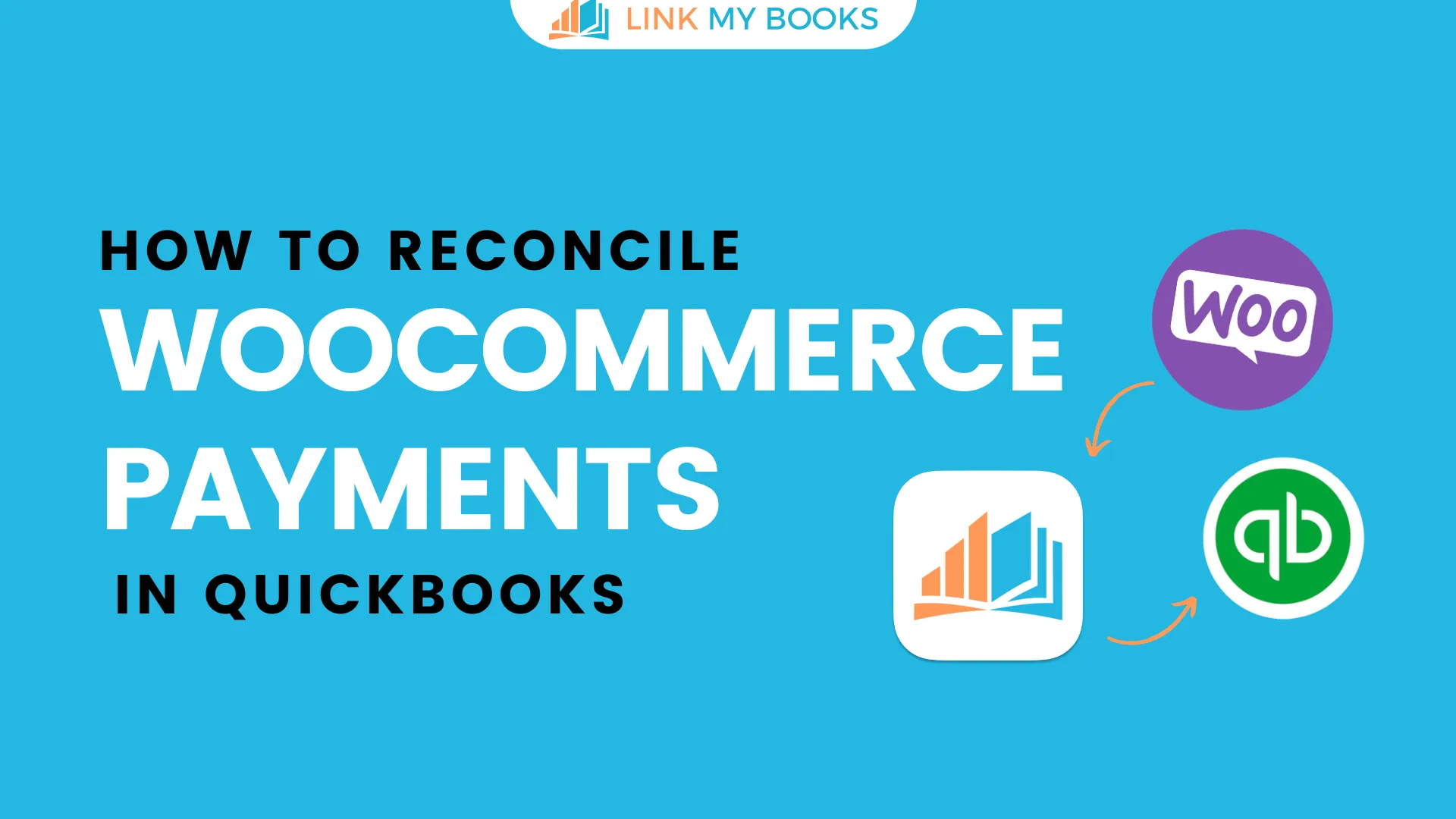
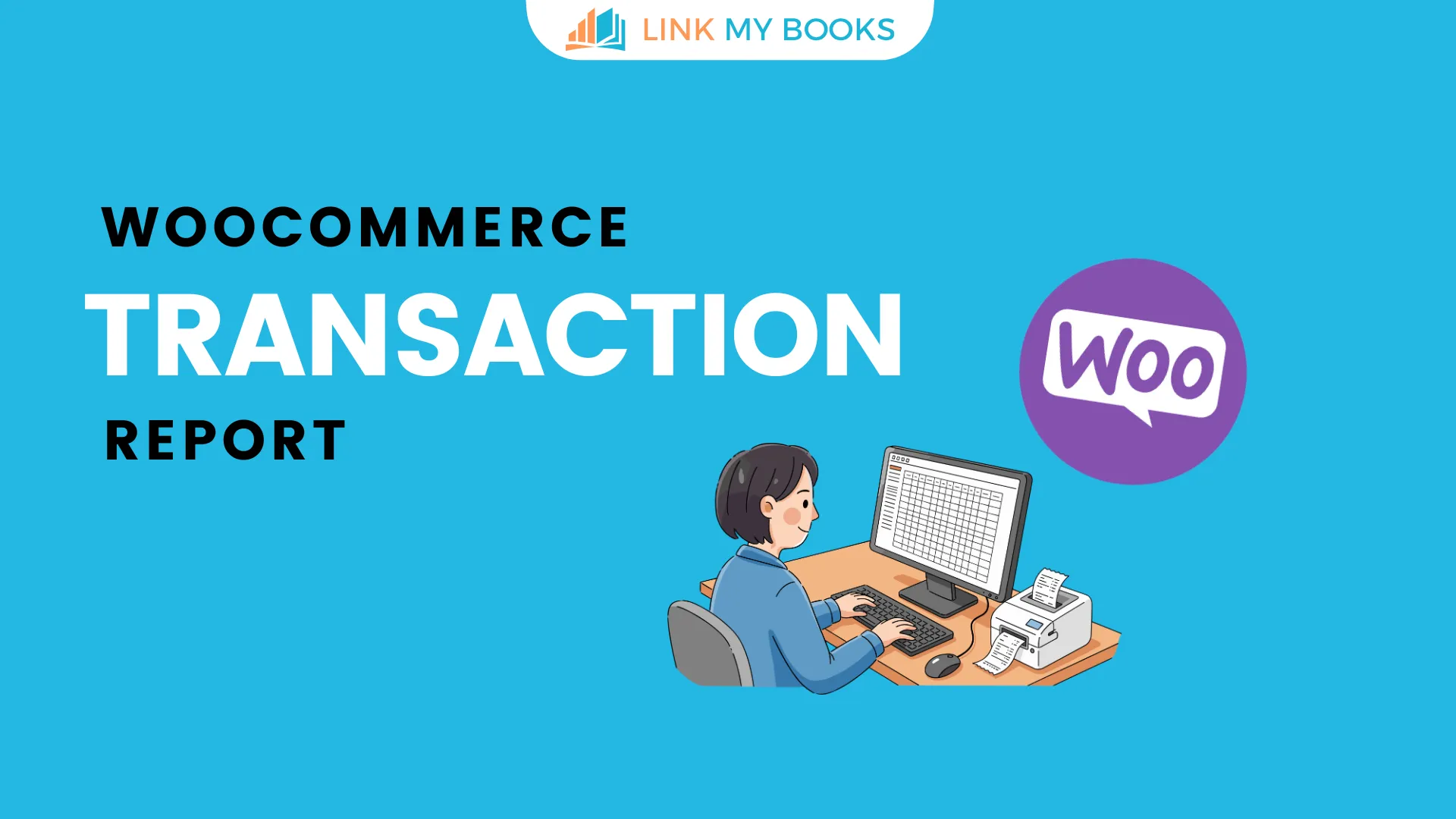


.png)